Page 1
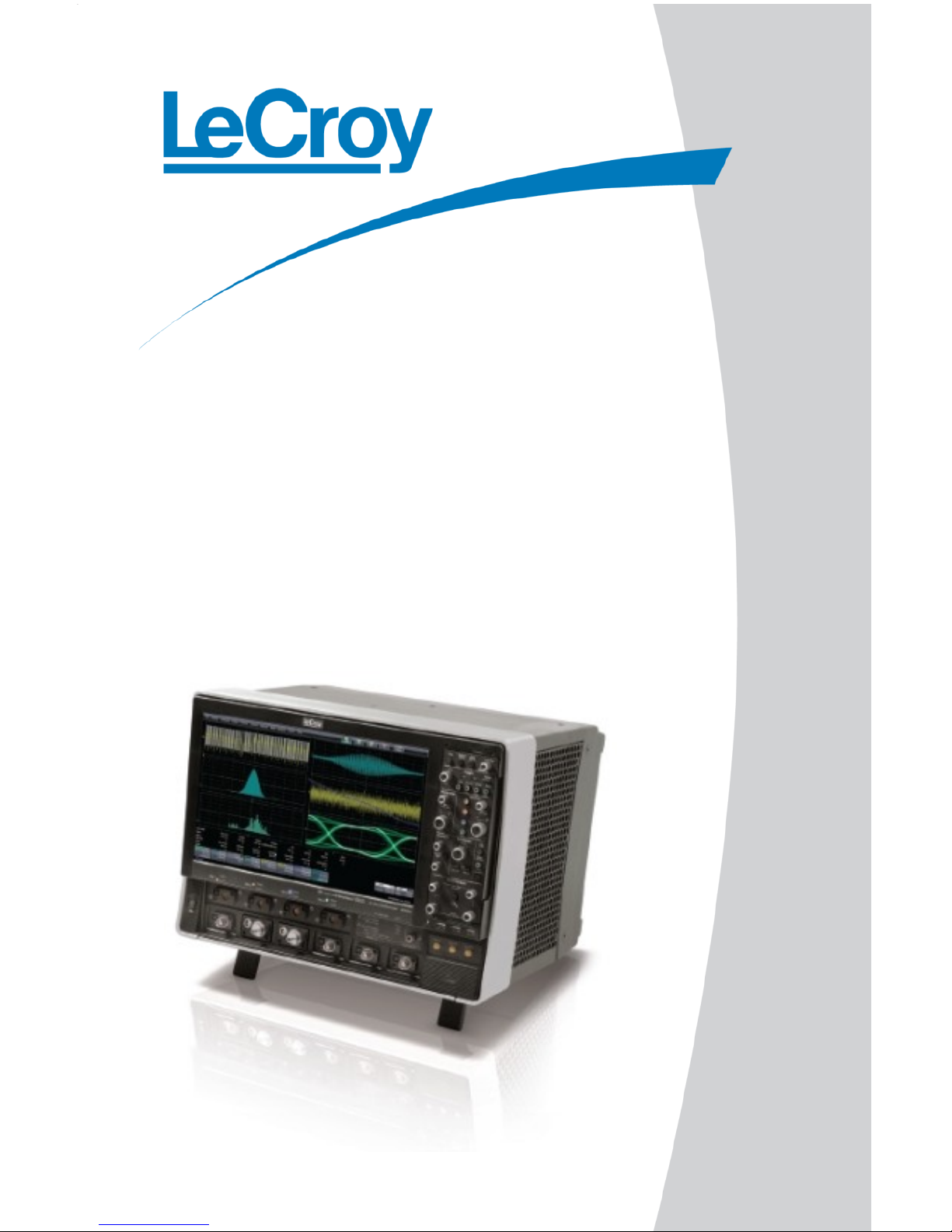
Getting Started
Manual
WaveMaster 8Zi and Zi-A
Oscilloscopes
Page 2

WaveMaster 8 Zi and Zi-A
Oscilloscopes
October, 2010
Page 3
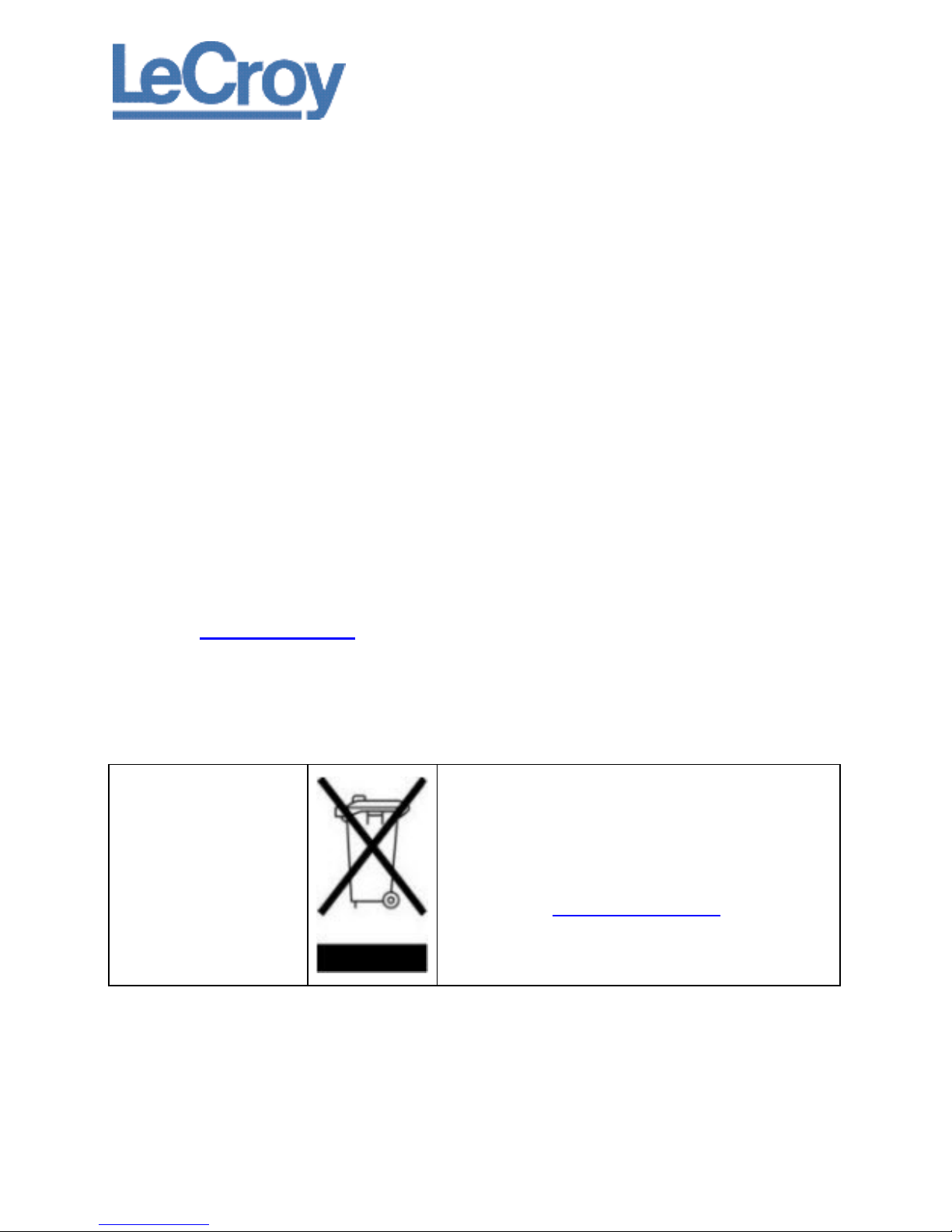
LeCroy Corporation
700 Chestnut Ridge Road
Chestnut Ridge, NY, 10977-6499
Tel: (845) 578-6020, Fax: (845) 578 5985
Warranty
NOTE: THE WARRANTY BELOW REPLACES ALL OTHER WARRANTIES, EXPRESSED OR IMPLIED, INCLUDING BUT NOT LIMITED TO ANY IMPLIED
WARRANTY OF MERCHANTABILITY, FITNESS, OR ADEQUACY FOR ANY PARTICULAR PURPOSE OR USE. LECROY SHALL NOT BE LIABLE FOR ANY
SPECIAL, INCIDENTAL, OR CONSEQUENTIAL DAMAGES, WHETHER IN CONTRACT OR OTHERWISE. THE CUSTOMER IS RESPONSIBLE FOR THE
TRANSPORTATION AND INSURANCE CHARGES FOR THE RETURN OF PRODUCTS TO THE SERVICE FACILITY. LECROY WILL RETURN ALL PRODUCTS
UNDER WARRANTY WITH TRANSPORT PREPAID.
The oscilloscope is warranted for normal use and operation, within specifications, for a period of three years from shipment. LeCroy will either
repair or, at our option, replace any product returned to one of our authorized service centers within this period. However, in order to do this we
must first examine the product and find that it is defective due to workmanship or materials and not due to misuse, neglect, accident, or abnormal
conditions or operation.
LeCroy shall not be responsible for any defect, damage, or failure caused by any of the following: a) attempted repairs or installations by personnel
other than LeCroy representatives or b) improper connection to incompatible equipment, or c) for any damage or malfunction caused by the use of
non-LeCroy supplies. Furthermore, LeCroy shall not be obligated to service a product that has been modified or integrated where the modification
or integration increases the task duration or difficulty of servicing the oscilloscope. Spare and replacement parts, and repairs, all have a 90-day
warranty.
The oscilloscope’s firmware has been thoroughly tested and is presumed to be functional. Nevertheless, it is supplied without warranty of any kind
covering detailed performance. Products not made by LeCroy are covered solely by the warranty of the original equipment manufacturer.
Internet: www.lecroy.com
© 2010 by LeCroy Corporation. All rights reserved.
LeCroy, ActiveDSO, JitterTrack, WavePro, WaveMaster, WaveSurfer, WaveLink, WaveExpert, Waverunner, and
WaveAce are registered trademarks of LeCroy Corporation. Other product or brand names are trademarks or
requested trademarks of their respective holders. Information in this publication supersedes all earlier
versions. Specifications are subject to change without notice.
Manufactured under an
ISO 9000 Registered
Quality Management
System.
Visit www.lecroy.com to
view the certificate.
This electronic product is subject to disposal and recycling
regulations that vary by country and region. Many
countries prohibit the disposal of waste electronic
equipment in standard waste receptacles.
For more information about proper disposal and recycling
of your LeCroy product, please visit
www.lecroy.com/recycle.
918893 RevA (PRELIMINARY VERSION)
Page 4
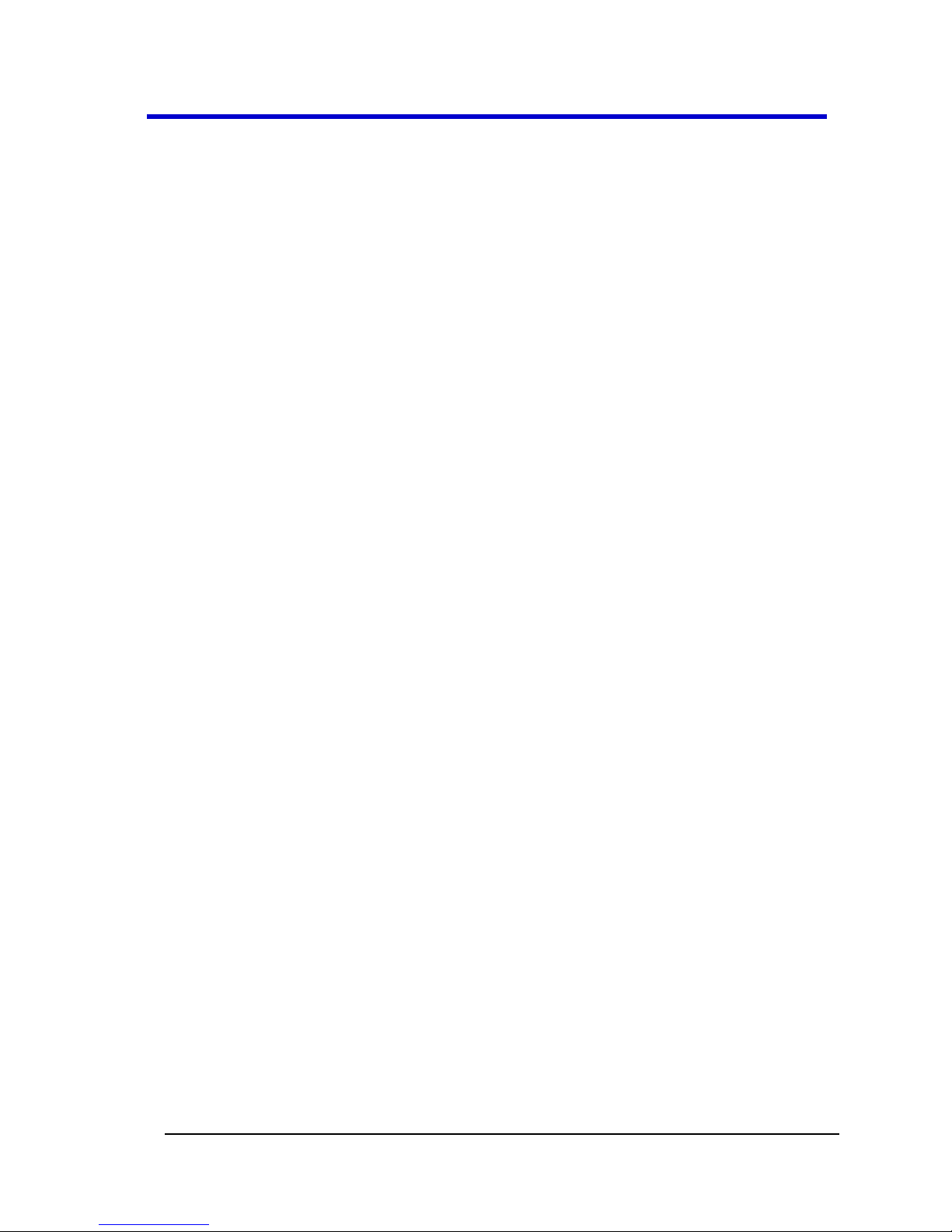
Getting Started Manual
918893 RevA
iv
TABLE OF CONTENTS
Welcome ................................................................... 12
Contact LeCroy for Support ...................................... 12
Thank You ................................................................. 13
Safety Requirements ................................................ 13
Safety Symbols .......................................................... 13
Operating Environment ............................................ 15
Safety Certification ................................................... 16
Cooling ...................................................................... 17
AC Power Source....................................................... 17
Power Consumption ................................................. 18
Power and Ground Connections ............................... 18
Calibration................................................................. 20
Cleaning .................................................................... 20
Abnormal Conditions ................................................ 20
Hardware .................................................................. 22
Front Panel ................................................................ 22
Detaching and Attaching the Front Panel ................. 23
I/O Panel ................................................................... 25
Back Panel ................................................................. 27
External Display ........................................................ 27
Basic Controls ............................................................ 30
Hardware and Software Controls ............................. 30
Front Panel Controls ................................................. 30
Front Panel Groupings .............................................. 31
Miscellaneous Setup Controls .................................. 31
Trigger Front Panel Controls ..................................... 32
Horizontal Front Panel Controls ............................... 33
Page 5
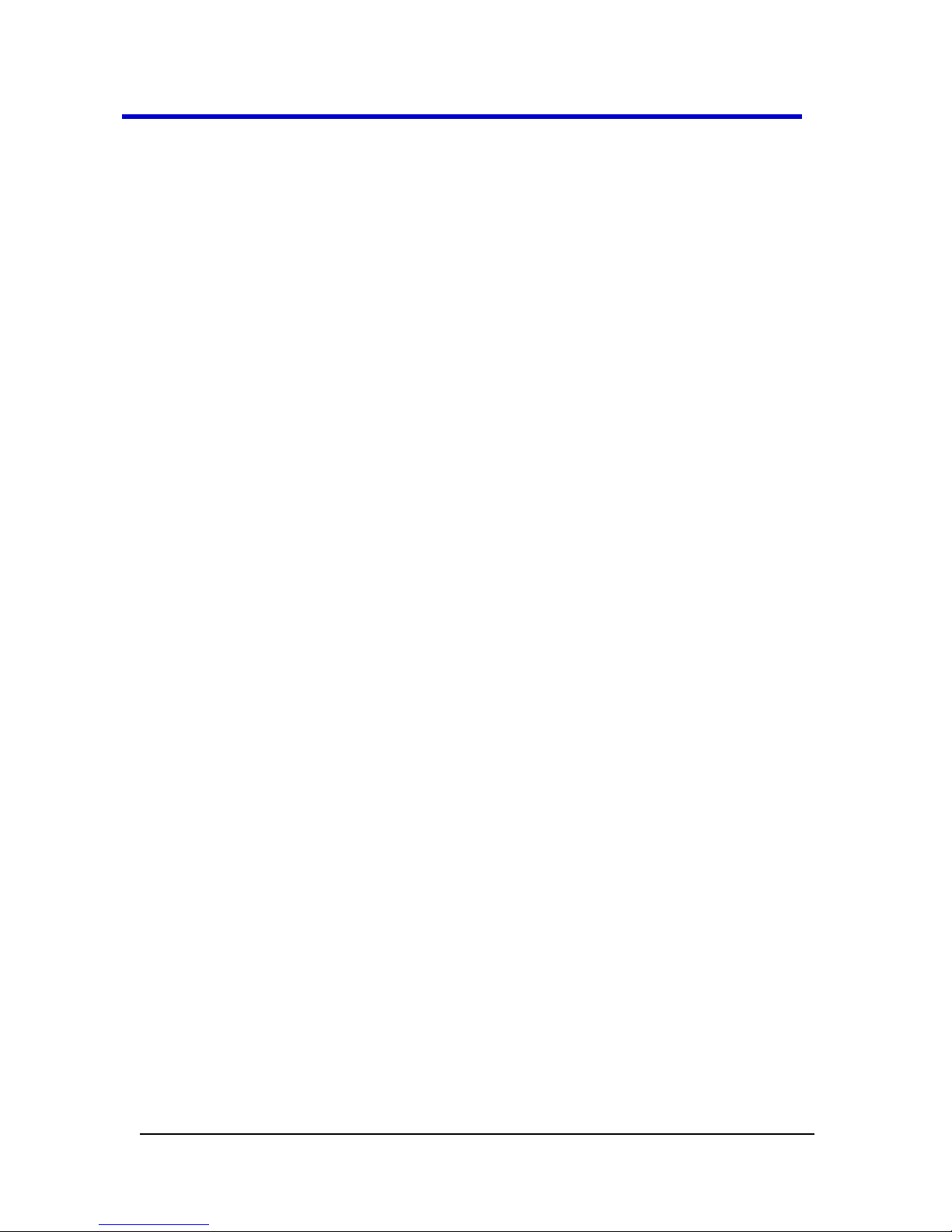
WaveMaster 8 Zi – Zi-A Oscilloscopes
v
918893 RevA
Vertical Front Panel Controls ................................... 34
Cursors Front Panel Controls ................................... 35
WaveScan Front Panel Controls ............................... 36
General Controls Front Panel Controls .................... 36
Zoom and Math Front Panel Controls ...................... 37
Connecting ................................................................ 38
Probe Interfaces ....................................................... 38
ProLink Interface Adapters....................................... 43
Connecting the Adapters ......................................... 44
Auxiliary Output Signals ........................................... 44
Auxiliary Output Setup ............................................. 45
Probes ....................................................................... 46
Passive Probe Compensation ................................... 47
Display Dashboard ..................................................... 48
Screen Layout, Groupings, and Controls .................. 48
Menu Bar .................................................................. 48
The Quick Access Toolbar......................................... 49
The Signal Display Grid ............................................. 50
Signal Display Grid Pop-Up Menu ............................ 52
Trace Descriptor Labels ............................................ 52
Display Pop-Up Menu .............................................. 54
Annotating Traces .................................................... 54
Dialog Area ............................................................... 56
Tool Bar Buttons ....................................................... 57
Message Bar ............................................................. 58
Turning on Channels and Traces ................................. 58
Timebase ................................................................... 59
Timebase Setup and Control .................................... 59
Page 6

Getting Started Manual
918893 RevA
vi
Setting up additional timebase setup and controls .. 59
Combining Channels ................................................. 60
Sampling Modes ........................................................ 64
Selecting a Sampling Mode ....................................... 64
Single-shot Sampling Mode ...................................... 65
Basic Capture Technique .......................................... 65
Sequence Display Modes .......................................... 67
Sequence Mode Setup .............................................. 69
Zooming Segments in Sequence Mode .................... 71
Displaying an Individual Segment ............................. 72
Viewing Time Stamps ................................................ 73
RIS Sampling Mode - For Higher Sampling Rates ..... 74
Roll Mode .................................................................. 75
Vertical ...................................................................... 76
Adjusting Sensitivity and Position ............................. 76
Adjusting Sensitivity .................................................. 76
Adjusting the Waveform's Position .......................... 76
Coupling .................................................................... 77
Overload Protection ................................................. 77
Setting Coupling ........................................................ 77
Probe Attenuation .................................................... 77
Setting up Probe Attenuation ................................... 77
Bandwidth Limits ...................................................... 78
Setting Bandwidth Limits .......................................... 78
Linear and (SinX)/X Interpolation ............................. 78
Interpolation Setup ................................................... 78
Inverting Waveforms ................................................ 79
Finding Scale ............................................................. 79
Page 7
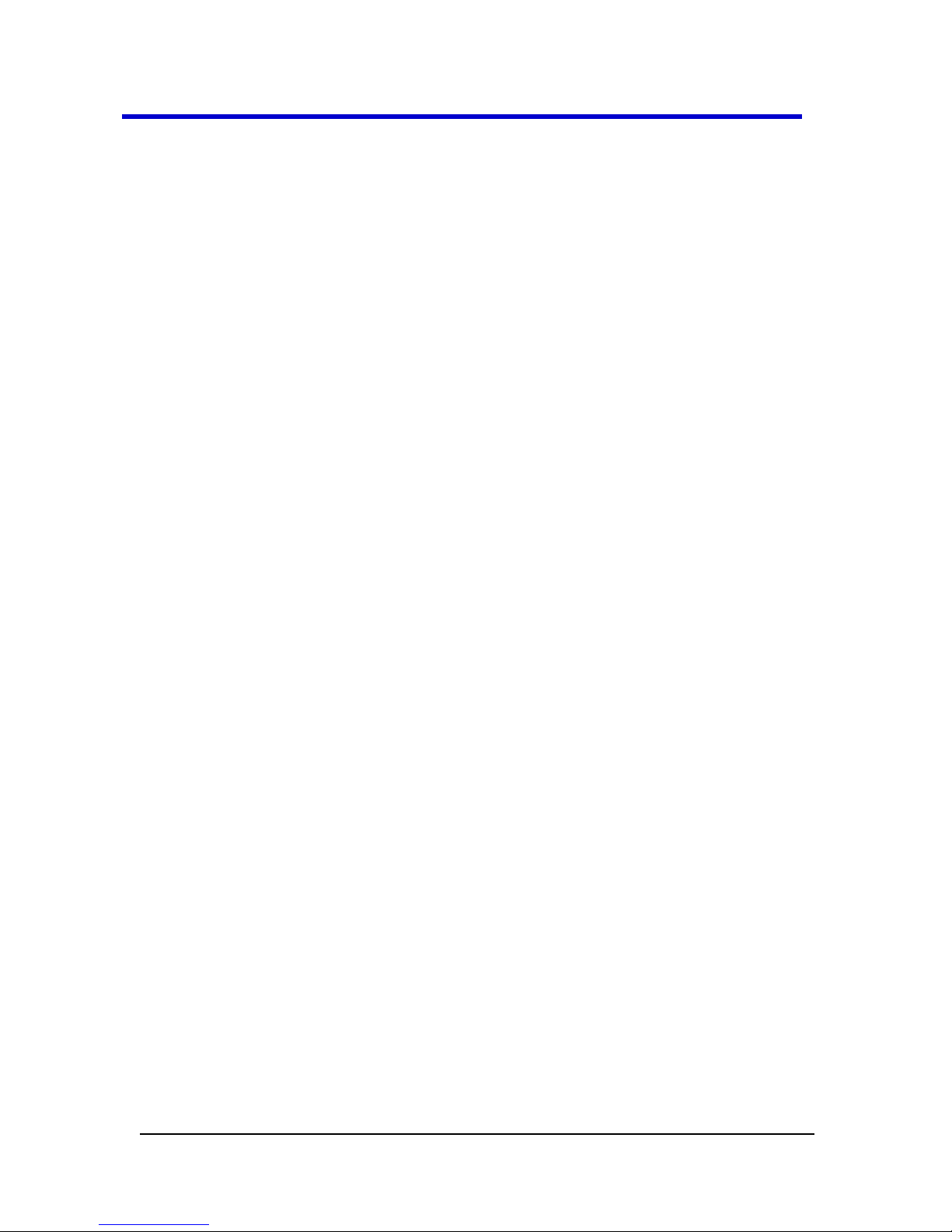
WaveMaster 8 Zi – Zi-A Oscilloscopes
vii
918893 RevA
Using Find Scale ........................................................ 79
Variable Gain ............................................................ 79
Enabling Variable Gain ............................................. 79
Channel Deskew ....................................................... 80
Channel Deskew Setup ............................................. 80
Response Optimization Modes ................................ 80
Trigger ....................................................................... 82
Trigger Overview ...................................................... 82
Trigger Types ............................................................ 82
Edge .......................................................................... 83
Width ........................................................................ 83
Qualified A-B ............................................................ 83
Smart ........................................................................ 84
Pattern (Logic) .......................................................... 85
TV ............................................................................. 85
Qualified First ........................................................... 86
Cascade .................................................................... 86
Serial Trigger ............................................................ 86
Trigger Settings ........................................................ 87
Simple Triggers ......................................................... 88
Edge Trigger ............................................................. 88
Trigger Setup ............................................................ 88
Trigger Setup ............................................................ 88
TriggerScan ............................................................... 95
Training TriggerScan ................................................. 96
Starting TriggerScan ................................................. 97
Saving TriggerScan Setups ........................................ 98
Viewing Waveforms ................................................... 98
Page 8
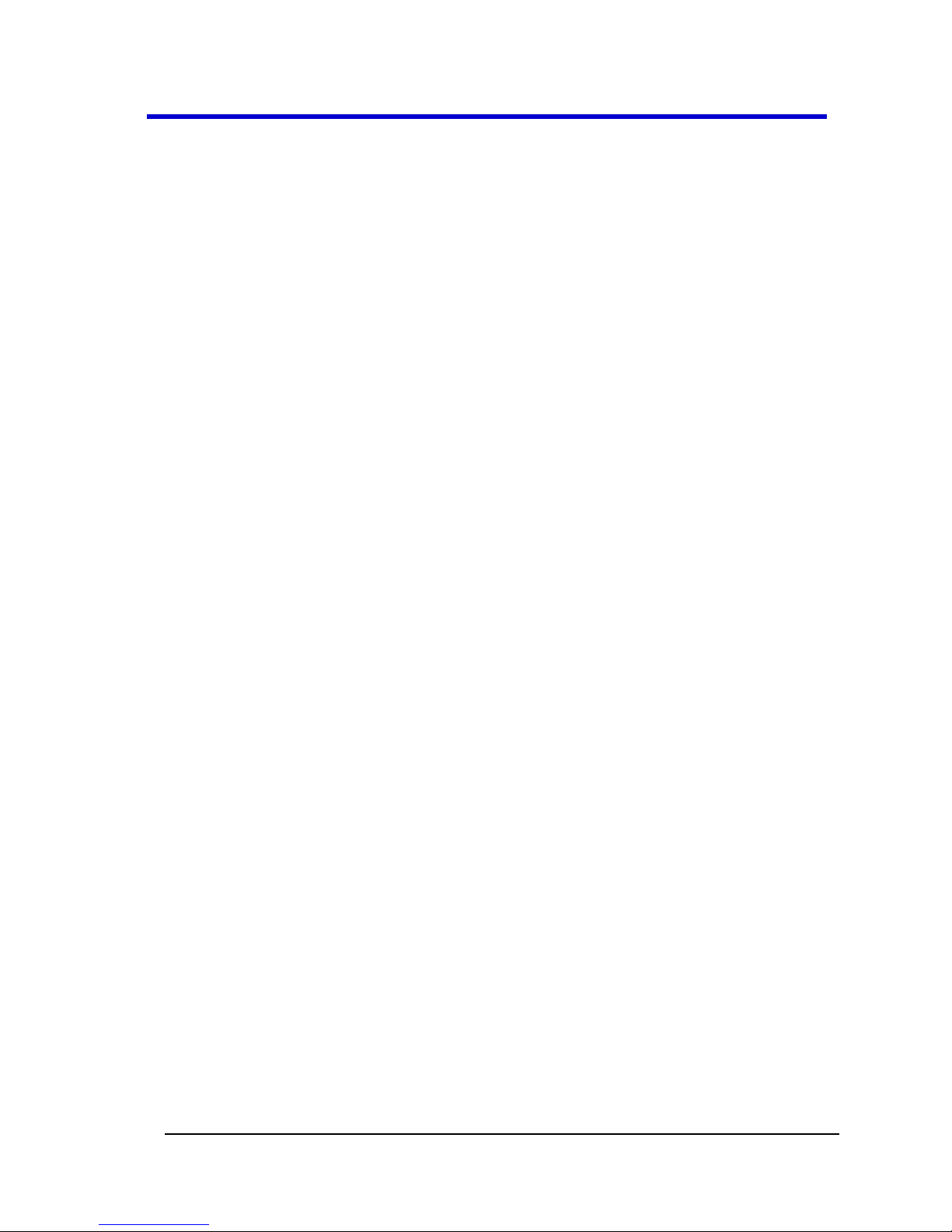
Getting Started Manual
918893 RevA
viii
Display Setup ............................................................ 98
Moving Traces from Grid to Grid ............................ 100
XY Display ................................................................ 101
Display Grids ........................................................... 101
Zooming Waveforms .............................................. 102
Zooming a Single Channel ....................................... 103
Touch-and-Drag Zooming ....................................... 105
Quickly Zooming Multiple Waveforms ................... 106
Persistence .............................................................. 106
Persistence Setup ................................................... 106
WaveStream Display Mode .................................... 109
Adjusting Trace Intensity ........................................ 109
Analyzing Waveforms ............................................... 110
Measure .................................................................. 110
Measuring with Cursors .......................................... 110
Cursors Setup .......................................................... 112
Overview of Parameters ......................................... 113
Parameter Setup ..................................................... 115
Measure Modes ...................................................... 117
Help Markers .......................................................... 118
Histograms .............................................................. 121
Creating and Viewing a Histogram ......................... 121
Math ....................................................................... 125
Math Traces and Functions Overview .................... 125
Math Made Easy ..................................................... 125
FFT ........................................................................... 129
Analysis ................................................................... 131
WaveScan ............................................................... 131
Page 9
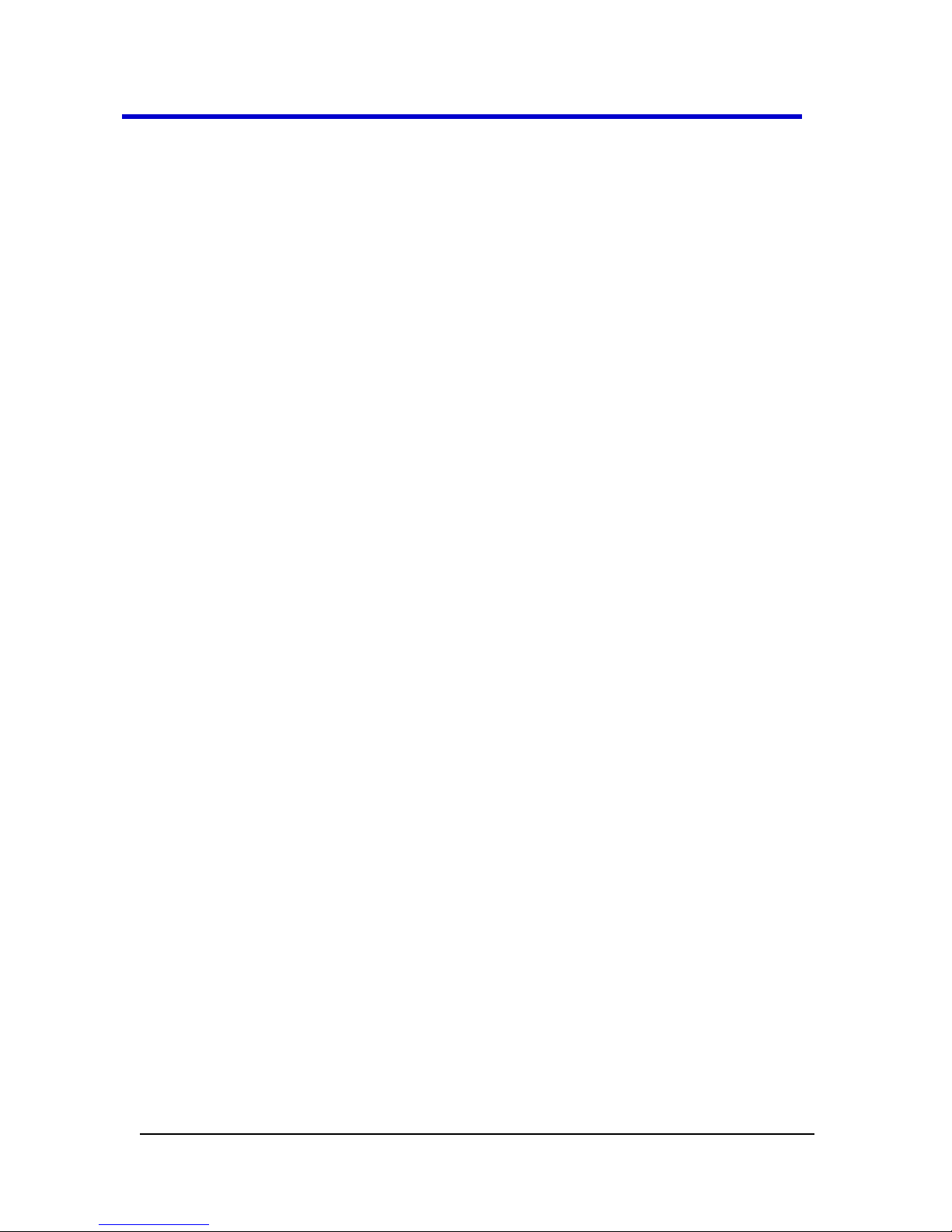
WaveMaster 8 Zi – Zi-A Oscilloscopes
ix
918893 RevA
Parameter Analysis ................................................. 134
Pass/Fail Testing ..................................................... 136
Customization ........................................................ 143
Customization Overview ........................................ 143
Documenting Your Work Using LabNotebook ............ 145
Introduction to LabNotebook ................................ 145
Creating a Notebook Entry ..................................... 146
Saving and Recalling Setups ....................................... 151
Saving Oscilloscope Setup(s) .................................. 151
Recalling Oscilloscope Setup(s) .............................. 152
Recalling Default Settings ....................................... 152
Saving and Recalling Waveforms ........................... 153
Saving Waveforms .................................................. 153
Recalling Waveforms .............................................. 157
Disk Utilities ............................................................ 158
Deleting a Single File .............................................. 158
Deleting All Files in a Folder ................................... 159
Creating a Folder .................................................... 159
Utilities ..................................................................... 160
Status ...................................................................... 160
Adding Software Options ....................................... 160
Remote Communication ........................................ 161
Remote Communication Setup .............................. 161
Printing and Hardcopy Functions ........................... 162
Printer Setup .......................................................... 163
Adding Printers and Drivers ................................... 164
Printing a Screen Image ......................................... 164
Printing ................................................................... 165
Page 10
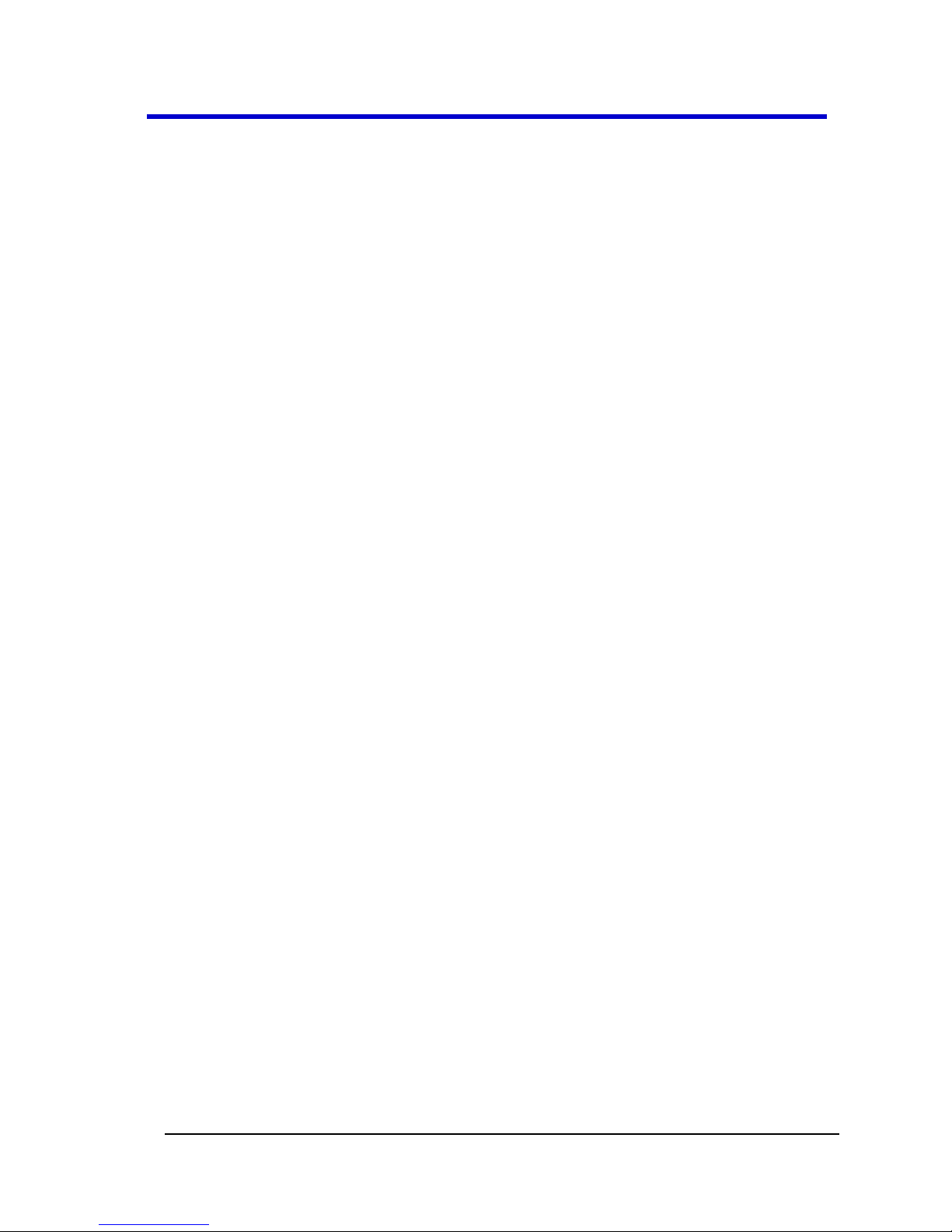
Getting Started Manual
918893 RevA
x
Clipboard ................................................................. 165
File ........................................................................... 167
E-mail ...................................................................... 168
Auxiliary Output Signals .......................................... 170
Auxiliary Output Setup............................................ 170
Date and Time ......................................................... 171
Setting the Date and Time Manually ...................... 171
Setting the Date and Time from the Internet ......... 171
Setting the Date and Time from Windows ............. 172
Options ................................................................... 173
Preferences ............................................................. 173
Enabling Audible Feedback ..................................... 173
Enabling Auto-calibration ....................................... 173
Optimizing Performance ......................................... 173
Setting an Offset Control ........................................ 174
Setting a Delay Control ........................................... 174
Configuring E-mail Settings ..................................... 175
Acquisition Status ................................................... 176
Service ..................................................................... 176
Show Windows Desktop ......................................... 177
Touch Screen Calibration ........................................ 177
Managing Files .......................................................... 177
Hard Disk Partitions ................................................ 178
System Recovery Tool ............................................... 178
Recovery Procedure Instructions ............................ 178
Restarting the Application ...................................... 178
Restarting the Operating System ............................ 178
Reference ................................................................. 179
Page 11
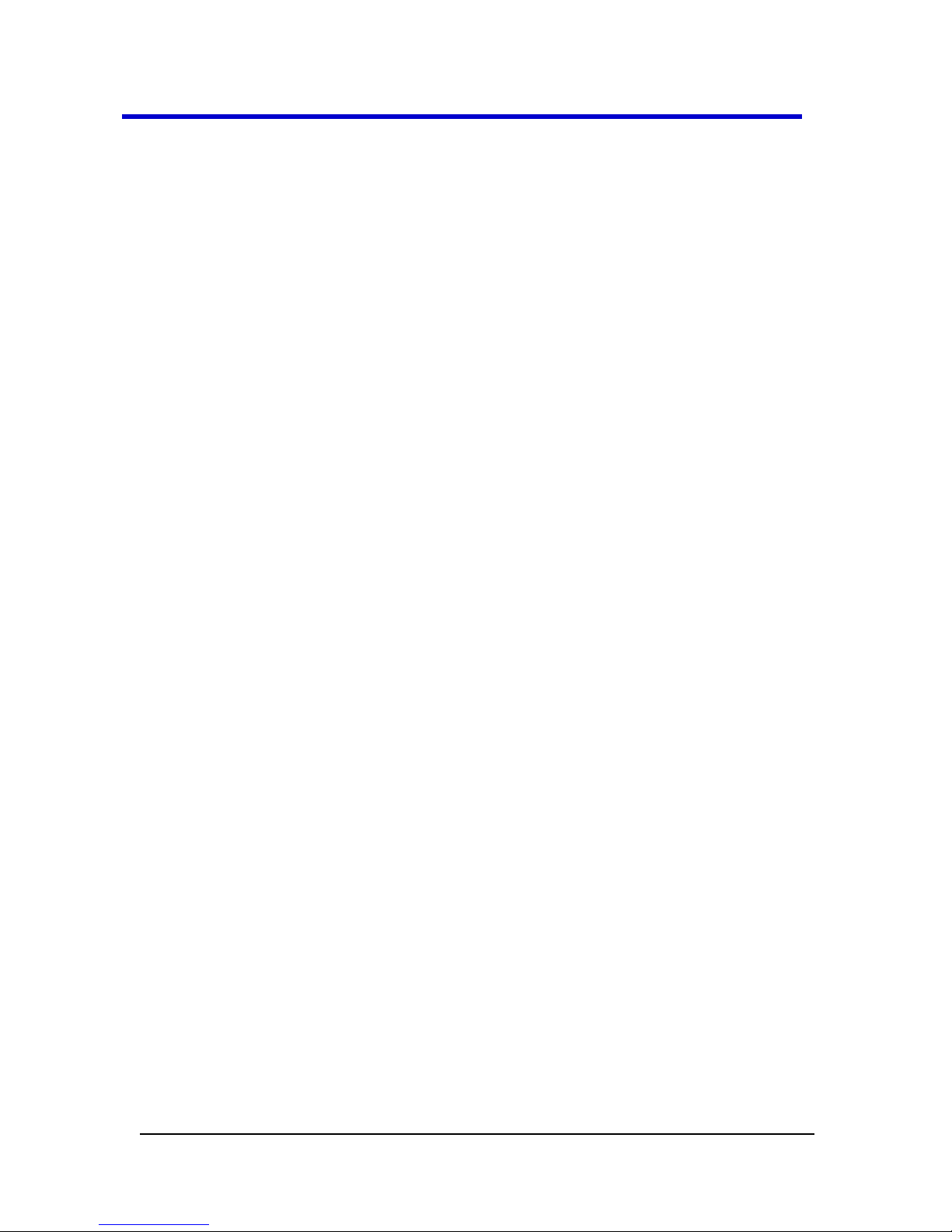
WaveMaster 8 Zi – Zi-A Oscilloscopes
xi
918893 RevA
WaveMaster 8 Zi and Zi-A Specifications ............... 179
CERTIFICATIONS ..................................................... 179
CE Declaration of Conformity ................................. 179
EMC Directive ......................................................... 179
Low-Voltage Directive ............................................ 180
UL and cUL .............................................................. 181
Contact LeCroy for Support .................................... 181
Windows® License Agreement ............................... 194
Index ........................................................................ 195
Page 12
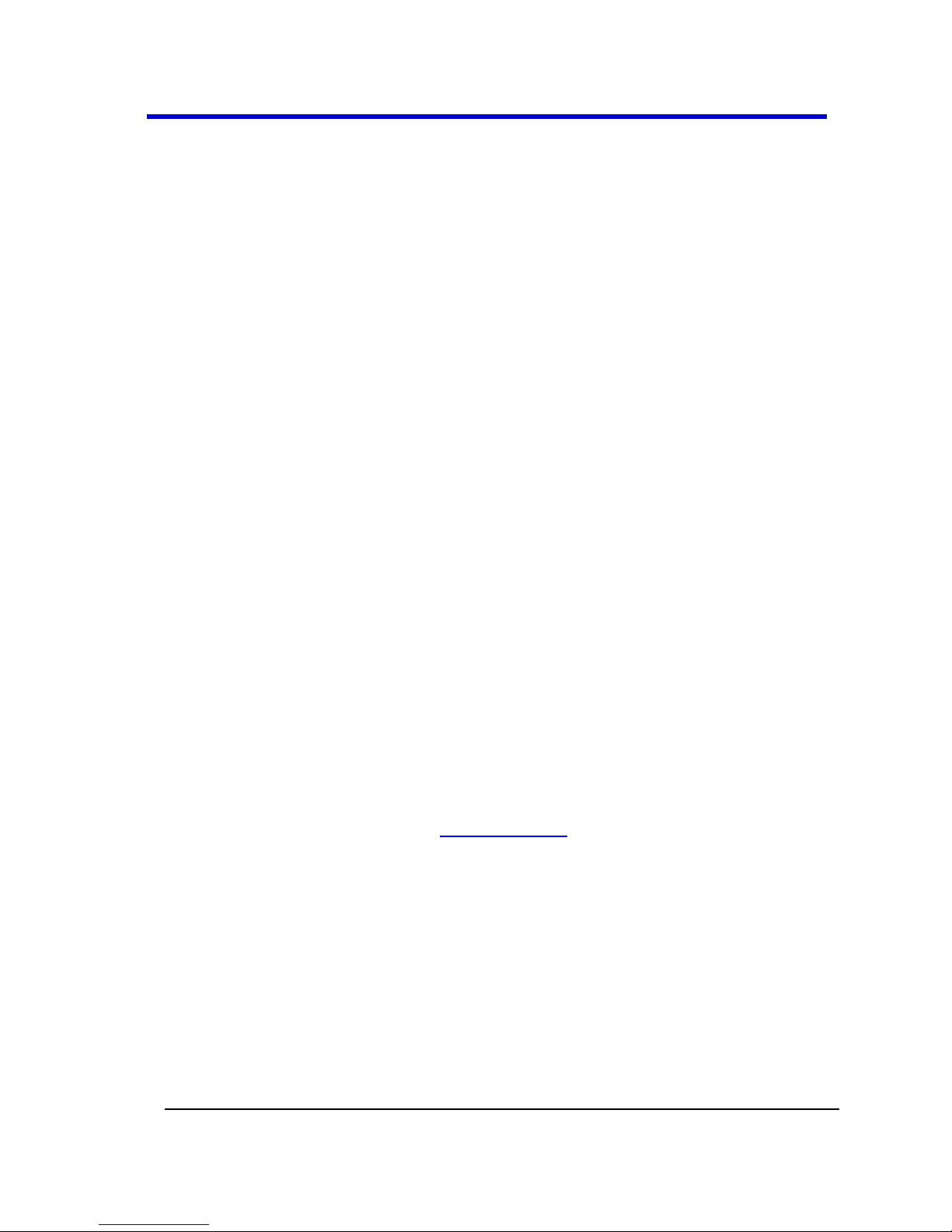
Getting Started Manual
918893 RevA
12
Welcome
Thank you for purchasing a LeCroy product. We're certain you'll be pleased with the
detailed features so unique to our instruments.
This WaveMaster 8 Zi and Zi-A Getting Started Manual is designed to cover important
safety and installation information for your WaveMaster 8 Zi and Zi-A Series oscilloscope,
along with operating procedures so you're quickly working on waveforms. The LeCroy
website at www.lecroy.com maintains the most current specification information.
Information is covered in the following manner:
Get acquainted with your new instrument by reviewing topics covering hardware
(explaining the physical features of your new instrument), Basic Controls
(demonstrating the relationship between some front panel and screen layout
controls), to a section called Turning on Channels and Traces.
The next sections provide information on timebase settings, sampling modes, and
vertical settings.
Viewing Waveforms includes instructions on setting up your display, zooming
waveforms, and setting up persistence.
Analyzing Waveforms includes measuring with cursors, setting up parameter
measurements, an overview of math functions, and an introduction to WaveScan.
Remaining sections cover Documenting your Work Using LabNotebook, Saving and
Recalling Setups (also provides information on saving screen images and disk
utilities), the Utilities oscilloscope functions, Managing Files, the System Recovery
tool, and a Reference section including certification and contact information.
Contact LeCroy for Support
When your WaveMaster 8 Zi and Zi-A Series Oscilloscope is delivered, verify that all items
on the packing list or invoice copy have been shipped to you. Contact your nearest LeCroy
customer service center or national distributor if anything is missing or damaged. If you do
not contact us immediately, we cannot be responsible for replacement. If you have any
problems with your product, please Contact LeCroy for Support (on page 181). You can also
refer to additional support materials at www.lecroy.com, or the Online Help (located in the
Help menu on your instrument).
Depending on the specific Zi model you ordered, the rich feature set of the product series
offers fast data analysis, extensive triggering, a 15.3" in. 16:9 aspect ratio touch screen, and
a removable control panel. Other available options include expanded acquisition/analysis
memory, computer hardware (CPU, RAM, and hard drive), GPIB port, serial-triggers, Eye
Doctor II advanced signal integrity tools, QualiPHY compliance software, and superior data
analysis tools for numerous high-speed serial buses. Other software options include
spectral analysis and EMC measurements. Your local LeCroy support department is also
available to answer all your questions regarding options or upgrades for your instrument.
Page 13
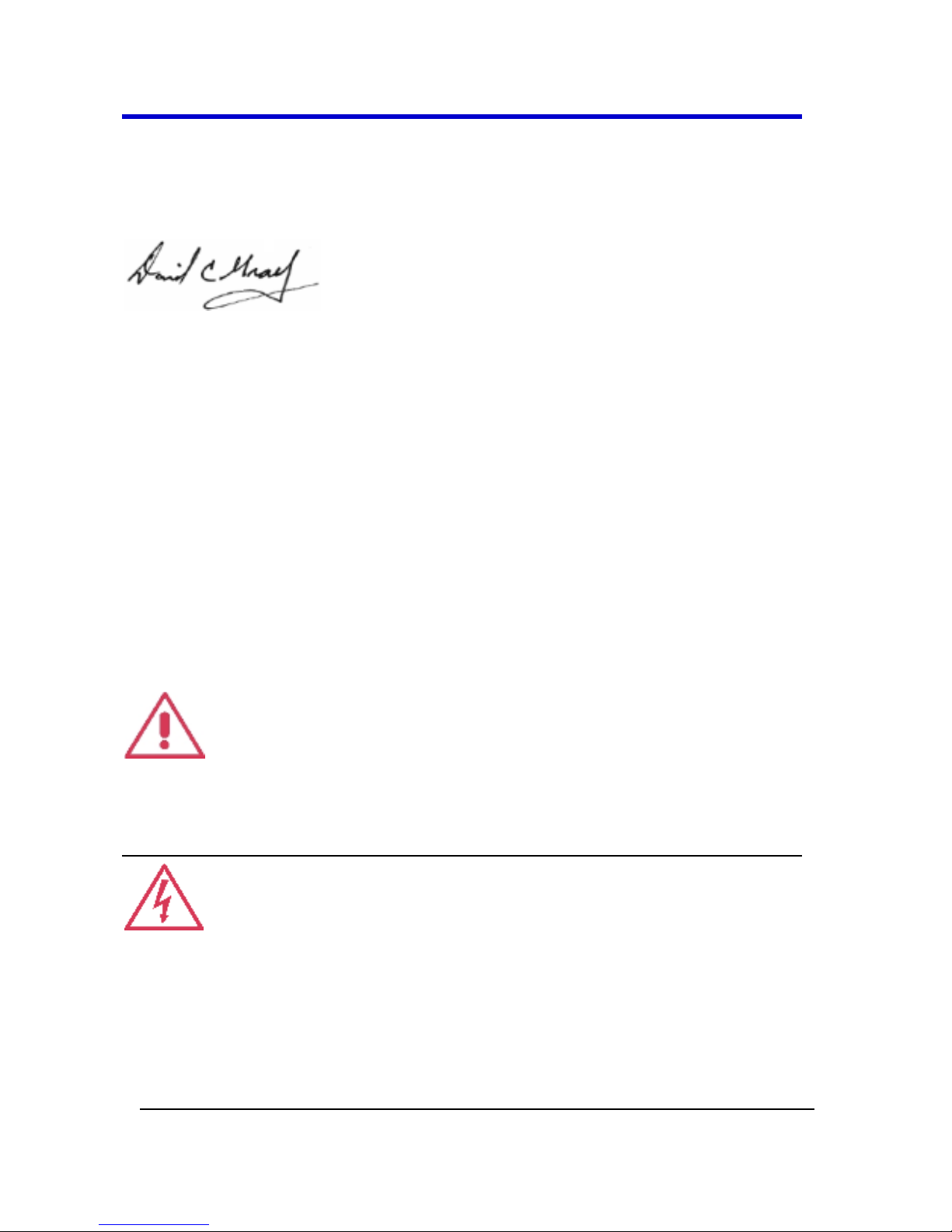
WaveMaster 8 Zi – Zi-A Oscilloscopes
13
918893 RevA
Thank You
We truly hope these materials provide increased comprehension when using LeCroy's fine
products.
Sincerely,
David C. Graef
LeCroy Corporation
Vice President and Chief Technology Officer
Safety Requirements
This section contains information and warnings that must be observed to
keep the instrument operating in a correct and safe condition. You are
required to follow generally accepted safety procedures in addition to the
safety precautions specified in this section.
Safety Symbols
Where the following symbols appear on the instrument’s front or rear
panels, or in this manual, they alert you to important safety
considerations.
This symbol is used where caution is required. Refer to the accompanying
information or documents in order to protect against personal injury or
damage to the instrument.
This symbol warns of a potential risk of shock hazard.
Page 14
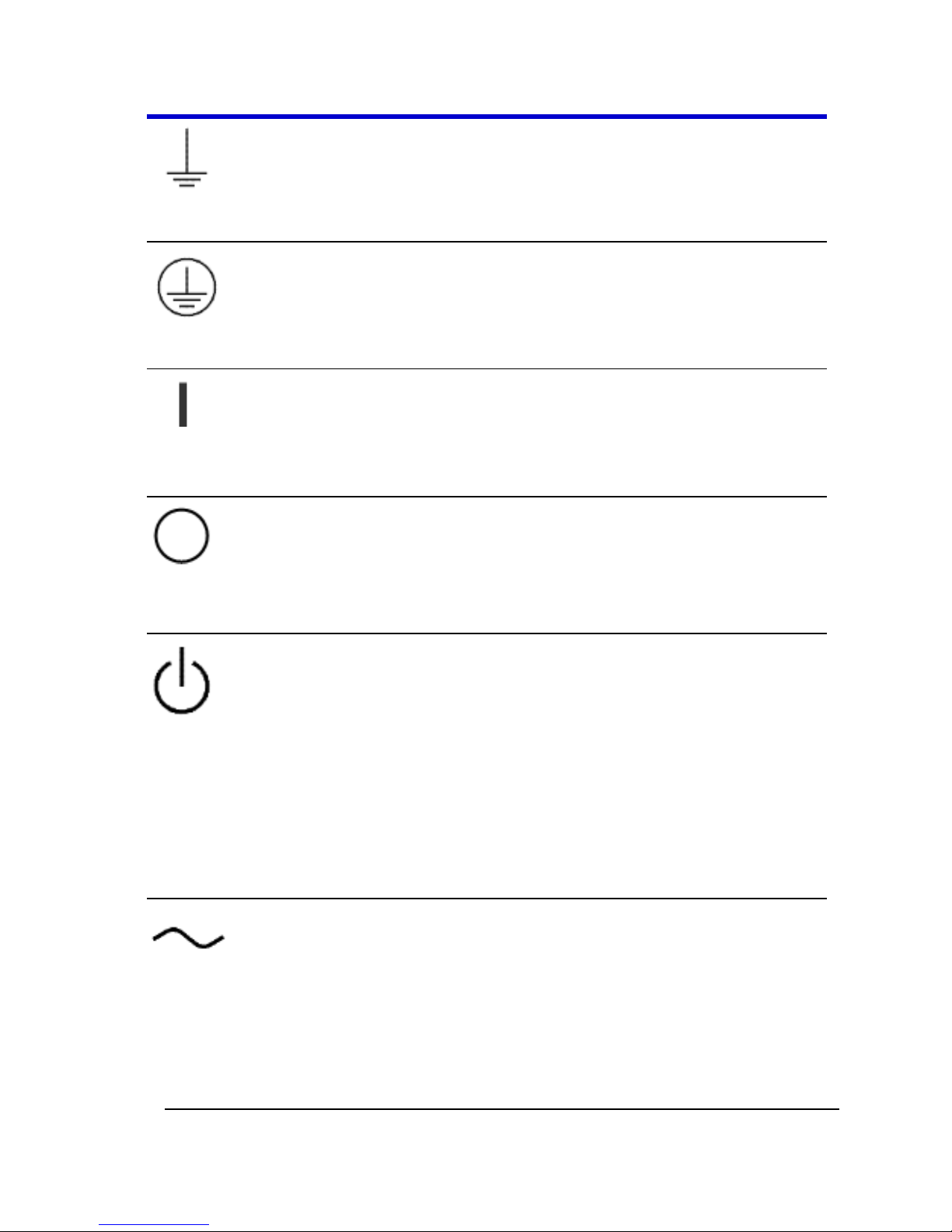
Getting Started Manual
918893 RevA
14
This symbol is used to denote the measurement ground connection.
This symbol is used to denote a safety ground connection.
On (Supply). This is the AC mains connect/disconnect switch at the back of
the instrument.
Off (Supply). This is the AC mains connect/disconnect switch at the back of
the instrument.
This symbol shows that the switch is a Standby (power) switch located on
the front of the oscilloscope. Pressing this button toggles the oscilloscope’s
state between operating and Standby mode. This switch is not a
disconnect device. The instrument can only be placed in a complete Power
Off state by flipping the main power switch to the off (Zero) position or by
removing the power cord.
This symbol is used to denote Alternating Current.
Page 15
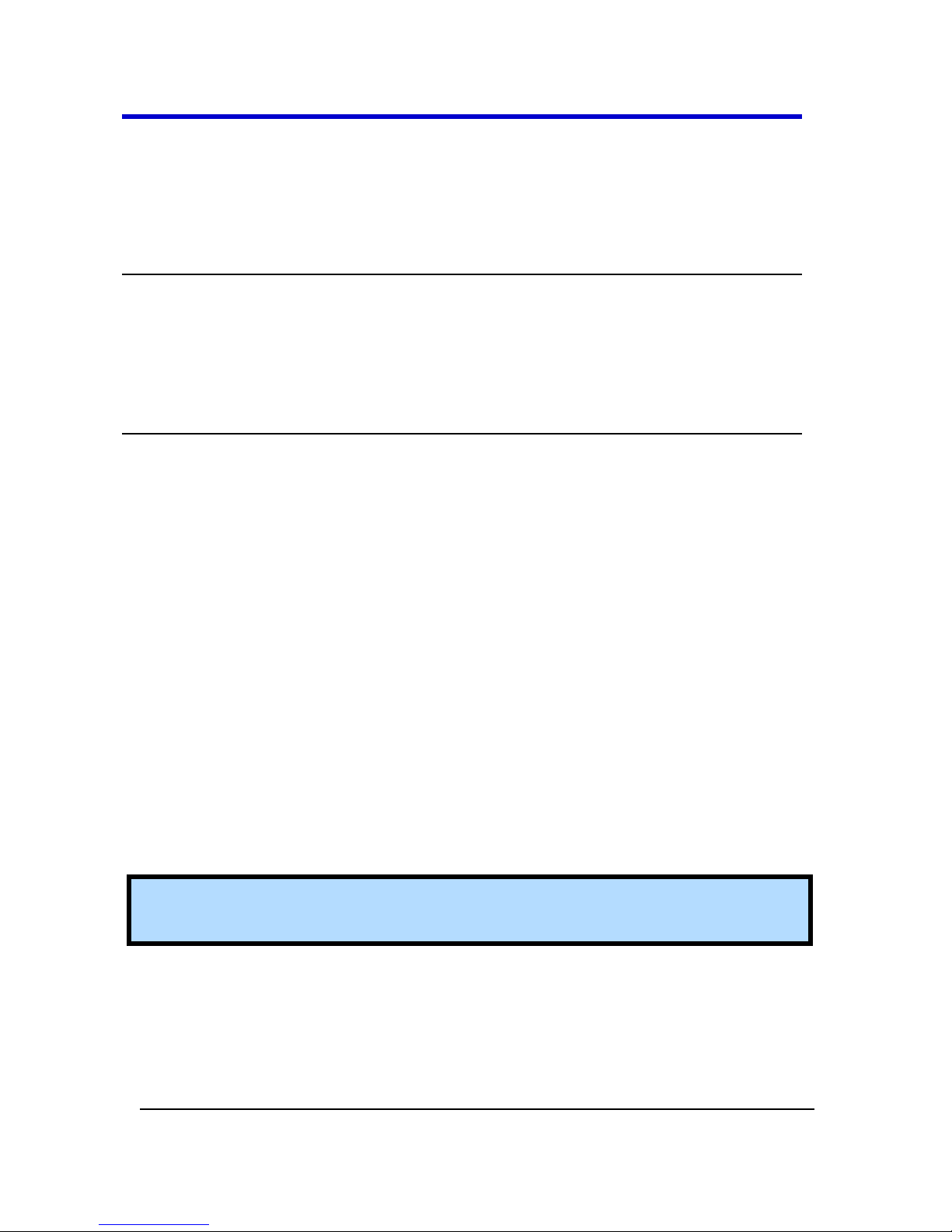
WaveMaster 8 Zi – Zi-A Oscilloscopes
15
918893 RevA
CAUTION
The CAUTION sign indicates a potential hazard. It calls attention to a
procedure, practice or condition which, if not followed, could possibly
cause damage to equipment. If a CAUTION is indicated, do not proceed
until its conditions are fully understood and met.
WARNING
The WARNING sign indicates a potential hazard. It calls attention to a
procedure, practice or condition which, if not followed, could possibly
cause bodily injury or death. If a WARNING is indicated, do not proceed
until its conditions are fully understood and met.
CAT I
Installation (Overvoltage) Category rating per EN 61010-1 safety standard
and is applicable for the oscilloscope front panel measuring terminals. CAT
I rated terminals must only be connected to source circuits in which
measures are taken to limit transient voltages to an appropriately low
level.
Operating Environment
The instrument is intended for indoor use and should be operated in a
clean, dry environment. Before using this product, ensure that its
operating environment is maintained within these parameters:
Temperature: 510 to 40 °C.
Humidity: Maximum relative humidity 80 % for temperatures up to 31 °C
decreasing linearly to 50 % relative humidity at 40 °C.
Altitude: Up to 10,000 ft (3,048 m) at or below 25 °C.
Note: Direct sunlight, radiators, and other heat sources should be taken
into account when assessing the ambient temperature.
Page 16
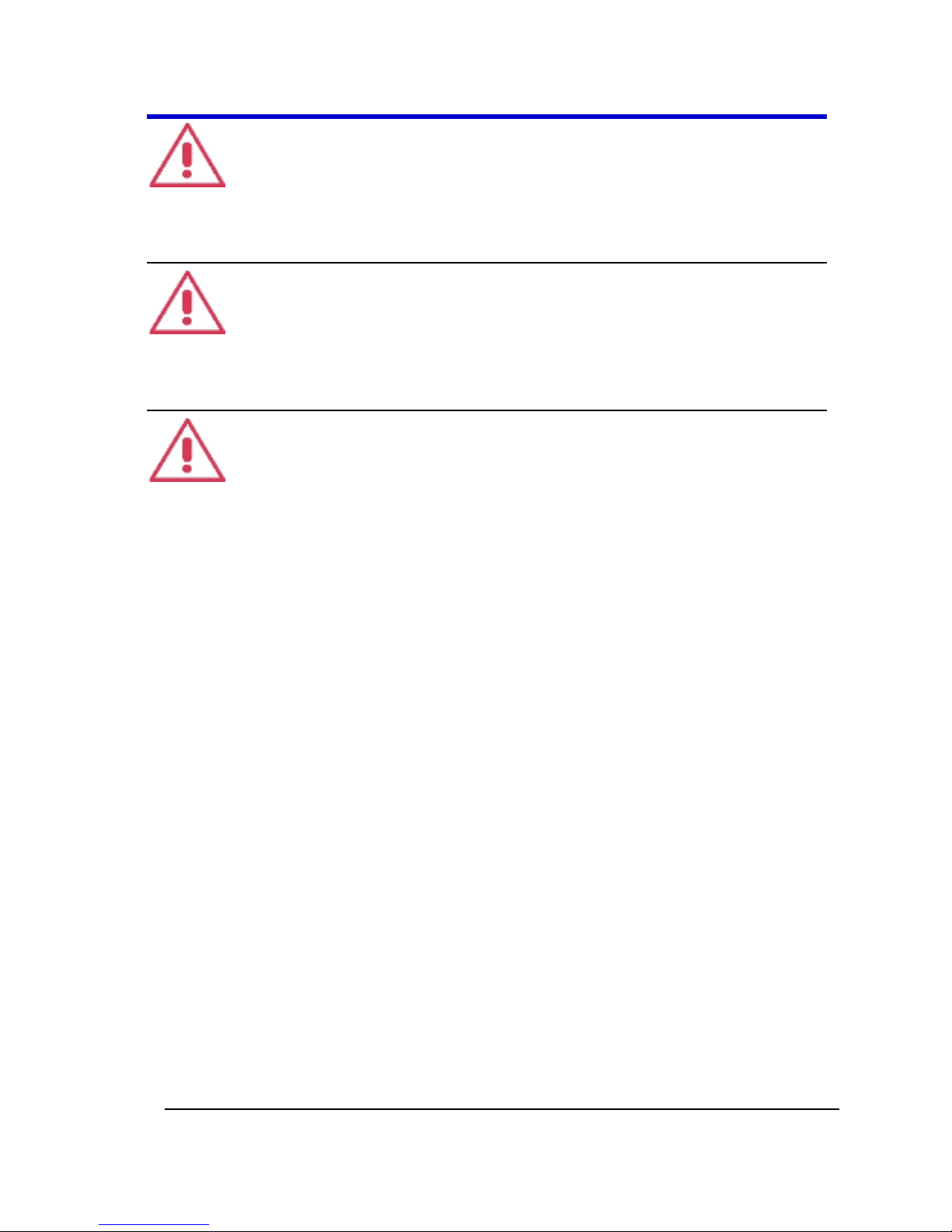
Getting Started Manual
918893 RevA
16
WARNING
The oscilloscope must not be operated in explosive, dusty, or wet
atmospheres.
CAUTION
Protect the oscilloscope’s display touch screen from excessive impacts with
foreign objects.
CAUTION
Do not exceed the maximum specified front panel terminal (CH1, CH2,
CH3, CH4, AUX IN, and AUX OUT) voltage levels. Refer to Specifications for
more details.
Safety Certification
The design of the instrument has been verified to conform to applicable EN
61010-1, UL 61010-1 2nd Edition and CSA C22·2 No·61010-1-04 safety
standards for the following limits:
Installation (Overvoltage) Categories II (Mains Supply Connector) & I
(Measuring Terminals).
Pollution Degree 2.
Protection Class I.
PLEASE NOTE THE FOLLOWING:
Installation (Overvoltage) Category II refers to local distribution
level, which is applicable to equipment connected to the mains
supply (AC power source).
Installation (Overvoltage) Category I refers to signal level, which is
applicable to equipment measuring terminals that are connected to
source circuits in which measures are taken to limit transient
voltages to an appropriately low level.
Page 17
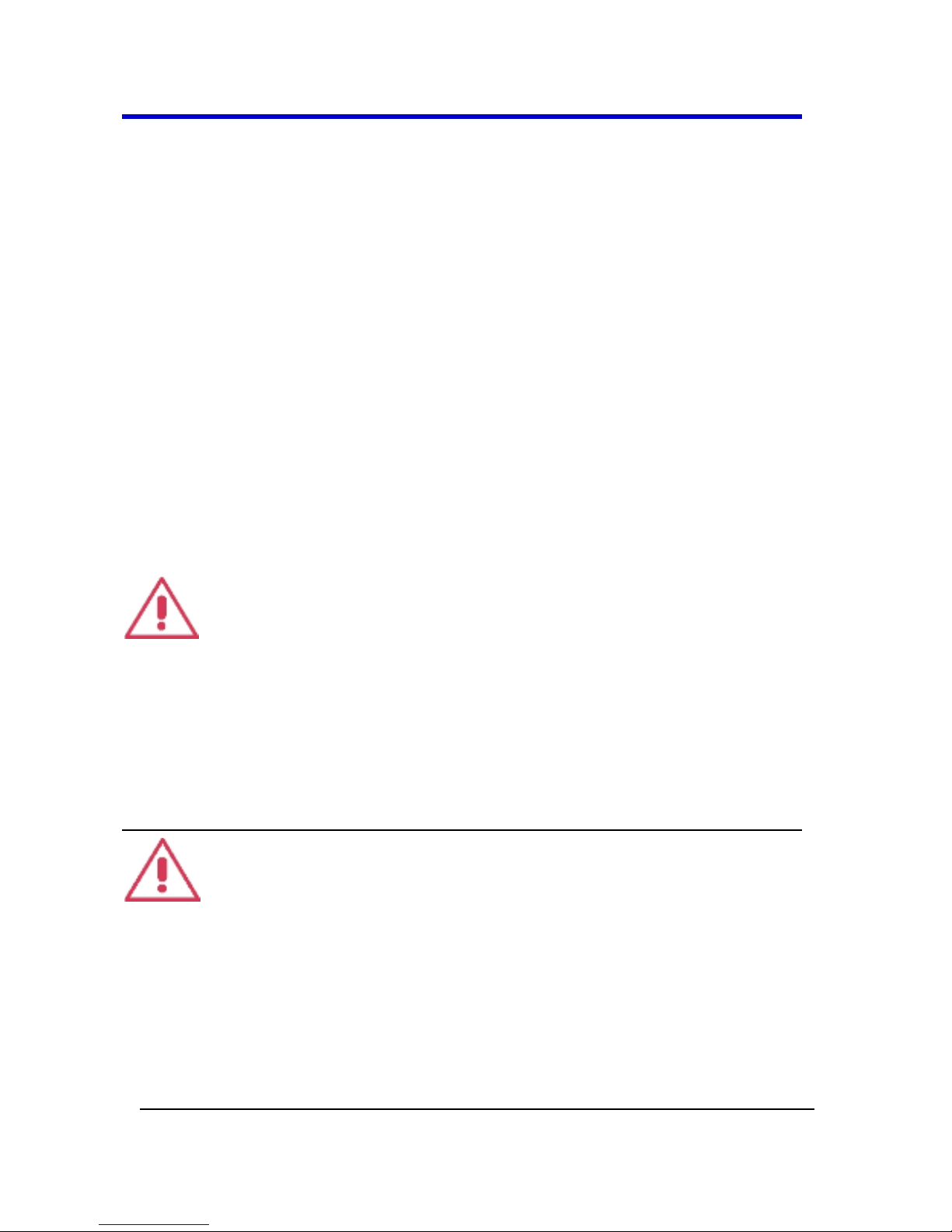
WaveMaster 8 Zi – Zi-A Oscilloscopes
17
918893 RevA
Pollution Degree 2 refers to an operating environment where
normally only dry non-conductive pollution occurs. Conductivity
caused by temporary condensation should be expected.
Protection Class 1 refers to grounded equipment, in which
protection against electric shock is achieved by Basic Insulation and
by means of a connection to the protective ground conductor in the
building wiring.
Cooling
The instrument relies on forced air cooling with internal fans and
ventilation openings. Care must be taken to avoid restricting the airflow
around the apertures (fan holes) at the sides, rear, and bottom of the
oscilloscope. For sides and rear apertures, ensure adequate ventilation by
leaving the required 10 cm (4 inch) minimum gap around the sides and
rear of the instrument. For bottom apertures, the oscilloscope feet (up or
down) provide adequate clearance as paper or light objects can be drawn
to and obstruct the opening.
CAUTION
Do not block the ventilation holes located on both sides and rear of the
oscilloscope. For bottom apertures, always keep items like sheets of paper
clear of the oscilloscope bottom.
The instrument also has internal fan control circuitry that regulates the fan
speed based on the ambient temperature. This is performed automatically
after start-up with no manual intervention required.
CAUTION
Do not allow any foreign matter to enter the oscilloscope through the
ventilation holes, etc.
AC Power Source
100 to 240 VAC (+/-10%) at 45/66 Hz; 100-120 VAC at 400 Hz (+/-5%);
Automatic AC voltage selection; Installation Category: 300V CAT II
Page 18
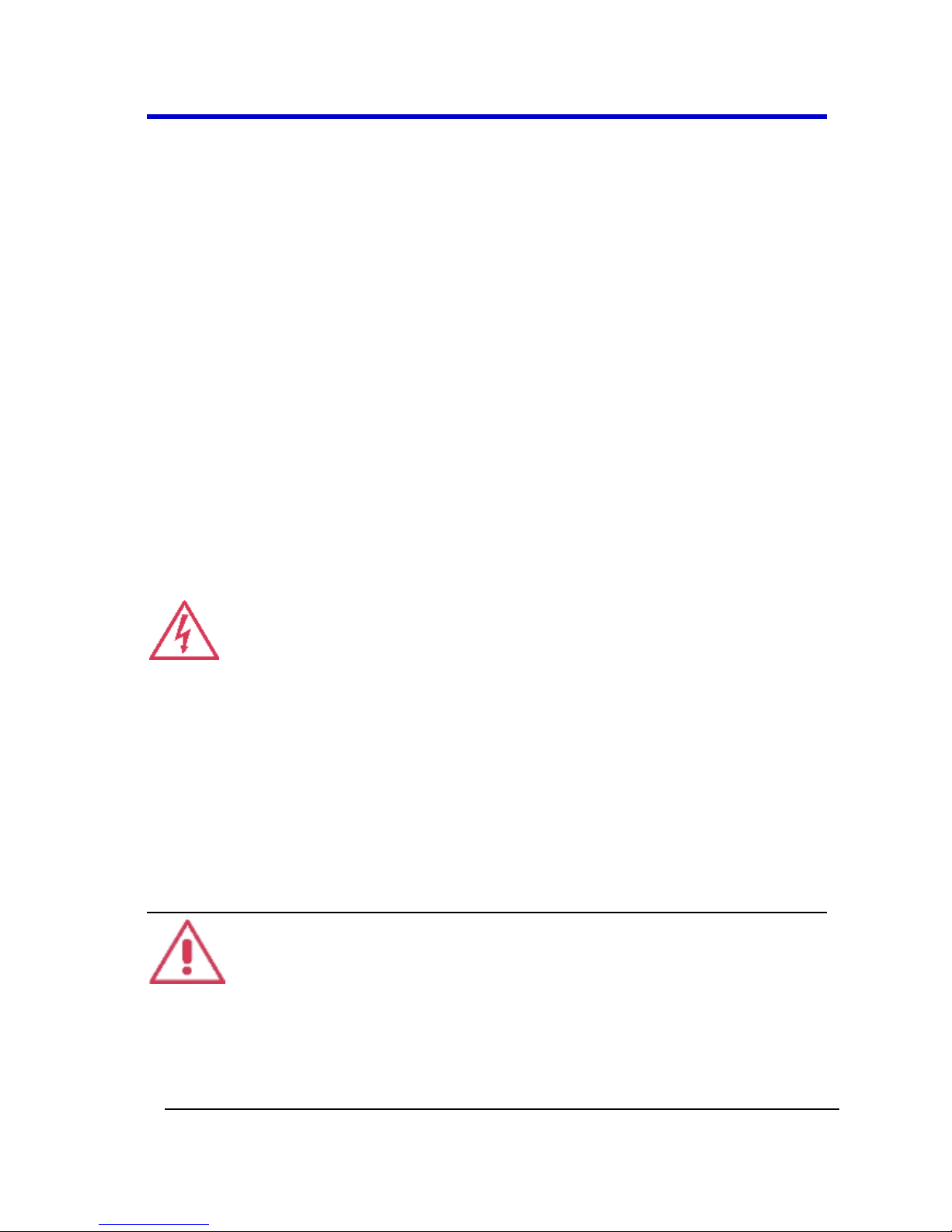
Getting Started Manual
918893 RevA
18
No manual voltage selection is required because the instrument
automatically adapts to line voltage.
Power Consumption
</= 975 watts (975 VA) for 4 - 16 GHz 8 Zi series models and for 4 – 20 GHz
8 Zi-A series models. </= 1025 watts (1025 VA) for 20 - 30 GHz 8 Zi series
models and 25 – 45 GHz for 8 Zi-A series models (depending on accessories
installed - probes, PC port plug-ins, etc.).
Power consumption in Standby Mode: 22 Watts.
Power and Ground Connections
The instrument is provided with a 15A/250V 14AWG rated grounded cord
set containing a molded three-terminal polarized plug and a specific IEC60320 (Type C15) connector for making line voltage and safety ground
connections. The AC inlet ground terminal is connected directly to the
frame of the instrument. For adequate protection against electrical shock
hazard, the power cord plug must be inserted into a mating AC outlet
containing a safety ground contact.
WARNING - Electrical Shock Hazard
Only use the power cord provided with your instrument.
Any interruption of the protective conductor inside or outside of the
oscilloscope, or disconnection of the safety ground terminal creates a
hazardous situation. Intentional interruption is prohibited.
In Standby mode, the oscilloscope is still connected to the AC supply. The
instrument can only be placed in a complete Power Off state by physically
disconnecting the power cord from the AC supply or by flipping the main
power switch on the back of the oscilloscope to the off (Zero) position.
CAUTION
The outer shells of the front panel terminals (CH1, CH2, CH3, CH4, AUX IN,
AUX OUT) are connected to the instrument’s chassis and therefore to the
safety ground.
Page 19
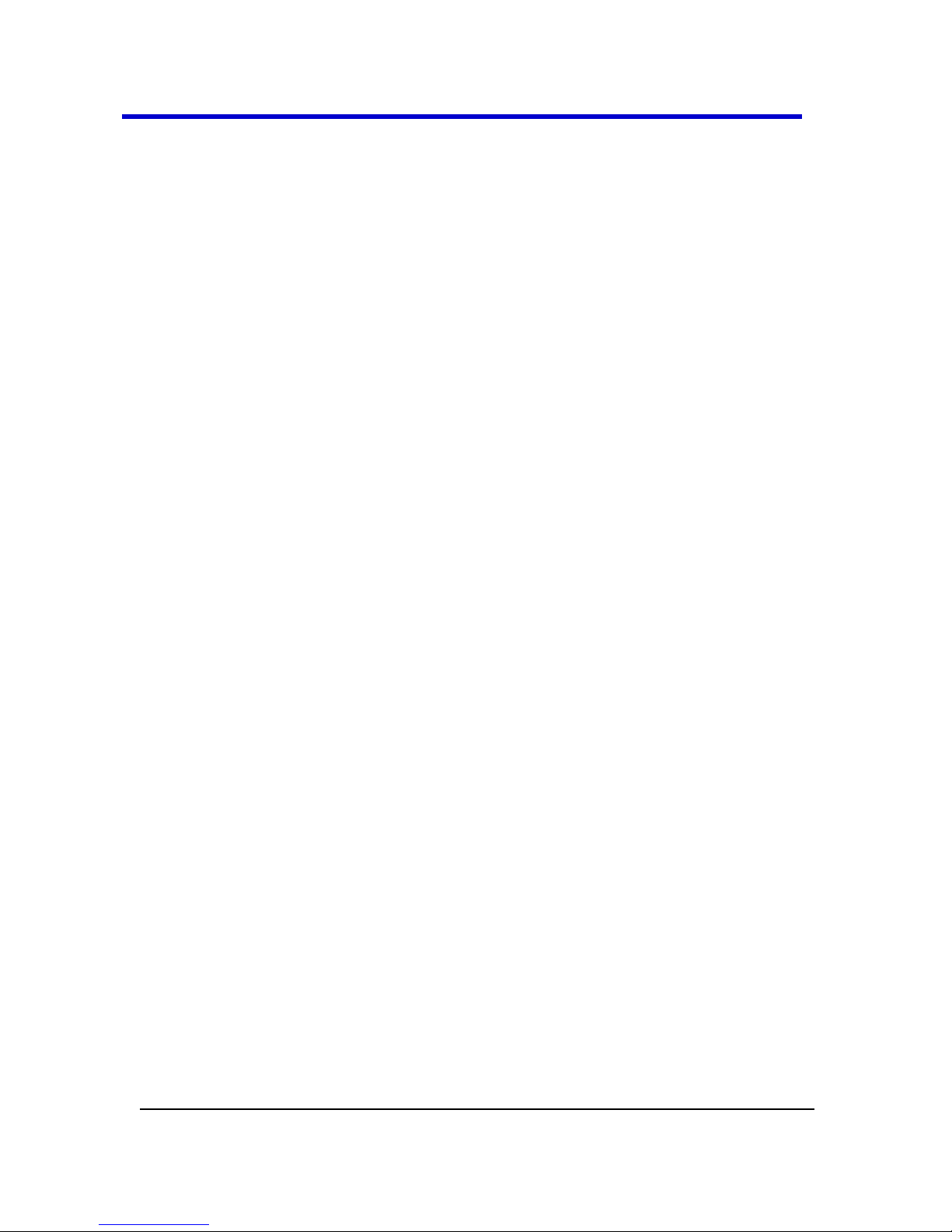
WaveMaster 8 Zi – Zi-A Oscilloscopes
19
918893 RevA
Standby (Power) Switch and Oscilloscope Operational
States
The front Standby (Power) switch controls the operational state of the
oscilloscope. This toggle switch is activated by momentarily pressing and
releasing it. The color of the LED below the switch indicates the status of
the oscilloscope as follows:
On (LED Green)* – oscilloscope is fully powered and operational
Standby (LED off)* – oscilloscope is powered off (except for some
housekeeping circuits)
Standby (LED Blinks Green) – oscilloscope’s computer subsystems
(hard drive, etc.) are in Standby (reduced Power mode). All other
oscilloscope subsystems are fully powered.
* Factory Settings
The oscilloscope’s factory settings result in only two basic oscilloscope
states: On (LED Green) or Standby (LED Off). In this case of Standby (LED
Off), the oscilloscope is powered off with the exception of some
housekeeping circuitry (approximately 22 watts dissipation). The
oscilloscope can only be placed in a complete power off state by flipping
the main power switch at the back of the oscilloscope to the Off (zero)
position, or by unplugging the instrument’s power cord from the primary
power source (AC outlet). It is recommended that the power cord be
unplugged from the AC outlet if the oscilloscope is not being used for an
extended period of time.
Although changes can be made to the oscilloscope's original factory
settings via the Power Options Properties menu in Windows under
Control Panel → Power Options, it is important to note that the Windows
Power Option named Standby provides control of only the oscilloscope’s
computer subsystems (CPU, hard drive, etc.) and does not affect the other
subsystems within the oscilloscope. In general, these other subsystems
remain fully powered. For additional information on setting these Power
Options, see the Windows Help menu or other related technical
documentation. In terms of control buttons, this oscilloscope uses only a
power button/switch and therefore references to a sleep button are not
applicable.
Page 20
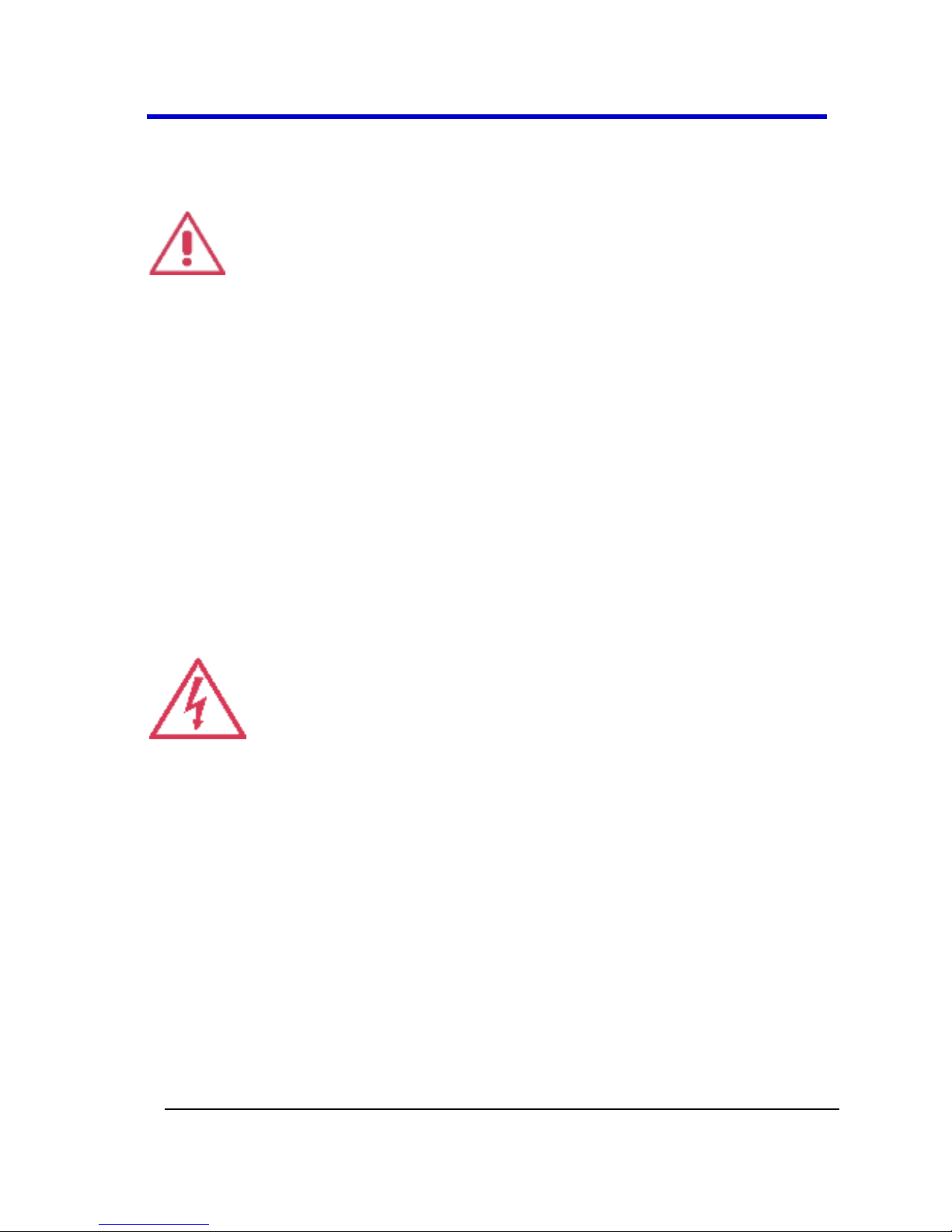
Getting Started Manual
918893 RevA
20
The oscilloscope can always be placed in the Standby state (LED Off) –
Power Off (except for some housekeeping circuits) by pressing and holding
in the Standby toggle switch for approximately 5 seconds.
CAUTION
Hibernate mode is not supported by the Power button. Therefore,
Windows® Power Options must not be changed from the default Never
setting to System Standby or System Hibernate modes.
Calibration
The recommended calibration interval is one year. Calibration should be
performed by qualified personnel only.
Cleaning
Clean only the exterior of the instrument, using a damp, soft cloth. Do not
use chemicals or abrasive elements. Under no circumstances allow
moisture to penetrate the instrument.
Avoid electrical shock hazard by unplugging the power cord from the AC
outlet before cleaning.
WARNING - Electrical Shock Hazard
No operator serviceable parts inside.
Do not remove covers.
Refer servicing to qualified personnel.
Abnormal Conditions
Operate the instrument only as intended by the manufacturer.
If you suspect the oscilloscope’s protection has been impaired, disconnect
the power cord and secure the instrument against any unintended
operation.
The oscilloscope’s protection is likely to be impaired if, for example, the
instrument shows visible damage or has been subjected to severe
transport stresses.
Page 21
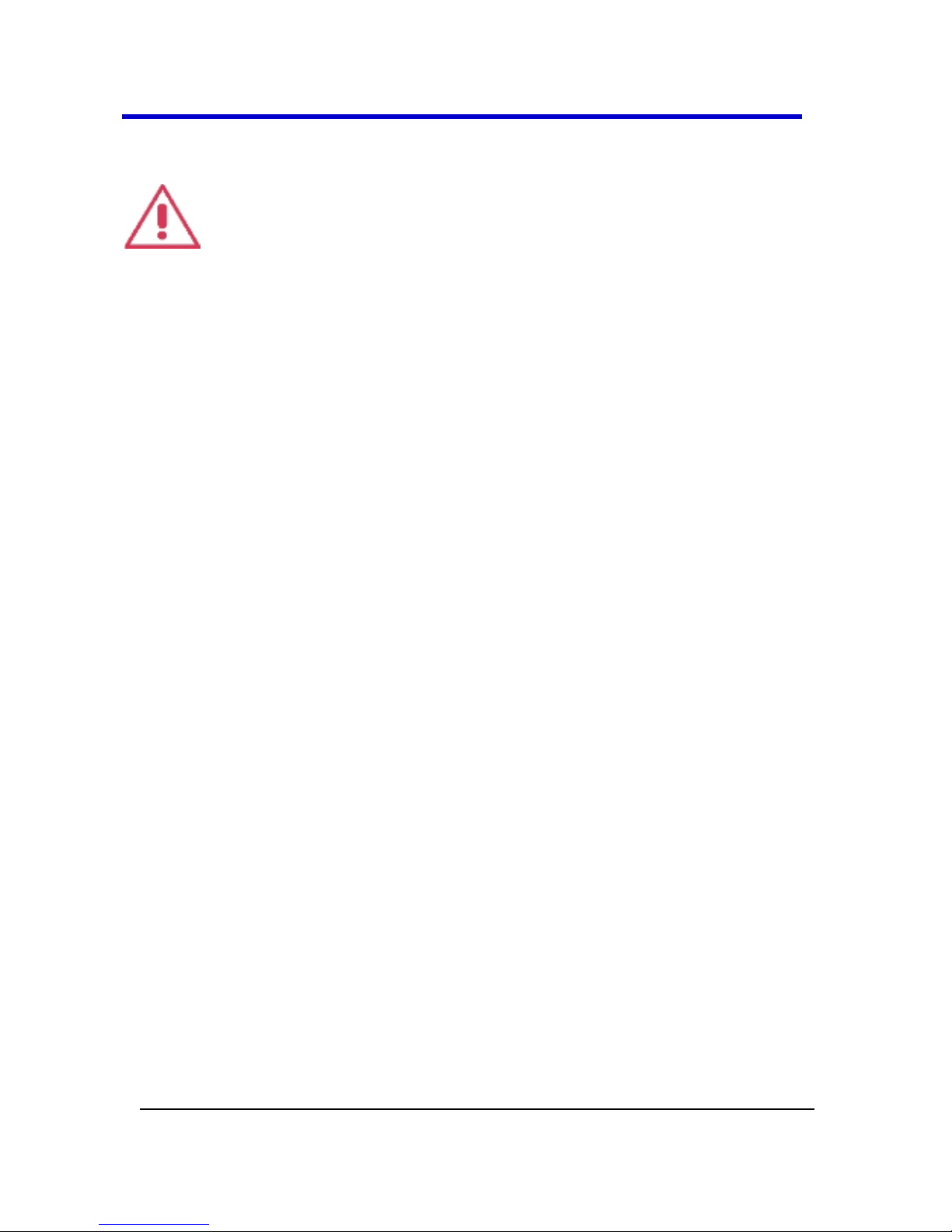
WaveMaster 8 Zi – Zi-A Oscilloscopes
21
918893 RevA
Proper use of the instrument depends on careful reading of all instructions
and labels.
WARNING
Any use of the oscilloscope in a manner not specified by the manufacturer
may impair the instrument’s safety protection.
Page 22

Getting Started Manual
918893 RevA
22
Hardware
Front Panel
Numbered labels on this image correspond with descriptions on the
following table.
Number and Description
1. Power
Button
2. Channel Row
LED Indicator
3. Channel
Inputs
4. Auxiliary
Input and
Output
5. Volume Control
and Mute Button
6. Ground
Connector
7. Speaker
8. Fast Edge,
Recovered Clock,
and Data Outputs
9. USB Ports
10. Detachable Front
Panel-Remote
Control
11. Release Switch for
Front PanelRemote Control
Page 23

WaveMaster 8 Zi – Zi-A Oscilloscopes
23
918893 RevA
Detaching and Attaching the Front Panel
Detach the front panel from the oscilloscope by sliding the detachment
lever to the left and pulling at the right.
Attach the front panel by inserting the lower part first, sliding the
detachment lever to the left, and then pushing the top in place.
Page 24
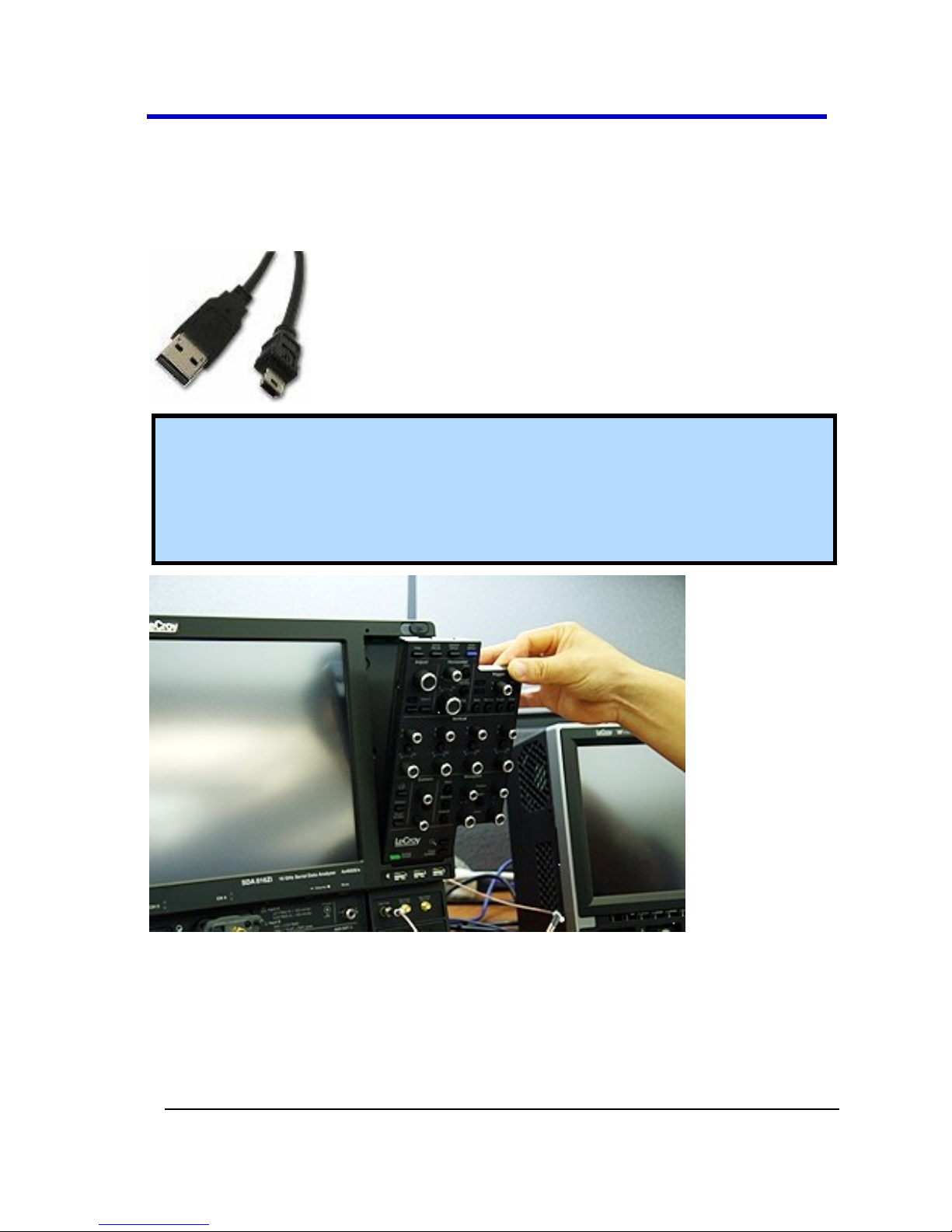
Getting Started Manual
918893 RevA
24
FRONT PANEL AS A REMOTE CONTROL
While detached, your front panel (standard or 4 channel version) can be
used as a remote control. Just plug-and-play connect to the oscilloscope
using the USB - A to USB - Mini B cable provided.
Note: While a standard front panel comes with your Zi oscilloscope,
LeCroy offers additional standard front panels or a 4 channel version (as
follows) to better suit the way you work. Contact your local Contact
LeCroy for Support for more details on front panels (additional standard
and 4 channel versions).
Page 25

WaveMaster 8 Zi – Zi-A Oscilloscopes
25
918893 RevA
I/O Panel
The I/O Panel is located on the rear of the instrument as follows:
Page 26
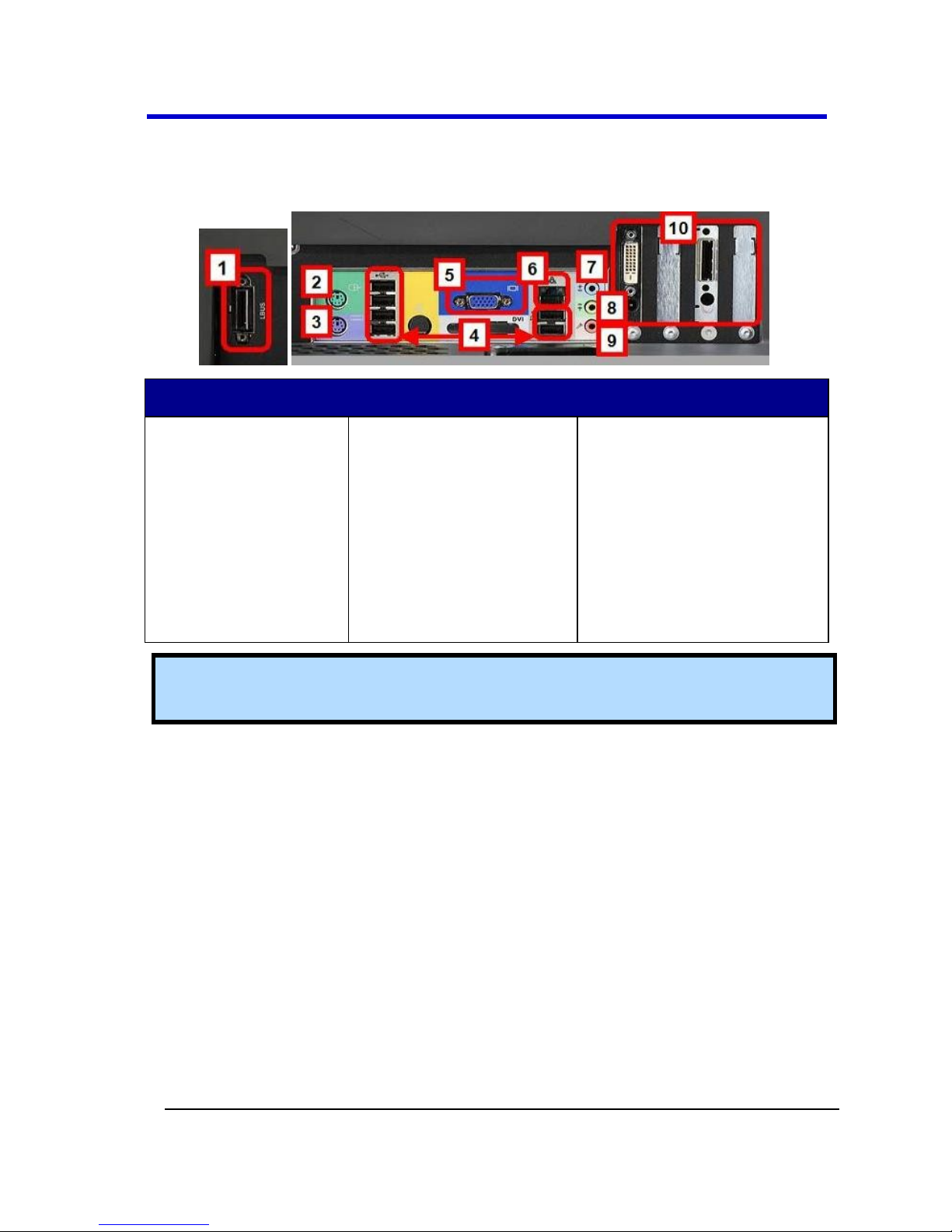
Getting Started Manual
918893 RevA
26
Numbered labels on this image of the I/O Panel correspond with
descriptions on the following table. The exact location does vary on
WavePro 7 Zi, WaveMaster 8 Zi and Zi-A instruments.
Number and Description
1. LBUS (LeCroy
Bus)
2. Mouse
3. Keyboard
4. USB Ports
5. External VGA
Monitor
6. Ethernet Port
7. Line In
8. Speakers
9. Microphone
10. PCI Expansion Slots
for DVI (for
standard display
hardware), LSIB,
and other options
(LeCroy External
Display Zi-EXTDISP-
15).
Note: Contact a system administrator when connecting to any internal
LAN.
Page 27
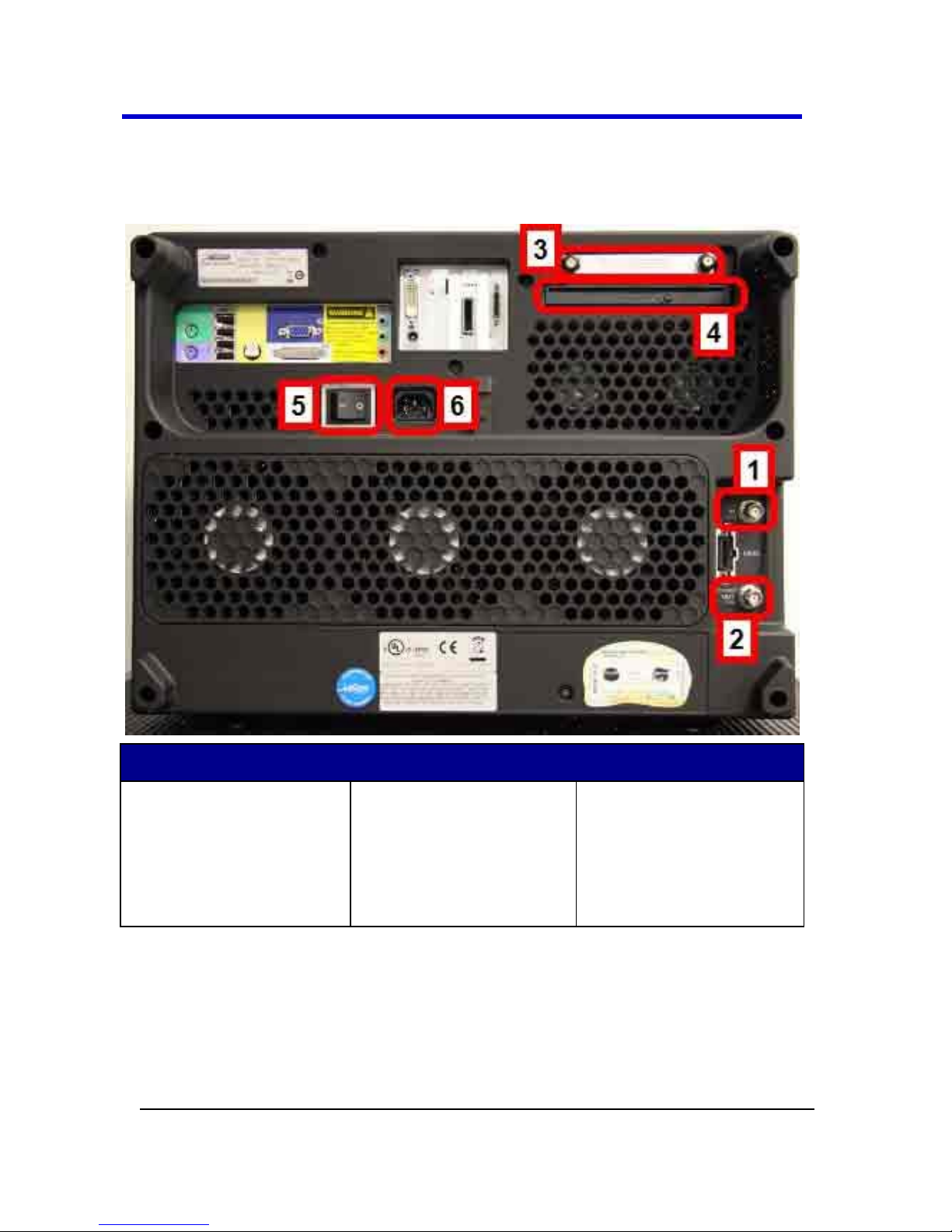
WaveMaster 8 Zi – Zi-A Oscilloscopes
27
918893 RevA
Back Panel
Numbered labels on this image correspond with descriptions on the
following table.
Number and Description
1. External Clock
Input (Grounded
EMI Shield
required when
port is not in use)
2. External Clock
Output
3. Removable Hard
Drive
4. DVD-CD + R
Drive
5. Power Switch
6. AC Power Plug
External Display
Setting up the External Display involves a connection and a few touch
screen selections. It's a hot swap connection, so there's no need to restart
the instrument once you've connected.
Page 28
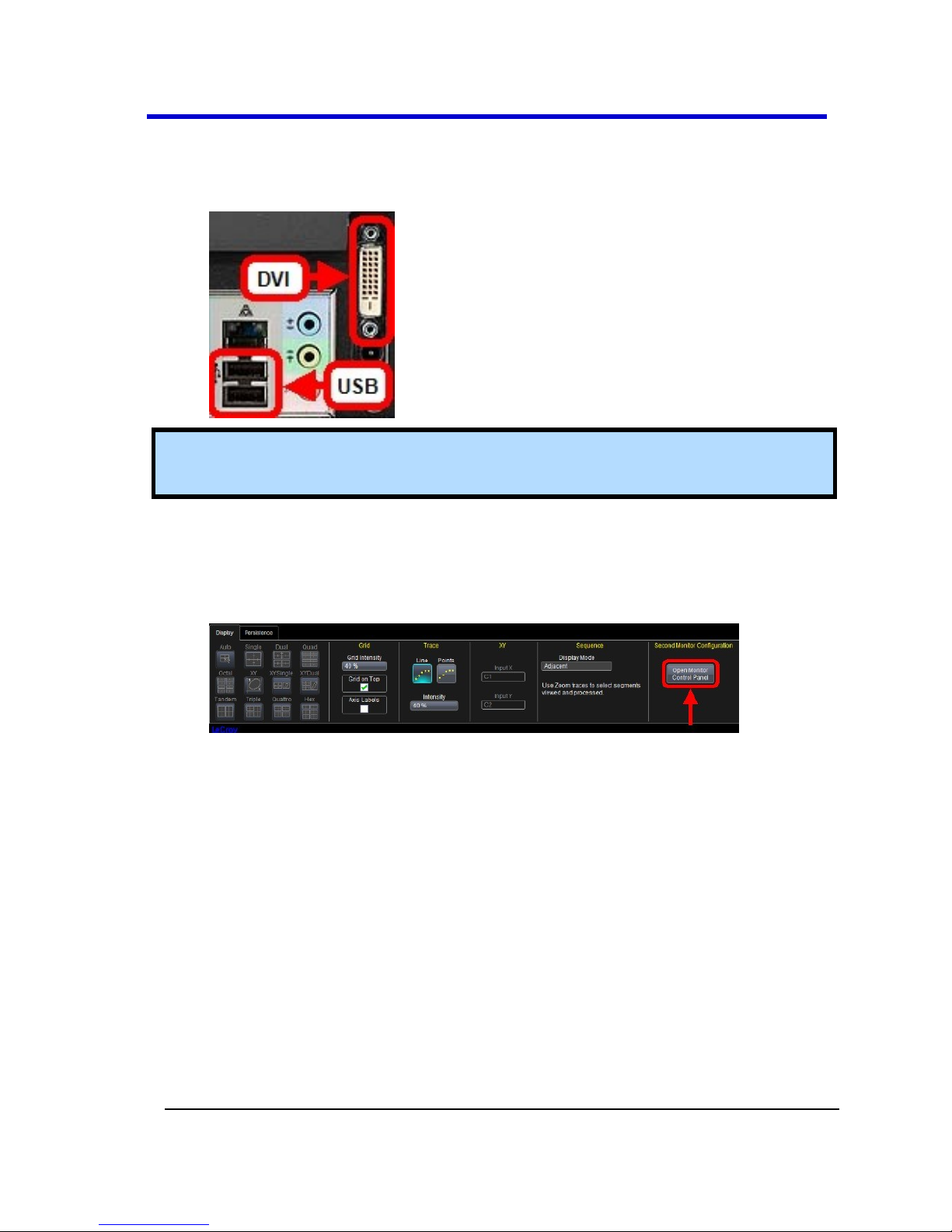
Getting Started Manual
918893 RevA
28
1. Plug your external display (ZI-EXTDISP-15 option) power cord into an
AC socket and the DVI plug into the PCI slot. Connect your USB plug
(where applicable) to an available port.
Note: A standard VGA monitor can be used by connecting it directly to
the VGA Port.
2. Turn on the oscilloscope, let the instrument boot and then touch
Display → Display Setup... from the menu bar.
3. Touch the Open Monitor Control Panel button on the Second
Monitor Configuration section of the Display dialog.
4. The Intel® Graphics Media Accelerator Driver interface is shown
where you can adjust your second monitor settings.
Page 29

WaveMaster 8 Zi – Zi-A Oscilloscopes
29
918893 RevA
The following picture shows a WavePro 7 Zi with the LeCroy external
display attached (optional ZI-EXTDISP-15).
Page 30
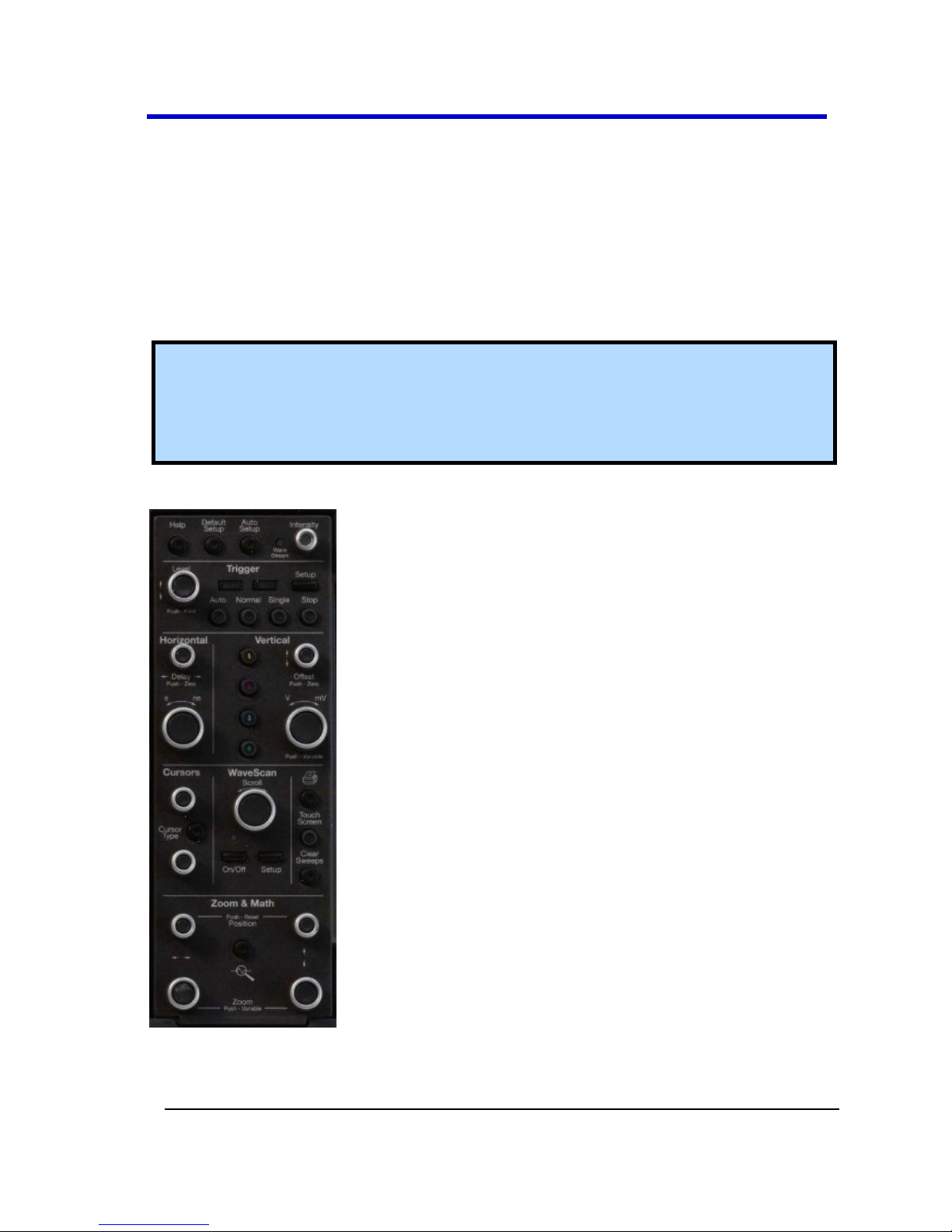
Getting Started Manual
918893 RevA
30
Basic Controls
Hardware and Software Controls
The following Basic Control topics cover the general usage of the hardware
buttons located on the oscilloscope's front panel and the screen control
interface elements of the software.
Front Panel Controls
Note: Many front panel controls directly correspond with screen layout
controls. For example, the Print front panel general control button
corresponds with the Hardcopy function at Utilities → Utilities Setup →
Hardcopy.
The following picture shows the detachable Zi front panel.
Page 31

WaveMaster 8 Zi – Zi-A Oscilloscopes
31
918893 RevA
Front Panel Groupings
The front panel is divided into sections based on functions. The following
sections explain them in a bit more detail.
Miscellaneous Setup Controls
Help - Press to open the
LeCroy Online Assistant where
you can click to open the
oscilloscope online help table
of contents, index, or search for a topic using a keyword. If the
second monitor is installed, the online help opens on the second
monitor.
Default Setup - Press to reset the oscilloscope's settings to the
default configuration. Corresponds with screen menu selection: File
→ Recall Setup → Recall Default Setup. For a list of default settings,
see Save/Recall → Saving and Recalling Setups (on page 151).
Auto Setup - Press once and the Auto Setup flyout menu opens.
OR
From the menu bar, touch the Auto Setup selection from the
Vertical, Timebase, or Trigger menus.
Press the Auto Setup button on the flyout menu to perform a full
auto setup. Press a Channel Find Scale button on the flyout menu to
perform a quick auto setup for that channel only. Press the AUTO
SETUP front panel button twice to perform the last selection from
the Auto Setup flyout menu (the default is to perform a full auto
setup).
Page 32

Getting Started Manual
918893 RevA
32
If Auto Setup is run when no channels are turned on, all channels
are affected. When more than one channel is turned on, the first
channel with a signal applied to it is automatically set up for edge
triggering.
Perform an autosetup of all these functions together by pressing the
Auto Setup front panel button.
WaveStream - Indicates when WaveStream mode is ON.
Intensity - Press to toggle between WaveStream OFF and ON for
Analog Persistence and WaveStream ON for Color Persistence.
When you turn the knob, if WaveStream is ON, the WaveStream
display intensity changes. When you turn the knob, if WaveStream
is OFF, changes the Intensity setting. Corresponds with the screen
menu selection: Display → Display Setup (on page 98).
Trigger Front Panel Controls
Level - Press to toggle
between 50% trigger level and
the previous level setting. Turn
to change the trigger
threshold level. This level is
indicated on the Trigger label.
Trigger - Indicates the trigger status as READY and TRIG'D. READY is
lit when the trigger is armed. TRIG'D is lit momentarily when a
trigger occurs. A fast trigger rate will cause the light to stay lit
continuously.
Setup - Press once to open the Trigger Setup dialog. Corresponds
with screen menu selection: Trigger → Trigger Setup. Press the
Trigger SETUP front panel button again to close the Trigger Setup
dialog.
Auto - Press to turn on Auto Trigger mode, which triggers the
oscilloscope after a time-out, even if the trigger conditions are not
met.
Normal - Press to turn on Normal Trigger mode, which triggers the
oscilloscope each time a signal is present that meets the conditions
set for the type of trigger selected.
Page 33

WaveMaster 8 Zi – Zi-A Oscilloscopes
33
918893 RevA
Single - Press to turn on Single Trigger mode, which arms the
oscilloscope to trigger once (single-shot acquisition) when the input
signal meets the trigger conditions set for the type of trigger
selected. If the scope is already armed, it will force a trigger.
Stop - Press to prevent the scope from triggering on a signal. If you
boot up the instrument with the trigger in Stop mode, the message
"no trace available" will be displayed. Press the Trigger AUTO front
panel button to display your trace.
Horizontal Front Panel Controls
Note: Horizontal front panel controls correspond with screen menu
selection: Timebase → Horizontal Setup.
Delay - Press to toggle between a zero horizontal delay value and
the previous horizontal delay value. Turn to change the horizontal
delay value.
Time - Turn to set the time/division of the oscilloscope timebase
(acquisition system)
Page 34

Getting Started Manual
918893 RevA
34
Vertical Front Panel Controls
Note: Vertical front panel controls correspond with screen menu
selection: Vertical → Channel Setup.
Channels - The channel buttons control both channel ON/OFF and
which channel is active for the Vertical Offset and Volts/Div knobs
controls. If a channel is OFF, pressing that channel button turns it on
and makes it active. If a channel button is ON, pressing that channel
button makes it active, and then pressing it a second time turns it
OFF.
Offset - Press to toggle between a zero vertical offset value and the
previous vertical offset value for the selected channel. Turn to
change the vertical offset value for the selected channel.
Gain - Press to toggle between fixed and variable gain adjustment.
Turn to change the gain value.
Page 35

WaveMaster 8 Zi – Zi-A Oscilloscopes
35
918893 RevA
Cursors Front Panel Controls
Note: Cursors front panel controls correspond with screen menu
selection: Cursors → Cursors Setup.
Absolute Cursor - Press to set the cursor position to the default 25%
position, either horizontal or vertical (depending on which cursor
type you are using). Turn to adjust the position of the cursor
(absolute cursor or one of the two relative cursors).
Cursor Type - Press one to turn cursors ON to the last cursor type
selected. Each subsequent press toggles through the cursor types
(Off, Abs Horizontal, Rel Horizontal, Abs Vertical, or Rel Vertical).
Relative Cursor - Press to set the relative cursor to the default 75%
position, either horizontal or vertical (depending on which cursor
type you are using). Turn to adjust relative cursors. It does not work
with absolute cursor types.
Page 36

Getting Started Manual
918893 RevA
36
WaveScan Front Panel Controls
Note: WaveScan front panel controls correspond with screen menu
selection: Analysis → WaveScan.
Scroll - If WaveScan is ON, turn to scroll
through the table of WaveScan-filtered
events. If WaveScan is OFF, turn to adjust the
selected data entry field.
On/Off - Press to toggle between WaveScan
On and Off. This is the same as checking
Enable in the WaveScan dialog. When you
turn WaveScan On, it turns on the WaveScan
to the last enabled mode on the last selected
Channel with the last selected Filter method.
It also turns on the Z1 trace with its source as
the WaveScan Channel and changes whatever
display grid was selected to a dual grid with channels in the top grid
and the WaveScan Z1 trace in the bottom grid.
Setup - Press once to open the WaveScan dialog. Corresponds with
screen menu selection: Analysis → WaveScan. Press the WaveScan
SETUP front panel button again to close the WaveScan dialog.
General Controls Front Panel Controls
Print - Press once and the Print flyout menu opens.
Press the Print Now button on the flyout menu to print
the current screen image using the Print settings on the
Utilities → Utilities Setup → Hardcopy dialog.
Press the Print Setup button on the flyout menu to open
the Utilities → Utilities Setup →Hardcopy.
Press the Save Screen to file button on the flyout menu
to save the screen image as a file to storage media such
as a USB drive or hard drive using the File settings on the
Utilities → Utilities Setup → Hardcopy dialog
(incrementing the filename by one each time you touch
Save Screen to File).
Page 37

WaveMaster 8 Zi – Zi-A Oscilloscopes
37
918893 RevA
Press the Save Screen to Clipboard button on the flyout menu to
save the current screen image to the clipboard.
Press the Send Screen to Email button to send the current screen
image using the email settings on the Utilities → Utilities Setup →
Hardcopy dialog.
Press the Create Notebook Entry button on the flyout menu to
create a new lab notebook entry using the Enter Notebook Info
window.
Press the PRINT front panel button twice to perform the last
selection from the Print flyout menu (the default is to print the
screen image).
Touch Screen - Press to toggle the touch screen on and off.
Clear Sweeps - Press to clear data from multiple sweeps
(acquisitions) including: persistence trace displays, averaged traces,
parameter statistics, and Histicons. During waveform readout,
cancels readout. This is the same as pressing Clear Sweeps on the
Measure → Measure Setup or Math → Math Setup dialogs.
Zoom and Math Front Panel Controls
Note: Zoom and Math front panel controls correspond with screen menu
selection: Math → Zoom Setup.
Horizontal Position - Press to reset
the horizontal zoom position to
zero. Turn to change the horizontal
position of the selected math or
zoom trace.
Horizontal Ratio - Press to toggle
between fixed and variable
horizontal zoom ratio adjustment. Turn to change the horizontal
zoom ratio of the selected math trace.
Quick Zoom - Press to automatically display magnified views of up
to four signal inputs on multiple grids. With four input signals, the
signals are displayed along with four zoom traces, each on its own
grid. Pressing this button also turns off all other traces.
Page 38

Getting Started Manual
918893 RevA
38
Vertical Position - Press to reset the vertical zoom position to zero.
Turn to change the vertical position of the selected math or zoom
trace.
Vertical Ratio - Press to toggle between fixed and variable vertical
zoom ratio adjustment. Turn to change the vertical zoom ratio of
the selected math trace.
Connecting
Probe Interfaces
LeCroy Zi Series oscilloscopes contain probe interfaces that provide a
complete measurement solution from probe tip to oscilloscope display. All
probe interfaces permit automatic recognition of connected probes. For
active single-ended and differential voltage probes and current probes,
these interfaces upload gain and offset correction factors from the probe
EEPROM's and automatically compensates to achieve fully calibrated
measurements.
This intelligent interconnection between your instrument and a wide range
of accessories offers important advantages over standard BNC and probe
ring connections. The system ensures correct input coupling by autosensing the probe type, thereby eliminating the guesswork and errors that
occur when attenuation or amplification factors are set manually.
Furthermore, it provides automatic matching of probe to oscilloscope
response - ensuring the most pristine signal fidelity.
Page 39
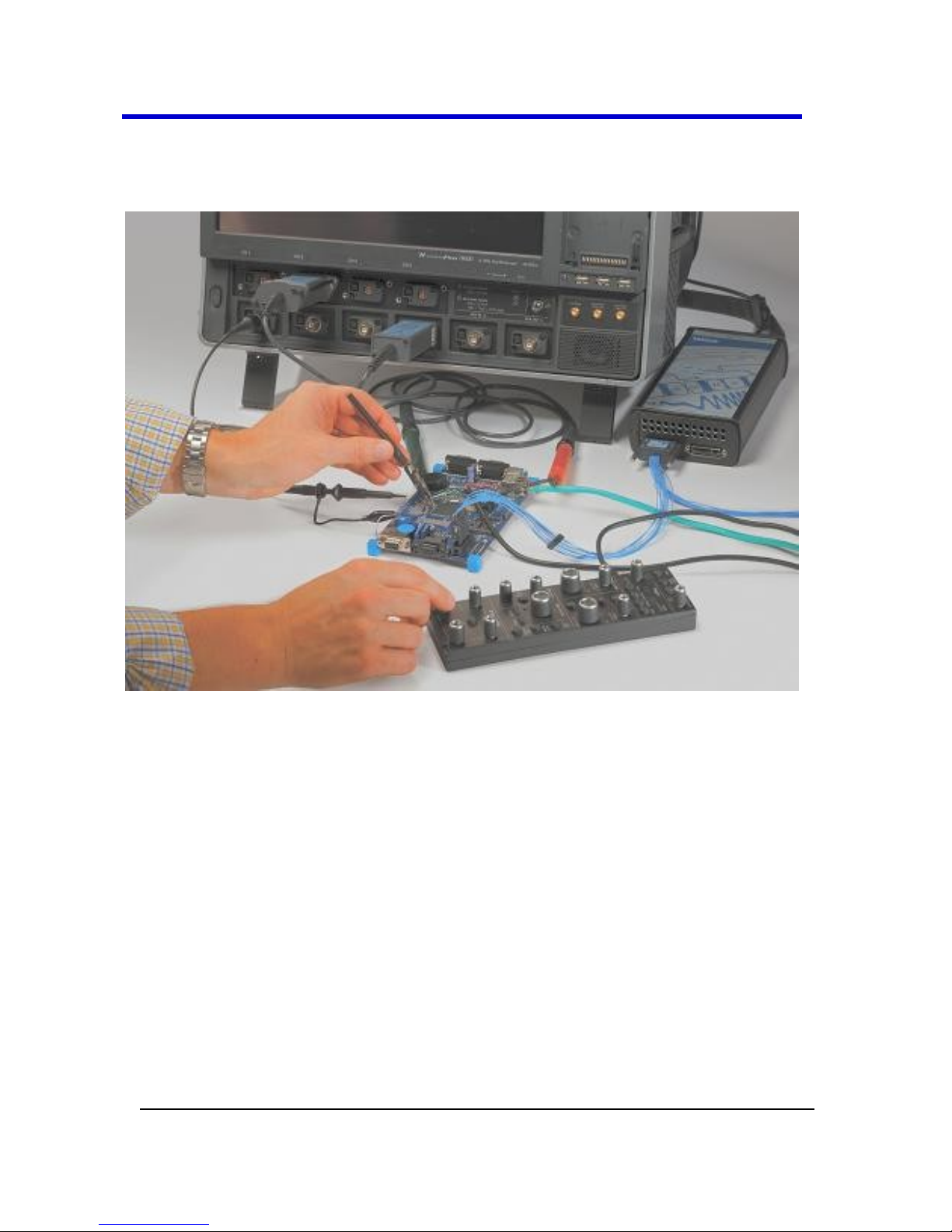
WaveMaster 8 Zi – Zi-A Oscilloscopes
39
918893 RevA
The LeCroy 8 Zi series oscilloscopes with bandwidths of 4 to 16 GHz and 8
Zi-A series with bandwidths of 4 to 20 GHz include both ProBus and
ProLink probe interfaces.
Figure 4-1. A LeCroy Zi series oscilloscope showing the four sets of
ProBus/ProLink probe interfaces. Zi oscilloscopes are compatible with all LeCroy
probes.
By providing both probe interfaces on the oscilloscope, LeCroy provides
the greatest flexibility of probe selection in any oscilloscope. The ProLink
inputs provide a high signal integrity, high bandwidth interchangeable
interface to SMA cables, LeCroy ProLink probes, and accessories. ProLink is
used exclusively for higher bandwidth probes up to 16 GHz on
WaveMaster 8 Zi and up to 20 GHz on WaveMaster 8 Zi-A.
The ProBus interface offers both 50 Ω/1 MΩ input impedance and provides
probe power and control for a wide range of probes such as high
impedance passive probes, high impedance active probes, current probes,
high voltage probes, and differential probes. ProBus also includes sense
Page 40

Getting Started Manual
918893 RevA
40
rings for detecting passive probes. This is a feature unique to LeCroy in the
4 - 45 GHz bandwidth range.
WaveMaster 8 Zi uses 2.92 mm inputs for the 20 - 30 GHz signal inputs and
WaveMaster 8 Zi-A uses 2.92 mm inputs for the 25 - 30 GHz signal inputs.
These inputs are enabled using Digital Bandwidth Interleave (DBI), and
they are contained in the Channel 2 and 3 locations in the ProBus (B) row
for the 825Zi-A and 830Zi-A models. Enable the 2.92 inputs for DBI from
TimeBase → Horizontal Setup on the menu bar. Refer to the Combining
Channels (on page 60) topic for more details. WaveMaster 845Zi-A units
use 2.4 mm inputs for the highest bandwidth (45 GHz) signal input. This
bandwidth is only available on channel 3, and the input is enabled similarly
to the 2.92 mm inputs.
2.92 mm and 2.4 mm high-bandwidth electrical paths are comprised of
two connector halves/subassemblies which have a common mating
interface. The first connector half is mounted into the WaveMaster 8 Zi
and Zi-A connector panel. The outer end of this connector has a
combination of grooves, external threads and a coaxial interface with
either a 2.4 mm (45 GHz) or 2.92 mm (20 - 30 GHz or 25 - 30 GHz,
depending on the series) airline geometry. The second connector half has a
similar interface on one end, with spring biased inner and outer contacts.
It has corresponding projections which interlock with slots on the first
connector half and a coupling nut which secures the two connector halves;
resulting in a non-rotational, torque independent electrical connection.
The spring biased inner and outer contacts eliminate the need for
specifying proof torque and no tools are required to mate or un-mate the
connection. This solution is commonly referred to as a connector saver
and is easily and quickly field replaceable, should damage occur, making it
a more field reliable system. The 825Zi-A, 830Zi-A, and 845Zi-A models are
provided with two 2.92 mm connector savers that operate mode free well
beyond the maximum 30 GHz rating of the input channels. The 845Zi-A
model is additionally provided with a single 2.4 mm connector saver that
operates mode free well beyond the maximum 45 GHz rating of this input
channel. When operating in 45 GHz mode on channel 3, be sure to attach
the 2.4 mm connector saver so as to achieve optimum performance.
Page 41

WaveMaster 8 Zi – Zi-A Oscilloscopes
41
918893 RevA
Power, control, communication, and download of probe identification and
performance characteristics for the 2.4 mm and 2.92 mm inputs is
provided via the LEMO connector.
The following figure shows a typical channel setup. The input selection is
on the left hand side of the dialog box. In this case the A input, the ProLink
interface is selected. Each input selection has its own independent settings
for Probe attenuation, bandwidth, and coupling.
Figure 4-2. The channel screen layout showing Input A's ProLink interface
controls setup
Note: Input A (Upper) and B (Lower) refer to the two rows of input
channels specifically available on LeCroy 8 Zi series 4 - 16 GHz
oscilloscopes and LeCroy 8 Zi-A series 4 - 20 GHz oscilloscopes.
The setup for the ProBus interface is shown in the following figure. This
interface also allows the selection of input impedance, 50 Ω/1 MΩ.
Figure 4-3. The channel screen layout showing Input B's ProBus interface
controls setup
Page 42

Getting Started Manual
918893 RevA
42
Another universal probe interface advantage is the ability to switch
between two probe setups. This function is remotely programmable
allowing the interface to operate like a switch.
The ability to select four out of eight inputs provides unheard of
connection flexibility and eliminates the need for costly, easy-to-lose
adapters.
The characteristics of the universal ProBus/ProLink Interface are shown in
the following table. Each of the interfaces provides power to the probe. An
I2C interface allows communication with the probe which permits probe
recognition and interaction. This adds to the flexibility of the system as the
oscilloscope can sense and control each probe.
Probe
Interface
ProBus
(Bandwidth)
ProLink
(Bandwidth)
2.92 mm
(Bandwidth)
2.4 mm
(Bandwidth, 45
GHz Models Only)
50 Ω
3.5 GHz
4-20 GHz for
8 Zi-A
4-16 GHz for
8 Zi
25-30 GHz for
8 Zi-A
20-30 GHz for
8 Zi
45 GHz
1 MΩ
500 MHz
NA
NA
NA
Table 4-1.Probe interface characteristics
Note: The WaveMaster 8 Zi 4 - 16 GHz bandwidth and 8 Zi-A 4 - 20 GHz
bandwidth oscilloscopes offer both ProBus and ProLink probe interfaces
which allows dual inputs in the DC to 3.5 GHz range and a dedicated
high-bandwidth interface in the range of 4 through 20 GHz. In addition,
25 through 30 GHz WaveMaster 8 Zi and Zi-A models contain two 2.92
mm connector savers for the highest bandwidth inputs. These two
connectors replace the ProBus connections on channels 2 and 3. The
WaveMaster 845Zi-A 45 GHz model additionally contains a 2.4 mm
connector saver that is factory installed on channel 3 (the spare 2.92 mm
connector saver is supplied in a separate pouch).
Page 43
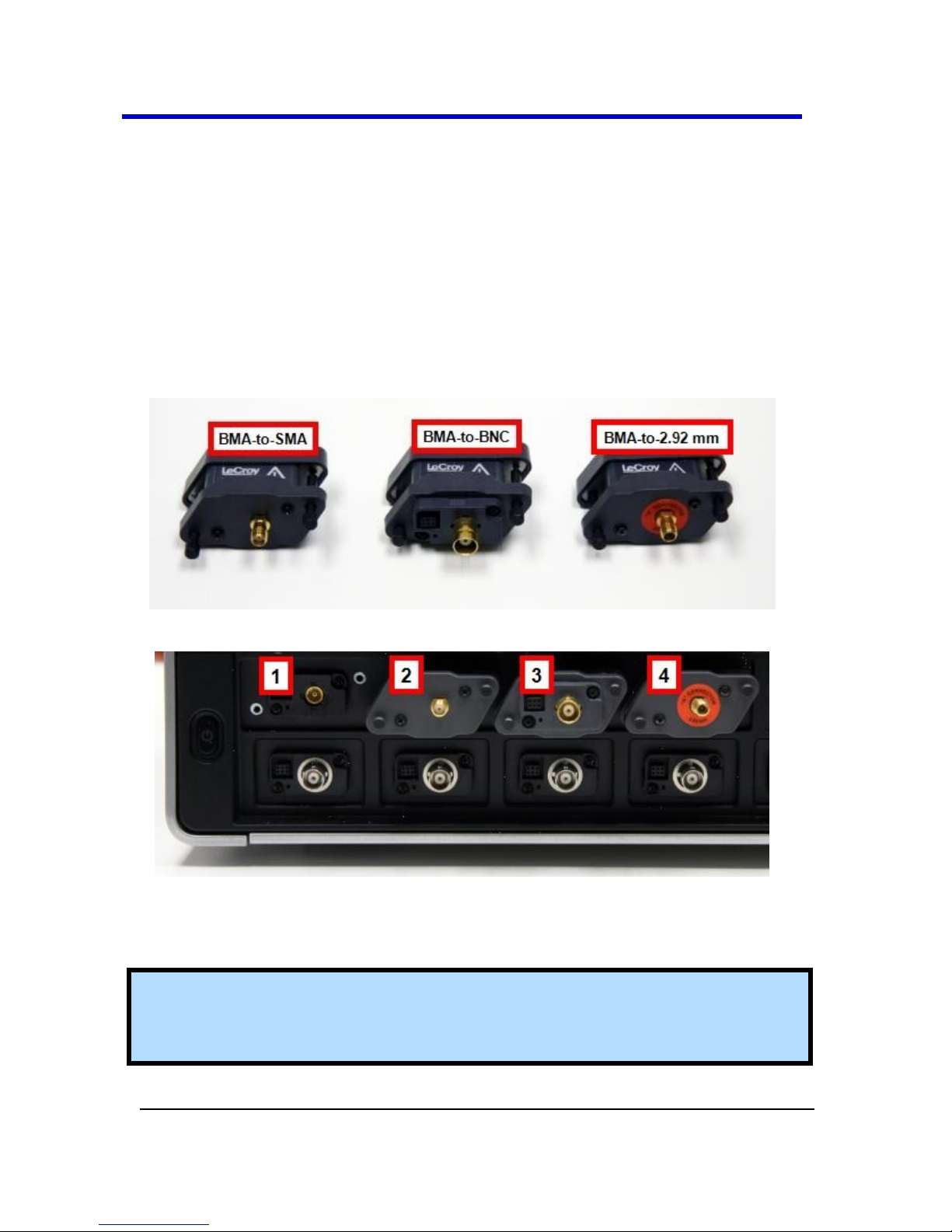
WaveMaster 8 Zi – Zi-A Oscilloscopes
43
918893 RevA
ProLink Interface Adapters
For some instruments, LeCroy's ProLink Adapters (LPA) provides the ability
to connect your signal in the following ways:
Using a BMA connector.
SMA, using the BMA-to-SMA adapter (4 are sent standard on 4 - 8
GHz units).
BNC, using BMA-to-BNC adapter (optional).
K-Type (2.92 mm), using the BMA-to-2.92 mm adapter (4 are sent
standard in 13 - 45 GHz units).
Figure 4-4. BMA-to-SMA, BMA-to-BNC, and BMA-to-2.92 mm Adapters.
Figure 4-5. First, the BMA Female Connector (1). Then, shown installed are the
ProLink BMA-to-SMA, ProLink BMA-to-BNC, and ProLink BMA-to-2.92 mm
Adapters (2, 3, and 4).
Note: When connecting an active probe to the instrument, an adapter is
not required unless you wish to connect a ProBus compatible probe to a
ProLink input.
Page 44

Getting Started Manual
918893 RevA
44
Connecting the Adapters
The mating end of the ProLink adapter has
four fastening clips (shown right).
When installing an adapter on the
instrument's connector panel, align the
male 6-pin connector with the female
connector and push the adapter straight in.
There will be some resistance and you'll hear clicks as the four clips slide
into place. Then tighten the captive screws.
When removing an adapter, loosen the two captive screws. Push down on
the adapter to unseat the clips. This will require some force and will be
initially noisy, but no damage will result to the connector, the floating
female BMA connector, or the pins, which can be 15 degrees off axis when
being mated or unmated.
Auxiliary Output Signals
In addition to a calibration signal, the following signals can be output
through the AUX OUTPUT connector.
Square Wave - You can set a Frequency value from 500 Hz to 5
MHz.
Trigger Out - This function can be used to trigger an external
oscilloscope.
Page 45

WaveMaster 8 Zi – Zi-A Oscilloscopes
45
918893 RevA
DC Level - This is a reference level.
Trigger Enabled - This function can be used as a gating function to
trigger another instrument when the oscilloscope is ready.
Pass/Fail - Allows you to set a pulse duration from 1 µs to 131 ms;
generates a pulse when pass/fail testing is active and conditions are
met.
Aux Output Off - This function turns off the auxiliary output signal.
Auxiliary Output Setup
1. Touch Utilities → Utilities Setup... from the menu bar.
2. Touch the Aux Output tab.
3. If you want a 1 kHz, 1 V square wave, touch the corresponding
button.
4. If you want a specialized output, touch one of the buttons under
Use Auxiliary Output For.
5. If you selected Square Wave, touch inside the Frequency data entry
field and enter a value, using the pop-up keypad. You can set a
value from 500 Hz to 5 MHz.
6. If you selected Pass/Fail, touch inside the Pulse Duration field and
enter a value from 1 µs to 131 ms, using the pop-up numeric
keypad.
Page 46

Getting Started Manual
918893 RevA
46
Probes
LeCroy offers a variety of passive and active probes for use with your XStream oscilloscope. Visit www.lecroy.com for specifications and ordering
information.
Current Probes - Current Probes measure the current passing
through a wire; current probes do not use the traditional probing
style of placing a tip onto a test point. Instead, a wire is placed
inside the jaw of the probe, which allows the probe to measure the
current (in Amps).
Active Probes - There are two different types of active probes:
single-ended and differential.
Single-Ended - A single-ended active probe is associated with
measuring voltages at high frequencies. Measurement with an
active probe requires a test point and a ground point. The ground
(also called earth) acts as a zero reference for the test point
measurement.
Differential Probes - Differential active probes are like two probes in
one. Instead of measuring a test point in relation to a ground point
(like single-ended active probes), differential probes measure the
difference in voltage of a test point in relation to another test point.
Passive Probes - Passive probes measure voltages at lower
frequencies (<500 MHz). They have higher input capacitance (input
C) and do not need power to operate (unlike active probes). At
higher frequencies, higher input capacitance loads the test circuit,
attenuating the signal. This is why active probes are used in high
frequency applications. Passive probes also measure voltage in
reference to ground.
High Voltage Probes - These are active, single-ended probes
designed to safely measure high voltages. They measure the voltage
in reference to ground.
Page 47
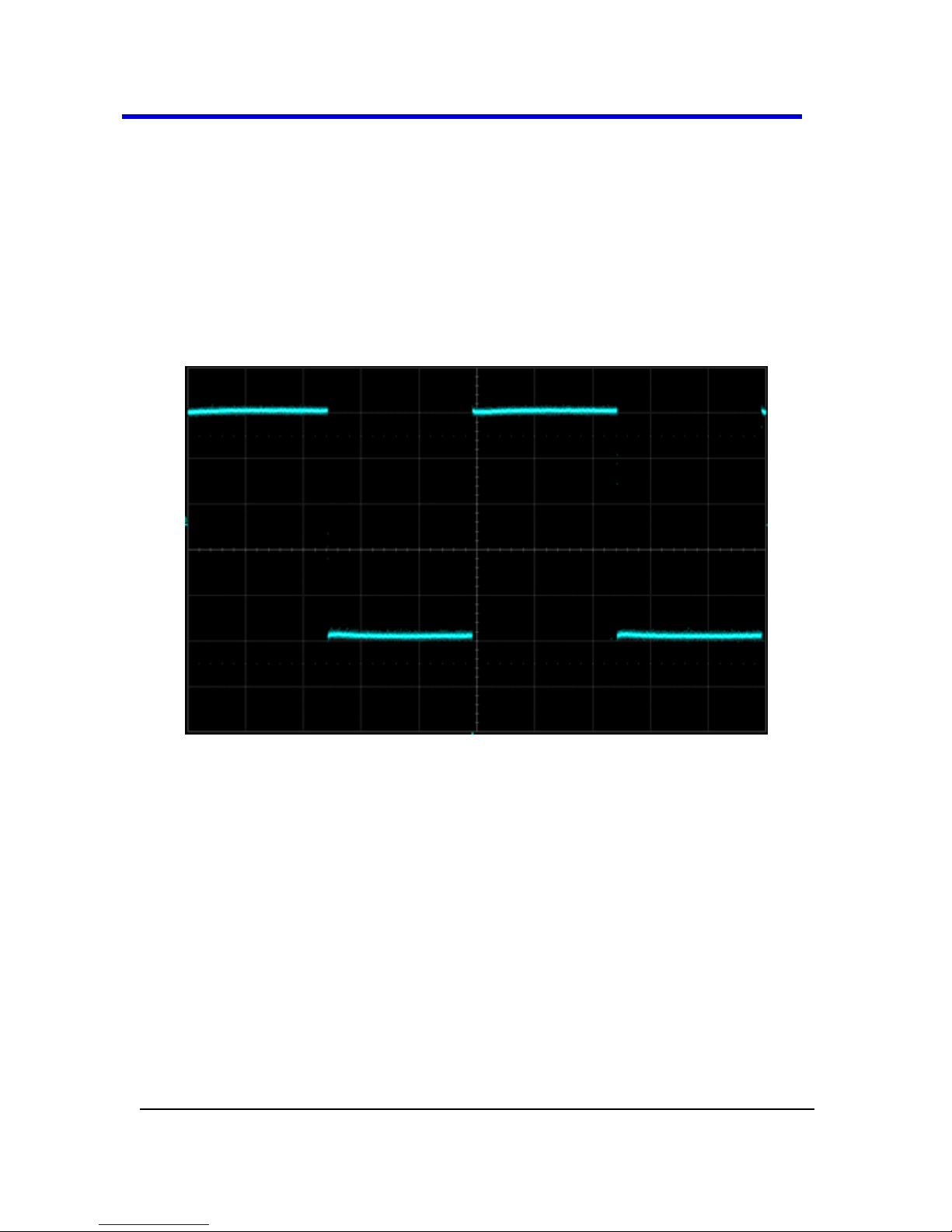
WaveMaster 8 Zi – Zi-A Oscilloscopes
47
918893 RevA
Passive Probe Compensation
Passive probes must be compensated to flatten overshoot. This is
accomplished by means of a trimmer at the connector end of the probe.
1. Attach the connector end of your passive probe to any channel.
2. Connect the probe end to the CAL output connector at the front of
the oscilloscope. Ground the probe.
3. Adjust the trim pot at the connector end of the probe until the
square wave is as flat as possible.
Page 48

Getting Started Manual
918893 RevA
48
Display Dashboard
Screen Layout, Groupings, and Controls
The instrument's screen is divided into five main sections:
Menu Bar
Signal Display Grid
Descriptor Labels
Dialog(s)
The Message Bar
Note: Many front panel controls directly correspond with screen layout
controls. For example, the Print front panel general control button
corresponds with the Hardcopy function at Utilities → Utilities Setup →
Hardcopy.
Menu Bar
The top of the screen contains a menu bar of commonly used functions.
Whenever you touch one of these buttons and make a selection from its
drop-down menu, the dialog area at the bottom of the screen displays the
corresponding dialog.
Page 49

WaveMaster 8 Zi – Zi-A Oscilloscopes
49
918893 RevA
Specific Menu Bar functions are referenced using arrow-separated path
descriptions. For example, the Save Setup function is referenced as File →
Save Setup.
PLEASE NOTE THE FOLLOWING:
For common oscilloscope operations, you don’t need to use the top menu
bar (since you can access most dialogs from the Front Panel or from the
Descriptor Labels). However, it is the only way to access setup or other
dialogs for Display Setup, Save or Recall Waveform, Save or Recall Setups,
Print Setup, Vertical (Channel), Horizontal, or Trigger Status, Memory
(Reference Waveform) Setup, Pass/Fail Setup, or Utilities and
Preferences Setup.
The Quick Access Toolbar
The Quick Access toolbar is located on the right side of the menu bar. You
can use these toolbar buttons to quickly access trigger functions.
Auto - Press to turn on Auto Trigger mode, which triggers the
oscilloscope after a time-out, even if the trigger conditions are not
met.
Normal - Press to turn on Normal Trigger mode, which triggers the
oscilloscope each time a signal is present that meets the conditions
set for the type of trigger selected.
Single - Press to turn on Single Trigger mode for the selected
channel, which arms the oscilloscope to trigger once (single-shot
acquisition) when the input signal meets the trigger conditions set
for the type of trigger selected. If the oscilloscope is already armed,
it forces a trigger.
Stop - Press to prevent the oscilloscope from triggering on a signal.
If you boot up the instrument with the trigger in Stop mode, the
message "no trace available" is shown.
Trigger Setup - Press to open the Trigger Setup dialog. Corresponds
with screen menu selection: Trigger → Trigger Setup.
Page 50
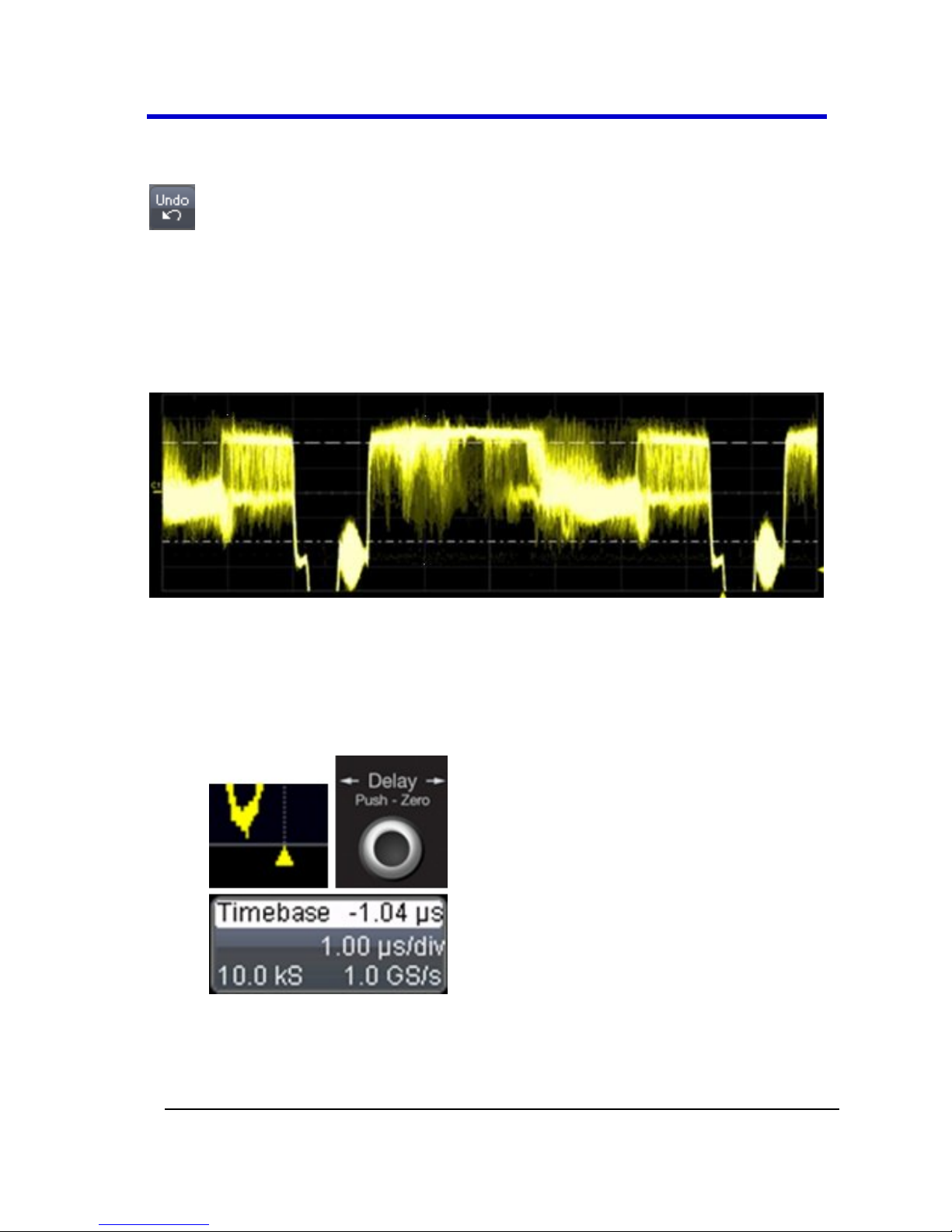
Getting Started Manual
918893 RevA
50
An Undo button is often available to the right of the Quick Access Toolbar
on the Menu Bar.
The Signal Display Grid
The grid area is divided into 8 vertical divisions and 10 horizontal divisions
just like any other oscilloscope. Set up the signal display area by touching
Display → Display Setup from the menu bar. The Display dialog offers a
choice of grid combinations and can also set the grid intensity.
There are several indicators on the grid to help you understand the
following:
Trigger Delay - This indicator is located along the bottom edge of
the grid. Trigger delay allows you to see the signal prior to the
trigger time.
Page 51

WaveMaster 8 Zi – Zi-A Oscilloscopes
51
918893 RevA
All trigger delay values (including post-trigger delay, shown here)
are displayed in the Timebase Descriptor Label. Zero delay is the
horizontal center of the oscilloscope display.
The default setting (Time) is for delay readout (in seconds) and to
move proportionately when the timebase knob is turned. If you
want to set delay (Div) to a fixed position on the grid, and then have
it stay fixed as the timebase changes, go to Utilities → Preference
Setup and select the Acquisition dialog to make the setting.
Post-trigger Delay - This is indicated by a left-pointing arrow to the
lower-left of the grid. Pre-trigger delay is indicated by a rightpointing arrow to the lower-right of the grid.
Trigger Level - This indicator is located at the right edge of the grid.
It tracks the trigger level as you reposition the trace up or down, or
change scale. When triggering is stopped, a hollow arrow indicates
where the new level ends up when triggering resumes.
Push the LEVEL knob to reset the level to 50%.
Zero Volts Level - This indicator is located at the left edge of the
grid. Change the zero volts level by turning the vertical OFFSET
knob. Push the knob to reset the indicator to the middle of the grid.
Page 52

Getting Started Manual
918893 RevA
52
Signal Display Grid Pop-Up Menu
On the Signal Display Grid, the Pop-up menu provides assistance while
using the oscilloscope.
Clicking on a waveform opens a pop-up menu. From this pop-up menu,
you can perform the following functions:
Open the Setup dialog for the trace
Turn the trace descriptor label off
Open the Math dialog for the trace
Open the Measure dialog for the trace
Annotate the selected trace
Trace Descriptor Labels
Shown just beneath the grid display, these boxes provide a summary of
your channel, timebase, and trigger settings.
When a trace is selected its corresponding descriptor label is shown
highlighted.
Figure 4-6. The C1 Trace Descriptor Label is selected; C2 is not.
Make vertical or horizontal channel adjustments by touching the
respective label. The setup dialog for the function is shown beneath.
Channel trace labels show the vertical settings for the trace and cursor
information (if cursors are in use). The title bar of the label includes
indicators for (SinX)/X interpolation, waveform inversion (INV), deskew
(DSQ), coupling (DC/GND), bandwidth limiting (BWL), and averaging (AVG).
Page 53

WaveMaster 8 Zi – Zi-A Oscilloscopes
53
918893 RevA
These indicators have a long and short form, respectively.
Figure 4-7. The long and short forms of trace descriptor indicators.
Besides channel traces, math and parameter measurement labels are also
displayed. Labels are displayed only for traces that are turned on.
Vertical and horizontal trace descriptor (labels) are displayed below the
grid. They provide a summary of your channel, timebase, and trigger
settings. Make vertical or horizontal channel adjustments by touching the
respective label. The setup dialog for the function is shown beneath.
TimeBase trace descriptor labels show the trigger delay setting, time per
division, and sampling information.
Trigger trace descriptor labels show the trigger mode (Auto, Normal, or
Stopped). It also shows the coupling (DC), trigger type (Edge), source (C1),
level (0 mV), and slope (Positive).
Setup information for horizontal cursors, including the time between
cursors and the frequency, is shown beneath the TimeBase and Trigger
trace descriptor labels.
Page 54

Getting Started Manual
918893 RevA
54
Display Pop-Up Menu
You can click on a trace descriptor label to open a
pop-up menu. From this pop-up menu, you can
perform the following functions:
Open the Setup dialog for the trace.
Open the Math dialog for the trace.
Open the Measure dialog for the trace.
Annotate the selected trace.
Annotating Traces
The instrument gives you the ability to add an identifying label, bearing
your own text, to a waveform display:
For each waveform, you can create multiple labels and turn them all on or
all off. Also, you can position them on the waveform by dragging or by
specifying an exact horizontal position.
Touch the waveform you want to annotate right on the display grid, and
then touch Set label... on the pop-up menu.
Page 55

WaveMaster 8 Zi – Zi-A Oscilloscopes
55
918893 RevA
A dialog box opens in which to create the label. If you are creating a label
for the first time for this waveform, Label1 is displayed as default text
when the Add label button is clicked.
From this pop-up you can edit existing annotations, change the label
placement on the waveform, add labels, remove labels, and toggle the
visibility. The following bullets show you how.
If you are modifying an existing label, under Labels touch the label
you want to change.
Note: If the dialog for the trace you want to annotate is currently
displayed, you can touch the label button at the bottom to display
the Trace Annotation setup dialog.
You may place a label anywhere you want on the waveform.
Labels are numbered sequentially according to the order in which
they are added, and not according to their placement on the
waveform.
Page 56

Getting Started Manual
918893 RevA
56
If you want to change the label's text, touch inside the Label Text
field. A pop-up keyboard appears for you to enter your text. Touch
O.K. on the keyboard when you are done. The edited text
automatically appears in the label on the waveform.
Precisely place the label by touching inside the Horizontal Pos. field
and provide a horizontal value, using the pop-up numeric keypad.
Add another label by touching the Add label button. Delete a label
by selecting the label from the list, and then touching the Remove
label button.
Make labels visible by touching the View labels checkbox.
Dialog Area
The lower portion is where information is shown, selections are made, and
data is input. Typically they are organized into tabular displays, subtabs, or
pop-up dialogs. The dialog area is controlled by touch screen buttons and
front panel buttons.
The following Dialog Area controls also provide assistance when entering
data:
Slider Bar - When you click in some data entry fields, a slider bar
opens at the bottom of the screen.
You can use the slider bar on the left to make fine adjustments to
the value. You can use the value slider on the right to make coarse
adjustments to the value. You can click on the value slider to set the
field to a specific value. Click the Default button on the slider bar to
set the field to the default value. Click the keypad button on the
slider bar to enter a value using the pop-up numeric keypad.
Flyout Menu - The Print and Auto Setup front panel buttons open
flyout menus. For more information on these menus, refer to the
Front Panel Groupings (on page 31) topic.
Page 57

WaveMaster 8 Zi – Zi-A Oscilloscopes
57
918893 RevA
Tool Bar Buttons
Several dialogs contain common functions accessible from a row of
buttons that can save you a step or two when using a particular function
(instead of accessing the respective location from the menu bar).
For example, at the bottom of the Channel Setup dialog, these buttons
(sometimes labeled as Actions) perform the following functions:
Measure - Opens the Measure menu. You can then select a
parameter from this menu without leaving the Channel Setup
dialog. The parameter automatically appears below the grid.
Zoom - Creates a zoom trace of the channel trace whose dialog is
currently displayed.
Math - Opens the Math menu. You can then select a math function
from this menu without leaving the Channel Setup dialog. A math
trace of the channel whose dialog is currently open is automatically
displayed.
Decode - Opens the main Serial Decode dialog where protocol
option measurements can be applied to signals.
Store - Loads the channel trace into the next available memory
location (M1 to M4).
Find Scale - Automatically performs a vertical scaling that fits the
waveform into the grid.
Next Grid - Automatically moves the channel trace whose dialog is
currently open onto the next grid. If you have only one grid
displayed, a new grid will be created automatically, and the trace
moved.
Label - Enables you to attach identifying labels to your waveforms.
The labels are preserved when the waveform is saved as a
LabNotebook entry and when saved to file.
Probe Cal - Cable Deskew - Opens the Probes Cal. dialog where
various Gain, Offset, Skew, Source, and Advanced controls are
available for probe signal calibration.
Page 58

Getting Started Manual
918893 RevA
58
Another example is seen in the buttons appearing at the bottom of the
Measure Px dialogs. The button may be selected in order to display the
functions named on the buttons (sometimes labeled as Actions):
Using these buttons allow you to remain in the Measure dialog while
setting up a Math trace on a parameter measurement.
Message Bar
At the bottom of the oscilloscope display is a narrow message bar. The
current date and time are displayed at the far right. Status, error, or other
messages are also shown in this area.
Turning on Channels and Traces
Note: If you want to display each trace on its own grid automatically,
enable Autogrid by touching Display → Autogrid from the menu bar.
On the front panel, press a channel select button to display the
trace label for that input channel and turn on the channel.
Turn on a math function trace by touching Math → Math Setup...
from the menu bar. Touch the corresponding On checkbox to
activate the desired trace.
You can also quickly create traces (and turn on the trace label) for
math functions and memory traces, without leaving the Vertical
Adjust dialog, by touching the icons at the bottom of the Vertical
Adjust dialog.
Page 59

WaveMaster 8 Zi – Zi-A Oscilloscopes
59
918893 RevA
Whenever you turn on a channel, math, or memory trace using either the
menu bar or trace descriptor label, the dialog at the bottom of the screen
automatically switches to the vertical setup or math setup dialog for that
selection.
You can configure your traces from here, including math setups.
The Trace Dialog is shown on the lower (dialog) portion of the screen. The
tab is labeled with the corresponding channel number as follows:
Timebase
Timebase Setup and Control
Set up the Timebase by using the front panel Horizontal controls or the
Timebase menu bar, trace descriptor label and dialog box.
Setting up additional timebase setup and controls
1. Touch Timebase → Horizontal Setup on the menu bar. The
Timebase dialog is shown.
2. Touch inside the Time/Division data entry field and enter a value, or
use the slider bar at the bottom of the window. Click the keypad
button (as follows) on the slider bar to enter a value using the popup numeric keypad, or use the up/down arrows to adjust the value.
3. Touch inside the Delay data entry field and enter a value, or use the
slider bar at the bottom of the window. Click the keypad button (as
follows) on the slider bar to enter a value using the pop-up numeric
keypad. Touch the Set To Zero button to quickly set the delay to
zero.
Page 60

Getting Started Manual
918893 RevA
60
Combining Channels
Channels can be combined to increase sample rate, memory, and
bandwidth. When you combine channels, the remaining (uncombined)
channels are available for triggering, even though they are not displayed as
active on the screen.
Channels are combined two different ways and are based on your
WaveMaster 8 Zi and Zi-A oscilloscope model.
1. Internally, using Digital Bandwidth Interleaving (DBI) on a 20 - 30
GHz Wave Master 8 Zi unit or 25 – 45 GHz on a WaveMaster 8 Zi-A
unit.
2. Using an External Interleaving Device on 4 - 16 GHz WaveMaster 8
Zi unit or 4 – 20 GHz WaveMaster 8 Zi-A unit.
Using Digital Bandwidth Interleave (DBI) on WaveMaster
Units
Digital Bandwidth Interleave is a method for combining channels to double
bandwidth - just as oscilloscope manufacturers have for years interleaved
channels to double sample rate and memory lengths. LeCroy’s 8 Zi-A series
makes use of 6th generation DBI technology providing the highest possible
performance.
Enter DBI mode from the TimeBase dialog at TimeBase → Horizontal
Setup.
For 25 and 30 GHz models (and additionally the 20 GHz 8 Zi model), the
DBI portion of the TimeBase dialog contains buttons for C1/C2 and C3/C4.
When selected, the respective channels are combined into one channel at
higher bandwidth. The 45 GHz model contains a button to combine all four
channels into one channel at 45 GHz bandwidth.
PLEASE NOTE THE FOLLOWING:
For 25 or 30 GHz models, you may elect to combine one or both
pairs of channels.
Notice how the specific buttons for C2 and C3 have a 30 or 45
(depending on your model) GHz label.
Page 61

WaveMaster 8 Zi – Zi-A Oscilloscopes
61
918893 RevA
When these buttons are selected, the channel pair (C1/C2, C3/C4 on
25 and 30 GHz models) or channel (C1/C2/C3/C4 combined for 45
GHz model) is dedicated to that specific level of bandwidth
throughput. However, if the lower buttons are selected each
channel (1 - 4) is ≤ 40 GS/s.
On 25 and 30 GHz models, DBI enabled C2 and C3 traces achieve:
25, or 30 GHz (depending on your model)
80 GS/s
Interleaving of the memory to 512 Mpts/Ch'
On 45 GHz models, DBI can be enabled in two channel mode to achieve
performance identical to that of the 30 GHz model, or it can be enabled on
the C3 trace to achieve:
45 GHz
120 GS/s
Interleaving of the memory to 768 Mpts
When DBI is selected, trace descriptor labels correspond with your choices.
So, if you've decided to interleave both C1/C2 and C3/C4 pairs, trace
descriptor labels are shown as follows:
C1 - Shown as inactive
C2 - Shown as active
C3 - Shown as active
C4 - Shown as inactive
Note: After you've enabled DBI for C3 and/or C2, and corresponding
trace dialogs are shown on the display, respective channel LED indicators
are also lit on the front of the oscilloscope.
DBI SETTINGS
When you use DBI and make correct connections and channel selections
from the TimeBase → Horizontal Setup dialog, the system makes value
changes for you.
View these changes by touching the trace descriptor label for an
interleaved channel (C2 or C3).
Page 62

Getting Started Manual
918893 RevA
62
The Vertical Scale B Scale V/div (Timebase) value is automatically
set to 50 mV/div. If you set this to a different value and deactivate
DBI, the system retains the last one used when DBI is reactivated.
The channel LEDs form the following configuration in 25 or 30 GHz
mode:
Channel 1
Channel 2
Channel 3
Channel 4
OFF, No LED
Light
^
Green Down
Arrow
▼
Green Down
Arrow
▼
OFF, No LED
Light
^
The channel LEDs form the following configuration in 45 GHz mode:
Channel 1
Channel 2
Channel 3
Channel 4
OFF, No LED
Light
^
OFF, No LED
Light
^
Green Down
Arrow
▼
OFF, No LED
Light
^
Note: When using DBI, use Channel 3 for high-speed serial triggering.
Page 63

WaveMaster 8 Zi – Zi-A Oscilloscopes
63
918893 RevA
Using the External Interleaving Device on 4 - 20 GHz
WaveMaster 8 Zi-A Units
Combine your channels by using the External Interleaving Device over the
C1/C2 and C3/C4 pairs. When this is done, your C2 and C3 traces are
sampled at 80 GS/s.
PLEASE NOTE THE FOLLOWING:
With the WaveMaster 8 Zi model, the bandwidth range for use of
the External Interleaving Device is 4 - 16 GHz.
Use high-speed serial triggering while combining channels using the
External Interleaving Device by connecting to the C3/C4 (channel 3)
channel pair (or directly to channel 4 if the External Interleaving
Device is not connected to channels 3 and 4.
When connected, channel C2 (and C3, if second pair is used) show your
interleaved signal(s).
Figure 4-8. C2 Interleaved Signal
Page 64

Getting Started Manual
918893 RevA
64
The External Interleaving Device tab on the display dialog shows some
attributes.
Figure 4-9. C2 Interleaved Signal Attributes
Channels C1 (and C4 if second pair is used) are shown as not active, and
also has the External Interleaving Device attributes on corresponding
display dialogs.
Sampling Modes
Depending on your timebase, you can choose Single-shot Sampling Mode
(on page 65)(also known as Real Time mode), Sequence Sampling Mode
(on page 66), or RIS Sampling Mode (on page 74) mode sampling.
Some instruments also offer Roll Mode (on page 75)
Selecting a Sampling Mode
1. Touch Timebase → Horizontal Setup from the menu bar.
2. In the Timebase dialog, touch a Sample Mode button.
Page 65

WaveMaster 8 Zi – Zi-A Oscilloscopes
65
918893 RevA
Single-shot Sampling Mode
Basic Capture Technique
A single-shot acquisition is a series of digitized voltage values sampled on
the input signal at a uniform rate. It is also a series of measured data
values associated with a single trigger event. The acquisition is typically
stopped a defined number of samples after this event occurs: a number
determined by the selected trigger delay and measured by the timebase.
The waveform's horizontal position (and waveform display in general) is
determined using the trigger event as the definition of time zero.
You can choose either a pre- or post-trigger delay. Pre-trigger delay is the
time from the left-hand edge of the display grid forward to the trigger
event, while post-trigger delay is the time back to the event. You can
sample the waveform in a range starting well before the trigger event up
to the moment the event occurs. This is 100% pre-trigger, and it allows you
to see the waveform leading up to the point at which the trigger condition
was met and the trigger occurred. (The instrument offers up to the
maximum record length of points of pre-trigger information.) Post-trigger
delay, on the other hand, allows you to sample the waveform starting at
the equivalent of 10,000 divisions after the event occurred.
On fast timebase settings, the maximum single-shot sampling rate is used.
But for slower timebases, the sampling rate is decreased and the number
of data samples maintained.
The relationship between sample rate, memory, and time can be simply
defined as:
and
Page 66

Getting Started Manual
918893 RevA
66
Sequence Sampling Mode – Working with
Segments
Using Sequence Mode, you can store up to 15,000 triggered events as
"segments" into the oscilloscope's memory. This is ideal when capturing
many fast pulses in quick succession or when capturing few events
separated by long time periods. The instrument can capture complicated
sequences of events over large time intervals in fine detail, while ignoring
the uninteresting periods between the events. You can also make time
measurements between events on selected segments using the full
precision of the acquisition timebase.
Sequence mode offers a number of unique capabilities:
You can acquire up to four channels simultaneously.
You can minimize dead time between trigger events for consecutive
segments.
You can view time stamps for acquisitions.
You can zoom segments or used them as input to math functions.
You can combine sequence mode with an advanced trigger to
isolate a rare event, capture all instances over hours or days, and
view/analyze each afterwards.
You can use Sequence mode in remote operation to take full
advantage of the instrument's high data-transfer capability.
In Sequence mode, the complete waveform consists of a number of fixedsize segments acquired in single-shot mode (see the instrument
specifications for the limits). The oscilloscope uses the sequence timebase
setting to determine the capture duration of each segment as 10 x
time/div.
Page 67

WaveMaster 8 Zi – Zi-A Oscilloscopes
67
918893 RevA
With this setting, the oscilloscope uses the desired number of segments,
maximum segment length, and total available memory to determine the
actual number of samples or segments, and time or points.
Figure 4-10. How the instrument captures segments
Sequence Display Modes
The instrument gives you a choice of five ways to display your segments:
Adjacent
Page 68

Getting Started Manual
918893 RevA
68
Waterfall (cascaded)
Mosaic (tiled)
Overlay
Perspective
Note: some display modes have limitations on the number of segments
that can be shown at one time.
Page 69

WaveMaster 8 Zi – Zi-A Oscilloscopes
69
918893 RevA
Sequence Mode Setup
When setting up Sequence Mode, you define the number of fixed-size
segments acquired in single-shot mode (see the instrument specifications
for the limits). The oscilloscope uses the sequence timebase setting to
determine the capture duration of each segment. Along with this setting,
the oscilloscope uses the number of segments, maximum segment length,
and total available memory to determine the actual number of samples or
segments, and time or points.
Figure 4-11. Setting up Sequence Mode (Adjacent)
1. Touch Timebase → Horizontal Setup on the menu bar.
2. Click the Sequence tab.
3. Under Acquisition Settings, touch inside the Num Segments data
entry field and enter the number of segments you want to display,
using the slider bar at the bottom of the window.
Page 70

Getting Started Manual
918893 RevA
70
Click the keypad button (as follows) on the slider bar to enter a
value using the pop-up numeric keypad.
Note: The number of segments you choose to display can be less
than the total number of segments in the waveform. For example,
in the pop-up images above, the number of display segments is
10, but the total number of segments entered in the timebase
dialog's Num Segments field is 100.
4. Touch the Enable Timeout checkbox.
5. Touch inside the Timeout data entry field and enter a timeout
value, using the slider bar at the bottom of the window. Click the
keypad button (as follows) on the slider bar to enter a value using
the pop-up numeric keypad.
Note: Use the sequence mode timeout to automatically interrupt the
sequence acquisition if the timeout value is exceeded without a valid
trigger. The timeout period accounts for instances when a Num
Segments miscount occurs for some reason and the oscilloscope waits
indefinitely for an unforthcoming segment. During that time, no
oscilloscope functions are accessible. By means of a timeout value,
however, the acquisition will be completed, the waveform displayed, and
control of the oscilloscope returned to the user after the timeout has
elapsed.
5. Under Display Settings, touch inside the Display mode field, and
select a sequence mode display from the pop-up menu.
Page 71

WaveMaster 8 Zi – Zi-A Oscilloscopes
71
918893 RevA
6. Touch the SINGLE trigger front panel button.
Note: Once a single acquisition has started, you can interrupt the
acquisition at any time by pressing the SINGLE front panel button a
second time or by pressing the STOP front panel button. In this
case, the segments already acquired will be retained in memory.
Zooming Segments in Sequence Mode
You can zoom individual segments easily using the QUICKZOOM front panel
button. When you zoom, the zoom traces default to Segment 1. Channel
descriptors indicate the total number of segments acquired. Zoom
descriptors indicate [Seg #] and #Segments in the Zoom. You can scroll
through the segments using ZOOM front panel position knob.
Figure 4-12. Sample Zoom of Segments in Sequence Mode
1. Touch the front panel Quickzoom button.
Page 72

Getting Started Manual
918893 RevA
72
2. Turn the ZOOM front panel position knob to scroll through the
segments.
3. To vary the degree of zoom, touch the newly created Zx trace label.
The setup dialog for the zoom (Z1 to Z4) opens. It shows the current
horizontal and vertical zoom factors.
4. If you want to increase or decrease your horizontal or vertical zoom
in small increments, touch the Var. checkbox to enable variable
zooming. Now with each touch of the zoom control buttons, the
degree of magnification changes by small increments.
OR
If you want to zoom in or out in large standard increments with
each touch of the zoom control buttons, leave the Var. checkbox
unchecked.
OR
If you want to set exact horizontal or vertical zoom factors, touch
inside the Horizontal Scale/div data entry field and enter a timeper-div value, using the pop-up numeric keypad. Then touch inside
the Vertical Scale/div field and enter a voltage value.
Displaying an Individual Segment
1. Touch Math → Math Setup on the menu bar.
2. Touch a function tab (F1 to Fx - The number of available math traces
depends on the software options loaded on the oscilloscope. Refer
to the specifications for details).
3. Touch inside the Operator1 field and select the Segment button
from the pop-up menu.
Page 73

WaveMaster 8 Zi – Zi-A Oscilloscopes
73
918893 RevA
4. In the dialog on the right, touch the Select tab.
5. Touch inside the First Selected data entry field and use the slider
bar at the bottom of the window to select the first segment you
want to display. Click the keypad button (as follows) on the slider
bar to enter a value using the pop-up numeric keypad. Use the same
method to provide a value in the Number of Selected data entry
field.
Note: In Persistence mode, the segments are automatically overlaid one
on top of the other in the display. In non-Persistence mode, they appear
separately on the grid.
Viewing Time Stamps
You can view time stamps for each segment.
Figure 4-13. View Segment Time Stamps
Page 74

Getting Started Manual
918893 RevA
74
1. Touch Timebase →Acquisition Status on the menu bar.
OR
Touch Vertical →Channel Status on the menu bar.
2. Touch the Trigger Time tab.
3. Under Show Status For, touch the Time button.
4. Touch inside the Select Segment field and enter a segment number,
using the pop-up keypad or touch the arrow buttons to scroll
through segment times.
RIS Sampling Mode - For Higher Sampling Rates
RIS (Random Interleaved Sampling) is an acquisition technique that allows
effective sampling rates higher than the maximum single-shot sampling
rate. It is used on repetitive waveforms with a stable trigger. The maximum
effective RIS sampling rate is achieved by making multiple single-shot
acquisitions at maximum real-time sample rate. The bins thus acquired are
positioned approximately 5 ps (200 GS/s) apart. The process of acquiring
these bins and satisfying the time constraint is a random one. The relative
time between ADC sampling instants and the event trigger provides the
necessary variation.
The instrument requires multiple triggers to complete an acquisition. The
number depends on the sample rate: the higher the sample rate, the more
triggers are required. It then interleaves these segments (in the following
graphic) to provide a waveform covering a time interval that is a multiple
of the maximum single-shot sampling rate.
Page 75

WaveMaster 8 Zi – Zi-A Oscilloscopes
75
918893 RevA
However, the real-time interval over which the instrument collects the
waveform data is much longer, and depends on the trigger rate and the
amount of interleaving required.
Note: RIS mode is not available when the oscilloscope is operating in
fixed sample or DBI 25 - 45 GHz) modes as covered in Smart Memory
and Combining Channels (on page 60) topics, respectively.
Roll Mode
Roll mode displays, in real time, incoming points in single-shot acquisitions
that have a sufficiently low data rate. The oscilloscope rolls the incoming
data continuously across the screen until a trigger event is detected and
the acquisition is complete. The parameters or math functions connected
to each channel are updated every time the roll mode buffer is updated, as
if new data is available. This resets statistics on every step of Roll mode
that is valid because of new data.
Note: If the processing time is greater than the acquire time, the data in
memory gets overwritten. In this case, the instrument issues a Channel
data is not continuous in ROLL mode!!! warning and rolling starts over
again.
Page 76

Getting Started Manual
918893 RevA
76
Vertical
Adjusting Sensitivity and Position
Adjusting Sensitivity
1. Press the appropriate channel push button (channel 1, for example).
OR
Touch Vertical → Channel 1 from the menu bar.
2. Touch inside the Trace On checkbox to display the trace.
3. Turn the VERTICAL GAIN front panel knob for the selected channel.
OR
Touch inside the Volts/Div field and enter a value using slider bar.
Click the keypad button to enter a value using the pop-up keypad,
or use the up/down arrows.
The set voltage is shown on the trace descriptor label and in the
Volts/Div field in the dialog.
Adjusting the Waveform's Position
Turn the VERTICAL OFFSET adjust front panel knob directly above the channel
button whose waveform you want to move vertically. Or you can touch
inside the Offset field and type in a value on the pop-up keypad. To set the
vertical offset to zero, touch the Zero Offset button directly below the
Offset field.
Page 77

WaveMaster 8 Zi – Zi-A Oscilloscopes
77
918893 RevA
Coupling
The choices of coupling are as follows:
DC 50 Ω
GROUND
DC 1 MΩ
AC 1 MΩ
Overload Protection
The maximum input voltage depends on the input used. Values are
displayed on the front of the oscilloscope. Whenever the voltage exceeds
this limit, the coupling mode automatically switches from DC 50 Ω to
GROUND. You will then have to manually reset the coupling to DC 50 Ω, as
described next.
CAUTION
While the unit does provide this protection, damage can still occur if
extreme voltages are applied.
Setting Coupling
1. Touch Vertical → Channel X Setup from the menu bar.
2. Touch inside the Coupling field and select a coupling mode from the
pop-up menu.
Probe Attenuation
Setting up Probe Attenuation
LeCroy's ProBus system automatically senses probes and sets their
attenuation for you. If you want to set the attenuation manually,
1. In the menu bar, touch Vertical, and then select a channel from the
drop-down menu.
2. Touch inside the Probe Atten. data entry field.
3. Now, touch a divide-by menu selection
Page 78

Getting Started Manual
918893 RevA
78
OR
Touch Var (variable). If you choose Var, type in a value using the
slider bar or the pop-up numeric keypad.
Bandwidth Limits
Reducing the bandwidth also reduces the signal and system noise, and
prevents high-frequency aliasing.
Setting Bandwidth Limits
Set bandwidth limits as follows:
1. In the menu bar, touch Vertical, and then select a channel from the
drop-down menu.
2. Touch inside the Bandwidth field and select a bandwidth limit value
from the pop-up menu. The options include: Full (all X-Stream
oscilloscopes), 30 GHz, 25 GHz, 20 GHz, 16 GHz, 13 GHz, 8 GHz, 6
GHz, 4 GHz , 3 GHz , 1 GHz , 200 MHz (all X-Stream oscilloscopes),
and 20 MHz (all X-Stream oscilloscopes).
PLEASE NOTE THE FOLLOWING:
Each oscilloscope contains only the Full selection and those
bandwidths less than the rated oscilloscope bandwidth.
Anti-aliasing filters are applied to limit bandwidth at lower sample
rates, regardless of bandwidth limit selection.
Linear and (SinX)/X Interpolation
Linear interpolation, which inserts a straight line between sample points, is
best used to reconstruct straight-edged signals such as square waves.
(Sinx)/x interpolation, on the other hand, is suitable for reconstructing
curved or irregular wave shapes, especially when the sample rate is 3 to 5
times the system bandwidth.
Interpolation Setup
1. Touch the button for the channel you want to set up (channel 1, for
example).
Page 79
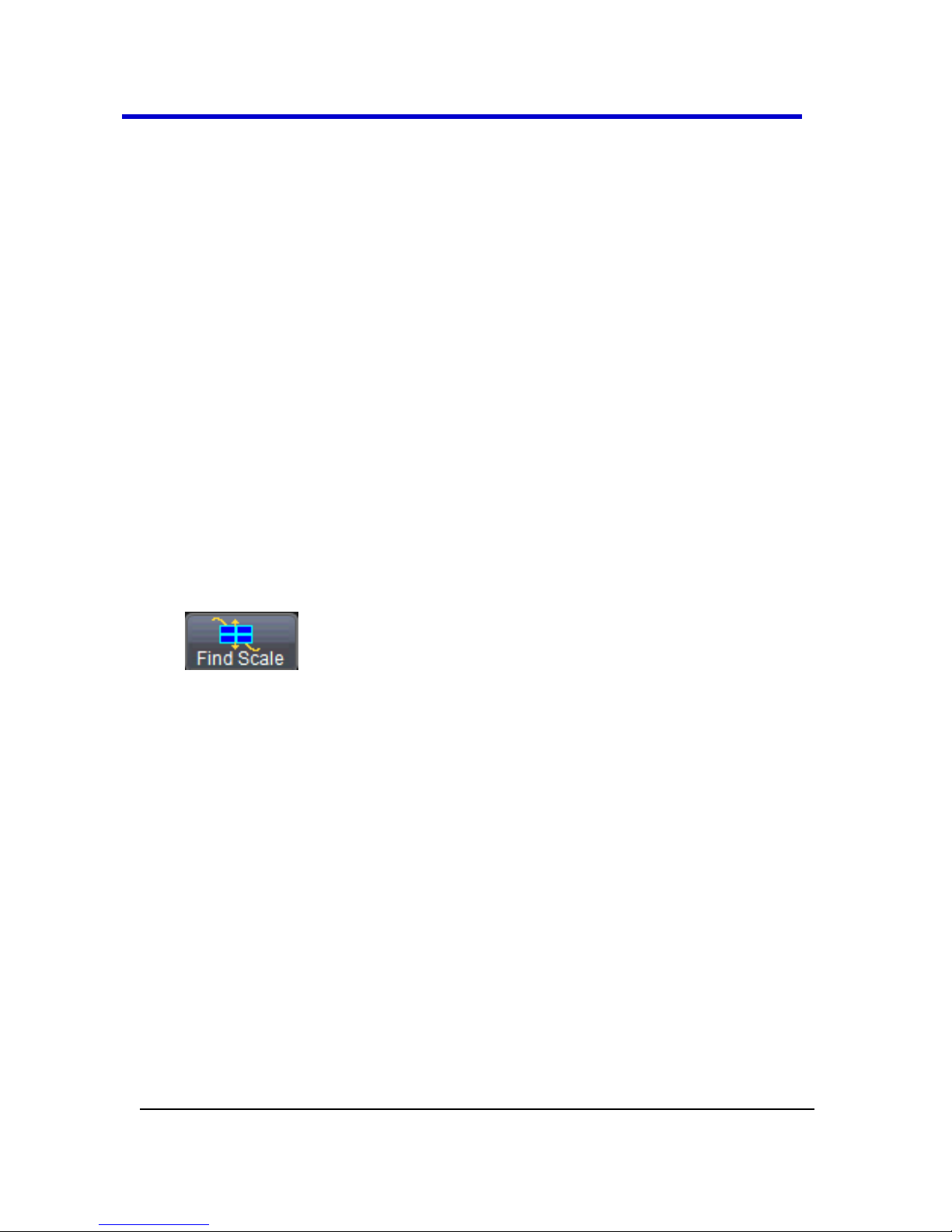
WaveMaster 8 Zi – Zi-A Oscilloscopes
79
918893 RevA
2. In the dialog area, touch inside the Interpolation data entry field
under Pre-Processing. Pre-Processing is meant as before Math
processing.
3. Touch inside the Interpolation data entry field. A pop-up menu
appears offering Linear or Sinx/x interpolation.
4. Touch the button for the type of interpolation you want.
Inverting Waveforms
If available on your instrument, touch the Invert checkbox to invert the
waveform for the selected channel.
Finding Scale
You can access the Find Scale button from the channel setup dialog. This
feature automatically calculates peak-to-peak voltage, and chooses an
appropriate Volts/Div scale to fully display the waveform.
Using Find Scale
1. Touch the trace label for the waveform you desire.
2. Touch the Find Scale button.
Variable Gain
Variable Gain lets you change the granularity with which the gain is
incremented. For example, when Variable Gain is disabled, the gain
increases or decreases in preset increments each time you touch the
Up/Down buttons.
However, when Variable Gain is enabled, you can increase or decrease the
gain in increments as small as 0.1 mV/div, depending on the waveform
scale.
Enabling Variable Gain
1. Touch the descriptor label for the waveform whose gain you want
to vary.
Page 80

Getting Started Manual
918893 RevA
80
2. Touch the Variable Gain checkbox.
Channel Deskew
Unlike the Deskew math function, channel Deskew does no resampling,
but instead adjusts the horizontal offset by the amount that you enter. The
valid range is dependent on the current timebase +/- 9 divisions.
Channel Deskew Setup
1. In the menu bar, touch Vertical; from the drop-down menu, select a
channel to set up.
2. Touch inside the Deskew data entry field and enter a value using
the pop-up numeric keypad.
Response Optimization Modes
Group delay is defined as the rate of change of the total phase shift with
respect to angular frequency through a device or transmission medium.
Amplifiers in analog oscilloscopes always had some group delay at the
highest frequencies, and this inherent group delay minimized the preshoot
present on a step response, giving the traditional "pulse response."
However, it is now possible to correct for group delay, and in doing so,
certain characteristics can be enhanced. By providing zero group delay at
all frequencies, preshoot and overshoot is equalized, which is preferable
for eye diagram measurements. Then, by providing the flattest possible
frequency response with zero group delay, the fastest possible rise time
can be measured.
Page 81

WaveMaster 8 Zi – Zi-A Oscilloscopes
81
918893 RevA
LeCroy provides all three of these choices in the Response Optimization
Mode selection.
Pulse Response - A delay compensation that minimizes preshoot.
This selection most resembles the response of an analog
oscilloscope.
Eye Diagram - Delay compensation with equalized preshoot and
overshoot. This selection improves the accuracy of serial eye
diagrams.
Flatness - A delay compensation similar to eye diagram, this
selection provides a flat frequency response and group delay. It
provides the fastest rise time.
Page 82

Getting Started Manual
918893 RevA
82
Trigger
Trigger Overview
Triggering is the way an oscilloscope selects an exact moment in time on a
signal to then be shown on the screen. If the pattern of a signal happens to
be repetitive, a continuous waveform pattern is inherently visible on the
display.
But without a regular signal pattern, the oscilloscope requires controls to
determine what specific point in time (when a trigger is met) to show the
signal on the display. This is accomplished and affected in a variety of
ways.
Some trigger settings allow for pre-trigger, post-trigger, and a delay
between the time of the trigger event and the time when the display is
refreshed (or sweeped) and the waveform is again shown on the screen.
The instrument uses many waveform capture techniques that trigger on
features and conditions that you define. These triggers fall into the
following major categories:
Simple Triggers – activated by basic waveform features or
conditions such as a positive or negative slope, and hold‐off
SMART Triggers – sophisticated triggers that enable you to use basic
or complex conditions for triggering. Use SMART Triggers for signals
with rare features, like glitches.
Cascade Trigger - a combination of a sequence of 2 to 4 trigger
stages to establish precise cause and effect trigger conditions.
Trigger Types
There are a set of standard Trigger Types. These Triggers are basic
waveform features or conditions such as a positive or negative slope, and
hold-off and are available on all oscilloscopes along with tools like
Software Assisted Trigger and Trigger Scan.
In addition, there are more sophisticated triggers for setting basic or
complex conditions. These include Smart Triggers, Serial Trigger, Qualified
Triggers, and Cascade Triggers.
Page 83

WaveMaster 8 Zi – Zi-A Oscilloscopes
83
918893 RevA
Learn more and Contact LeCroy for Support (on page 181).
Edge
A simple trigger, Edge trigger is activated by basic waveform features or
conditions such as positive or negative slope, and holdoff. Up to 15 GHz
bandwidth is available while Edge Triggering (provided no holdoff is
selected).
Width
Width trigger allows you to define a positive- or negative-going pulse
width bounded by a voltage level, above or below which a trigger will
occur. Or you can specify a pulse width and voltage range, within or
outside of which a trigger will occur.
Qualified A-B
In single trigger mode, Qualify A-B arms the oscilloscope on the A event,
and then triggers on the B event. If the oscilloscope is in Normal trigger
mode, it automatically resets after the B event. Arm trigger events can be
set for Edge, Pattern, State, and PatState. State is briefly explained as
follows:
STATE
The State trigger is a level-qualified trigger which requires that the
qualifying signal remain above or below a specified voltage level for a
trigger to occur. For State trigger, you specify the time or number of
events after the signal has gone above or below the voltage level when
you want the trigger to occur.
Page 84

Getting Started Manual
918893 RevA
84
Smart
These are a specific set of sophisticated trigger types. Smart trigger types
are used to set conditions on signals with rare features, like the glitches
and others as follows:
WINDOW
A smart trigger that occurs when a signal enters or exits a window defined
by adjustable thresholds.
INTERVAL
While Glitch trigger performs over the width of a pulse, Interval trigger
performs over the width of an interval — the signal duration (the period)
separating two consecutive edges of the same polarity: positive to positive
or negative to negative. Use interval trigger to capture intervals that fall
short of, or exceed, a given time limit. In addition, you can define a width
range to capture any interval that is itself inside or outside the specified
range - an Exclusion trigger by interval.
GLITCH
Glitch trigger is a simpler form of Width trigger. Use Glitch trigger when
you want to define a fixed pulse-width time or time range only. Glitch
trigger makes no provision for voltage levels or ranges.
Page 85

WaveMaster 8 Zi – Zi-A Oscilloscopes
85
918893 RevA
DROPOUT
Used primarily in single-shot applications, and usually with a pre-trigger
delay, Dropout trigger can detect lost signals. The trigger is generated at
the end of the timeout period following the last trigger source transition.
RUNT
The Runt trigger occurs when a pulse crosses a first threshold line, but fails
to cross a second threshold line before recrossing the first. Other defining
conditions for this trigger are the edge (triggers on the slope opposite to
that selected) and runt width.
SLEW RATE
SlewRate trigger activates a trigger when the rising or falling edge of a
pulse crosses two threshold levels: an upper level and a lower level. The
pulse edge must cross the thresholds faster or slower than a selected
period of time.
Pattern (Logic)
Logic trigger enables triggering on a logical combination (pattern) of five
inputs: CH1, CH2, CH3, CH4, and AUX. You have a choice of four Boolean
operators (AND, NAND, OR, NOR), and you can stipulate the high or low
voltage logic level for each input independently.
TV
Page 86

Getting Started Manual
918893 RevA
86
Not available on all instruments, TV triggers provide stable triggering on
standard or custom composite video signals. Use them on PAL, SECAM,
NTSC, or HDTV systems.
Qualified First
In single trigger mode, Qualify First arms the oscilloscope on the A event,
and then triggers on all subsequent B events. This button is enabled when
using the sequence sampling mode. It is commonly used in sequence mode
for disk drive applications with the index pulse defined as the A qualifier
signal and the servo gate signal as the B triggering events.
Cascade
The Cascade trigger allows you to define successive trigger Stages
(referred to as Stage A, B, C, and D) as arm, trigger/arm, trigger/arm,
trigger criteria, respectively.
Serial Trigger
Protocol-enabled serial trigger capabilities are available as options on
several oscilloscope models.
80-bit Serial Trigger without decode capability is standard on SDA model
oscilloscopes and optional on WaveMaster and DDA model oscilloscopes.
Page 87

WaveMaster 8 Zi – Zi-A Oscilloscopes
87
918893 RevA
Trigger Settings
Horizontal and Vertical adjustments are typically made for all trigger types
using either the Delay or Level knobs on the front panel of the instrument
or their respective fields on the Timebase setup dialog.
Horizontal: Turn the DELAY knob in the HORIZONTAL control group
to adjust the trigger's horizontal position. Or, touch inside the Delay
field in the timebase setup dialog and enter a value, using the popup keypad.
The trigger location is shown by a marker under the grid.
Post-trigger delay is indicated by a left-pointing arrow at the lowerleft of the grid.
The time value is given in the title line of the Timebase label at the
lower-right of the grid.
Vertical: Turn the LEVEL knob in the TRIGGER control group to adjust
the trigger's vertical threshold.
Turn this knob to adjust the level of the trigger source or the
highlighted trace. Level defines the source voltage at which the
trigger will generate an event: a change in the input signal that
satisfies the trigger conditions.
Alternatively, in the Trigger dialog, you can touch inside the Level
field and type in a value using the pop-up numeric keypad. Quickly
set a level of zero volts by touching the Zero Level button.
An arrow on the right side of the grid shows the threshold position.
This arrow is only visible if the trigger source is displayed.
Page 88
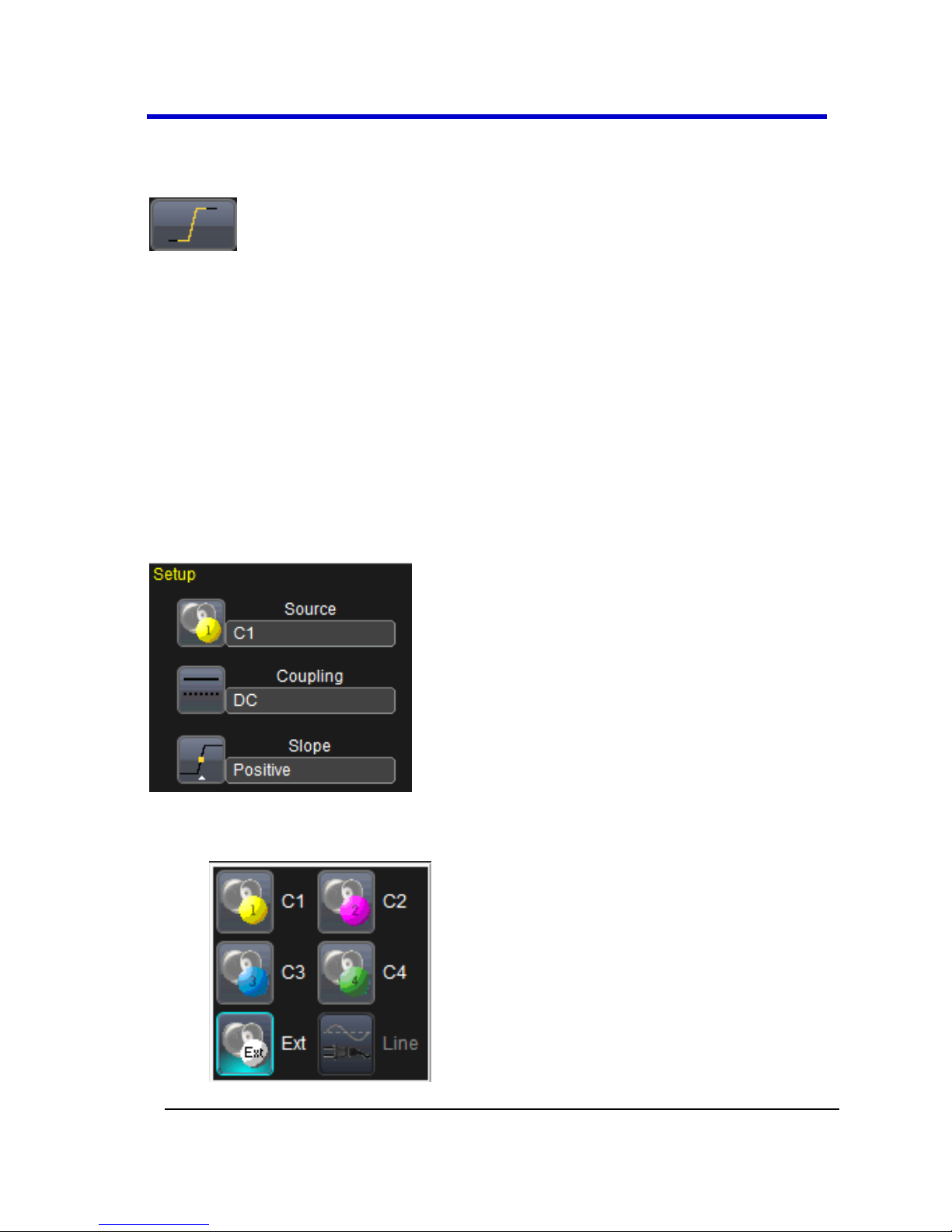
Getting Started Manual
918893 RevA
88
Simple Triggers
Edge Trigger
EDGE TRIGGER SETUP
Setup your trigger by following the main steps explained in Trigger Setup
(below) providing values for Type, Setup, Level fields, and using the
Optimize for High Frequency checkbox as needed.
Trigger Setup
Trigger Setup
Various parts of the trigger dialog are used to setup your trigger. Many
fields on the dialog change based on your Trigger Type selections.
SETUP
Touch inside the trigger Source field and select a source on which to
trigger.
Page 89

WaveMaster 8 Zi – Zi-A Oscilloscopes
89
918893 RevA
If available, touch inside the Coupling field and select a coupling
mode.
Coupling refers to the type of signal coupling at the input of the
trigger circuit. Choices of trigger coupling vary by oscilloscope
model.
With DC coupling, all of the signal's frequency components are
coupled to the trigger circuit for high-frequency bursts.
Touch inside the trigger Slope field and choose the direction of the
trigger voltage transition used for generating a particular trigger
event.
Page 90

Getting Started Manual
918893 RevA
90
The selection is then shown to the right of the dialog as follows for a
Positive Slope selection on an Edge Trigger.
Figure 4-14. Edge trigger works on the selected edge at the chosen level.
The slope (positive or negative) is specified on the Trigger label
permanently shown to the lower-right of the grid.
LEVEL
Level defines the source voltage at which the trigger circuit generates an
event (a change in the input signal that satisfies the trigger conditions).
The selected trigger level is associated with the chosen trigger source.
Note that the trigger level is specified in volts and normally remains
unchanged when the vertical gain or offset is modified.
The Amplitude and Range of the trigger level are limited as follows:
±5 screen divisions with a channel as the trigger source
±400 mV with AUX as the trigger source
±4 V with AUX/10 as the trigger source
None with LINE as the trigger source (zero crossing is used)
Touch inside the Level data entry field.
Page 91

WaveMaster 8 Zi – Zi-A Oscilloscopes
91
918893 RevA
Provide a voltage level using the slider bar at the bottom of the window.
Click the keypad button (as follows) on the slider bar to enter a value using
the pop-up numeric keypad (in millivolts).
Note: Once specified, Trigger Level and Coupling are the only
parameters remaining unchanged as you switch from trigger mode to
trigger mode for each trigger source.
OPTIMIZE FOR HF
The Optimize for HF checkbox (where available) can be used to reject high
or low frequencies.
The checkbox is marked by default; meaning, the instrument is optimized
for high-frequency waveforms.
Note: If you are measuring a waveform that is 10 MHz or slower, be sure
to unmark the checkbox to avoid triggering on an incorrect slope.
WIDTH CONDITION IS
Width triggers have additional Width Condition settings as follows.
Your Width Condition can be specified as Less Than, Greater Than, In
Range and Out Of Range.
In Range and Out Of Range conditions can be further set with Upper and
Lower Values (for Limits).
Page 92
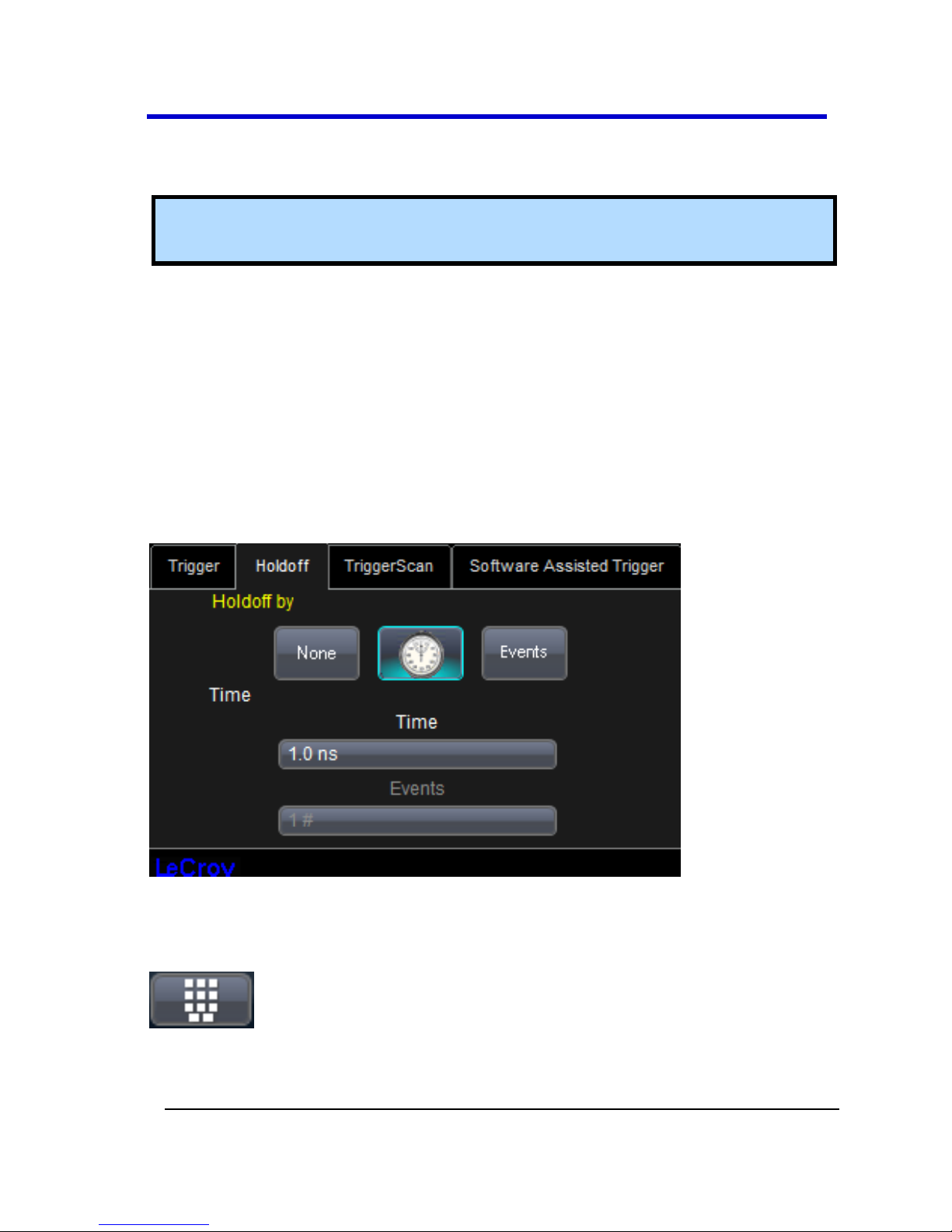
Getting Started Manual
918893 RevA
92
OR
Nominal width and Delta (for Delta).
Note: Width Condition is settings are summarized to the right of the
dialog.
HOLDOFF BY TIME OR EVENTS
Holdoff is an additional condition of Edge and Pattern triggers. It can be
expressed either as a period of time or an event count. Holdoff disables
the trigger circuit for a given period of time or number of events after the
last trigger occurred. Events are the number of occasions on which the
trigger condition is met. The trigger resumes when the holdoff has elapsed
and its other conditions are met.
Select the holdoff by touching the Time or Events buttons on the Holdoff
dialog.
Now, click the corresponding field and provide a value using the slider bar
at the bottom of the window. Click the keypad button (as follows) on the
slider bar to enter a value using the pop-up numeric keypad.
Page 93

WaveMaster 8 Zi – Zi-A Oscilloscopes
93
918893 RevA
Use holdoff to obtain a stable trigger for repetitive, composite waveforms.
For example, if the number or duration of sub-signals is known you can
disable them by choosing an appropriate holdoff value. Qualified triggers
operate using conditions similar to holdoff.
Hold Off by Time
Sometimes you can achieve a stable display of complex, repetitive
waveforms by placing a condition on the time between each successive
trigger event. This time would otherwise be limited only by the input
signal, the coupling, and the instrument's bandwidth. Select a positive or
negative slope, and a minimum time between triggers. The trigger is
generated when the condition is met after the selected holdoff time,
counted from the last trigger. The delay is initialized and started on each
trigger.
Figure 4-15. Edge Trigger with Holdoff by Time. The bold edges on the trigger
source indicate that a positive slope has been selected. The broken upward-
pointing arrows indicate potential triggers, which would occur if other
conditions are met. The bold arrows indicate where the triggers actually occur
when the holdoff time has been exceeded.
Hold Off by Events
Select a positive or negative slope and a number of events. An event is the
number of times the trigger condition is met after the last trigger. A trigger
is generated when the condition is met after this number, counted from
Page 94
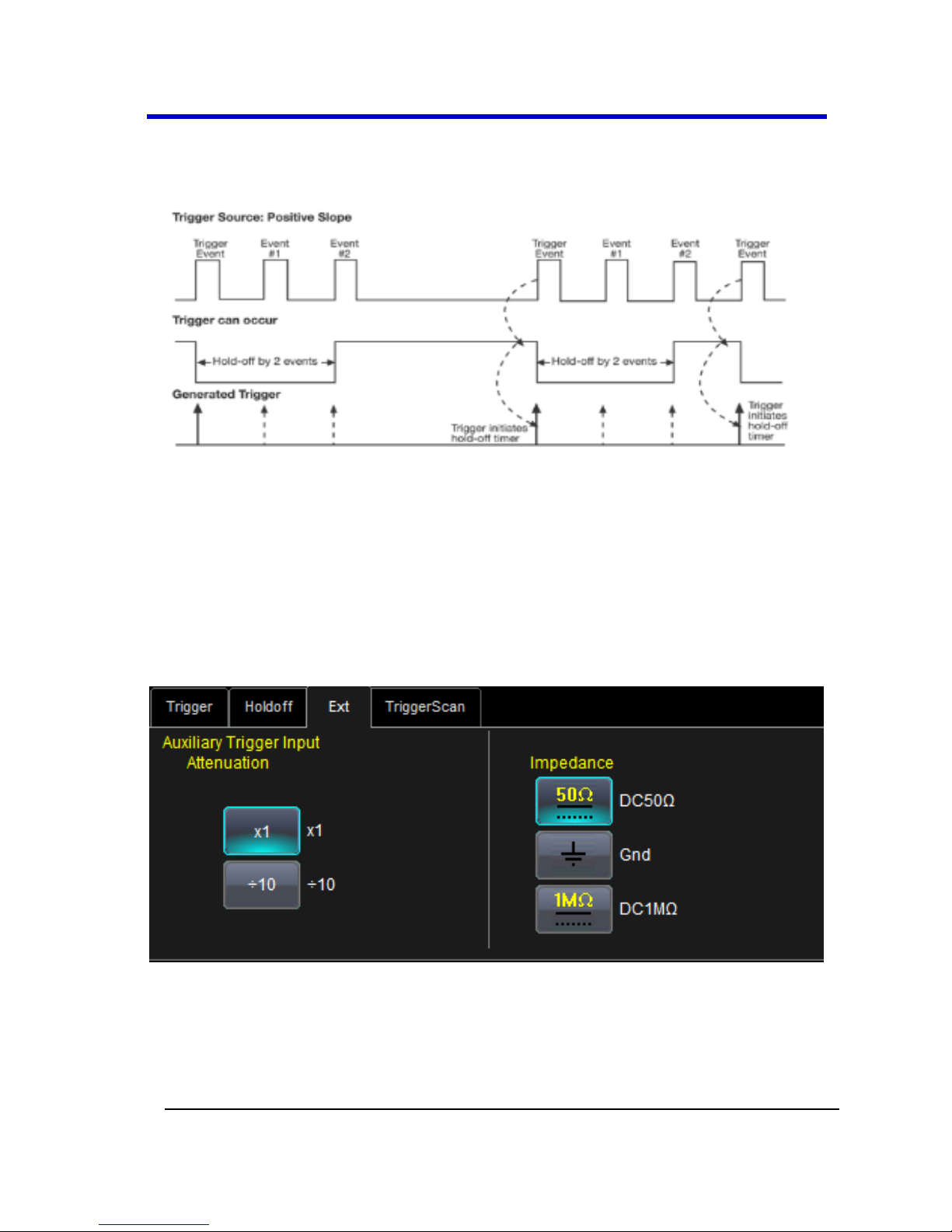
Getting Started Manual
918893 RevA
94
the last trigger. The count is restarted on each trigger. For example, if the
event number is two, the trigger will occur on the third event.
Figure 4-16. Edge Trigger with Holdoff by Events (in this example, two events).
The bold edges on the trigger source indicate that a positive slope has been
selected. The broken, upward-pointing arrows indicate potential triggers, while
the bold ones show where triggers actually occur after the holdoff expires.
AUXILIARY INPUT TRIGGER
Some instrument models provide auxiliary input trigger capability. It's
done as a pattern trigger, on the Ext dialog.
Select X1, or ÷10. You can also select from DC50Ω, Gnd, and DC1MΩ
Impedance values.
Page 95

WaveMaster 8 Zi – Zi-A Oscilloscopes
95
918893 RevA
TriggerScan
TriggerScan is a debugging tool that helps you quickly find rare waveform
glitches and anomalies. With TriggerScan, you can build a list of trigger
setups to look for rare events and automatically sequence through each
one. TriggerScan can use any type of trigger setup available including edge,
width, and qualify as well as Smart Triggers (such as, glitch and runt
triggers). TriggerScan automates two key processes in triggering rare
events:
1. Trains the system by looking at normal acquired waveforms. During
the training, the oscilloscope analyzes the waveforms to determine
what waveforms normally look like. Using this information, it
generates a list of smart trigger setups to trigger on abnormal
situations.
2. Loads the smart trigger setups from the Trainer and cycles through
these. As triggers occur, they are overlaid on the screen. All
acquisition settings are preserved and you can use all the functions
of the oscilloscope to find the root cause of these anomalies
including, WaveScan, Histograms, and advanced analysis.
Page 96

Getting Started Manual
918893 RevA
96
Training TriggerScan
The TriggerScan Trainer inspects a currently acquired waveform and
automatically builds a list of common trigger setups used to find rare
events.
PLEASE NOTE THE FOLLOWING:
You must acquire and display at least 3 cycles of a signal before
running the Trainer.
You should run the Trainer if you want to change the trigger types
or if you change the channel or signal.
1. Touch Trigger → Trigger Setup from the menu bar.
2. On the Trigger dialog, click the TriggerScan tab.
3. Touch inside the Source data entry field and select a channel as the
source for the training.
4. Touch the Trainer button.
5. On the TriggerScan Trainer Setup window, choose the types of
triggers the Trainer should use to train the system and then touch
the Start Training button. The training begins. When it is complete,
a list of smart trigger setups is displayed in the Trigger List.
Page 97

WaveMaster 8 Zi – Zi-A Oscilloscopes
97
918893 RevA
Starting TriggerScan
After you have run the Trainer, the Trigger List displays a list of smart
trigger setups. You can add or remove trigger setups. You can also update
the selected smart trigger setup. Once you have made any changes to the
Trigger List, you are ready to start scanning.
1. Touch Trigger → Trigger Setup from the menu bar.
2. On the Trigger dialog, click the TriggerScan tab.
3. If you want to add a new trigger setup, touch the Trigger tab and set
the new trigger. Then, touch the Add New button to add the new
trigger to the Trigger List.
4. If you want to delete a trigger setup, highlight the setup in the
Trigger List and touch the Delete Selected button.
Note: If you want to delete all trigger setups in the Trigger List, touch the
Delete All button.
5. If you want to replace the selected trigger setup with the current
trigger setup, highlight the setup in the Trigger List and touch the
Update Selected button.
6. Once you have made any changes to the Trigger List, touch Start
Scan. The oscilloscope automatically sequences through all the
trigger setups.
PLEASE NOTE THE FOLLOWING:
You can tune the dwell time that the oscilloscope will wait
before loading the next trigger setup using the Dwell Time
data entry field.
If you have Persistence display mode enabled, all trigger
events are recorded on the display. Refer to the Persistence
Setup (on page 106) topic for instructions on enabling
Persistence display mode.
Page 98

Getting Started Manual
918893 RevA
98
If you want TriggerScan to stop when the oscilloscope
triggers next, check the Stop On Trigger checkbox. You can
use this to isolate specific trigger setups.
Saving TriggerScan Setups
You should save TriggerScan setups once you have made any modifications
to the Trigger List. The current Trigger List will not be preserved after
exiting the application unless you save it.
1. On the TriggerScan dialog, touch inside the Setup File Name data
entry field and enter a file name using the pop-up keyboard.
OR
Touch the Browse button and select a location and file name.
2. Touch the Save Setup button.
Note: You can load previously saved TriggerScan setups by touching the
Browse button, locating the file and then clicking Load Setup.
Viewing Waveforms
Display Setup
Note: Not all grid styles are available on all instruments.
1. Touch Display →Display Setup on the menu bar.
2. Touch one of the Grid combination buttons.
Note: Autogrid automatically adds or deletes grids as you select more or
fewer waveforms to display.
Page 99

WaveMaster 8 Zi – Zi-A Oscilloscopes
99
918893 RevA
3. Touch inside the Grid Intensity data entry field (as follows).
Provide a value from 0 to 100 using the slider bar at the bottom of
the window. Click the keypad button (as follows) on the slider bar
to enter a value.
4. Touch the Grid on top checkbox if you want to superimpose the grid
over the waveform.
Note: Depending on the grid intensity, some of your waveforms may be
hidden from view when the grid is placed on top. To undo, simply
uncheck Grid on top.
3. Touch the Axis labels checkbox to permanently display the values of
the top and bottom grid lines (calculated from volts/div) and the
extreme left and right grid lines (calculated from the timebase).
4. Choose a line style for your trace: solid Line or Points as follows:
5. Touch inside the trace Intensity data entry field if you want to
change the value.
Page 100

Getting Started Manual
918893 RevA
100
Enter a value from 0 to 100 using the slider bar at the bottom of the
window. Click the keypad button (as follows) on the slider bar to
enter a value.
Note: Access the Monitor tab for external monitor display settings. Refer
to the External Display (on page 27) topic for more details.
SEQUENCE MODE DISPLAY
Set up a Sequence Mode display by first selecting a Sequence trigger mode
in the Timebase → Horizontal Setup dialog. You must also have entered a
Num Segments value. For more information on setting up Sequence
Mode, see the Sequence Sampling Mode (on page 66) topic.
1. Touch Display → Display Setup on the menu bar.
2. Touch inside the Display Mode field and select a display mode from
the pop-up menu.
Moving Traces from Grid to Grid
You can move traces from grid to grid with the touch of a button.
Moving a Channel or Math Trace
1. Touch the trace descriptor label for the waveform you want to
move.
2. Touch the Next Grid button.
Note: If you have more than one waveform displayed on only one grid, a
second grid automatically opens when you select Next Grid.
