Page 1

W
W
O
O
L
L
A
V
A
V
SSCCIILLLLO
E
E
E
E
C
C
S
S
R
OYY
R
O
U
R
U
R
OSSCC
F
E
F
E
OPP
O
E
E
R
R
OOPPEERRAATTOORR’’SS MMAANNUUAALL
O
CCTTOOBBEERR
O
22000044
Page 2

LeCroy Corporation
700 Chestnut Ridge Road
Chestnut Ridge, NY 10977–6499
Tel: (845) 578 6020, Fax: (845) 578 5985
Internet: www.lecroy.com
© 2004 by LeCroy Corporation. All rights reserved.
LeCroy, ActiveDSO, ProBus, SMART Trigger, JitterTrack, WavePro, WaveMa ster, and
Waverunner are registered tradem arks of LeCroy Corporation. X-Stream is a trademark of
LeCroy Corporation. Information in this publication supersedes all earlier versions. Specifications
subject to change without notice.
WS-OM-E Rev A
Page 3

WaveSurfer DSO
INTRODUCTION...................................................................................................7
How to Use On-line Help..................................................................................................................7
Type Styles...............................................................................................................................7
Instrument Help.........................................................................................................................7
Windows Help ..................................................................................................................................7
Returning a Product for Service or Repair.......................................................................................8
Technical Support.............................................................................................................................8
Staying Up-to-Date...........................................................................................................................8
Warranty...........................................................................................................................................8
Windows License Agreement...........................................................................................................8
End-User License Agreement for LeCroy® X-Stream Software......................................................9
Virus Protection..............................................................................................................................13
SPECIFICATIONS..............................................................................................14
Vertical System ..............................................................................................................................14
Horizontal System..........................................................................................................................14
Acquisition System.........................................................................................................................15
Acquisition Processing...................................................................................................................15
Triggering System..........................................................................................................................15
Basic Triggers ................................................................................................................................15
SMART Triggers -- Standard..........................................................................................................15
SMART Triggers -- Optional...........................................................................................................16
Automatic Setup.............................................................................................................................16
Documentation and Connectivity...................................................................................................16
Probing...........................................................................................................................................16
Color Waveform Display.................................................................................................................17
Analog Persistence Display ...........................................................................................................17
Zoom Expansion Traces................................................................................................................17
Rapid Signal Processing................................................................................................................17
Internal Waveform Memory............................................................................................................17
Setup Storage................................................................................................................................17
Auxiliary Output..............................................................................................................................17
Auxiliary Input.................................................................................................................................17
Math Tools (standard).....................................................................................................................17
Extended Math (MathSurfer option)...............................................................................................18
Measure Tools (standard) ..............................................................................................................18
Pass/Fail Testing............................................................................................................................18
General...........................................................................................................................................18
Warranty and Service.....................................................................................................................19
Environmental Characteristics .......................................................................................................19
Temperature ...........................................................................................................................19
Humidity..................................................................................................................................19
Altitude....................................................................................................................................19
Random Vibration...................................................................................................................19
Shock......................................................................................................................................19
Certifications ..................................................................................................................................19
CE Declaration of Conformity.................................................................................................19
Warning..........................................................................................................................................19
Safety Requirements......................................................................................................................20
Safety Symbols and Terms.....................................................................................................20
Operating Environment..................................................................................................................20
Cooling Requirements....................................................................................................................21
ISSUED: October 2004 1
Page 4

Operator's Manual
AC Power Source...........................................................................................................................21
Power and Ground Connections....................................................................................................22
On/Standby Switch.........................................................................................................................22
Calibration......................................................................................................................................22
Cleaning.........................................................................................................................................23
Abnormal Conditions......................................................................................................................23
BASIC CONTROLS............................................................................................24
Front Panel Controls......................................................................................................................24
Front Panel Buttons and Knobs..............................................................................................24
Trigger Control:.......................................................................................................................25
Horizontal Control:..................................................................................................................25
Vertical Control: ......................................................................................................................25
Cursor Control:........................................................................................................................26
Special Features:....................................................................................................................26
General Control:......................................................................................................................27
On-screen Toolbars, Icons, and Dialog Boxes...............................................................................27
Menu Bar Buttons...................................................................................................................27
Dialog Boxes...........................................................................................................................27
Alternate Access Methods..............................................................................................................28
Mouse and Keyboard Operation.............................................................................................28
Tool Bar Buttons.....................................................................................................................28
Trace Descriptors...........................................................................................................................28
Trace Annotation............................................................................................................................29
To Annotate a Waveform........................................................................................................30
To Turn On a Trace ........................................................................................................................30
Screen Layout................................................................................................................................31
Menu Bar ................................................................................................................................31
Signal Display Grid .................................................................................................................31
Dialog Area.............................................................................................................................31
INSTALLATION..................................................................................................32
Hardware Installation .....................................................................................................................32
Instrument I/O Panel...............................................................................................................32
Software.........................................................................................................................................32
Checking the Scope Status ....................................................................................................32
Default Settings..............................................................................................................................33
WaveSurfer DSOs..........................................................................................................................33
Adding a New Option.....................................................................................................................33
Restoring Software.........................................................................................................................33
Restarting the Application.......................................................................................................33
Restarting the Operating System............................................................................................34
CONNECTING TO A SIGNAL............................................................................34
ProBus Interface ............................................................................................................................34
Auxiliary Output Signals.................................................................................................................34
To Set Up Auxiliary Output.............................................................................................................34
SAMPLING MODES...........................................................................................35
Sampling Modes ............................................................................................................................35
To Select a Sampling Mode....................................................................................................35
Single-shot sampling mode............................................................................................................35
Basic Capture Technique .......................................................................................................35
RIS SAMPLING Mode -- For Higher Sample Rates ......................................................................35
Roll Mode.......................................................................................................................................36
VERTICAL SETTINGS AND CHANNEL CONTROLS.......................................36
Adjusting Sensitivity and Position ..................................................................................................36
2 ISSUED: October 2004
Page 5

WaveSurfer DSO
To Adjust Sensitivity................................................................................................................36
To Adjust the Waveform's Position.........................................................................................37
Coupling.........................................................................................................................................37
Overload Protection................................................................................................................37
To Set Coupling......................................................................................................................37
Bandwidth Limit..............................................................................................................................37
To Set Bandwidth Limiting......................................................................................................37
Linear and (SinX)/X Interpolation...................................................................................................37
To Set Up Interpolation...........................................................................................................37
Inverting Waveforms...............................................................................................................38
QuickZoom.....................................................................................................................................38
To Turn On a Zoom ................................................................................................................38
Finding Scale .................................................................................................................................38
To Use Find Scale ..................................................................................................................38
Variable Gain..................................................................................................................................38
To Enable Variable Gain.........................................................................................................38
Channel Deskew............................................................................................................................38
To Set Up Channel Deskew ................................................................................................... 38
TIMEBASE AND ACQUISITION SYSTEM.........................................................38
Timebase Setup and Control.........................................................................................................38
Dual Channel Acquisition...............................................................................................................39
Combining of Channels ..........................................................................................................39
Autosetup.......................................................................................................................................39
TRIGGERING .....................................................................................................39
Simple Triggers..............................................................................................................................39
Edge Trigger on Simple Signals.............................................................................................39
Control Edge Triggering..........................................................................................................39
To Set Up an Edge Trigger.....................................................................................................40
SMART Triggers.............................................................................................................................42
Width Trigger ..........................................................................................................................42
Glitch Trigger ..........................................................................................................................42
Interval Trigger (optional with WS-ADVTRIG package) .........................................................44
Qualified Trigger (optional with WS-ADVTRIG package).......................................................47
State Trigger...........................................................................................................................49
Dropout Trigger (optional with WS-ADVTRIG package) ........................................................50
Logic Trigger...........................................................................................................................51
Runt Trigger (optional with WS-ADVTRIG package)..............................................................53
Slew Rate Trigger (optional with WS-ADVTRIG package) ............................................................55
To Set Up Slew Rate Trigger..................................................................................................55
TV Trigger.......................................................................................................................................56
To Set Up TV Trigger..............................................................................................................56
DISPLAY FORMATS..........................................................................................57
Display Setup.................................................................................................................................57
Persistence Setup..........................................................................................................................57
Saturation Level......................................................................................................................57
Show Last Trace.....................................................................................................................58
Persistence Time....................................................................................................................58
To Set Up Persistence............................................................................................................58
Screen Saver .................................................................................................................................59
Zooming Waveforms......................................................................................................................59
To Zoom a Single Waveform..........................................................................................................60
To Zoom by Touch-and-Drag..........................................................................................................61
To Zoom Multiple Waveforms Quickly............................................................................................61
To Turn Off Zoom...........................................................................................................................61
ISSUED: October 2004 3
Page 6
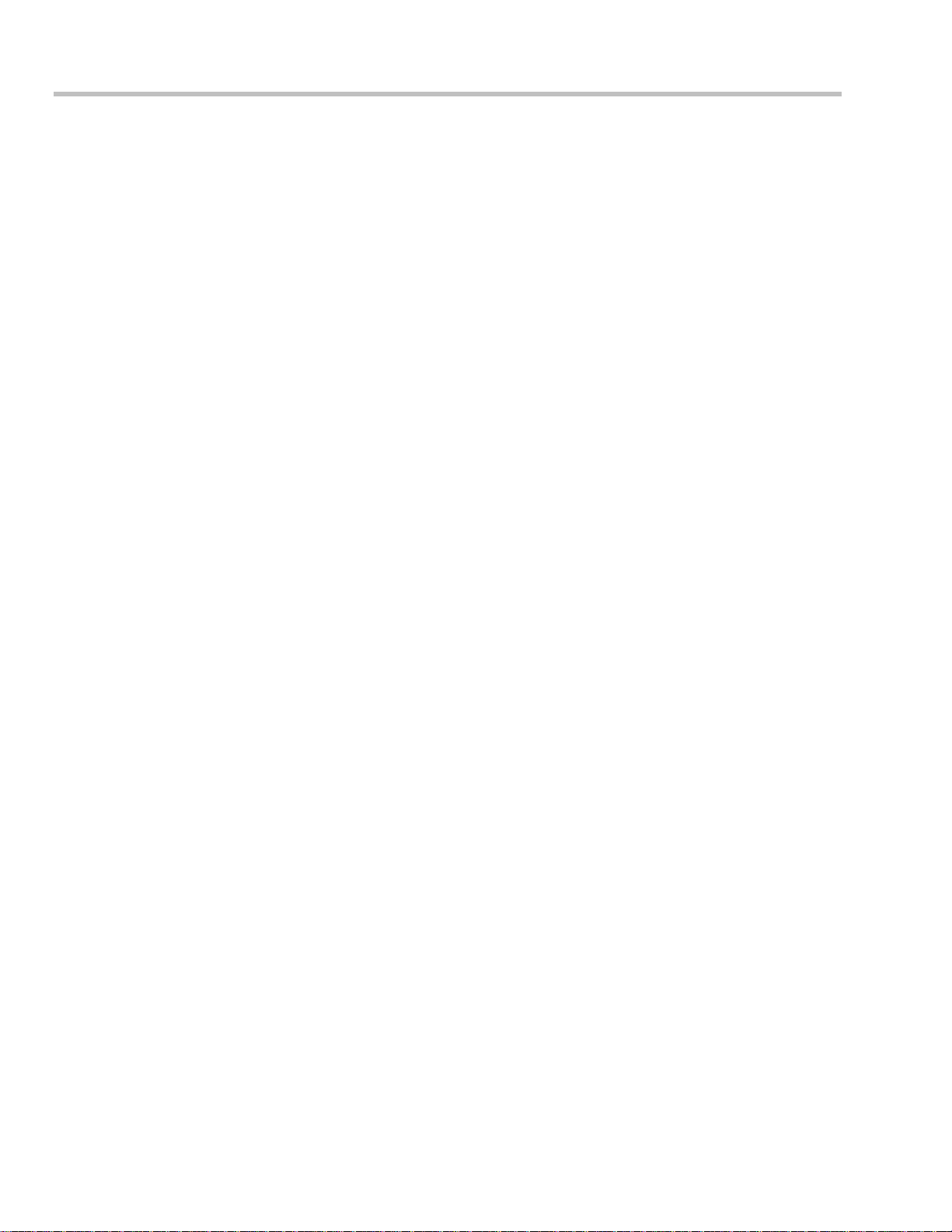
Operator's Manual
XY Display......................................................................................................................................62
To Set Up XY Displays ...........................................................................................................62
SAVE AND RECALL..........................................................................................62
Saving and Recalling Scope Settings............................................................................................62
To Save Scope Settings .........................................................................................................62
To Recall Scope Settings .......................................................................................................62
To Recall Default Settings ......................................................................................................63
Saving Screen Images...................................................................................................................63
Saving and Recalling Waveforms..................................................................................................64
Saving Waveforms..................................................................................................................64
Recalling Waveforms..............................................................................................................65
Disk Utilities....................................................................................................................................66
To Delete a Single File............................................................................................................66
To Delete All Files in a Folder.................................................................................................66
To Create a Folder..................................................................................................................66
PRINTING AND FILE MANAGEMENT ..............................................................67
Printing...........................................................................................................................................67
To Set Up the Printer..............................................................................................................67
To Print ...................................................................................................................................67
Adding Printers and Drivers....................................................................................................67
Changing the Default Printer ..................................................................................................67
Managing Files...............................................................................................................................68
Hard Disk Partitions................................................................................................................68
100BASE-T ETHERNET CONNECTION ...........................................................68
Connecting to a Network................................................................................................................68
Communicating over the Network..................................................................................................68
Windows Setups.....................................................................................................................68
System Restore ......................................................................................................................69
WAVEFORM MEASUREMENTS .......................................................................70
Measuring with Cursors .................................................................................................................70
Cursors Setup ................................................................................................................................70
Quick Display..........................................................................................................................70
Full Setup................................................................................................................................71
Overview of Parameters.................................................................................................................71
To Turn On Parameters..........................................................................................................71
Status Symbols.......................................................................................................................71
Using X-Stream Browser to Obtain Status Information..........................................................71
Statistics.........................................................................................................................................73
Measure Gate.................................................................................................................................73
To Set Up Measure Gate........................................................................................................74
To Select a Parameter....................................................................................................................74
From a Vertical Setup Dialog..................................................................................................74
From a Math Setup Dialog......................................................................................................74
From a Zoom Setup Dialog.....................................................................................................75
Parameter Calculations..................................................................................................................75
Parameters and How They Work............................................................................................75
Determining Time Parameters................................................................................................76
Determining Differential Time Measurements ........................................................................77
Level and Slope......................................................................................................................78
List of Parameters..........................................................................................................................79
WAVEFORM MATH ...........................................................................................83
Introduction to Math Traces and Functions....................................................................................83
Two-input Math Functions ......................................................................................................83
4 ISSUED: October 2004
Page 7

WaveSurfer DSO
Chaining of Math Functions....................................................................................................83
Zooming a Math Function.......................................................................................................83
Averaging Waveforms....................................................................................................................84
Summed vs. Continuous Averaging .......................................................................................84
To Set Up Continuous Averaging........................................................................................... 85
To Set Up Summed Averaging...............................................................................................85
Enhanced Resolution.....................................................................................................................85
How the Instrument Enhances Resolution .............................................................................85
To Set Up Enhanced Resolution (ERES).......................................................................................87
FFT.................................................................................................................................................88
Why Use FFT?........................................................................................................................88
Power (Density) Spectrum......................................................................................................88
Memory for FFT......................................................................................................................88
FFT Pitfalls to Avoid................................................................................................................89
Picket Fence and Scallop.......................................................................................................89
Leakage..................................................................................................................................89
Choosing a Window................................................................................................................89
Improving Dynamic Range .....................................................................................................90
Record Length ........................................................................................................................90
FFT Algorithms...............................................................................................................................90
Glossary.........................................................................................................................................92
FFT Setup ......................................................................................................................................94
To Set Up an FFT...................................................................................................................94
ANALYSIS..........................................................................................................94
Pass/Fail Testing............................................................................................................................94
Actions....................................................................................................................................95
Setting Up Pass/Fail Testing .................................................................................................. 95
UTILITIES...........................................................................................................96
Status.............................................................................................................................................96
To Access Status Dialog.........................................................................................................96
Remote communication .................................................................................................................96
To Set Up Remote Communication........................................................................................96
To Configure the Remote Control Assistant Event Log..........................................................97
Hardcopy........................................................................................................................................97
Printing....................................................................................................................................97
Clipboard.................................................................................................................................97
File ..........................................................................................................................................97
E-Mail......................................................................................................................................98
Aux Output .....................................................................................................................................98
Date & Time ...................................................................................................................................98
To Set Time and Date Manually.............................................................................................98
To Set Time and Date from the Internet................................................................................. 98
To Set Time and Date from Windows..................................................................................... 98
Options...........................................................................................................................................99
Preferences....................................................................................................................................99
Audible Feedback...................................................................................................................99
Auto-calibration.......................................................................................................................99
Language Selection for User Interface.................................................................................100
Offset Control........................................................................................................................100
Delay Control........................................................................................................................100
E-mail....................................................................................................................................100
Acquisition Status.........................................................................................................................101
Service .........................................................................................................................................101
Show Windows Desktop ..............................................................................................................101
Touch Screen Calibration.............................................................................................................101
ISSUED: October 2004 5
Page 8

Operator's Manual
BLANK PAGE
6 ISSUED: October 2004
Page 9

INTRODUCTION
How to Use On-line Help
Type Styles
WaveSurfer DSO
Activators of pop-up text and images appear as green, underlined, italic: Pop-up
after opening them, touch the pop-up text again.
Link text appears blue and underlined: Link
location within the same Help window. After making a jump, you can touch the Back
the top of the Help window to return to the Help screen you just left. With each touch of the Back icon, you return
to the preceding Help screen.
Instrument Help
When you press the front panel Help button
you will be presented with a menu: you can choose either to have information found for you automatically or to
search for information yourself.
If you want context-sensitive Help, that is, Help related to what was displayed on the screen when you requested
Help, touch
or knob) that you need information about. The instrument will automatically display Help abo ut that control.
If you want information about something not displayed on the screen, touch one of the buttons inside the dropdown menu to display the on-line Help manual:
Contents displays the Table of Contents.
Index displays an alphabetical listing of keywords.
Search locates every occurrence of the keyword that you enter.
in the drop-down menu, then touch the on-screen control (or front panel button
. Links jump you to other topics, URLs, or images; or to another
(if available), or touch the on-screen Help button ,
. To close pop-up text and images
icon in the toolbar at
www.LeCroy.com connects you to LeCroy's Web site where you can find Lab Briefs,
Application Notes, and other useful information. This feature requires that the instrument
be connected to the internet through the Ethernet port on the scope's rear p anel. Refer to
Remote Communication for setup instructions.
About opens the Utilities "Status" dialog, which shows software version and other system
information.
Once opened, the Help window will display its navigation pane: the part of the window that shows the Table of
Contents and Index. When you touch anywhere outside of the Help window, this navigation pane will disappear to
reveal more of your signal. To make it return, touch the Show
inside the Help information pane.
icon at the top of the Help window or touch
Windows Help
In addition to instrument Help, you can also access on-line Help for Microsoft® Windows®. This help is accessible
by minimizing the scope application, then touching the Start button in the Windows task bar at the bottom of the
screen and selecting Help.
ISSUED: October 2004 7
Page 10

Operator's Manual
Returning a Product for Service or Repair
If you need to return a LeCroy product, identify it by its model and serial numbers. Describe the defect or failure,
and give us your name and telephone number.
For factory returns, use a Return Authorization Number (RAN), which you can get from customer service. Write
the number clearly on the outside of the shipping carton.
Return products requiring only maintenance to your local customer service center.
If you need to return your scope for any reason, use the original shipping carton. If this is not possible, be sure to
use a rigid carton. The scope should be packed so that it is surrounded by a minimum of four inches (10 cm) of
shock absorbent material.
Within the warranty period, transportation charges to the factory will be your responsibility. Products under
warranty will be returned to you with transport prepaid by LeCroy. Outside the warranty period, you will have to
provide us with a purchase order number before the work can be done. You will be billed for parts and labor
related to the repair work, as well as for shipping.
You should prepay return shipments. LeCroy cannot accept COD (Cash On Delivery) or Collect Return shipments.
We recommend using air freight.
Technical Support
You can get assistance with installation, calibration, and a full range of software applications from your customer
service center. Visit the LeCroy Web site at http://www.lecroy.com for the center nearest you.
Staying Up-to-Date
To maintain your instrument’s performance within specifications, have us calibrate it at least once a year. LeCroy
offers state-of-the-art performance by continually refining and improving the instrument’s capabilities and
operation. We frequently update both firmware and software during service, free of charge during warranty.
You can also install new purchased software options in your scope yourself, without having to return it to the
factory. Simply provide us with your instrument serial number and ID, and the version number of instrument
software installed. We will provide you with a unique option key that consists of a code to be entered through the
Utilities' Options dialog to load the software option.
Warranty
The instrument is warranted for normal use and operation, within specifications, for a period of three years from
shipment. LeCroy will either repair or, at our option, replace any product returned to one of our authorized service
centers within this period. However, in order to do this we must first examine the product and find that it is
defective due to workmanship or materials and not due to misuse, neglect, accident, or abnormal conditions or
operation.
LeCroy shall not be responsible for any defect, damage, or failure caused by any of the following: a) attempted
repairs or installations by personnel other than LeCroy representatives, or b) improper connection to incompatible
equipment or c) for any damage or malfunction caused by the use of non-LeCroy supplies. Furthermore, LeCroy
shall not be obligated to service a product that has been modified or integrated where the modification or
integration increases the task duration or difficulty of servici ng the oscilloscope. Spare and replacement parts, and
repairs, all have a 90-day warranty.
The oscilloscope’s firmware has been thoroughly tested and is presumed to be functional. Ne vertheless, it is
supplied without warranty of any kind covering detailed performance. Products not made by LeCroy are covered
solely by the warranty of the original equipment manufacturer.
Windows License Agreement
LeCroy's agreement with Microsoft prohibits users from running software on LeCroy X-Stream oscilloscopes that
is not relevant to measuring, analyzing, or documenting waveforms.
8 ISSUED: October 2004
Page 11

WaveSurfer DSO
End-User License Agreement for LeCroy® X-Stream Software
IMPORTANT-READ CAREFULLY: THIS END-USER LICENSE AGREEMENT (“EULA”) IS A LEGAL
AGREEMENT BETWEEN THE INDIVIDUAL OR ENTITY LICENSING THE SOFTWARE PRODUCT (“YOU” OR
“YOUR”) AND LECROY CORPORATION (“LECR OY”) FOR THE SOFTWARE PRODUCT(S)
ACCOMPANYING THIS EULA, WHICH INCLUDE(S): COMPUTER PROGRAMS; ANY “ONLINE” OR
ELECTRONIC DOCUMENTATIO N AND PRINTED MATERIALS PROVIDED BY LECROY HEREWITH
(“DOCUMENT ATION”); ASSOCIA TED MEDIA; AND ANY UPDATES (AS DEFINED BELOW) (COLLECTIVELY,
THE “SOFTWARE PRODUCT”). BY USING AN INSTRUMENT T OGETHER WITH OR CONTAINING THE
SOFTWARE PRODUCT, OR BY INSTALLING, COPYING, OR OTHERWISE USING THE SOFTWARE
PRODUCT, IN WHOLE OR IN PART, YOU AGREE TO BE BOUND BY THE TERMS OF THIS EULA. IF YOU
DO NOT AGREE TO THE TERMS OF THIS EULA, DO NOT INSTALL, COPY, OR OTHERWISE USE THE
SOFTWARE PRODUCT; YOU MAY RETURN THE SOFTWARE PRODUCT TO YOUR PLACE OF PURCHASE
FOR A FULL REFUND. IN ADDITION, BY INSTALLING, COPYING, OR OTHERWISE USING ANY
MODIFICATIONS, ENHANCEMENTS, NEW VERSIONS, BUG FIXES, OR OTHER COMPONENTS OF THE
SOFTWARE PRODUCT THAT LECROY PROVIDES TO YOU SEPARATELY AS PART OF THE SOFTWARE
PRODUCT (“UPDATES”), YOU AGREE T O BE BOUND BY ANY ADDITIONAL LICENSE TERMS THA T
ACCOMPANY SUCH UPDATES. IF YOU DO NOT AGREE TO SUCH ADDITIONAL LICENSE TERMS, YOU
MAY NOT INSTALL, COPY, OR OTHERWISE USE SUCH UPDATES.
THE PARTIES CONFIRM THAT THIS AGREEMENT AND ALL RELATED DOCUMEN TATION ARE A ND WILL
BE DRAFTED IN ENGLISH. LES PARTIES AUX PRÉSENTÉS CONFIRMENT LEUR VOLONTÉ QUE CETTE
CONVENTION DE MÊME QUE TOUS LES DOCUMENTS Y COMPRIS TOUT AVIS QUI S’Y RATTACHÉ,
SOIENT REDIGÉS EN LANGUE ANGLAISE.
1. GRANT OF LICENSE.
1.1 License Grant.
grants to you a nonexclusive, nontransferable license (the “Li cense”) to: (a) operate the Software Product as
provided or installed, in object code form, for your own internal busi ness purposes, (i) for use in or with an
instrument provided or manufactured by LeCroy (an “Instrument”), (ii) for testing your software product(s) (to be
used solely by you) that are designed to operate in conjunction with an Instrument (“Your Software”), and (iii)
make one copy for archival and back-up purposes; (b) make and use copies of the Documentation; provided that
such copies will be used only in connection with your licensed use of the Software Product, and such copies may
not be republished or distributed (either in hard copy or electronic form) to any third party; and (c) copy, modify,
enhance and prepare derivative works (“Derivatives”) of the source code version of those portions of the Software
Product set forth in and identified in the Documentation as “Samples” (“Sample Code”) for the sole purposes of
designing, developing, and testing Your Software. If you are an entity, only one designated individual within your
organization, as designated by you, may exercise the License; provided that additional individuals within your
organization may assist with respect to reproducing and distributing Sample Code as permitted under Se ction
1.1(c)(ii). LeCroy reserves all rights not expressly granted to you. No license is granted hereunder for any use
other than that specified herein, and no license is granted for any use in combination or in connection with other
products or services (other than Instruments and Your Soft ware) without the express prior written consent of
LeCroy. The Software Product is licensed as a single product. Its component parts may not be separated for use
by more than one user. This EULA does not grant you any rights in connection with any trademarks or service
marks of LeCroy. The Software Product is protected by copyright laws and international copyright treaties, as well
as other intellectual property laws and treaties. The Software Product is licensed, not sold. The terms of this
printed, paper EULA supersede the terms of any on-screen license agreement found within the Software Product.
1.2 Upgrades.
not take effect, and you will have no right to use or access the Software Product unless you are properly licensed
to use a product identified by LeCroy as being eligible for the upgrade (“Underlying Product”). A Software Product
labeled as an “upgrade” replaces and/or supplements the Underlying Product. You may use the resulting
upgraded product only in accordance with the terms of this EULA. If the Software Product is an upgrade of a
component of a package of software programs that you licensed as a single product, the Software Product may
be used and transferred only as part of that single product package and may not be separated for use on more
than one computer.
Subject to the terms and conditions of this EULA and payment of all applicable fees, LeCroy
If the Software Product is labeled as an “upgrade,” (or other similar designation) the License will
ISSUED: October 2004 9
Page 12

Operator's Manual
1.3. Limitations.
Confidential Information to create any software or documentation that is similar to any of the Software Product or
Documentation; (b) encumber, transfer, rent, lease, time-share or use the Software Product in any service bureau
arrangement; (c) copy (except for archival purposes), distribute, manufacture, adapt, create derivative works of,
translate, localize, port or otherwise modify the Software Product or the Documentation; (d) permit access to the
Software Product by any party developing, marketing or planning to develop or market any product having
functionality similar to or competitive with the Software Product; (e) publish benchmark results relating to the
Software Product, nor disclose Software Product features, errors or bugs to third parties; or (f) permit any third
party to engage in any of the acts proscribed in clauses (a) through (e). In jurisdictions in wh ich transfer is
permitted, notwithstanding the foregoing prohibition, transfers will only be effective if you transfer a copy of this
EULA, as well as all copies of the Software Product, whereupon your right to use the Software product will
terminate. Except as described in this Section 1.3, You are not permitted (i) to decompile, disassemble, reverse
compile, reverse assemble, reverse translate or otherwise reverse engineer the Software Pro duct, (ii) to use any
similar means to discover the source code of the Software Product or to discover the trade se crets in the Software
Product, or (iii) to otherwise circumvent any technological measure that controls access to the Software Product.
You may reverse engineer or otherwise circumvent the technological measures protecting the Software Product
for the sole purpose of identifying and analyzing those elements that are necessary to achieve Interoperability
(the “Permitted Objective”) only if: (A) doing so is necessary to achieve the Permitted Objective and it does not
constitute infringement under Title 17 of the United States Code; (B) such circumvention is confined to those part s
of the Software Product and to such acts as are necessary to achieve the Permitted Objectiv e; (C) the information
to be gained thereby has not already been made readily available to you or has not been provided by LeCroy
within a reasonable time after a written request by you to LeCroy to provide such information; (D) the information
gained is not used for any purpose other than the Permitted Objective and is not disclosed to any other person
except as may be necessary to achieve the Permitted Objective; and (E) the information obtained is not used (1)
to create a computer program substantially similar in its expression to the Software Product including, but not
limited to, expressions of the Software Product in other computer languages, or (2) for any o ther act restricted by
LeCroy’s intellectual property rights in the Soft ware Product. “Interoperability” will have the same meaning in this
EULA as defined in the Digital Millennium Copyright Act, 17 U.S.C. §1201(f), the ability of computer programs to
exchange information and of such programs mutually to use the information which has been exchanged.
Except as specifically permitted in this EULA, you will not directly or indirectly (a) use any
1.4 PRERELEASE CODE.
Code”). Prerelease Code is not at the level of performance and compatibility of the final, generally available
product offering. The Prerelease Code may not operate correctly and may be substantially modified prior to first
commercial shipment. LeCroy is not obligated to make this or any later version of the Prerelease Code
commercially available. The License with respect to the Prerelease Code terminates upon availability of a
commercial release of the Prerelease Code from LeCroy.
2. SUPPORT SERVICES.
At LeCroy’s sole discretion, from time to time, LeCroy may provide Updates to the Software Product. LeCroy
shall have no obligation to revise or update the Software Product or to support any version of the Software
Product. At LeCroy’ s sole discretion, upon your request, LeCroy may provide you with support services related to
the Software Product (“Support Services”) pursuant to the LeCroy policies and programs described in the
Documentation or otherwise then in eff ect, and such Support Services will be subject to LeCroy’s then-current
fees therefor, if any. Any Update or other supplemental software code provided to you pursuant to the Support
Services will be considered part of the Software Product and will be subject to the terms and conditions of this
EULA. LeCroy may use any technical information you provide to LeCroy during LeCroy’s provision of Support
Services, for LeCroy’s business purposes, including for product support and development. LeCroy will not utilize
such technical information in a form that personally identifies you.
3. PROPRIETARY RIGHTS.
3.1 Right and Title.
limited to any intellectual property or other proprietary rights, images, icons, photographs, text, and “applets”
embodied in or incorporated into the Software Product, collectively, “Content”), and all Derivatives, and any copies
thereof are owned by LeCroy and/or its licensors or third-party suppliers, and is protected by applicable copyright
or other intellectual property laws and treaties. You will not take any action inconsistent with such title and
ownership. This EULA grants you no rights to use such Content outside of the proper exercise of the license
granted hereunder, and LeCroy will not be responsible or liable therefor.
All right, title and interest in and to the Software Product and Documentation (including but not
Portions of the Software Product may be identified as prerelease code (“Prerelease
10 ISSUED: October 2004
Page 13

WaveSurfer DSO
3.2 Intellectual Property Protection.
You may not alter or remove any printed or on-screen copyright, trade secret,
proprietary or other legal notices contained on or in co pies of the Software Product or Documentation.
3.3 Confidentiality.
Except for the specific rights granted by this EULA, neither party shall use or disclose any
Confidential Information (as defined below) of the other party without the written consent of the disclosing party. A
party receiving Confidential Information from the other shall use the highest commercially reasonable degree of
care to protect the Confidential Information, including ensuring that its employees and consultants with access to
such Confidential Information have agreed in writing not to disclose the Confidential Information. You shall bear
the responsibility for any breaches of confidentiality by your employees and consultants. Within ten (10) days
after request of the disclosing party, and in the disclosing party's sole discretion, the receiving party shall either
return to the disclosing party originals and copies of any Confidential Information and all information, records and
materials developed therefrom by the receiving party, or destroy the same, other than such Confidential
Information as to which this EULA exp re ssly provides a continuing right to the receiving party to retain at the time
of the request. Either party may only disclose the general nature, but not the specific financial terms, of this EULA
without the prior consent of the other party; provided either party may provide a copy of this EULA to any finance
provider in conjunction with a financing transaction, if such provider agrees to keep this EULA confidential.
Nothing herein shall prevent a receiving party from disclosing all or part of the Confidential Inf ormation as
necessary pursuant to the lawful requirement of a governmental agency or when disclosure is required by
operation of law; provided that prior to any such disclosure, the receiving party shall use reasonable efforts to (a)
promptly notify the disclosing party in writing of such requirement to disclose, and (b) cooperate fully with the
disclosing party in protecting against any such disclosure or obtaining a protective order. Money damages will not
be an adequate remedy if this Section 4.3 is breached and, therefore, either party shall, in addition to any other
legal or equitable remedies, be entitled to seek an injunction or similar eq uitable relief against such breach or
threatened breach without the necessity of posting any bond. As used herein, “Confidential Information” means
LeCroy pricing or information concerning new LeCroy products, trade secrets (including without limitation all
internal header information contained in or created by the Software Product, all benchmark and performance test
results and all Documentation) and other proprietary information of LeCroy; and any business, marketing or
technical information disclosed by LeCroy, or its representatives, or you in relation to this EULA, and either (i)
disclosed in writing and marked as confidential at the time of disclosure or (ii) disclosed in any other manner such
that a reasonable person would understand the nature and confidentiality of the information. Confidential
Information does not include information (A) already in the possession of the receiving party without an obligation
of confidentiality to the disclosing party, (B) hereafter rightfully furnished to the receiving party by a third party
without a breach of any separate nondisclosure obligation to the disclosing party, (C) publicly known without
breach of this EULA, (d) furnished by the disclosing party to a third party without restriction on subsequent
disclosure, or (e) independently developed by the receiving party without reference to or reliance on the
Confidential Information.
4. TERMINATION.
This EULA will remain in fo rce until termination pursuant to the terms hereof. You may terminate this EULA at any
time. This EULA will also terminate if you breach any of the terms or conditions of this EULA. Y ou agree that if
this EULA terminates for any reason, the License will immediately terminate and you will destroy all copies of the
Software Product (and all Derivatives), installed or otherwise, the Documentation, and the Confidential Information
(and all derivatives of any of the foregoing) that are in your possession or under your control. The provisions of
Sections 1.3, 4, 6, 7, 8, and 9 will survive any termination or expiration hereof.
5. U.S. GOVERNMENT RESTRICTED RIGHTS.
If any Software Product or Documentation is acqui red by or on behalf of a unit or agency of the United States
Government (any such unit or agency, the “Government”), the Government agrees that the Software Product or
Documentation is “commercial computer software” or “commercial computer software documentation” and that,
absent a written agreement to the contrary, the Government’s rights with respect to the Software Product or
Documentation are, in the case of civilian agency use, Restricted Rights, as defined in FAR §52.227.19, and if for
Department of Defense use, limited by the terms of this EULA, pursuant to DFARS §227.7202. The use of the
Software Product or Documentation by the Government constitutes acknowledgment of LeCroy’s proprietary
rights in the Software Product and Docu mentation. Manufacturer is LeCroy Corporation, 700 Chestnut Ridge
Road, Chestnut Ridge, NY 10977 USA.
6. EXPORT RESTRICTIONS.
ISSUED: October 2004 11
Page 14

Operator's Manual
You agree that you will not export or re-export the Software Product, any part thereof, or any process or service
that is the direct product of the Software Product (the foregoing collectively referred to as the “Restricted
Components”), to any country, person, entity or end user subject to U.S. export restrictions. You specifically agree
not to export or re-export any of the Restricted Components (a) to any country to which the U.S. has embargoed
or restricted the export of goods or services, which currently include, but are not necessarily limited to Cuba, Iran,
Iraq, Libya, North Korea, Sudan and Syria, or to any national of any such country, wherever located, who intends
to transmit or transport the Restricted Components back to such country; (b) to any end user who you know or
have reason to know will utilize the Restricted Components in the design, development or production of nuclear,
chemical or biological weapons; or (c) to any end-user who has been prohibited from partici pating in U.S. export
transactions by any federal agency of the U.S. government. You warrant and represent that neither the BXA nor
any other U.S. federal agency has suspended, revoked or denied your export privileges. It is your responsibility to
comply with the latest United States export regulations, and you will defend and indemnify LeCroy from and
against any damages, fines, penalties, assessments, liabilities, costs and expenses (including reasonable
attorneys' fees and court costs) arising out of any claim that the Software Product, Documentation, or other
information or materials provided by LeCroy hereunder were exported or otherwise accessed, shipped or
transported in violation of applicable laws and regulations.
7. RISK ALLOCATION.
7.1 No Warranty.
SUPPORT SERVICES IS/ARE BEING PROVIDED "AS IS" WITHOUT WARRANTY OF ANY KIND. LECROY,
FOR ITSELF AND ITS SUPPLIERS, HEREBY DISCLAIMS ALL WARRANTIES, WHETHER EXPRESS OR
IMPLIED, ORAL OR WRITTEN, WITH RESPECT TO THE SOFTWARE PRODUCT OR ANY SUPPORT
SERVICES INCLUDING, WITHOUT LIMITATION, ALL IMPLIED W A RRANTIES OF TITLE OR NONINFRINGEMENT, MERCHANTABILITY, FITNESS FOR A PARTICULAR PURPOSE, ACCURACY,
INTEGRATION, VALIDITY, EXCLUSIVITY, MERCHANTABILITY, NON-INTERFERENCE WITH ENJOYMENT,
FITNESS FOR ANY PARTICULAR PURPOSE, AND ALL WARRANTIES IMPLIED FROM ANY COURSE OF
DEALING OR USAGE OF TRADE. YOU ACKNOWLEDGE THAT NO WARRANTIES HAVE BEEN MADE TO
YOU BY OR ON BEHALF OF LECROY OR OTHERWISE FORM THE BASIS FOR THE BARGAIN BETWEEN
THE PARTIES.
7.2. Limitation of Liability.
REGARDLESS OF THE FORM OF ANY CLAIM OR ACTION, SHALL NOT EXCEED THE GREATER OF THE
AMOUNT ACTUALLY PAID BY YOU FOR THE SOFTWARE PRODUCT OR U.S.$5.00; PROVIDED THAT IF
YOU HAVE ENTERED INTO A SUPPORT SERVICES AGREEMENT WITH LECROY, LECROY’S ENTIRE
LIABILITY REGARDING SUPPORT SERVICES WILL BE GOVERNED BY THE TERMS OF THAT AGREEMENT.
LECROY SHALL NOT BE LIABLE FOR ANY LOSS OF PROFITS, LOSS OF USE, LOSS OF DATA,
INTERRUPTION OF BUSINESS, NOR FOR INDIRECT, SPECIAL, INCIDENTAL, CONSEQUENTIAL OR
EXEMPLARY DAMAGES OF ANY KIND, WHETHER UNDER THIS EULA OR OTHERWISE ARISING IN ANY
WAY IN CONNECTION WITH THE SOFTWARE PRODUCT, THE DOCUMENTATION OR THIS EULA. SOME
JURISDICTIONS DO NOT ALLOW THE EXCLUSION OR LIMITATION OF INCIDENTAL OR CONSEQUENTIAL
DAMAGES, SO THE ABOVE EXCLUSION OR LIMITATION MAY NOT APPLY TO YOU. THESE LIMITATIONS
ARE INDEPENDENT FROM ALL OTHER PROVISIONS OF THIS EULA AND SHALL APPLY
NOTWITHSTANDING THE FAILURE OF ANY REMEDY PROVIDED HEREIN.
7.3 Indemnification.
contractors, agents, and employees from, against and in respect of any and all assessments, damages,
deficiencies, judgments, losses, obligations and liabilities (including costs of collection and reasonable attorneys’
fees, expert witness fees and expenses) imposed upon or suffered or incurred by them arising from or related to
your use of the Software Product.
THE SOFTWARE PRODUCT IS NOT ERROR-FREE AND THE SOFTWARE PRODUCT AND
LECROY’S LIABILITY FOR DAMAGES FOR ANY CAUSE WHATSOEVER,
You will defend, indemnify and hold harmless LeCroy and its officers, directors, affiliates,
8. GENERAL PROVISIONS.
8.1 Compliance with Laws.
requirements with respect to the Software Product, and the performance by you of your obligations hereunder, of
any jurisdiction in or from which you directly or indirectly cause the Software Product to be used or accessed.
8.2 No Agency.
representative of the other party, or both parties as joint venturers or partners for any purpose.
12 ISSUED: October 2004
Nothing contained in this EULA will be deemed to constitute either party as the agent or
You will comply with all laws, legislation, rules, regulations, and governmental
Page 15

WaveSurfer DSO
8.3 Entire Agreement; Waiver; Severability.
regard to the subject matter hereof. No provision of, right, power or privilege under this EULA will be deemed to
have been waived by any act, delay, omission or acquiescence by LeCroy, its agents, or employees, but only by
an instrument in writing signed by an authorized officer of LeCroy. No waiver by LeCroy of any breach or default
of any provision of this EULA by you will be effective as to any other breach or default, whether of the same or any
other provision and whether occurring prior to, concurrent with, or subsequent to the date of such waiver. If any
provision of this EULA is declared by a court of competent jurisdiction to be invalid, illegal or unenforceable, such
provision will be severed from this EULA and all the other provisions will remain in full force and effect.
8.4 Governing Law; Jurisdiction; Venue.
laws of the State of New York, USA, without regard to its choice of law provisions. The United Nations Convention
on Contracts for the International Sale of Goods will not apply to this EULA. Exclusive jurisdi ction and venue for
any litigation arising under this EULA is in the federal and state courts located in New York, New York, USA and
both parties hereby consent to such jurisdiction and venue for this purpose.
8.5 Assignment.
you, except to a successor to the whole of your business, without the prior written consent of LeCroy. In the case
of any permitted assignment or transfer of or under this EULA, this EULA or the relevant provisions will be binding
upon, and inure to the benefit of, the successors, executors, heirs, representatives, administrators and a ssigns of
the parties hereto.
8.6 Notices.
delivered personally, sent by confirmed fax, by confirmed e-mail, by certified mail, postage prepaid and return
receipt requested, or by a nationally recognized express delivery service. All notices will be in English and will be
effective upon receipt.
8.7 Headings.
supersede or modify any provisions.
This EULA and the rights and obligations hereunder, may not be assigned, in whole or in part by
All notices or other communications between LeCroy and you under this EULA will be in writing and
The headings used in this EULA are intended for convenience only and will not be deemed to
This EULA constitutes the entire agreement between the parties with
This EULA will be governed by and construed in accordance with the
8.8 Acknowledgment.
opportunity to have its legal counsel review this EULA, (c) this EULA has the same force and effect as a signed
agreement, and (d) issuance of this EULA does not constitute general publication of the Software Product or other
Confidential Information.
Licensee acknowledges that (a) it has read and understands this EULA, (b) it has had an
Virus Protection
Because your scope runs on a Windows-based PC platform, it must be protected from viruses, as with a ny PC on
a corporate network. It is crucial that the scope be kept up to date with Windows Critical Updates, and that antivirus software be installed and continually updated.
Visit http://www.lecroy.com/dsosecurity for more information regarding Windows Service Pack compatibility with
LeCroy operating software, and related matters.
ISSUED: October 2004 13
Page 16

Operator's Manual
SPECIFICATIONS
Note: Specifications are subject to change without notice.
Vertical System
Bandwidth (-3 dB @ 50 ohms):
WaveSurfer 422 and 424 200 MHz
WaveSurfer 432 and 434 350 MHz
WaveSurfer 452 and 454 500 MHz
Input Channels: 4 (WaveSurfer 424, 434, 454); 2 (WaveSurfer 422, 432, 452)
Rise Time (typical):
WaveSurfer 422 and 424 1.75 ns
WaveSurfer 432 and 434 1.00 ns
WaveSurfer 452 and 454 750 ps
Bandwidth Limiters:
• Full
• 200 MHz
• 20 MHz (WaveSurfer 424/422)
Input Impedance: 1 Mohms // 16 pF or 50 ohms +/-1%
Input Coupling: DC 50 ohm, DC 1Mohm, GND, AC 1Mohm
Max Input Voltage: +/-400 Vpk (CAT I), +/-300 Vpk (CAT II)
Installation (Overvoltage) Cate gory: CAT I
Vertical Resolution: 8 bits
Sensitivity: 50 ohms: 1 mV/div to 2 V/div; 1 Mohms: 1 mV/div to 10 V/div
DC Gain Accuracy: +/-(1.5% of reading + 0.5% of full scale)
Offset Range:
+/-1 V @ 1.0 mV to 49 mV/div
+/-10 V @ 50 mV to 0.49 V/div
+/-100 V @ 0.5 V to 10 V/div
Offset Accuracy: +/-(1.0% of setting + 0.5% of full scale + 1 mV)
Horizontal System
Timebases: Internal timebase common to 4 input channels
Time/div Range:
WaveSurfer 454/452 200 ps to 1000 s/div
WaveSurfer 434/432 500 ps to 1000 s/div
WaveSurfer 424/422 1 ns to 1000 s/div
Roll Mode 200 ms 1000 s/div
Math & Zoom Traces: 4 independent zoom traces; 1 math/zoom trace
14 ISSUED: October 2004
Page 17
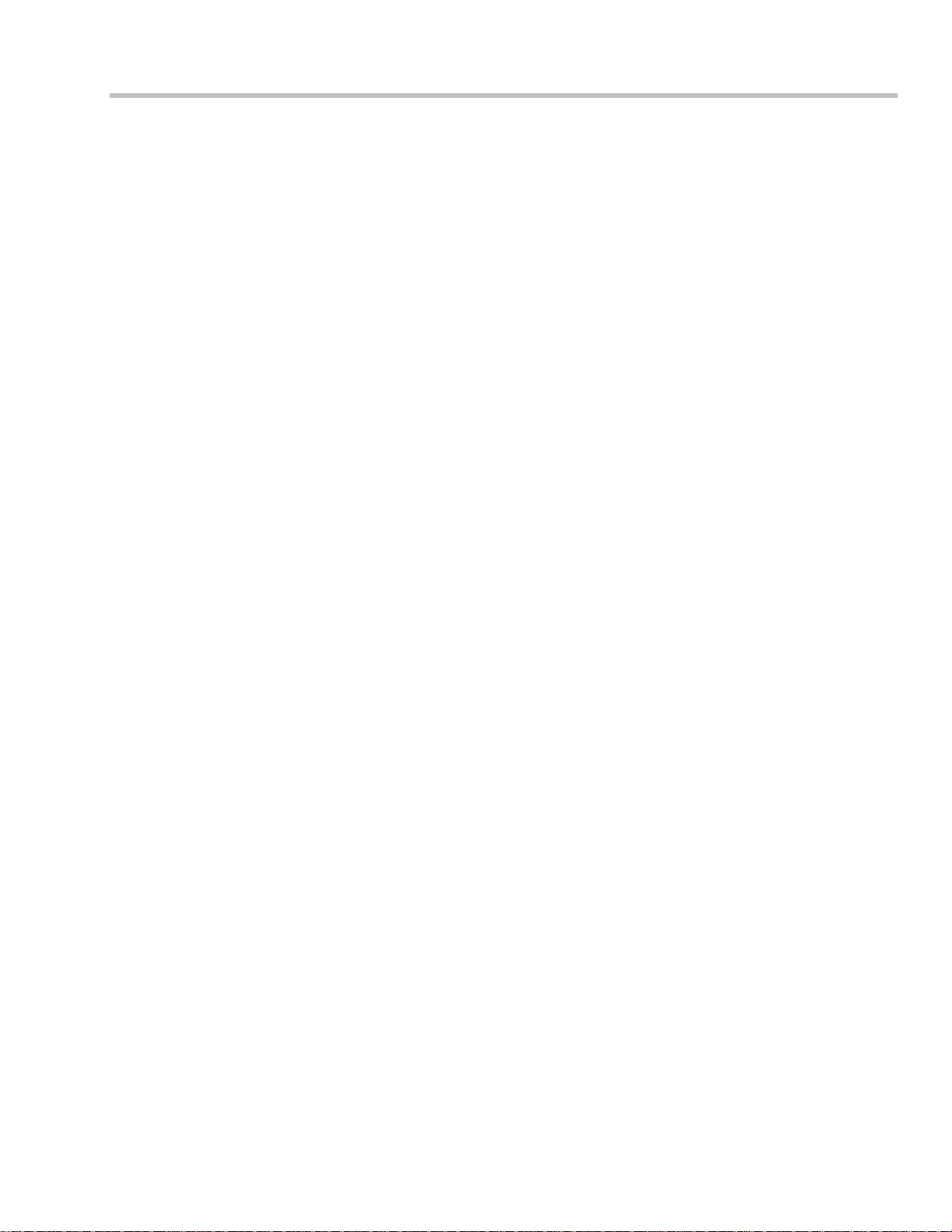
WaveSurfer DSO
Clock Accuracy: </= 10 ppm
Interpolator Resolution: 5 ps
Acquisition System
Single-shot Sample Rate/Ch: 1 GS/s
Sample Rate (RIS mode): 50 GS/s
2 Channel Max.: 2 GS/s
Standard Record Length: 500 kpts/Ch (interleaved); 250 kpts/Ch (all channels)
Max. Record Length (optional): 2 Mpts/Ch (interleaved); 1 Mpts/Ch (all channels)
Standard Capture Ti me: up to 250 s at full sample rate
Max. Capture Time (optional): up to 1 ms at full sample rate
Acquisition Processing
Averaging: Continuous averaging to 1 million sweeps
Enhanced Resolution (ERES) -- optional with MathSurfer package: from 8.5 to 11 bits vertical resolution
Envelope (Extrema) -- optional with MathSurfer package: Envelope, floor, roof for up to 1 million sweeps
Triggering System
Modes: Normal, Auto, Single, and Stop
Sources: Any input channel, External, Ext/10, or Line; slope, level, and coupling are unique to each source
(except Line). Line input is not available for battery or DC operation.
Slope: CH1 to CH4, Ext, Ext/10: Positive, Negative, Window; Line (except DC/battery power): Positive, Negative
Coupling Modes: AC, DC, HF, HFRej, LFRej (except Line trigger)
Pre-trigger Delay: 0 to 100% of horizontal time scale
Post-trigger Delay: 0 to 10,000 divisions
Holdoff by Time or Events: Up to 20 s, or from 1 to 99,999,999 events
Internal Trigger Range: +/-5 div from center
External Trigger Range: EXT/10 +/-5 V; EXT +/-500 mV
External Trigger Impedance: 50 ohms, 1 Mohms
Basic Triggers
Edge/Slope/Line: Triggers when the signal meets the slope (positive, negative, window) and level condition.
SMART Triggers -- Standard
Glitch: Triggers on positive or negative glitches with widths selectable from 600 ps to 20 s or on intermittent
faults.
Width: Triggers on positive or negative glitches with widths selectable from 2 ns to 20 s or on intermittent faults.
Includes exclusion mode (trigger on intermittent faults by specifying the normal width period).
Logic (Pattern): Logic combination (AND, NAND, OR, NOR) of 5 inputs (4 channels and external trigger input).
Each source can be high, low, or don't care. The High and Low level can be selected independently. Triggers at
start or end of pattern.
TV -- Composite Video: Triggers selectable fields (1, 2, 4, or 8), positive or negative slope, for NTSC, PAL,
SECAM, or non-standard video (up to 1500 lines).
ISSUED: October 2004 15
Page 18

Operator's Manual
SMART Triggers -- Optional
Runt: Triggers on positive or neg ative runts defined by two voltage limits and two time limits. Select between 2 ns
and 20 ns. Includes exclusion mode (trigger on intermittent faults by specifying the normal width period).
Slew Rate: Triggers on edge rates. Select limit s for dV, dt, and sl ope. Select edge limits between 2 ns and 20 ns.
Includes exclusion mode (trigger on intermittent faults by specifying the normal width period).
Interval (Signal or Pattern): Triggers on a source if a given state (or transition edge) has occurred on another
source. Delay between sources is 2 ns to 20 s, or 1 to 99,999,999 events. Includes exclusion mode (trigger on
intermittent faults by specifying the normal width period).
Dropout: Triggers if the input sign al drops out for longer than a selectable timeout between 2 ns and 20 s.
Includes exclusion mode (trigger on intermittent faults by specifying the normal width period).
Qualified (State or Edge): Triggers on any input source only if a defined state or edge occurred on another input
source. Delay between sources is 2 ns to 20 s, or 1 to 99,999,999 events. Includes exclusion mode (trigger on
intermittent faults by specifying the normal width period).
Automatic Setup
Autosetup: Automatically sets timebase, trigger, and sensitivity to display a wide range of repetitive signals.
Vertical Find Scale: Automatically sets the vertical sensitivity and offset for the selected channels to display a
waveform with maximum dynamic range.
Documentation and Connectivity
Printing: Connect to any WindowsXP-compatible printer. Load any standard WindowsXP printer driver onto the
unit as future needs require.
Email: Configure the unit to send an email of a screen image in a variety of formats, using MAPI (i.e., through a
default email program) or SMTP (no additional program needed).
Waveform Memories: Save waveform data a s a refe rence trace to be compared to channels, zooms, or math
functions.
Waveform File Dat a: Save waveform data in the following formats: binary, ASCII, Excel, Mathcad, MATLAB.
Screen Images: Save a screen image to the internal hard drive, a user-supplied USB memory stick, or any other
peripheral device connected to one of the three USB 2.0 ports. Images can be saved in a variety of formats, and
with white or black background.
Waveform Labeling (Annotation): Attach up to 10 labels to any combination of waveforms. Labels appear on
screen images.
Hardcopy Front Panel Button: Configure the front panel Hardcopy button to send an email, save a scree n
image, save waveform file data, and save to the clipboard.
Networking: Standard 10/100Base-T Ethernet interface (RJ-45 connector). Connect to any network using DHCP
with automatically assigned IP address.
Remote Control: Via LeCroy Remote Command Set (via Ethernet)
USB Ports: 3 USB ports (one on front of instrument) support Windows compatible devices
External Monitor Port Standard: 15-p in D-Type female SVGA-compatible connector for external color parallel
port 25-pin D-type female (Centronics)
Serial Port: 9-pin D-type male (not for remote oscilloscope control)
Audio Port: Mic Input, Line Input, Line Output
Probing
Probes: One PP007-WS per channel (standard). A variety of optional passive and active probes is available.
16 ISSUED: October 2004
Page 19

WaveSurfer DSO
Caution
To avoid incorrect measurements, ensure that your probes have the correct mod el numbe r (PP007-WS). Do not
use probes with model number PP007 or PP007-WR. Only model PP007-WS will provide the specified
performance.
Probe System -- ProBus: Automatically detects and supports a wide variety of compatible probes.
Scale Factors: Automatically or manually selected depending on probe used
Color Waveform Display
Type: Color 10.4-inch flat panel TFT LCD with high resolution touch screen
Resolution: SVGA; 800 x 600 pixels
Real Time Clock: Date, hours, minutes, and seconds displayed with waveform; SNTP support to synchronize to
precision internet clocks
Grid Styles: Single, XY, Single+XY
Waveform Display Styles: Sample dots joined or dots only
Analog Persistence Display
Analog and Color-graded Persistence: Variable saturation levels; stores each trace's persistence data in
memory
Persistence Selections: Select analog or color.
Persistence Aging Time: From 500 ms to infinity
Sweeps Displayed: All accumulated or all accumulated with last trace highlighted
Zoom Expansion Traces
Display up to 4 Zoom traces.
Rapid Signal Processing
Processor: Intel Celeron 850 with MS WindowsXP Embedded pl atform
Internal Waveform Memory
Waveform: M1, M2, M3, M4 (Store full-length waveforms with 16 bits/data point.) Or save to any number of files
(limited only by data storage media).
Setup Storage
Front Panel and Instrument Status: Save to the internal hard dri v e or to a USB connected peripheral device.
Auxiliary Output
Signal Types: Select from calibrator or control signals output from front panel.
Calibrator Signal: 1 kHz, 1 V square wave
Control Signals: trigger enabled, trigger out, or pass/fail
Auxiliary Input
Signal Types: Select External Trigger input on front panel. EXT: 100 mV/div; EXT/10: 1 V/div
Math Tools (standard)
Operators include sum, difference, product, ratio, and FFT (up to 25 kpts with power spectrum output and
rectangular,Von Hann, and Flattop windows). One math function may be defined at a time.
ISSUED: October 2004 17
Page 20

Operator's Manual
Extended Math (MathSurfer option)
Adds chaining of two math functions, rescaling to different units, and the followi ng additional math functions:
absolute value
averaging (summed and continuous)
derivative
envelope
enhanced Resolution (to 11 bits)
floor
integral
invert
reciprocal
roof
square
square root
Measure Tools (standard)
Display any 6 parameters together with statistics, in cl uding their average, high, low, and standard deviations.
Measurements can be gated to focus on only a portion of the waveform.
amplitude
area
base
delay
duty cycle
fall 80-20%
fall time (90-10%)
frequency
overshootovershoot+
peak-to-peak
period
rise 20-80%
rise time (10-90%
rms
skew
maximum
mean
minimum
std. deviation
top
width
Pass/Fail Testing
Test multiple parameters against selectable parameter limits at the same time. Pass or fail conditions can initiate
actions including: document to local or networked files, email the image of the failure, save waveforms, or send a
pulse out at the front panel auxiliary BNC output.
General
Auto Calibration: Ensures specified DC and timing accuracy is maintained for 1 year minimum.
Power Requirements: The instrument operates from a single-phase, 100 to 240 V
at 50/60 Hz (+/-5%), or single-phase 100 to 120 V
Voltage Range: 90 to 132 V
rms
(+/-10%) AC power source at 400 Hz (+/-5%).
rms
90 to 264 V
rms
Frequency Range: 380 to 420 Hz 47 to 63 Hz
Power Consumption: On State: up to 200 VA (4-channel models) or 170 VA (2-channel models) depending on
accessories installed (probes, external printer, PC port plug-ins, etc.)
Physical Dimensions (HWD): 260 mm x 340 mm x 152 mm (10.25 in. x 13.4 in. x 6.0 in.); height measurement
excludes foot pads
Net Weight: 6.8 kg (15 lbs.)
(+/-10%) AC power source
rms
18 ISSUED: October 2004
Page 21

WaveSurfer DSO
Warranty and Service
3-year warranty; calibration recommended yearly
Optional service programs include extended warranty, upgrades, and calibration services.
Environmental Characteristics
Temperature
Operating: 5 to 40 °C
Storage (non-operating): -20 to +60 °C
Humidity
Operating: 5 to 80% RH (non-condensing) at or below 30 °C; upper limit derates linearly to 55% RH (noncondensing) at 40 °C
Storage (non-operating): 5 to 95% RH (non-condensing) as tested per MIL -PRF-28800F
Altitude
Operating: Up to 3048 m (10,000 ft) at or below 25 °C
Storage (non-operating): Up to 12,192 m (40,000 ft)
Random Vibration
Operating: 0.31 g
Non-operating: 2.4 g
, 5 Hz to 500 Hz, 15 minutes in each of 3 orthogonal axes
rms
, 5 to 500 Hz, 15 minutes in each of 3 orthogonal axes
rms
Shock
Functional Shock: 20 g peak, half sine, 11 ms pulse, 3 shocks (positive and negative) in each of 3 orthogonal
axes, 18 shocks total
Certifications
CE Approved, UL (Std. UL 3111-1) and cUL (Std. CSA C22.2 No. 1010-1) listed.
CE Declaration of Conformity
The oscilloscope meets requirements of EMC Directive 89/336/EEC for Electromagnetic Compatibility and Low
Voltage Directive 73/23/EEC for Product Safety.
EMC Directive: 89/336/EEC
EN61326-1:1997+A1:1998+A2:2001
Warning
This is a Class A product. In a domestic environment this product may cause radio interference, in which case the
user may be required to take appropriate measures.
Low Voltage Directive: 73/23/EEC
EN 61010-1:2001
Product Safety
Safety requirements for electrical equipment for measurement, control,
and laboratory use.
Installation Category II
Pollution Degree 2
ISSUED: October 2004 19
Page 22

Operator's Manual
Protection Class 1
Safety Requirements
This section contains information and warnings that must be observed to keep the instrument operatin g in a
correct and safe condition. You are required to follow generally accepted safety procedures in addition to the
safety precautions specified in this section.
Safety Symbols and Terms
Where the following symbols or terms appear on the instrument’s fro nt or rea r panels, or in this manual, they alert
you to important safety considerations.
This symbol is used where caution is required. Refer to the accompanying
information or documents in order to protect against personal injury or damage
to the instrument.
This symbol warns of a potential risk of shock hazard.
This symbol is used to denote the measurement ground connection.
This symbol is used to denote a safety ground connection.
This symbol shows that the switch is a On/Standby switch. When it is pressed,
the DSO’s state toggles between Ope rating and Standby state. This switch is not
a disconnect device. To completely remove power to the DSO, the power cord
must be unplugged from the AC outlet after the DSO is placed in Standby state.
This symbol is used to denote "Alternating Current."
The CAUTION sign indicates a potential hazard. It calls attention to a procedu re,
CAUTION
WARNING
CA T I
practice or condition which, if not followed, could possibly cause damage to
equipment. If a CAUTION is indicated, do not proceed until its conditions are
fully understood and met.
The WARNING sign indicates a potential hazard. It cal ls attention to a
procedure, practice or condition which, if not followed, could possibly cause
bodily injury or death. If a WARNING is indicated, do not proceed until its
conditions are fully understood and met.
Installation (Overvoltage) Category rating per EN 61010-1 safety standard and is
applicable for the oscilloscope front panel measuring terminals. CAT I rated
terminals must only be connected to source circuits in which measures are taken
to limit transient voltages to an appropriately low level.
Operating Environment
The instrument is intended for indoor use and
should be operated in a clean, dry environment
with an ambient temperature within the range of 5
°C to 40 °C.
The DSO must not be operated in explosive,
20 ISSUED: October 2004
WARNING
Page 23

WaveSurfer DSO
Note: Direct sunlight, radiators, and other heat sources should
be taken into account when assessing the ambient
temperature.
The design of the instrument has been verified to
conform to EN 61010-1 safety standard per the
following limits:
Installation (Overvoltage) Categories II (Mains
Supply Connector) & I (Measuring Terminals)
Pollution Degree 2
Protection Class I
Note:
Installation (Overvoltage) Category II refers to local distribution
level, which is applicable to equipment connected to the mains
supply (AC power source).
Installation (Overvoltage) Category I refers to signal level, which
is applicable to equipment measuring terminals that are
connected to source circuits in which measures are taken to
limit transient voltages to an appropriately low level.
Pollution Degree 2 refers to an operating environment where
normally only dry non-conductive pollution occurs. Occasionally
a temporary conductivity caused by condensation must be
expected.
Protection Class I refers to a grounded equipment, in which
protection against electric shock is achieved by Basic Insulation
and by means of a connection to the protective ground
conductor in the building wiring.
dusty, or wet/damp atmospheres.
CAUTION
Protect the DSO’s display touch screen from
excessive impacts with foreign objects.
CAUTION
Do not exceed the maximum specified front
panel terminal (CH1, CH2, CH3, CH4, EXT)
voltage levels. Refer to Specifications for
more details.
Cooling Requirements
The instrument relies on forced air cooling with
internal fans and ventilation openings. Care must
be taken to avoid restricting the airflow around the
apertures (fan holes) at the sides, front, and rear of
the DSO. To ensure adequate ventilation it is
required to leave a 10 cm (4 inch) minimum gap
around the sides, front, and rear of the instrument.
AC Power Source
The instrument operates from a single-phase, 100
to 240 V
(+/-5%), or single-phase 100 to 120 V
(+/-10%) AC power source at 50/60 Hz
rms
(+/-10%)
rms
CAUTION
Do not connect or disconnect probes or lest
leads while they are connected to a voltage
source.
CAUTION
Do not block the ventilation holes located on
both sides and rear of the DSO.
CAUTION
Do not allow any foreign matter to enter the
DSO through the ventilation holes, etc.
Note:
The instrument automatically adapts itself to the AC line
input within the following ranges:
ISSUED: October 2004 21
Page 24

Operator's Manual
AC power source at 400 Hz (+/-5%).
No manual voltage selection is required; the
instrument automatically adapts to line voltage.
Depending on the accessories installed (front
panel probes, PC port plug-ins, external printer,
etc.), the instrument can draw up to 200 VA (4channel models) or 170 VA (2-channel model s).
Power and Ground Connections
The instrument is provided with a grounded cord
set containing a molded three-terminal polarized
plug and a standard IEC320 (Type C13) connector
for making line voltage and safety ground
connection. The AC inlet ground terminal is
connected directly to the frame of the instrument.
For adequate protection against electrical shock
hazard, the power cord plug must be inserted into
a mating AC outlet containing a safety ground
contact. Use only the power cord specified for this
instrument and certified for the country of use.
The DSO should be positioned to allow easy
access to the socket-outlet. To completely remove
power to the DSO, unplug the instrument’s power
cord from the AC outlet after the DSO is placed in
Standby state.
In Standby state the DSO is still connected to the
AC supply. The instrument can only be placed in a
complete Power Off state by physically
disconnecting the power cord from the AC supply.
It is recommended that the power cord be
unplugged from the AC outlet if the DSO is not
being used for an extended period of time.
Electrical Shock Hazard!
Any interruption of the protective conductor
inside or outside of the DSO, or
disconnection of the safety ground terminal
creates a hazardous situation.
Intentional interruption is prohibited.
The outer shells of the front panel terminals
(CH1, CH2, CH3, CH4, EXT) are connected
to the instrument’s chassis and therefore to
the safety ground.
WARNING
CAUTION
See On/Stan dby Switch for more information.
On/Standby Switch
The front panel On/Standby switch controls the operational state of the DSO. This toggle switch is activated by
momentarily pressing and releasing it.
There are two basic DSO states: On or Standby. In the "On" state, the DSO, including its computer subsystems
(CPU, hard drive, etc,) is fully powered and operational. In the "Standby" state, the DSO, including computer
subsystems, is powered off with the exception of some "housekeeping" circuitry (approximately 2 watts
dissipation).
Always use the On/St andby switch to place the DSO in Standby state so that it executes a proper shutdown
process (including a Windows shutdown) to preserve settings before powering itself off. This can be accomplished
by pressing and holding in the On/Standby switch for approximately 5 seconds.
Note: To power off completely, place the DSO in Standby state, then disconnect the power cord.
Calibration
The recommended calibration interval is one year. Calibration should be performed by qualified personnel only.
22 ISSUED: October 2004
Page 25

Cleaning
Clean only the exterior of the instrument, using a
damp, soft cloth. Do not use chemicals or abrasive
elements. Under no circumstances allow moisture
to penetrate the instrument. To avoid electrical
shock, unplug the power cord from the AC outlet
before cleaning.
Abnormal Conditions
Operate the instrument only as intended by the
manufacturer.
If you suspect the DSO’s protection has been
impaired, disconnect the power cord and secure
the instrument against any unintended operation.
The DSO’s protection is likely to be impaired if, for
example, the instrument shows visible damage or
has been subjected to severe transport stresses.
Proper use of the instrument depends on careful
reading of all instructions and labels.
WaveSurfer DSO
WARNING
Electrical Shock Hazard!
No operator serviceable parts inside. Do not
remove covers.
Refer servicing to qualified personnel.
WARNING
Any use of the DSO in a manner not specified by
the manufacturer may impair the instrument’s
safety protection. The instrument and related
accessories should not be directly connected to
human subjects or used for patient monitoring.
ISSUED: October 2004 23
Page 26

Operator's Manual
BASIC CONTROLS
Front Panel Controls
Front Panel Buttons and Knobs
The control buttons of the instrument's front panel are logically grouped into analog and special functional areas.
Analog functions are included in the Horizontal, Trigger, and Vertical groups of control buttons and knobs.
Note: Some of the front panel knobs are also special function push buttons. By pressing the knobs, you can activate functions
such as Find Level, Zero Vertical Offset, and Zero Delay. The Adjust knob functions as a toggle between fine and coarse
adjustment.
Sometimes you may want to change a value without using the numeric keypad. In that case, simply touch once
inside the data entry field in the scope dialog area (the field will be highlighted in yellow), then use the A
knob to dial in values into the selected field.
24 ISSUED: October 2004
DJUST
Page 27

WaveSurfer DSO
Trigger Control:
Horizontal Control:
The level knob selects the trigger threshold level. Push this knob to
quickly find the level, which is indicated in the Trigger descripto r
label:
.
Press AUTO to display your trace. AUTO triggers the scope after a
time-out, even if the trigger conditions are not met.
NORMAL triggers the scope each time a signal is present that meets
the conditions set for the type of trigger selected.
SINGLE arms the scope to trigger once (single-shot acquisition) when
the input signal meets the trigger conditions set for the type of trigger
selected. If the scope is already armed, it will force a trigger .
STOP prevents the scope from triggering on a signal. If you boot up
the instrument with the trigger in Stop mode, the message "no trace
available" will be displayed.
DELAY horizontally positions the scope trace on the display so you
can observe the signal prior to the trigger time. It adjusts the pre- and
post-trigger time. Push this knob to quickly set the delay to zero, in
which case the trigger point is positioned in the middle of the display
grid.
Vertical Control:
When Zoom is selected, this button is used to position the zoom trace
horizontally on the grid.
Sets the time/division of the timebase (acquisition system).
The Vertical Offset knob adjusts the vertical offset of a channel. Press
the knobs to quickly set the offset to zero for the selected channel.
When Zoom is selected, this button is used to position the zoom trace
vertically on the grid.
The Volts/Division knob sets the vertical gain of the channel selected.
The channel number buttons only turn a channel on or off; they do
not display the setup dialog for the channel. A lighted channel button
indicates that the channel trace is On and that the front panel controls
are dedicated to that channel.
To display a channel's setup dialog, select the channel from the
Vertical drop -down menu. Or, touch the channel descriptor label
twice.
ISSUED: October 2004 25
Page 28

Operator's Manual
Cursor Control:
Special Features:
The TYPE cursor button turns on cursors and, with each additional
push, cycles through the different types -- horizontal (time) and
vertical (amplitude), then turns them off. For an FFT math function,
frequency cursors can also be displayed.
The top and bottom knobs control the vertical and horizontal position
of the cursors, depending on the type selected (vertical or horizontal).
Cursors can be turned on by rotating either knob, and the cursors'
position can be read in the Cursors Setup dialog (selectable from th e
menu bar) where you can also set both cursors to move in unison
(tracking).
Push in the cursor control knobs at any time to return the cursors to
their default starting positions.
Cursor values are displayed on-screen in the channel/trace descriptor
labels and underneath the trigger and timebase descriptor label s.
A
UTO SETUP automatically sets the scope's horizontal timebase
(acquisition system), vertical gain and offset, as well as trigger
conditions, to display a wide variety of signals.
A
NALOG PERSIST provides a three dimensional view of the signal:
time, voltage, and a third dimension related to the frequency of
occurrence, as shown by a color-graded (thermal) or intensity-graded
(analog) display. Push the button to turn persistence on, then
continue pushing the button to cycle through analog and color-graded
persistence, and finally to turn persistence off. When color-graded
persistence is selected, you can rotate the knob to vary the saturation
level.
Pushing the MEASURE button opens the Measure dialog, which
enables you to set up six parameter measurements with statistics.
Push again to close the measure dialog.
The QUICKZOOM button toggles zooms of all displayed channel traces
on and off. If there is a math trace displayed when you push this
button, the math trace will be automatically turned off to free a slot for
a zoom trace.
Pushing the M
ATH button opens the Math setup dialog and turns on
the math trace. Push again to close the Math dialog.
26 ISSUED: October 2004
Page 29

WaveSurfer DSO
General Control:
By default, the A
DJUST knob makes coarse adjustments (that is, digits
to the left of the decimal point). Press the ADJUST knob to toggle to
Fine and adjust digits to the right of the decimal point. To enter exact
values, you can also display a keypad by touching twice inside a data
entry field. Then use the keypad to type in the value.
Example Data Entry Field
Note: You can set the granularity (delta) of the coarse adjustment by doubletapping inside the data entry field, then touching the Advanced checkbox in
the pop-up numeric keypad. The keypad presents Coarse delta up/ down
buttons to set the delta:
.
In the pop-up keypad, be sure to leave the Fine checkbox unchecked to
adjust the coarse delta.
The printer button prints the displayed screen to a file, a printer, the
clipboard, or sends it as e-mail. Select the device and format it in the
Utilities - Hardcopy dialog.
T
OUCH SCREEN activates or deactivates the touch screen.
C
LEAR SWEEPS clears data from multiple sweeps (acquisitions)
including: persistence trace displays, averaged traces, and parameter
statistics.
On-screen Toolbars, Icons, and Dialog Boxes
Menu Bar Buttons
The menu bar buttons at the top of the scope's display are designed for quick setup of common functions. At the
right end of the menu bar is a quick setup button that, when touched, opens the setup dialog associated with the
trace or parameter named beside it. The named trace or parameter is the one whose setup dialog you last
opened:
A
UTOSETUP and QUICKZOOM are pressed. If you want to perform an Undo operation, it must be the very
next operation after you perform the Autosetup or QuickZoom operation.
Dialog Boxes
The dialog area occupies the bottom one-third of the screen. To expand the signal display area, you can minimize
each dialog box by touching the Close tab at the right of the dialog box.
. This button also appears as an undo button after front panel buttons
ISSUED: October 2004 27
Page 30

Operator's Manual
Alternate Access Methods
The instrument often gives you more than one way to access dialogs and menus.
Mouse and Keyboard Operation
In the procedures we focus on front panel and touch-screen operation, but if you have a mouse connected to the
instrument, you can also click on objects. Likewise, if you have a keyboard connected, you ca n use it instead of
the virtual keyboard provided by the instrument.
Tool Bar Buttons
The procedures also focus on the use of the menu bar at the top of the screen to access dialogs and menus.
However, on several dialogs common functions are accessible from a row of buttons that save you a step or two
in accessing their dialogs. For example, at the bottom of the Channel Setup dialog, these buttons perform the
following functions:
A pop-up menu allows you to select up to six measurements to compute on this
channel without leaving the Channel Setup dialog. The parameter automatically
appears below the grid.
Creates a zoom trace of the channel trace whose dialog is currently displayed.
A pop-up menu allows you to select a math function from this menu without
leaving the Channel Setup dialog. A math trace of the channel whose dialog is
currently open is automatically displayed.
Loads the channel trace into the next available memory location (M1 to M4).
Automatically performs a vertical scaling that fits the waveform into the grid.
Opens a Labeling pop-up menu that allows you to create labels tied to the
waveform.
Trace Descriptors
Vertical and horizontal trace descriptors (labels) are displayed below the grid. They provide a summary of your
channel, timebase, and trigger settings. To make adjustments to these settings, touch the respective label to
display the setup dialog for that function. Channel labels need to be touched twice unless they are active.
Channel trace labels show the vertical settings for the trace,
as well as cursor information if cursors are in use. In the title
bar of the label are also included indicators for deskew
(DSQ), coupling (DC/GND), bandwidth limiting (BWL), and
averaging (AVG). These indicators have a long and short
form:
28 ISSUED: October 2004
Page 31

WaveSurfer DSO
Besides channel traces, math and parameter measurement
labels are also displayed. Labels are displayed only for
traces that are turned on.
The title bar of the TimeBase label shows the trigger delay
setting. Time per divisi on and sampling information is given
below the title bar.
The title bar of the Trigger label shows the trigger mode:
Auto, Normal, or Stopped. Below the title bar is given the
coupling (DC), trigger type (Edge), source (C1), level (0
mV), and slope (Positive).
Shown below the TimeBase and Trigger labels is setup
information for horizontal cursors, including the time
between cursors and the frequency.
Trace Annotation
The instrument gives you the ability to add an identifying label, bearing your own text, to a waveform display:
For each waveform, you can create multiple labels and turn them all on or all off. Also, you can position them on
the waveform by dragging or by specifying an exact horizontal position.
ISSUED: October 2004 29
Page 32

Operator's Manual
To Annotate a Waveform
1. Touch the waveform you want to annotate, then Set label... in the pop-up menu. A dialog box opens in
which to create the label. If you are creating a label for the first time for this waveform, Label1 is
displayed with default text. If you are modifying an existing label, under Labels touch the label you want
to change.
Note 1: If the dialog for the trace you want to annotate is currently displayed, you can touch the label button at
the bottom to display the Trace Annotation setup dialog.
Note 2: You may place a label anywhere you want on the waveform. Labels are numbered sequentially according to the order
in which they are added, and not according to their placement on the waveform.
2. If you want to change the label's text, touch inside the Label Text field. A pop-up keyboard appears for
you to enter your text. Touch O.K. on the keyboard when you are done. Your edited text will automatically
appear in the label on the waveform.
3. To place the label precisely, touch inside the Horizontal Pos. field and enter a horizontal value, using the
pop-up numeric keypad.
4. To add another label, touch the Add label button. To delete a label, select the label from the list, then
touch the Remove label button.
5. To make the labels visible, touch the View labels checkbox.
To Turn On a Trace
1. On the front panel, press a channel select button, such as , to display the trace label for that input
channel and turn on the channel. Touch the channel trace label to open the dialog box.
2. To turn on a math function trace, press the Math front panel button or touch Math in the menu bar, then
Math Setup... in the drop-down menu. Touch the On checkbox for the trace you want to activate.
3. You can also quickly create traces (and turn on the trace label) for math functions and memory traces,
without leaving the Vertical Adjust dialog, by touching the icons at the bottom of the Vertical Adjust dialog:
30 ISSUED: October 2004
Page 33

WaveSurfer DSO
, , , .
Whenever you turn on a channel, math, or memory trace via the menu bar, the dialog at the bottom of the screen
automatically switches to the vertical setup or math setup dialog for that selection. You can configure your traces
from here, including math setups.
The channel number appears in the tab of the "Vertical Adjust" dialog, signifying that all controls and data entry
fields are dedicated to the selected trace.
Screen Layout
The instrument's screen is divided into three areas:
• menu bar
• signal display area
• dialog area
Menu Bar
The top of the screen contains a toolbar of commonly used functions. Whenever you touch one of these b uttons,
the dialog area at the bottom of the screen switches to show the setup for that function.
Signal Display Grid
You can set up the signal display area by touching
in the toolbar, then the tab. The
display dialog offers a choice of grid combinations and a means to set the grid intensity.
Dialog Area
The lower portion is where you make selections and input data. The dialog area is controlled by both toolbar touch
buttons and front panel push buttons.
ISSUED: October 2004 31
Page 34

Operator's Manual
INSTALLATION
Hardware Installation
Instrument I/O Panel
(1) Centronics Port; (2) Ethernet Port; (3) Mouse; (4) Keyboard; (5) USB Ports; (6) RS-232-C Port; (7) External VGA
Monitor; (8) Line In; (9) Speakers; (10) Microphone
Software
Checking the Scope Status
To find out the scope's software and hardware configuration, including software version and installed options,
proceed as follows:
1. In the menu bar, touch .
2. Touch the tab.
You can find information related to hard drive memory, etc. as follows:
1. Minimize the instrument application by touching , then selecting Minimize in the drop-down menu.
32 ISSUED: October 2004
Page 35

WaveSurfer DSO
2. Touch the Start taskbar button and, per usual Windows® operation, open Windows Explorer.
Default Settings
WaveSurfer DSOs
1. Touch File in the menu bar, then Recall Setup... in the drop-down menu.
2. Then touch the on-screen Recall Default button .
Adding a New Option
To add a software option you need a key code to enable the option. Call your local salesman or LeCroy Customer
Support to place an order and receive the code.
To add the software option do the following:
1. In the menu bar, touch
2. In the dialog area, touch the
3. Touch
.
.
tab.
4. Use the pop-up keyboard to type the key code. Touch O.K. on the keyboard to enter the information.
5. The name of the feature you just installed is shown below the list of key codes. You can use the scroll
buttons to see the name of the option installed with each key code listed:
Restoring Software
Restarting the Application
Upon initial power-up, the scope will load the instrument application software automatically. If you exit the
application and want to reload it, touch the shortcut icon on the desktop:
.
ISSUED: October 2004 33
Page 36

Operator's Manual
If you minimize the application, touch the appropriate task bar or desktop button to maximize it:
.
Restarting the Operating System
If you need to restart the Windows® operating system, you will have to reboot the scope by pressing and holding
in the power switch for 10 seconds, then turning the power back on.
CONNECTING TO A SIGNAL
ProBus Interface
LeCroy's ProBus® probe system provides a complete measurement solution from probe tip to oscilloscope
display. ProBus allows you to control transparent gain and offset directly from your front panel. It is particularly
useful for voltage, differential, and current active probes. It uploads gain and offset correction factors from the
ProBus EPROMs and automatically compensates to achieve fully calibrated measurements.
This intelligent interconnection between your instrument and a wide range of accessories offers important
advantages over standard BNC and probe ring connections. ProBus ensures correct input coupling by autosensing the probe type, thereby eliminating the guesswork and errors that occur when attenuation or amplification
factors are set manually.
Auxiliary Output Signals
In addition to a standard 1 V, 1 kHz calibration signal on the front panel, the following signals can b e output
through the A UX OUTPUT connector at the rear of the scope:
Trigger Out -- can be used to trigger another scop e.
Trigger Enabled -- can be used as a gating function to trigger another instrument when
the scope is ready.
Pass/Fail -- allows you to set a pulse duration from 1 ms to 500 ms; generates a pulse
when pass/fail testing is active and conditions are met.
Aux Output Off -- turns off the auxiliary output signal.
To Set Up Auxiliary Output
1. In the menu bar, touch Utilities, then Utilities Setup... in the drop-d own menu.
2. Touch the Aux Output tab.
3. Touch one of the buttons under Use Auxiliary Output For.
34 ISSUED: October 2004
Page 37

WaveSurfer DSO
SAMPLING MODES
Sampling Modes
Depending on your timebase, you can choose either Single-shot (Real Time) , RIS , or
Roll mode sampling.
To Select a Sampling Mode
1. In the menu bar, touch Timebase, then Horizontal Setup... in the drop-down menu.
2. In the "Horizontal" dialog, touch a Sample Mode button.
Single-shot sampling mode
Basic Capture Technique
A single-shot acquisition is a series of digitized voltage values sampled on the input signal at a uniform rate. It is
also a series of measured data values associated with a single trig ger event. The acquisition is typically stopped a
defined number of samples after this event occurs: a number determined by the selected trigger delay and
measured by the timebase. The waveform's horizontal position (and waveform display in gene ral) is determined
using the trigger event as the definition of time zero.
You can choose either a pre- or post-trigger delay. Pre-trigger delay is the time from the left-hand edge of the
display grid forward to the trigger event, while post-trigger delay is the time back to the event. You can sample the
waveform in a range starting well before the trigger event up to the moment the event occurs. This is 100% pretrigger, and it allows you to see the waveform leading up to the point at which the trigger condition was met and
the trigger occurred. (The instrument offers up to the maximum record length of point s of pre-trigger information.)
Post-trigger delay, on the other hand, allows you to sample the waveform starting at the equivalent of 10,000
divisions after the event occurred.
Because each instrument input channel has a dedicated ADC (Analog-to-Digital Converter), the voltage on each
is sampled and measured at the same instant. This allows very reliable time measurements between the
channels.
On fast timebase settings, the maximum single-shot sampling rate is used. But for slower timebases, the
sampling rate is decreased and the number of data samples maintained.
The relationship between sample rate, memory, and time can be simply defined as:
and
RIS SAMPLING Mode -- For Higher Sample Rates
RIS (Random Interleaved Sampling) is an acquisition technique that allows effective sampling rates higher than
the maximum single-shot sampling rate. It is used on repetitive waveforms with a stable trigger. The maximum
effective sampling rate of 50 GS/s can be achieved with RIS by making 100 single-shot acqui sitions at 500 MS/s.
The bins thus acquired are positioned approximately 20 ps apart. The process of acquiring these bins and
satisfying the time constraint is a random one. The relative time between ADC sampling instants and the event
trigger provides the necessary variation, measured by the timebase to 5 ps resolution.
The instrument requires multiple triggers to complete an acquisition. The number depends on the sample rate: the
higher the sample rate, the more triggers are required. It then interleaves these segments (see figure) to provide a
ISSUED: October 2004 35
Page 38

Operator's Manual
waveform covering a time interval that is a multiple of the maximum single-shot sampling rate. However, the realtime interval over which the instrument collects the waveform data is much longer, and depends on the trigger rate
and the amount of interleaving required. The oscilloscope is capable of acqui ring approximately 40,000 RIS
segments per second.
Roll Mode
Roll mode can be selected when the timebase mode is real time, time per division is > 200 ms/div, and the
sampling rate is < 200 kS/s.
Roll mode is selected automatically when the above criteria are met. Otherwise, the scope is in real-time mode.
Roll mode displays, in real time, incoming points in single-shot acquisitions that have a sufficiently low data rate.
The oscilloscope rolls the incoming data continuously across the screen until a trigger eve nt is detected and the
acquisition is complete. The parameters or math functions connected to each channel are updated every time the
roll mode buffer is updated, as if new data is available. This resets statistics on every step of Roll mode that is
valid because of new data.
Note: If the processing time is greater than the acquire time, the data in memory gets overwritten. In this case, the instrument
issues the warning: Channel data is not continuous in ROLL mode!!! and rolling will start over again.
VERTICAL SETTINGS AND CHANNEL CONTROLS
Adjusting Sensitivity and Position
To Adjust Sensitivity
1. Press the appropriate channel push button, for example
descriptor label.
2. Turn the volts per division knob
Volts/Div field in the channel setup dialog and type in a value using the pop-up keypad, or use the
up/down arrows.
for the selected channel. Or you can touch inside the
to select channel 1. Or touch the channel
3. The voltage that you set is displayed in the trace descriptor label
field.
36 ISSUED: October 2004
and in the Volts/Div
Page 39

WaveSurfer DSO
To Adjust the Waveform's Position
Turn the vertical offset adjust kn ob. Or you can touch inside the Offset field and type in a value on the pop-up
keypad. To set the vertical offset to zero press the front panel Offset button, or touch the Zero Offset button
directly below the Offset field in the channel setup dialog.
Coupling
The choices of coupling are as follows:
• DC 50
• GROUND
• DC 1 M
• AC 1 M
Note: The choices offered may differ if a ProBus® probe is connected to the instrument.
Overload Protection
The maximum input voltage is 4 V peak. Whenever the voltage exceeds this limit, the coupling mode
automatically switches from DC 50 to GROUND. You will then have to manually reset the coupling to DC 50 , as
described next.
To Set Coupling
1. In the menu bar, touch the Vertical button, then Channel X Setup... in the drop-down menu. Or you can
touch the channel descriptor label twice.
2. Touch inside the Coupling field and select a coupling mode from the pop-up menu.
Bandwidth Limit
Reducing the bandwidth also reduce s the signal and system noise, and prevents high frequency aliasing.
To Set Bandwidth Limiting
1. In the menu bar, touch Vertical, then select a channel from the drop-down menu. Or you can touch the
channel descriptor label twice.
2. Touch inside the Bandwidth field and se lect a bandwidth limit value from the pop-up menu. The options
are
• Full
• 200 MHz (not available on 200 MHz bandwidth models)
• 20 MHz
Linear and (SinX)/X Interpolation
Linear interpolation, which inserts a straight line between sample points, is best used to reconstruct straightedged signals such as square waves. (Sinx)/x interpolation, on the other hand, is suitabl e for reconstructing
curved or irregular waveshapes, especially when the sample rate is 3 to 5 times the system bandwidth.
To Set Up Interpolation
1. Touch the button for the channel you want to set up, for example.
2. In the dialog area, touch inside the Interpolation data entry field under Pre-Processing. "Pre-
Processing" means before Math processing.
3. Touch inside the Interpolation data entry field. A pop-up menu appears offering Linear or Sinx/x
interpolation.
4. Touch the button for the type of interpolation you want.
ISSUED: October 2004 37
Page 40

Operator's Manual
Inverting Waveforms
Touch the Invert checkbox to invert the waveform for the selected channel.
QuickZoom
QuickZoom automatically displays a zoom of the channel or trace on a new grid.
To Turn On a Zoom
Touch the Zoom button
in the channel dialog.
Finding Scale
You can access the Find Scale button from the channel setup dialog. This feature automatically calculates peakto-peak voltage, and chooses an appropriate Volts/Div scale to fully display the waveform.
To Use Find Scale
1. Touch the trace label for the waveform you desire.
2. Touch the Find Scale icon.
Variable Gain
Variable Gain lets you change the granularity with which the gain is incremented. For example, when Variable
Gain is disabled, the gain will increase or decrease in preset increments of 10 or 100 mV each time you touch the
Up/Down buttons.
However, when Variable Gain is enabled, you can increase or decrease the gain in increments as small as 1 mV,
depending on the scale of the waveform.
To Enable Variable Gain
1. Touch the descriptor label for the waveform whose gain you want to vary.
2. Touch the Variable Gain check box.
Channel Deskew
Unlike the Deskew math function, channel Deskew does no resampling, but instead adjusts the horizontal offset
by the amount that you enter. The valid range is dependent on the current timebase +/- 9 divisions.
To Set Up Channel Deskew
1. In the menu bar, touch Vertical; from the drop-down menu, select a channel to set up.
2. Touch inside the Deskew data entry field and enter a value using the pop-up n umeric keypad.
TIMEBASE AND ACQUISITION SYSTEM
Timebase Setup and Control
Set up the timebase by using the front panel Horizontal controls, just as for analog scopes.
For additional timebase setups
1. Touch Timebase in the menu bar, then Horizontal Setup... in the drop-down menu. The "Horizontal"
dialog appears.
2. Touch inside the Time/Division data entry field and enter a value using the pop-up numeric keyp ad, or
use the up/down arrows to adjust the value.
3. Touch inside the Delay data entry field and type in a value, using the pop-up keypad. Touch the Set To
Zero button to set the delay to zero.
38 ISSUED: October 2004
Page 41

WaveSurfer DSO
Dual Channel Acquisition
Combining of Channels
During 4-channel operation, channels 1 and 2 or channels 3 and 4 are automatically combined to increase
sample rate, memory, or both in order to capture and view a signal in all its detail. To maximize sampling rate
when using only two channels, choose either channel 1 or 2 and either channel 3 or 4. When channels are
combined, uncombined channels like EXT BNC remain available for triggering, even though they are not
displayed.
Autosetup
When channels are turned on, Autosetup operates only on those turned-on channels. If no channels are turned
on, all channels are affected. When more than one channel is turned on, the first channel in numeri cal order with
a signal applied to it is automatically set up for edge triggering.
You can perform an autosetup of all these functions together by simply pressing
touching Autosetup
in the Vertical, Timebase, or Trigger drop-down menu.
on the front panel, or by
TRIGGERING
Simple Triggers
Edge Trigger on Simple Signals
The instrument uses many waveform capture techniques that trigger on features and conditions that you define.
These triggers fall into two major categories:
• Edge activated by basic waveform features or conditions such as a positive or negative slope, and hold-
off
• SMART Trigger® sophisticated triggers that enable you to use basic or complex conditions for
triggering.
Use Edge Triggers for simple signals, and the SMART T riggers for signals with rare features, like glitches.
Control Edge Triggering
Horizontal: Turn the Delay knob in the HORIZONT AL control group to adjust the trigger's horizontal position. Or,
touch inside the Delay field in the timebase setup dialog and enter a value, using the pop-up keypad.
The trigger location is shown by a marker below the grid
.
Post-trigger delay is indicated by a left-pointing arrow belo w-left of the grid
title line of the TimeBase label
Vertical: Turn the Level
Turn this knob to adjust the level of the trigger source or the highlighted trace. Level defines th e source voltage at
which the trigger will generate an event a change in the input signal that satisfies the trigger conditions.
ISSUED: October 2004 39
knob in the TRIGGER control group to adjust the trigger's vertical threshold.
below-right of the grid.
. The time value is given in the
Page 42

Operator's Manual
Alternatively, in the "Trigger" dialog, you can touch inside the Level field and type in a value, using the pop-up
numeric keypad. To quickly set a level of zero volts, touch the Zero Level button directly below the Coupling
field.
An arrow on the left side of the grid shows the threshold position. This arrow is only visible if the trigger source is
displayed.
To Set Up an Edge Trigger
Channel Setup
1. In the menu bar, touch Trigger, then select Trigger Setup... from the drop-down menu.
2. Touch the Edge trigger button under the Trigger tab.
3. Touch inside the Trigger On data entry field and select an input from the pop-up menu:
.
4. Touch inside the Level data entry field . In the pop-up numeric keypad, enter a value
in millivolts or use the up/down buttons
to increase or decrease the value in increments
of 1 mV. Or, touch one of the preset value buttons
.
Max.
Default
Min.
1.000 V
0 mV
1.000 V
40 ISSUED: October 2004
Page 43

WaveSurfer DSO
5. Select the holdoff by touching the Time or Events buttons , . Using the pop-up numeric
keypad, enter a value and specify the unit of time
,
or use the up/down buttons
ps. Or, touch one of the preset value buttons:
.
The preset Time values are as follows:
Max.
Default
Min.
The preset Events values are as follows:
Max.
to increase or decrease the time value in increments of 200
20.0 s
50.0 ns
2 ns
1,000,000,000 events
Default
Min.
1 event
1 event
1. Choose Positive or Negative slope
.
ISSUED: October 2004 41
Page 44
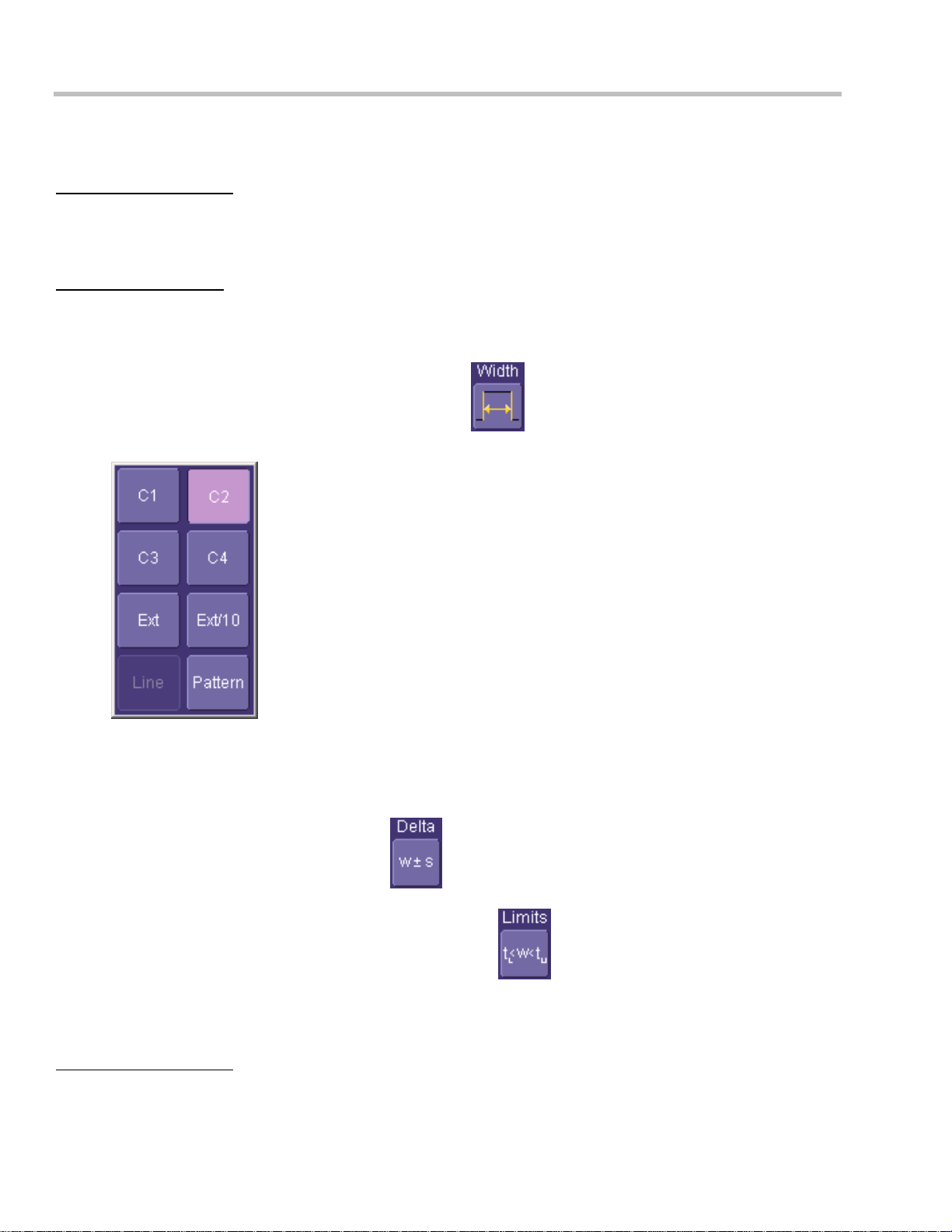
Operator's Manual
SMART Triggers
Width Trigger
How Width Trigger Works
Width trigger allows you to define a positive- or negative-going pulse width bounded by a voltage level, above or
below which a trigger will occur. You can specify a pulse width and voltage range, within or outside of whi ch a
trigger will occur.
To Set Up Width Trigger
1. In the menu bar, touch Trigger, then Trigger Setup... in the drop-down menu.
2. Touch the Smart T rigger button.
3. Touch inside the Type field and select Width trigger .
4. Touch inside the Trigger On data entry field and select a source on which to trigger:
5. Touch inside the Level data entry field and enter a value using the pop-up numeric keypad.
6. Select positive or negative slope.
7. Touch the LessThan button and enter a pulse-width value in the Upper Limit data entry field. Or touch
the GreaterThan button and enter a pulse-width value in the Lo wer Limit data entry field. Or touch the
InRange button. Touch the Delta button
to set up a nominal range, plus or minus a delta value in
seconds. Touch inside the Nominal Width and Delta dat a entry fields and enter values using the pop-up
numeric keypads. Alternatively, touch the Limits button
to set up a precise pulse-width range.
Touch inside the Lower Limit and Upper Limit data entry fields and enter values using the pop-up
keypads. Or touch the OutOfRange button and perform the same range setups as for InRange trigge ring.
Glitch Trigger
How Glitch Trigger Works
Glitch trigger can be used to catch glitches. You can specify a pulse width or a pulse width range.
42 ISSUED: October 2004
Page 45

WaveSurfer DSO
Pulse smaller than selected pulse width: Set a maximum pulse width. This glitch trigger is generated on the
selected edge (positive or negative) when the pulse width i s less than or e qual to the set width.
The timing for the width is initialized and restarted on the opposite slope to that selected. You can set widths from
600 ps to 20 s.
NOTE: If the glitch's width is narrower than the signal's width, set the trigger to a narrower width than that of the signal. The
signal's width, as determined by the instrument trigger comparator, depends on the DC trigger level. If that level were to be set
at the middle of a sine wave, for example, the width could then be considered as the half period. But if the level were higher,
the signal's width would be considered to be less than the half period.
Glitch Trigger: In this example triggering on a pulse width less than or equal to the width selected. The broken
upward-pointing arrow indicates a potential trigger, while the bold one shows where the actual trigger occurs.
To Set Up Glitch Trigger
1. In the menu bar, touch Trigger, then Trigger Setup... in the drop-down menu.
2. Touch the Smart T rigger button.
3. Touch inside the Type field and select Glitch trigger .
4. Touch inside the Trigger On data entry field and select a source on which to trigger:
ISSUED: October 2004 43
Page 46

Operator's Manual
5. Touch inside the Level data entry field and enter a value using the pop-up numeric keypad.
6. Select positive or negative slope.
7. Define the width of the glitch you are looking for. You can trigger on any glitch less than a chosen pulse-
width (Upper Limit); or you can trigger on a chosen range (InRange). Touch the LessThan button; the
Upper Limit data entry field alone is displayed. Touch the InRange button; the Upper Limit and Lower
Limit fields are displayed.
8. Touch inside the limit field or fields and enter a time value using the pop-up numeric keypad.
Interval Trigger (optional with WS-ADVTRIG package)
How Interval Triggers Work
While Glitch trigger performs over the width of a pulse, Interval trigger performs over the widt h of an interval, with
the signal duration (period) separating two consecutive edges of the same polarity: positive to positive or negative
to negative. Use Interval trigger to capture intervals that fall short of, or exceed, a given time limit. In addition, you
can define a width range to capture any interval that is itself inside or outside the specified range: an exclusion
trigger by interval.
Interval Less Than: For this Interval Trigger, generated on a time interval smaller than the one that you set,
choose a maximum interval between two like edges of the same slope (positive, for example).
The trigger is generated on the second (positive) edge if it occurs within the set interval. The i nstru ment initializes
and restarts the timing for the interval whenever the selected edge occurs. You can set an inte rval from 2 ns to
20 s.
44 ISSUED: October 2004
Page 47

WaveSurfer DSO
Interval Trigger that triggers when the interval width is smaller than the selected interval. The broken, upwardpointing arrow indicates a potential trigger, while the bold one shows where the actual trigger occurs on the positive
edge within the selected interval.
Interval Greater Than: For this Interval Trigg er, generated on an interval larger than the one that you set, select a
minimum interval between two edges of the same slope. The instru ment generates the trigger on the second edge
if it occurs after the set interval. The timing for the interval is initialized and restarted whe never the selected edge
occurs. You can set an interval from 2 ns to 20 s.
Interval Trigger that triggers when the interval width is larger than the set interval. The broken upward-pointing arrow
indicates a potential trigger, while the bold one shows where the actual trigger occurs on the positive edge after the
selected interval.
Interval In Range: This Interval Trigger is generated whenever an interval between two edges of the same slope
falls within a selected range. The instrument initializes and restarts the timing for the interval whenever the
selected edge occurs. You can set an interval from 2 ns to 20 s.
ISSUED: October 2004 45
Page 48

Operator's Manual
Interval Trigger that triggers when the interval falls within the selected range:
t1 = range's lower time limit; t2 = range's upper limit. The broken upward-pointing arrow indicates a potential trigger,
while the bold one indicates where the actual trigger occurs on the positive edge within the selected range.
To Set Up Interval Trigger
1. In the menu bar, touch Trigger, then Trigger Setup... in the drop-down menu.
2. Touch the Smart Trigger button.
3. Touch inside the Type field and select Interval trigger
4. Touch inside the Trigger On data entry field and select a source on which to trigger:
5. Touch inside the Level data entry field and enter a value using the pop-up numeric keypad.
.
6. Select positive or negative slope.
7. Touch the LessThan button and enter a pulse-width value in the Upper Limit data entry field.
46 ISSUED: October 2004
Page 49

WaveSurfer DSO
Or touch the GreaterThan button and enter a value in the Lower Limit data entry field.
Or touch the InRange button.
Touch the Delta button
to set up a nominal range, plus or minus a delta value, in seconds.
Touch inside the Nominal Width and Delta data entry fields and enter values using the pop-up numeric
keypads.
Touch the Limits button
to set up a precise range. Touch inside the Lower Limit and Upper
Limit data entry fields and enter values using the pop-up numeric keypads.
Or touch the OutOfRange button and perform the same Delta or Limits setup as for InRange triggering.
Qualified Trigger (optional with WS-ADVTRIG package)
How Qualified Triggers Work
Use a signals transition above or below a given level (its validation) as an enabling (qu alifying ) condition for a
second signal that is the trigger source. These are Qualified triggers. For Edge Qualified triggers (the default) the
transition is sufficient and no additional requirement is placed on the first signal . For State Qualified triggers the
amplitude of the first signal must remain in the desired state until the trigger occurs. A qualified trigger can o ccur
immediately after the validation, or following a predetermined time delay or number of potential trigger events. The
time delay or trigger count is restarted with every validation.
Within Time creates a time window within which a trigger can occur.
Wait Time determines a delay from the st art of the desired pattern. After the delay (timeout) and while the
pattern is present, a trigger can occur. The timing for the delay is restarted when the selected pattern begins.
Events determines a minimum number of events of the trigger source. An event is generated when a
trigger source meets its trigger conditions. On the selected event of the trigger source and while the pattern is
present, a trigger can occur . The count is initialized and started whenever the selected pattern begins, and
continues while the pattern remains. When the selected count is reached, the trigger occurs.
ISSUED: October 2004 47
Page 50

Operator's Manual
Edge Qualified and Wait: Trigger after timeout. The broken upward-pointing arrows indicate potential triggers, while
the bold ones show where the actual triggers occur.
To Set Up an Edge Qualified Trigger
1. In the menu bar, touch Trigger, then Trigger Setup... in the drop-down menu.
2. Touch the Smart Trigger button.
3. Touch inside the Type field and select Qualify trigger
4. Touch inside the Trigger On data entry field and select a source on which to trigger:
.
5. Select Positive or Negative slope.
6. Touch inside the After data entry field and select the qualifying signal source from the pop-up menu. If
you select an input channel or external source, touch inside the has gone data entry field and select a
logic level: Above or Below. Then touch inside the Qual Level field and set a voltage level using the popup numeric keypad. If you want to set a holdoff in time or events, touch one of the Qualify by: buttons:
48 ISSUED: October 2004
Page 51

WaveSurfer DSO
, , .
7. Touch inside the field below the Qualify by: buttons and enter a value using the numeric keypad.
State Trigger
State trigger is another Qualified trigger; however, instead of using the edges of the qualifying inputs, State trigger
uses the logic state of the inputs to qualify the trigger. Therefore, the pattern must become true and remain true
(for a period of time or number of events that you specify) to qualify the trigger.
See also How Qualified Triggers Work.
State Qualified and Wait: Trigger after timeout. The broken upward-pointing arrows indicate potential triggers, while
the bold arrows show where the actual triggers occur.
To Set Up a State Qualified Trigger
1. In the menu bar, touch Trigger, then Trigger Setup... in the drop-down menu.
2. Touch the Smart T rigger button.
3. Touch inside the Type field and select S tate trigger .
4. Touch inside the Trigger On data entry field and select a source on which to trigger:
ISSUED: October 2004 49
Page 52

Operator's Manual
5. Select Positive or Negative slope.
6. Touch inside the has gone data entry field and select the qualifying signal source from the pop -up menu.
If you select an input channel or external source, touch inside the has gone data entry field and select a
logic level: Above or Below. Then touch inside the Qual Level field and set a voltage level using the popup numeric keypad. If you want to set a holdoff in time or events, touch one of the holdoff buttons:
, , .
7. Touch inside the field below the holdoff buttons and set a value using the numeric keyp ad.
Dropout Trigger (optional with WS-ADVTRIG package)
Used primarily in single-shot applications, and usually with a pre-trigger delay, Dropout trigger can detect lost
signals. The trigger is generated at the end of the timeout period following the last trigger source transition. You
can set a timeout period from 2 ns to 20 s.
How Dropout Trigger Works
Dropout Trigger: occurs when the timeout has expired. The bold upward-pointing arrows show where the trigger
occurs.
To Set Up Dropout Trigger
1. In the menu bar, touch Trigger, then Trigger Setup... in the drop-down menu.
50 ISSUED: October 2004
Page 53

2. Touch the Smart Trigger button.
WaveSurfer DSO
3. Touch inside the Type field and select Dropout trigger
.
4. Touch inside the Touch inside the Trigger On data entry field and select a source on which to trigger:
5. Select Positive or Negative slope.
6. Touch inside the Level field and enter a voltage value.
7. Touch inside the Trigger a fter timeout data entry field and enter a time window using the pop-up numeric
keypad.
Logic Trigger
How Logic Trigger Works
Logic Trigge r enables triggering on a logical combination of up to five inputs: CH 1, CH 2, CH 3, CH 4, and EXT.
The combination of inputs is referred to as a pattern. There are four logic gates available: AND, NAND, OR, NOR.
A trigger state is either high or low: high when a trigger source is greater than the trigger level (threshold) and low
when less than it. For example, an AND pattern could be defined as true when the trigger state for CH 1 is high,
CH 2 is low, and EXT is irrelevant (X or don't care). If any one of these conditions is not met, the pattern state is
considered false. You can set holdoff limits from 2 ns to 20 s or from 1 to 1,000,000,000 events.
ISSUED: October 2004 51
Page 54

Operator's Manual
Logic Applications
Logic Trigger can be used in digital design for the testing of complex logic inputs or data transmission buses.
To Set Up Logic Trigger
1. In the menu bar, touch Trigger, then Trigger Setup... in the drop-down menu.
2. Touch the Smart Trigger button.
3. Touch inside the Type field and select Logic trigger
4. Touch the Pattern tab, and select a logic gate:
.
.
5. For each input you want to include in the logic pattern, touch inside the State field and select a logic state:
Low or High. Select Don't Care for all other inputs.
6. Touch inside the Level data entry field for each input included in the pattern and enter a voltage level
threshold using the pop-up numeric keypad.
52 ISSUED: October 2004
Page 55

WaveSurfer DSO
7. Touch the Trigger tab.
8. If you want to hold off the trigger (either in time or events) when the pattern becomes true, touch one of
the "Holdoff by" buttons
, .
9. Touch inside the holdoff data entry field and enter a value using the pop-up numeric keypad.
Runt Trigger (optional with WS-ADVTRIG package)
The runt trigger is programmed to occur when a pulse crosses a first threshold line and fails to cross a second
threshold line before recrossing the first. You can select both voltage thresholds within a time range of 100 ps to
20 s. Other defining conditions for this trigger are the edge (triggers on the slope opposi te to that selected) and
runt width.
Runt trigger is particularly helpful for detecting meta-stable conditions in digital design.
Runt Trigger triggers when a pulse crosses the first threshold but not the second before recrossing the first
(indicated by the bold, upward pointing arrows).
To Set Up Runt Trigger
1. In the menu bar, touch Trigger, then Trigger Setup... in the drop-down menu.
2. Touch the Smart T rigger button.
3. Touch inside the Type field and select Runt trigger .
4. Touch inside the Trigger On data entry field and select a source on which to trigger:
ISSUED: October 2004 53
Page 56

Operator's Manual
5. Select Positive or Negative slope.
6. To establish the upper and lower voltage thresholds, touch inside the Lower Level and Upper Level
fields and enter a voltage into each field, using the pop-up keypad.
7. Choose a pulse width time constraint by touching one of the range buttons:
Less Than
Greater Than
In Range
Out of Range
Sets an upper limit for the pulse width from 2.5 ns to 20 s.
Sets a lower limit for the pulse width from 2.5 ns to 20 s.
Touch the Delta button
to set up a nominal range, plus or minus a delta
value, in seconds. Enter time values into the Nominal Width and Delta data
entry fields, using the pop-up numeric keypads.
Touch the Limits button
to set up a precise range. Enter time values
into the Lower Limit and Upper Limit data entry fields, using the pop-up
numeric keypads.
54 ISSUED: October 2004
Page 57

WaveSurfer DSO
Slew Rate Trigger (optional with WS-ADVTRIG package)
Slew rate trigger activates a trigger when the rising or falling edge of a pulse crosses two threshold levels: an
upper level and a lower level. The pulse edge must cross the thresholds faster or slower than a selected period of
time. You can select both thresholds within a range of 2 ns to 20 s.
Slew Rate Trigger occurs when a rising or falling edge crosses two thresholds (dV) outside a selected time range
(dT), indicated by the bold, upward pointing arrow.
To Set Up Slew Rate Trigger
1. In the menu bar, touch Trigger, then Trigger Setup... in the drop-down menu.
2. Touch the Smart Trigger button.
3. Touch inside the Type field and select Slew Rate trigger
4. Touch inside the Touch inside the Trigger On data entry field and select a source on which to trigger:
.
5. Select Positive or Negative slope.
6. To establish the upper and lower voltag e thresholds, touch inside the Lower Level and Upper Level
fields and enter a value in each field, using the pop-up keypad.
ISSUED: October 2004 55
Page 58

Operator's Manual
7. Choose a pulse width time constraint by touching one of the range buttons:
Less Than
Greater Than
Sets an upper limit for the pulse width between 2 ns and 20 s.
Sets a lower limit for the pulse width between 2 ns and 20 s.
In Range
Out of Range
Touch the Delta button
to set up a nominal range, plus or minus a delta
value, in seconds. Touch inside the Nominal Width and Delta data entry fields
and enter values using the pop-up numeric keypads.
Touch the Limits button
to set up a precise range. Touch inside the
Lower Limit and Upper Limit data entry fields and enter values using the popup numeric keypads.
TV Trigger
The WaveSurfer's TV trigg ers provide stable triggering on standard or custom composite video signals. Use them
on PAL, SECAM, or NTSC systems. A composite video signal on the trigger input is analyzed to provide a signal
for the beginning of the chosen field — “any,” “odd,” or “even” — and for a signal at the beginning of each line.
The field signal provides the starting transition, and the beginnings of line pulses are counted to allow the final
trigger on the chosen line. For each field, the number of fields, the field rate, interlace factor, and number of lines
per picture must be specified — although there are standard settings for the most common types of TV signals.
TV Trigger can also functio n in a simple any-line mode.
To Set Up TV Trigger
1. In the menu bar, touch Trigger, then Trigger Setup... in the drop-down menu.
2. Touch the Smart T rigger button.
3. Touch inside the Type field and select TV trigger .
4. Touch inside the Touch inside the Trigger On data entry field and select a source on which to trigger:
5. Select Positive or Negative slope.
6. Touch the Trigger on Line ANY checkbox if it is not important to specify any particular line. The controls
56 ISSUED: October 2004
Page 59

WaveSurfer DSO
dedicated to field and line setup become inactive. Otherwise, leave the Trigger on Line ANY checkbox
unchecked.
7. Touch inside the # of fields data entry field and make a selection from the pop-up menu: 1, 2, 4, or 8.
Then enter a Line number and select a Field.
8. Touch one of the TV Standards buttons: .
Use for standard 60-field NTSC signals. The lines can be selected in the range 1
to 263, where line 263 is identical to line 1.
Use for most of the standard 50-field signals. The lines can be selected in the
range 1 to 313, where line 313 is identical to line 1.
Specify the number of lines (to 1500) a nd frequency, and set the interlacing factor
for non-standard TV signals.
DISPLAY FORMATS
Display Setup
1. In the menu bar, touch Display; then touch Display Setup in the drop-down menu.
2. Touch one of the Grid combination buttons
.
3. Touch inside the grid Intensity data entry field and enter a value from 0 to 100 using the pop-up keypad:
4. Touch the Axis labels checkbox to permanently display the values of the top and bottom grid lines
(calculated from volts/div) and the extreme left and right grid lines (calculated from the timebase).
5. Choose a line style for your trace: solid Line or Points .
Persistence Setup
The analog Persistence feature helps you display your waveform and reveal its idiosyncrasies or anomalies for a
repetitive signal. Use Persistence to accumulate on-screen points from many acquisitions to see your signa l
change over time. The instrument's persistence modes show the most freq uent signal path "three-dimensionally"
in intensities of the same color, or graded in a spectrum of colors.
You can show persistence for up to eight inputs: any channel or memory location (M1 to M4) plus the math
function trace.
Saturation Level
The Persistence display is generated by repeated sampling of the amplitudes of events over time, and the
accumulation of the sampled data into "3-dimensional" display maps. These maps create an analog-style display.
ISSUED: October 2004 57
Page 60

Operator's Manual
User-definable persistence duration can be used to view how the maps evolve proportionally over time. Statistical
integrity is preserved because the duration (decay) is proportional to the persistence popul ation for each
amplitude or time combination in the data. In addition, the instrument gives you post-acquisition saturation control
for a more detailed display.
When you select Analog mode
from the Persistence dialog, a single color is used. As a persistence data
map develops, different intensities of that color are assigned to the range between a minimum and a maximum
population. The maximum population automatically gets the highest intensity, the minimum population gets the
lowest intensity, and intermediate populations get intensities in between these extremes.
The information in the lower populations (for example, down at the noise level) could be of greater interest to you
than the rest. The Analog persistence view highlights the distribution of data so that you can examine it in det ail.
You can select a saturation level as a percentage of the maximum population. All populations above the saturation
population are then assigned the highest color intensity: that is, they are saturated. At the same time, all
populations below the saturation level are assigned the remaining intensities. Data populations are dynamically
updated as data from new acquisitions is accumulated.
Color mode persistence, selected by touching the Color icon
, works on the same principle as the Analog
persistence feature, but instead uses the entire color spectrum to map signal intensity: violet for minimum
population, red for maximum population. A saturation level of 100% spreads the intensity variation across the
entire distribution; at lower saturation levels the intensity will saturate (become the brightest color) at the
percentage value specified. Lowering this percentage causes the pixels to be saturated at a lower population, and
makes visible those rarely hit pixels not seen at higher percentages.
Show Last Trace
For most applications, you may not want to show the last trace because it will be superimposed on top of your
persistence display. In those cases turn off Show Last T race by touching the checkbox. However, if you are doing
mask testing and want to see where the last trace is falling, turn Show Last Trace on.
Persistence Time
You can control the duration of persistence by setting a time limit, in seconds, after which persistence data will be
erased: 0.5 s, 1 s, 2 s, 5 s, 10 s, 20 s, or infinity.
To Set Up Persistence
From Front Panel
1. Push the Analog Persist kn ob . This will turn on persistence in the default analog mode.
2. Push the Analog Persist knob again to switch to color-graded persistence.
3. Turn the Analog Persist knob to vary the saturation from the default 50% value. To see the actual value,
touch Display in the menu bar , then Persistence Setup… in the drop-d own men u.
4. To turn persistence off, push the Analog Persist knob a third time.
From Persistence Dialog
1. In the menu bar touch Display, then touch Persistence Setup... in the drop-down menu.
58 ISSUED: October 2004
Page 61

WaveSurfer DSO
2. Touch the Persistence On checkbox.
3. Touch inside the Saturation data entry field and enter a whole number integer, using the pop-up numeric
keypad.
4. Touch inside the Persistence time data entry field and make a selection from the pop-up menu.
5. To turn off persistence, uncheck the Persistence On checkbox.
Screen Saver
The Windows screen saver is activated in the same way as for any PC.
1. Minimize the instrument display by touching File in the menu bar, then Minimize in the drop-down menu.
2. Touch Start down in the task bar.
3. Touch Settings in the pop-up menu.
4. Touch Control Panel.
5. Touch Display.
6. Touch the Screen Saver tab.
Zooming Waveforms
The front panel "QuickZoom" button creates multiple zooms, one for each displayed input
channel. A second push of the button turns all zooms off.
At any time, you can also zoom a portion of a waveform by touching and dragging a rectangle
around any part of the input waveform. The zoom trace will size itself to fit the full width of the
grid. The degree of magnification, therefore, will depend on the size of the rectangle that you
create.
When you zoom a waveform, an approximation of the zoomed area will appear in a thumbnail
icon in the "Zoom" dialog. The "Zoom" dialog appears alongside the math setup dialog when
Zoom is the math or memory function selected.
This button appears as a standard button at the bottom of the channel "Cx Vertical Adjust" setup
dialog and the Math setup dialog in case you want to create a zoom trace of your waveform. The
default magnification is x10 horizontally and x1 vertically. To vary the degree of magnification for
a channel trace, touch the zoom descriptor label to display the zoom dialog for that channel.
Then touch inside a Horizontal or Vertical data entry field to highlight it, and use the front panel
Adjust knob to dial in the magnification factor you want.
Example Zoom Label
Note: The Variable checkbox in the Zoom dialog enables you to make small
incremental adjustments (that is, digits to the right of the decimal point) when you are changing the
Horizontal or Vertical Scale/div. This functions the same way as the fine adjust feature of the front panel
ADJUST knob. Therefore, if you push the Adjust knob to enable Fine (variable) adjust, the Var. checkbox will
automatically become checked once you start rotating the knob. Conversely, if you check or uncheck the
Var. checkbox, the ADJUST knob will reconfigure itself accordingly.
ISSUED: October 2004 59
Page 62

Operator's Manual
To return to the default zoom conditions (x10 horizontally and x1 vertically), push the Horizontal
D
ELAY and Vertical OFFSET knobs. Alternatively, touch the Reset Zoom button in the "Zoom"
dialog to cancel zoom completely (x1 horizontally and vertically).
For Math traces, a zoom control mini-dialog is provided at the right of the math trace setup
dialog:
To unzoom a Memory or Math trace, push the front panel Horizontal D
ELAY and Vertical OFFSET
knobs, which resets the trace to x1.00 magnification. Alternatively, touch the Reset button in the
"Zoom" dialog.
To turn the Memory or Math trace off completely, uncheck the Trace On checkbox.
To Zoom a Single Waveform
1. In the menu bar, touch Vertical; then touch a channel number in the drop-down menu. Alternatively, you
can just touch the channel trace label
2. Touch at the bottom of the "Cx Vertical Adjust dialog." A zoom trace will be created of the
selected channel.
3. To vary the degree of zoom, touch the newly created Zx trace label. The setup dialog for the zoom trace
opens. It shows the current horizontal and vertical zoom values.
4. Touch inside the Horizontal or Vertical Scale/div field to highlight it, then turn the front panel ADJUST knob
(or the Horizontal Time/Div or Vertical Volts/Div knobs) to change the zoom value. The changing value is
displayed in the Scale/div field. If you want to increase or decrease your horizontal or vertical zoom in
small increments, touch the Var. checkbox to enable variable zooming. No w as you rotate the Adjust
knob, the degree of magnification will change by a small increment. To zoom in or out in 1-2-5 standard
increments, leave the Var. checkbox unchecked. Use the Horizontal D
for a displayed channel.
ELAY and Vertical OFFSET knobs to
60 ISSUED: October 2004
Page 63

WaveSurfer DSO
move the zoom trace as desired. Or push these buttons in to quickly zero the delay and offset. To set
precise horizontal or vertical zoom factors, touch inside the appropriate Scale/div data entry field and
enter a time-per-div value, using the pop-up numeric keypad.
To Zoom by Touch-and-Drag
1. Touch and drag a rectangle around any part of an inp ut channel waveform, math trace, or memory trace.
If you have more than one trace displayed, a pop-up "Rectangle Zoom Wizard" will appear offering you
the choice to zoom one or more traces.
2. To vary the degree of zoom, touch the newly created Zx trace label. The setup dialog for the zoom trace
opens. It shows the current horizontal and vertical zoom values.
3. Touch inside the Horizontal or Vertical Scale/div field to highlight it, then turn the front panel ADJUST knob
to change the zoom value. The changing value is displayed in the Scale/div field.
If you want to increase or decrease your horizontal or vertical zoom in small increments, touch the Var.
checkbox to enable variable zooming. Now as you rotate the A
will change by a small increment.
To zoom in or out in 1-2-5 standard increments, leave the Var. checkbox unchecked. To set precise
horizontal or vertical zoom factors, touch inside the appropriate Scale/div field and enter a time-per-div
value, using the pop-up numeric keypad.
4. Turn the front panel Horizontal DELAY and Vertical OFFSET knobs to adjust the vertical and horizontal
position of the zoom. Push the buttons to reset to zero delay and offset.
DJUST knob, the degree of magnification
To Zoom Multiple Waveforms Quickly
Press the QUICKZOOM button on the front panel:
Zooms of the channel traces will be displayed together in one grid.
To Turn Off Zoom
1. To turn off all channel zooms at once, push the front panel Qui ckZoom button.
2. To turn off zooms selectively, touch the Zx trace label for the zoom you want to turn
off. The zoom setup dialog opens.
3. Touch the Tra ce On checkbox to delete the check mark and disable the zoom trace.
ISSUED: October 2004 61
Page 64

Operator's Manual
XY Display
Use XY displays to measure the phase shift between otherwise identical signals. You can display either voltage
on both axes or frequency on both axes. The traces must have the same X-axis. The shape of the resulting
pattern reveals information about phase difference and frequency ratio.
To Set Up XY Displays
1. In the menu bar, touch Display; then touch Display Setup... in the drop-d own menu.
2. Choose an XY display by touching one of the XY display mode buttons . You have
the choice of showing the two waveforms on just the XY grid, or you can also show the input waveforms
on a single.
3. Touch inside the Input X and Input Y fields and select your input sources from the
pop-up menus. The inputs can be any combination of channels, math functions, and memory locations.
SAVE AND RECALL
Saving and Recalling Scope Settings
You can save or recall scope settings to or from hard disk, floppy disk, or LAN location.
To Save Scope Settings
1. In the menu bar, touch File; then touch Save Setup... in the drop-down menu. Or, press the Save/Recall
front panel button, then touch the "Save Setup" tab.
2. To Save To File, touch inside the Save Instrument Settings data entry field and use the pop-up
keyboard to enter the path to the destination folder. Or touch Browse to navigate to the destination folder.
Then touch
hard drive, touch inside a SetupX data entry field and use the pop-up keyboard to enter a file name.
Touch
alongside the data entry field. The file is deposited in D:\Internal Setups, and the current
date is displayed above the field.
To Recall Scope Settings
below the data entry field. To save to folder Internal Setups on the scope's
1. In the menu bar, touch File; then touch Recall Setup... in the drop-d own menu.
2. To Recall From File, touch inside the Recall panels from file data entry field and use the pop-up
keyboard to enter the path to the source folder. Or touch Browse to navigate to the source folder. Then
62 ISSUED: October 2004
Page 65

WaveSurfer DSO
touch
. To recall settings from folder D:\ Internal Setups on the scope's hard drive, touch
alongside the file you want to recall.
To Recall Default Settings
1. In the menu bar, touch File; then touch Recall Setup... in the drop-d own menu.
2. Touch the button under Recall Default Setup .
The default settings are as follows:
Vertical Timebase Trigger
50 mV/div 50.0 ns/div DC50 or AC1M (model
dependent), C1, 0 mV trigger
level
0 V offset 5.0 or 10.0 GS/s
(model dependent)
edge trigger
positive edge
0 s delay Auto trigger mode
Saving Screen Images
You can send images to a hard copy printer or to storage media. Both types of output are done from the same
dialog.
1. In the menu bar, touch Utilities, then Utilities Setup... in the drop-d own menu.
2. Touch the Hardcopy tab.
3. Touch the File button .
4. Touch inside the File Format field and select a graphic file type.
5. Under Colors, touch the Use Print Colors checkbox if you want your waveforms to print in color with a
white background. A white background saves printer toner.
6. Touch inside the Directory field and type in the path to the directory where you want the image stored,
using the pop-up keyboard. Or you can touch the browse button and navigate there.
7. Touch inside the File Name field and type in a name for your image, using the pop-up keyboard.
8. Under Include On Print, touch inside the Hardcopy Area field and choose Grid Area Only to exclude
the dialog area from the image DSO Window to include the dialog area Full Screen to reduce the scope
window and print the desktop also
ISSUED: October 2004 63
Page 66

Operator's Manual
9. Touch the Print Now button .
In addition to saving the image to file, you can also print out the image from a network or local printer, copy it to
clipboard, or email the image.
Saving and Recalling Waveforms
Saving Waveforms
Quick Save to Internal Memory
Use this method to quickly store a channel trace in an internal memory location and to display it:
1. Touch the trace descriptor label
to open the setup dialog for the trace you want to
store.
2. Touch the Store button
at the bottom of the screen. The stored memory trace will be
displayed in the same grid as the original waveform.
The Channel 1 trace is stored in M1, Channel 2 in M2, etc. If there is another trace (such as a math trace) already
stored in a targeted location, it will be overwritten.
General Save to Memory
1. In the menu bar, touch File; then touch Save Waveform... in the drop-down menu.
2. In the "Save Waveform" dialog, touch the Save To
or button.
3. Touch inside the Source field and select a source from the pop-up menu. The source ca n be any trace;
for example, a channel (C1 to C4), the math function, or a waveform stored in non-volatile RAM (M1 to
M4).
4. Touch inside the Trace Title data entry field if you want to change the default name of your waveforms.
Use the pop-up keyboard to type in the new name.
Note: You can change the name but not the sequence number.
CAUTION
If you use a name that ends in a number instead of a letter, the instrument may truncate the number. This
is because, by design, the first waveform is automatically numbered 0, the second 1, etc. For example, if
you want to use waveform name "XYZ32" but it is not preceded by waveforms XYZ0 through XYZ31, the
waveform will be renumbered with the next available number in the sequence.
If you need to use a number in your waveform's name, it is recommended that you append an alpha
character at the end of the number : "XYZ32a" for example.
1. If you are saving to file, touch the Data Format field and select a format type from the pop-up menu:
64 ISSUED: October 2004
Page 67

WaveSurfer DSO
.
If you select ASCII or Excel, also touch the SubFormat field and select either Time Data or Time &
Ampl. Then touch the Delimiter field and select a delimiter chara cter from the pop-up menu: comma,
space, semicolon, or tab.
2. Touch the Browse button for the Save file in directory field and browse to the location where you want
the file saved. The file name is assigned automatically and is shown below the field.
3. Touch .
Auto Save
You can also enable Auto Save from this dialog by touching one of the Auto Save buttons
: Wrap (old files overwritten) or Fill (no files overwritten).
CAUTION
If you select Fill, you can quickly use up all disk space on your hard disk.
Recalling Waveforms
1. In the menu bar, touch File; then touch Recall Waveform... in the drop-down menu.
2. In the "Recall Waveform" dialog, touch the Recall From or button.
A. If you selected Memory, touch inside the Source field and select a memory location: M1 to M4.
B. If you selected File, touch inside the Destination field and select a memory location in which to store
the file.
Touch inside the Show only files field and select an area to limit the search to: channels, math
functions, or memory.
Touch inside the Recall files from directory data entry field and enter the path, using the pop-up
keyboard. Or touch the Browse button to navigate to the file.
Touch inside the Next file will be recalled from data entry field and enter the p ath, using the pop-up
keyboard. Or touch the Browse button to navigate to the file.
ISSUED: October 2004 65
Page 68

Operator's Manual
3. Touch .
Disk Utilities
Use the Disk Utilities dialog to delete files or create folders.
To Delete a Single File
1. Touch File in the menu bar, then Disk Utilities... in the drop-down menu.
2. Touch the Delete button in the "Disk Utilities" dialog.
3. Touch inside the Current folder data entry field and use the pop-up keyboard to enter the path to the
folder that contains the file you want to delete. Or touch the Browse button and navigate to the folder.
4. Touch inside the File to be deleted data entry field and use the pop-up keyboard to enter the name of the
file. Or touch the Browse button and navigate to the file.
5. Once you have located the file, touch the Delete File button.
To Delete All Files in a Folder
1. Touch File in the menu bar, then Disk Utilities... in the drop-down menu.
2. Touch the Delete button in the "Disk Utilities" dialog.
3. Touch inside the Current folder data entry field and use the pop-up keyboard to enter the path to the
folder that contains the file you want to delete. Or touch the Browse button and navigate to the folder.
4. Once you have located the folder, touch the Empty Folder button.
To Create a Folder
1. Touch File in the menu bar, then Disk Utilities... in the drop-down menu.
2. Touch the Create button in the "Disk Utilities" dialog.
3. Touch inside the Current folder data entry field and use the pop-up keyboard to enter the path to the
directory you want to create the folder in, and the name of the folder.
4. Touch the Create Folder button.
66 ISSUED: October 2004
Page 69

WaveSurfer DSO
PRINTING AND FILE MANAGEMENT
Printing
To Set Up the Printer
1. In the menu bar, touch File, then Print Setup... in the drop-down menu. The Utilities Hardcopy dialog
opens.
2. In the dialog area, touch the Printer icon .
3. Under Colors, touch the Use Print Colors checkbox if you want the traces printed on a white
background. A white background saves printer toner. (Y ou can change the printer colors in the Preference
dialog;)
4. Touch inside the Select Printer field. From the touch pad pop-up choose the print er you want to print to.
Touch the Properties button to see your printer setup.
5. Touch the icon for the layout Orientation you want: portrait or landscape.
6. Touch the Grid Area Only checkbox if you do not need to print the dialog area and you only want to show
the waveforms and grids.
To Print
You can print in one of three ways:
• Press the printer button on the front panel:
• In the menu bar, touch File, then Print in the drop-down menu.
• Touch the Print Now button in the "Hardcopy" dialog
Adding Printers and Drivers
Note: If you want to add a printer driver, the driver must first be loaded on the scope.
1. In the menu bar, touch File, then Print Setup... in the drop-down menu. The Utilities Hardcopy dialog
opens.
2. In the dialog area, touch the Printer icon .
3. Touch the Add Printer button. An MS Windows® window with which to add a printer will open.
4. Touch the Properties button to change printer properties such as number of copies.
Changing the Default Printer
1. If you want to change the default printer, minimize the instrument application by touching File in the menu
bar, then Minimize in the drop-down menu.
2. Touch the Start button in the task bar at the bottom of the screen.
3. Select Settings, then Printers.
4. Touch the printer you want to set as the default printer, then touch File, Set as Default Printer.
ISSUED: October 2004 67
Page 70

Operator's Manual
Managing Files
Use the instrument's utilities to create waveform files on floppy disk, internal hard drive or network drives. You can
copy files from your hard drive to floppy disk. You also can give your files custom names and create directories for
them.
Hard Disk Partitions
The instrument's hard disk is partitioned into drive C: and drive D:. Drive C: contains the Windows operating
system and the instrument application software. Drive D: is intended for data files.
100BASE-T ETHERNET CONNECTION
Connecting to a Network
Use the Ethernet connector (item 2 in the I/O panel diagram) to connect the instrument to a network.
Communicating over the Network
In its default configuration the instrument is set up to use the DHCP protocol to retrieve its IP address from the
network. In cases where a DHCP server is not available on your network, a static IP address can be configured in
the Windows Network Settings dialog.
Windows Setups
Instruments that are required to participate in a Windows Network Domain will need to be "joined" to the domain
by a network administrator (the procedure typically requires an administrator username and password).
68 ISSUED: October 2004
Page 71

WaveSurfer DSO
Domain membership is not required to use the instrument on a network, but will generally make it easier to
access network shared drive and printer resources.
Guidelines for Working in Windows
Although the instrument has an open architecture, avoid modifying the Windows operating system, since this may
cause problems for the instrument's user interface. Please follow these recommendations:
1. Do not load any version of Windows not provided by LeCroy. Windows service packs and critical updates
are generally safe, and LeCroy does encourage you to install them to keep your scope safe from networkborne viruses and worms. However, LeCroy cannot guarantee that any update distributed by Microsoft
will not adversely affect the operation of your instrument. Any compatibility issues detected by LeCroy will
be posted on our DSO Security Web site at http://www.lecroy. com/dsosecurity. It is advisable to check this
site before applying updates.
2. If the instrument powers up in Windows Safe Mode, the touch screen will not function. You may need a
mouse or keyboard to restore normal operation.
3. Avoid modifying Control Panel settings.
4. Do not change the color resolution (24 bit) or screen size (800 x 600 pixel) settings.
5. After you load third-party software applications, if your scope does not work properly try reloading the
instrument software from the CD shipped with the scope. If your instrument is not equipped with a CD
drive, you will need a USB CD-ROM to do this (not supplied by LeCroy). This does not apply to
WaveSurfer or WaveRunner 6000A models, which can be re covered from their internal hard drives.
6. Do not modify or remove any system fonts; doing so may affect the readability of the dialogs.
7. Do not change any display properties like Background, Appearan ce, Effects, or Settings. Functionality of
the scope or screen saver may be affected.
8. Do not make any changes to the Windows folder.
9. Do not make any changes to the BIOS settings.
10. Do not make any changes to the Windows power management system.
System Restore
Although the scope creates regularly scheduled restore points auto matically, before you install any hardware or
software on your instrument LeCroy strongly recommends that you manually create a restore point. The restore
point resides on the scope's hard drive, so no external storage medium (floppy disk, USB memory stick, etc.) is
required.
To Create a Restore Point
1. From the File menu, minimize or Window the scope display to reveal the task bar.
2. In the task bar, select Start, Programs, Accessories, System Tools, System Restore.
3. Touch the Create a restore point radio button, then touch Next.
4. In the Restore point description box, indicate what software or hardware is going to be added after the
restore point is created, then touch Next.
5. The restore point will be created and a confirmation message will be displayed.
ISSUED: October 2004 69
Page 72

Operator's Manual
WAVEFORM MEASUREMENTS
Measuring with Cursors
Cursors are important tools that aid you in measuring signal valu es. Cursors are markers — lines, cross-hairs, or
arrows — that you can move around the grid or the waveform itself. Use cursors to make fast, accurate
measurements and to eliminate guesswork. There are three basic types:
• Horizontal (Time) cursors are markers that you move horizontally along the waveform. Place them at a
desired location along the time axis to read the signal’s amplitude at the selected time.
• Horizontal (Frequency) cursors are markers that you move horizontally along an FFT math waveform.
Place them at a desired location along the frequency axis to read the signal’s amplitude in dB at the
selected time.
• Vertical (Voltage) cursors are dashed lines that you move verticall y on the grid to measure the amplitude
of a signal.
Cursors Setup
Quick Display
At any time, you can change the display of cursor types (or turn them off) without invoking the "Cursors Setup"
dialog as follows:
1. On the front panel, under “Cursors,” turn either cursor control knob or push the Type
button. This turns Horizontal (Time) cursors on. Push the Type button again to advance
to Vertical (Amplitude) cursors. If you have an FFT math trace displayed, a third push of
the Type button will switch the cursors to Frequency cursors; otherwise, it turns cursors
off. Alternatively, in the menu bar, touch Cursors, then Off, Horizontal (Time),
Horizontal (Frequency), or Vertical (Amplitude) in the drop-down menu:
.
The cursors displayed will assume the positions previously set up.
2. Turn the upper and lower cursor control knobs to reposition the cursors on the grid.
Push these buttons in at any time to return the cursors to their default starting positions.
3. Touch Track On in the menu bar Cursors drop-down menu if you want the cursors to
move in unison under the control of a single cursor knob.
70 ISSUED: October 2004
Page 73

WaveSurfer DSO
Full Setup
1. In the menu bar, touch Cursors, then Cursors Setup. The "Standard Cursors" dialog opens.
2. Touch one of the Cursor Type mode buttons. The cursors displayed will assume the positions previously
set up.
3. Touch inside the Position 1 and Position 2 data entry fields and type in a value for each cursor.
4. If you would like both cursors to move in unison as you adjust the position, touch the Track checkbox to
enable tracking.
5. Touch the Find buttons to position the cursors at predefined mid-level locations. The exact po sition of the
cursors can be read in the Position fields.
Overview of Parameters
Parameters are measurement tools that determine a wide range of waveform properties. Use them to
automatically calculate many attributes of your waveform, like rise-time, rms voltage, and peak-to-pe ak voltage,
for example.
There are parameter modes for the amplitude and time domains, custom parameter groups, and parameters for
pass and fail testing. You can make common measurements on one or more waveforms.
To Turn On Parameters
1. Press the Measure front panel button; or, touch Measure in the menu bar, then Measure Setup... in the
drop-down menu.
2. For each parameter you want to display, touch inside the parameter field
and make a selection from the pop-up menu. Then touch inside the
source field and select a channel, memory, zoom, or the math function.
Status Symbols
Below each parameter appears a symbol that indicates the status of the parameter, as follows:
A green che ck mark means that the scope is
returning a valid value.
A crossed-out pulse means that the scope is
unable to determine top and base; however,
the measurement could still be valid.
A downward pointing arrow indicates an
underflow condition.
An upward pointing arrow indicates an
overflow condition.
An upward-and-downward pointing arrow
indicates an underflow and overflow
condition.
Using X-Stream Browser to Obtain Status Information
Example:
Here is a case of an overflow condition, in which the amplitude of the waveform cannot be determined:
ISSUED: October 2004 71
Page 74

Operator's Manual
1. Minimize the scope display by selecting File Minimize.
2. Touch the X-Stream Browser desktop icon to open the browser:
3. Touch the left scope icon ("Connect to a local X-Stream DSO device") in the X-Stream Browser toolbar:
4. Select Measure Parameter in error (P1) Out Result:
72 ISSUED: October 2004
Page 75

5. Read the status information in line StatusDescription.
WaveSurfer DSO
Statistics
By touching the Statistics On checkbox in the "Measure" dialog, you ca n displa y statistics for standard vertical or
horizontal parameters, or for custom parameters. The statistics that are displayed are as follows:
value (last)
mean
min.
max.
sdev
num
The values displayed in the num row is the number of measurements computed. For any parameter that
computes on an entire waveform (like edge@level, mean, minimum, maximum, etc.) the value displayed
represents the number of sweeps.
For any parameter that computes on every event, the value displayed is equal to the number of events pe r
acquired waveform. If x waveforms were acquired, the value represents x times the number of cycles per
waveform. Also, the "value" is equal to the measurement of the last cycle on the last acquisition.
Statistics continue to accumulate with each additional trigger until Clear Sweeps (either on the front panel or in
the Measure menu) is activated, or a control (Volts/div, for example) is chan ged.
Measure Gate
Using Measure Gate, you can narrow the span of the waveform on which to perform parameter measurements,
allowing you to focus on the area of greatest interest. One gate serves all parameters; i.e., there is not a se parate
gate for each parameter.
You have the option of dragging the gate posts horizontally along the waveform, or specifying a position down to
hundredths of a division. The default starting positions of the gate posts are 0 div and 10 div, which coincide with
the left and right ends of the grid. The gate, therefore, initially encloses the entire waveform.
ISSUED: October 2004 73
Page 76

Operator's Manual
In this example, you can see that the Measure Gate includes only five rising edges. Therefore, parameter
calculations for rise time are performed only on the five pulses bounded by the gate posts. The position of the
gate posts is shown in the Start and Stop fields in the accompanying dialog.
To Set Up Measure Gate
1. In the menu bar, touch Measure Setup...
2. Touch inside the Start data entry field and enter a value, using the front panel Adjust knob or pop-up
numeric keypad. Or, you can simply touch the leftmost grid line and drag the gate post to the right.
3. Touch inside the Stop data entry field and enter a value, using the front panel Adjust knob or pop-up
numeric keypad. Or, you can simply touch the rightmost grid line and drag the gate post to the left.
To Select a Parameter
From a Vertical Setup Dialog
1. In the "Cx Vertical Adjust" dialog, touch the Measure button .
2. Select a parameter from the pop-up menu. The p arameter is assigned to the next "available" parameter,
or the last one if all are used.
3. Select another “Px” location and parameter, or touch Close.
From a Math Setup Dialog
1. In the "Math" dialog, touch the Measure button .
2. Select a parameter from the pop-up menu. The p arameter is assigned to the next "available" parameter,
or the last one if all are used.
3. Select another “Px” location and parameter, or touch Close.
74 ISSUED: October 2004
Page 77

WaveSurfer DSO
From a Zoom Setup Dialog
1. Create a zoom trace by pushing the front panel QuickZoom button .
2. Touch the descriptor label for the zoom trace you want to measure, for example . This
will open the setup dialog for that zoom trace.
3. In the "Zx" dialog, touch the Measure button .
4. Select a parameter from the pop-up menu. The p arameter is assigned to the next available Px location, or
the last one if all are used.
5. Select another “Px” location and parameter, or touch Close.
Parameter Calculations
Parameters and How They Work
Determining Top and Base Lines
Proper determination of the top and base reference lines is fundamental for ensuring correct parameter
calculations. The analysis begins by computing a histogram of the waveform data over the time interval spanned
by the left and right time cursors. For example, the histogram of a waveform transitioning in two states will cont ain
two peaks (see Figure 1). The analysis will attempt to identify the two clusters that cont ain the largest data
density. Then the most probable state (centroids) associated with these two clusters will be computed to
determine the top and base reference levels: the top line corresponds to the top and the base line to the bottom
centroid.
Figure 1
ISSUED: October 2004 75
Page 78

Operator's Manual
Determining Rise and Fall Times
Once top and base are estimated, calculation of the rise and fall times is easily done (see Figure 1). The 90% and
10% threshold levels are automatically determined by the instrument, using the amplitude (ampl) parameter.
Threshold levels for rise or fall time can also be selected using absolute or relative settings (r@level, f@level). If
absolute settings are chosen, the rise or fall time is measured as the time interval separating the two crossing
points on a rising or falling edge. But when relative settings are chosen, the vertical interval spanned between the
base and top lines is subdivided into a percentile scale (base = 0 %, top = 100 %) to determine the vertical
position of the crossing points.
The time interval separating the points on the rising or falling edges is then estimated to yield the rise or fall time.
These results are averaged over the number of transition edges that occur within the observation window.
Rising Edge Duration
Falling Edge Duration
Where Mr is the number of leading edges found, Mf the number of trailing edges found, the time when
rising edge i crosses the x% level,
and the time when falling edge i crosses the x% level.
Determining Time Parameters
Time paramet er measurements such as width, period and delay are carried out with respect to the mesial
reference level (see Figure 2), located halfway (50%) between the top and base reference lines.
Time-parameter estimation depends on the number of cycles included within the observation window . If the
number of cycles is not an integer, parameter measurements such as rms or mean will be biased. However, only
the last value is actually displayed, the mean being available when statistics are enabled. To avoid these bias
effects, the instrum ent uses cyclic parameters, including crms and cmean, that restrict the calculation to an
integer number of cycles.
76 ISSUED: October 2004
Page 79

WaveSurfer DSO
Figure 2
Determining Differential Time Measurements
The instrument enables accurate differential time measurement s between two traces: for example, propagation,
setup and hold delays (see Figure 3).
Parameters such as Delta c2d± require the transition polarity of the clock and data sign als to be specified.
ISSUED: October 2004 77
Page 80

Operator's Manual
Figure 3
Moreover, a hysteresis range may be specified to ignore any spurious transition that does not exceed the
boundaries of the hysteresis interval. In Figure 3, Delta c2d- (1, 2) measures the time interval separating the rising
edge of the clock (trigger) from the first negative transition of the data signal. Similarly, Delta c2d+ (1, 2) measures
the time interval between the trigger and the next transition of the data signal.
Level and Slope
For several time based measurements, you can choose positive, negative, or bo th slopes to begin parameter
measurements. For two-input parameters, such as Dtime@level, you can specify the slope for each input, as well
as the level and type (percent or absolute).
78 ISSUED: October 2004
Page 81

WaveSurfer DSO
List of Parameters
The following table describes the instrument parameters. Availability of some parameters depends on the options
installed. See the comments in the "Notes" column of the table.
Parameter Description Definition Notes
Amplitude Measures the dif f erence between
upper and lower levels in twolevel signals. Differs from pkpk in
that noise, overshoot,
undershoot, and ringing do not
affect the measurement.
Area Integral of data: Computes area
of waveform between cursors
relative to zero level. Values
greater than zero contribute
positively to the area; values less
than zero negatively.
Base Lower of two most probable
states (higher is top). Measures
lower level in two-level signals.
Differs from min in that noise,
overshoot, undershoot, and
ringing do not affect
measurement.
Delay Time from trigger to transition:
Measures time between trigger
and first 50% crossing after left
cursor. Can measure pro pagation
delay between two signals by
triggering on one and determining
delay of other.
top base On signals not having two major
levels (such as triangle or sawtooth waves), returns same
value as pkpk.
Sum from first to last of data
multiplied by horizontal time
between points
Value of most probable
lower state
Time between trigger and
first 50% crossing after left
cursor
On signals not having two major
levels (triangle or saw-tooth
waves, for example), returns
same value as min.
Duty cycle Duty cycle: Width as percentage
of period.
Fall time Fall time: Duration of falling edge
from 90-10%.
Threshold arguments specify two
vertical values on each edge
used to compute fall time.
Formulas for upper and lower
values:
lower = lower thresh. x amp/100
+ base
upper = upper thresh. x amp/100
+ base
ISSUED: October 2004 79
width/period
Time at upper threshold
minus
Time at lower threshold
averaged over each falling
edge
On signals not having two major
levels (triangle or saw-tooth
waves, for example), top and
base can default to maximum
and minimum, giving, however,
less predictable results.
Page 82

Operator's Manual
Fall 80-20% Fall 80-20%: Duration of pulse
waveform's falling transition from
80% to 20%, averaged for all
falling transitions between the
cursors.
Frequency Frequency: Period of cyclic signal
measured as time between every
other pair of 50% crossings.
Starting with first transition after
left cursor, the period is measured
for each transition pair. Values
then averaged and reciprocal
used to give frequency.
Maximum Measures highest point in
waveform. Unlike top, does not
assume waveform has two levels.
Average duration of falling
80-20% transition
1/period
Highest value in waveform
between cursors
On signals not having two major
levels (triangle or saw-tooth
waves, for example), top and
base can default to maximum
and minimum, giving, however,
less predictable results.
Gives similar result when
applied to time domain
waveform or histogram of data of
same waveform. But with
histograms, result may include
contributions from more than
one acquisition. Computes
horizontal axis location of
rightmost non-zero bin of
histogram -- not to be confused
with maxp.
Mean Average of data for time domain
waveform. Computed as centroid
of distribution for a histogram.
Minimum Measures the lowest point in a
waveform. Unlike base, does not
assume waveform has two levels.
Overshoot Overshoot negative: Amount of
overshoot following a falling
edge, as percentage of
amplitude.
Overshoot+ Overshoot positive: Amount of
overshoot following a rising edge
specified as percentage of
amplitude.
Average of data Gives similar result when
applied to time domain
waveform or histogram of data of
same waveform. But with
histograms, result may include
contributions from more than
one acquisition.
Lowest value in waveform
between cursors
(base min.)/ampl x 100 Waveform must contain at least
(max. top)/ampl x 100 Waveform must contain at least
Gives similar result when
applied to time domain
waveform or histogram of data of
same waveform. But with
histograms, result may include
contributions from more than
one acquisition.
one falling edge. On signals not
having two major levels (triangle
or saw-tooth waves, for
example), may not give
predictable results.
one rising edge. On signals not
having two major levels (triangle
or saw-tooth waves, for
example), may not give
predictable results.
80 ISSUED: October 2004
Page 83

WaveSurfer DSO
Peak to peak Peak-to-peak: Difference
between highest and lowest
points in waveform. Unlike ampl,
does not assume the waveform
has two levels.
Period Period of a cyclic signal
measured as time between every
other pair of 50% crossings.
Starting with first transition after
left cursor, period is measured for
each transition pair, with values
averaged to give final result.
Rise Rise time: Duration of rising edge
from 10-90%.
Threshold arguments specify two
vertical values on each edge
used to compute rise time.
maximum minimum Gives a similar result when
applied to time domain
waveform or histogram of data of
the same waveform. But with
histograms, result may include
contributions from more than
one acquisition.
Where: Mr is the number of
leading edges found, Mf the
number of trailing edges found,
the time when rising edge i
crosses the x% level, and
the time when falling edge i
crosses the x% level.
Time at lower threshold
minus
Time at upper threshold
averaged over each rising
edge
On signals not having two major
levels (triangle or saw-tooth
waves, for example), top and
base can default to maximum
and minimum, giving, however,
less predictable results.
Formulas for upper and lower
values:
lower = lower thresh. x amp/100
+ base
upper = upper thresh. x amp/100
+ base
Rise 20-80% Rise 20% to 80%: Duration of
pulse waveform's rising transition
from 20% to 80%, averaged for
all rising transitions between the
cursors.
RMS Root Mean Square of data
between the cursors -- about
same as sdev for a zero-mean
waveform.
Average duration of rising
20-80% transition
On signals not having two major
levels (triangle or saw-tooth
waves, for example), top and
base can default to maximum
and minimum, giving, however,
less predictable results.
Gives similar result when
applied to time domain
waveform or histogram of data of
same waveform. But with
histograms, result may include
contributions from more than
one acquisition.
Where: v
denotes measured
i
sample values, and N = number
of data points within the periods
found up to maximum of 100
periods.
ISSUED: October 2004 81
Page 84

Operator's Manual
Skew Time of clock1 edge minus time
of nearest clock2 edge.
Std dev Standard deviation of the data
between the cursors -- about the
same as rms for a zero-mean
waveform.
Reference levels and edge-
transition polarity can be
selected. Hysteresis argument
used to discriminate levels from
noise in data. Hysteresis on a
measurement (if set to 500
mdiv) requires that the signal
must transition one way 1/2
division (total swing) across the
threshold for the measurement
to be valid.
Available with JTA2 and XMAP
options.
Gives similar result when
applied to time domain
waveform or histogram of data of
same waveform. But with
histograms, result may include
contributions from more than
one acquisition.
Where: v
sample values, and N = number
of data points within the periods
found up to maximum of 100
periods.
denotes measured
i
Top Higher of two most probable
states, the lower being base; it is
characteristic of rectangular
waveforms and represents the
higher most probable state
determined from the statistical
distribution of data point values in
the waveform.
WidthN Width measured at the 50% level
and negative slope.
Width Width of cyclic signal determined
by examining 50% crossings in
data input. If first transition after
left cursor is a rising edge,
waveform is considered to consist
of positive pulses and width the
time between adjacent rising and
falling edges. Conversely, if falling
edge, pulses are considered
negative and width the time
between adjacent falling and
rising edges. For both cases,
widths of all waveform pulses are
averaged for the final result.
Value of most probable
higher state
Width of first positive or
negative pulse averaged for
all similar pulses
Gives similar result when
applied to time domain
waveform or histogram of data of
same waveform. But with
histograms, result may include
contributions from more than
one acquisition.
82 ISSUED: October 2004
Page 85

WaveSurfer DSO
WAVEFORM MATH
Introduction to Math Traces and Functions
With the instrument’s math tools you can perform mathematical functions on a waveform displayed on any
channel, or recalled from any of the four reference memories M1 to M4. You can also chain dual math functions:
f(g(x)).
Two-input Math Functions
Arithmetic operators (+, -, x, /) require two source inputs. These input s can be channel traces, zooms, or memory
traces. You can use a channel input with a math or memory trace, but you cannot use a zoom trace with a
channel, memory, or math trace for these operations. That is, a zoom trace can only operate on another zoom
trace.
Chaining of Math Functions
This is an optional feature with the MathSurfer packa ge.
1. Push the Math front panel button to display the Math setup dialog.
2. Touch the Dual (function of a function) button if the FFT is to be of the result of another math
operation.
3. Touch inside the Source1 field and select a source trace from the pop-up menu.
4. Touch inside the Operator1 field and select a math function from the pop-up menu.
5. Touch inside the Operator2 field and select a math function from the pop-up menu.
Zooming a Math Function
You can easily zoom a math function as follows:
1. Touch the Math trace label to open the Math setup di alog.
2. Touch the Zoom button at the bottom of the screen.
3. To turn off zoom and restore the math trace, touch the Reset Zoom button in the Zoom mini-dialog:
.
ISSUED: October 2004 83
Page 86

Operator's Manual
Averaging Waveforms
Summed vs. Continuous Averaging
For Summed averaging, you specify the number of acquisitions to be averaged. The averaged data is updated at
regular intervals and presented on the screen.
On the other hand, Continuous averaging (the system default) helps to eliminate the effects of noise by
continuously acquiring new data and adding the new waveforms into the avera ging buffer. You determine the
importance of new data vs. old dat a by assigning a weighting factor. Continuous averaging allows you to make
adjustments to a system under test and to see the results immediately.
Note: Continuous Averaging is accessible from the channel "Vertical Adjust" dialog under "Pre-Processing," and from the math
function menu.
Summed Averaging
Summed Averaging is the repeated addition, with equal weight, of successive source waveform records. If a
stable trigger is available, the resulting average has a random noise component lower than that of a single-shot
record. Whenever the maximum number of sweeps is reached, the averaging process stops.
An even larger number of records can be accumulated simply by changing the number in the dialog. However, the
other parameters must be left unchanged or a new averaging calculation will be started. You can pa use the
averaging by changing the trigger mode from NORM/AUTO to STOP. The instrument resumes averaging when
you change the trigger mode back to NORM/AUTO.
You can reset the accumulated average by pushing the CLEAR SWEEPS button or by changing an acquisition
parameter such as input gain, offset, coupling, trigger condition, timebase, or b andwidth limit. The number of
current averaged waveforms of the function, or its zoom, is shown in the acquisition status dialog. When summed
averaging is performed, the display is updated at a reduced rate to increase the averaging speed (points and
events per second).
Continuous Averaging
Continuous Averaging, the default setting, is the repeated addition, with unequal weight, of successive source
waveforms. It is particularly useful for reducing noise on signals that drift very slowly in time or amplitude. The
most recently acquired waveform has more weight than all the previously acquired ones: the continuous average
is dominated by the statistical fluctuations of the most recently acquired waveform. The weight of ‘old’ waveforms
in the continuous average gradually tends to zero (following an exponential rule) at a rate that decreases as the
weight increases.
The formula for continuous averaging is
new average = (new data + weight * old average)/(weight + 1)
This is also the formula used to compute summed averaging. But by setting a "sweeps" value, you establish a
fixed weight that is assigned to the old average once the number of "sweeps" is reached. For example, for a
sweeps (weight) value of 4:
st
1
sweep (no old average yet): new average = (new data +0 * old average)/(0 + 1) = new data only
nd
2
sweep: new average = (new data + 1*old average)/(1 + 1) = 1/2 new data +1/2 old average
rd
3
sweep: new average = (new data + 2 * old average)/(2 + 1) = 1/3 new data + 2/3 old average
th
4
sweep: new average = (new data + 3 * old average)/(3 + 1) = 1/4 new data + 3/4 old average
th
5
sweep: new average = (new data + 4 * old average)/(4 + 1) = 1/5 new data + 4/5 old average
th
6
sweep: new average = (new data + 4 * old average)/(4 + 1) = 1/5 new data + 4/5 old average
th
7
sweep: new average = (new data + 4 * old average)/(4 + 1) = 1/5 new data + 4/5 old average
In this way, for sweeps > 4 the importance of the old average begins to decrease exponentially.
84 ISSUED: October 2004
Page 87

WaveSurfer DSO
Note: The number of sweeps used to compute the average will be displayed in the bottom line of the trace descriptor label:
To Set Up Continuous Averaging
1. In the menu bar, touch Math, then Math Setup... in the drop-down menu.
2. Select a function tab from F1 through Fx [The number of math traces available depends on the software
options loaded on your scope. See Specifications.].
3. Touch inside the Source1 field and select a source waveform from the pop-up menu.
4. Touch inside the Operator1 field and select Average from the Select Math Operator menu.
5. Touch the Average tab in the dialog to the right of the "Fx" dialog, touch the Continuous button.
6. Touch inside the Sweeps data entry field and enter a value using the pop -up keypad. The valid range is 1
to 1,000,000 sweeps.
To Set Up Summed Averaging
1. In the menu bar, touch Math, then Math Setup... in the drop-down menu.
2. Select a function tab from F1 through Fx [The number of math traces available depends on the software
options loaded on your scope. See Specifications.].
3. Touch inside the Source1 field and select a source waveform from the pop-up menu.
4. Touch inside the Operator1 field and select Average from the Select Math Operator menu.
5. Touch the Average tab in the dialo g to the right of the "Fx" dialog, then touch the Summed button.
6. Touch inside the Sweeps data entry field and type in a value using the pop-up keypad. The valid range is
1 to 1,000,000 sweeps.
Enhanced Resolution
ERES (Enhanced Resolution) filtering increases vertical resolution, allowing you to distinguish closely spaced
voltage levels. The functioning of the instrument's ERE S is similar to smoothing the signal with a simple, movingaverage filter. However, it is more efficient concerning bandwidth and pass-band filtering. Use ERES on singleshot waveforms, or where the data record is slowly repetitive (when you cannot use averaging). Use it to reduce
noise when your signal is noticeably noisy, but you do not need to perform noise measurements. Also use it when
you perform high-precision voltage measurements: zooming with high vertical gain, for example.
How the Instrument Enhances Resolution
The instrument's enhanced resolution feature improves vertical resolutio n by a fixed amount for each filter. This
real increase in resolution occurs whether or not the signal is noisy, or your signal is single-shot or repetitive. The
signal-to-noise ratio (SNR) improvement you gain is dependent on the form of the noise in the original signal. The
enhanced resolution filtering decreases the bandwidth of the signal, filtering out some of the noise.
The instrument's constant phase FIR (Finite Impulse Response) filters provide fast computation, excellent step
response in 0.5 bit steps, and minimum bandwidth reduction for resolution improvements of between 0.5 and 3
bits. Each step corresponds to a bandwidth reduction factor of two, allowing easy control of the bandwidth
resolution trade-off. The parameters of the six filters are given in the following table.
ISSUED: October 2004 85
Page 88
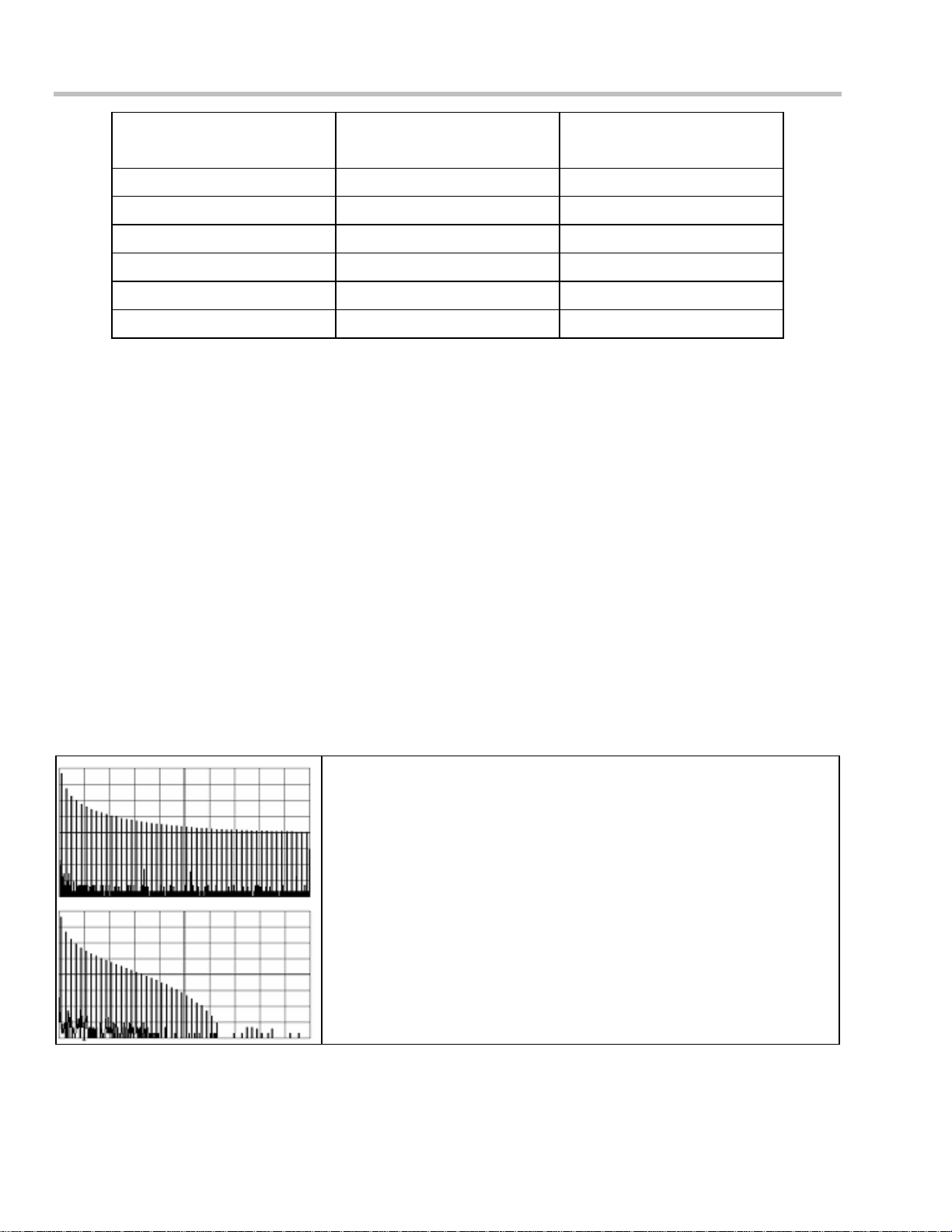
Operator's Manual
Resolution
increased by
0.5 0.5 2
1.0 0.241 5
1.5 0.121 10
2.0 0.058 24
2.5 0.029 51
3.0 0.016 117
With low-pass filters, the actual SNR increase obtained in any particular situation depends on the power spectral
density of the noise on the signal.
The improvement in SNR corresponds to the improvement in resolution if the noise in the signal is white -- evenly
distributed across the frequency spectrum.
If the noise power is biased towards high frequencies, the SNR improvement will be better than the resolution
improvement.
The opposite may be true if the noise is mostly at lower frequencies. SNR improvement due to the removal of
coherent noise signals -- feed-through of clock signals, for example -- is determined by the fall of the dominant
frequency components of the signal in the pass band. This is easily ascertained using spectral analysis. The filters
have a precisely constant zero-phase response. This has two benefits. First, the filters do not distort the relative
position of different events in the waveform, even if the events' frequency content is different. Second, because
the waveforms are stored, the delay normally associated with filtering (between the input and output waveforms)
can be exactly compensated during the computation of the filtered waveform.
-3 dB Bandwidth
(× Nyquist)
Filter Length
(Samples)
The filters have been given exact unity gain at low frequency. Enhanced resolution should therefore not cause
overflow if the source data is not overflowed. If part of the source trace were to overflow, filtering would be
allowed, but the results in the vicinity of the overflowed data -- the filter impulse response len gth -- would be
incorrect. This is because in some circumst ances an overflow may be a spike of only one or two samples, and the
energy in this spike may not be enough to significantly affect the results. It would then be undesirable to disallow
the whole trace.
The following examples illustrate how you might use the instrument's enhanced resolution function.
In low-pass filtering: The spectrum of a square signal before (left top)
and after (left bottom) enhanced resolution pro ce s sing. The result clearly
illustrates how the filter rejects high-frequency components from the
signal. The higher the bit enhancement, the lower the resulting bandwidth.
86 ISSUED: October 2004
Page 89
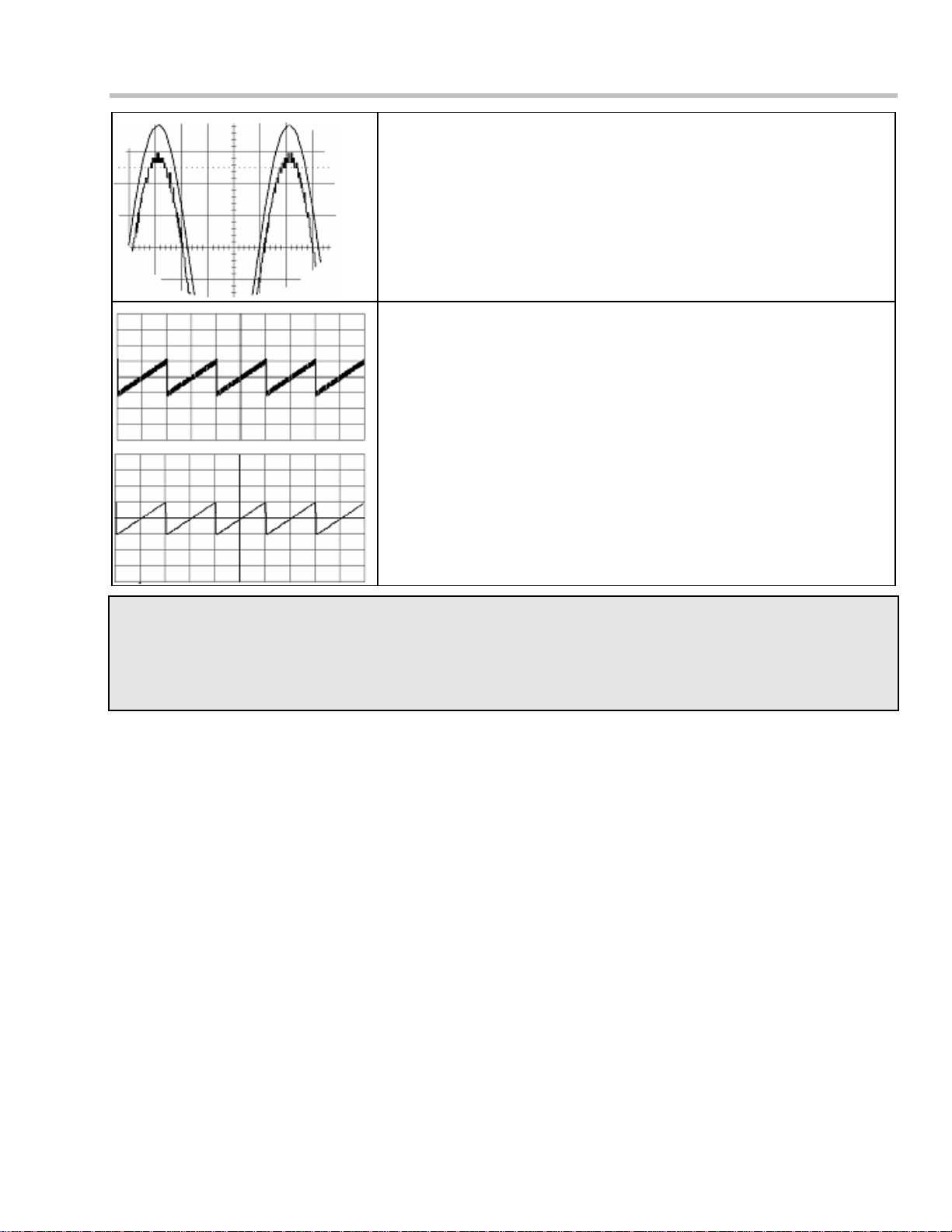
WaveSurfer DSO
To increase vertical resolution: In the example at left, the lower ("inner")
trace has been significantly enhanced by a three-bit enhanced reso lution
function.
To reduce noise: The example at left shows enhanced resolution of a
noisy signal. The original trace (left top) has been processed by a 2-bit
enhanced resolution filter. The result (left bottom) shows a "smooth" trace,
where most of the noise has been eliminated.
Note: Enhanced resolution can only improve the resolution of a trace; it cannot improve the accuracy or linearity of the original
quantization. The pass-band will cause signal attenuation for signals ne ar the cut-off frequency. The highest frequencies
passed may be slightly attenuated. Perform the filtering on finite record lengths. Data will be lost at the start and end of the
waveform: the trace will be slightly shorter after filtering. The number of samples lost is exactly equal to the length of the
impulse response of the filter used: between 2 and 117 samples. Normally this loss (just 0.2 % of a 50,000 point trace) is not
noticed. However, you might filter a record so short there would be no data output. In that case, however, the instrument would
not allow you to use the ERES feature.
To Set Up Enhanced Resolution (ERES)
1. In the menu bar, touch Math, then Math Setup... in the drop-down menu.
2. Touch a function tab F1 through Fx [The number of math traces available depends on the software
options loaded on your scope. See Specifications.].
3. Touch inside the Operator1 data entry field.
4. Select ERES from the All Functions or Filter group of Math functions.
5. Touch the Tra ce On checkbox.
6. Touch the "ERES" tab in the right-hand dialog, then touch inside the bits field and make an "Enhance by"
selection from the pop-up menu:
ISSUED: October 2004 87
Page 90

Operator's Manual
.
FFT
Why Use FFT?
For a large class of signals, you can gain greater insight by looking at spectral representation rather than time
description. Signals encountered in the frequency response of amplifiers, oscillator pha se noise and those in
mechanical vibration analysis, for example, are easier to observe in the frequency domain.
If sampling is done at a rate fast enough to faithfully approximate the original waveform (usually five times the
highest frequency component in the signal), the resulting discrete data series will uniquely describe the analog
signal. This is of particular value when dealing with transient signals because, unlike FFT, conventional swept
spectrum analyzers cannot handle them.
Spectral analysis theory assume s that the sign al for transformation is of infinite duration. Since no physical signal
can meet this condition, a useful assumption for reconciling theory and practice is to view the signal as consistin g
of an infinite series of replicas of itself. These replicas are multiplied by a rect angular window (the display grid)
that is zero outside of the observation grid.
An FFT operation on an N-point time domain signal can be compared to passing the signal through a comb filter
consisting of a bank of N/2 filters. All the filters have the same shape and width and are centered at N/2 discrete
frequencies. Each filter collects the signal energy that falls into the immediate neighborhood of its center
frequency. Thus it can be said that there are N/2 frequency bins. The distance in Hz between the center
frequencies of two neighboring bins is always the same: Delta f.
Power (Density) Spectrum
Because of the linear scale used to show magnitudes, lower amplitude components are often hidden by larger
components. In addition to the functions offering magnitude and phase representations, the FFT option offers
power density and power spectrum density functions. These latter functions are even better suited for
characterizing spectra. The power spectrum (V
2
) is the square of the magnitude spectrum (0 dBm corresponds to
voltage equivalent to 1 mW into 50 ohms.) This is the representation of choice for signals containing isolated
peaks — periodic signals, for instance.
The power density spectrum (V
2
/Hz) is the power spectrum divided by the equivalent noise bandwidth of the filter
associated with the FFT calculation. This is best employed for characterizing broadband signals such as noise.
Memory for FFT
The amount of acquisition memory available will determine the maximum range (Nyquist frequency) over which
signal components can be observed. Consider the p ro blem of determining the length of the observation window
and the size of the acquisition buffer if a Nyquist rate of 500 MHz and a resolutio n of 10 kHz are required. To
obtain a resolution of 10 kHz, the acquisition time must be at least:
T = 1/Delta f = 1/10 kHz = 100 ms
For a digital oscilloscope with a memory of 100 kB, the highest frequency that can be analyzed is:
Delta f x N/2 = 10 kHz x 100 kB/2 = 500 MHz
88 ISSUED: October 2004
Page 91

WaveSurfer DSO
FFT Pitfalls to Avoid
Take care to ensure that signals are correctly acquired: improper waveform positioning within the ob servation
window produces a distorted spectrum. The most common distortions can be traced to insufficient sampling, edge
discontinuities, windowing or the "picket fence" effect.
Because the FFT acts like a bank of band-pass filters centered at multiples of the frequency resolution,
components that are not exact multiples of that frequency will fall within two consecutive filters. This results in an
attenuation of the true amplitude of these components.
Picket Fence and Scallop
The highest point in the spectrum can be 3.92 dB lower when the source frequency is halfway between two
discrete frequencies. This variation in spectrum magnitude is the picket fence effect. The corresponding
attenuation loss is referred to as scallop loss. LeCroy scopes automatically correct for the scallop effect, ensuring
that the magnitude of the spectra lines correspond to their true values in the time domain.
If a signal contains a frequency component above Nyquist, the spectrum will be aliased, meaning that the
frequencies will be folded back and spurious. Spotting aliased frequencies is often difficult, as the aliases may ride
on top of real harmonics. A simple way of checking is to modify the sample rate and observe whether the
frequency distribution changes.
Leakage
FFT assumes that the signal contained within the time grid is replicated endlessly outside the observation window.
Therefore if the signal contains discontinuities at its edges, pseudo-frequencies will appear in the spectral domain,
distorting the real spectrum. When the start and end phase of the signal differ, the signal frequency falls within two
frequency cells, broadening the spectrum.
The broadening of the base, stretching out in many neighboring bins, is termed leakage. Cures for this are to
ensure that an integral number of periods is contained within the display grid or that no disco ntinuities appear at
the edges. Another is to use a window function to smooth the edges of the signal.
Choosing a Window
The choice of a spectral window is dictated by the signal’s characteristics. Weighting functions control the filter
response shape, and affect noise bandwidth as well as side lobe levels. Ideally, the main lobe should be as
narrow and flat as possible to effectively discriminate all spectral components, while all side lobes should be
infinitely attenuated. The window type defines the bandwidth and shape of the equivalent filter to be used in the
FFT processing.
In the same way as one would choose a particular camera lens for taking a picture, so me experimenting is
generally necessary to determine which window is most suitable. However, the following general guidelines
should help.
Rectangular windows provide the highest frequency resolution and are thu s useful for estimating the type of
harmonics present in the signal. Because the rectangular wi ndow decays as a (sinx)/x function in the spectral
domain, slight attenuation will be induced. Alternative functions with less attenuation (Flat Top and BlackmanHarris) provide maximum amplitude at the expense of frequency resolution. Whereas, Hamming and Von Hann
are good for general purpose use with continuous waveforms.
Window Type Applications and Limitations
Rectangular
These are normally used when the signal is transient
(completely contained in the time-domain window) or
known to have a fundamental frequency component
that is an integer multiple of the fundamental
frequency of the window. Signals other than these
types will show varying amounts of spectral leakage
and scallop loss, which can be corrected by selecting
another type of window.
Hanning (V o n
Hann)
ISSUED: October 2004 89
These reduce leakage and improve amplitude
accuracy. However, frequency resolution is also
Page 92

Operator's Manual
reduced.
Hamming
Flat Top
Blackman–Harris
Window Type Highest Side
Rectangular -13 3.92 1.0 0.0
von Hann -32 1.42 1.5 -6.02
Hamming -43 1.78 1.37 -5.35
Flat Top -44 0.01 2.96 -11.05
Blackman-Harris -67 1.13 1.71 -7.53
Improving Dynamic Range
These reduce leakage and improve amplitude
accuracy. However, frequency resolution is also
reduced.
This window provides excellent amplitude accuracy
with moderate reduction of leakage, but with reduced
frequency resolution.
It reduces the leakage to a minimum, but with reduced
frequency resolution.
FFT Window Filter Parameters
Lobe
(dB)
Scallop Loss
(dB)
ENBW
(bins)
Coherent Gain
(dB)
Enhanced resolution uses a low-pass filtering technique that can potentially provide for three
additional bits (18 dB) if the signal noise is uniformly distributed (white). Low-pass filtering should
be considered when high frequency components are irrelevant. A distinct advantage of this
technique is that it works for both repetitive and transient signals. The SNR increase is conditioned
by the cut-off frequency of the ERES low-pass filter and the noise shape (frequency distribution).
LeCroy digital oscilloscopes employ FIR digital filters so that a const a nt phase shift is maintained.
The phase information is therefore not distorted by the filtering action.
Record Length
Because of its versatility, FFT analysis has become a popular analysis tool. However, some care
must be taken with it. In most instances, incorrect positioning of the signal within the display grid
will significantly alter the spectrum. Effects such as leakage and aliasing that distort the spectrum
must be understood if meaningful conclusions are to be arrived at when using FFT.
An effective way to reduce these effects is to maximize the acquisition record length. Record length
directly conditions the effective sampling rate of the scope and therefore determines the frequency
resolution and span at which spectral analysis can be carried out.
FFT Algorithms
A summary of the algorithm s used in the oscilloscope's FFT computation is given here in a few steps:
1. The data are multiplied by the selected window function.
2. FFT is computed, using a fast implementation of the DFT (Discrete Fourier Transform):
90 ISSUED: October 2004
Page 93

WaveSurfer DSO
where: x
imaginary part is 0; X
the number of points in x
is a complex array whose real part is the modified source time domain waveform, and whose
k
is the resulting complex frequency-domain waveform; ; and N is
n
and Xn.
k
The generalized FFT algorithm, as implemented here, works on N, which need not be a power of 2.
3. The resulting complex vector X
is divided by the coherent gain of the window function, in order to
n
compensate for the loss of the signal energy due to windowing. This compensation provides accurate
amplitude values for isolated spectrum peaks.
4. The real part of X
= R
R
n
is symmetric around the Nyquist frequency, that is
n
N-n
while the imaginary part is asymmetric, that is
I
= –I
n
N-n
The energy of the signal at a frequency n is distributed equally between the first and the second halves of
the spectrum; the energy at frequency 0 is completely contained in the 0 term.
The first half of the spectrum (Re, Im), from 0 to the Nyquist frequency is kept for further processing and
doubled in amplitude:
R'
= 2 x Rn_0 n < N/2
n
I'
= 2 x In__0 n < N/2
n
5. The resultant waveform is computed for the spectrum type selected.
If "Magnitude" is selected, the magnitude of the complex vector is computed as:
Steps 1– 5 lead to the following result:
An AC sine wave of amplitude 1.0 V with an integral number of periods N
the rectangular window, results in a fundamental peak of 1.0 V magnitude in the spectrum at frequency N
in the time window, transformed with
p
x Delta
p
f. However, a DC component of 1.0 V, transformed with the rectangular window, results in a peak of 2.0 V
magnitude at 0 Hz.
The waveforms for the other available spectrum types are computed as follows:
Phase: angle = arctan (I
_angle = 0_ M
Where M
is the minimum magnitude, fixed at about 0.001 of the full scale at any gain setting, below which the
min
n
M
min
)_Mn > M
n/Rn
min
angle is not well defined.
The dBm Power Spectrum :
where M
= 0.316 V (that is, 0 dBm is defined as a sine wave of 0.316 V peak or 0.224 V rms, giving 1.0 mW into
ref
50 ohms).
The dBm Power Spectrum is the same as dBm Magnitude, as suggested in the above formula.
dBm Power Density:
ISSUED: October 2004 91
Page 94

Operator's Manual
where ENBW is the equivalent noise bandwidth of the filter corresponding to the selected window, and Delta f is
the current frequency resolution (bin width).
6. The FFT Power Average takes the complex frequency-domain data R'
and I'n for each spectrum
n
generated in Step 5, and compute s the squ are of the magnitude:
2
2
= R'
M
n
then sums M
2
+ I'
n
,
n
2 and counts the accumulated spectra. The total is normalized by the number of spectra
n
and converted to the selected result type using the same formulas as are used for the Fourier Transform.
Glossary
This section defines the terms frequently used in FFT spectrum analysis and relates them to the oscilloscope.
Aliasing If the input signal to a sampling acquisition system contains components whose frequency is greater
than the Nyquist frequency (half the sampling frequency), there will be less than two samples per signal period.
The result is that the contribution of these components to the sampled waveform is indistinguishable from that of
components below the Nyquist frequency. This is aliasing.
The timebase and transform size should be selected so that the resulting Nyquist frequency is high er than the
highest significant component in the time-domain record.
Coherent Gain The normalized coherent gain of a filter corresponding to each window function is 1.0 (0 dB) for a
rectangular window and less than 1.0 for other windows. It defines the loss of signal energy due to the
multiplication by the window function. This loss is compensated for in the oscilloscope. The following table lists the
values for the implemented windows.
Window Type Highest Side
Window Frequency Domain Parameters
Lobe
(dB)
Scallop Loss
(dB)
ENBW
(bins)
Coherent Gain
(dB)
Rectangular
Hanning (V o n
-13 3.92 1.0 0.0
-32 1.42 1.5 -6.02
Hann)
Hamming
Flattop
Blackman–
-43 1.78 1.37 -5.35
-44 0.01 2.96 -11.05
-67 1.13 1.71 -7.53
Harris
ENBW Equivalent Noise BandWidth (ENBW) is the bandwidth of a rectangular filter (same gain at the center
frequency), equivalent to a filter associated with each frequency bin, which would collect the same power from a
white noise signal. In the table on the previous page, the ENBW is listed for each window function implemented,
given in bins.
Filters Computing an N-point FFT is equivalent to passing the time-domain input signal through N/2 filters and
plotting their outputs against the frequency. The spacing of filters is Delta f = 1/T, while the bandwidth depends on
the window function used (see Frequency Bins).
Frequency Bins The FFT algorithm takes a discrete source waveform, defined over N points, and computes N
complex Fourier coefficients, which are interpreted a s harmonic components of the input signal.
For a real source waveform (imaginary part equals 0), there are only N/2 independent harmonic components.
An FFT corresponds to analyzing the input signal with a bank of N/2 filters, all having the same shape and width,
and centered at N/2 discrete frequencies. Each filter collects the signal energy that falls into the immediate
neighborhood of its center frequency. Thus it can be said that there are N/2 "frequency bins."
The distance in hertz between the center frequencies of two neighboring bins i s always:
Delta f = 1/T
92 ISSUED: October 2004
Page 95

WaveSurfer DSO
where T is the duration of the time-domain record in seconds.
The width of the main lobe of the filter centered at each bin depends on the window function used. The
rectangular window has a nominal width at 1.0 bin. Other wi ndows have wider main lobes (see table).
Frequency Range The range of frequencies computed and displayed is 0 Hz (displayed at the left-hand edge of
the screen) to the Nyquist frequency (at the rightmost edge of the trace).
Frequency Resolution In a simple sense, the frequency resolution is equal to the bin width Delta f. That is, if the
input signal changes its frequency by Delta f, the corresponding spectrum peak will be displaced by Df. For
smaller changes of frequency, only the shape of the peak will change.
However, the effective frequency resolution (that is, the ability to resolve two signals whose frequencies are
almost the same) is further limited by the use of window functions. The ENBW value of all windows other than the
rectangular is greater than Delta f and the bin width. The table of Window Frequency-Domain Parameters lists the
ENBW values for the implemented windows.
Leakage In the power spectrum of a sine wave with an integral number of periods in the (rectangular) time
window (that is, the source frequency equals one of the bin frequencies), the spectrum contains a sharp
component whose value accurately reflects the source waveform's amplitude. For intermediate input frequencies
this spectral component has a lower and broader peak.
The broadening of the base of the peak, stretching out into many neighboring bins, is termed leakage. It is due to
the relatively high side lobes of the filter associated with each frequency bin.
The filter side lobes and the resulting leakage are reduced when one of the available window functions is applied.
The best reduction is provided by the Blackman–Harris and Flattop windows. However, this reduction is offset by
a broadening of the main lobe of the filter .
Number of Points The FFT is computed over the number of points (Transform Size) whose upper bounds are the
source number of points, and by the maximum number of points selected in the menu. The FFT generates
spectra of N/2 output points.
Nyquist Frequency The Nyquist frequency is equal to one half of the effective sampling frequency (after the
decimation): Delta f x N/2.
Picket Fence Effect If a sine wave has a whole number of periods in the time domain record, the power
spectrum obtained with a rectangular window will have a sharp peak, corresponding exactly to the frequency and
amplitude of the sine wave. Otherwise the spectrum peak with a rectangular window will be lower and broader.
The highest point in the power spectrum can be 3.92 dB lower (1.57 times) when the source frequency is halfway
between two discrete bin frequencies. This variation of the spectrum magnitude is called the picket fence effect
(the loss is called the scallop loss).
All window functions compensate for this loss to some extent, but the best compensation is obtained with the
Flattop window.
Power Spectrum The power spectrum (V
2
) is the square of the magnitude spectrum.
The power spectrum is displayed on the dBm scale, with 0 dBm corresponding to:
2
V
= (0.316 V
ref
where V
is the peak value of the sinusoidal voltage, which is equivalent to 1 mW into 50 ohms.
ref
Power Density Spectrum The power density spectrum (V
noise bandwidth of the filter, in hertz. The power density spectrum is displayed on the dBm scale, with 0 dBm
corresponding to (V
ref
2
/Hz).
peak
)2,
2
/Hz) is the power spectrum divided by the equivalent
Sampling Frequency The time-domain records are acquired at sampling frequencies dependent on the selected
time base. Before the FFT computation, the time-domain record may be decimated. If the selected maximum
number of points is lower than the source number of points, the effective sampling frequency is reduced. The
effective sampling frequency equals twice the Nyquist frequency.
Scallop Loss This is loss associated with the picket fence effect.
ISSUED: October 2004 93
Page 96

Operator's Manual
Window Functions All available window functions belong to the sum of cosines family with one to three non-zero
cosine terms:
where: M = 3 is the maximum number of terms, a
are the coefficients of the terms, N is the number of points of
m
the decimated source waveform, and k is the time index.
The table of Coefficients of Window Functions lists the coefficients a
m
domain are symmetric around the point k = N/2.
Window Type a0 a1 a2
Rectangular
Hanning (V o n
Coefficients of Window Functions
1.0 0.0 0.0
0.5 -0.5 0.0
Hann)
Hamming
Flattop
Blackman–
0.54 -0.46 0.0
0.281 -0.521 0.198
0.423 -0.497 0.079
Harris
FFT Setup
To Set Up an FFT
1. In the menu bar touch Math, then Math Setup... in the drop-down menu.
2. Touch inside the Operator1 field and select FFT from the menu.
. The window functions seen in the time
3. Touch inside the Source1 field and select a channel, memory, or zoom trace on which to perform the FFT.
4. Touch inside the Operator1 field and select FFT from the pop-up menu.
5. In the right-hand dialog, touch the FFT tab.
6. Touch the Suppress DC checkbox if you want to make the DC bin go to zero. Otherwise, leave it
unchecked.
7. Touch inside the Window field, select a window type.
ANALYSIS
Pass/Fail Testing
You have the choice to do mask testing by using an existing mask, or by using a mask created from your actual
waveform, with vertical and horizontal tolerances that you define. Existing masks can be loaded from a floppy
disk or from a network.
You can set your mask test to be True for waveforms All In, All Out, Any In, or Any Out. For example, if you select
All In, the test will be False if even a single waveform falls outside the mask.
Masks that you create from your waveform can be confined to just a portion of the trace by use of a measure
gate. (See Measure Gate for an explanation of how this feature works.)
94 ISSUED: October 2004
Page 97

Actions
WaveSurfer DSO
Setting Up Pass/Fail Actions
You can decide the actions to occur upon your waveforms' passing or failing, by selecting one or all of the
following:
• stop
• audible alarm
• print image of display
• emit pulse
• save waveform
The selection Pulse
causes a pulse to be output through the Aux Out connector at the front of the
scope. This pulse can be used to trigger another scope. You can set the amplitude and width of the pulse as
described in Auxiliary Output Signals.
Setting Up Pass/Fail Testing
Initial Setup
1. Touch Analysis in the menu bar, then Pass/Fail Setup... in the drop-down menu.
2. Touch the Actions tab.
3. Touch either the Pass or Fail button to set the actions to occur upon your waveform's
passing or failing the test.
4. Touch the actions you want to occur: stop test, sound alarm, print result, emit pulse, or save the
waveform. If you want to have the results printed and your scope is not equipped with a printer, be sure
that it is connected to a local or network printer. See Printing.
5. If you want to save your waveform automatically, touch the Save Setup. This will take you out of the
current dialog and will open the "Save Waveform" dialog. See Saving and Recalling Waveforms.
Mask Testing
1. Touch Analysis in the menu bar, then Pass/Fail Setup... in the drop-down menu.
2. Touch inside the Source1 field and select a source from the pop-up menu.
3. From the "Test" mini-dialog, make a selection in the Test is True when group of buttons
.
This selection means, for example, that if you select All Out the test will be False if even a single
waveform falls inside the mask.
ISSUED: October 2004 95
Page 98

Operator's Manual
4. From Show Markers, choose whether or not to have mask violations displayed.
5. If you are loading a pre-existing mask, touch the Load Mask tab, then the File button. You can then enter
the file name or browse to its location.
6. If you want to make a mask from your waveform, touch the Make Mask tab.
7. Touch inside the Ver Delta and Hor Delta fields and enter boundary values, using the pop-up numeric
keypad.
8. Touch the Browse button to create a file name and location for the mask if you want to save it.
9. Touch the Make From Trace button
to use your currently displayed trace as a source for
the mask.
10. Touch the Gate tab, then enter values in the Start and Stop fields to constrain the mask to a portion of
the waveform. Or, you can simply touch and drag the Gate posts, which initially are placed at the extreme
left and right ends of the grid.
UTILITIES
Status
The status read-only dialog displays system information including serial number, firmware version, and installed
software and hardware options.
To Access Status Dialog
1. In the menu bar, touch Utilities.
2. Touch the Status tab.
Remote communication
The Remote dialog is where you can select a network communication protocol, establish network connections,
and configure the Remote Control Assistant log. The choice of communication protocols is limited to TCPIP and
GPIB.
Note: GPIB is an option and requires a GPIB card to be installed in a card slot at the rear of the scope.
Note: The instrument uses Dynamic Host Configuration Protocol (DHCP) as its addressing protocol. Therefore, it is not
necessary to set up an IP address if your network supports DHCP. If it does not, you can assign a static address in the
standard Windows 2000 network setup menu.
The Remote Control Assistant monitors communication between your PC and scope when you are operating the
instrument remotely. You can log all events, or errors only. This log can be invaluable when you are creating and
debugging remote control applications.
To Set Up Remote Communication.
If you are connecting the scope to a network, first contact your Information Systems administrator. If you are
connecting the scope directly to your PC, connect a GPIB or Ethernet cable between them.
1. In the menu bar touch Utilities, then Utilities Setup... in the drop-down menu.
2. Touch the Remote tab.
3. Make a Port selection:TCPIP (transmission control protocol/Internet protocol) or GPIB (general purpose
interface bus). If you do not have a GPIB card installed, the GPIB selection will not be accessible.
4. If you are using GPIB, set a GPIB address by touching inside the GPIB Address data entry field and
enter an address.
5. Press the Net Connections button; the Windows Network and Dial-up Connections window appears.
6. Touch Make New Connection and use the Windows Network Connection Wizard to make a n ew
96 ISSUED: October 2004
Page 99

WaveSurfer DSO
connection; or, touch L ocal Area Connection to reconfigure the scope's connection if it is already
connected to the network.
To Configure the Remote Control Assistant Event Log
1. In the menu bar touch Utilities, then Utilities Setup... in the drop-down menu.
2. Touch the Remote tab.
3. Touch inside the Log Mode data entry field.
4. Select Off, Errors Only, or Full Dialog from the pop-up menu.
5. To export the contents of the event log to an ASCII text file, touch the Sho w Remote Control Log button:
the "Event Logs" popup window appears. Touch inside the DestFilename data entry field and enter a file
name, using the pop-up keyboard. Then touch the Export to Text File button.
Hardcopy
Printing
For print setup, refer to “Printing” on page 67.
Clipboard
This selection prints to the clipboard so you can paste a file into another application (like MS Word, for example).
To Print from the Clipboard
1. In the menu bar touch Utilities, then Utilities Setup... in the drop-down menu.
2. Touch the Hardcopy tab.
3. Under Colors, touch the Use Print Colors checkbox if you want the traces printed on a white
background. A white background saves printer toner.
4. Touch the Grid Area Only checkbox if you do not need to print the dialog area and you only want to show
the waveforms and grids.
5. Touch the Print Now button.
File
Choose File if you want to output the screen image to storage media such as floppy drive or hard drive. When
outputting to floppy disk, be sure to use a preformatted disk.
To Print to File
1. In the menu bar touch Utilities, then Utilities Setup... in the drop-down menu.
2. Touch the Hardcopy tab, then the File icon.
3. Touch inside the File Format data entry field and select a graphic file format from the pop-up menu.
4. Under Colors, touch the Use Print Colors checkbox if you want the traces printed on a white
background. A white background saves printer toner.
5. Touch inside the Directory data entry field and type the path to the folder you want to print to, using the
pop-up keyboard. Or touch the Browse button and navigate to the folder.
6. Touch inside the File Name data entry field and enter a name for the display image, using the pop-up
keyboard.
7. Touch the Grid Area Only checkbox if you do not need to print the dialog area and you only want to show
the waveforms and grids.
8. Touch the Print Now button.
ISSUED: October 2004 97
Page 100

Operator's Manual
E-Mail
The instrument also gives you the option to e-mail your screen images, using either the MAPI or SMTP protocols.
Before you output to e-mail from the Utilities dialog, you first have to set up the e-mail server and recipient
address in Preference Setup.
To Send E-mail
1. In the menu bar touch Utilities, then Utilities Setup... in the drop-down menu.
2. Touch the Hardcopy tab, then the E-mail button.
3. Touch the Configure E-Mail Server and Recipient button and enter the recipient's email address. Then
return to Utilities -- E-mail.
4. Touch inside the File Format data entry field and select a graphic file format from the pop-up menu.
5. Under Colors, touch the Use Print Colors checkbox if you want the traces printed on a white
background. A white background saves printer toner.
6. Touch the Prompt for message to send with mail checkbox if you want to include remarks with the
image.
7. Touch the Grid Area Only checkbox if you do not need to print the dialog area and you only want to show
the waveforms and grids.
8. Touch the Print Now button.
Aux Output
Refer to “Auxiliary Output Signals” on page 34.
Date & Time
The instrument gives you the choice of manually setting the time and date or getting it from the Internet. If you
elect to get the time and date from the Internet, you need to have the scope connected to the Internet through the
LAN connector on the rear panel. You can also set time zones and daylight savings time.
To Set Time and Date Manually
1. In the menu bar touch Utilities, then Utilities Setup... in the drop-down menu.
2. Touch the Date/Time tab.
3. Touch inside each of the Hour, Minute, Second, Day, Month, and Year data entry fields and enter a
value, using the pop-up numeric keypad.
4. Touch the Validate Changes button.
To Set Time and Date from the Internet
The Simple Network Time Protocol (SNTP) is used.
1. Ensure that the scope is connected to the Internet through the LAN connector at the rear of the scope.
2. In the menu bar touch Utilities, then Utilities Setup... in the drop-down menu.
3. Touch the Date/Time tab.
4. Touch the Set from Internet button.
To Set Time and Date from Windows
1. In the menu bar touch Utilities, then Utilities Setup... in the drop-down menu.
2. Touch the Date/Time tab.
98 ISSUED: October 2004
