Page 1
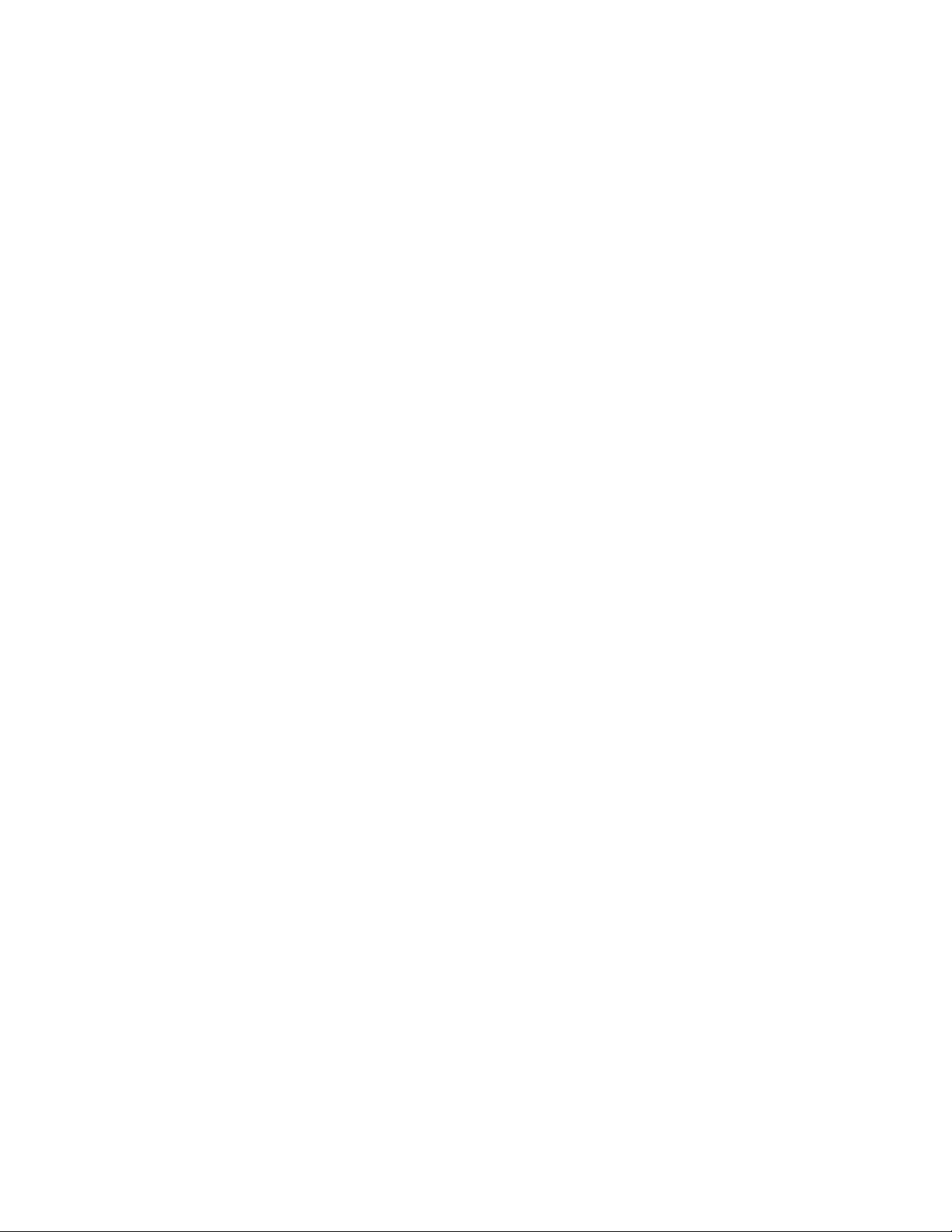
W
W
S
S
AVVEE
A
RII
EER
W
W
ALL
A
AVVEE
A
P
R
P
R
D
D
O
O
D
D
D
D
M
M
7
7
A
A
ATT
A
ASSTTEE
A
0
0
0
0
0
A
A
0
0
0
0
N
N
0
5
5
A
A
R
R
S
S
5
5
ALLYYZZEE
A
RIIEESS
EER
R
R
AAUUTTOOM
MAATTIIOONN
J
J
UULLYY
22000033
M
M
AANNUUAAL
L
Page 2
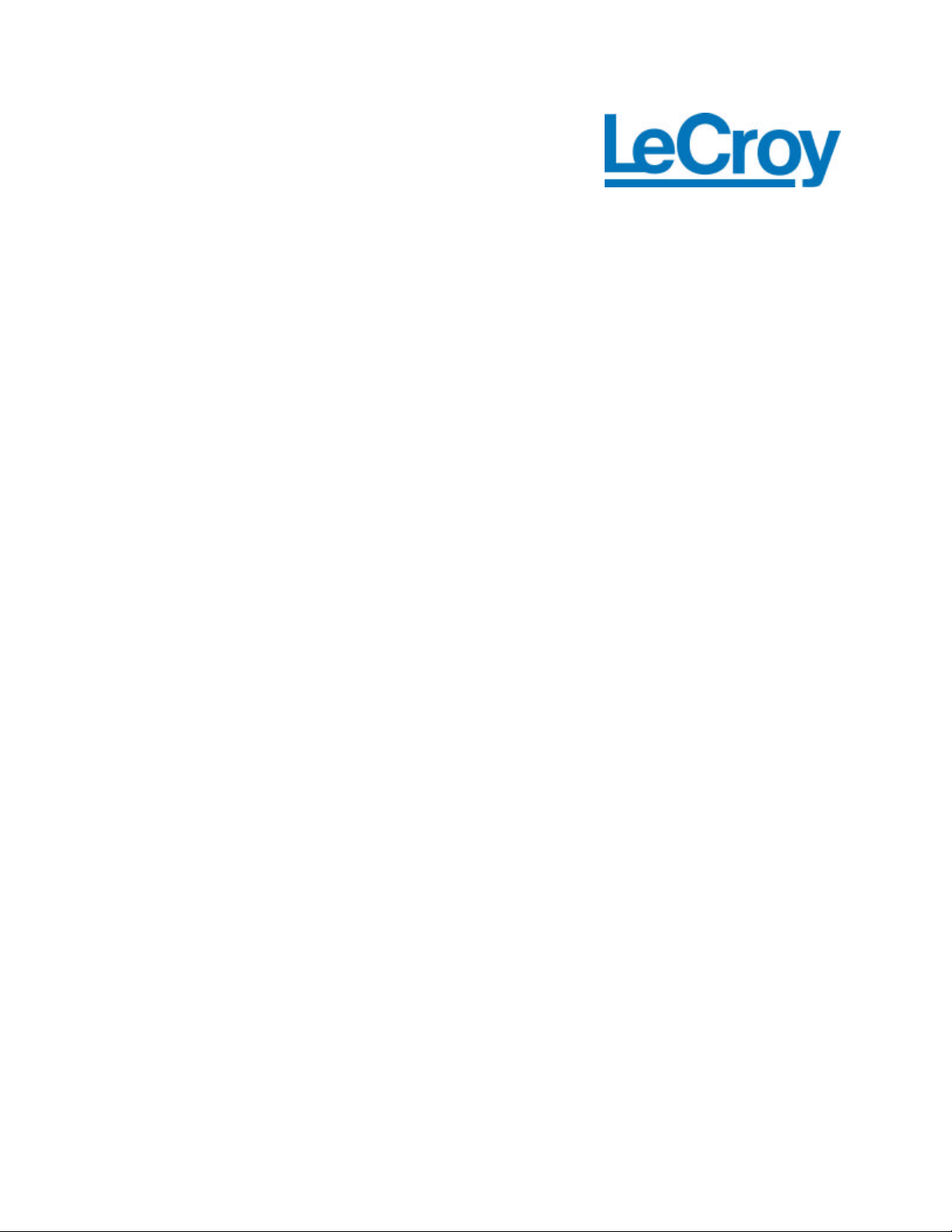
LeCroy Corporation
700 Chestnut Ridge Road
Chestnut Ridge, NY 10977 -6499
Tel: (845) 578 6020, Fax: (845) 578 5985
Internet: www.lecroy.com
© 2003 by LeCroy Corporat ion. All rights reserved.
LeCroy, ActiveDSO, ProBus, SMART Trigger, WavePro, Waverunner, and Wave Surfer are registered trademarks
of LeCroy Corporation. JitterTrack, WaveMaster, and X-Stream are trademarks of LeCroy Corporation.
Information in this publication supers edes all earlier versions. Specifications subject to change without notice.
901783
Page 3
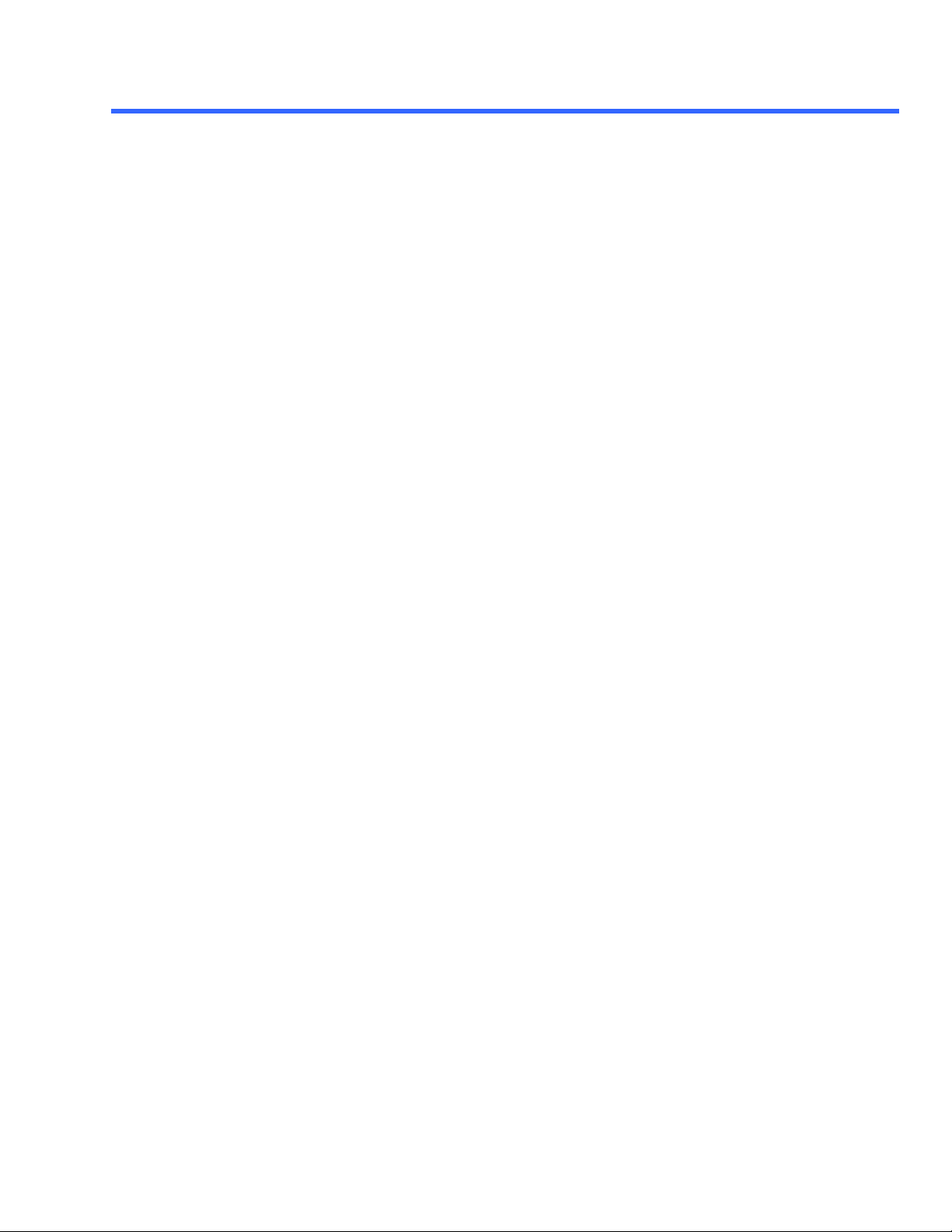
T ABLE OF C ONTENTS
CHAPT ER 1: ABOUT AUTOMATION
OVERVIEW OF AUTOMATION............................................................................................1-3
Standards .................................................................................................................................... 1-3
Compatibility with Other LeCroy Scopes ........................................................................................ 1-3
Automation and IEEE 488.2 Remote Control – How Do They Compare? ......................................... 1-3
General Characteristics ................................................................................................................ 1-4
INTRODUCTION TO THE X-STREAM BROWSER..........................................................1-5
STEP-BY-STEP INTRODUCTION TO AUTOMATION USING VBS cript.....................1-6
WHERE IS AUTOMATION USED?.......................................................................................1-8
SETUPS (PANEL FILES) ARE PROGRAMS!........................................................................1-9
CUSTOM MATH AND MEAS UREMENTS.........................................................................1-11
CustomDSO ...............................................................................................................................1-11
Control from External Applications ............................................................................................... 1-12
From Visual Basic.............................................................................................................................................................1-13
From MATLAB.................................................................................................................................................................1-13
From MS Office (Excel)..................................................................................................................................................1-14
CONTROL BY DISTRIBUTED COM (DCOM)..................................................................1-15
Security Settings on the Instrument (Server): User Level .............................................................. 1-15
Security Settings on the Instrument (Server): Share Level ............................................................. 1-15
Initialize the Controlling PC (Client) ............................................................................................. 1-15
Connecting to a Remote Instrument ............................................................................................ 1-15
CONTROL VARIABLES EXPLAINED.................................................................................1-17
ACCESSING WAVEFORM/MEASUREMENT RESULTS................................................1-19
Waveforms ................................................................................................................................ 1-19
Measurements........................................................................................................................... 1-20
Result Status ............................................................................................................................. 1-21
SYNCHRONIZATION...........................................................................................................1-22
GOOD PRACTICES................................................................................................................1-24
EXAMPLES...............................................................................................................................1-24
Example 1: Excel Macro to Perform FFT of C1.............................................................................1-24
Example 2: VBScript Program to Perform FFT of C1 and Store Results in Text File ........................ 1-25
Example 3: Script to Measure the Rise Time of the Signal on C1 and Display It in a Popup
Window ..................................................................................................................................... 1-26
EARLY AND LATE BINDING..............................................................................................1-27
VBS REMOTE COMMAND...................................................................................................1-28
X-STREAM DSO OBJECTS....................................................................................................1-29
901783 ISSUED: July 20 03 iii
Page 4
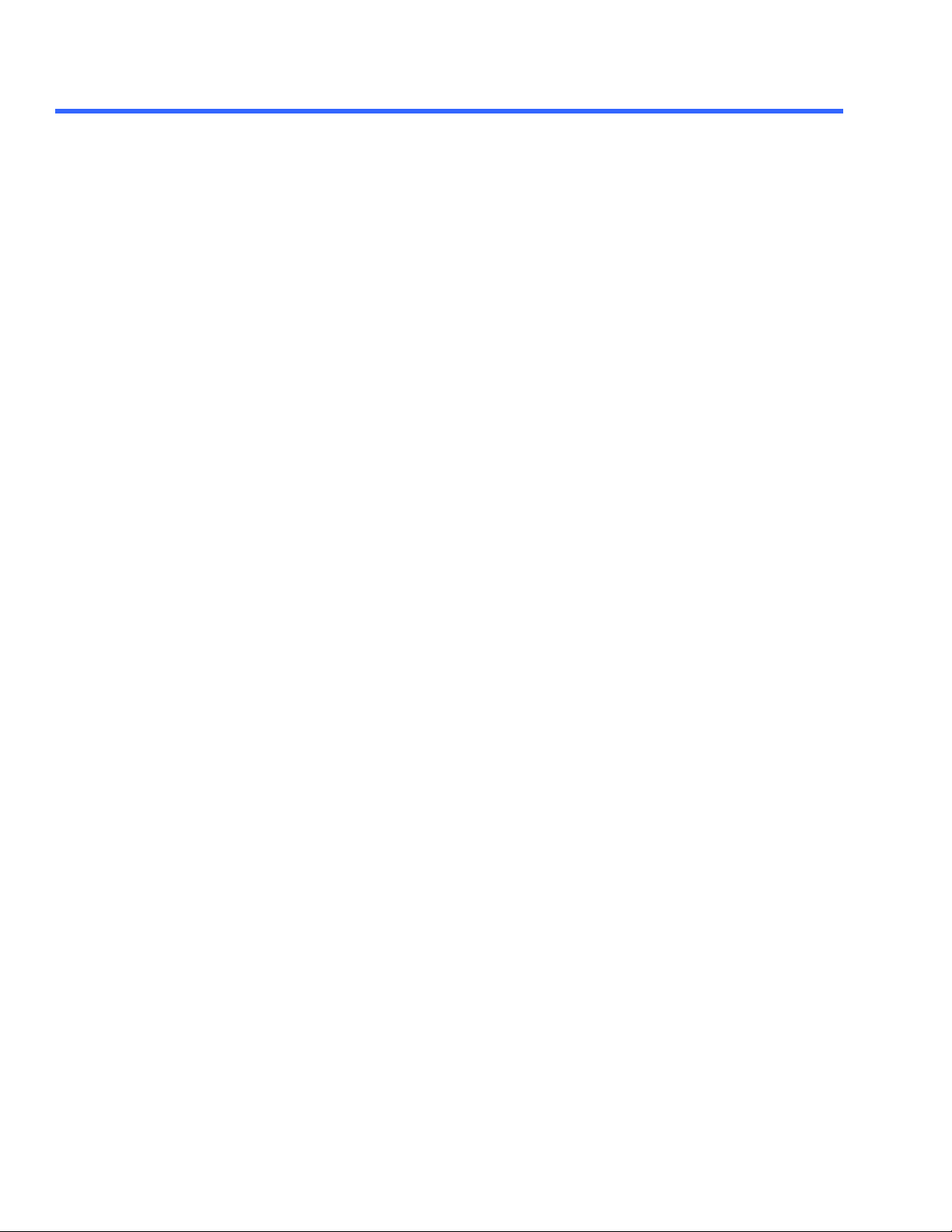
A UTOMATION M ANUAL
CHAPTER 2: CONTROL REFERENCE
LECROY.XSTREAMDSO.1 APP..........................................................................................2-2
AddZoomTrace Action.................................................................................................................. 2-2
AutoSetup Action.........................................................................................................................2-3
ClearSweeps Action.....................................................................................................................2-3
DoPrint Action............................................................................................................................. 2-3
ExitWithoutConfirm Action...........................................................................................................2-4
FirmwareVersion String................................................................................................................. 2-4
Height Property............................................................................................................................2-4
HideClock Bool............................................................................................................................2-4
InstrumentID String...................................................................................................................... 2-5
InstrumentModel String................................................................................................................. 2-5
Left Property ................................................................................................................................ 2-5
Minimize Action...........................................................................................................................2-6
Quit() Method..............................................................................................................................2-6
ResetPreferences Action..............................................................................................................2-6
SetToDefaultSetup Action ............................................................................................................. 2-7
Shutdown Action.........................................................................................................................2-7
Sleep([in] double timeoutMilliseconds) Method ............................................................................... 2-7
Top Property................................................................................................................................ 2-8
TouchScreenEnable Bool .............................................................................................................. 2-8
WaitUntilIdle([in] double timeoutSeconds) Method........................................................................... 2-8
Width Property............................................................................................................................. 2-9
Windowed Action.........................................................................................................................2-9
WindowState Property................................................................................................................... 2-9
ACQUISITION APP.ACQUISITION.................................................................................2-10
Acquire([in] double timeoutSeconds, [in] long Method...................................................................2-10
Calibrate Action.........................................................................................................................2-10
ClearSweeps Action....................................................................................................................2-11
TriggerMode Enum .....................................................................................................................2-11
AUXOUTPUT APP.ACQUISITION.AUXOUTPUT........................................................2-13
Amplitude Double......................................................................................................................2-13
AuxInCoupling Enum ................................................................................................................. 2-14
Frequency DoubleLock step ........................................................................................................ 2-14
Mode Enum .............................................................................................................................. 2-14
PulseWidth Double...................................................................................................................2-15
SetToTTL Bool.......................................................................................................................... 2-15
CHANNELS APP.ACQUISITION.CHANNELS...............................................................2-16
CX app.Acquisition.Cx............................................................................................................... 2-16
AverageSweeps Integer.............................................................................................................. 2-17
AxisXRotation Integer................................................................................................................. 2-17
AxisYRotation Integer................................................................................................................. 2-18
BandwidthLimit Enum................................................................................................................ 2-18
ClearSweeps Action.................................................................................................................... 2-18
Coupling Enum........................................................................................................................2-19
Deskew Double.........................................................................................................................2-19
InterpolateType Enum................................................................................................................. 2-19
Invert Bool ................................................................................................................................ 2-20
LabelsPosition String.................................................................................................................. 2-20
LabelsText String........................................................................................................................ 2-20
Persist3DQuality Enum ............................................................................................................... 2-21
Persisted Bool.......................................................................................................................... 2-21
iv ISSUED: July 2003 901783
Page 5
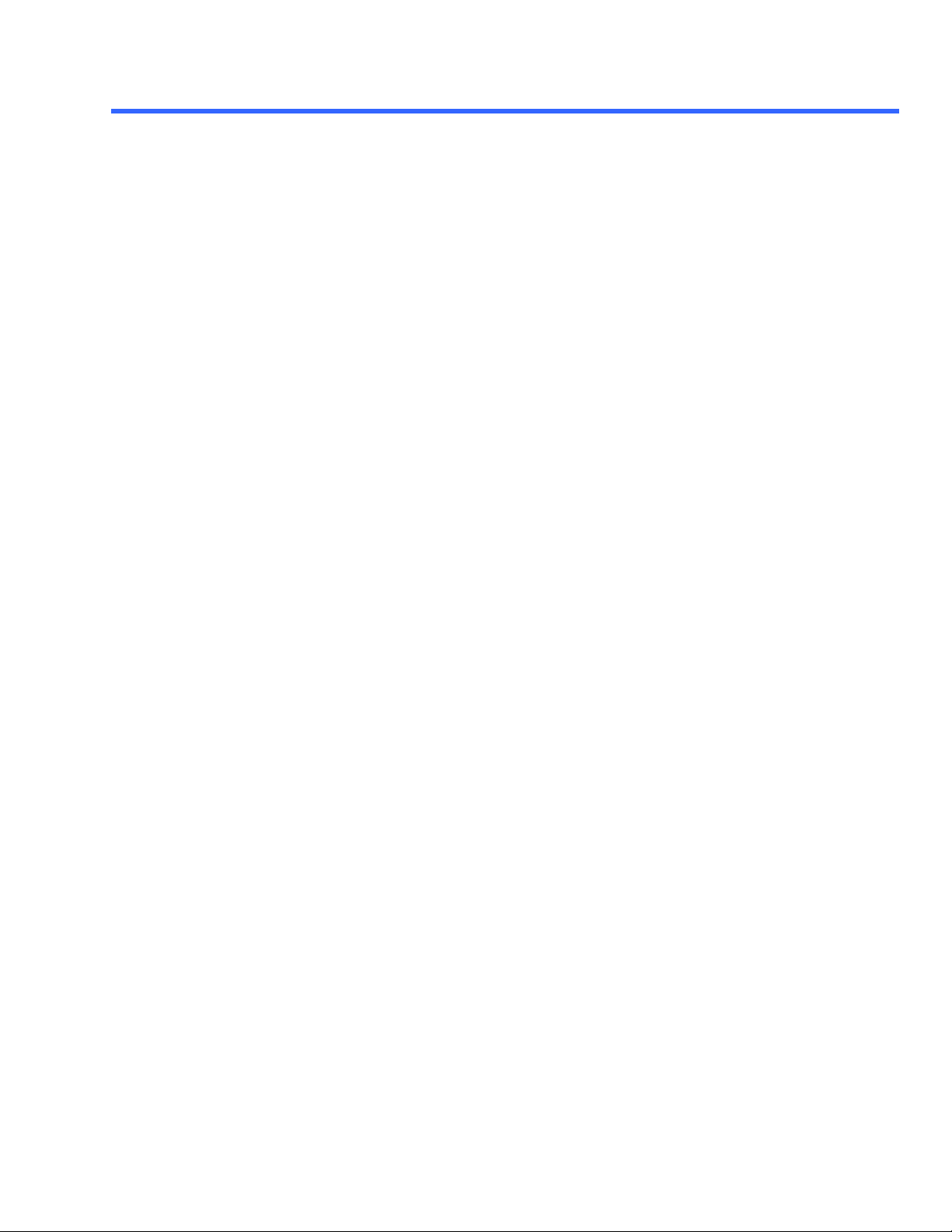
T ABLE OF C ONTENTS
Persistence3d Bool .................................................................................................................... 2-21
PersistenceMonoChrome Bool.................................................................................................... 2-22
PersistenceSaturation Integer..................................................................................................... 2-22
PersistenceTime Enum............................................................................................................... 2-22
ProbeAttenuation Double ............................................................................................................ 2-23
ShowLastTrace Bool .................................................................................................................. 2-23
UseDotJoin Bool ...................................................................................................................... 2-23
UseGrid String...........................................................................................................................2-24
VerOffset Double...................................................................................................................... 2-24
VerScale DoubleLockstep........................................................................................................... 2-24
VerScaleVariable Bool ................................................................................................................ 2-25
View Bool ................................................................................................................................ 2-25
ViewLabels Bool ...................................................................................................................... 2-25
RESULTapp.Acquisition.Cx.Out.Result....................................................................................................................2-26
DataArray Property............................................................................................................ 2-26
FirstEventTime Property.....................................................................................................2-27
HorizontalFrameStart Property........................................................................................... 2-27
HorizontalFrameStop Property............................................................................................ 2-27
HorizontalOffset Property................................................................................................... 2-28
HorizontalPerStep Property................................................................................................ 2-28
HorizontalResolution Property............................................................................................ 2-28
HorizontalUnits Property .................................................................................................... 2-29
IndexOfFirstSampleInFrame Property................................................................................. 2-29
LastEventTime Property..................................................................................................... 2-29
NumFrameDimensions Property......................................................................................... 2-30
NumSamplesInFrame Property.......................................................................................... 2-30
Samples Property.............................................................................................................. 2-30
Status Property..................................................................................................................2-31
StatusDescription Property................................................................................................. 2-31
Sweeps Property............................................................................................................... 2-31
VerticalFrameStart Property............................................................................................... 2-31
VerticalFrameStop Property................................................................................................ 2-32
VerticalMaxPossible Property............................................................................................. 2-32
VerticalMinPossible Property.............................................................................................. 2-32
VerticalOffset Property....................................................................................................... 2-32
VerticalPerStep Property.................................................................................................... 2-33
VerticalResolution Property................................................................................................ 2-33
VerticalUnits Property ........................................................................................................ 2-33
HORIZONTAL APP.ACQUISITION.HORIZONTAL......................................................2-35
AcquisitionDuration Double......................................................................................................... 2-35
ActiveChannels Enum ................................................................................................................ 2-36
HorOffset Double......................................................................................................................2-36
HorOffsetControl Enum .............................................................................................................. 2-36
HorOffsetOrigin Double.............................................................................................................. 2-37
HorScale DoubleLockstep ........................................................................................................ 2-37
HorUnits String........................................................................................................................2-37
MaxSamples DoubleLockstep.....................................................................................................2-38
NumPoints Integer ...................................................................................................................... 2-38
NumSegments Integer................................................................................................................ 2-38
ReferenceClock Enum................................................................................................................2-39
SampleClock Enum .................................................................................................................... 2-39
SampleMode Enum .................................................................................................................... 2-39
SampleRate DoubleLockstep..................................................................................................... 2-40
SamplingRate Double ................................................................................................................. 2-40
SequenceTimeout Double........................................................................................................... 2-40
901783 ISSUED: July 20 03 v
Page 6

A UTOMATION M ANUAL
SequenceTimeoutEnable Bool .................................................................................................... 2-40
SmartMemory Enum................................................................................................................... 2-41
TimePerPoint Double..................................................................................................................2-41
ZeroDelay Action....................................................................................................................... 2-41
TRIGGER APP.ACQUISITION.TRIGGER......................................................................2-42
DropoutTime Double................................................................................................................... 2-42
Glitch Enum .............................................................................................................................. 2-43
GlitchHigh Double...................................................................................................................... 2-43
GlitchLow Double...................................................................................................................... 2-43
HoldoffEvents Integer ................................................................................................................. 2-44
HoldoffTime Double................................................................................................................... 2-44
HoldoffType Enum .................................................................................................................... 2-44
Interval Enum...........................................................................................................................2-45
IntervalDelta Double................................................................................................................... 2-45
IntervalHigh Double................................................................................................................... 2-46
IntervalLow Double...................................................................................................................2-46
IntervalNominal Double .............................................................................................................. 2-46
IntervalRange Enum ................................................................................................................... 2-46
PatternType Enum .................................................................................................................... 2-46
QualEvents Integer...................................................................................................................2-47
QualFirst Bool..........................................................................................................................2-47
QualState Enum........................................................................................................................2-47
QualTime Double......................................................................................................................2-48
QualWait Enum.......................................................................................................................... 2-48
Source Enum...........................................................................................................................2-48
TrigLevel Double...................................................................................................................... 2-49
Type Enum .............................................................................................................................. 2-49
ValidateSource Enum ................................................................................................................. 2-49
Width Enum .............................................................................................................................. 2-50
WidthDelta Double...................................................................................................................2-50
WidthNominal Double................................................................................................................. 2-50
WidthRange Enum .................................................................................................................... 2-51
ZeroLevel Action.......................................................................................................................2-51
CX APP.ACQUISITION.TRIGGER.CX.............................................................................2-52
InputImpedance Enum................................................................................................................ 2-52
Level Double............................................................................................................................. 2-52
PatternState Enum .................................................................................................................... 2-53
Slope Enum .............................................................................................................................. 2-53
EXT APP.ACQUISITION.TRIGGER.EXT.......................................................................2-54
Coupling Enum........................................................................................................................2-54
InputImpedance Enum................................................................................................................ 2-54
Level Double............................................................................................................................. 2-55
PatternState Enum .................................................................................................................... 2-55
Slope Enum .............................................................................................................................. 2-55
LINE APP.ACQUISITION.TRIGGER.LINE.....................................................................2-56
SOURCES APP.ACQUISITION.TRIGGER.SOURCES..................................................2-57
CURSORS APP.CURSORS..................................................................................................2-58
Pos1 Double.............................................................................................................................2-58
Pos2 Double.............................................................................................................................2-58
Readout Enum...........................................................................................................................2-59
Track Bool ................................................................................................................................ 2-59
Type Enum .............................................................................................................................. 2-59
vi ISSUED: July 2003 901783
Page 7
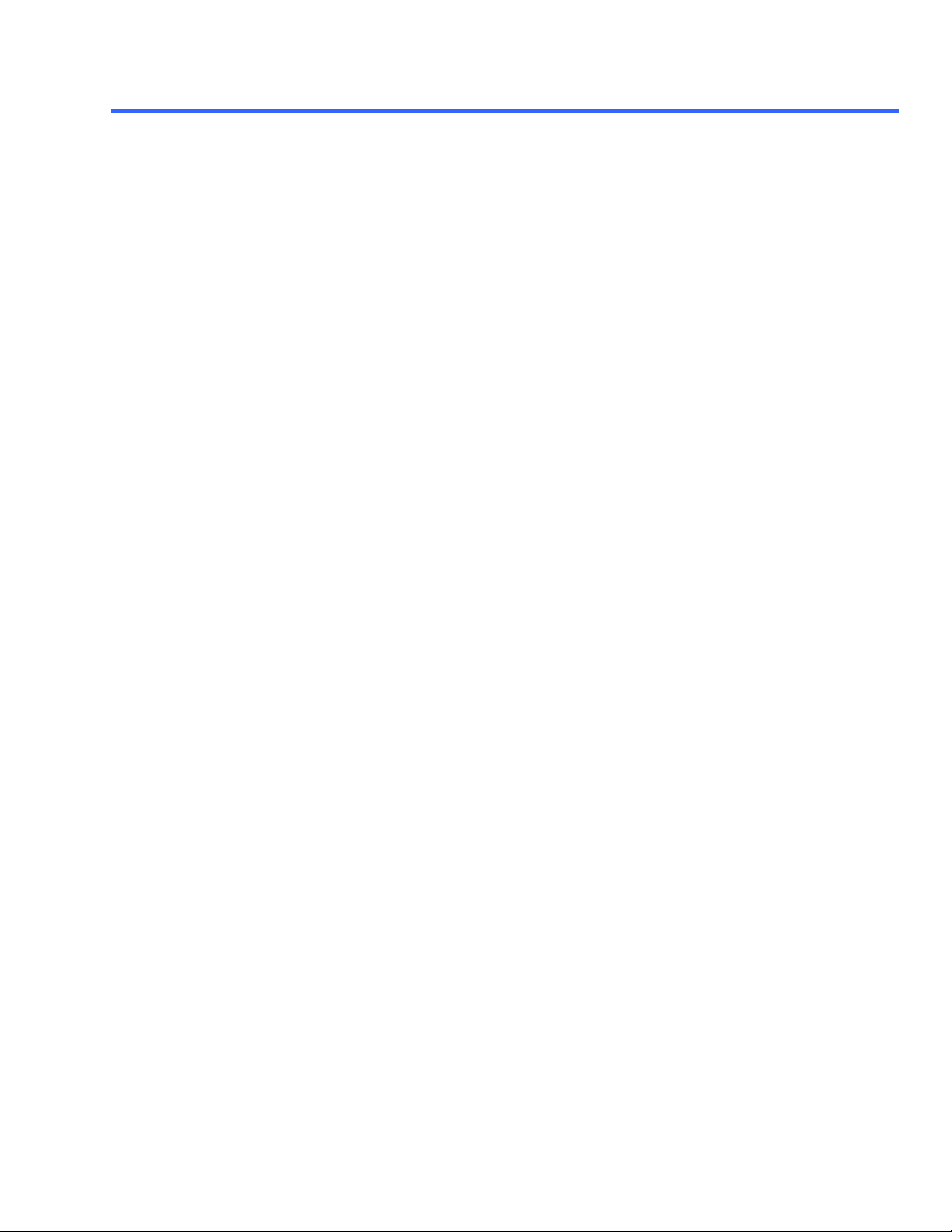
T ABLE OF C ONTENTS
View Bool ................................................................................................................................ 2-60
XPos1 Double.............................................................................................................................2-60
XPos2 Double.............................................................................................................................2-60
YPos1 Double.............................................................................................................................2-60
YPos2 Double ........................................................................................................................... 2-61
CUSTOMDSO APP.CUSTOMDSO.....................................................................................2-62
ActionEnable1 Bool..................................................................................................................... 2-62
ActionEnable2 Bool..................................................................................................................... 2-62
ActionEnable3 Bool..................................................................................................................... 2-63
ActionEnable4 Bool..................................................................................................................... 2-63
ActionEnable5 Bool..................................................................................................................... 2-63
ActionEnable6 Bool..................................................................................................................... 2-63
ActionEnable7 Bool..................................................................................................................... 2-63
ActionEnable8 Bool..................................................................................................................... 2-63
ActionScript1 FileName .............................................................................................................. 2-63
ActionScript2 FileName .............................................................................................................. 2-63
ActionScript3 FileName .............................................................................................................. 2-64
ActionScript4 FileName .............................................................................................................. 2-64
ActionScript5 FileName .............................................................................................................. 2-64
ActionScript6 FileName .............................................................................................................. 2-64
ActionScript7 FileName .............................................................................................................. 2-64
ActionScript8 FileName .............................................................................................................. 2-64
Mode Enum .............................................................................................................................. 2-64
PlugIn1Install Action................................................................................................................... 2-65
PlugIn1ProgId String...................................................................................................................2-65
PlugIn1Remove Action ............................................................................................................... 2-65
PresentAtPowerUp Bool ............................................................................................................. 2-65
DISPLAY APP.DISPLAY....................................................................................................2-66
AxisLabels Bool.......................................................................................................................... 2-67
AxisXRotation Integer................................................................................................................. 2-67
AxisYRotation Integer................................................................................................................. 2-67
C1Color Color............................................................................................................................2-68
C1PrintColor Color..................................................................................................................... 2-68
C2Color Color............................................................................................................................2-69
C2PrintColor Color..................................................................................................................... 2-69
C3Color Color............................................................................................................................2-69
C3PrintColor Color..................................................................................................................... 2-69
C4Color Color............................................................................................................................2-69
C4PrintColor Color..................................................................................................................... 2-69
ClearSweeps Action...................................................................................................................2-69
DisplayMode Enum .................................................................................................................... 2-70
F1Color Color............................................................................................................................2-70
F1PrintColor Color..................................................................................................................... 2-70
F2Color Color............................................................................................................................2-70
F2PrintColor Color..................................................................................................................... 2-70
F3Color Color............................................................................................................................2-70
F3PrintColor Color..................................................................................................................... 2-70
F4Color Color............................................................................................................................2-71
F4PrintColor Color..................................................................................................................... 2-71
F5Color Color............................................................................................................................2-71
F5PrintColor Color..................................................................................................................... 2-71
F6Color Color............................................................................................................................2-71
F6PrintColor Color..................................................................................................................... 2-71
F7Color Color............................................................................................................................2-71
901783 ISSUED: July 20 03 vii
Page 8
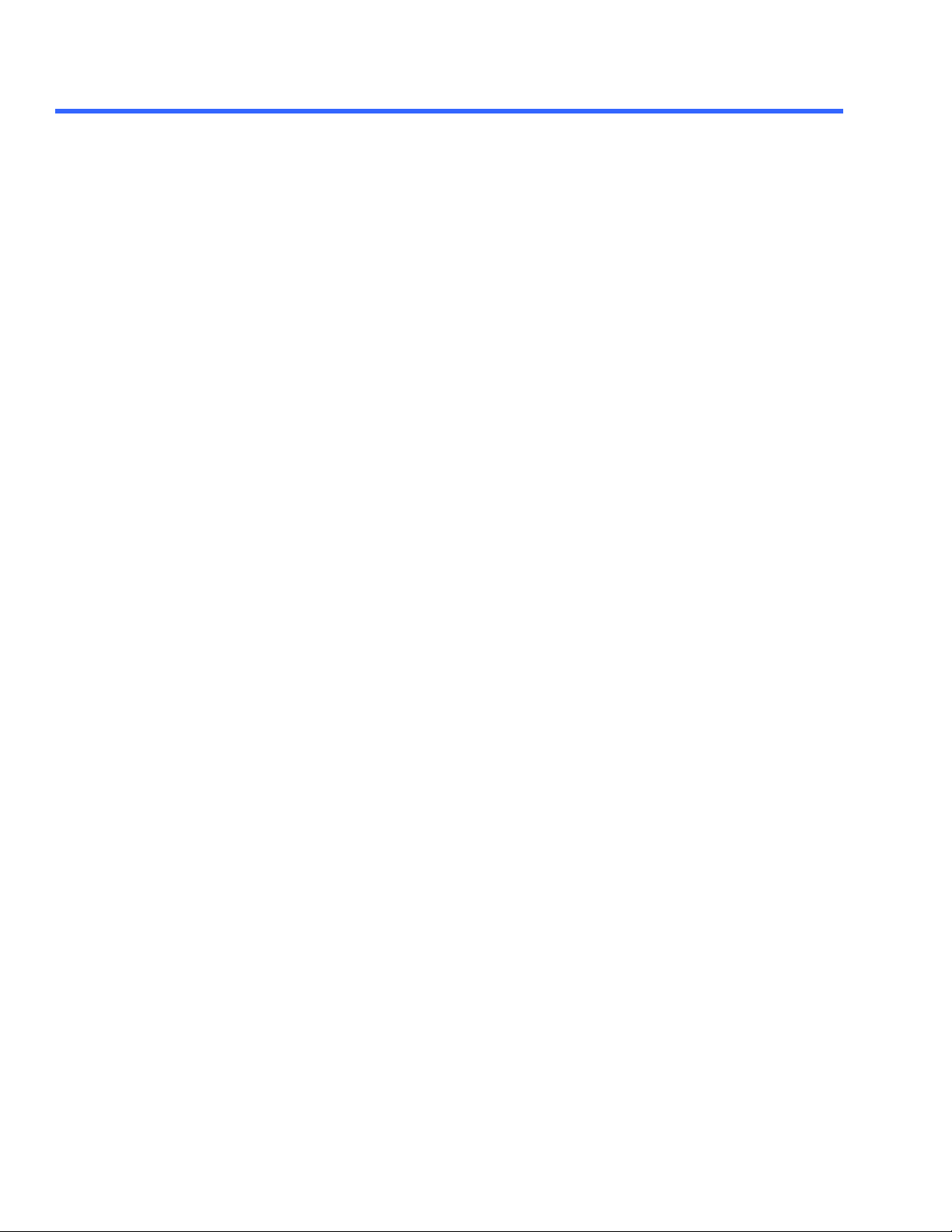
A UTOMATION M ANUAL
F7PrintColor Color..................................................................................................................... 2-71
F8Color Color............................................................................................................................2-71
F8PrintColor Color..................................................................................................................... 2-72
FactoryDefault Action ................................................................................................................. 2-72
GridIntensity Integer .................................................................................................................. 2-72
GridMode Enum........................................................................................................................2-72
GridOnTop Bool ...................................................................................................................... 2-73
LockPersistence Enum ............................................................................................................... 2-73
M1Color Color........................................................................................................................2-73
M1PrintColor Color....................................................................................................................2-73
M2Color Color ........................................................................................................................ 2-73
M2PrintColor Color....................................................................................................................2-74
M3Color Color........................................................................................................................2-74
M3PrintColor Color....................................................................................................................2-74
M4Color Color........................................................................................................................2-74
M4PrintColor Color....................................................................................................................2-74
NumSegmentsDisplayed Integer................................................................................................. 2-74
Persist3DQuality Enum ............................................................................................................... 2-74
Persisted Bool.......................................................................................................................... 2-75
Persistence3d Bool .................................................................................................................... 2-75
PersistenceLastTrace Bool ......................................................................................................... 2-75
PersistenceMonoChrome Bool.................................................................................................... 2-76
PersistenceSaturation Integer..................................................................................................... 2-76
PersistenceStyle Enum............................................................................................................... 2-76
PersistenceTime Enum............................................................................................................... 2-76
PreviewPrintColors Action........................................................................................................... 2-77
ResetAll Action..........................................................................................................................2-77
SegmentMode Enum.................................................................................................................. 2-77
StartSegment Integer.................................................................................................................. 2-78
TraceStyle Enum........................................................................................................................ 2-78
HARDCOPY APP.HARDCOPY..........................................................................................2-79
Destination Enum .................................................................................................................... 2-79
Directory FileName .................................................................................................................. 2-79
EMailMessage String.................................................................................................................. 2-80
GridAreaOnly Bool.....................................................................................................................2-80
HardcopyArea Enum .................................................................................................................. 2-80
ImageFileFormat Enum............................................................................................................... 2-81
Orientation Enum .................................................................................................................... 2-81
PreferredFilenameString ............................................................................................................. 2-81
Print Action.............................................................................................................................. 2-82
PromptForMessage Bool ............................................................................................................ 2-82
SelectedPrinter Enum ................................................................................................................. 2-82
StripChart Bool.......................................................................................................................... 2-82
StripChartFactor Enum...............................................................................................................2-82
UsePrintPalette Bool .................................................................................................................. 2-83
MATH APP.MATH...............................................................................................................2-84
ClearSweeps Action.................................................................................................................... 2-84
ResetZoom Action.................................................................................................................... 2-84
FUNCTIONS APP.MATH.FUNCTIONS...........................................................................2-85
FX app.Math.Fx ........................................................................................................................ 2-85
AxisXRotation Integer................................................................................................................. 2-85
AxisYRotation Integer................................................................................................................. 2-86
ClearSweeps Action................................................................................................................... 2-86
DoResetZoom Action ................................................................................................................. 2-86
viii ISSUED: July 2003 901783
Page 9
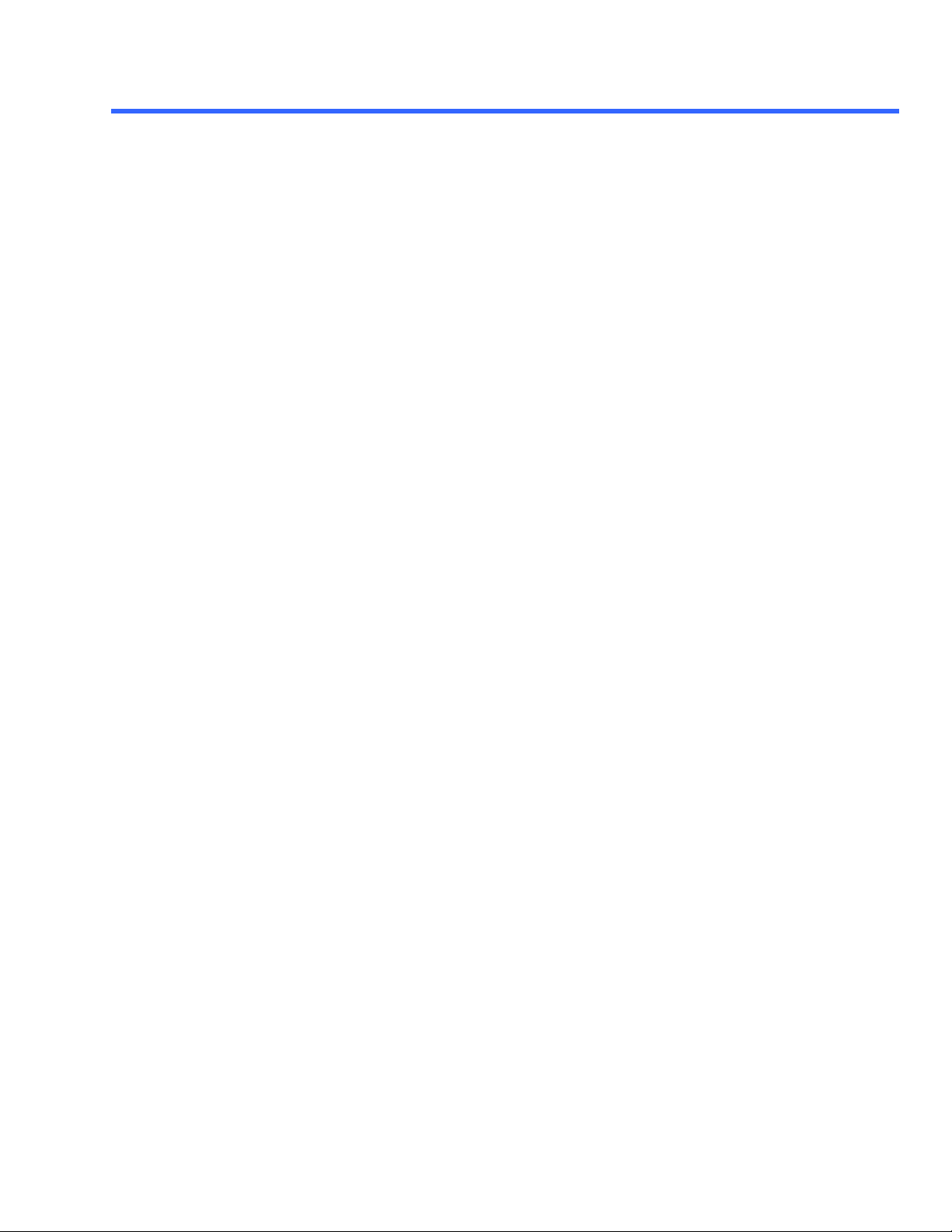
T ABLE OF C ONTENTS
DoStoreToMemoryTrace Action................................................................................................... 2-86
Equation String........................................................................................................................2-87
GraphOp Enum........................................................................................................................ 2-87
LabelsPosition String.................................................................................................................. 2-87
LabelsText String........................................................................................................................ 2-88
MathMode Enum........................................................................................................................ 2-88
MeasureOp Enum .................................................................................................................... 2-88
Operator1 Enum........................................................................................................................ 2-90
Operator2 Enum........................................................................................................................ 2-92
Persist3DQuality Enum ............................................................................................................... 2-93
Persisted Bool.......................................................................................................................... 2-93
Persistence3d Bool .................................................................................................................... 2-94
PersistenceMonoChrome Bool.................................................................................................... 2-94
PersistenceSaturation Integer..................................................................................................... 2-94
PersistenceTime Enum............................................................................................................... 2-94
ShowLastTrace Bool .................................................................................................................. 2-95
Source1 Enum........................................................................................................................... 2-95
Source2 Enum........................................................................................................................... 2-96
Source3 Enum........................................................................................................................... 2-97
UseDotJoin Bool ...................................................................................................................... 2-97
UseGrid String...........................................................................................................................2-98
View Bool ................................................................................................................................ 2-98
ViewLabels Bool ...................................................................................................................... 2-98
OPERATOR1SETUP APP.MATH.FX.OPERATOR1SETUP..........................................2-99
RESULTapp.Math.Fx.Out.Result..............................................................................................................................2-100
ZOOM APP.MATH.FX.ZOOM..........................................................................................2-101
HorPos Double ........................................................................................................................2-101
HorZoom Double.....................................................................................................................2-101
ResetZoom Action...................................................................................................................2-101
VariableHorZoom Bool ..............................................................................................................2-102
VariableVerZoom Bool ...............................................................................................................2-102
VerPos Double ........................................................................................................................2-102
VerZoom Double.....................................................................................................................2-102
XY APP.MATH.XY .............................................................................................................2-103
AxisXRotation Integer................................................................................................................2-103
AxisYRotation Integer................................................................................................................2-103
ClearSweeps Action...................................................................................................................2-104
InputX Enum..........................................................................................................................2-104
InputY Enum..........................................................................................................................2-104
Persist3DQuality Enum ..............................................................................................................2-105
Persisted Bool.........................................................................................................................2-105
Persistence3d Bool ...................................................................................................................2-105
PersistenceMonoChrome Bool...................................................................................................2-105
PersistenceSaturation Integer....................................................................................................2-105
PersistenceTime Enum..............................................................................................................2-105
ShowLastTrace Bool .................................................................................................................2-106
UseDotJoin Bool .....................................................................................................................2-106
RESULTapp.Math.XY.Out.Result.............................................................................................................................2-107
DataArray Property...........................................................................................................2-107
FirstEventTime Property....................................................................................................2-107
HorizontalFrameStart Property..........................................................................................2-108
HorizontalFrameStop Property...........................................................................................2-108
HorizontalOffset Property..................................................................................................2-108
HorizontalPerStep Property...............................................................................................2-108
901783 ISSUED: July 20 03 ix
Page 10
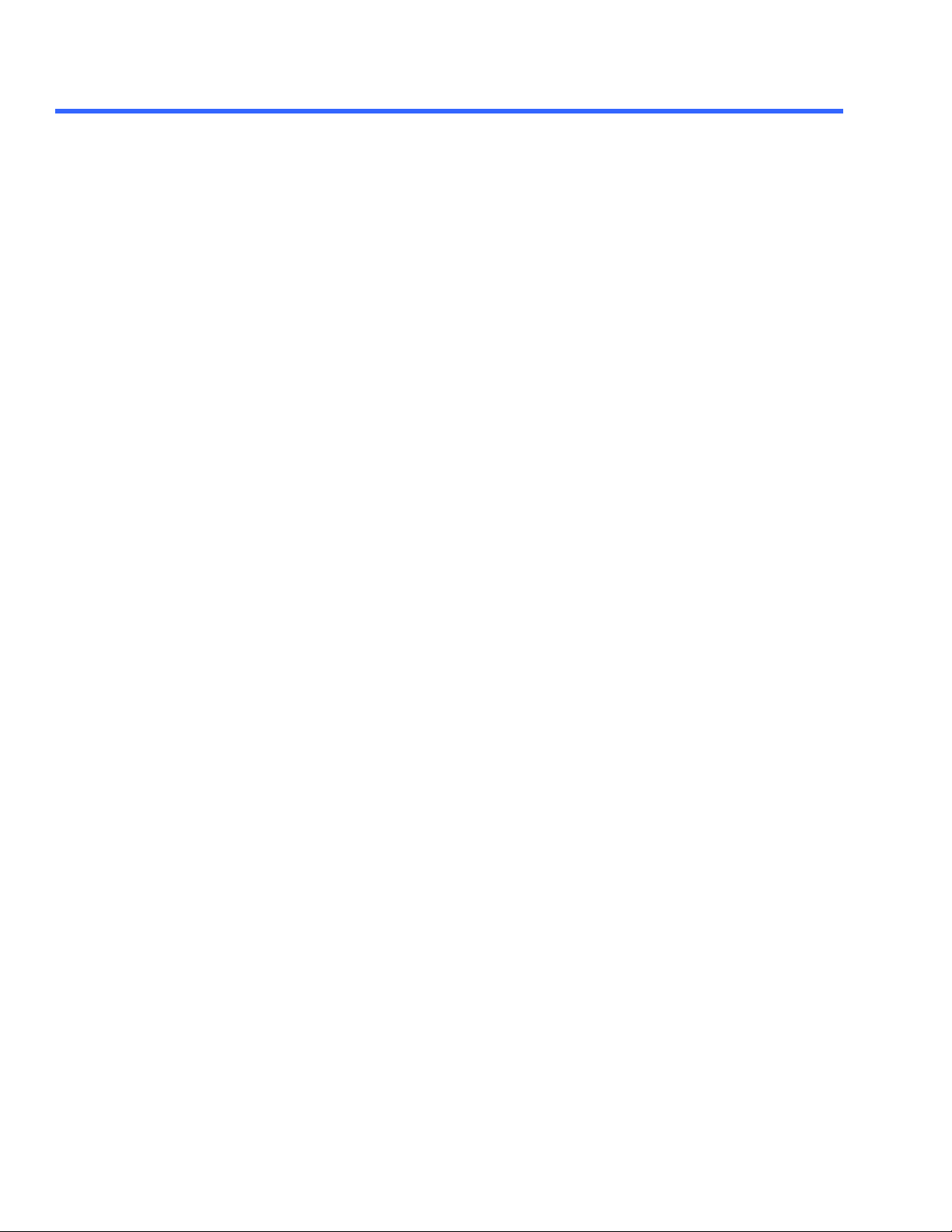
A UTOMATION M ANUAL
HorizontalResolution Property...........................................................................................2-109
HorizontalUnits Property ...................................................................................................2-109
LastEventTime Property....................................................................................................2-109
NumFrameDimensions Property........................................................................................2-110
Samples Property.............................................................................................................2-110
Sweeps Property.............................................................................................................. 2-110
XFrameStart Property....................................................................................................... 2-110
XFrameStop Property .......................................................................................................2-111
XMaxPossible Property.....................................................................................................2-111
XMinPossible Property......................................................................................................2-111
XOffset Property...............................................................................................................2-111
XPerStep Property............................................................................................................2-111
XResolution Property ........................................................................................................2-112
XUnits Property................................................................................................................2-112
YFrameStart Property....................................................................................................... 2-112
YFrameStop Property ....................................................................................................... 2-113
YMaxPossible Property..................................................................................................... 2-113
YMinPossible Property...................................................................................................... 2-113
YOffset Property...............................................................................................................2-113
YPerStep Property............................................................................................................ 2-113
YResolution Property ........................................................................................................2-114
YUnits Property................................................................................................................2-114
MEASURE APP.MEASURE ................................................................................................2-115
ClearAll Action .........................................................................................................................2-115
ClearSweeps Action.................................................................................................................. 2-115
HelpMarkers Enum ...................................................................................................................2-116
HistoOn Bool............................................................................................................................2-116
MeasureMode Enum ................................................................................................................. 2-116
SetGateToDefault Action............................................................................................................ 2-116
StatsOn Bool............................................................................................................................2-116
StdGateStart Double.................................................................................................................. 2-116
StdGateStop Double.................................................................................................................. 2-117
StdSource Enum....................................................................................................................... 2-117
MEASURE APP.MEASURE.MEASURE...........................................................................2-118
PX app.Measure.Px.................................................................................................................2-118
ArithEngine Enum ...................................................................................................................2-118
Equation String.......................................................................................................................2-119
GateStart Double.....................................................................................................................2-119
GateStop Double..................................................................................................................... 2-119
MeasurementType Enum...........................................................................................................2-119
ParamEngine Enum...................................................................................................................2-120
PSource1 Enum.......................................................................................................................2-121
PSource2 Enum.......................................................................................................................2-122
Source1 Enum..........................................................................................................................2-122
Source2 Enum..........................................................................................................................2-122
View Bool .................................................................................................................................2-123
OPERATOR APP.MEASURE.PX.OPERATOR..............................................................2-124
RESULT APP.MEASURE.PX.OUT.RESULT..................................................................2-125
HorizontalResolution Property ....................................................................................................2-125
HorizontalUnits Property............................................................................................................2-125
Value Property..........................................................................................................................2-125
VerticalResolution Property.........................................................................................................2-126
VerticalUnits Property................................................................................................................2-126
x ISSUED: July 2003 901783
Page 11

T ABLE OF C ONTENTS
STATISTICS APP.MEASURE.PX.STATISTICS..............................................................2-127
RESULT app.Measure.Px.Statistics("histo").Result...................................................................2-127
Base Property..........................................................................................................................2-127
BinPopulations Property.............................................................................................................2-128
Bins Property..........................................................................................................................2-128
BinWidth Property...................................................................................................................2-128
FirstPopulatedBin Property.........................................................................................................2-129
HorizontalFrameStart Property...................................................................................................2-129
HorizontalFrameStop Property....................................................................................................2-129
HorizontalUnits Property............................................................................................................2-129
LastPopulatedBin Property.........................................................................................................2-130
Max Property..........................................................................................................................2-130
MaxPopulation Property.............................................................................................................2-130
MaxPopulationBin Property........................................................................................................2-130
Mean Property..........................................................................................................................2-131
Min Property.............................................................................................................................2-131
OffsetAtLeftEdge Property..........................................................................................................2-131
PeakInfo Property...................................................................................................................2-131
Peaks Property..........................................................................................................................2-132
PopulationInside Property...........................................................................................................2-132
PopulationOver Property............................................................................................................2-132
PopulationUnder Property..........................................................................................................2-133
Rms Property..........................................................................................................................2-133
Sdev Property..........................................................................................................................2-133
Sweeps Property......................................................................................................................2-133
Top Property.............................................................................................................................2-134
VerticalFrameStart Property.......................................................................................................2-134
VerticalFrameStop Property........................................................................................................2-134
VerticalUnits Property................................................................................................................2-134
RESULTapp.Measure.Px.Statistics("last").Result...............................................................................................2-135
Value Property..................................................................................................................2-135
ValueArray Property..........................................................................................................2-135
VerticalResolution Property...............................................................................................2-135
VerticalUnits Property .......................................................................................................2-135
RESULTapp.Measure.Px.Statistics("max").Result..............................................................................................2-136
HorizontalResolution Property...........................................................................................2-136
HorizontalUnits Property ...................................................................................................2-136
Value Property..................................................................................................................2-136
VerticalResolution Property...............................................................................................2-137
VerticalUnits Property .......................................................................................................2-137
RESULT APP.MEASURE.PX.STATISTICS("MEAN").RESULT................................2-138
HorizontalResolution Property ....................................................................................................2-138
HorizontalUnits Property............................................................................................................2-138
Value Property..........................................................................................................................2-138
VerticalResolution Property ........................................................................................................2-139
VerticalUnits Property................................................................................................................2-139
RESULTapp.Measure.Px.Statistics("min").Result..............................................................................................2-140
HorizontalResolution Property...........................................................................................2-140
HorizontalUnits Property ...................................................................................................2-140
Value Property..................................................................................................................2-140
VerticalResolution Property...............................................................................................2-141
VerticalUnits Property .......................................................................................................2-141
RESULTapp.Measure.Px.Statistics("num").Result.............................................................................................2-142
HorizontalResolution Property...........................................................................................2-142
HorizontalUnits Property ...................................................................................................2-142
901783 ISSUED: July 20 03 xi
Page 12
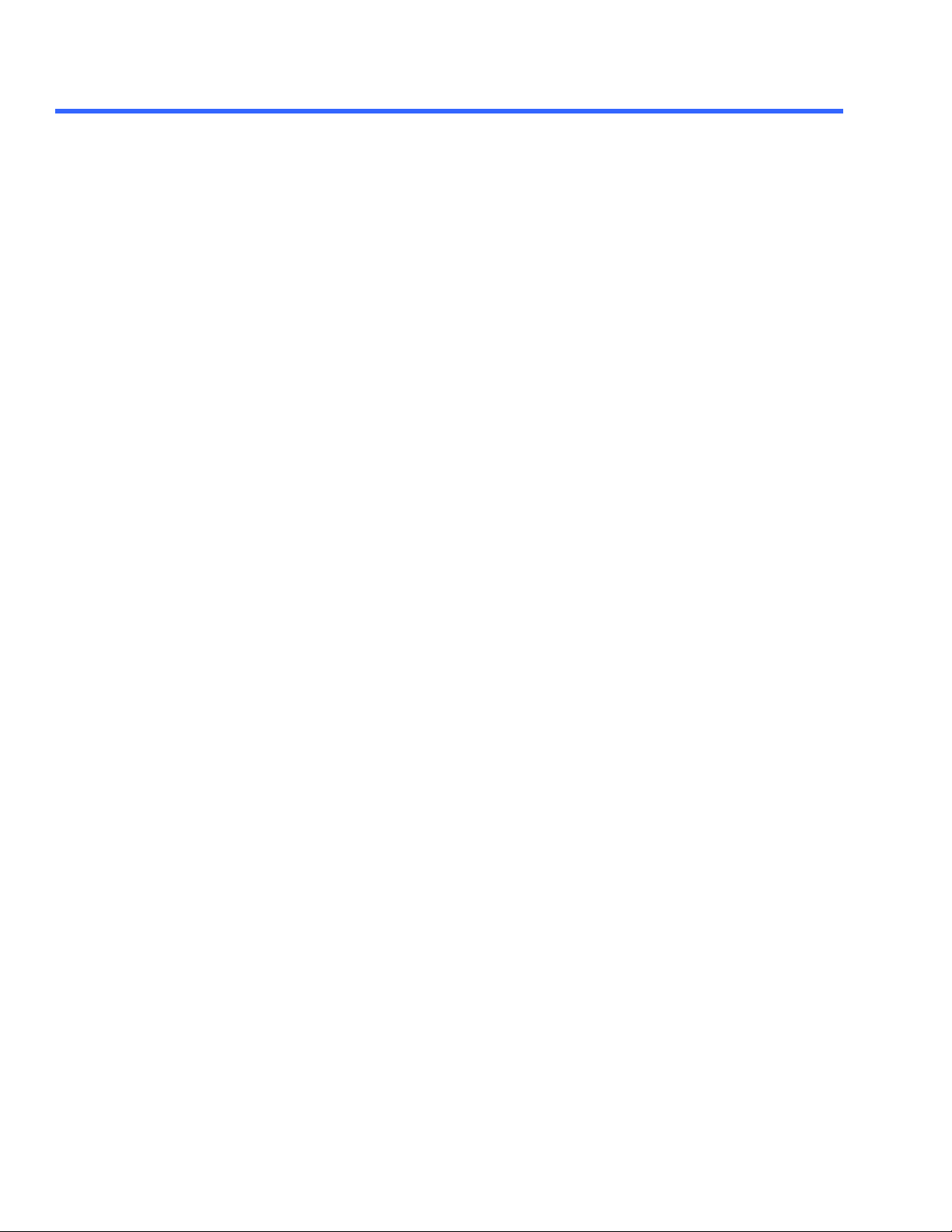
A UTOMATION M ANUAL
Value Property..................................................................................................................2-142
VerticalResolution Property...............................................................................................2-143
VerticalUnits Property .......................................................................................................2-143
RESULT app.Measure.Px.Statistics("sdev").Result...........................................................................................2-144
HorizontalResolution Property...........................................................................................2-144
HorizontalUnits Property ...................................................................................................2-144
Value Property..................................................................................................................2-144
VerticalResolution Property...............................................................................................2-145
VerticalUnits Property .......................................................................................................2-145
MEMORY APP.MEMORY.................................................................................................2-146
ClearAllMem Action...................................................................................................................2-146
MEMORIES APP.MEMORY.MEMORIES.......................................................................2-147
MX APP.MEMORY.MX...................................................................................................2-148
ClearMem Action......................................................................................................................2-148
Copy Action.............................................................................................................................2-148
IncludedInMZgroup Bool ...........................................................................................................2-148
LabelsPosition String.................................................................................................................2-148
LabelsText String.......................................................................................................................2-148
Source1 Enum..........................................................................................................................2-148
SourceTimeText String...............................................................................................................2-149
UseDotJoin Bool .....................................................................................................................2-149
UseGrid String..........................................................................................................................2-149
UserText String.........................................................................................................................2-149
View Bool.................................................................................................................................2-149
ViewLabels Bool........................................................................................................................2-150
RESULT app.Memory.Mx.Out.Result.........................................................................................2-150
ZOOM APP.MEMORY.MX.ZOOM...................................................................................2-151
HorPos Double ........................................................................................................................2-151
HorZoom Double.....................................................................................................................2-151
ResetZoom Action...................................................................................................................2-152
VariableHorZoom Bool ..............................................................................................................2-152
VariableVerZoom Bool ...............................................................................................................2-152
VerPos Double........................................................................................................................2-152
VerZoom Double.....................................................................................................................2-152
PASSFAIL APP.PASSFAIL.................................................................................................2-153
ActionOn Enum.......................................................................................................................2-154
Alarm Bool ...............................................................................................................................2-154
EnableActions Bool...................................................................................................................2-154
ExecuteScript Bool....................................................................................................................2-154
PredefinedConditions Enum.......................................................................................................2-154
PrintScreen Bool .....................................................................................................................2-154
Pulse Bool.................................................................................................................................2-154
Save Bool.................................................................................................................................2-155
Stop Bool.................................................................................................................................2-155
StopAfter Integer .......................................................................................................................2-155
StopTesting Bool ......................................................................................................................2-155
Testing Bool............................................................................................................................2-155
QX APP.PASSFAIL.QX ........................................................................................................2-156
ConditionEngine Enum ..............................................................................................................2-156
Equation String.......................................................................................................................2-156
Source1 Enum..........................................................................................................................2-156
Source2 Enum..........................................................................................................................2-156
xii ISSUED: July 2003 901783
Page 13
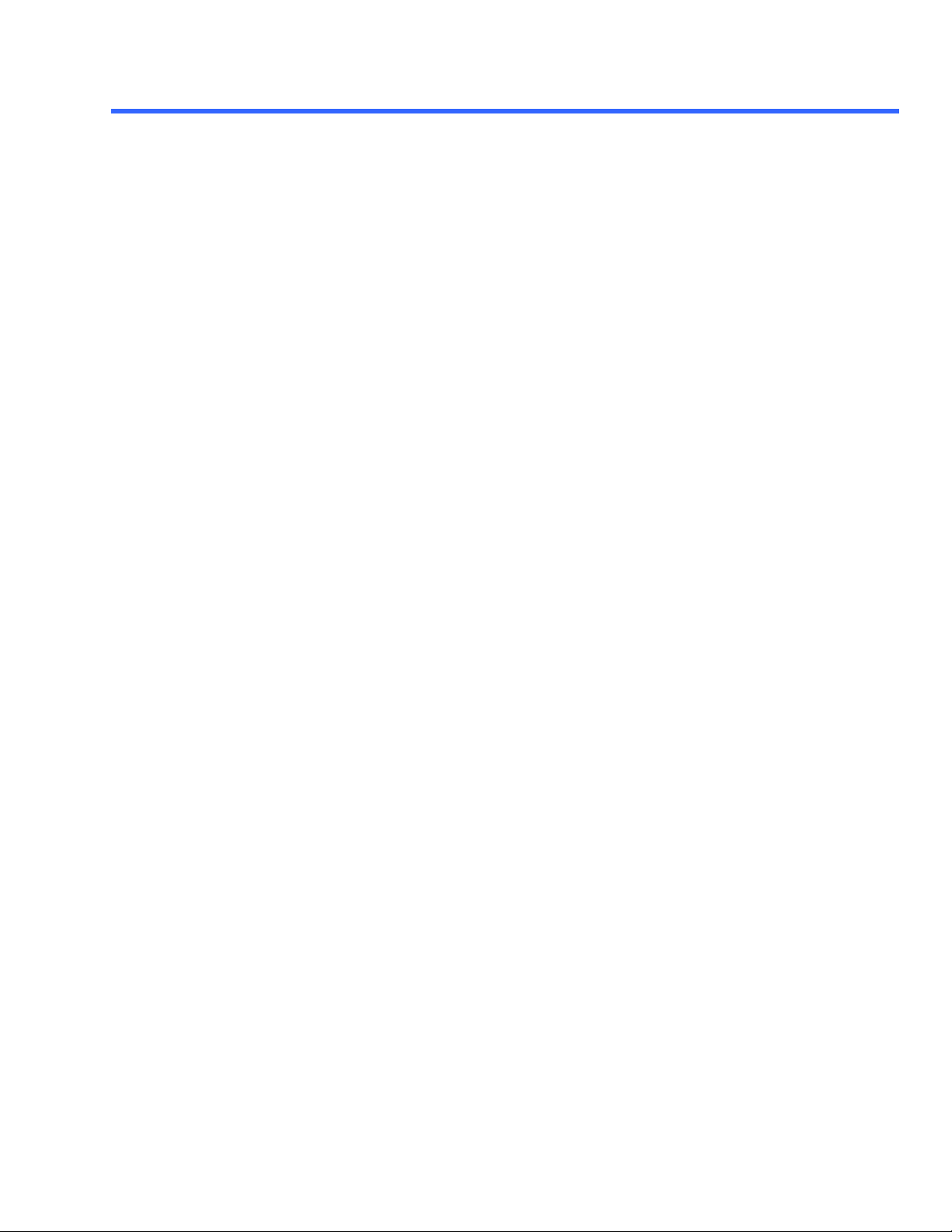
T ABLE OF C ONTENTS
View Bool.................................................................................................................................2-157
RESULTapp.PassFail.Qx.Out.Result.......................................................................................................................2-158
HorizontalResolution Property...........................................................................................2-158
HorizontalUnits Property ...................................................................................................2-158
Status Property.................................................................................................................2-158
StatusDescription Property................................................................................................2-158
Value Property..................................................................................................................2-158
ValueArray Property..........................................................................................................2-158
PREFERENCES APP.PREFERENCES ..........................................................................2-159
AudibleFeedback Bool...............................................................................................................2-159
OffsetControl Enum...................................................................................................................2-159
Performance Enum ...................................................................................................................2-159
EMAIL APP.PREFERENCES.EMAIL.............................................................................2-160
DefaultRecipient String...............................................................................................................2-160
Mode Enum .............................................................................................................................2-160
OriginatorAddress String............................................................................................................2-160
SendTestMail Action..................................................................................................................2-160
SMTPServer String....................................................................................................................2-160
SAVERECALL APP.SAVERECALL..................................................................................2-162
SETUP APP.SAVERECALL.SETUP..............................................................................2-163
DoRecallDefaultNvlPanel Action ................................................................................................2-163
DoRecallDefaultPanel Action .....................................................................................................2-164
DoRecallPanel Action................................................................................................................2-164
DoSavePanel Action..................................................................................................................2-164
InternalName1 String.................................................................................................................2-165
InternalName2 String.................................................................................................................2-165
InternalName3 String.................................................................................................................2-165
InternalName4 String.................................................................................................................2-165
InternalName5 String.................................................................................................................2-165
InternalName6 String.................................................................................................................2-165
PanelFilename FileName...........................................................................................................2-165
RecallInternal1 Action................................................................................................................2-165
RecallInternal2 Action................................................................................................................2-166
RecallInternal3 Action................................................................................................................2-166
RecallInternal4 Action................................................................................................................2-166
RecallInternal5 Action................................................................................................................2-166
RecallInternal6 Action................................................................................................................2-166
SaveInternal1 Action..................................................................................................................2-166
SaveInternal2 Action..................................................................................................................2-166
SaveInternal3 Action..................................................................................................................2-167
SaveInternal4 Action..................................................................................................................2-167
SaveInternal5 Action..................................................................................................................2-167
SaveInternal6 Action..................................................................................................................2-167
UTILITIES APP.SAVERECALL.UTILITIES ...................................................................2-168
CreateDir Action......................................................................................................................2-168
DeleteAll Action......................................................................................................................2-168
DeleteAllWithPrompt Action .......................................................................................................2-168
DeleteFile Action......................................................................................................................2-169
WAVEFORM APP.SAVERECALL.WAVEFORM.............................................................2-170
Delimiter Enum.......................................................................................................................2-171
DoRecall Action......................................................................................................................2-171
DoSave Action.........................................................................................................................2-171
901783 ISSUED: July 20 03 xiii
Page 14
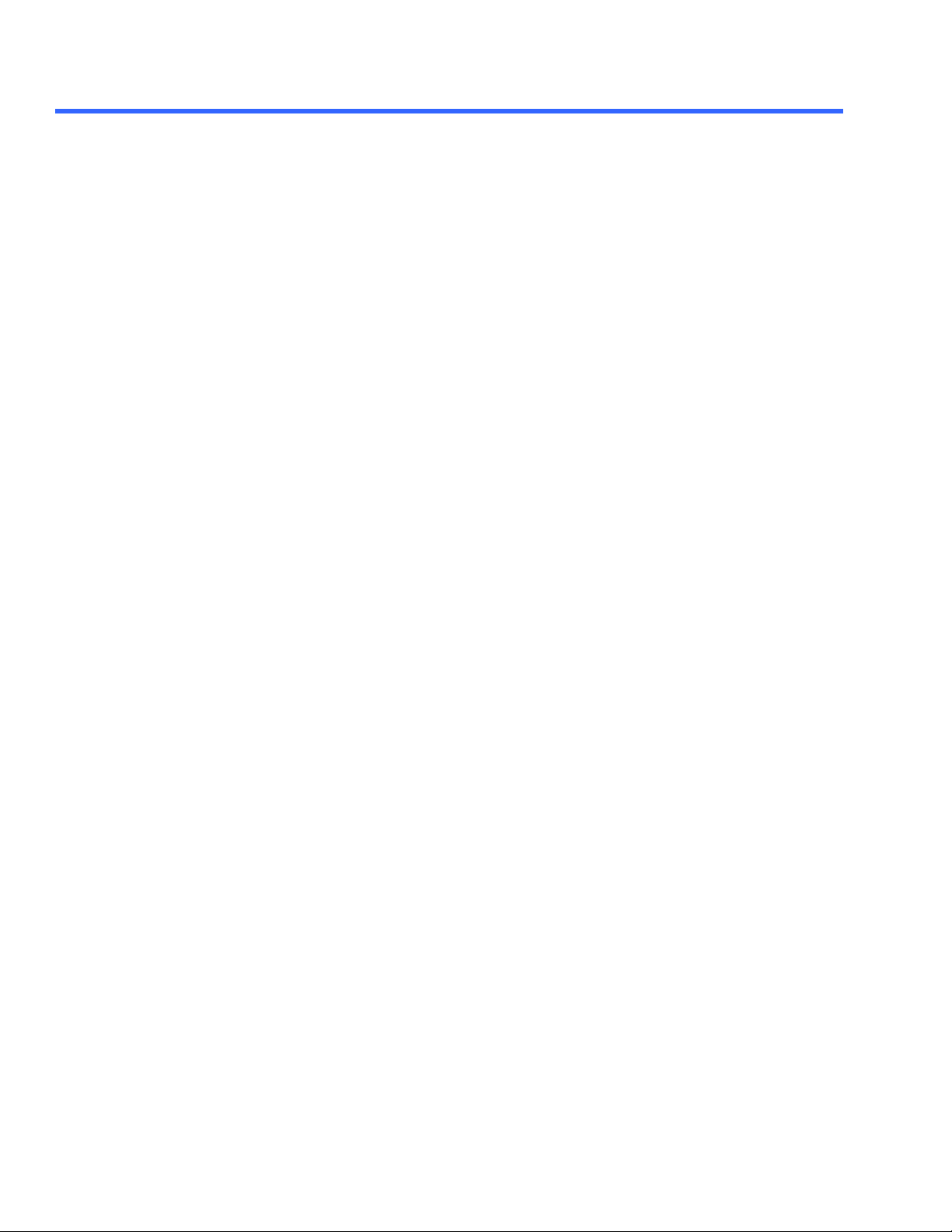
A UTOMATION M ANUAL
RecallDestination Enum.............................................................................................................2-171
RecallFrom Enum ...................................................................................................................2-171
RecallSource Enum ...................................................................................................................2-171
SaveDestination Enum ..............................................................................................................2-172
SaveSource Enum ...................................................................................................................2-172
SaveTo Enum..........................................................................................................................2-173
SubFormat Enum ...................................................................................................................2-173
TraceTitle String.......................................................................................................................2-173
WaveFormat Enum ...................................................................................................................2-174
WaveformDir FileName .............................................................................................................2-174
SDA APP.SDA .....................................................................................................................2-175
BERParamsOn Bool ..................................................................................................................2-175
CalcType Enum.......................................................................................................................2-175
ClockSource Enum ...................................................................................................................2-176
DarkCalLevel Double.................................................................................................................2-176
ErrorMapOn Bool .....................................................................................................................2-177
EyeMode Enum.......................................................................................................................2-178
FindFrequency Action ...............................................................................................................2-178
FindScale Action......................................................................................................................2-178
HiPassFreq Double..................................................................................................................2-178
LowPassFreqDouble .................................................................................................................2-178
MaskFailTraceOn Bool...............................................................................................................2-178
MaskFileName String.................................................................................................................2-179
NumPatternBits Integer..............................................................................................................2-179
PLLOn Bool............................................................................................................................2-179
RefReceiver Bool .....................................................................................................................2-180
SDAMode Enum.......................................................................................................................2-180
ShowFailLocation Bool...............................................................................................................2-180
SignalFrequency Double............................................................................................................2-181
SignalMode Enum ...................................................................................................................2-181
SignalType Enum.......................................................................................................................2-181
StartN Integer........................................................................................................................2-182
StepN Integer............................................................................................................................2-182
StopN Integer............................................................................................................................2-182
Units Enum .............................................................................................................................2-183
UserSignal Enum.......................................................................................................................2-183
VerAutoFit Bool .....................................................................................................................2-184
BADBITS APP.SDA.BADBITS.........................................................................................2-185
AbsLevel Double.....................................................................................................................2-186
AxisXRotation Integer................................................................................................................2-186
AxisYRotation Integer................................................................................................................2-186
BitsInLocator Integer.................................................................................................................2-186
C1ReceiverStandard Enum........................................................................................................2-186
C2ReceiverStandard Enum........................................................................................................2-186
C3ReceiverStandard Enum........................................................................................................2-187
C4ReceiverStandard Enum........................................................................................................2-187
ClearSweeps Action...................................................................................................................2-187
ClockTIESlope Enum.................................................................................................................2-187
DarkCal Action .........................................................................................................................2-188
DarkCalLevel Double.................................................................................................................2-188
DataSource Enum ...................................................................................................................2-188
EyeMode Enum.......................................................................................................................2-188
EyeThresholdType Enum ...........................................................................................................2-188
FailCursorsOn Bool ...................................................................................................................2-189
xiv ISSUED: July 2003 901783
Page 15
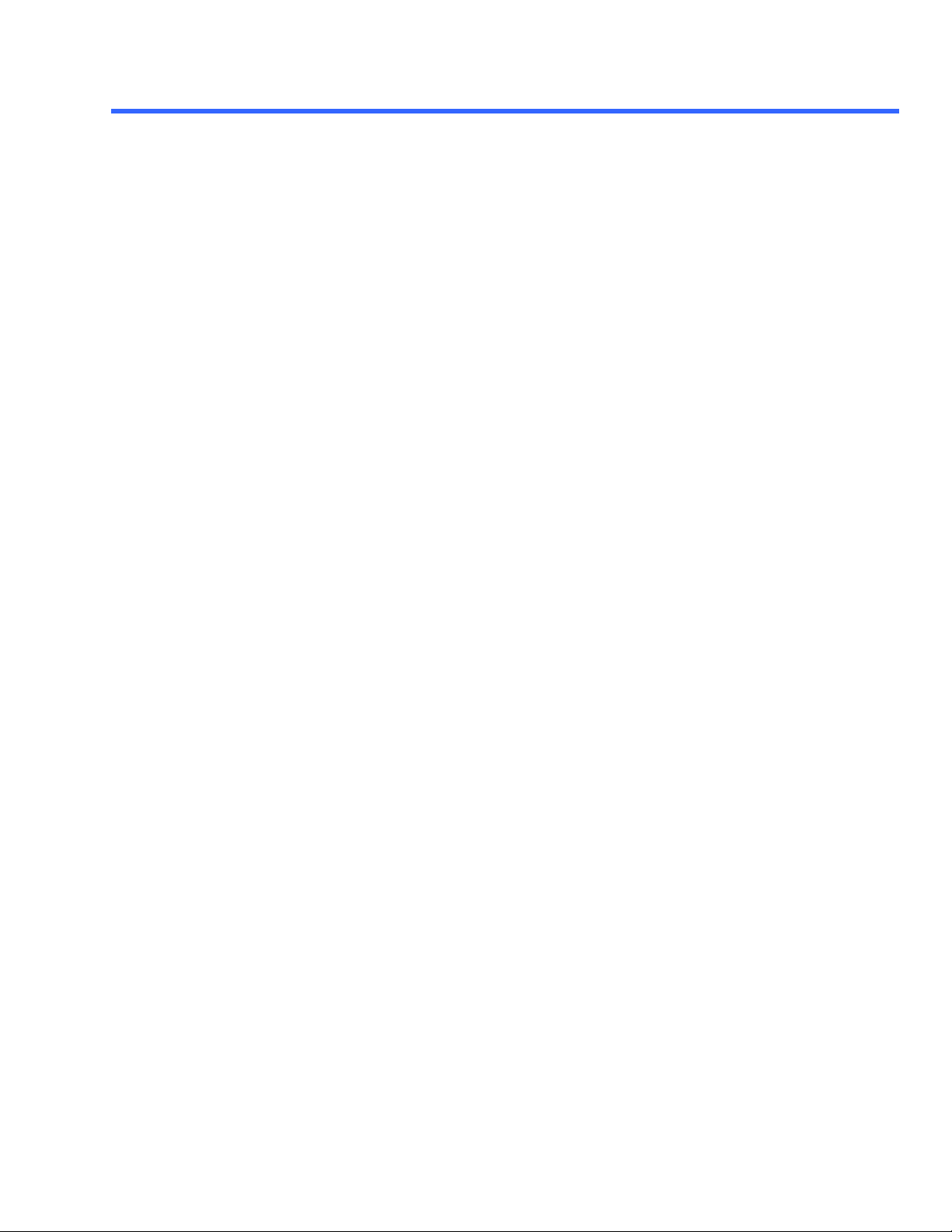
T ABLE OF C ONTENTS
FailedList Enum.......................................................................................................................2-189
FailedSymbolsFilter Enum..........................................................................................................2-189
LabelsPosition String.................................................................................................................2-189
LabelsText String.......................................................................................................................2-189
MaskFailTraceOn Bool...............................................................................................................2-189
MaskFail X Double .....................................................................................................................2-189
MaskFailY Double.....................................................................................................................2-189
MaskType Enum.......................................................................................................................2-189
MaxFailures Integer..................................................................................................................2-190
MeasurementMode Enum..........................................................................................................2-190
MonochromeEye Enum .............................................................................................................2-190
PercentLevel Integer..................................................................................................................2-190
Persist3DQuality Enum ..............................................................................................................2-190
Persisted Bool.........................................................................................................................2-190
Persistence3dBool ....................................................................................................................2-190
PersistenceMonoChrom e Bool ...................................................................................................2-190
PersistenceSaturation Integer....................................................................................................2-190
PersistenceTime Enum..............................................................................................................2-191
RefReceiver Bool .....................................................................................................................2-191
SDAMode Enum.......................................................................................................................2-191
ShowFailLocation Bool...............................................................................................................2-191
ShowLastTrace Bool .................................................................................................................2-191
SignalFrequencyDouble.............................................................................................................2-191
SignalType Enum.......................................................................................................................2-191
SliceWidth Integer .....................................................................................................................2-192
Stop Bool.................................................................................................................................2-192
TrackMaskFail Action................................................................................................................2-192
UseDotJoin Bool .....................................................................................................................2-192
UseGrid String..........................................................................................................................2-193
UserSignal Enum.......................................................................................................................2-193
VerAutoFit Bool .....................................................................................................................2-193
View Bool ...............................................................................................................................2-193
ViewLabels Bool .....................................................................................................................2-193
XMargin Integer .......................................................................................................................2-193
YMargin Integer .......................................................................................................................2-194
RESULTapp.SDA.BadBits.Out.Result.....................................................................................................................2-195
DataArray Property...........................................................................................................2-195
ExtendedStatus Property...................................................................................................2-195
FirstEventTime Property....................................................................................................2-195
HorizontalFrameStart Property..........................................................................................2-195
HorizontalFrameStop Property...........................................................................................2-196
HorizontalOffset Property..................................................................................................2-196
HorizontalPerStep Property...............................................................................................2-196
HorizontalResolution Property...........................................................................................2-196
HorizontalUnits Property ...................................................................................................2-196
HorizontalVarianceArray Property......................................................................................2-196
HorizontalVariances Property............................................................................................2-196
IndexOfFirstSampleInFrame Property................................................................................2-196
LastEventTime Property....................................................................................................2-196
NumFrameDimensions Property........................................................................................2-196
NumSamplesInFrame Property.........................................................................................2-196
Samples Property.............................................................................................................2-197
Status Property.................................................................................................................2-197
StatusDescription Property................................................................................................2-197
Sweeps Property..............................................................................................................2-197
UpdateTime Property ........................................................................................................2-197
901783 ISSUED: July 20 03 xv
Page 16
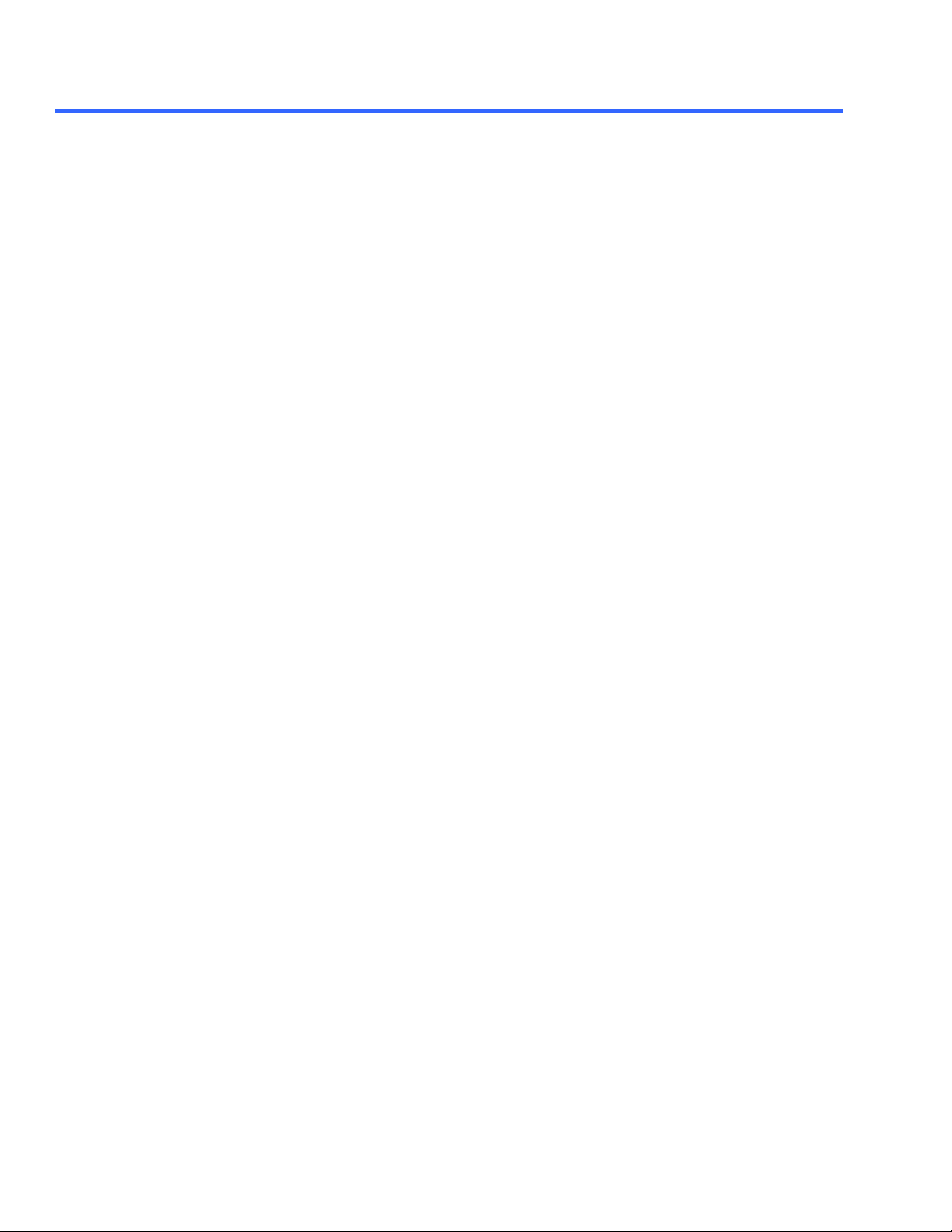
A UTOMATION M ANUAL
VerticalFrameStart Property..............................................................................................2-197
VerticalFrameStop Property...............................................................................................2-197
VerticalMaxPossible Property............................................................................................2-197
VerticalMinPossible Property.............................................................................................2-197
VerticalOffset Property......................................................................................................2-197
VerticalPerStep Property...................................................................................................2-197
VerticalResolution Property...............................................................................................2-198
VerticalUnits Property .......................................................................................................2-198
BITS APP.SDA.BITS...........................................................................................................2-199
AxisXRotation Integer................................................................................................................2-199
AxisYRotation Integer................................................................................................................2-199
ClearSweeps Action...................................................................................................................2-199
EyeMode Enum.......................................................................................................................2-199
LabelsPosition String.................................................................................................................2-199
LabelsText String.......................................................................................................................2-200
MaskType Enum.......................................................................................................................2-200
Persist3DQuality Enum ..............................................................................................................2-200
Persisted Bool.........................................................................................................................2-200
Persistence3d Bool ...................................................................................................................2-200
PersistenceMonoChrome Bool...................................................................................................2-200
PersistenceSaturation Integer....................................................................................................2-200
PersistenceTime Enum..............................................................................................................2-200
ShowLastTrace Bool .................................................................................................................2-201
SignalFrequency Double............................................................................................................2-201
SignalType Enum ......................................................................................................................2-201
UseDotJoin Bool........................................................................................................................2-202
UseGrid String..........................................................................................................................2-202
VerAutoFit Bool........................................................................................................................2-202
View Bool ...............................................................................................................................2-202
ViewLabels Bool........................................................................................................................2-202
RESULTapp.SDA.Bits.Out.Result.............................................................................................................................2-203
DataArray Property...........................................................................................................2-203
ExtendedStatus Property...................................................................................................2-203
FirstEventTime Property....................................................................................................2-203
HorizontalFrameStart Property..........................................................................................2-204
HorizontalFrameStop Property...........................................................................................2-204
HorizontalOffset Property..................................................................................................2-204
HorizontalPerStep Property...............................................................................................2-204
HorizontalResolution Property...........................................................................................2-204
HorizontalUnits Property ...................................................................................................2-204
HorizontalVarianceArray Property......................................................................................2-204
HorizontalVariances Property............................................................................................2-204
IndexOfFirstSampleInFrame Property................................................................................2-204
LastEventTime Property....................................................................................................2-204
NumFrameDimensions Property........................................................................................2-204
NumSamplesInFrame Property.........................................................................................2-205
Samples Property.............................................................................................................2-205
Status Property.................................................................................................................2-205
StatusDescription Property................................................................................................2-205
Sweeps Property..............................................................................................................2-205
UpdateTime Property ........................................................................................................2-205
VerticalFrameStart Property..............................................................................................2-205
VerticalFrameStop Property...............................................................................................2-205
VerticalMaxPossible Property............................................................................................2-205
VerticalMinPossible Property.............................................................................................2-205
xvi ISSUED: July 2003 901783
Page 17

T ABLE OF C ONTENTS
VerticalOffset Property......................................................................................................2-205
VerticalPerStep Property...................................................................................................2-206
VerticalResolution Property...............................................................................................2-206
VerticalUnits Property .......................................................................................................2-206
EYE APP.SDA.EYE............................................................................................................2-207
AxisXRotation Integer................................................................................................................2-207
AxisYRotation Integer................................................................................................................2-207
ClearSweeps Action..................................................................................................................2-207
DataSource Enum ...................................................................................................................2-207
EyeMode Enum.......................................................................................................................2-208
LabelsPosition String.................................................................................................................2-208
LabelsText String.......................................................................................................................2-208
MaskType Enum.......................................................................................................................2-208
Persist3DQuality Enum ..............................................................................................................2-209
Persisted Bool.........................................................................................................................2-209
Persistence3dBool ....................................................................................................................2-209
PersistenceMonoChrome Bool...................................................................................................2-209
PersistenceSaturation Integer....................................................................................................2-209
PersistenceTime Enum..............................................................................................................2-209
ShowLastTrace Bool .................................................................................................................2-209
SignalFrequency Double............................................................................................................2-209
SignalType Enum.......................................................................................................................2-210
UseDotJoin Bool ......................................................................................................................2-210
UseGrid String..........................................................................................................................2-210
UseMonochrome Bool ...............................................................................................................2-210
VerAutoFit Bool........................................................................................................................2-211
View Bool ...............................................................................................................................2-211
ViewLabels Bool........................................................................................................................ 2-211
RESULTapp.SDA.Eye.Out.Result.............................................................................................................................2-212
Columns Property.............................................................................................................2-212
DataArray Property...........................................................................................................2-212
FirstEventTime Property....................................................................................................2-212
HorizontalFrameStart Property..........................................................................................2-213
HorizontalFrameStop Property...........................................................................................2-213
HorizontalOffset Property..................................................................................................2-213
HorizontalPerColumn Property ..........................................................................................2-213
HorizontalUnits Property ...................................................................................................2-213
LastEventTime Property....................................................................................................2-213
MaxPopulationInRectangle Property..................................................................................2-213
NumFrameDimensions Property........................................................................................2-214
PopulationOfRectangle Property........................................................................................2-214
Rows Property..................................................................................................................2-214
Sweeps Property..............................................................................................................2-214
UpdateTime Property ........................................................................................................2-214
VerticalFrameStart Property..............................................................................................2-214
VerticalFrameStop Property...............................................................................................2-214
VerticalOffset Property......................................................................................................2-215
VerticalPerRow Property...................................................................................................2-215
VerticalUnits Property .......................................................................................................2-215
TIE APP.SDA.TIE.............................................................................................................2-216
AbsLevel Double.....................................................................................................................2-216
EyeThresholdType Enum ...........................................................................................................2-216
FindFrequency Action ...............................................................................................................2-216
PercentLevel Integer.................................................................................................................2-216
901783 ISSUED: July 20 03 xvii
Page 18
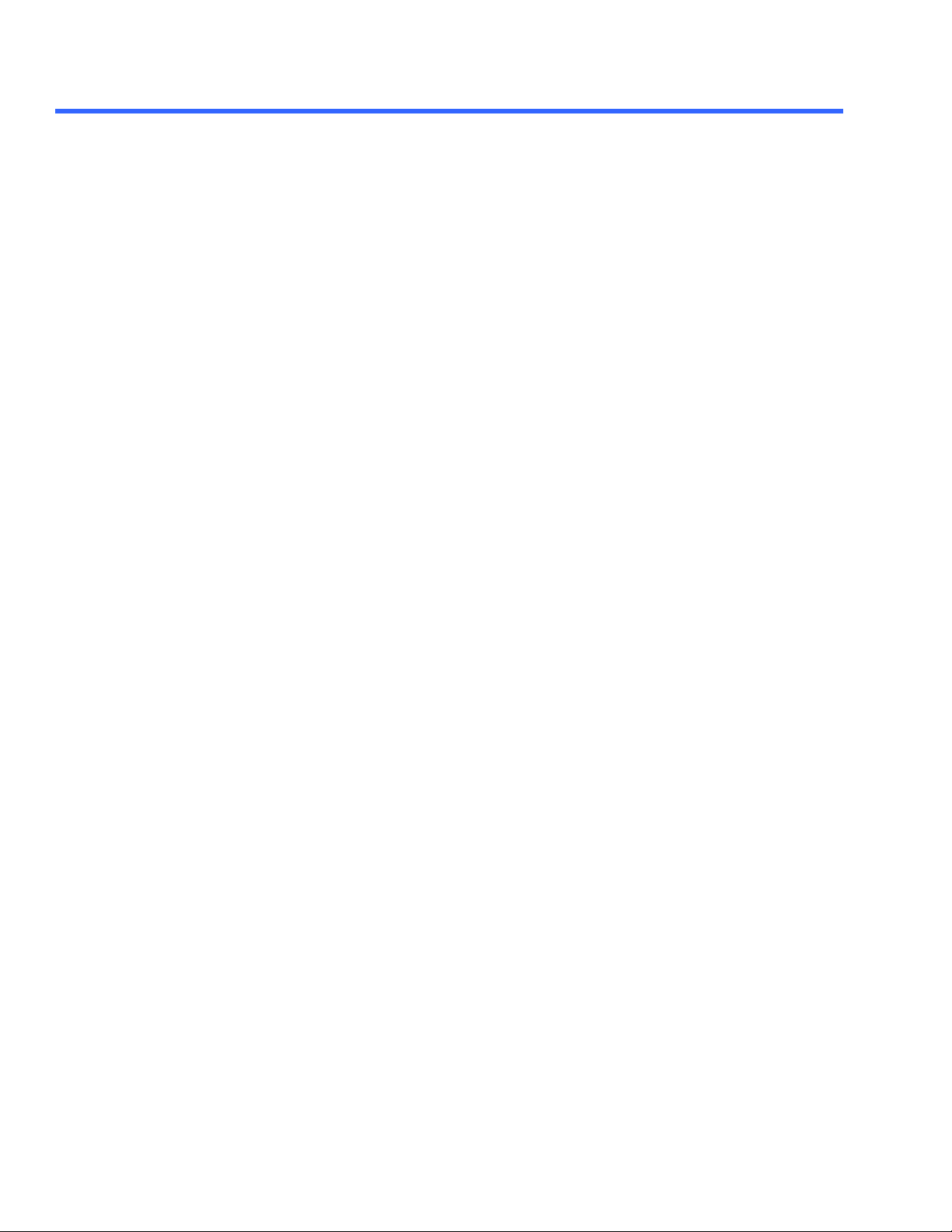
A UTOMATION M ANUAL
PLLOn Bool............................................................................................................................2-217
SignalFrequency Double............................................................................................................2-217
Slope Enum .............................................................................................................................2-217
View Bool ...............................................................................................................................2-217
RESULTapp.SDA.TIE.Out.Result ............................................................................................................................2-218
ExtendedStatus Property...................................................................................................2-218
FirstEventTime Property....................................................................................................2-218
HorizontalResolution Property...........................................................................................2-218
HorizontalUnits Property ...................................................................................................2-218
LastEventTime Property....................................................................................................2-218
NumFrameDimensions Property........................................................................................2-218
Status Property.................................................................................................................2-218
StatusDescription Property................................................................................................2-219
UpdateTime Property ........................................................................................................2-219
Value Property..................................................................................................................2-219
ValueArray Property..........................................................................................................2-219
VerticalResolution Property...............................................................................................2-219
VerticalUnits Property .......................................................................................................2-219
DATETIMESETUP APP.UTILITY.DATETIMESETUP................................................2-220
CurrentDateAndTime String.......................................................................................................2-220
Day Integer...............................................................................................................................2-220
Hour Integer............................................................................................................................2-221
Minute Integer........................................................................................................................2-221
Month Integer........................................................................................................................2-221
Second Integer........................................................................................................................2-222
SetFromSNTP Action................................................................................................................2-222
Validate Action .........................................................................................................................2-222
Year Integer............................................................................................................................2-223
OPTIONS APP.UTILITY.OPTIONS...............................................................................2-224
InstalledHWOptions String.........................................................................................................2-224
InstalledSWOptions String..........................................................................................................2-224
ScopeID String..........................................................................................................................2-224
REMOTE APP.UTILITY.REMOTE................................................................................2-225
AllowControlFrom String............................................................................................................2-225
Assistant Enum.......................................................................................................................2-225
GpibAddress Integer..................................................................................................................2-225
Interface Enum.......................................................................................................................2-225
RestrictControl Enum ................................................................................................................2-225
SetToErrorsOnlyAndClearAtStartup Bool....................................................................................2-226
WEBEDITOR APP.WEBEDITOR.....................................................................................2-227
AddConnection([in] VARIANT destProcessor, [in] VARIANT Method
destInputPin, [in] VARIANT sourceProcessor, [in] VARIANT
sourceOutputPin)......................................................................................................................2-228
AddPreview([in] VARIANT sourceProcessor, [in] VARIANT Method
sourcePin, [in] BSTR previewName, [in] double xPosition, [in] double xPosition) ...........................2-228
AddProcessor([in] VARIANT processorOrClassId, [in] BSTR Method
requestedName, [in] double xPosition, [in] double yPosition)........................................................2-228
ClearSweeps Action..................................................................................................................2-228
GetProcessor([in] VARIANT processor)Method ...........................................................................2-228
RemoveAll() Method.................................................................................................................2-229
RemoveConnection([in] VARIANT destProcessor, [in] VARIANT destInputPin) Method ..................2-229
RemovePreview([in] VARIANT processor) Method ......................................................................2-229
RemoveProcessor([in] VARIANT processor) Method ...................................................................2-229
xviii ISSUED: July 2003 901783
Page 19

T ABLE OF C ONTENTS
CHAPTER 3: MATH/MEASURE CONTROL
REFERENCE
AVERAGE APP.MATH.FX.OPERATORYSETUP (OPERATOR =
"AVERAGE").............................................................................................................................3-2
AVERAGE APP.MATH.FX.OPERATORYSETUP (OPERATOR =
"AVERAGE").............................................................................................................................3-3
AverageType Enum ...................................................................................................................... 3-3
ClearSweeps Action..................................................................................................................... 3-3
Sweeps Integer............................................................................................................................ 34
BOXCAR APP.MATH.FX.OPERATORYSETUP (OPERATOR = "BOXCAR").........3-5
Length Integer........................................................................................................................... 3-5
CORRELATION APP.MATH.FX.OPERATORYSETUP (OPERATOR =
"CORRELATION")..................................................................................................................3-6
CorrLength Double.....................................................................................................................3-6
CorrStart Double........................................................................................................................3-6
DERIVATIVE APP.MATH.FX.OPERATORYSETUP (OPERATOR =
"DERIVATIVE").......................................................................................................................3-7
EnableAutoScale Bool.................................................................................................................. 3-7
FindScale Action.........................................................................................................................3-7
VerOffset Double........................................................................................................................ 3-7
VerScale DoubleLockstep.............................................................................................................3-7
DESKEW APP.MATH.FX.OPERATORYSETUP (OPERATOR = "DESKEW").........3-8
WaveDeskew Double ................................................................................................................... 3-8
ENVELOPE APP.MATH.FX.OPERATORYSETUP (OPERATOR =
"ENVELOPE")..........................................................................................................................3-9
ClearSweeps Action.....................................................................................................................3-9
Sweeps Integer........................................................................................................................... 3-9
ERES APP.MATH.FX.OPERATORYSETUP (OPERATOR =
"ENHANCEDRESOLUTION")...........................................................................................3-10
Bits Enum.................................................................................................................................. 3-10
EXCELMATH APP.MATH.FX.OPERATORYSETUP (OPERATOR =
"EXCELMATH")......................................................................................................................3-11
AddChart Action........................................................................................................................3-11
AddLabels Action........................................................................................................................3-11
Advanced Bool.......................................................................................................................... 3-12
ClearSheet Action......................................................................................................................3-12
CreateDemoSheet Action...........................................................................................................3-12
FindScale Action.......................................................................................................................3-12
NewSheet Bool..........................................................................................................................3-13
OutputCell String..................................................................................................................... 3-13
OutputEnable Bool.....................................................................................................................3-13
OutputHeaderCell String............................................................................................................. 3-13
Scaling Enum...........................................................................................................................3-14
Source1Cell String.....................................................................................................................3-14
Source1Enable Bool ................................................................................................................... 3-14
901783 ISSUED: July 20 03 xix
Page 20
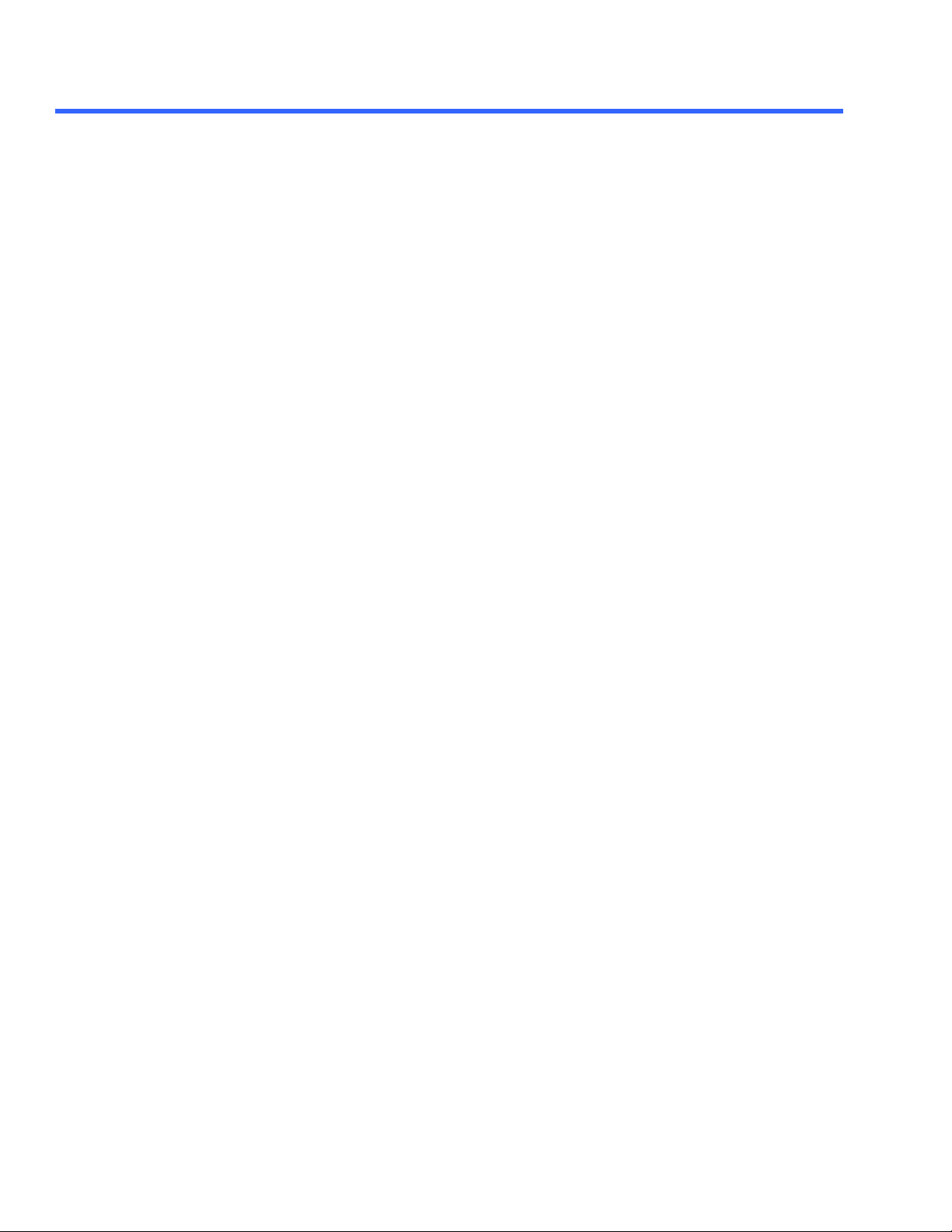
A UTOMATION M ANUAL
Source1HeaderCell String .......................................................................................................... 3-14
Source2Cell String.....................................................................................................................3-14
Source2Enable Bool ................................................................................................................... 3-14
Source2HeaderCell String .......................................................................................................... 3-15
SpreadsheetFilename FileName ................................................................................................. 3-15
Status String............................................................................................................................... 3-15
WithHeader Bool ...................................................................................................................... 3-16
FFT APP.MATH.FX.OPERATORYSETUP (OPERATOR = "FFT")..........................3-17
Algorithm Enum........................................................................................................................ 3-17
FillType Enum...........................................................................................................................3-17
SuppressDC Bool ...................................................................................................................... 3-18
Type Enum .............................................................................................................................. 3-18
Window Enum........................................................................................................................... 3-18
FILTER APP.MATH.FX.OPERATORYSETUP (OPERATOR = "FILTER")............3-19
AutoLength Bool ...................................................................................................................... 3-19
CosineBeta Double................................................................................................................... 3-19
CustomFilename FileName......................................................................................................... 3-20
FilterKind Enum........................................................................................................................ 3-20
FilterType Enum........................................................................................................................3-20
FirOrIir Enum........................................................................................................................... 3-20
GaussianBT Double...................................................................................................................3-21
HighFreqPass Double................................................................................................................. 3-21
LowFreqPass Double ................................................................................................................. 3-21
NumberOfTaps Integer................................................................................................................ 3-21
PassBandAttenuation Double...................................................................................................... 3-21
PassBandRipple Double............................................................................................................. 3-21
Rolloff Double ......................................................................................................................... 3-22
StopBandAttenuation Double.......................................................................................................3-22
TransitionWidth Double .............................................................................................................. 3-22
Window Enum........................................................................................................................... 3-22
FLOOR APP.MATH.FX.OPERATORYSETUP (OPERATOR = "FLOOR").............3-23
ClearSweeps Action................................................................................................................... 3-23
Sweeps Integer......................................................................................................................... 3-23
HISTOGRAM APP.MATH.FX.OPERATORYSETUP (OPERATOR =
"HISTOGRAM")......................................................................................................................3-24
AutoFindScale Bool....................................................................................................................3-24
Bins DoubleLockstep............................................................................................................... 3-24
Center Double ......................................................................................................................... 3-25
ClearSweeps Action................................................................................................................... 3-25
FindScale Action.......................................................................................................................3-25
HorScale DoubleLockstep ........................................................................................................ 3-25
Values Integer............................................................................................................................ 3-25
VerScaleType Enum................................................................................................................... 3-25
INTEGRAL APP.MATH.FX.OPERATORYSETUP (OPERATOR =
"INTEGRAL").........................................................................................................................3-26
Adder Double.............................................................................................................................3-26
FindScale Action.......................................................................................................................3-26
Multiplier Double......................................................................................................................3-26
VerOffset Double...................................................................................................................... 3-27
VerScale DoubleLockstep...........................................................................................................3-27
xx ISSUED: July 2003 901783
Page 21
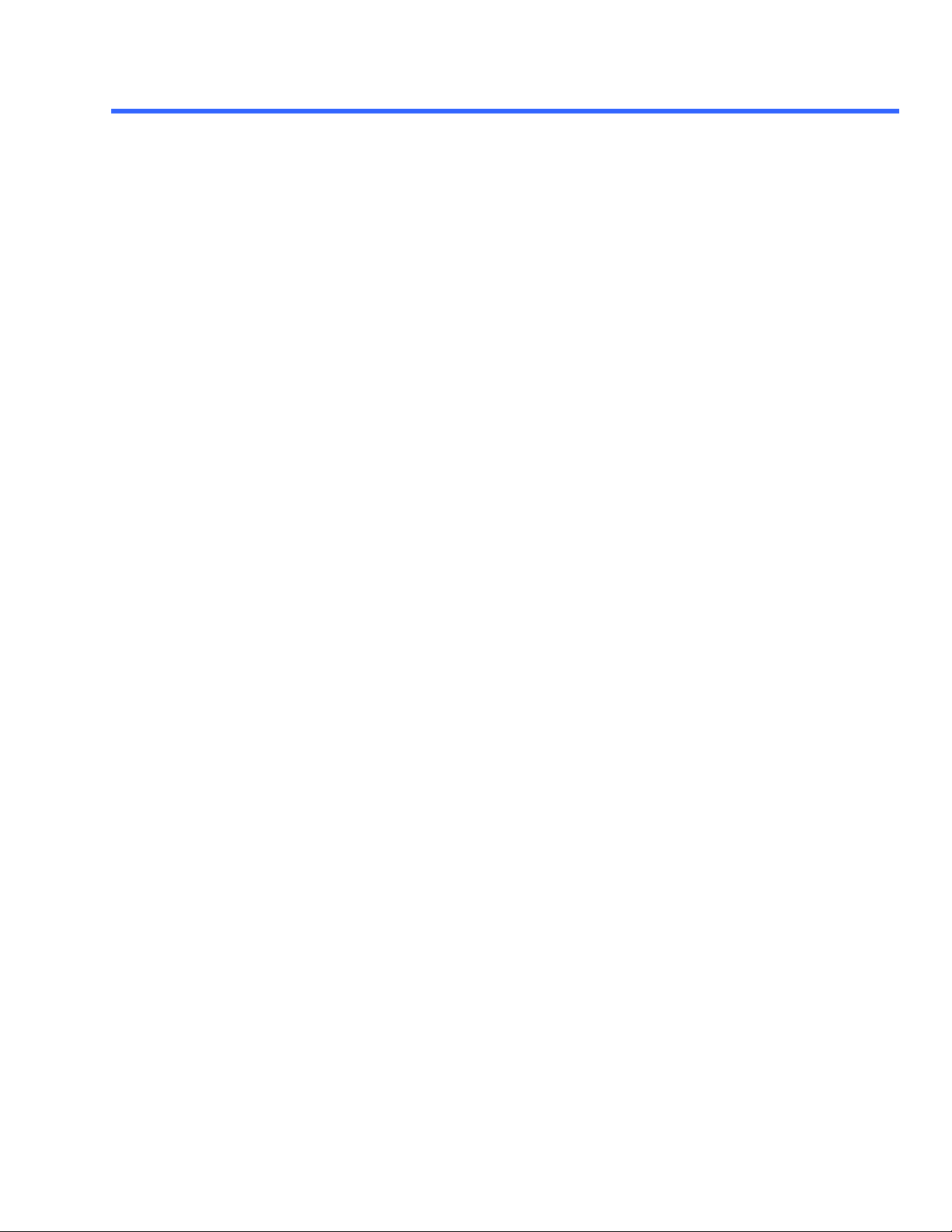
T ABLE OF C ONTENTS
INTERPOLATE APP.MATH.FX.OPERATORYSETUP (OPERATOR =
"INTERPOLATE").................................................................................................................3-28
Expand DoubleLockstep............................................................................................................ 3-28
InterpolateType Enum................................................................................................................. 3-28
MATH SCRIPT APP.MATH.FX.OPERATORYSETUP (OPERATOR =
"WAVESCRIPT").....................................................................................................................3-29
Code String............................................................................................................................... 3-29
Language Enum........................................................................................................................ 3-30
Status String............................................................................................................................... 3-30
MATHCADMATH APP.MATH.FX.OPERATORYSETUP (OPERATOR =
"MATHCADMATH").............................................................................................................3-31
Advanced Bool.......................................................................................................................... 3-31
FindScale Action.......................................................................................................................3-31
NewSheet Bool..........................................................................................................................3-32
OutputEnable Bool.....................................................................................................................3-32
OutputHeaderVar String.............................................................................................................. 3-32
OutputVar String........................................................................................................................3-33
Reload Action .......................................................................................................................... 3-33
Scaling Enum...........................................................................................................................3-33
Source1Enable Bool ................................................................................................................... 3-33
Source1HeaderVar String ........................................................................................................... 3-34
Source1Var String..................................................................................................................... 3-34
Source2Enable Bool ................................................................................................................... 3-34
Source2HeaderVar String ........................................................................................................... 3-34
Source2Var String..................................................................................................................... 3-34
Status String............................................................................................................................... 3-34
WithHeader Bool ...................................................................................................................... 3-34
WorksheetFilename FileName .................................................................................................... 3-34
MATLAB MATH APP.MATH.FX.OPERATORYSETUP (OPERATOR =
"MATLABWAVEFORM")......................................................................................................3-35
MATLABCode String.................................................................................................................. 3-35
MATLABPlot Bool...................................................................................................................... 3-35
MATLABScalePerDiv Double ...................................................................................................... 3-35
MATLABZeroOffset Double ........................................................................................................ 3-36
PHISTOGRAM APP.MATH.FX.OPERATORYSETUP (OPERATOR =
"PERSISTENCEHISTOGRAM").........................................................................................3-37
CenterCursor Action...................................................................................................................3-37
ClearSweeps Action.................................................................................................................... 3-37
CutDirection Enum .................................................................................................................... 3-37
HorCutCenter Double.................................................................................................................3-38
HorCutWidth Double..................................................................................................................3-38
PctCutWidth Double................................................................................................................... 3-38
VerCutCenter Double.................................................................................................................. 3-38
VerCutWidth Double .................................................................................................................. 3-38
PTRACE MEAN APP.MATH.FX.OPERATORYSETUP (OPERATOR =
"PERSISTENCETRACEMEAN")........................................................................................3-39
ClearSweeps Action................................................................................................................... 3-39
PTRACE RANGE APP.MATH.FX.OPERATORYSETUP (OPERATOR =
"PERSISTENCETRACERANGE") ......................................................................................3-40
ClearSweeps Action...................................................................................................................3-40
901783 ISSUED: July 20 03 xxi
Page 22
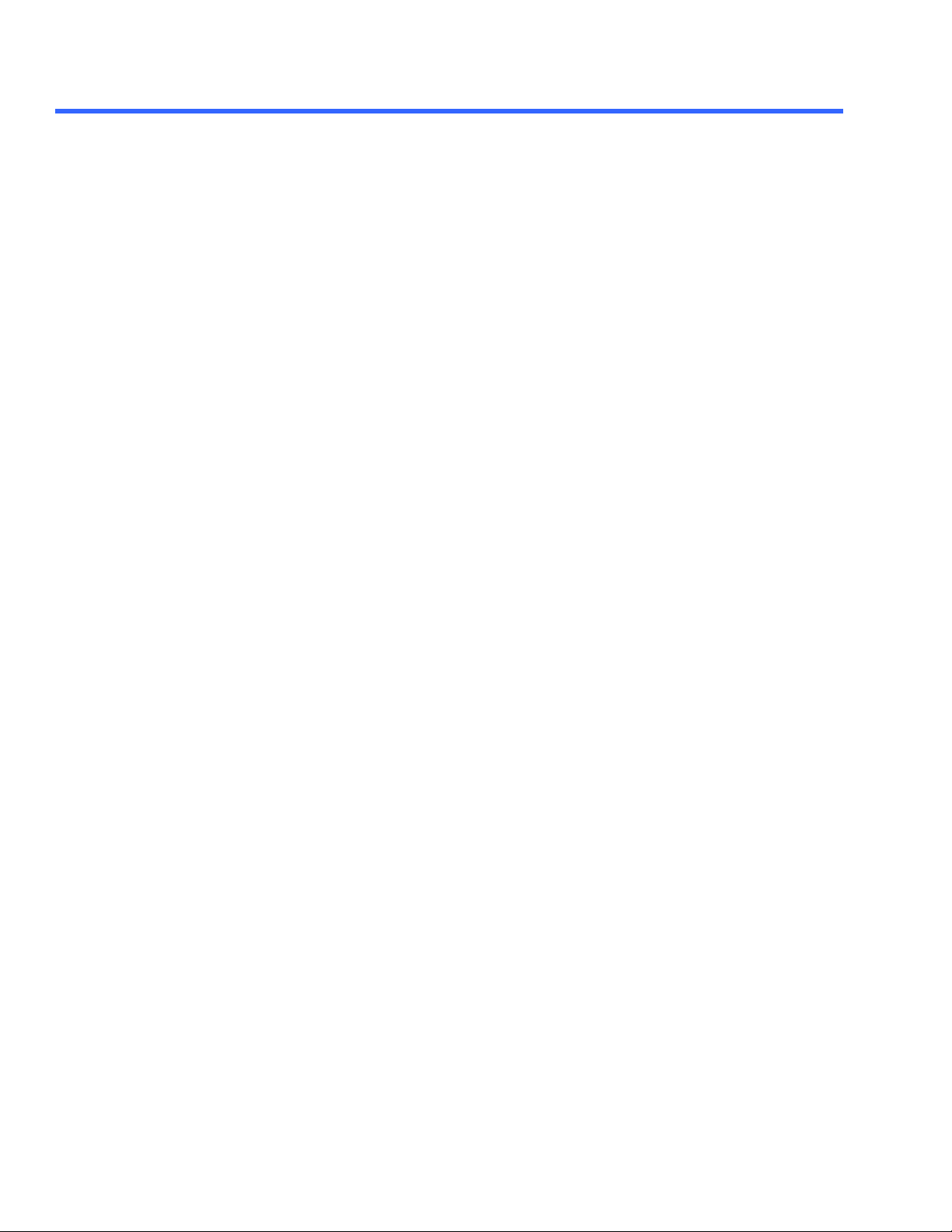
A UTOMATION M ANUAL
PctPopulation Double.................................................................................................................. 3-40
PTRACE SIGMA APP.MATH.FX.OPERATORYSETUP (OPERATOR =
"PERSISTENCETRACESIGMA")........................................................................................3-41
ClearSweeps Action...................................................................................................................3-41
Sigma Double............................................................................................................................. 3-41
RESCALE APP.MATH.FX.OPERATORYSETUP (OPERATOR = "RESCALE").....3-42
Adder Double.............................................................................................................................3-42
CustomUnit Bool ...................................................................................................................... 3-42
Multiplier Double........................................................................................................................ 3-42
Unit String ................................................................................................................................. 3-43
ROOF APP.MATH.FX.OPERATORYSETUP (OPERATOR = "ROOF")...................3-44
ClearSweeps Action................................................................................................................... 3-44
Sweeps Integer......................................................................................................................... 3-44
SEGMENT APP.MATH.FX.OPERATORYSETUP (OPERATOR =
"SEGMENTSELECT")..........................................................................................................3-45
SelectedSegment Integer...........................................................................................................3-45
SPARSE APP.MATH.FX.OPERATORYSETUP (OPERATOR = "SPARSE").........3-46
SparsingFactor Integer ............................................................................................................... 3-46
SparsingPhase Integer ............................................................................................................... 3-46
TRACK APP.MATH.FX.OPERATORYSETUP (OPERATOR = "TRACK").............3-47
AutoFindScale Bool....................................................................................................................3-47
Center Double........................................................................................................................... 3-47
FindScale Action.......................................................................................................................3-47
VerScale DoubleLockstep...........................................................................................................3-47
TREND APP.MATH.FX.OPERATORYSETUP (OPERATOR = "TREND")............3-48
AutoFindScale Bool....................................................................................................................3-48
Center Double ......................................................................................................................... 3-48
ClearSweeps Action.................................................................................................................... 3-48
FindScale Action.......................................................................................................................3-48
Values Integer............................................................................................................................ 3-48
VerScale DoubleLockstep...........................................................................................................3-48
MATHCADPARAMARITH APP.MEASURE.PX.OPERATOR (ARITHENGINE
= "MATHCADPARAMARITH")...........................................................................................3-49
Advanced Bool.......................................................................................................................... 3-49
NewSheet Bool..........................................................................................................................3-49
OutputEnable Bool.....................................................................................................................3-50
OutputHeaderVar String.............................................................................................................. 3-50
OutputVar String........................................................................................................................3-50
Reload Action .......................................................................................................................... 3-51
Source1Enable Bool ................................................................................................................... 3-51
Source1HeaderVar String ........................................................................................................... 3-51
Source1Var String..................................................................................................................... 3-52
Source2Enable Bool ................................................................................................................... 3-52
Source2HeaderVar String ........................................................................................................... 3-52
Source2Var String..................................................................................................................... 3-53
Status String............................................................................................................................... 3-53
WithHeader Bool ...................................................................................................................... 3-53
WorksheetFilename FileName .................................................................................................... 3-54
xxii ISSUED: July 2003 901783
Page 23
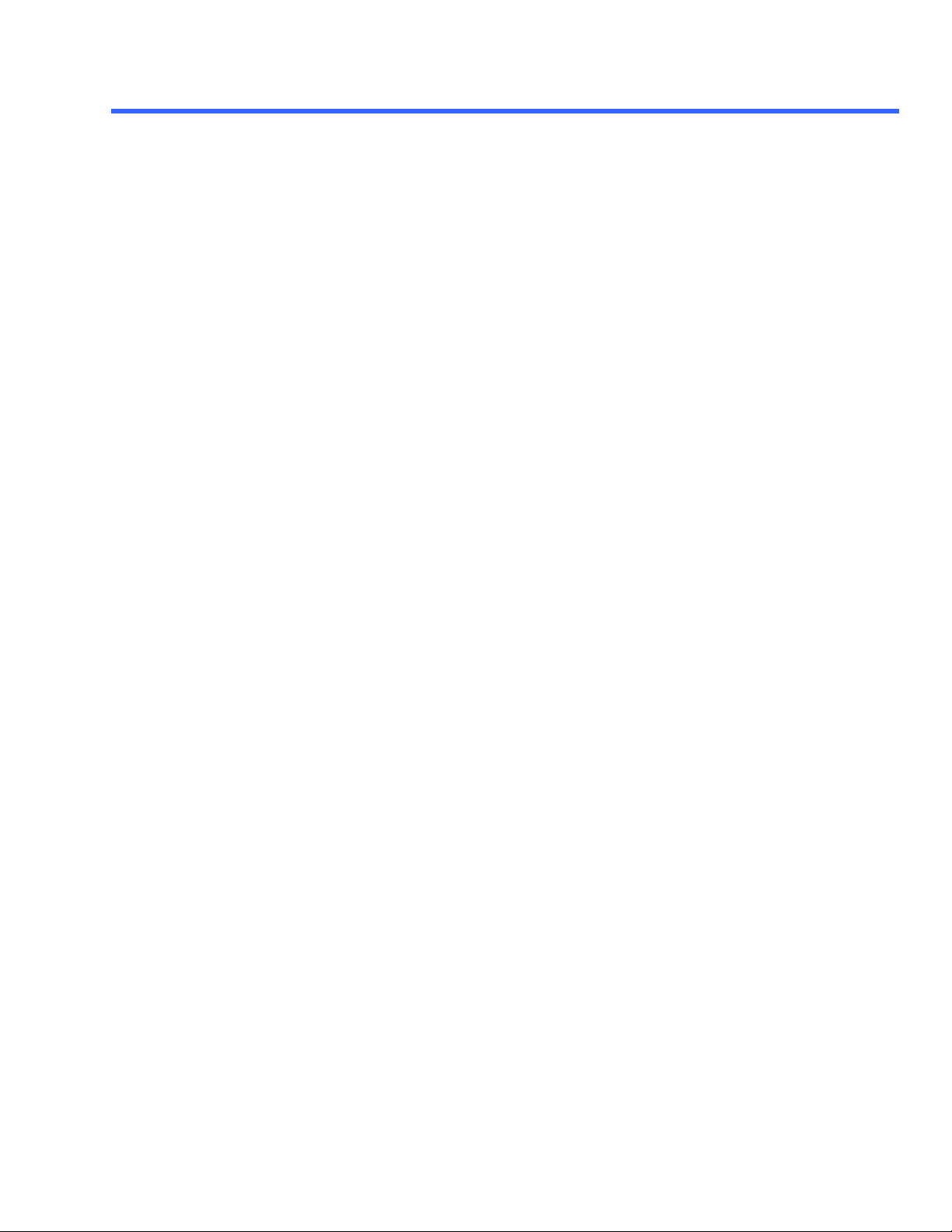
T ABLE OF C ONTENTS
P INVERT APP.MEASURE.PX.OPERATOR (ARITHENGINE =
"PARAMINVERT").................................................................................................................3-55
CycleForTimeUnits Bool..............................................................................................................3-55
P SCRIPT APP.MEASURE.PX.OPERATOR (ARITHENGINE =
"PARAMSCRIPT")..................................................................................................................3-56
Code String............................................................................................................................... 3-56
Language Enum........................................................................................................................ 3-56
Status String............................................................................................................................... 3-57
Timeout Double.........................................................................................................................3-57
Q APP.MEASURE.PX.OPERATOR (PARAMENGINE = "EYEQ")..........................3-58
PctCutWidth Double................................................................................................................... 3-58
AREA APP.MEASURE.PX.OPERATOR (PARAMENGINE = "AREA")....................359
Cyclic Bool ................................................................................................................................ 3-59
AVG POWER APP.MEASURE.PX.OPERATOR (PARAMENGINE =
"EYEAVGPOWER")................................................................................................................3-60
PctCutWidth Double................................................................................................................... 3-60
DPERIOD@LEVEL APP.MEASURE.PX.OPERATOR (PARAMENGINE =
"DELTAPERIODATLEVEL")..............................................................................................3-61
AbsLevel Double...................................................................................................................... 3-61
BaseFrequency Double .............................................................................................................. 3-62
FindBaseFrequency Action.........................................................................................................3-62
FindLevel Action.......................................................................................................................3-62
GroupSize Integer...................................................................................................................... 3-63
Hysteresis Double...................................................................................................................... 3-63
LevelType Enum........................................................................................................................ 3-63
PercentLevel Double................................................................................................................... 3-64
SignalType Enum....................................................................................................................... 3-64
Slope Enum .............................................................................................................................. 3-65
StartCycle Integer ...................................................................................................................... 3-66
StdBaseFrequency Enum ........................................................................................................... 3-66
UseBaseFrequency Enum .......................................................................................................... 3-67
DTIME@LEVEL APP.MEASURE.PX.OPERATOR (PARAMENGINE =
"DELTATIMEATLEVEL")...................................................................................................3-68
AbsLevel1 Double......................................................................................................................3-68
AbsLevel2 Double......................................................................................................................3-69
FindLevel1 Action.................................................................................................................... 3-69
FindLevel2 Action.................................................................................................................... 3-69
Hysteresis1 Double...................................................................................................................3-69
Hysteresis2 Double...................................................................................................................3-69
LevelType1 Enum .................................................................................................................... 3-70
LevelType2 Enum .................................................................................................................... 3-70
PercentLevel1Double.................................................................................................................3-70
PercentLevel2 Double ................................................................................................................ 3-71
Slope1 Enum............................................................................................................................. 3-71
Slope2 Enum............................................................................................................................. 3-72
DUTY@LEVEL APP.MEASURE.PX.OPERATOR (PARAMENGINE =
"DUTYATLEVEL")................................................................................................................3-73
AbsLevel Double...................................................................................................................... 3-73
FindLevel Action.......................................................................................................................3-73
Hysteresis Double...................................................................................................................... 3-73
901783 ISSUED: July 20 03 xxiii
Page 24
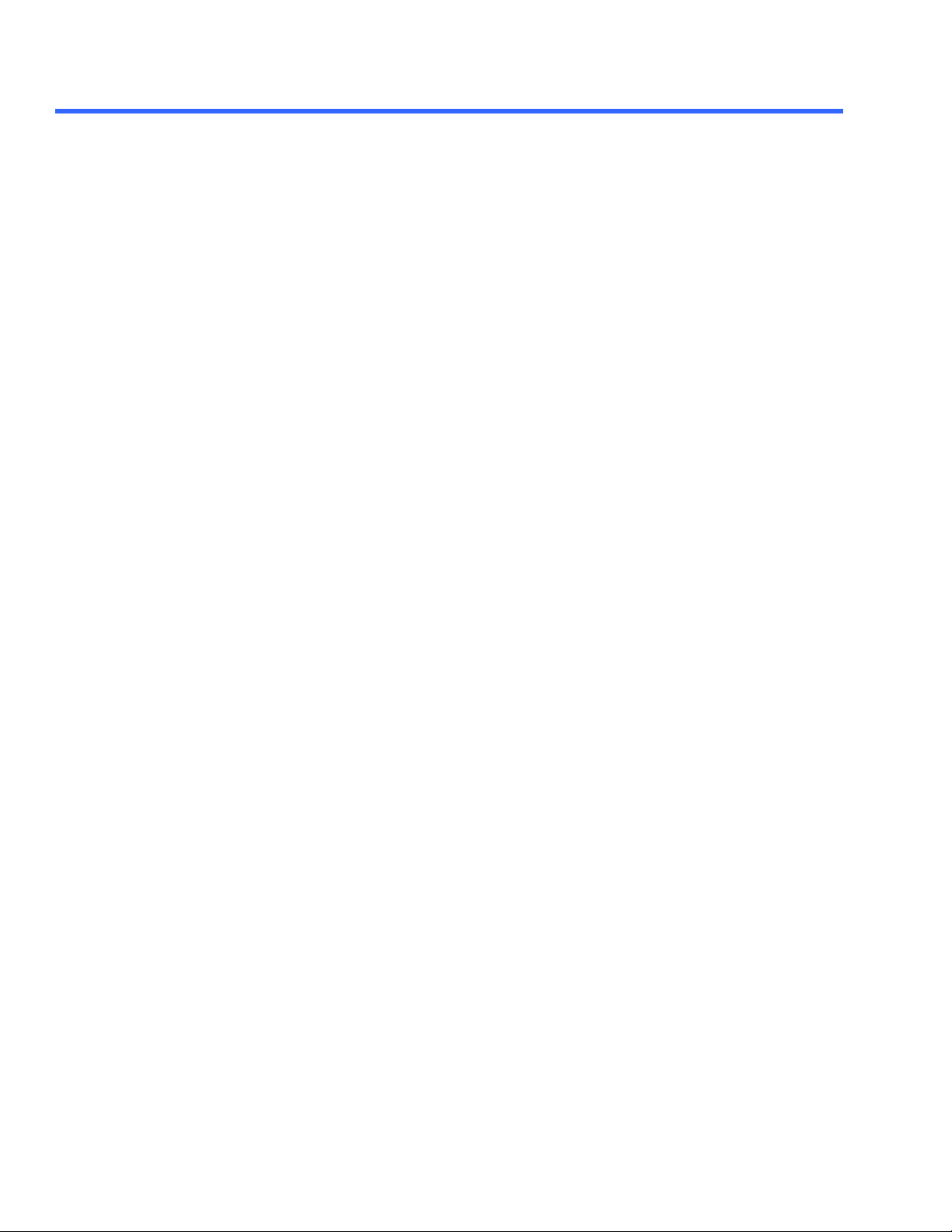
A UTOMATION M ANUAL
HysteresisPct Double ................................................................................................................. 3-74
HysteresisType Enum ................................................................................................................. 3-74
LevelType Enum........................................................................................................................ 3-74
PercentLevel Double ................................................................................................................. 3-75
Slope Enum .............................................................................................................................. 3-75
DWIDTH@LEVEL APP.MEASURE.PX.OPERATOR (PARAMENGINE =
"DELTAWIDTHATLEVEL")................................................................................................3-76
AbsLevel Double...................................................................................................................... 3-76
FindLevel Action.......................................................................................................................3-76
Hysteresis Double...................................................................................................................... 3-76
LevelType Enum........................................................................................................................ 3-76
PercentLevel Double................................................................................................................... 3-76
Slope Enum .............................................................................................................................. 3-76
EDGE@LEVEL APP.MEASURE.PX.OPERATOR (PARAMENGINE =
"EDGEATLEVEL")................................................................................................................3-78
AbsLevel Double...................................................................................................................... 3-78
FindLevel Action.......................................................................................................................3-78
Hysteresis Double...................................................................................................................... 3-78
LevelType Enum........................................................................................................................ 3-78
PercentLevel Double................................................................................................................... 3-78
Slope Enum .............................................................................................................................. 3-79
EXCELPARAM APP.MEASURE.PX.OPERATOR (PARAMENGINE =
"EXCELPARAM")...................................................................................................................3-80
AddChart Action.......................................................................................................................3-80
AddLabels Action.......................................................................................................................3-80
Advanced Bool.......................................................................................................................... 3-80
ClearSheet Action......................................................................................................................3-80
CreateDemoSheet Action...........................................................................................................3-80
NewSheet Bool..........................................................................................................................3-81
OutputCell String....................................................................................................................... 3-81
OutputEnable Bool.....................................................................................................................3-81
OutputHeaderCell String............................................................................................................. 3-81
Source1Cell String.....................................................................................................................3-81
Source1Enable Bool ................................................................................................................... 3-81
Source1HeaderCell String .......................................................................................................... 3-81
Source2Cell String.....................................................................................................................3-81
Source2Enable Bool ................................................................................................................... 3-81
Source2HeaderCell String .......................................................................................................... 3-82
SpreadsheetFilename FileName ................................................................................................. 3-82
Status String............................................................................................................................... 3-82
WithHeader Bool.......................................................................................................................3-82
EXT. RATIO APP.MEASURE.PX.OPERATOR (PARAMENGINE =
"EXTINCTIONRATIO").......................................................................................................3-83
CalcType Enum.......................................................................................................................... 3-83
PctCutWidth Double................................................................................................................... 3-83
EYE AMPLITUDE APP.MEASURE.PX.OPERATOR (PARAMENGINE =
"EYEAMPLITUDE")..............................................................................................................3-84
PctCutWidth Double................................................................................................................... 3-84
EYE BER APP.MEASURE.PX.OPERATOR (PARAMENGINE = "EYEBER").......3-85
PctCutWidth Double................................................................................................................... 3-85
xxiv ISSUED: July 2003 901783
Page 25
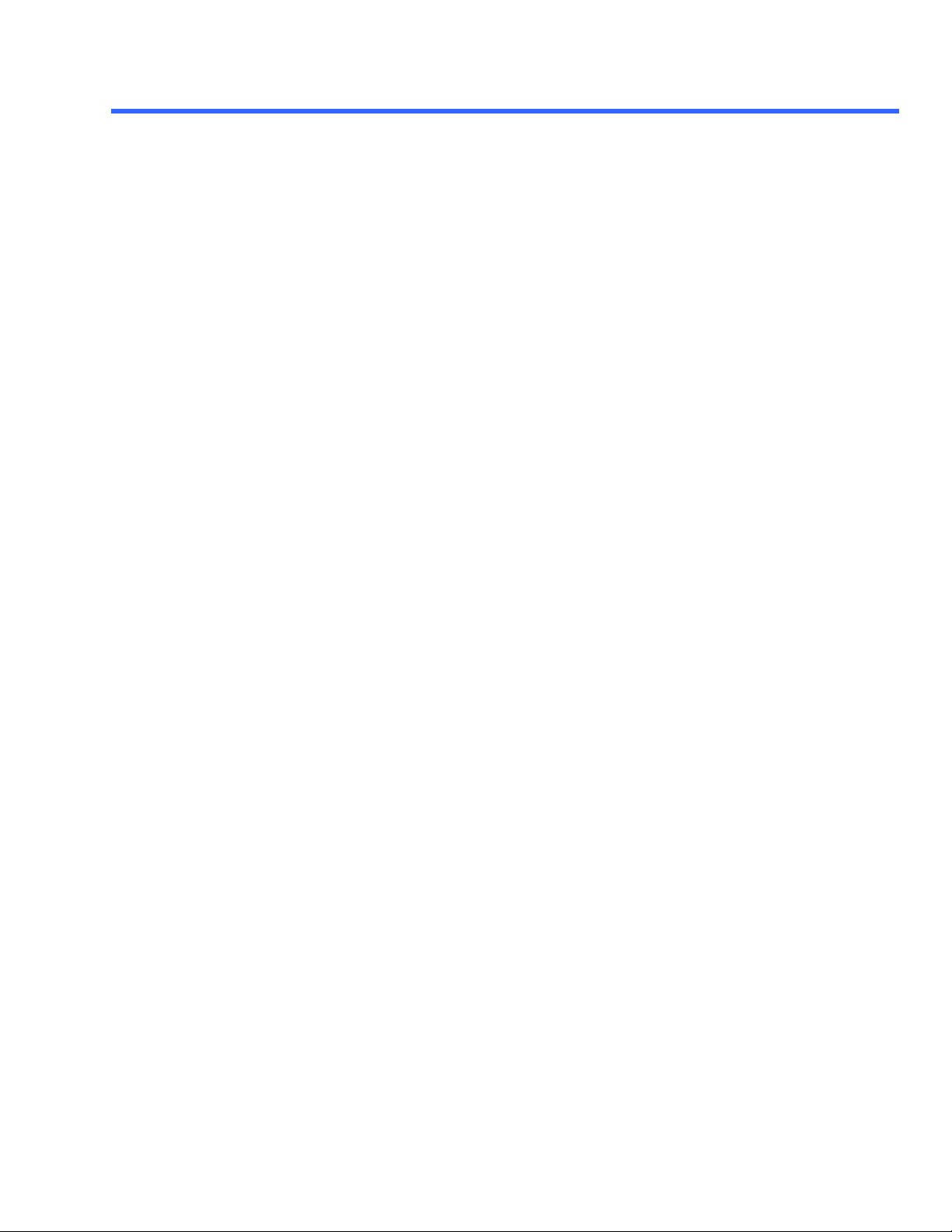
T ABLE OF C ONTENTS
EYE HEIGHT APP.MEASURE.PX.OPERATOR (PARAMENGINE =
"EYEHEIGHT").....................................................................................................................3-86
CalcUnits Enum........................................................................................................................3-86
PctCutWidth Double................................................................................................................... 3-86
FALL@LEVEL APP.MEASURE.PX.OPERATOR (PARAMENGINE =
"FALLATLEVEL")..................................................................................................................3-87
HighAbs Double.........................................................................................................................3-87
HighPct Double.........................................................................................................................3-87
LevelsAre Enum........................................................................................................................ 3-88
LowAbs Double.........................................................................................................................3-88
LowPct Double ......................................................................................................................... 3-88
FREQ@LEVEL APP.MEASURE.PX.OPERATOR (PARAMENGINE =
"FREQUENCYATLEVEL")..................................................................................................3-89
AbsLevel Double...................................................................................................................... 3-89
BaseFrequency Double .............................................................................................................. 3-89
FindBaseFrequency Action......................................................................................................... 3-90
FindLevel Action.......................................................................................................................3-90
Hysteresis Double...................................................................................................................... 3-90
LevelType Enum........................................................................................................................ 3-90
PercentLevel Double................................................................................................................... 3-90
SignalType Enum........................................................................................................................ 3-91
Slope Enum .............................................................................................................................. 3-91
StdBaseFrequency Enum ........................................................................................................... 3-91
UseBaseFrequency Enum .......................................................................................................... 3-92
FWXX APP.MEASURE.PX.OPERATOR (PARAMENGINE =
"FULLWIDTHATXX")...........................................................................................................3-93
HFractionHt Double................................................................................................................... 3-93
HALF PERIOD APP.MEASURE.PX.OPERATOR (PARAMENGINE =
"HALFPERIOD")...................................................................................................................3-94
AbsLevel Double...................................................................................................................... 3-94
FindLevel Action.......................................................................................................................3-94
Hysteresis Double...................................................................................................................... 3-94
LevelType Enum........................................................................................................................ 3-94
PercentLevel Double................................................................................................................... 3-94
Slope Enum .............................................................................................................................. 3-94
HOLD TIME APP.MEASURE.PX.OPERATOR (PARAMENGINE =
"HOLDTIME").......................................................................................................................3-96
ClockAbsLevel Double ................................................................................................................ 3-96
ClockFindLevel Action ................................................................................................................ 3-96
ClockHysteresis Double .............................................................................................................. 3-97
ClockLevelIs Enum .................................................................................................................... 3-97
ClockPctLevel Double.................................................................................................................3-98
ClockSlope Enum .................................................................................................................... 3-98
CursorDisplay Enum................................................................................................................... 3-98
DataAbsLevel Double.................................................................................................................. 3-99
DataFindLevel Action.................................................................................................................. 3-99
DataHysteresis Double ..............................................................................................................3-100
DataLevelIs Enum ...................................................................................................................3-100
DataPctLevel Double..................................................................................................................3-100
DataSlope Enum.......................................................................................................................3-101
901783 ISSUED: July 20 03 xxv
Page 26
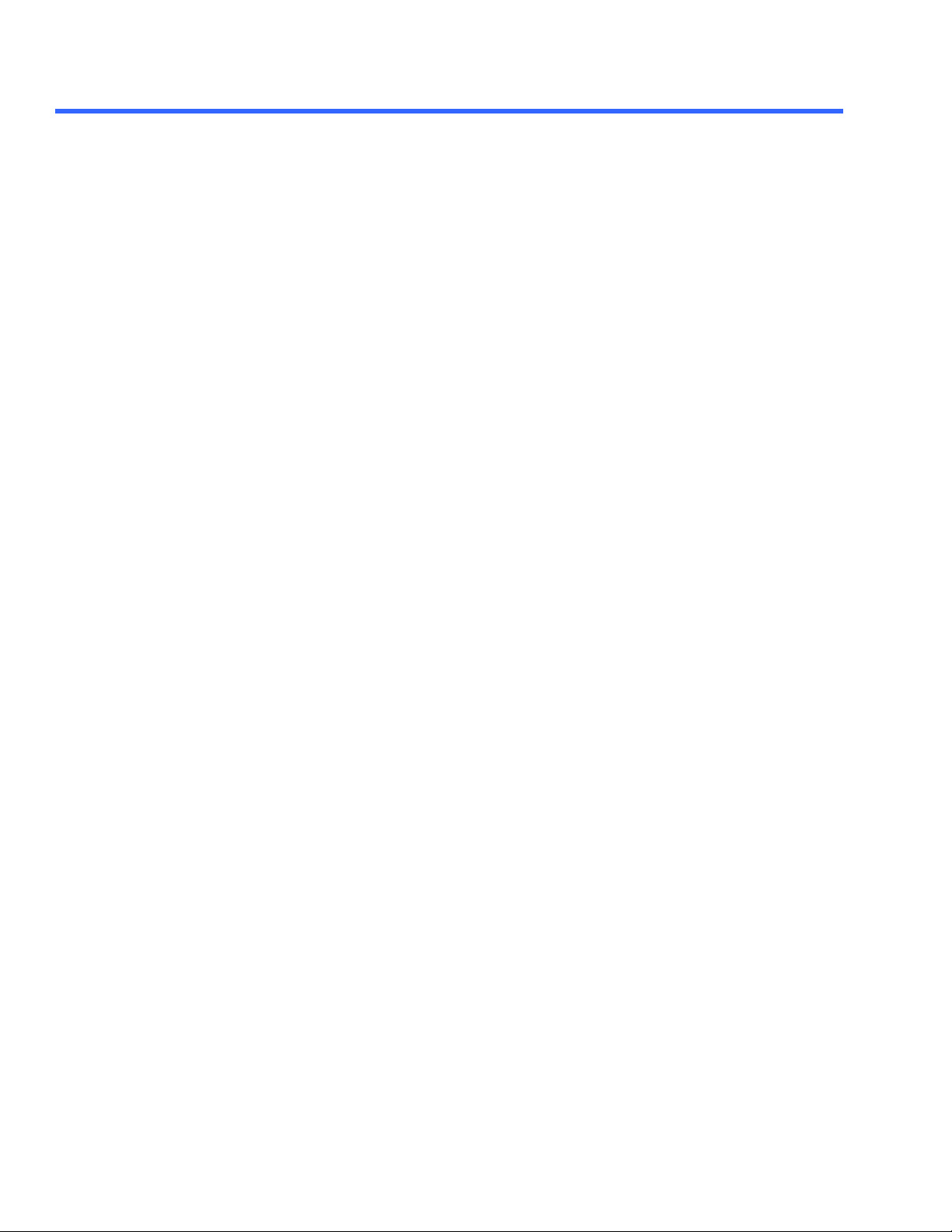
A UTOMATION M ANUAL
LEVEL@X APP.MEASURE.PX.OPERATOR (PARAMENGINE =
"LEVELATX").......................................................................................................................3-102
CursorShape Enum ..................................................................................................................3-102
HorValue Double.....................................................................................................................3-102
LevelCursor Bool .....................................................................................................................3-103
Marker Bool............................................................................................................................3-103
PinToData Bool.........................................................................................................................3-103
TimeCursor Bool .....................................................................................................................3-104
MATHCADPARAM APP.MEASURE.PX.OPERATOR (PARAMENGINE =
"MATHCADPARAM")..........................................................................................................3-105
Advanced Bool.........................................................................................................................3-105
NewSheet Bool .........................................................................................................................3-105
OutputEnable Bool....................................................................................................................3-105
OutputHeaderVar String.............................................................................................................3-105
OutputVar String.......................................................................................................................3-105
Reload Action .........................................................................................................................3-106
Source1Enable Bool ..................................................................................................................3-106
Source1HeaderVar String ..........................................................................................................3-106
Source1Var String....................................................................................................................3-106
Source2Enable Bool ..................................................................................................................3-106
Source2HeaderVar String ..........................................................................................................3-106
Source2Var String....................................................................................................................3-106
Status String..............................................................................................................................3-107
WithHeader Bool .....................................................................................................................3-107
WorksheetFilename FileName ...................................................................................................3-107
MATLAB PARAM APP.MEASURE.PX.OPERATOR (PARAMENGINE =
"MATLABPARAMETER")...................................................................................................3-108
MATLABCode String.................................................................................................................3-108
MATLABPlot Bool.....................................................................................................................3-108
MATLABScalePerDiv Double .....................................................................................................3-108
MATLABZeroOffset Double .......................................................................................................3-108
MAXIMUM APP.MEASURE.PX.OPERATOR (PARAMENGINE =
"MAXIMUM")........................................................................................................................3-109
MEAN APP.MEASURE.PX.OPERATOR (PARAMENGINE = "MEAN").................3-110
Cyclic Bool ............................................................................................................................... 3-110
MEDIAN APP.MEASURE.PX.OPERATOR (PARAMENGINE = "MEDIAN").........3-111
Cyclic Bool ...............................................................................................................................3-111
MINIMUM APP.MEASURE.PX.OPERATOR (PARAMENGINE =
"MINIMUM").........................................................................................................................3-112
NB PHASE APP.MEASURE.PX.OPERATOR (PARAMENGINE =
"NARROWBANDPHASE")..................................................................................................3-113
Frequency Double.....................................................................................................................3-113
NB POWER APP.MEASURE.PX.OPERATOR (PARAMENGINE =
"NARROWBANDPOWER").................................................................................................3-114
Frequency Double.....................................................................................................................3-114
NPTS APP.MEASURE.PX.OPERATOR (PARAMENGINE = "NPOINTS")..........3-115
UsePointsInFrame Bool.............................................................................................................3-115
xxvi ISSUED: July 2003 901783
Page 27
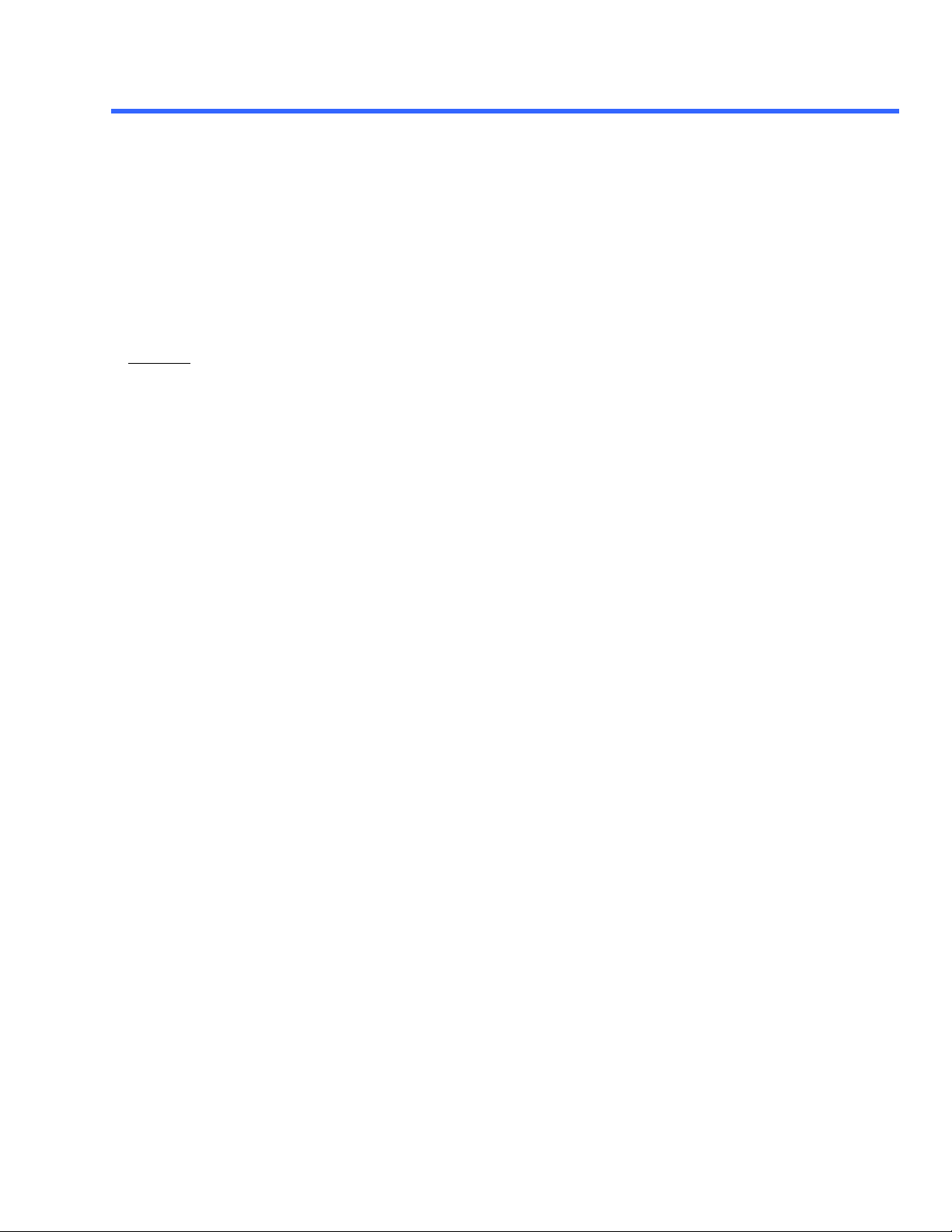
T ABLE OF C ONTENTS
ONE LEVEL APP.MEASURE.PX.OPERATOR (PARAMENGINE =
"EYEONELEVEL")..............................................................................................................3-116
PctCutWidth Double.................................................................................................................. 3-116
PARAM SCRIPT APP.MEASURE.PX.OPERATOR (PARAMENGINE =
"PARAMSCRIPT") .................................................................................................................3-117
Code String.............................................................................................................................. 3-117
Language Enum....................................................................................................................... 3-118
Status String..........................................................................................................................3-118
Timeout Double........................................................................................................................3-118
PERCENTILE APP.MEASURE.PX.OPERATOR (PARAMENGINE =
"PERCENTILE")...................................................................................................................3-119
HPctPop Double.....................................................................................................................3-119
PERIOD@LEVEL APP.MEASURE.PX.OPERATOR (PARAMENGINE =
"PERIODATLEVEL")..........................................................................................................3-120
AbsLevel Double.....................................................................................................................3-120
BaseFrequency Double .............................................................................................................3-120
FindBaseFrequency Action........................................................................................................3-120
FindLevel Action......................................................................................................................3-121
Hysteresis Double.....................................................................................................................3-121
LevelType Enum.......................................................................................................................3-121
PercentLevel Double..................................................................................................................3-121
SignalType Enum......................................................................................................................3-121
Slope Enum .............................................................................................................................3-122
StdBaseFrequency Enum ..........................................................................................................3-122
UseBaseFrequency Enum .........................................................................................................3-122
PHASE APP.MEASURE.PX.OPERATOR (PARAMENGINE = "PHASE")............3-123
OutputType Enum ...................................................................................................................3-123
RefAbsLevel Double..................................................................................................................3-123
RefFindLevel Action...................................................................................................................3-124
RefHysteresis Double................................................................................................................3-124
RefLevelType Enum..................................................................................................................3-124
RefPercentLevel Double............................................................................................................3-125
RefSlope Enum.......................................................................................................................3-125
SigAbsLevel Double..................................................................................................................3-125
SigFindLevel Action...................................................................................................................3-125
SigHysteresis Double ................................................................................................................3-126
SigLevelType Enum ..................................................................................................................3-126
SigPercentLevel Double ............................................................................................................3-126
SigSlope Enum .........................................................................................................................3-126
RISE@LEVEL APP.MEASURE.PX.OPERATOR (PARAMENGINE =
"RISEATLEVEL") ................................................................................................................3-127
HighAbs Double........................................................................................................................3-127
HighPct Double........................................................................................................................3-127
LevelsAre Enum.......................................................................................................................3-127
LowAbs Double........................................................................................................................3-127
LowPct Double ........................................................................................................................3-128
RMS APP.MEASURE.PX.OPERATOR (PARAMENGINE =
"ROOTMEANSQUARE")....................................................................................................3-129
Cyclic Bool ...............................................................................................................................3-129
901783 ISSUED: July 20 03 xxvii
Page 28
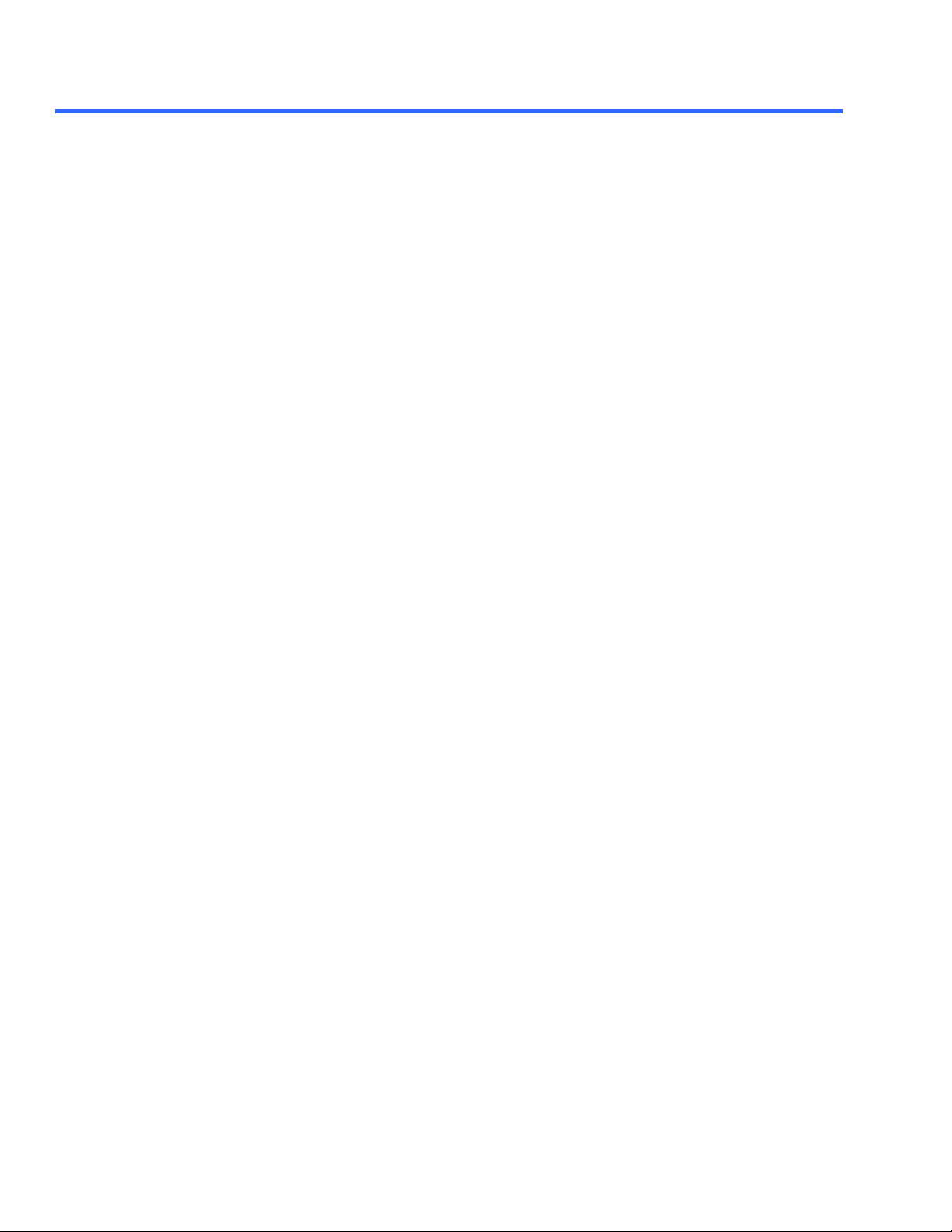
A UTOMATION M ANUAL
SETUP APP.MEASURE.PX.OPERATOR (PARAMENGINE = "SETUP")............3-130
ClockAbsLevel Double ...............................................................................................................3-130
ClockFindLevel Action ...............................................................................................................3-130
ClockHysteresis Double .............................................................................................................3-130
ClockLevelIs Enum ...................................................................................................................3-131
ClockPctLevel Double................................................................................................................3-131
ClockSlope Enum ...................................................................................................................3-131
CursorDisplay Enum..................................................................................................................3-131
DataAbsLevel Double.................................................................................................................3-131
DataFindLevel Action.................................................................................................................3-132
DataHysteresis Double ..............................................................................................................3-132
DataLevelIs Enum ...................................................................................................................3-132
DataPctLevel Double..................................................................................................................3-132
DataSlope Enum.......................................................................................................................3-132
Summary String.......................................................................................................................3-132
SKEW APP.MEASURE.PX.OPERATOR (PARAMENGINE = "SKEW").................3-133
Clock1AbsLevel Double ............................................................................................................3-133
Clock1FindLevel Action..............................................................................................................3-133
Clock1Hysteresis Double...........................................................................................................3-133
Clock1LevelIs Enum ..................................................................................................................3-133
Clock1PctLevel Double.............................................................................................................3-134
Clock1Slope Enum ...................................................................................................................3-134
Clock2AbsLevel Double ............................................................................................................3-134
Clock2FindLevel Action ............................................................................................................3-134
Clock2Hysteresis Double...........................................................................................................3-134
Clock2LevelIs Enum ..................................................................................................................3-134
Clock2PctLevel Double ..............................................................................................................3-134
Clock2Slope Enum ...................................................................................................................3-135
STD DEV APP.MEASURE.PX.OPERATOR (PARAMENGINE =
"STANDARDDEVIATION")...............................................................................................3-136
Cyclic Bool ...............................................................................................................................3-136
TIE@LEVEL APP.MEASURE.PX.OPERATOR (PARAMENGINE = "TIE")...........3-137
AbsLevel Double.....................................................................................................................3-137
BaseFrequency Double .............................................................................................................3-137
CutOffDivisor Double ................................................................................................................3-137
DataIsNRZ Bool .....................................................................................................................3-138
FindBaseFrequency Action........................................................................................................3-138
FindLevel Action......................................................................................................................3-138
Hysteresis Double.....................................................................................................................3-138
IncludeVirtualEdges Bool ...........................................................................................................3-138
LevelType Enum.......................................................................................................................3-138
PercentLevel Double..................................................................................................................3-138
ResultScaling Enum ..................................................................................................................3-139
SignalType Enum.......................................................................................................................3-139
Slope Enum .............................................................................................................................3-139
StdBaseFrequency Enum ..........................................................................................................3-139
UseBaseFrequency Enum .........................................................................................................3-140
UseGoldenPLL Bool..................................................................................................................3-140
TIME@LEVEL APP.MEASURE.PX.OPERATOR (PARAMENGINE =
"TIMEATLEVEL")................................................................................................................3-141
AbsLevel Double.....................................................................................................................3-141
FindLevel Action......................................................................................................................3-141
Hysteresis Double.....................................................................................................................3-141
xxviii ISSUED: July 2003 901783
Page 29
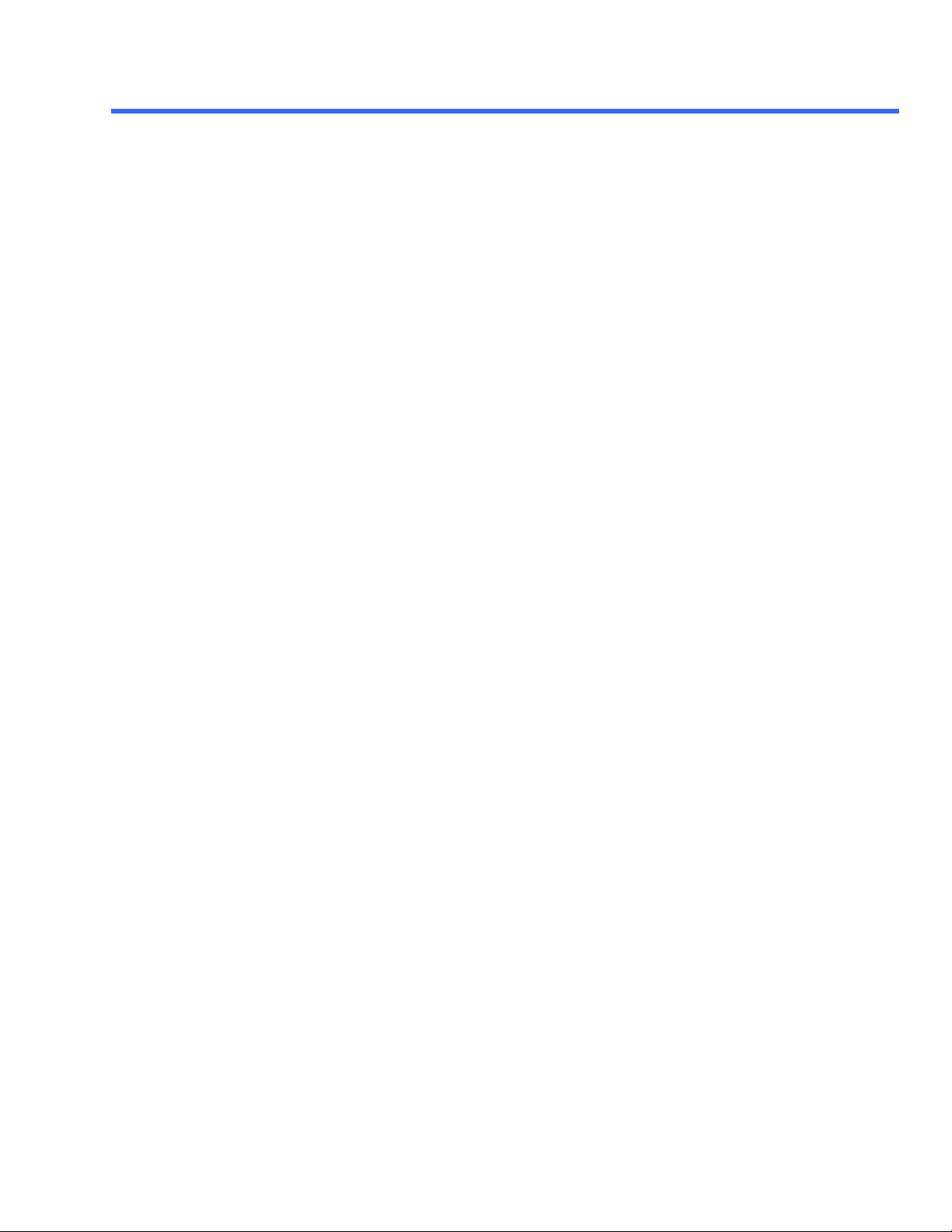
T ABLE OF C ONTENTS
HysteresisPct Double ................................................................................................................3-141
HysteresisType Enum ................................................................................................................3-141
LevelType Enum.......................................................................................................................3-142
PercentLevel Double..................................................................................................................3-142
Slope Enum .............................................................................................................................3-142
WIDTH@LEVEL APP.MEASURE.PX.OPERATOR (PARAMENGINE =
"WIDTHATLEVEL")...........................................................................................................3-143
AbsLevel Double.....................................................................................................................3-143
FindLevel Action......................................................................................................................3-143
FirstWhenBoth Enum ................................................................................................................3-143
Hysteresis Double.....................................................................................................................3-144
HysteresisPct Double ................................................................................................................3-144
HysteresisType Enum ................................................................................................................3-144
LevelType Enum.......................................................................................................................3-144
PercentLevel Double..................................................................................................................3-144
Slope Enum .............................................................................................................................3-144
X AT PEAK APP.MEASURE.PX.OPERATOR (PARAMENGINE =
"XATPEAK")
PeakNumber Integer..................................................................................................................3-145
ZERO LEVEL APP.MEASURE.PX.OPERATOR (PARAMENGINE =
"EYEZEROLEVEL")...........................................................................................................3-146
PctCutWidth Double..................................................................................................................3-146
901783 ISSUED: July 20 03 xxix
Page 30

A UTOMATION M ANUAL
BLANK PAGE
xxx ISSUED: July 2003 901783
Page 31

I NTRO D UCTION
About this Manual
This manual is a reference guide to the “Automation” capabilities of LeCroy’s X-Stream™ DSOs.
The manual includes a complete list of all instrument controls that are available to a controlling application. In
contrast to previously available remote control possibilities for LeCroy instruments, Automation enables the
controlling application to run on the instrument itself.
Part One, “About Automation, ” covers the principles of control via Automation and offers practical examples. It
also presents the overall hierarchy of controls accessible via Automation.
Part Two, “Control Reference,” presents each of the controls in detail, including examples of use in many cases.
Part Three, “Math/Measure Control Reference,” presents controls available in each of the multitude of the
Math/Measure ‘processors’ available in X-Stream DSOs.
901783 ISSUED: July 2003 ix
Page 32

BLANK PAGE
x ISSUED: July 2003 901783
Page 33

C HAPTER O NE Overview
A
B
A
A
U
A
This section presents an overview of the Automation capabilities of X-Stream DSOs along with an overview
of the technology itself.
U
T
T
O
O
B
O
O
M
M
U
U
A
A
T
T
TII
T
O
O
N
N
901783 ISSUED: July 2003 1-1
Page 34

P ART O NE: ABOUT AUTOMATION
C HAPTER O NE: Overview
In this chapter learn about
Ø Microsoft’s COM-based “OLE Automation”
Ø How to create simple applications in Visual Basic to control the
instrument
Ø How to use the X-Stream Browser to interactively control the instrument
1-2 ISSUED: July 2003 901783
Page 35

C HAPTER O NE Overview
OVERVIEW OF AUTOMATION
In addition to supporting the familiar ASCII-based remote commands that have been used to control all LeCroy
DSOs for many years, all of the Windows-based “X-Stream” instruments fully support control by Automation
interfaces based on Microsoft’s Component Object Model (COM). Using COM, the controlling application can run
directly on the instrument without requiring an external controller; or, alternatively, it can run using Microsoft’s
distributed COM standard (DCOM) on a networked computer.
Standards
Automation is a Microsoft technology, formerly referred to as “OLE Automation,” that has primarily been used to
enable cross-application macro programming. It is based upon the Component Object Model (COM), which is
similar in nature to CORBA, more commonly found in the UNIX world.
An application that “exposes Automation Objects” is referred to as an “Automation Server.” Automation Objects
expose “Automation Interfaces” to the controlling “Automation Client.” This manual describes these Automation
objects and interfaces in detail.
It is important to note that Automation itself is not language dependent; it can be used from any programming
language that supports COM. This manual, however, concentrates mainly on the use of Automation from the
Visual Basic Script (VBScript) language for several reasons, including the fact that it is one of the easiest to use.
Also, it is the language that X-Stream instruments use for setup files (more on this later). In addition, the VBScript
interpreter is installed by default on all X-Stream instruments and, therefore, is available without your having to
purchase any additional software.
Compatibility with Other LeCroy Scopes
Throughout LeCroy's history, we have striven to maximize compatibility, and this policy remains in force. However,
due to the fact that the underlying technologies used by Automation require the 32-bit Windows operating system,
and that this system is available only on our X-Stream instruments, Automation is not available on the older
LeCroy scope families.
Automation and IEEE 488.2 Remote Control – How Do They Compare?
Automation does not replace the IEEE 488.2-based remote command set, which is also supported by X-Stream
instruments (and will continue to be). Instead, it augments it and allows a new class of application to be created
that can run on the DSO itself.
Automation however can be considered as the “Native Language,” or “Mother Tongue” of X-Stream instruments.
All of the instrument ’s controls and features are available to the Automation Client.
Automation controls generally are more granular than 488.2 remote commands. That is, many 488.2 remote
commands set more than one control at the same time; whereas, via Automation, this is not the case.
901783 ISSUED: July 2003 1-3
Page 36

P ART O NE: ABOUT AUTOMATION
The following table summarizes the differences between the two remote control possibilities:
Physical Transport GPIB, TCP/IP over Ethernet Inter-process using COM, inter-PC
Textual parsing of instrument
responses required
Compatibility with previous LeCroy
DSOs
Ability to run controlling application
“in the box”
Ease of Use Not trivial. It’s easier using a tool such
Format of Waveform results Binary or ASCII . Both require parsing
Control from MS Office suite Possible via ActiveDSO utility Yes, natively (see examples later in
IEEE 488.2 Control Automation Control
using DCOM (TCP/IP)
Yes. All instrument responses need
‘parsing’ to extract useful information.
Very good. In most cases remote
control applications written for older
DSOs will work without modification.
Yes, by using the TCP/IP (VICP)
protocol to talk to the “local host”
as ActiveDSO that hides some of the
complexities.
before use.
No. Each element in the Automation
hierarchy appears as a “variable” to
the Automation client.
None. Automation is a new standard
first introduced with LeCroy’s
X-Stream DSOs.
Yes, natively
Very easy to use from scripting
languages and office productivity tools
Waveforms are presented as arrays of
floating point values.
this manual)
General Characteristics
• When an application is running locally on the instrument and reques ts a connection to the DSO via
Automation (for example, by using CreateObject(“LeCroy.XStreamDSO”) from Visual Basic), one of two
things will happen. If the X-Stream DSO application is already running, the object returned will be a
“pointer” to the running application. If the DSO application is not running, it will be started. It is not
possible to run two simultaneous instances of the X-Stream DSO application.
• More than one simultaneous connection to the instrument via Automation will be accepted, but
simultaneous connections are not recommended.
• When the final client has been disconnected from the instrument (server), the X-Stream DSO application
will remain running and will accept further client connections.
• Operations that cause Modal Dialogs to appear in the instrument’s display will, by default, disrupt access
from Automation. This behavior can be changed using the app.SystemControl.ModalDialogTimeout
and app.SystemControl.EnableMessageBox controls. Refer to the description of each of these controls
in the reference section for more information.
• The instrument application can be minimized in order to allow the controlling application to take over the
display and touch panel by means of the app.Minimize control. It can also be resized and repositioned
on the display by means of the app.Top, app.Left, app.Bottom, app.Right controls.
1-4 ISSUED: July 2003 901783
Page 37

C HAPTER O NE: Overview
INTRODUCTION TO THE X-STREAM BROWSER
The easiest way to get up and running with Automation, and also to visualize the “X-Stream Object Model” is to
use the X-Stream browser tool, which is pre -installed on all instruments.
To launch the tool, first minimize the instrument application (File->Minimize ), then double-click on the X-Stream
Browser icon on the desktop:
To connect to the running DSO application, click the Connect toolbar icon:
Upon connection, the root of the object hierarchy is shown in a layout similar to that presented when a file system
is browsed using Windows Explorer.
As a quick demonstration of how the X-Stream Browser can be used, open the Acquisition folder, then click on
the C1 folder. Find the VerScale (Volts/Div) control in the right-hand window and right -click on it, then select the
Set Value menu option.
Enter a new value for VerScale and click the Set this value button. Restore the DSO’s X-Stream window and
note that the V/Div value for C1 should have changed to reflect the entered value.
901783 ISSUED: July 2003 1-5
Page 38

P ART O NE: ABOUT AUTOMATION
STEP-BY-STEP INTRODUCTION TO AUTOMATION USING
VBScript
This section of the manual presents a walk-through of how to create a simple remote control application, which
will run on the instrument, from scratch. It doesn’t rely upon any 3rd-party development tools, since it uses
Windows’ built-in text editor (Notepad) and the Visual Basic Script interpreter (VBScript), which is also installed on
all instruments.
1. Use the File? Windowed menu option to place the DSO application into windowed mode. This allows the
windows start -bar to be accessed.
2. Open Windows Notepad via Start ->Programs->Accessories->Notepad
3. Write the following text into the editor:
Set app = CreateObject(“LeCroy.XStreamDSO”)
app.AutoSetup
app.Display.GridMode = “Quad”
myVerScale = app.Acquisition.C1.VerScale
MsgBox myVerScale
4. Save the file to drive D:\ and name it Exercise1.vbs. Leave Notepad open, we’ll need it again.
5. Open Windows Explorer, via Start? Programs? Accessories? Windows Explorer.
6. Navigate to drive D:\ and double-click on Exercise1.vbs.
7. That’s it. If these steps were followed correctly, you should hear relays clicking while the scope performs
an auto-setup operation and enters its quad-grid display mode.
So, what did this “program” actually do?
• The CreateObject statement.
Set app = CreateObject(“LeCroy.XStreamDSO”)
CreateObject is the Visual Basic function that creates an instance of a COM Server (a.k.a. ActiveX
Control). The argument “LeCroy.XStreamDSO” refers to our DSO application. Once it has instantiated
(connected to) our DSO application we need some kind of ‘handle’ (pointer) to it so that we can use it
later to communicate with the instrument. CreateObject returns a handle to us, which we store in the app
variable.
: Only a single instance of the X-Stream DSO software
NNOOTTEE:
can run on a system at one time. If the DSO software is
already running when CreateObject is called, a handle to
that running instance is returned. If the DSO software is not
running, it will be started.
• The app.AutoSetup statement.
app.AutoSetup
Using the app handle, this line of code calls the AutoSetup method, which performs the same task as
the front-panel Auto-Setup button. Documentation for this method can be found later in the reference
section.
• The app.Display.GridMode = “Quad” statement.
app.Display.GridMode = “Quad”
1-6 ISSUED: July 2003 901783
Page 39

C HAPTER O NE: Overview
Using the app handle, this line of code sets the GridMode control of the Display system to the value
“Quad”. It’s important to note that the controls are arranged in a hierarchy, with each ‘level’ of the
hierarchy delimited with a decimal point ( . ).
• The myVerScale = app.Acquisition.C1.VerScale statement.
myVerScale = app.Acquisition.C1.VerScale
Instead of setting the value of a control, this line of code retrieves the current value of a control, in this
case the Vertical Scale (Volts/Div) of Channel 1. The value returned is stored within the variable
myVerScale.
: In Visual Basic Script it is not necessary to
NNOOTTEE:
“Dimension” variables before using them (for example,
using statements like “Dim myVerScale as Double”).
• The MsgBox myVerScale statement
MsgBox myVerScale
This line of code does not communicate with the scope at all, but calls the standard Visual Basic Script
function MsgBox. This function displays a dialog containing the value of the variable following “MsgBox”.
In our case the value of Channel 1’s vertical scale, and waits for the OK button to be clicked.
Documentation about the MsgBox function can be found in Microsoft’s Visual Basic Scripting
documentation at www.microsoft.com\scripting.
Another point that should be mentioned here is something that is used extensively in Setup files created by the
instrument: the ability to use “abbreviations” to simplify programs. Following is an example in which a shorthand
method is used to replace some rather long-winded code. It is also important to note that this also enhances
performance. For example, the “lookup” of the object app.Acquisition.C1 occurs only once in the modified
code, but three times in the original code.
Instead of:
app.Acquisition.C1.VerScale = 0.5
app.Acquisition.C1.VerOffset = 0.1
app.Acquisition.C1.Coupling = “DC50”
The following may be used:
set myChannel1 = app.Acquisition.C1
myChannel1.VerScale = 0.5
myChannel1.VerOffset = 0.1
myChannel1.Coupling = “DC50”
901783 ISSUED: July 2003 1-7
Page 40

P ART O NE: ABOUT AUTOMATION
WHERE IS AUTOMATION USED?
Automation is used in several places in the X-Stream based instrument.
§ Instrument Setups (Panel Files)
§ Custom Math/Measurements
§ CustomDSO, User Interface customization
§ Control from external applications (COM/DCOM)
Each of these uses is described in more detail in the following sections.
1-8 ISSUED: July 2003 901783
Page 41

C HAPTER O NE: Overview
Add this
SETUPS (PANEL FILES) ARE PROGRAMS!
Setup files, used to save and recall the state of the instrument between runs, are traditionally binary files whose
internal structure is neither documented nor obvious to the user.
In X-Stream DSOs , however, this is no longer the case. Setups are ASCII text files that contain a complete Visual
Basic Script “program” that, when “executed,” will restore the instrument to a previously recorded state. In effect,
each time a panel is saved, the instrument effectively writes you a program that, when executed, returns
the instrument to the save d state.
Due to the fact that these setups are already programs, they are a great way to get started quickly with
Automation. As an example, try saving a setup into a file and examine it using a text-editor, as follows:
1. Touch File in the menu bar, then Save Setup from the drop-down menu.
2. Touch the Browse button and specify drive D: as the location to save the .lss (LeCroy setup script) file.
3. Touch Save Now!
4. Minimize the application using the Minimize option from the File menu
5. Open Microsoft’s Notepad application from the Accessories program folder
(Start? Programs? Accessories).
6. Open the file saved above. You will see a Visual Basic Script program that begins like this:
' XStreamDSO ConfigurationVBScript ...
' LECROY,WM8300,WM000001,0.0.0
' Thursday, February 20, 2003 11:26:55 AM
On Error Resume Next
set XStreamDSO = CreateObject("LeCroy.XStreamDSO")
XStreamDSO.RecallingSetup = True
' AladdinPersona ...
XStreamDSO.HideClock = False
XStreamDSO.TouchScreenEnable = True
…
Since the entire state of the instrument, including all controls for all installed software options, is saved, this panel
may look fairly complex . But don’t let this fool you; the basic concept is, in fact, fairly simple.
As a quick example of how setups can be used as the starting point for controlling applications , scroll down to the
end of the file and add the following code (shown in bold -type) to the file.
' Place any custom VBScript code after this point
'
' Perform an Auto Setup
XStreamDSO.AutoSetup
code
When this setup is recalled, the complete state of the instrument will be restored, followed by an Auto-Setup
operation.
Obviously this is a fairly trivial “application,” but it is easy to imagine how automated testing could be performed
with the introduction of loops and conditional exec ution.
901783 ISSUED: July 2003 1-9
Page 42

P ART O NE: ABOUT AUTOMATION
: Setup files stored by the instrument have file
NNOOTTEE:
extension “.lss” (LeCroy Setup Script). These files are
syntactically identical to Microsoft Visual Basic Script
(VBScript) files, which have a “.vbs” extension.
: A simple alternative to recalling the
TTIIPP:
panel into the instrument is to execute it,
either by double-clicking on the .lss file in
Windows Explorer, or by executing it from
the command line.
1-10 ISSUED: July 2003 901783
Page 43

C HAPTER O NE: Overview
CUSTOM MATH AND MEASUREMENTS
Custom Math and Measurements can be coded using VBScript or JavaScript in instruments equipped with the
XDEV and/or XMAP software options. Using Automation control of the instrument, decisions can be made during
custom processing that reconfigure the DSO.
When you are developing custom processing routines using the reference section of this manual,
app.Acquisition.Cx.Out.Result may be used as a comprehensive reference to the Result Object, which is used
to describe waveform data (InResult, InResult1, InResult2, OutResult).
For more detail about this capability, see the “Customization” section of the on-line Help Manual.
CustomDSO
CustomDSO enables customization of the instrument’s UI in instruments equipped with the XDEV and/or XMAP
options. Two modes of operation are supported: Basic mode and Plug -in mode.
In Basic mode a Visual Basic Script (VBScript) program can be assigned to each of 8 buttons that can, optionally,
appear at the bottom of the instrument’s display. By means of Automation, each of these may further reconfigure
all 8 buttons , which would allow simple menu hierarchies to be generated.
In Plug-in mode an ActiveX control, created in any of a number of programming languages, can be inserted into
the instrument’s menu system. Once “embedded,” this Plug-in can take full control of the DSO using Automation.
Full documentation on CustomDSO is available in the CustomDSO section of the on-line Help Manual.
901783 ISSUED: July 2003 1-11
Page 44

P ART O NE: ABOUT AUTOMATION
Control from External Applications
Control of an X-Stream based instrument by Automation is possible from most modern programming languages
(interpreted and/or compiled), and also from the “macro” capability of office productivity suites such as Microsoft
Office.
1-12 ISSUED: July 2003 901783
Page 45

C HAPTER O NE: Overview
From Visual Basic
From Visual Basic the CreateObject method is used to create the connection to an instrument by Automation.
The following code example creates this connection and sets up some of the instrument’s controls:
‘ Connect to the X-Stream DSO
Dim app as Object
Set app = CreateObject(“LeCroy.XStreamDSO”)
‘ Setup Vertical and Horizontal settings
app.Acquisition.C1.VerScale = 0.5
app.Acquisition.C1.VerOffset = 0.25
app.Acquisition.Horizontal.HorScale = 0.000001
‘ Disconnect from the DSO
Set app = Nothing
From MATLAB
MATLAB uses the actxserver keyword to connect to the instrument.
The following code example creates this connection, enables variable vertical scale, reads the vertical scale value
for C1, and increases it by a factor of 0.75.
DSO = actxserver(‘Lecroyxstreamdso’)
set(DSO.Acquisition.C1.VerScaleVariable,’value’,-1)
verscale = get(DSO.Acquisition.C1.VerScale,’value’)
verscale = 0.75 * verscale
set(DSO.Acquisition.C1.VerScale,’value’,verscale)
: Don’t confuse the control of the instrument from MATLAB
NNOOTTEE:
(MATLAB “drives”) with the use of MATLAB from within a
custom processing function (the instrument “drives”).
901783 ISSUED: July 2003 1-13
Page 46

P ART O NE: ABOUT AUTOMATION
From MS Office (Excel)
Using Automation, control of the instrument from Microsoft Excel is very similar to control from Visual Basic. This
is because the “macro language” used in the office suite is Visual Basic for Applications, a lightweight version of
Visual Basic.
The following example shows how to add a button to an Excel spreadsheet that connects to, and controls, the
instrument on which Excel is running. Note that this example was generated using Excel 2000, ot her versions of
Excel support similar functionality, but the specific sequence of commands may be slightly different:
1. Enable the Forms toolbar using the View? Toolbars? Forms menu option.
2. Click the button icon on the toolbar and draw a button on the spreadsheet. The button will be labeled
“Button 1” by default.
3. Right-click on the edge of the button and select Assign Macro from the drop-down menu.
4. Select the New button from the Assign Macro dialog; the macro editor will appear:
5. Type the following code into the subroutine:
Set app = CreateObject("LeCroy.XStreamDSO")
app.AutoSetup
Set app = Nothing
Clicking on the newly created button will now execute this code segment, which connects to the DSO and
performs an Auto Setup.
1-14 ISSUED: July 2003 901783
Page 47

C HAPTER O NE: Overview
CONTROL BY DISTRIBUTED COM (DCOM)
Distributed COM (DCOM) can be used to control an X-Stream based instrument remotely over any network
supporting TCP/IP (including the Internet).
For obvious security reasons all LeCroy instruments are shipped with this feature disabled, but the fairly simple
procedure detailed below can be followed to enable DCOM and define network user accounts that have the
access permissions to use it.
There are two basic ways to configure DCOM (User-Level or Share-Level), the choice of which really depends
upon whether the client and server (controlling PC and instrument) are both members of the same NT Domain or
not.
Security Settings on the Instrument (Server): User Level
This mode requires that the client and server be logged into the same NT Domain. Use the share -level
configuration (below) if this is not the case.
1. Run DCOMCnfg.exe from either Start?Programs?Accessories? Command Prompt or from
Start? Run…
2. Select LeCroyXStreamDSO from the list of applications.
3. Click the Properties button.
4. Click the General tab and set the Authentication Level control to Connect.
5. Click the Security tab. Select Use custom access permissions and add the list of users that are
allowed to control this scope via DCOM. Select Everyone (All Users) if you wish everyone to have
access.
6. Click the Identity tab and select The Interactive User.
Security Settings on the Instrument (Server): Share Level
1. Run DCOMCnfg.exe from either Start?Programs?Accessories? Command Prompt or from
Start? Run…
2. Select LeCroyXStreamDSO from the list of applications.
3. Click the Properties button.
4. Click the General tab and set the Authentication Level control to (None).
5. Click the Security tab. Select Use custom access permissions and add Everyone to the list.
6. Click the Identity tab and select The interactive user.
Initialize the Controlling PC (Client)
1. Copy LeCroyXStreamDSO.exe from the C:\Program Files\LeCroy\XStream directory onto the
controlling PC (location not important).
2. Execute LeCroyXStreamDSO.exe. Note that it will not run, but it will install enough information into the
registry to allow remote control of other instruments.
Connecting to a Remote Instrument
1. Visual Basic: Add a second argument to the CreateObject method, which specifies the network location
of the remote instrument:
Set o = CreateObject("LeCroy.XStreamDSO.1", "wavemaster00121")
901783 ISSUED: July 2003 1-15
Page 48

P ART O NE: ABOUT AUTOMATION
o.AutoSetup
2. MATLAB: Add a second argument to the actxserver call:
h = actxserver (progid [, MachineName])
Once connection is made using one of the above techniques , the remainder of the communication with the
instrument is the same as it would be in the case where the application runs directly on the instrument.
Remember, however, that because the connection is via a network, the performance of DCOM control of an
instrument will not equal that of a direct connection created by running the client application directly on the
instrument.
: Use version 2.6.0.0 or later for DCOM remote operation.
NNOOTTEE:
1-16 ISSUED: July 2003 901783
Page 49

C HAPTER O NE: Overview
CONTROL VARIABLES EXPLAINED
Traditionally, properties presented to an Automation Client are simple “variables” with types such as Integer (int),
String (BSTR), Floating Point (single, double), etc.
Control variables in X-Stream are an extension of the traditional Automation pattern, without affecting how they
appear to most Automation clients (see section below on early/late bound clients).
As an example of what this enables , consider the following:
Take a control such as VerScale (Volts/Div), this may be set and queried in Visual Basic as follows:
app.Acquisition.C1.VerScale = 0.5
CurrentValue = app.Acquisition.C1.VerScale
In addition, the following is supported:
minValue = app.Acquisition.C1.VerScale.GetMinValue
maxValue = app.Acquisition.C1.VerScale.GetMaxValue
This enables an Automation Client to not only set and query the current value of a control, but also to query its
limits. This is useful in the generation of instrument-independent applications, or applications that present scope
controls in a graphical user interface in which limits are required.
Various types of control variables are supported. The Type column in the X-Stream browser shows the control
type:
The type designations are also given in the reference section of this manual, and are defined as follows:
Integer 32-bit Integer Value
Double Double-precision floating point value
DoubleLockstep Double-precision floating point value locked to a non-
linear (e.g. , 1, 2, 5) sequence.
Enum List Value (e.g., “Orange,” “Apple,” “Pear”)
String String value
Bool Boolean Value { True, False }, { 0, -1 }
Action Action (no arguments or value)
901783 ISSUED: July 2003 1-17
Page 50

P ART O NE: ABOUT AUTOMATION
The properties and methods available for each control are type-specific. Listed below are the most commonly
used:
TYPE PROPERTIES
Integer VARIANT Value
Value(VARIANT)
int GetAdaptedValue
SetRequestedValue(int)
int GetRequestedValue
int GetDefaultValue
int GetGrain
int GetMax
int GetMin
Increment(int)
Double VARIANT Value
Value(VARIANT)
double GetAdaptedValue
SetRequestedValue(double)
double GetRequestedValue
double GetDefaultValue
double GetGrainValue
double GetMaxValue
double GetMinValue
Increment(int)
DoubleLockstep See Double
Enum VARIANT Value
Value(VARIANT)
int GetAdaptedValue
SetRequestedValue(int)
int GetRequestedValue
int GetDefaultValue
int GetMax
int GetMin
int GetNumberOfValueStates
Increment(int)
BSTR GetRangeStringScreen
BSTR GetRangeStringRemote
String VARIANT Value
Value(VARIANT)
int GetMaxLength
BSTR GetRequestedValue
BSTR GetAdaptedValue
SetRequestedValue(BSTR)
Bool VARIANT Value
Value(VARIANT)
BOOL GetAdaptedValue
BOOL GetRequestedValue
BOOL GetDefaultValue
Set
Clear
Action ActNow
1-18 ISSUED: July 2003 901783
Page 51

C HAPTER O NE: Overview
ACCESSING WAVEFORM/MEASUREMENT RESULTS
Waveforms
Waveform data is exposed by a ‘Result’ object, which appears at various places in the object hierarchy depending
upon which waveform is to be accessed. Some examples follow:
app.Acquisition.C1.Out.Result
app.Math.F1.Out.Result
app.Memory.M1.Out.Result
Waveform data is exposed as a simple array, no deciphering of proprietary binary formats is performed, as was
necessary in the past. An example of how it is used follows.
The example is coded as an Excel macro, and should be assigned to a button as described earlier. The macro
reads the number of samples in the waveform and places it in cell B1 of the Excel spreadsheet . It then reads all
available sample data values and copies them into cells in the first column of the spreadsheet (A1...Axx).
Sub Button1_Click()
' Connect to the DSO
Set app = CreateObject("LeCroy.XStreamDSO")
' Query the number of samples in C1 and store in cell "B1"
numSamples = app.Acquisition.C1.Out.Result.Samples
Cells(1, 2).Value = numSamples
' Access the waveform data array, and fill the first column
' of the spreadsheet with it
wave = app.Acquisition.C1.Out.Result.DataArray
For i = 0 To numSamples - 1
Cells(i + 1, 1).Value = wave(i)
Next i
End Sub
: Ensure that the record length is < 32kSamples, since
NNOOTTEE:
Excel has a limit on the number of rows in a spreadsheet.
Ideally, you should start experimenting with short (500 point)
records.
901783 ISSUED: July 2003 1-19
Page 52

P ART O NE: ABOUT AUTOMATION
Measurements
Measurement results are read in the same way as Waveforms. The following example, when copied into an Excel
macro, will enable Standard Vertical parameters . It will then transfer the eight parameter values into the
spreadsheet (cells C1…C8):
Sub Button1_Click()
' Connect to the DSO
Set app = CreateObject("LeCroy.XStreamDSO")
' Enable Standard Vertical Parameters
app.Measure.MeasureMode = "StdVertical"
' Transfer the 8 parameter values into the spreadsheet
Cells(1, 3).Value = app.Measure.P1.Out.Result.Value
Cells(2, 3).Value = app.Measure.P2.Out.Result.Value
Cells(3, 3).Value = app.Measure.P3.Out.Result.Value
Cells(4, 3).Value = app.Measure.P4.Out.Result.Value
Cells(5, 3).Value = app.Measure.P5.Out.Result.Value
Cells(6, 3).Value = app.Measure.P6.Out.Result.Value
Cells(7, 3).Value = app.Measure.P7.Out.Result.Value
Cells(8, 3).Value = app.Measure.P8.Out.Result.Value
Set app = Nothing
End Sub
Statistics are also available for each parameter:
app.Measure.P1.Statistics("mean").Result
app.Measure.P1.Statistics("max").Result
app.Measure.P1.Statistics("min").Result
app.Measure.P1.Statistics("num").Result
app.Measure.P1.Statistics("sdev").Result
In addition, the data used to display the Histicon is available using the “histo” statistic:
Sub Button1_Click()
Set app = CreateObject("LeCroy.XStreamDSO")
bins = app.Measure.P5.Statistics("histo").Result.BinPopulations
numBins = app.Measure.P5.Statistics("histo").Result.bins
For i = 0 To numBins - 1
Cells(i + 1, 4).Value = bins(i)
Next I
Set App = Nothing
End Sub
1-20 ISSUED: July 2003 901783
Page 53

C HAPTER O NE: Overview
Result Status
The waveform result object described above includes a status property (bit-field) that reflects the current status of
the trace. This includes both ‘warning’ and ‘error’ conditions, as described below.
Description Value Bit #
LEC_Valid 0x0 N/A
LEC_Invalid 0x0000000000001 0
LEC_Overflow 0x0000000000002 1
LEC_Underflow 0x0000000000004 2
LEC_ContainsUndefinedValues 0x0000000000008 3
LEC_LessThan 0x0000000000010 4
LEC_GreaterThan 0x0000000000020 5
LEC_NotAPulse 0x0000000000040 6
LEC_NotCyclic 0x0000000000080 7
LEC_Averaged 0x0000000000100 8
LEC_UnlockedPLL 0x0000000000200 9
LEC_OtherError 0x0000000000400 10
LEC_OtherWarning 0x0000000000800 11
LEC_OtherInfo 0x0000000001000 12
LEC_InputsIncompatible 0x0000100000000 28
LEC_AlgorithmLimitsReached 0x0000200000000 29
LEC_BadDefinition 0x0000400000000 30
LEC_TooFewData 0x0000800000000 31
LEC_TooManyData 0x0001000000000 32
LEC_UniformHorizIntervalRequired 0x0002000000000 33
LEC_BadUnits 0x0004000000000 34
LEC_DataRangeTooLow 0x0008000000000 35
LEC_DataUndersampled 0x0010000000000 36
LEC_PoorStatistics 0x0020000000000 37
LEC_SlowTransitionTime 0x0040000000000 38
LEC_DataResampled 0x0080000000000 39
LEC_DataInterpolated 0x0100000000000 40
LEC_MeasurementScaleImprecise 0x0200000000000 41
LEC_NoDataAvailable 0x0400000000000 42
LEC_SomeCummulatedResultsInvalid 0x0800000000000 43
LEC_InsufficientMemory 0x1000000000000 44
LEC_ChannelNotActive 0x2000000000000 45
LEC_UseStatusDescription 0x4000000000000 46
901783 ISSUED: July 2003 1-21
Page 54

P ART O NE: ABOUT AUTOMATION
SYNCHRONIZATION
Synchronization or, more specifically, knowing when to read res ults, is critical when working with a digital
oscilloscope by remote control (it is just as important by IEEE488.2 control as by Automation). This is especially
true when working with an oscilloscope that uses a multithreaded architecture.
A classic problem seen in the majority of custom applications that control LeCroy (or other) DSOs is that the
scope is left to free-run in Auto-trigger mode while simultaneously (and asynchronously) results are queried.
While working with the instrument via the Automation interface, there are a few techniques that can be used to
guarantee the synchronization and consistency of results, whether they be waveform or parameter
measurements.
The following example demonstrates a useful technique for ensuring synchronization. This example runs as an
Excel macro:
Sub Button1_Click()
' Connect to the DSO
Set app = CreateObject("LeCroy.XStreamDSO")
' Enable Standard Vertical parameters
app.Measure.MeasureMode = "StdVertical"
' Stop the free-running trigger and take a single acquisition
' Use a 10 second timeout in the case that a trigger is not detected
app.Acquisition.TriggerMode = "Stopped"
app.Acquisition.Acquire (10, True)
' Read the first parameter value and transfer into the spreadsheet
Cells(1, 3).Value = app.Measure.P1.Out.Result.Value
End Sub
The Acquire method arms the acquisition system and waits for a user-specified time for a trigger. The second
argument, a Boolean, specifies whether or not to force a trigger before returning if a trigger doesn’t arrive within
the allotted time period. The method also returns a Boolean value signifying whether or not a trigger arrived. See
the reference section for more information on this useful method.
Another scenario where synchronization is necessary is between changing settings and reading results, even
when no acquisition took place. For this the WaitUntilIdle method is used. This method is “blocking” and will not
return control until the setup request has completed.
Note that the Acquire method is equivalent to setting the Trigger Mode to “Single”, then executing WaitUntilIdle.
1-22 ISSUED: July 2003 901783
Page 55

C HAPTER O NE: Overview
An example of WaitUntilIdle usage follows:
Sub Button1_Click()
' Connect to the DSO
Set app = CreateObject("LeCroy.XStreamDSO")
' Enable Standard Vertical parameters
app.Measure.MeasureMode = "StdVertical"
' Wait for the change to take place for a max. of 5 seconds
app.WaitUntilIdle(5)
' Read the value of measurement P1 (pkpk) and transfer into the spreadsheet
Cells(1, 2).Value = app.Measure.P1.Out.Result.Value
' Enable Standard Horizontal parameters
app.Measure.MeasureMode = "StdHorizontal"
' Wait for the change to take place for a max. of 5 seconds
app.WaitUntilIdle(5)
' Read the value of measurement P1 (rise time) and transfer into the
spreadsheet
Cells(1, 3).Value = app.Measure.P1.Out.Result.Value
End Sub
: In almost all remote control applications, it is HIGHLY
NNOOTTEE:
RECOMMENDED that you STOP acquisitions before accessing
result data. Most remote control problems are caused by failure
to follow this practice.
901783 ISSUED: July 2003 1-23
Page 56

P ART O NE: ABOUT AUTOMATION
GOOD PRACTICES
• Using the app.SetToDefaultSetup action, restore the instrument to its default state before setting the
controls required by an application. This eliminates any dependency on the previous configuration of the
instrument. LeCroy strives to ensure that the default state of the instrument is constant from one software
release to the next.
• Synchronization is an important concept that needs to be understood before you work with an X-Stream
DSO via Automation. Attempting to read results while acquisitions are in progress could cause
inconsistent results.
• Use the X-Stream Browser while developing A utomation applications. This tool is guaranteed to show the
up-to-date status of the Automation hierarchy since it retrieves it from a running instrument. It is also a
very quick and easy way to exercise controls in real-time without your having to write a single line of
code.
• When using a result object, verify that the status is valid to ensure that the acquisition and/or processing
was valid.
EXAMPLES
Following are fairly complete examples of automating an X-Stream DSO, including configuration, acquisition, and
reading results. Examples are given both as Excel macros, and as Visual Basic Scripts, which can run without
Excel being loaded on the instrument.
Example 1: Excel Macro to Perform FFT of C1
Sub Button1_Click()
' Connect to the DSO
Set app = CreateObject("LeCroy.XStreamDSO")
' Restore the instrument to its default state
app.SetToDefaultSetup
' Stop acquisitions during setup
app.Acquisition.TriggerMode = "Stopped"
' Turn C2 off (default state leaves C1 and C2 On)
app.Acquisition.C2.View = False
' Configure F1=FFT(C1), using a Blackman-Harris filter
app.Math.F1.View = True
app.Math.F1.Source1 = "C1"
app.Math.F1.Operator1 = "FFT"
app.Math.F1.Operator1Setup.Window = "BlackmanHarris"
' Take a single acquisition, force after 2 seconds if it doesn't trigger
app.Acquisition.Acquire 2, True
' Read out the FFT
' Query the number of samples in F1 and store in cell "B1"
numSamples = app.Math.F1.Out.Result.Samples
Cells(1, 2).Value = numSamples
' Access the waveform data array, and fill the first column
' of the spreadsheet with it
wave = app.Math.F1.Out.Result.DataArray
For i = 0 To numSamples - 1
1-24 ISSUED: July 2003 901783
Page 57

C HAPTER O NE: Overview
Cells(i + 1, 1).Value = wave(i)
Next
End Sub
Example 2: VBScript Program to Perform FFT of C1 and Store Results in Text File
This example requires no additional software to be installed on the instrument , since it relies upon the built-in
Visual Basic Script interpreter. The example is very similar to the previous Excel example, the most notable
difference being the use of a standard system ActiveX control, “Scripting.FileSystemObject”, to enable the
creation of files containing waveform data in ASCII format.
' VBScript example
' Configure the DSO to perform an FFT on Channel 1 and store
' the resulting data in a text file in ASCII format
' Connect to the DSO
Set app = CreateObject("LeCroy.XStreamDSO")
' Restore the instrument to its default state
app.SetToDefaultSetup
' Stop acquisitions during setup
app.Acquisition.TriggerMode = "Stopped"
' Turn C2 off (default state leaves C1 and C2 On)
app.Acquisition.C2.View = False
' Configure F1=FFT(C1), using a Blackman-Harris filter
app.Math.F1.View = True
app.Math.F1.Source1 = "C1"
app.Math.F1.Operator1 = "FFT"
app.Math.F1.Operator1Setup.Window = "BlackmanHarris"
' Take a single acquisition, force after 2 seconds if it doesn't trigger
app.Acquisition.Acquire 2, True
' Readout the FFT
numSamples = app.Math.F1.Out.Result.Samples
Set fso = CreateObject("Scripting.FileSystemObject")
Set MyFile= fso.CreateTextFile("c:\XStreamFFT.txt", True)
' Write the FFT power spectrum into the file, sample by sample
wave = app.Math.F1.Out.Result.DataArray
For i = 0 To numSamples - 1
MyFile.WriteLine(wave(i))
Next
' Clean up
MyFile.Close
Set fso = Nothing
Set app = Nothing
901783 ISSUED: July 2003 1-25
Page 58

P ART O NE: ABOUT AUTOMATION
Example 3: Script to Measure the Rise Time of the Signal on C1 and Display It in a
Popup Window
This example configures the DSO to measure the rise time of the signal on C2, take a single acquisition, and
present the results in a popup dialog. The example requires no additional software to be installed on the
instrument, since it relies on the built-in Visual Basic Script interpreter.
' VBScript example
' Configure the DSO to measure the rise time of the signal
' on Channel 1 and display it in a popup message box.
' Connect to the DSO
Set app = CreateObject("LeCroy.XStreamDSO")
' Restore the instrument to its default state
app.SetToDefaultSetup
' Stop acquisitions during setup
app.Acquisition.TriggerMode = "Stopped"
' Turn C2 off (default state leaves C1 and C2 On)
app.Acquisition.C2.View = False
' Configure P1=rise(C1)
app.Measure.MeasureMode = "MyMeasure"
app.Measure.P1.View = True
app.Measure.P1.ParamEngine = "rise"
' Take a single acquisition, force after 2 seconds if it doesn't trigger
app.Acquisition.Acquire 2, True
' Present the rise time in a popup message box
MsgBox app.Measure.P1.Out.Result.Value & "s", vbOKOnly, "Rise time of C1"
' Clean up
Set app = Nothing
1-26 ISSUED: July 2003 901783
Page 59

C HAPTER O NE: Overview
EARLY AND LATE BINDING
The COM standard on which Automation is built supports two kinds of “binding” between client and server: early
(static), and late (dynamic, dispatch). Static binding usually involves a type library and is used primarily by
compiled languages such as C++. In this case, function entry points are resolved at compile time. Dynamic
binding (also known as late binding) involves resolving method and property calls at run time, as opposed to
compile time.
The Automation interfaces in X-Stream based DSOs use primarily the latter: Dynamic bindin g. From most
programming languages (VB, VBScript, etc.) this is transparent . But when you are developing applications in C++,
which doesn’t provide late-binding natively, the use of a “helper” class is required. This is demonstrated below:
#include "stdafx.h"
#include "AtlBase.h"
CComModule _Module;
#include "AtlCom.h"
CComPtr<IDispatch> spDso;
CComDispatchDriver ddDso; // dispatch ptr. to root of object model (app)
int main(int argc, char* argv[])
{
printf("Hello X-Stream World!\n");
::CoInitialize(NULL);
HRESULT hr = spDso.CoCreateInstance(L"LeCroy.XStreamDSO");
if(SUCCEEDED(hr))
{
ddDso = spDso;
// perform an Auto-Setup (app.Autosetup)
hr = ddDso.Invoke0(L"AutoSetup");
// retrieve a Dispatch ptr. to the app.Display object
CComVariant displayPtr;
hr = ddDso.GetPropertyByName(L"Display", &displayPtr);
CComDispatchDriver ddDisplay(displayPtr.pdispVal);
// enter Dual-grid mode (app.Display.GridMode = "Dual")
hr = ddDisplay.PutPropertyByName(L"GridMode", &CComVariant("Dual"));
}
return 0;
}
901783 ISSUED: July 2003 1-27
Page 60

P ART O NE: ABOUT AUTOMATION
VBS REMOTE COMMAND
For users who wish to harness the power of Automation control of an instrument, but are currently using
“traditional” remote commands via GPIB or the network (using the VICP protocol), there is a solution. This is
primarily of interest in controlling the advanced features of X-Stream DSOs , which are not supported by a
traditional remote command.
X-Stream instruments, in addition to supporting LeCroy’s standard remote command set, also support a new
command/query called VBS[?]. This command may be used in traditional remote control applications to access
Automation controls.
This example shows two methods for setting the V/Div of Channel 1, the former using a traditional remote
command, VDIV, and the latter using an Automation control via the new remote command, VBS. These two
commands are equivalent:
C1:VDIV 0.5
VBS ‘app.Acquisition.C1.VerScale = 0.5’
In its query form the following are equivalent:
C1:VDIV?
VBS? ‘return = app.Acquisition.C1.VerScale’
A couple of points to note here are that the app variable is pre-defined and refers to the root of the Automation
hierarchy. Also note that for the query form the return = is important, it indicates which value you wish to return to
the caller.
The VBS[?] Command/Query is documented in more detail in the Remote Control Manual for X-Stream DSOs.
1-28 ISSUED: July 2003 901783
Page 61

C HAPTER O NE: Overview
X-STREAM DSO OBJECTS
The object hierarchy exposed by X-Stream based instruments is rooted at the Application object. This is the object
returned when the CreateObject(“LeCroy.XStreamDSO”) method is executed in Visual Basic. All major
instrument subsystems are available from this objec t, and many of these subsystems themselves are broken
down further. Note that to simplify this figure only the first and last of the collections of Channels, Memories, Math,
and Measurements are shown.
The reference section of this manual describes the controls presented by each of these objects.
Application
Acquisition
AuxOutput
C1
C4
Horizontal
Trigger
Cursors
CustomDSO (XMAP/XDEV Only)
Display
Hardcopy
Help
Math
F1
F8
XY
Measure
C2 and C3 not shown
F2 thru F7 not shown
Memory
M1
M2 and M3 not shown
M4
PassFail
Q1
Q2 thru Q7 not shown
Q8
Preferences
Display
Email
SaveRecall
Setup
Utilities
Waveform
System Control
Utility
DateTimeSetup
P1
P2 thru P7 not shown
P8
Options
Remote
WebEditor (XMAP/XMATH Only)
: The root of the object hierarchies of some software
NNOOTTEE:
options are not shown in this diagram.
901783 ISSUED: July 2003 1-29
Page 62

C HAPTER T WO Control Reference
C
R
R
This section presents a reference guide for each object and control in the X-Stream object hierarchy.
C
E
E
O
O
F
F
N
N
E
E
T
T
R
R
R
R
E
E
O
O
N
N
L
L
C
C
E
E
901783 ISSUED: July 2003 2-1
Page 63

P ART T WO: REFERENCE
LeCroy.XStreamDSO.1 app
This is the root of the automation hierarchy, all other nodes are accessed from this point.
AddZoomTrace Action
AutoSetup Action
ClearSweeps Action
DoPrint Action
ExitWithoutConfirm Action
FirmwareVersion String
Height Property
HideClock Bool
InstrumentID String
InstrumentModel String
Left Property
Minimize Action
Quit() Method
ResetPreferences Action
SetToDefaultSetup Action
Shutdown Action
Sleep([in] double timeoutMilliseconds) Method
Top Property
TouchScreenEnable Bool
WaitUntilIdle([in] double timeoutSeconds) Method
Width Property
Windowed Action
WindowState Property
Example
' Visual Basic Script
Set app = CreateObject("LeCroy.XStreamDSO")
' Pop up a dialog containing the instrument model
MsgBox "Model is: " & app.InstrumentModel
AddZoomTrace Action
Description
Creates function traces, defined as zoom, for each visible channel trace.
Equivalent to the front -panel zoom button.
Example
' Visual Basic Script
Set app = CreateObject("LeCroy.XStreamDSO")
' Create zooms of all visible channel traces
app.AddZoomTrace
2-2 ISSUED: June 2003 901783
Page 64

C HAPTER T WO Control Reference
AutoSetup Action
Description
Starts an AutoSetup operation. When input channels are visible, AutoSetup operates only on those
visible channels. If no channels are visible, all channels are affected by AutoSetup. When more than
one channel is visible, the first visible channel in numerical order (that has a detectable signal applied to
it) is automatically set up for edge triggering.
Example
' Visual Basic Script
Set app = CreateObject("LeCroy.XStreamDSO")
' Start an Auto-Setup process.
app.AutoSetup
ClearSweeps Action
Description
Clears all accumulated sweeps for all subsystems. These include Channel Pre-Processing, Math,
Measure, and Display Persistence. Subsystem-specific clear sweeps controls are also available. For
details, please refer to the ClearSweeps control for each subsystem.
Example
' Visual Basic Script
Set app = CreateObject("LeCroy.XStreamDSO")
' Clear all accumulated sweeps for all subsystems.
app.ClearSweeps
DoPrint Action
Description
Executes a print out of the currently displayed screen image. The destination printer or file, and various
other options, are defined in the Hardcopy subsystem (app.Hardcopy).
Example
' Visual Basic Script
Set app = CreateObject("LeCroy.XStreamDSO")
' Start a print of the screen to the pre-determined destination.
app.DoPrint
901783 ISSUED: July 2003 2-3
Page 65

P ART T WO: REFERENCE
ExitWithoutConfirm Action
Description
Causes the instrument application to exit without prompting for a confirmation. Any acquisition in
progress will be canceled.
Example
' Visual Basic Script
Set app = CreateObject("LeCroy.XStreamDSO")
' Shut down the instrument application.
app.ExitWithoutConfirm
FirmwareVersion String
Range: Any number of characters
Description
Queries the firmware version of the instrument . The response takes the form: "1.0.0 (build 12345)"
Example
' Visual Basic Script
Set app = CreateObject("LeCroy.XStreamDSO")
' Query the firmware version number of the instrument.
MsgBox "Firmware Version is: " + app.FirmwareVersion
Height Property
Description
Sets/Queries the height in pixels of the instrument display on the PC screen.
Example
' Visual Basic Script
Set app = CreateObject("LeCroy.XStreamDSO")
' Set the height of the instrument window to 400 pixels.
app.Height = 400
HideClock Bool
Description
Hides/Shows the clock that resides in the lower-right corner of the display of the instrument.
Example
' Visual Basic Script
Set app = CreateObject("LeCroy.XStreamDSO")
' Hide the clock for 3 seconds.
2-4 ISSUED: June 2003 901783
Page 66

C HAPTER T WO Control Reference
app.HideClock = True
app.Sleep(3000)
app.HideClock = False
InstrumentID String
Range: Any number of characters
Description
Reads the complete ID of the instrument in the format: "LECROY,WM8500,WM000001,0.0.0", which
includes the maker, instrument model number, serial number, and version number.
Example
' Visual Basic Script
Set app = CreateObject("LeCroy.XStreamDSO")
' Present the ID of the instrument.
MsgBox app.InstrumentID
InstrumentModel String
Range: Any number of characters
Description
Queries the model number of the instrument.
Example
' Visual Basic Script
Set app = CreateObject("LeCroy.XStreamDSO")
' Present the model number of the instrument.
MsgBox app.InstrumentModel
Left Property
Description
Sets/Queries the position in pixels of the left edge of the instrument display on the PC screen. The
position is measured from the left edge of the screen to the left edge of the instrument window.
Example
' Visual Basic Script
Set app = CreateObject("LeCroy.XStreamDSO")
' Set the position of the left edge of the instrument window to
100 pixels.
app.Left = 100
901783 ISSUED: July 2003 2-5
Page 67

P ART T WO: REFERENCE
Minimize Action
Description
Minimizes the ins trument window to reveal the underlying desktop. It will display a small window in the
bottom-right corner of the display, which, when clicked, will restore the window to full-screen mode. To
programmatically restore the window, refer to the app.WindowState control.
Example
' Visual Basic Script
Set app = CreateObject("LeCroy.XStreamDSO")
' Minimize the instrument display.
app.Minimize
Quit() Method
Description
Closes the instrument application. The instrument will prompt you with an “Are you sure?” dialog
before closing down. Until you respond to the dialog, control via Automation will be blocked.
Example
' Visual Basic Script
Set app = CreateObject("LeCroy.XStreamDSO")
' Quit the instrument application with a confirmation prompt.
app.Quit
ResetPreferences Action
Description
Resets all scope preferences to their default states. The set includes the current remote
communications port, the color palette settings, etc., but does not include main DSO controls such as
V/Div, T/Div, etc. These main instrument controls can be reset using the SetToDefaultSetup control.
Example
' Visual Basic Script
Set app = CreateObject("LeCroy.XStreamDSO")
' Reset all instrument preferences.
app.ResetPreferences
2-6 ISSUED: June 2003 901783
Page 68

C HAPTER T WO Control Reference
SetToDefaultSetup Action
Description
Restores the instrument setup to its default state. However, certain settings will not be restored to the
default state. These are the user preferences such as current remote communications port and color
settings, which can be reset, if required, using the ResetPreferences action.
Example
' Visual Basic Script
Set app = CreateObject("LeCroy.XStreamDSO")
' Restore the instrument to its default state.
app.SetToDefaultSetup
Shutdown Action
Description
Shuts down the instrument. It will prompt you with an “Are you sure? ” dialog before shutting down. Until
you respond to the dialog, control via Automation will be blocked.
Example
' Visual Basic Script
Set app = CreateObject("LeCroy.XStreamDSO")
' Shut down the instrument with a confirmation prompt.
app.Shutdown
Sleep([in] double timeoutMilliseconds) Method
Description
Causes the main execution thread of the instrument application to sleep for the specified time period,
defined in milliseconds.
Example
' Visual Basic Script
Set app = CreateObject("LeCroy.XStreamDSO")
MsgBox "Sleeping for 10 seconds..."
app.Sleep(10000)
MsgBox "Sleep finished"
901783 ISSUED: July 2003 2-7
Page 69

P ART T WO: REFERENCE
Top Property
Description
Sets/Queries the position in pixels of the top edge of the instrument display on the PC screen. The
position is measured fr om the top of the screen to the top of the instrument window.
Example
' Visual Basic Script
Set app = CreateObject("LeCroy.XStreamDSO")
' Set the position of the top edge of the instrument window to
100 pixels.
app.Top = 100
TouchScreenEnable Bool
Description
Sets/Queries the state of the touch-screen enable control. This = the front -panel Touch Screen button.
Example
' Visual Basic Script
Set app = CreateObject("LeCroy.XStreamDSO")
' Disable touch-screen if it is enabled.
if app.TouchScreenEnable = True then
app.TouchScreenEnable = False
End if
WaitUntilIdle([in] double timeoutSeconds) Method
Description
Waits until either the application is idle or the specified timeout (in seconds) expires. This evaluates to
True if the applicat ion completes before the timeout expires, and to False if a timeout occurs. When the
trigger mode is Auto or Run, the application is never Idle. In this case the call to WaitUntilIdle returns
after the next acquisition and any configured processing.
Example
' Visual Basic Script
Set app = CreateObject("LeCroy.XStreamDSO")
' Wait with a timeout of five seconds.
app.WaitUntilIdle(5)
2-8 ISSUED: June 2003 901783
Page 70

C HAPTER T WO Control Reference
Width Property
Description
Sets/Queries the width in pixels of the instrument display on the PC screen.
Example
' Visual Basic Script
Set app = CreateObject("LeCroy.XStreamDSO")
' Set the width of the instrument window to 800 pixels.
app.Width = 800
Windowed Action
Description
Places the instrument application in windowed mode (as opposed to full-screen mode). Places the
application in the upper part of the display screen with a sizable border.
Example
' Visual Basic Script
Set app = CreateObject("LeCroy.XStreamDSO")
' Set the instrument display into the windowed mode.
app.Windowed
WindowState Property
Description
Sets/Queries the state of the PC window used by the instrument display.
0 windowed
1 full screen
2 minimized
Trying to set values greater than 2 or less than 0 will result in the value
Example
' Visual Basic Script
Set app = CreateObject("LeCroy.XStreamDSO")
' Set the instrument window state to windowed.
app.WindowState = 0
901783 ISSUED: July 2003 2-9
Page 71

P ART T WO: REFERENCE
ACQUISITION app.Acquisition
This group of variables controls the input channels (C1, C2, C3, C), the timebase, the trigger, and the Aux Output.
Names of the form app.Acquisition.Channels.xxxx are aliases for simpler names, which are described in this
section of the manual. Examples of alias pairs are as follows:
app.Acquisition.Channels("Cx") = app.Acquisition.Cx
app.Acquisition.Channels(1) = app.Acquisition.C1
app.Acquisition.Channels("Cx").Out.Result = app.Acquisition.Cx.Out.Result
These longer names may be more suitable than the shorter ones for certain programming structures.
Acquisition
Acquire([in] double timeoutSeconds, [in] long bForceTriggerOnTimeout) Method
Calibrate Action
ClearSweeps Action
TriggerMode Enum
Acquire([in] double timeoutSeconds, [in] long Method
Description
Action/Query. Takes a single acquisition. The first of the two arguments specifies a timeout; the
second, which is optional, specifies whether or not to force a trigger when the timeout occurs.
Evaluates to True if a trigger occurred, or False if a timeout occurred.
Example
' Visual Basic Script
Set app = CreateObject("LeCroy.XStreamDSO")
' Start an acquisition, wait for up to 5 seconds for a trigger
' event, force a software trigger if a hardware trigger is not
' detected before the 5 second timeout expires.
triggerDetected = app.Acquisition.Acquire(5, true)
Calibrate Action
Description
Initiates a full calibration of the acquisition system of the instrument.
Example
' Visual Basic Script
Set app = CreateObject("LeCroy.XStreamDSO")
' Start a calibration.
app.Acquisition.Calibrate
2-10 ISSUED: June 2003 901783
Page 72

C HAPTER T WO Control Reference
ClearSweeps Action
Description
Resets any accumulat ed average data or persistence data for channel waveforms (C1– C4). Valid only
when one or more channels have waveform averaging or persistence enabled in their preprocessing
settings. An average can be reset on an individual basis using app.Acquisition.Cx.ClearSweeps
control.
Example
' Visual Basic Script
Set app = CreateObject("LeCroy.XStreamDSO")
' Clear accumulated sweeps for channels C1...C4
app.Acquisition.ClearSweeps
' Clear accumulated sweeps for only C1
app.Acquisition.C1.ClearSweeps
TriggerMode Enum
Description
Sets/Queries the trigger mode, using values from the following list:
Auto
Normal
Single
Stop Finishes the current acquisition and does not re-arm.
After a timeout, if a real hardware trigger is not received, the
instrument will force a trigger so that there are frequent
automatic updates.
Accepts triggers as rapidly as the system permits, but will wait
indefinitely for a trigger, without updating data.
Arms the acquisition system to acquire once, and does not
rearm automatically afterward. Once a trigger is received and
the data is processed, the instrument enters the "Stopped"
state.
Example
' Visual Basic Script
Set app = CreateObject("LeCroy.XStreamDSO")
' Place the instrument in stopped mode and take one acquisition.
app.Acquisition.TriggerMode = "Stopped"
app.Acquisition.Acquire(5)
901783 ISSUED: July 2003 2-11
Page 73

P ART T WO: REFERENCE
Values
Auto Auto-trigger
Normal Normal Trigger
Single Single Trigger
Stopped No trigger possible, Stopped
2-12 ISSUED: June 2003 901783
Page 74

C HAPTER T WO Control Reference
AUXOUTPUT app.Acquisition.AuxOutput
Controls for the Auxiliary output BNC can be programmed as a simple square-wave signal source, or as a pulse
that is asserted when various events occur, including Trigger Enabled, Trigger Out, and Pass/Fail.
Amplitude Double
AuxInCoupling Enum
Frequency DoubleLockstep
Mode Enum
PulseWidth Double
SetToTTL Bool
Example
' Microsoft Visual Basic Script
Set app = CreateObject("LeCroy.XStreamDSO")
' Setup the Auxiliary output to be a square wave with an amplitude
' of 500mV a frequency of 5kHz
app.Acquisition.AuxOutput.Mode = "Square"
app.Acquisition.AuxOutput.Amplitude = 0.5
Amplitude Double
Range: From 0.005 to 1, step 0.001
Description
Sets/Queries the amplitude of the signal on the AUX OUT connector. This is the amplitude of the signal
into a 1 Mohm load. Into 50 ohms the output voltage will be halved (since the source impedance is
nominally 50 ohms). Units are Volts.
Example
' Visual Basic Script
Set app = CreateObject("LeCroy.XStreamDSO")
' Set the amplitude of the signal from the AUX OUT connector
' to 0.6 V into 1 Mohm, or 0.3 V into 50 ohms.
app.Acquisition.AuxOutput.Amplitude = 0.6
901783 ISSUED: July 2003 2-13
Page 75

P ART T WO: REFERENCE
AuxInCoupling Enum
Description
Sets the input coupling for the Auxiliary input path.
Example
' Visual Basic Script
Set app = CreateObject("LeCroy.XStreamDSO")
' Set the coupling of the Auxiliary socket, when used as an
input, to ground.
' In this condition, no input signal reaches the instrument.
app.Acquisition.AuxOutput.AuxInCoupling = "GND"
Values
DC50 DC, 50 ohms coupling
GND Grounded
Frequency DoubleLockstep
Range: From 5 to 5e+006 step 10, locked to 1 2.5 5
Description
Sets/Queries the auxiliary output frequency of the square wave. Units are Hertz. WaveMaster models
(and derivatives) have a limit of 5 MHz. WavePro 7000 models (and derivatives) have a limit of 1 MHz.
This control only has effect when the AuxOutput mode is "Square".
Example
' Visual Basic Script
Set app = CreateObject("LeCroy.XStreamDSO")
' Set the frequency of the signal from the AUX OUT
' connector to 1 MHz.
app.Acquisition.AuxOutput.Frequency = 1e6
Mode Enum
Description
Sets/Queries the output mode of the AUX OUT connector.
Example
' Visual Basic Script
Set app = CreateObject("LeCroy.XStreamDSO")
' Set the output of the AUX OUT connector to output
' a pulse on a pre-determined Pass-Fail decision.
app.Acquisition.AuxOutput.Mode = "PassFail"
2-14 ISSUED: June 2003 901783
Page 76

C HAPTER T WO Control Reference
Values
DCLevel Emit a DC level
Off Output Disabled
PassFail Pulse-out controlled by Pass/Fail system
Square Square-wave signal generator
TriggerEnabled Pulse-out when trigger is enabled
TriggerOut Pulse-out when trigger occurs
PulseWidth Double
Range: From 0.001 to 0.5, step 0.001
Description
This control has effect only if the Aux Output is in pulse mode (e.g. , pass/fail, trigger out). It has no
effect for modes that do not produce a pulse.
Sets the duration of the output pulse from the AUX OUT connector. Units are seconds.
Example
' Visual Basic Script
Set app = CreateObject("LeCroy.XStreamDSO")
' Set the duration of the pulse from AUX OUT
' to 15 ms.
app.Acquisition.AuxOutput.PulseWidth = 15e-3
SetToTTL Bool
Description
Overrides the Amplitude setting when true. This control Sets the Auxiliary output to produce TTL levels.
Example
' Visual Basic Script
Set app = CreateObject("LeCroy.XStreamDSO")
' Set the levels of the signal from the AUX OUT
' connector to produce TTL levels.
app.Acquisition.AuxOutput.SetToTTL = True
901783 ISSUED: July 2003 2-15
Page 77

P ART T WO: REFERENCE
CHANNELS app.Acquisition.Channels
This group of variables controls the acquisition channels C1, C2, C3, and C4.
Names of the form app.Acquisition.Channels.xxxx are aliases for simpler names, which are described in the
section of the manual devoted to app.Acquisition. Examples of alias pairs are as follows:
app.Acquisition.Channels("Cx") = app.Acquisition.Cx
app.Acquisition.Channels(1) = app.Acquisition.C1
app.Acquisition.Channels("Cx").Out.Result = app.Acquisition.Cx.Out.Result
Channels
Example
Set app = CreateObject("LeCroy.XStreamDSO")
For X = 1 To 4
app.Acquisition.Channels(X).VerScale = 0.2
Next
CX app.Acquisition.Cx
This group of variables controls the input channels C1, C2, C3, and C4.
Names of the form app.Acquisition.Channels.xxxx are aliases for simpler names, which are described in the
section of the manual devoted to app.Acquisition. Examples of alias pairs are as follows:
app.Acquisition.Channels("Cx") = app.Acquisition.Cx
app.Acquisition.Channels("Cx").Out.Result = app.Acquisition.Cx.Out.Result
AverageSweeps Integer
AxisXRotation Integer
AxisYRotation Integer
BandwidthLimit Enum
ClearSweeps Action
Coupling Enum
Deskew Double
InterpolateType Enum
Invert Bool
LabelsPosition String
LabelsText String
Persist3DQuality Enum
Persisted Bool
Persistence3d Bool
PersistenceMonoChrome Bool
PersistenceSaturation Integer
PersistenceTime Enum
ProbeAttenuation Double
ShowLastTrace Bool
UseDotJoin Bool
UseGrid String
VerOffset Double
VerScale DoubleLockstep
2-16 ISSUED: June 2003 901783
Page 78

C HAPTER T WO Control Reference
VerScaleVariable Bool
View Bool
ViewLabels Bool
Example
' Visual Basic Script
Set app = CreateObject("LeCroy.XStreamDSO")
' Setup Channel C1
app.Acquisition.C1.VerScale = 0.5
app.Acquisition.C1.VerOffset = 0.0
app.Acquisition.C1.Coupling = "DC50"
' Setup Channel C2
app.Acquisition.C2.VerScale = 0.1
app.Acquisition.C2.VerOffset = 0.2
app.Acquisition.C2.Coupling = "DC50"
AverageSweeps Integer
Range: From 1 to 1000000, step 1
Description
Sets/Queries the number of averaging sweeps for input channel Cx. This is distinct from the math
function app.Math.Fx. If the number of sweeps is 1 (the default value), the data will not be averaged.
Example
' Visual Basic Script
Set app = CreateObject("LeCroy.XStreamDSO")
' Set the number of sweeps for channel C1 to 25.
app.Acquisition.C1.AverageSweeps = 25
AxisXRotation Integer
Range: From –90 to 90, step 1
Description
Sets/Queries the stat e of the X-axis rotation control, used only in 3-D persistence modes to control the
viewing position.
Example
' Visual Basic Script
Set app = CreateObject("LeCroy.XStreamDSO")
' Set the rotation about the X-axis to 35 degrees for trace C3.
app.Acquisition.C3.AxisXRotation = 35
901783 ISSUED: July 2003 2-17
Page 79

P ART T WO: REFERENCE
AxisYRotation Integer
Range: From –90 to 90, step 1
Description
Sets/Queries the state of the Y-axis rotation control, used only in 3-D persistence modes to control the
viewing position.
Example
' Visual Basic Script
Set app = CreateObject("LeCroy.XStreamDSO")
' Set the rotation about the Y-axis to 25 degrees for trace C3.
app.Acquisition.C3.AxisYRotation = 25
BandwidthLimit Enum
Description
Sets/Queries the bandwidth limit for input channel Cx, in Hz. This control is an enum, and therefore
requires a string value, and not a scalar value. Bandwidth limit choices vary between DSO models.
Example
' Visual Basic Script
Set app = CreateObject("LeCroy.XStreamDSO")
' Set the bandwidth limit for C2 to 20 MHz.
app.Acquisition.C2.BandwidthLimit = "20MHz"
Values
1GHz
200MHz
20MHz
3GHz
4GHz
Full
ClearSweeps Action
Description
Clears all accumulated average data and persistence data for this channel. See
app.Acquisition.ClearSweeps for a control that clears accumul ated data for channels 1 to 4, or
app.ClearSweeps for a control that clears accumulated data for all subsystems (including
Math/Measure/Display, etc.)
Example
' Visual Basic Script
Set app = CreateObject("LeCroy.XStreamDSO")
' Reset channel C1
app.Acquisition.C1.ClearSweeps
2-18 ISSUED: June 2003 901783
Page 80

C HAPTER T WO Control Reference
' Reset channels C1..C4
app.Acquisition.ClearSweeps
Coupling Enum
Description
Sets/Queries the input coupling of input channel Cx. Coupling choices vary between instrument models.
WavePro 7000 instruments, for example, suppo rt AC1M and DC1M modes in addition to DC50 and
GND.
Example
' Visual Basic Script
Set app = CreateObject("LeCroy.XStreamDSO")
' Inspect the input coupling for channel C2
CoupleC2 = app.Acquisition.C2.Coupling
' Set the coupling to DC, 50 ohms
app.Acquisition.C2.Coupling = "DC50"
Values
DC50
Gnd
Deskew Double
Range: From –0.1 to 0.1, step 1e-012
Description
Sets/Queries the deskew of input channel Cx to produce a required alignment with another trace.
Example
' Visual Basic Script
Set app = CreateObject("LeCroy.XStreamDSO")
' Set the deskew of channel C2 to 3.0 ns
app.Acquisition.C2.Deskew = 3.0e-9
InterpolateType Enum
Description
Sets/Queries the type of interpolation used for input channel Cx. Because Sinx/x interpolation increases
the size of the trace by a factor of 10, beware when using this option with long records.
Example
' Visual Basic Script
Set app = CreateObject("LeCroy.XStreamDSO")
' Set the interpolation for channel C3 to (sin x)/x
app.Acquisition.C3.InterpolateType = "Sinxx"
901783 ISSUED: July 2003 2-19
Page 81

P ART T WO: REFERENCE
Values
Linear Linear interpolation
Sinxx Sinx/x interpolation
Invert Bool
Description
Sets/Queries whether input channel Cx is inverted.
Example
' Visual Basic Script
Set app = CreateObject("LeCroy.XStreamDSO")
' Set channel C2 to be inverted.
app.Acquisition.C2.Invert = True
LabelsPosition String
Range: Any number of characters
Description
Sets/Queries the horizontal position of the label attached to acquisition trace Cx. The unit of
measurement is the unit of the horizontal scale. The measurement is made from the trigger point. This
control is a string, not a numeric value. This allows multiple labels to be positioned, as shown in the
example below.
Example
' Visual Basic Script
Set app = CreateObject("LeCroy.XStreamDSO")
' Add a couple of labels to trace C1, one at 0ns, and one at 55ns
app.SetToDefaultSetup
app.Acquisition.C1.ViewLabels = True
app.Acquisition.C1.LabelsPosition = "0.0,55e-9"
LabelsText String
Range: Any number of characters
Description
Sets/Queries the text that appears in labels attached to acquisition trace Cx. Multiple labels can be
specified by using comma as a delimiter.
2-20 ISSUED: June 2003 901783
Page 82

C HAPTER T WO Control Reference
Persist3DQuality Enum
Description
Sets/Queries the state of the 3-D Persistence quality control, which controls the way that the
persistence trace is rendered.
Example
' Visual Basic Script
Set app = CreateObject("LeCroy.XStreamDSO")
' Set persistence 3-D to shaded for trace C2.
app.Acquisition.C2.Persist3DQuality = "Shaded"
Values
Shaded
Solid
WireFrame
Persisted Bool
Description
Sets/Queries the persisted state of the channel waveform. If the Display.LockPersistence control is set
to “AllLocked” then the persisted state of all displayed waveforms will be the same. If the
Display.LockPersistence control is set to “PerTrace” then the persisted state of each waveform can be
independently controlled.
Example
' Visual Basic Script
Set app = CreateObject("LeCroy.XStreamDSO")
' Set persistence on for trace C1
app.Display.LockPersistence = "PerTrace"
app.Acquisition.C1.Persisted = True
Persistence3d Bool
Description
Sets/Queries the 3-D persistence state. When True, the persistence display for this channel will be
displayed as a three-dimensional surface map.
Example
' Visual Basic Script
Set app = CreateObject("LeCroy.XStreamDSO")
' Set persistence plot as 3-D for trace C1
app.Acquisition.C1.Persistence3D = True
901783 ISSUED: July 2003 2-21
Page 83

P ART T WO: REFERENCE
PersistenceMonoChrome Bool
Description
Sets/Queries the monochrome persistence state. When True, the persistence display for this channel
will be monochromatic, whether 2-D or 3-D.
Example
' Visual Basic Script
Set app = CreateObject("LeCroy.XStreamDSO")
' Set persistence monochrome on for trace C4.
app.Acquisition.C4.PersistenceMonoChrome = True
PersistenceSaturation Integer
Range: From 1 to 100, step 1
Description
Sets/Queries the saturation threshold for persisted waveforms. All information at this level or above will
be recorded with the same color or intensity.
Example
' Visual Basic Script
Set app = CreateObject("LeCroy.XStreamDSO")
' Set the persistence saturation level for trace C1.
app.Acquisition.C1.PersistenceSaturation = 60
PersistenceTime Enum
Description
Sets/Queries the state of the Persistence Time control. Controls the persistence decay time for this
trace.
Example
' Visual Basic Script
Set app = CreateObject("LeCroy.XStreamDSO")
' Set the persistence time for the persistence trace of channel
C1 to 10 seconds.
app.Acquisition.C1.PersistenceTime = "10s"
Values
0.5s 5s
10s Infinite
1s 2s
20s
2-22 ISSUED: June 2003 901783
Page 84

C HAPTER T WO Control Reference
ProbeAttenuation Double
Range: From 1e-006 to 10000, step 1e -006
Description
Sets/Queries the probe attenuation. The probe attenuation is the factor by which the signal is made
smaller, for example, 10 means that the probe divides by 10, and is referred to as a ÷10 probe. Certain
passive probes can be marked as “x10”, even though they actually divide the input signal by a factor of
10.
Example
' Visual Basic Script
Set app = CreateObject("LeCroy.XStreamDSO")
' Set the probe attenuation for channel C1 to 100
app.Acquisition.C1.ProbeAttenuation = 100
ShowLastTrace Bool
Description
Sets/Queries the state of the Show Last Trace control. If True, when this trace is displayed in
persistence mode, the last acquired waveform will be superimposed on the accumulating persistence
map.
Example
' Visual Basic Script
Set app = CreateObject("LeCroy.XStreamDSO")
' Makes the last acquired trace invisible for the
' persistence trace of channel C1.
app.Acquisition.C1.ShowLastTrace = False
UseDotJoin Bool
Description
Sets/Queries the DotJoin state of the channel. If True then straight line segments will be drawn between
sample points. If false then only the sample points will be shown. See Display.TraceStyle for a control
that can change the setting for all displayed traces simultaneously.
Example
' Visual Basic Script
Set app = CreateObject("LeCroy.XStreamDSO")
' Turn dot joining off for trace C1.
app.Acquisition.C1.UseDotJoin = False
901783 ISSUED: July 2003 2-23
Page 85

P ART T WO: REFERENCE
UseGrid String
Range: Any number of characters
Description
Sets/Queries the graticule on which the trace is displayed. Typical values include:
YT1 to YT8 One of the YT graticules used in Single, Dual, Quad, and Octal display modes
NotOnGrid Not displayed on any graticule
Example
' Visual Basic Script
Set app = CreateObject("LeCroy.XStreamDSO")
' Switch to dual grid mode, place C1 on the lower graticule
' and C2 on the upper graticule.
app.Display.GridMode = "Dual"
app.Acquisition.C1.UseGrid = "YT2"
app.Acquisition.C2.UseGrid = "YT1"
VerOffset Double
Range: From –0.75 to 0.75, step 0.001
Description
Sets/Queries the vertical offset of input channel Cx. The setting resolution in volts lies in the range
0.25% to 0.5%, depending on the numerical value. The available offset range depends on the current
V/Div setting, and also the instrument model.
Example
' Visual Basic Script
Set app = CreateObject("LeCroy.XStreamDSO")
' Set the vertical offset for C1 to 10 mV.
app.Acquisition.C1.VerOffset = 0.01
VerScale DoubleLockstep
Range: From 0.002 to 1, step 0.0005, locked to 1 2 5
Description
Sets/Queries the vertical scale (in Volts/Division) of an input channel. When variable gain
(VerScaleVariable control) is disabled, the control will clip values to a 1-2-5 sequence. When it is
enabled, the setting resolution lies in the range 1% to 2%, depending upon the numerical value.
Example
' Visual Basic Script
Set app = CreateObject("LeCroy.XStreamDSO")
2-24 ISSUED: June 2003 901783
Page 86

C HAPTER T WO Control Reference
' Set C1 to a scale of 250mV/Div in Variable Scale mode
app.Acquisition.C1.VerScaleVariable = True
app.Acquisition.C1.VerScale = 0.25
VerScaleVariable Bool
Description
Sets/Queries the state of the variable vertical scale control for channel Cx. When the variable scale is
enabled, the setting resolution lies in the range 1% to 2%, depending on the numerical value. If a
knowledge of the exact value is important, the value should be read back after a setting has been
made.
Example
' Visual Basic Script
Set app = CreateObject("LeCroy.XStreamDSO")
' Set the variable vertical scale for C1 to On.
app.Acquisition.C1.VerScaleVariable = True
View Bool
Description
Sets/Queries the channel's “Viewed” state. When True, the channel waveform is displayed on one of
the display graticules. E ven when a channel is not visible, it can be used as a source for Math,
Measure, etc.
Example
' Visual Basic Script
Set app = CreateObject("LeCroy.XStreamDSO")
' Make channel C3 visible.
app.Acquisition.C3.View = True
ViewLabels Bool
Description
Sets/Queries whether the user-defined labels for trace Cx is visible. See Also: LabelsPosition and
LabelsText controls.
Example
' Visual Basic Script
Set app = CreateObject("LeCroy.XStreamDSO")
' Show the user-defined label for trace C2.
app.Acquisition.C2.ViewLabels = True
901783 ISSUED: July 2003 2-25
Page 87

P ART T WO: REFERENCE
RESULT app.Acquisition.Cx.Out.Result
Properties of the type xxxx.Out.Result.yyyy are those of the last completed acquisition. They are not affected if
other controls are changed after that acquisition was completed. This distinction between "Out.Result" properties
and other controls is most important when the trigger mode is Single or Stopped. You should treat "Out.Result"
properties as read-only.
Several of these properties mention the “frame” ? the term used to describe the visible portion of the trace, which
is generally smaller than the acquired waveform. For example, the frame could be used to display a 500 pt.
window onto a 1 Mpt. trace; or, vertically it could be used to show the “center” 10 mV of a result.
DataArray Property
FirstEventTime Property
HorizontalFrameStart Property
HorizontalFrameStop Property
HorizontalOffset Property
HorizontalPerStep Property
HorizontalResolution Property
HorizontalUnits Property
IndexOfFirstSampleInFrame Property
LastEventTime Property
NumFrameDimensions Property
NumSamplesInFrame Property
Samples Property
Status Property
StatusDescription Property
Sweeps Property
VerticalFrameStart Property
VerticalFrameStop Property
VerticalMaxPossible Property
VerticalMinPossible Property
VerticalOffset Property
VerticalPerStep Property
VerticalResolution Property
VerticalUnits Property
DataArray Property
Description
This is the array of data that can be read out to represent the input waveform. The data will have 16-bit
resolution ? VerticalPerStep, though the physical resolution will usually be less. See
VerticalResolution. The optional boolean argument can be used to determine whether 16-bit integer
data, or floating-point data is returned. True indicates that floating-point values are required; False
indicates that integer values are required.
Example
' Visual Basic Script
Set app = CreateObject("LeCroy.XStreamDSO")
' Copy the output data array (floats) for trace C3 into an array.
2-26 ISSUED: June 2003 901783
Page 88

C HAPTER T WO Control Reference
Dim C3DataArray
C3DataArray = app.Acquisition.C3.Out.Result.DataArray(True)
' Emit the first two data values into a popup message box
FirstEventTime Property
Description
Queries the absolute trigger time of the acquisition, or that of the first sequence in a segmented
acquisition.Times are returned encoded as a currency value (VT_CY) within a variant, which allows the
use of the full 64-bit resolution of the timestamp value. Values are referenced to 1 Jan 2000, with 1 ns
resolution. VT_CY values are stored as 64 -bit (8 byte) two's complement integers, scaled by 10,000 to
give a fixed -point number with 15 digits to the left of the decimal point, and 4 digits to the right .
Example
' Visual Basic Script
Set app = CreateObject("LeCroy.XStreamDSO")
' Read the time of the first event.
EventFirst = app.Acquisition.C1.Out.Result.FirstEventTime
MsgBox EventFirst
HorizontalFrameStart Property
Description
Reads the time, in seconds, that corresponds to the left edge of the graticule, relative to the trigger
instant.
Example
' Visual Basic Script
Set app = CreateObject("LeCroy.XStreamDSO")
' Read the horizontal frame start for trace C1
HorStart = app.Acquisition.C1.Out.Result.HorizontalFrameStart
MsgBox HorStart
HorizontalFrameStop Property
Description
Reads the time, in seconds, that corr esponds to the right-hand edge of the graticule, relative to the
trigger instant.
Example
' Visual Basic Script
Set app = CreateObject("LeCroy.XStreamDSO")
' Read the horizontal frame stop for trace C1
HorStop = app.Acquisition.C1.Out.Result.HorizontalFrameStop
901783 ISSUED: July 2003 2-27
Page 89

P ART T WO: REFERENCE
MsgBox HorStop
HorizontalOffset Property
Description
Reads/Queries the time between the trigger point and the left edge of the screen. If the trigger point is
off the left edge of the screen, the result is positive. If the trigger point is on the screen, the result is
negative. The value is very close to: app.Acquisition.Horizontal.HorOffsetOrigin +
app.Acquisition.Horizontal.HorOffset, when both are expressed in seconds. A small discrepancy occurs
because the trigger point is not synchronous with the sampling clock, so variations occur with a range
of one sample period.
Example
' Visual Basic Script
Set app = CreateObject("LeCroy.XStreamDSO")
' Read the value of the horizontal offset for trace C2
HorOffsetC2 = app.Acquisition.C2.Out.Result.HorizontalOffset
MsgBox HorOffsetC2
HorizontalPerStep Property
Description
Reads the time, in units of seconds, between successive sampling instants.
Example
' Visual Basic Script
Set app = CreateObject("LeCroy.XStreamDSO")
' Read the value of the horizontal step size for trace C3
HorStepC3 = app.Acquisition.C3.Out.Result.HorizontalPerStep
MsgBox HorStepC3
HorizontalResolution Property
Description
Reads the resolution of the readout of horizontal values. It is not directly related to the sample period.
Example
' Visual Basic Script
Set app = CreateObject("LeCroy.XStreamDSO")
' Read the readout resolution of the horizontal axis of trace C4
C4HRes = app.Acquisition.C4.Out.Result.HorizontalResolution
MsgBox C4HRes
2-28 ISSUED: June 2003 901783
Page 90

C HAPTER T WO Control Reference
HorizontalUnits Property
Description
Reads the unit in which the horizontal displacements are specified for trace Cx .
Example
' Visual Basic Script
Set app = CreateObject("LeCroy.XStreamDSO")
' Read the units of the horizontal axis for trace C2.
C2HorUnits = app.Acquisition.C2.Out.Result.HorizontalUnits
MsgBox C2HorUnits
IndexOfFirstSampleInFrame Property
Description
Reads the index number of the first sample that appears in the frame.
Example
' Visual Basic Script
Set app = CreateObject("LeCroy.XStreamDSO")
' Read the index of the first sample in the frame for trace C2.
FrameSampleC2 =
app.Acquisition.C2.Out.Result.IndexOfFirstSampleInFrame
MsgBox FrameSampleC2
LastEventTime Property
Description
Queries the time of the last contributing event in a set. Useful only when the result includes data
produced by a sequence acquisition, or a cumulative operation such as averaging. See description for
FirstEventTime for encoding details.
Example
' Visual Basic Script
Set app = CreateObject("LeCroy.XStreamDSO")
' Read the time of the last event.
EventLast = app.Acquisition.C1.Out.Result.LastEventTime
MsgBox EventLast
901783 ISSUED: July 2003 2-29
Page 91

P ART T WO: REFERENCE
NumFrameDimensions Property
Description
Reads the dimensionality of the trace Cx : 2 for a Y-T plot, 3 for an X-Y plot.
Example
' Visual Basic Script
Set app = CreateObject("LeCroy.XStreamDSO")
' Read the dimensionality of trace C3.
DimC3 = app.Acquisition.C3.Out.Result.NumFrameDimensions
MsgBox DimC3
NumSamplesInFrame Property
Description
Reads the nominal number of samples in the displayed frame. In the case of sequence mode, the
frame refers to one segment, not the whole graticule.
Example
' Visual Basic Script
Set app = CreateObject("LeCroy.XStreamDSO")
' Read the number of samples in the frame for trace C1
FrameSamplesC1 = app.Acquisition.C1.Out.Result.NumSamplesInFrame
MsgBox FrameSamplesC1
Samples Property
Description
Reads the number of samples in a record, as read out. It will usually be two more than
NumSampleInFrame (but may be much larger) to allow for the two samples that are just to the left and
right of the displayed graticule. For a trace acquired in sequence mode, "frame" refers to one segment,
not the whole graticule.
Example
' Visual Basic Script
Set app = CreateObject("LeCroy.XStreamDSO")
' Read the number of samples in trace C1.
C1Samples = app.Acquisition.C1.Out.Result.Samples
MsgBox C1Samples
2-30 ISSUED: June 2003 901783
Page 92

C HAPTER T WO Control Reference
Status Property
Description
Queries the status of the waveform result. Status is a 64-bit bitfield, encoded in a VARIANT of VT_CY
(currency) type, with the meaning associated with each bit described earlier in Chapter 1. Status should
be read twice, once before reading the result, and once again after reading the result. This is due to the
streaming nature of processing in the X-stream DSO software.
Example
' Visual Basic Script
Set app = CreateObject("LeCroy.XStreamDSO")
stat = app.Acquisition.C1.Out.Result.Status
MsgBox stat
StatusDescription Property
Description
Returns a textual equivalent of the status returned in the “Status” bitfield.
Sweeps Property
Description
Reads the number of trigger events (sweeps) that contributed to a cumulative result. Useful only for
sequence acquisitions . Cumulative processing, such as Averaging. Accumulation , can be reset using
the ClearSweeps method.
Example
' Visual Basic Script
Set app = CreateObject("LeCroy.XStreamDSO")
' Read the number of accumulated sweeps for trace C1
' and display in a popup
numSweeps = app.Acquisition.C1.Out.Result.Sweeps
MsgBox numSweeps
VerticalFrameStart Property
Description
Reads the amplitude that corresponds to the bottom of the displayed frame.
Example
' Visual Basic Script
Set app = CreateObject("LeCroy.XStreamDSO")
' Read the vertical frame start for trace C1.
VerStart = app.Acquisition.C1.Out.Result.VerticalFrameStart
MsgBox VerStart
901783 ISSUED: July 2003 2-31
Page 93

P ART T WO: REFERENCE
VerticalFrameStop Property
Description
Reads the amplitude that corresponds to the top of the displayed frame.
Example
' Visual Basic Script
Set app = CreateObject("LeCroy.XStreamDSO")
' Read the vertical frame stop for trace C1.
VerStop = app.Acquisition.C1.Out.Result.VerticalFrameStop
MsgBox VerStop
VerticalMaxPossible Property
Description
Reads the highest value that an actual array element can have. It will be a little less than
VerticalFrameStop.
Example
' Visual Basic Script
Set app = CreateObject("LeCroy.XStreamDSO")
' Read the vertical maximum possible value for trace C1.
VerMax = app.Acquisition.C1.Out.Result.VerticalMaxPossible
MsgBox VerMax
VerticalMinPossible Property
Description
Reads the lowest value that an actual array element can have. It will be a little greater than
VerticalFrameStart.
Example
' Visual Basic Script
Set app = CreateObject("LeCroy.XStreamDSO")
' Read the vertical minimum possible value for trace C1.
VerMin = app.Acquisition.C1.Out.Result.VerticalMinPossible
MsgBox VerMin
VerticalOffset Property
Description
Reads the difference in potential between ground and the center of the screen. With an offset of
+50 mV, the center of the screen represents –50 mV; with an offset of –21 mV, the center represents
+21 mV.
2-32 ISSUED: June 2003 901783
Page 94

C HAPTER T WO Control Reference
Example
' Visual Basic Script
Set app = CreateObject("LeCroy.XStreamDSO")
' Read the vertical offset for trace C1
VerOffset = app.Acquisition.C1.Out.Result.VerticalOffset
MsgBox VerOffset
VerticalPerStep Property
Description
Reads the smallest step in the numerical values that can be read out, whether or not the step has
physical meaning. For the basic 8-bit ADC, with values returned as 16-bit short values, the step is
1/65536 of the vertical range.
Example
' Visual Basic Script
Set app = CreateObject("LeCroy.XStreamDSO")
' Read the vertical step size for trace C3.
VerStep = app.Acquisition.C3.Out.Result.VerticalPerStep
MsgBox VerStep
VerticalResolution Property
Description
Reads the vertical resolution, which is the actual smallest difference that can be practically resolved.
For an 8-bit ADC it is 1/256 of the height of the vertical range VR. But if 16 averages are set, the
resolution is improved by a factor of 4, and it becomes 1/1024 of VR, and for 100 sweeps it becomes
1/2560.
Example
' Visual Basic Script
Set app = CreateObject("LeCroy.XStreamDSO")
' Read the readout resolution of the vertical axis of trace C1
VRes = app.Acquisition.C1.Out.Result.VerticalResolution
MsgBox VRes
VerticalUnits Property
Description
Reads the unit in which the vertical displacements are specified.
Example
' Visual Basic Script
Set app = CreateObject("LeCroy.XStreamDSO")
901783 ISSUED: July 2003 2-33
Page 95

P ART T WO: REFERENCE
' Read the units of the vertical axis of trace C1
VertUnits = app.Acquisition.C1.Out.Result.VerticalUnits
MsgBox VertUnits
2-34 ISSUED: June 2003 901783
Page 96

C HAPTER T WO Control Reference
HORIZONTAL app.Acquisition.Horizontal
This group of variables controls the timebase, the sampling, and the trigger delay.
Horizontal
AcquisitionDuration Double
ActiveChannels Enum
HorOffset Double
HorOffsetControl Enum
HorOffsetOrigin Double
HorScale DoubleLockstep
HorUnits String
MaxSamples DoubleLockstep
NumPoints Integer
NumSegments Integer
ReferenceClock Enum
SampleClock Enum
SampleMode Enum
SampleRate DoubleLockstep
SamplingRate Double
SequenceTimeout Double
SequenceTimeoutEnable Bool
SmartMemory Enum
TimePerPoint Double
ZeroDelay Action
AcquisitionDuration Double
Range: From 1e-012 to 1e+012, step 1e-015
Description
Queries the duration of the last completed acquisition. The result may depend on the spacing of the
triggers in sequence mode, and it may depend on the number of averages when a channel is in
averaging mode.
Example
' Visual Basic Script
Set app = CreateObject("LeCroy.XStreamDSO")
' Obtain the duration of the last completed acquisition.
AcqDuration = app.Acquisition.Horizontal.AcquisitionDuration
MsgBox AcqDuration
901783 ISSUED: July 2003 2-35
Page 97

P ART T WO: REFERENCE
ActiveChannels Enum
Description
Sets/Queries the number of active DSO input channels. This is a string value, with allowed values “4”,
“2”, and “Auto”; and 0, 1, and 2. Beware of using 2 as a numerical value for 2 channels: you will get
Auto mode instead.
Example
' Visual Basic Script
Set app = CreateObject("LeCroy.XStreamDSO")
' Set the instrument to use two channels.
app.Acquisition.Horizontal.ActiveChannels = "2"
Values
2 Use 2 channels, with increased sample rate
4 Use all channels
Auto Maximize sample rate based upon the # displayed channels
HorOffset Double
Range: From -0.0005 to 5e-007, step 1e -009
Description
Sets/Queries the horizontal position of the trigger time, relative to the origin set by HorOffsetOrigin, in
seconds. Positive to the right, negative to the left. The setting resolution is about 1% to 2&.
Example
' Visual Basic Script
Set app = CreateObject("LeCroy.XStreamDSO")
' Set the horizontal trigger offset to 200 ns.
app.Acquisition.Horizontal.HorOffset = 2.0e-7
HorOffsetControl Enum
Description
Sets the unit for HorOffset to either Time or Div, using "Time" and "Div", or 0 and 1.
Example
' Visual Basic Script
Set app = CreateObject("LeCroy.XStreamDSO")
' Set the horizontal offset control to divisions.
app.Acquisition.Horizontal.HorOffsetControl = "Div"
Values
Div
Time
2-36 ISSUED: June 2003 901783
Page 98

C HAPTER T WO Control Reference
HorOffsetOrigin Double
Range: From 0 to 10, step 1
Description
Sets/Queries the origin, in graticule divisions, of the time scale in which Ho rOffset is measured. The
value 0 corresponds to the left edge of the graticule. The value 10 corresponds to the right edge of the
graticule. Requesting a value outside the range will select the nearest allowed value.
Example
' Visual Basic Script
Set app = CreateObject("LeCroy.XStreamDSO")
' Set the origin of the horizontal trigger offset to 4.0
divisions.
HorScale DoubleLockstep
Range: From 2e-011 to 10, step 5e-010, locked to 1 2 5
Description
Sets/Queries the horizontal scale in time per division.
Example
' Visual Basic Script
Set app = CreateObject("LeCroy.XStreamDSO")
' Set the horizontal acquisition scale to 200 ns/div.
app.Acquisition.Horizontal.HorScale = 2.0e-7
HorUnits String
Range: Any number of characters
Description
Queries the units in which the horizontal scale is measured.
Example
' Visual Basic Script
Set app = CreateObject("LeCroy.XStreamDSO")
' Obtain the units of the horizontal scale.
HorizUnit = app.Acquisition.Horizontal.HorUnits
901783 ISSUED: July 2003 2-37
Page 99

P ART T WO: REFERENCE
MaxSamples DoubleLockstep
Range: From 500 to 2.4e+007, step 1000, locked to 1 2.5 5
Description
Sets/Queries the maximum permissible number of samples to be used in the acquisition memories. At
the faster sample rates, the actual number used can be less than this maximum.
Example
' Visual Basic Script
Set app = CreateObject("LeCroy.XStreamDSO")
' Set the available memory length per channel to 500
app.Acquisition.Horizontal.MaxSamples = 500
NumPoints Integer
Range: From 2 to 100000000, step 1
Description
Queries the number of samples in the current setting of the acquisition memory. For sequence mode,
this refers to the number if samples per segment, not to the number in the complete set. Use
MaxSamples to limit the number of samples acquired.
Example
' Visual Basic Script
Set app = CreateObject("LeCroy.XStreamDSO")
' Obtain the number of points being used in the acquisition
memory.
NumberOfPoints = app.Acquisition.Horizontal.NumPoints
NumSegments Integer
Range: From 2 to 20000, step 1
Description
Sets/Queries the number of segments in the sequence mode of acquisition. Only valid when
SampleMode = "Sequence”.
Example
' Visual Basic Script
Set app = CreateObject("LeCroy.XStreamDSO")
' Enable sequence mode and capture 500 segments
app.Acquisition.Horizontal.SampleMode = "Sequence"
app.Acquisition.Horizontal.NumSegments = 500
2-38 ISSUED: June 2003 901783
Page 100

C HAPTER T WO Control Reference
ReferenceClock Enum
Description
Sets/Queries the source of the acquisition reference clock.
Example
' Visual Basic Script
Set app = CreateObject("LeCroy.XStreamDSO")
' Set the source of the reference clock to External.
app.Acquisition.Horizontal.ReferenceClock = "EXT"
Values
EXT External reference (use rear-panel BNC)
INT Internal reference clock
SampleClock Enum
Description
Sets/Queries the source for the sample clock.
Example
' Visual Basic Script
Set app = CreateObject("LeCroy.XStreamDSO")
' Set the sample clock to expect an external source.
app.Acquisition.Horizontal.SampleClock = "External"
Values
External
Internal
SampleMode Enum
Description
Sets/Queries the mode of acquisition as real-time, sequence, or random interleaved sampling. RIS
mode and sequence mode are not available over the entire range of timebases, and are not available
simultaneously.
Example
' Visual Basic Script
Set app = CreateObject("LeCroy.XStreamDSO")
' Set the mode of acquisition to random interleaved sampling.
app.Acquisition.Horizontal.SampleMode = "RIS"
Values
RealTime
RIS
Sequence
901783 ISSUED: July 2003 2-39
