Page 1
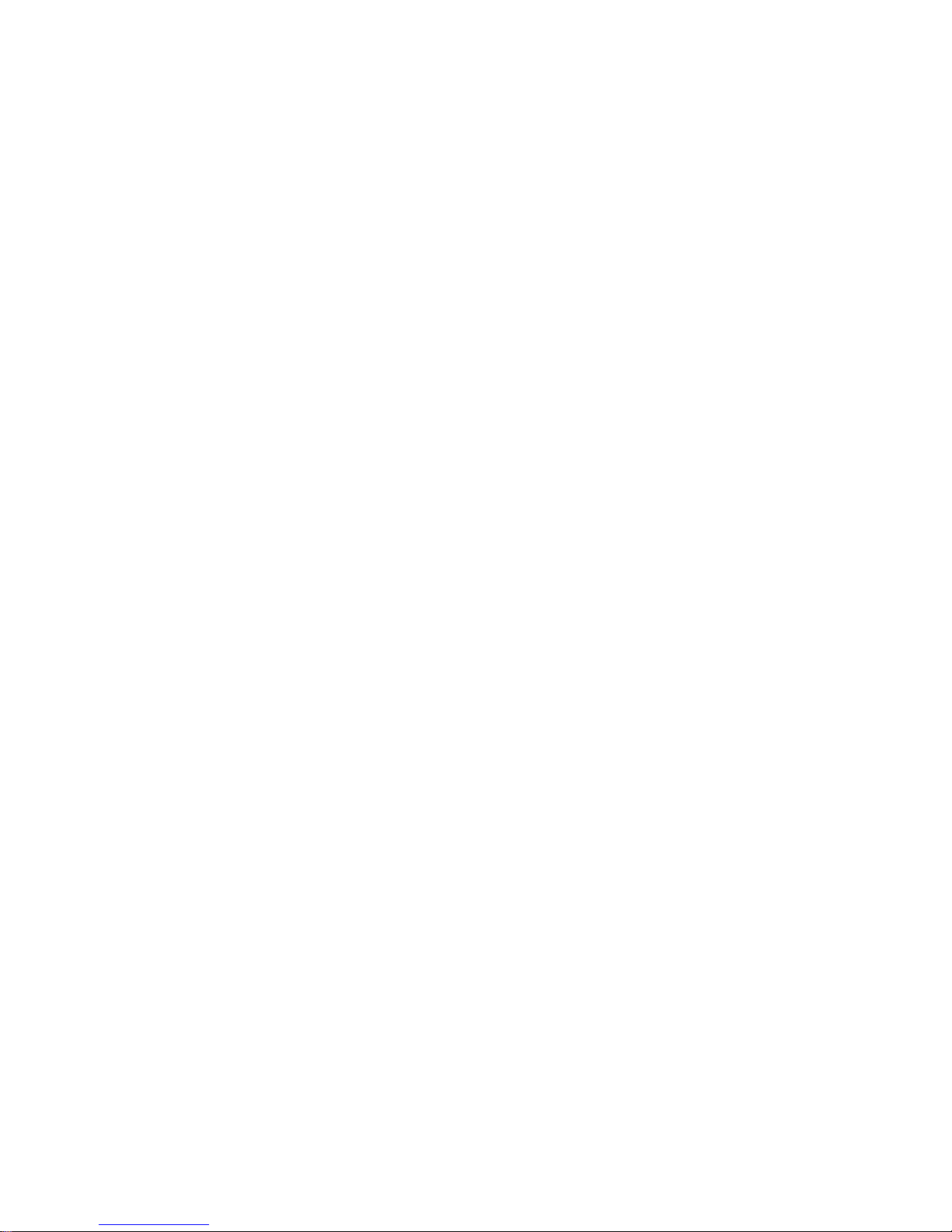
L
L
E
E
C
C
R
R
O
O
Y
Y
W
W
A
A
V
V
E
E
R
R
U
U
N
N
N
N
E
E
R
R
®
®
6600000
0
SSE
E
R
RII
E
ESS
O
O
SSC
CII
L
L
L
L
O
OSS
C
C
O
O
P
P
E
ESS
O
OPPEERRAATT
O
ORR’’SS
M
MAANNUUAALL
O
O
CCTTOOBBEERR
22000033
Page 2
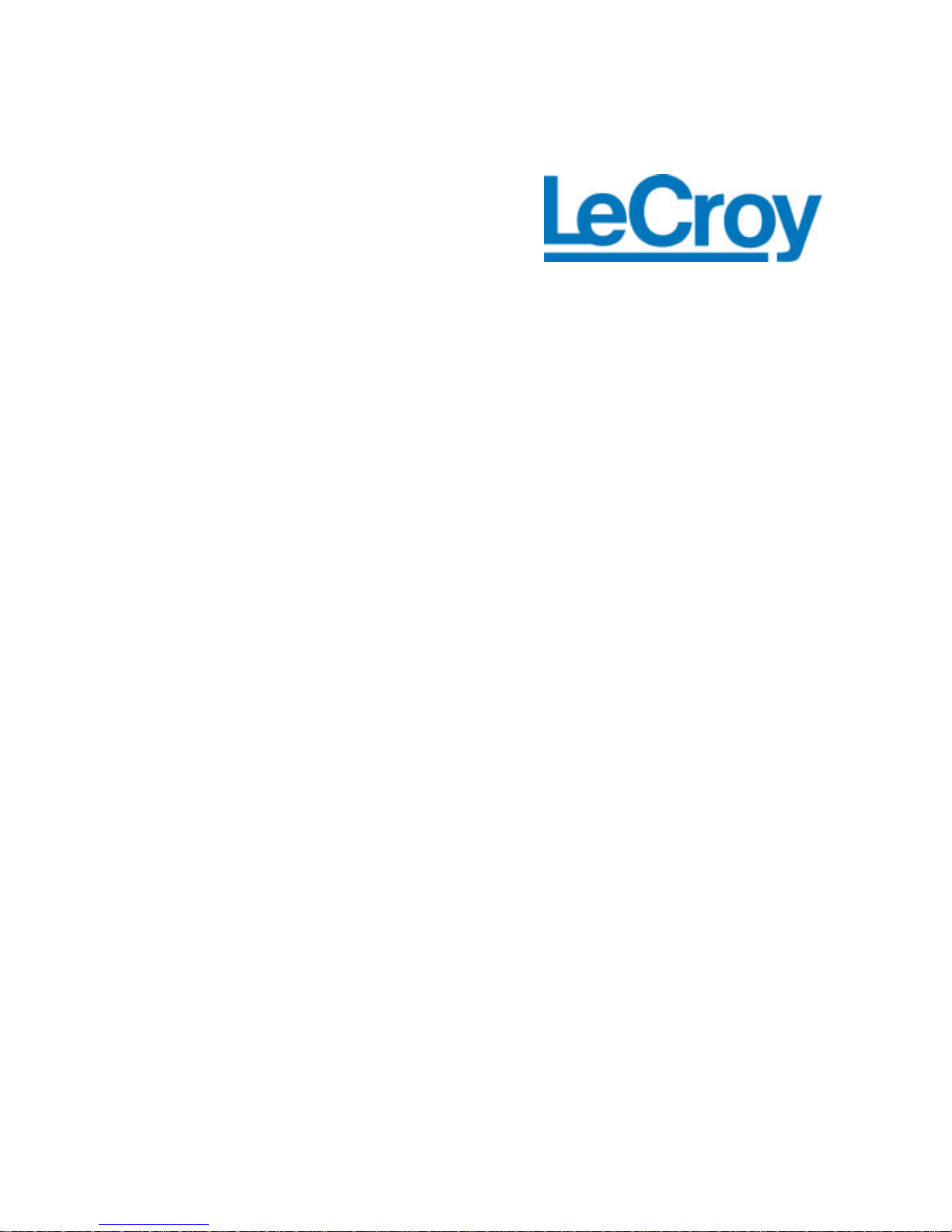
LeCroy Corporation
700 Chestnut Ridge Road
Chestnut Ridge, NY 10977 –6499
Tel: (845) 578 6020, Fax: (845) 578 5985
Internet: www.lecroy.com
© 2003 by LeCroy Corporation. All right s reserved.
LeCroy, ActiveDSO, ProBus, SMART Trigger, JitterTrack, WavePro, and Waverunner are
registered trademarks of LeCroy Corporation. WaveMaster and X-Stream are trademarks of
LeCroy Corporation. Information in this publication supersedes all earlier versions. Specifications
subject to change without notice.
WR6K-OM-E Rev A
901769-00
Page 3
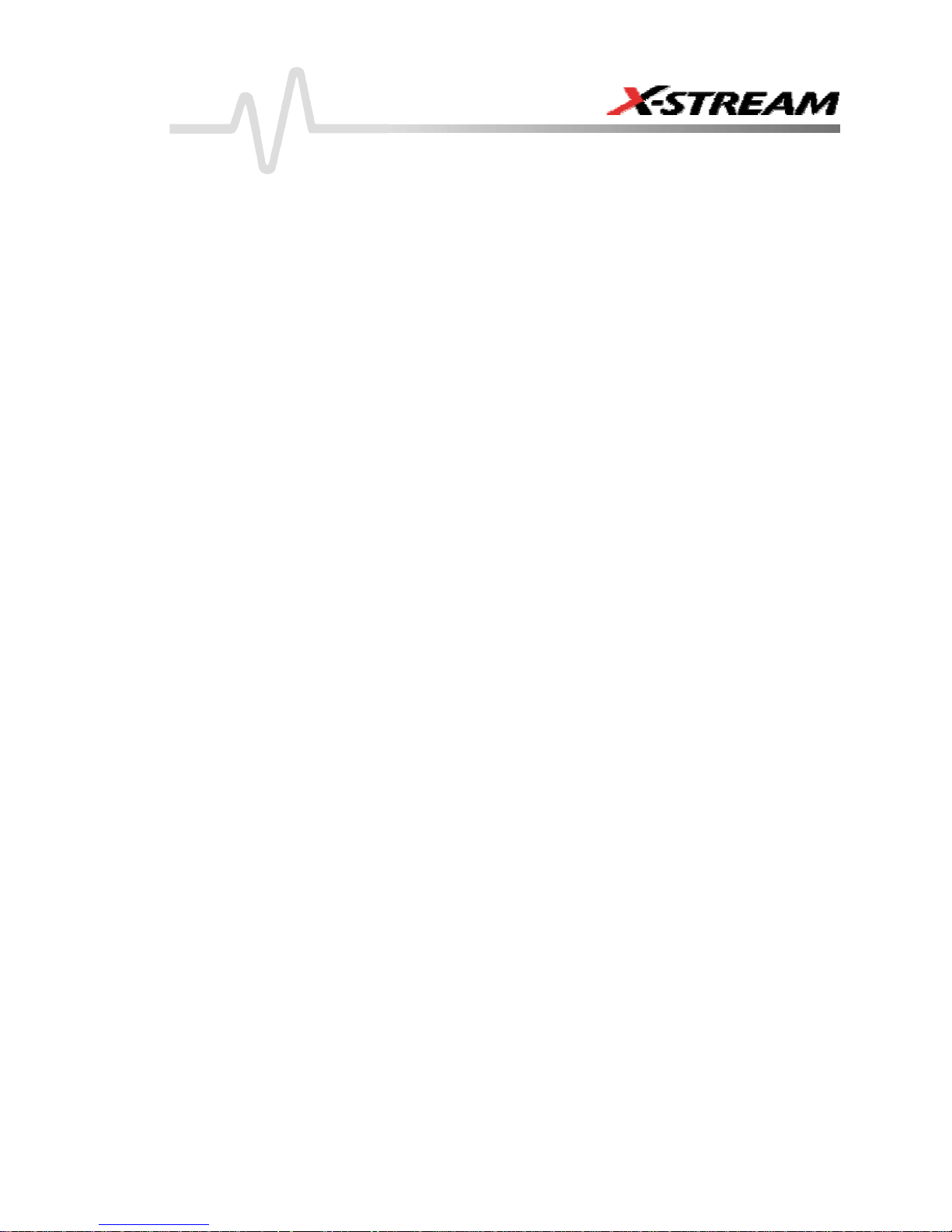
INTRODUCTION.................................................................................................14
HOW TO USE ON-LINE HELP....................................................................................................14
Type Styles ............................................................................................................................. 14
Instrument Help....................................................................................................................... 14
Windows Help ................................................................................................................................ 15
RETURNING A PRODUCT FOR SERVICE OR REPAIR ........................................................... 15
TECHNICAL SUPPORT................................................................................................................ 15
STAYING UP-TO-DATE................................................................................................................ 16
SPECIFICATIONS ........................................................................................................................ 17
Horizontal System .......................................................................................................................... 18
Acquisition System.........................................................................................................................19
Acquisition Modes ..........................................................................................................................19
Acquisition Processing ................................................................................................................... 20
Triggering System .......................................................................................................................... 20
Basic Triggers ................................................................................................................................20
SMART Triggers.............................................................................................................................20
SMART Triggers with Exclusion Technology.................................................................................. 21
Automatic Setup.............................................................................................................................21
Probes............................................................................................................................................21
Color Waveform Display.................................................................................................................21
Analog Persistence Display ...........................................................................................................22
Zoom Expansion Traces ................................................................................................................ 22
Rapid Signal Processing................................................................................................................22
Internal Waveform Memory............................................................................................................ 22
Setup Storage ................................................................................................................................22
Interface ......................................................................................................................................... 22
Auxiliary Input................................................................................................................................. 22
Auxiliary Output..............................................................................................................................23
Math Tools (standard).....................................................................................................................23
Measure Tools (standard) ..............................................................................................................24
Pass/Fail Testing ............................................................................................................................24
Master Analysis Package (XMAP) ................................................................................................. 24
Advanced Math Package (XMATH) ...............................................................................................25
Advanced Customization Package (XDEV)................................................................................... 25
Intermediate Math Package (XWAV) .............................................................................................25
Jitter and Timing Analysis Package (JTA2) .................................................................................... 26
Value Analysis Package (XVAP) ....................................................................................................26
Disk Drive Measurement Package (DDM2) ................................................................................... 27
General...........................................................................................................................................27
WR6K-OM-E Rev A ISSUED: October 2003 1
Page 4
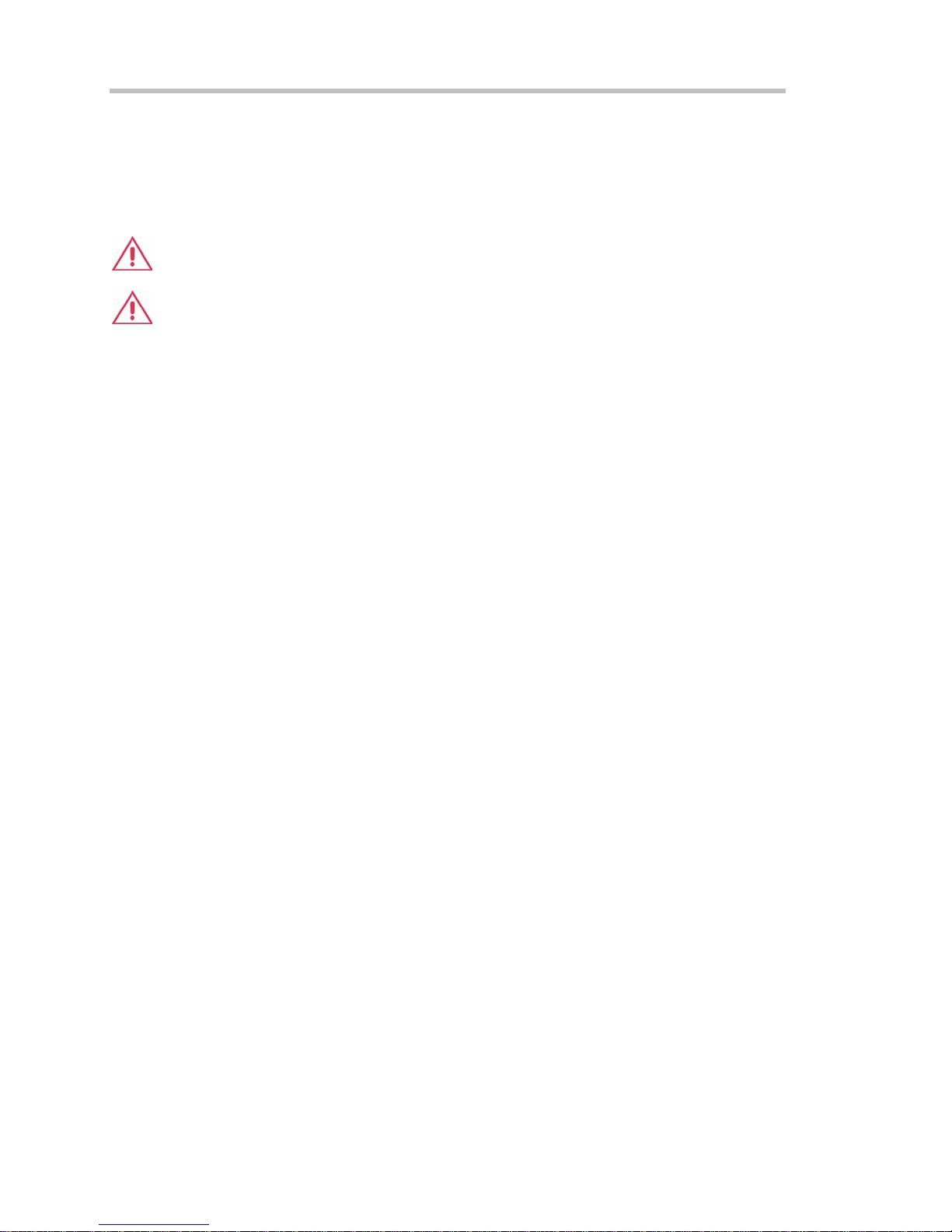
Operator's Manual
Warranty and Service.....................................................................................................................28
Environmental Characteristics .......................................................................................................28
Temperature ...........................................................................................................................28
Humidity .................................................................................................................................. 28
Altitude ....................................................................................................................................28
Random Vibration ................................................................................................................... 28
Shock ......................................................................................................................................28
Certifications ........................................................................................................................29
CE Declaration of Conformity .................................................................................................29
Warning................................................................................................................................ 29
WARRANTY................................................................................................................................... 30
COPYRIGHT ..................................................................................................................................31
SAFETY REQUIREMENTS...........................................................................................................39
Safety Symbols and Terms..................................................................................................... 39
Operating Environment ..................................................................................................................40
Cooling Requirements....................................................................................................................41
AC Power Source........................................................................................................................... 41
Power and Ground Connections....................................................................................................41
On/Standby Switch.........................................................................................................................42
Calibration ......................................................................................................................................42
Cleaning .........................................................................................................................................42
Abnormal Conditions......................................................................................................................43
FRONT PANEL CONTROLS.........................................................................................................43
Front Panel Buttons and Knobs.............................................................................................. 43
Trigger Knobs: ........................................................................................................................45
Trigger Buttons: ......................................................................................................................45
Horizontal Knobs:.................................................................................................................... 45
Vertical Knobs:........................................................................................................................ 46
Channel Buttons: ....................................................................................................................46
Wavepilot Control Knobs: ......................................................................................................46
Special Features Buttons:......................................................................................................46
General Control Buttons: .......................................................................................................46
ON-SCREEN TOOLBARS, ICONS, AND DIALOG BOXES......................................................47
Dialog Boxes ..................................................................................................................................48
ALTERNATE ACCESS METHODS ...............................................................................................48
Mouse and Keyboard Operation............................................................................................. 48
Tool Bar Buttons ..................................................................................................................... 49
TRACE DESCRIPTORS................................................................................................................ 50
Trace Annotation ............................................................................................................................50
To Annotate a Waveform........................................................................................................ 51
To Turn On a Channel Trace Label ................................................................................................52
2 ISSUED: October 2003 WR6K-OM-E Rev A
Page 5
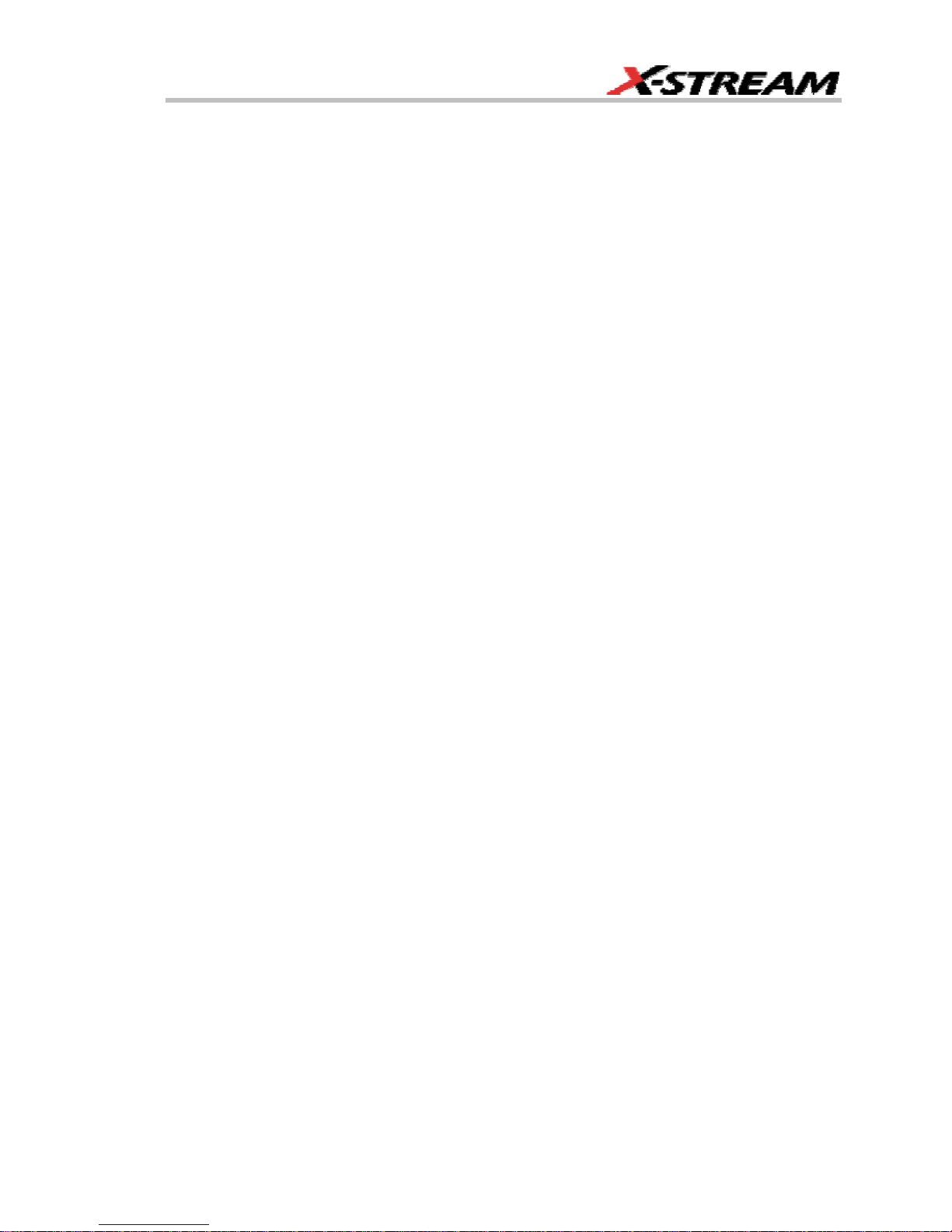
SCREEN LAYOUT.........................................................................................................................53
INSTALLATION..................................................................................................55
Hardware........................................................................................................................................ 55
External Monitor ............................................................................................................................. 55
WRITABLE CD DRIVE OPTION.......................................................................................... 56
Software .........................................................................................................................................59
Checking the Scope Status .................................................................................................... 59
DEFAULT SETTINGS ...................................................................................................................60
WaveMaster and WavePro 7000 Series DSOs...................................................................... 60
DDA, SDA, and WaveRunner DSOs..............................................................................................60
ADDING A NEW OPTION ........................................................................................................... 61
RESTORING SOFTWARE............................................................................................................ 62
Restarting the Application....................................................................................................... 62
Restarting the Operating System............................................................................................ 62
REMOVABLE HARD DRIVE ........................................................................................................ 62
EXTERNAL MONITOR ................................................................................................................. 64
CONNECTING TO A SIGNAL ............................................................................66
PROBUS INTERFACE...................................................................................................................66
AUXILIARY OUTPUT SIGNALS.................................................................................................. 67
To Set Up Auxiliary Output .............................................................................................................67
SAMPLING MODES ...........................................................................................68
SAMPLING MODES .....................................................................................................................68
To Select a Sampling Mode.................................................................................................... 68
SINGLE-SHOT SAMPLING MODE.............................................................................................68
Basic Capture Technique ....................................................................................................... 68
SEQUENCE SAMPLING MODE WORKING WITH SEGMENTS.............................................. 69
To Set Up Sequence Mode .................................................................................................... 70
Sequence Display Modes ....................................................................................................... 71
To Display Individual Segments .............................................................................................72
To View Time Stamps.............................................................................................................72
RIS SAMPLING MODE -- FOR HIGHER SAMPLE RATES ......................................................73
ROLL MODE.................................................................................................................................. 74
VERTICAL SETTINGS AND CHANNEL CONTROLS .......................................75
ADJUSTING SENSITIVITY AND POSITION ............................................................................75
To Adjust Sensitivity................................................................................................................ 75
To Adjust the Waveform's Position......................................................................................... 75
COUPLING ....................................................................................................................................75
Overload Protection ................................................................................................................ 75
To Set Coupling ...................................................................................................................... 76
PR OBE ATTENUATION ................................................................................................................76
WR6K-OM-E Rev A ISSUED: October 2003 3
Page 6

Operator's Manual
To Set Probe Attenuation ....................................................................................................... 76
BANDWIDTH LIMIT.....................................................................................................................76
To Set Bandwidth Limiting ......................................................................................................76
LINEAR AND (SINX)/X INTERPOLATION................................................................................77
To Set Up Interpolation........................................................................................................... 77
Inverting Waveforms............................................................................................................... 77
QUICKZOOM ................................................................................................................................77
To Turn On a Zoom ................................................................................................................77
FINDING SCALE ..........................................................................................................................77
To Use Find Scale ..................................................................................................................77
VARIABLE GAIN...........................................................................................................................77
To Enable Variable Gain.........................................................................................................78
CHANNEL DESKEW.....................................................................................................................78
To Set Up Channel Deskew ................................................................................................... 78
TIMEBASE AND ACQUISITION SYSTEM.........................................................79
TIMEBASE SETUP AND CONTROL ...........................................................................................79
DUAL CHANNEL ACQUISITION ................................................................................................79
Combining of Channels...........................................................................................................79
To Combine Channels ............................................................................................................79
AUTOSETUP..................................................................................................................................80
TRIGGERING .....................................................................................................81
TRIGGER SETUP CONSIDERATIONS....................................................................................... 81
Trigger Modes.........................................................................................................................81
Trigger Types..........................................................................................................................81
Determining Trigger Level, Slope, Source, and Coupling..............................................................82
Trigger Source................................................................................................................................83
Level...............................................................................................................................................83
Holdoff by Time or Events ..............................................................................................................84
Hold Off by Time ..................................................................................................................... 84
Hold Off by Events .................................................................................................................. 85
SIMPLE TRIGGERS .....................................................................................................................85
Edge Trigger on Simple Signals ............................................................................................. 85
Control Edge Triggering.......................................................................................................... 85
To Set Up an Edge Trigger..................................................................................................... 86
SMART TRIGGERS ......................................................................................................................89
WIDTH TRIGGER........................................................................................................................ 89
GLITCH TRIGGER....................................................................................................................... 90
INTERVAL TRIGGER ................................................................................................................... 92
QUALIFIED TRIGGER .................................................................................................................. 96
STATE TRIGGER ........................................................................................................................ 99
DROPOUT TRIGGER................................................................................................................. 100
LOGIC TRIGGER ...................................................................................................................... 101
4 ISSUED: October 2003 WR6K-OM-E Rev A
Page 7
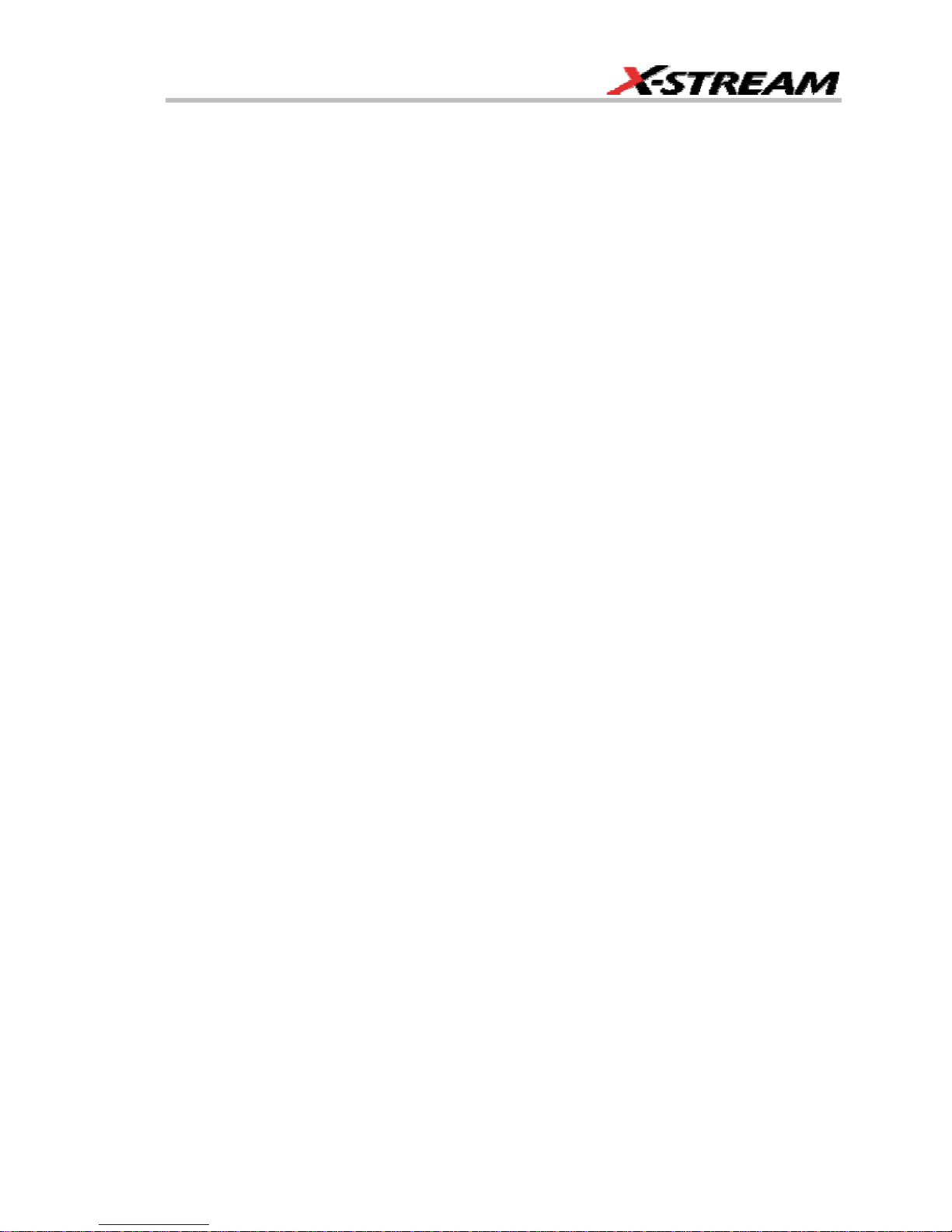
DISPLAY FORMATS........................................................................................104
DISPLAY SETUP.........................................................................................................................104
Sequence Mode Display....................................................................................................... 104
PERSISTENCE SETUP............................................................................................................... 105
Saturation Level.................................................................................................................... 105
3-Dimensional Persistence ................................................................................................... 106
Show Last Trace .......................................................................................................................... 107
Persistence Time..........................................................................................................................108
Locking of Traces.........................................................................................................................108
To Set Up Persistence..................................................................................................................108
SCREEN SAVER ......................................................................................................................... 109
MOVING TRACES FROM GRID TO GRID .............................................................................. 109
ZOOMING WAVEFORMS .......................................................................................................... 110
To Zoom a Single Channel ................................................................................................... 111
To Zoom by Touch-and-Drag ...............................................................................................111
To Zoom Multiple Waveforms Quickly.................................................................................. 112
Multi-Zoom ............................................................................................................................ 112
XY DISPLAY................................................................................................................................114
To Set Up XY Displays .........................................................................................................114
SAVE AND RECALL ........................................................................................115
SAVING AND RECALLING SCOPE SETTINGS ...................................................................... 115
To Save Scope Settings .......................................................................................................115
To Recall Scope Settings ..................................................................................................... 115
To Recall Default Settings .................................................................................................... 115
SAVING SCREEN IMAGES....................................................................................................... 116
SAVING AND RECALLING WAVEFORMS............................................................................... 116
Saving Waveforms................................................................................................................ 116
Recalling Waveforms............................................................................................................ 118
DISK UTILITIES ........................................................................................................................ 118
To Delete a Single File .........................................................................................................118
To Delete All Files in a Folder............................................................................................... 119
To Create a Folder................................................................................................................ 119
PRINTING AND FILE MANAGEMENT.............................................................120
PRINT, PLOT, OR COPY.............................................................................................................120
PRINTING ...................................................................................................................................120
To Set Up the Printer ............................................................................................................ 120
To Print .................................................................................................................................120
Adding Printers and Drivers.................................................................................................. 120
Changing the Default Printer ................................................................................................ 121
MANAGING FILES .....................................................................................................................121
Hard Disk Partitions .............................................................................................................. 121
WR6K-OM-E Rev A ISSUED: October 2003 5
Page 8
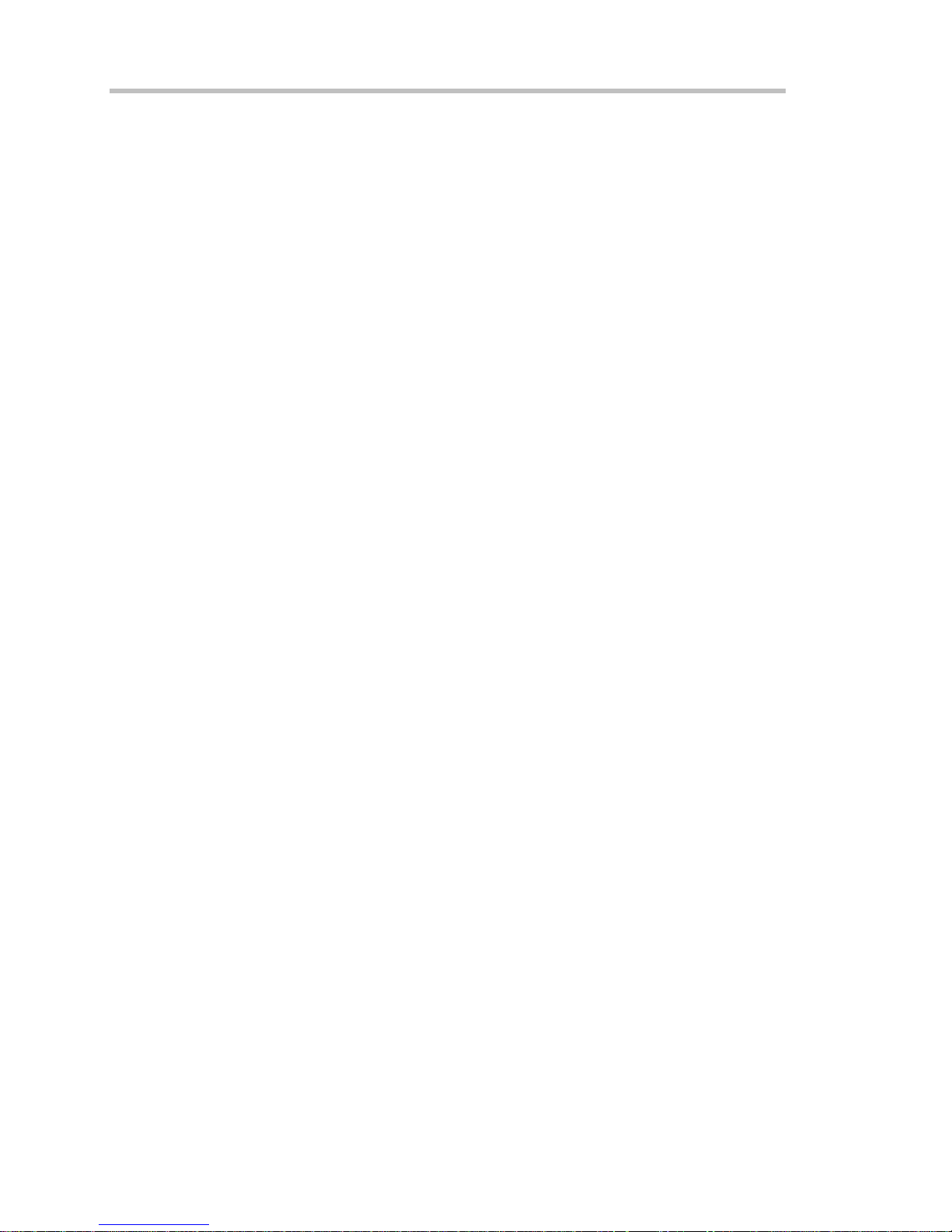
Operator's Manual
100BASE-T ETHERNET CONNECTION .........................................................122
CONNECTING TO A NETWORK...............................................................................................122
COMMUNICATING OVER THE NETWORK .............................................................................123
Windows Setups ................................................................................................................... 123
Windows Repair Disk............................................................................................................123
TRACK VIEWS.................................................................................................124
CREATING AND VIEWING A TREND......................................................................................124
CREATING A TRACK VIEW ......................................................................................................125
HISTOGRAMS..................................................................................................126
CREATING AND VIEWING A HISTOGRAM............................................................................126
To Set Up a Single Parameter Histogram ............................................................................126
To View Thumbnail Histograms............................................................................................ 127
Persistence Histogram..........................................................................................................127
Persistence Trace Range .....................................................................................................128
Persistence Sigma ................................................................................................................ 128
HISTOGRAM PARAMETERS ..................................................................................................... 128
HISTOGRAM THEORY OF OPERATION..................................................................................143
DSO Process ........................................................................................................................ 144
Parameter Buffer................................................................................................................... 145
Capture of Parameter Events ............................................................................................... 145
Histogram Parameters (XMAP and JTA2 Options) ...................................................................... 146
Histogram Peaks..........................................................................................................................147
Binning and Measurement Accuracy ........................................................................................... 147
WAVEFORM MEASUREMENTS .....................................................................149
MEASURING WITH CURSORS ................................................................................................ 149
Cursor Measurement Icons .................................................................................................. 149
CURSORS SETUP ...................................................................................................................... 149
Quick Display ........................................................................................................................ 149
Full Setup.............................................................................................................................. 150
OVERVIEW OF PARAMETERS..................................................................................................150
To Turn On Parameters........................................................................................................ 150
Quick Access to Parameter Setup Dialogs........................................................................... 150
Status Symbols ..................................................................................................................... 151
Using X-Stream Browser to Obtain Status Information ........................................................ 152
Statistics .......................................................................................................................................153
To Apply a Measure Mode............................................................................................................154
Measure Modes ...........................................................................................................................154
Standard Vertical Parameters............................................................................................... 154
Standard Horizontal Parameters ..........................................................................................155
My Measure .......................................................................................................................... 155
Parameter Math (XMATH or XMAP option required) ................................................................... 155
6 ISSUED: October 2003 WR6K-OM-E Rev A
Page 9
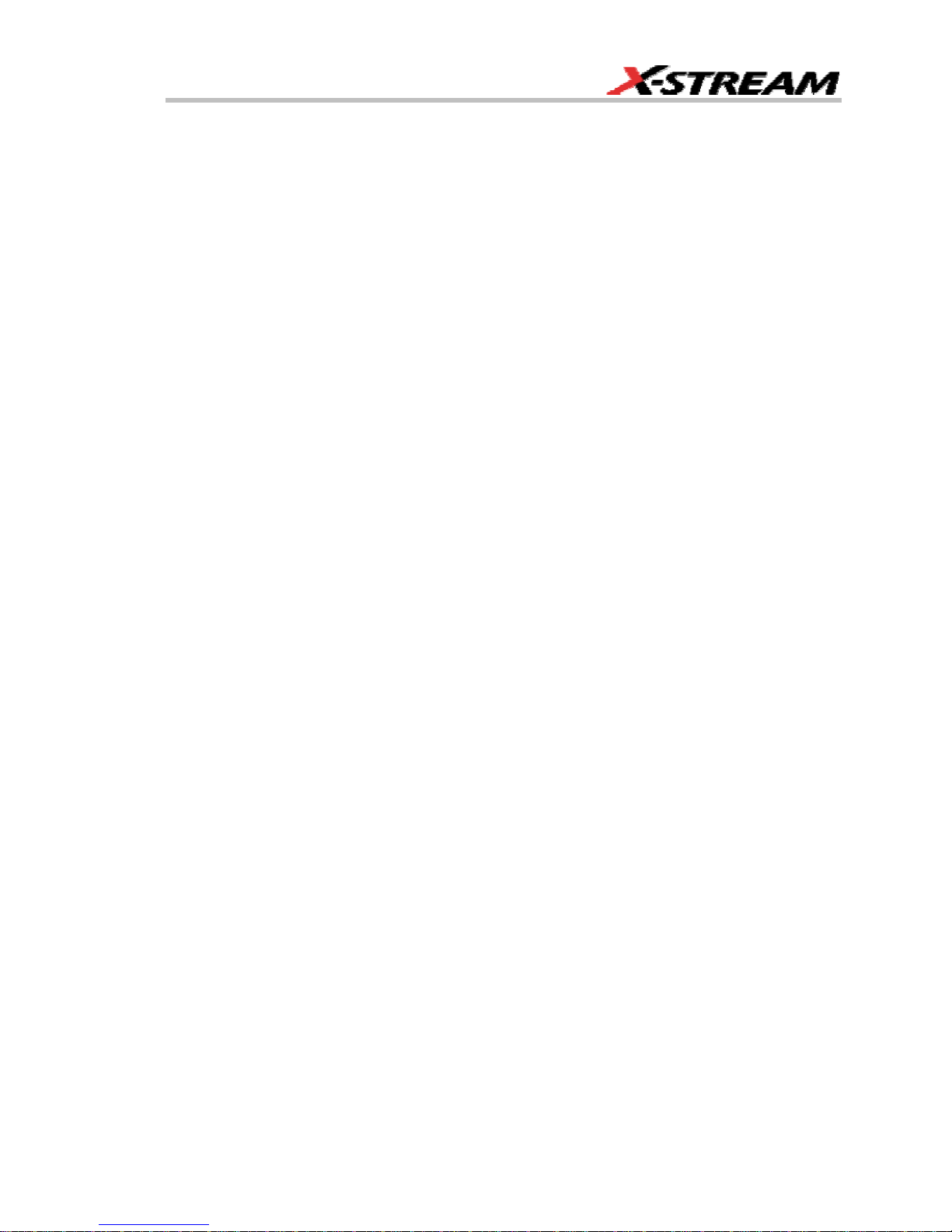
Logarithmic Parameters........................................................................................................ 155
Excluded Parameters ........................................................................................................... 156
Parameter Script Parameter Math........................................................................................ 156
Param Script vs. P Script...................................................................................................... 157
To Set Up Parameter Math................................................................................................... 158
To Set Up Parameter Script Math......................................................................................... 158
Measure Gate ..............................................................................................................................159
To Set Up Measure Gate...................................................................................................... 161
Help Markers................................................................................................................................162
To Set Up Help Markers .......................................................................................................163
To Turn Off Help Markers ..................................................................................................... 164
To Customize a Parameter...........................................................................................................164
From the Measure Dialog ..................................................................................................... 164
From a Vertical Setup Dialog................................................................................................ 164
From a Math Setup Dialog.................................................................................................... 165
PARAMETER CALCULATIONS ..................................................................................................166
Parameters and How They Work.......................................................................................... 166
Determining Time Parameters.............................................................................................. 168
Determining Differential Time Measurements ...................................................................... 169
Level and Slope .................................................................................................................... 169
LIST OF PARAMETERS .............................................................................................................170
WAVEFORM MATH..........................................................................................194
INTRODUCTION TO MATH TRACES AND FUNCTIONS ......................................................194
MATH MADE EASY.....................................................................................................................194
To Set Up a Math Function................................................................................................... 194
RESAMPLING TO DESKEW...................................................................................................... 195
To Resample......................................................................................................................... 195
RESCALING AND ASSIGNING UNITS ...................................................................................196
To Set Up Rescaling............................................................................................................. 196
AVERAGING WAVEFORMS.......................................................................................................196
Summed vs. Continuous Averaging .....................................................................................196
To Set Up Continuous Averaging ......................................................................................... 198
To Set Up Summed Averaging ............................................................................................. 198
ENHANCED RESOLUTION .......................................................................................................199
How the Instrument Enhances Resolution ........................................................................... 199
To Set Up Enhanced Resolution (ERES)..................................................................................... 201
WAVEFORM COPY .....................................................................................................................202
WAVEFORM SPARSER ..............................................................................................................202
To Set Up Waveform Sparser............................................................................................... 202
INTERPOLATION........................................................................................................................203
To Set Up Interpolation......................................................................................................... 203
FFT...............................................................................................................................................203
WHY USE FFT? ................................................................................................................... 203
WR6K-OM-E Rev A ISSUED: October 2003 7
Page 10
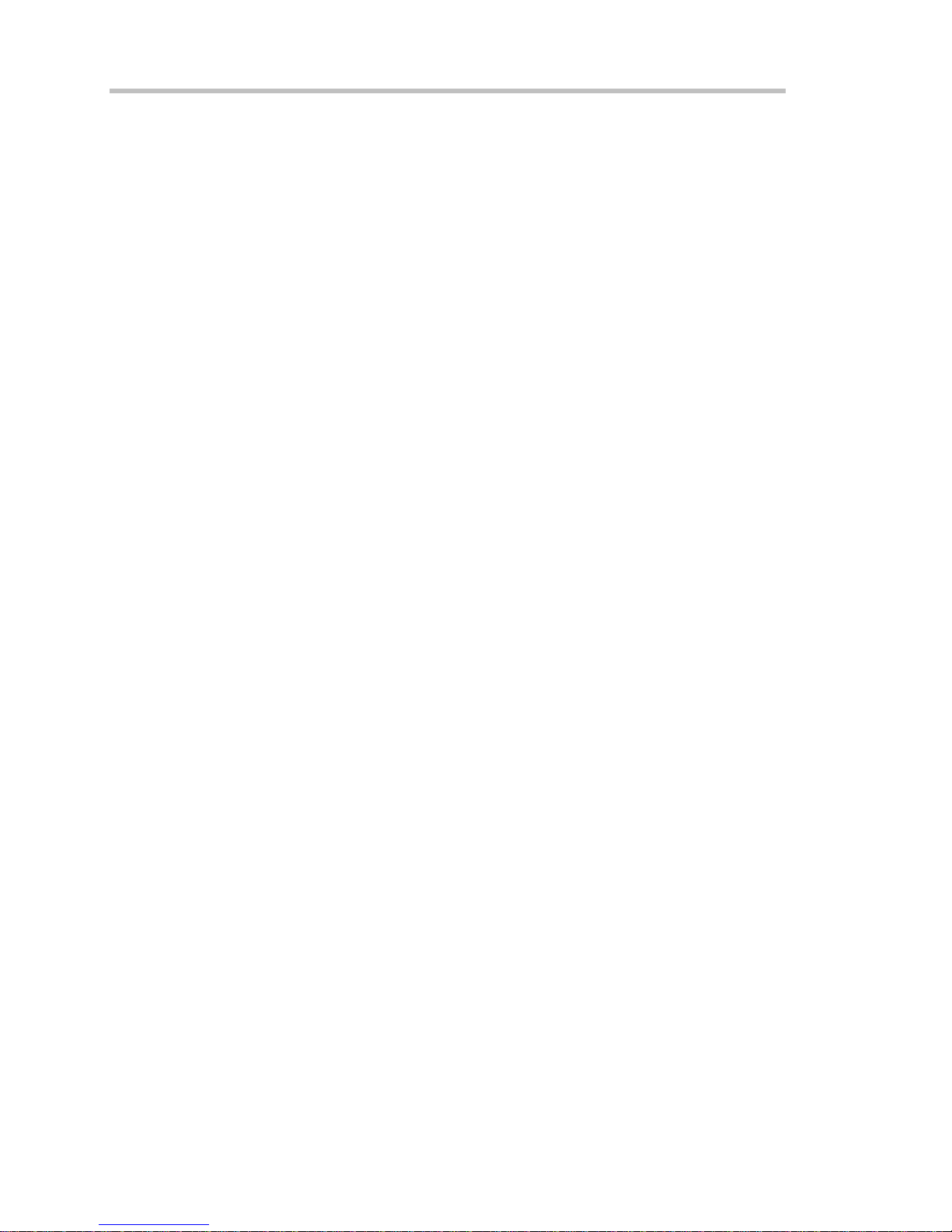
Operator's Manual
Improving Dynamic Range...........................................................................................................206
Record Length.............................................................................................................................. 207
FFT ALGORITHMS.............................................................................................................. 207
GLOSSARY .......................................................................................................................... 209
FFT SETUP........................................................................................................................... 212
ANALYSIS........................................................................................................214
PASS/FAIL TESTING.................................................................................................................214
COMPARING PARAMETERS ...................................................................................................... 214
MASK TESTS........................................................................................................................... 215
Actions .................................................................................................................................. 215
Setting Up Pass/Fail Testing ........................................................................................................216
Initial Setup ........................................................................................................................... 216
Comparing a Single Parameter ............................................................................................217
Comparing Dual Parameters ................................................................................................ 218
Mask Testing......................................................................................................................... 219
UTILITIES.........................................................................................................221
STATUS .......................................................................................................................................221
To Access Status Dialog....................................................................................................... 221
REMOTE COMMUNICATION..................................................................................................... 221
To Set Up Remote Communication. ..................................................................................... 221
To Configure the Remote Control Assistant Event Log........................................................222
HARDCOPY .................................................................................................................................222
PRINTING................................................................................................................................ 222
CLIPBOARD ............................................................................................................................. 222
FILE........................................................................................................................................ 222
E-MAIL ...................................................................................................................................223
AUX OUTPUT..............................................................................................................................224
DATE & TIME..............................................................................................................................224
To Set Time and Date Manually ........................................................................................... 224
To Set Time and Date from the Internet ............................................................................... 224
To Set Time and Date from Windows................................................................................... 224
OPTIONS.....................................................................................................................................225
PREFERENCES ...........................................................................................................................225
Audible Feedback ................................................................................................................. 225
Auto-calibration ..................................................................................................................... 226
Offset Control........................................................................................................................226
Delay Control ........................................................................................................................ 226
Performance Optimization ....................................................................................................226
E-mail.................................................................................................................................... 227
ACQUISITION STATUS.............................................................................................................227
SERVICE ..................................................................................................................................... 228
SHOW WINDOWS DESKTOP...................................................................................................228
8 ISSUED: October 2003 WR6K-OM-E Rev A
Page 11
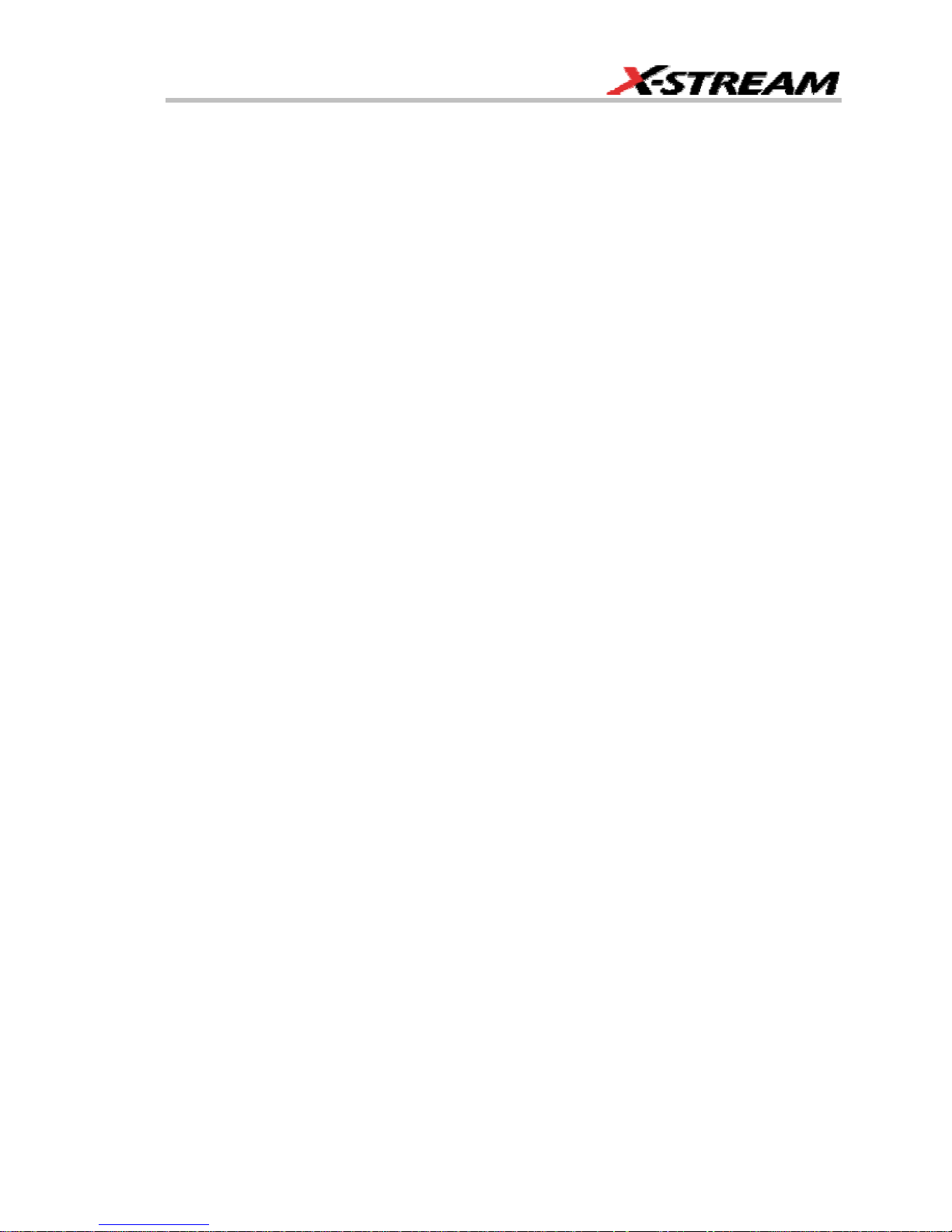
TOUCH SCREEN CALIBRATION .............................................................................................. 228
CUSTOMIZATION ............................................................................................229
CUSTOMIZING YOUR INSTRUMENT .....................................................................................229
Introduction ........................................................................................................................... 229
Solutions ............................................................................................................................... 229
Examples .............................................................................................................................. 230
What is Excel? ...................................................................................................................... 235
What is Mathcad? ................................................................................................................. 235
What is MATLAB?................................................................................................................. 235
What is VBS?........................................................................................................................235
What can you do with a customized instrument? ................................................................. 237
CALLING EXCEL FROM YOUR INSTRUMENT........................................................................238
Calling Excel Directly from the Instrument............................................................................ 238
How to Select a Math Function Call.............................................................................................239
How to Select a Parameter Function Call .................................................................................... 239
The Excel Control Dialog .............................................................................................................239
Entering a File Name ...................................................................................................................239
Organizing Excel sheets ..............................................................................................................241
Setting the Vertical Scale.............................................................................................................242
Trace Descriptors.........................................................................................................................242
Multiple Inputs and Outputs .........................................................................................................243
Simple Excel Example 1 ....................................................................................................... 243
Simple Excel Example 2 ....................................................................................................... 247
Examples of Excel Parameter Functions ..................................................................................... 250
Examples of Excel Waveform Functions......................................................................................251
Exponential Decay Time Constant Excel Parameter (Excel Example 1).....................................251
Gated Parameter Using Excel (Excel Example 2) .......................................................................253
How Does this Work? ...........................................................................................................254
Correlation Excel Waveform Function (Excel Example 3) ........................................................... 255
Multiple Traces on One Grid (Excel Example 4).......................................................................... 257
Using a Surface Plot (Excel Example 5) ...................................................................................... 260
WRITING VB SCRIPTS ............................................................................................................. 262
Types of Scripts in VBS ........................................................................................................262
Loading and Saving VBScripts ............................................................................................. 262
The default parameter function script: explanatory notes .................................................... 266
Scripting with VBScript .........................................................................................................267
Variable Types...................................................................................................................... 268
Variable Names ............................................................................................................................ 268
Arithmetic Operators ....................................................................................................................270
VBS Controls................................................................................................................................ 272
IF . . . Then . . . Else . . . End If ............................................................................................. 272
Summary of If . . . . Then . . . . Else ...................................................................................... 274
Select Case........................................................................................................................... 275
WR6K-OM-E Rev A ISSUED: October 2003 9
Page 12
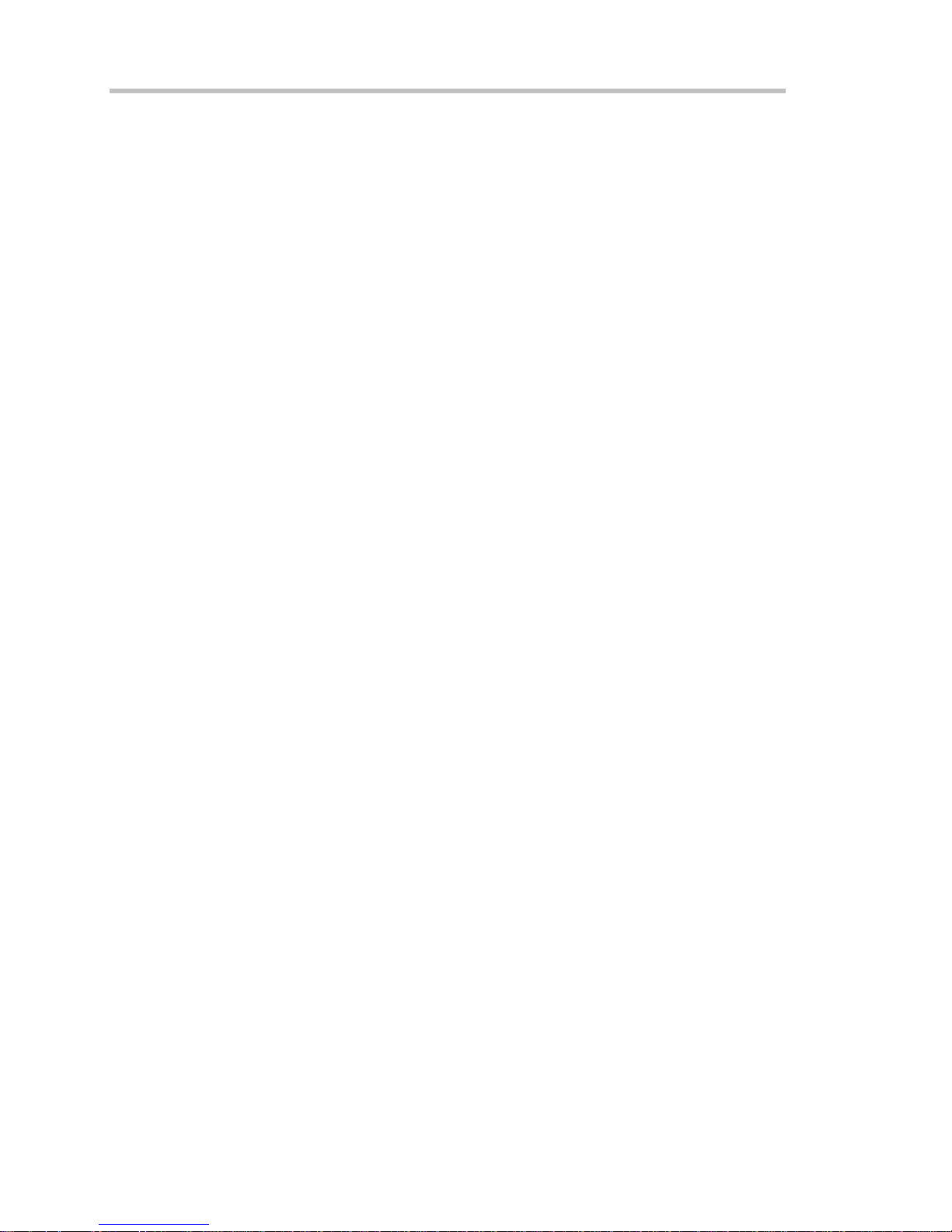
Operator's Manual
Summary of Select Case . . . . End Select ........................................................................... 276
Do . . . Loop ..........................................................................................................................276
While . . . Wend..................................................................................................................... 277
For . . . Next .......................................................................................................................... 277
VBS keywords and functions .......................................................................................................278
Other VBS Words .................................................................................................................280
Functions......................................................................................................................................280
Hints and Tips for VBScripting .....................................................................................................281
ERRORS......................................................................................................................................283
Error Handling ..............................................................................................................................285
Speed of Execution ...................................................................................................................... 285
Scripting Ideas..............................................................................................................................286
Example Waveform Script............................................................................................................286
Example Parameter Scripts .........................................................................................................287
Debugging Scripts........................................................................................................................287
Horizontal Control Variables.........................................................................................................287
Vertical Control Variables .............................................................................................................288
List of Variables Available to Scripts ............................................................................................288
Communicating with Excel from a VBScript................................................................................. 290
CALLING MATLAB FROM THE INSTRUMENT........................................................................291
Calling MATLAB.................................................................................................................... 291
How to Select a Waveform Function Call.....................................................................................292
The MATLAB Waveform Control Panel........................................................................................293
MATLAB Waveform Function Editor -- Example..........................................................................293
MATLAB Example Waveform Plot................................................................................................297
How to Select a MATLAB Parameter Call.................................................................................... 298
The MATLAB Parameter Control Panel .......................................................................................299
The MATLAB Parameter Editor....................................................................................................300
MATLAB Example Parameter Panel ............................................................................................ 301
Further Examples of MATLAB Waveform Functions....................................................................303
Creating your own MATLAB function ...........................................................................................306
CUSTOMDSO...................................................................................................307
CUSTOM DSO ............................................................................................................................307
Introduction – What is CustomDSO?.................................................................................... 307
Invoking CustomDSO ...........................................................................................................307
CustomDSO Basic Mode...................................................................................................... 308
Editing a CustomDSO Setup File .........................................................................................308
Creating a CustomDSO Setup File....................................................................................... 310
CustomDSO PlugIn Mode ....................................................................................................310
Creating a CustomDSO PlugIn............................................................................................. 310
Properties of the Control and its Objects.............................................................................. 312
Removing a PlugIn................................................................................................................ 316
First Example PlugIn – Exchanging Two Traces on the Grids ............................................. 316
10 ISSUED: October 2003 WR6K-OM-E Rev A
Page 13
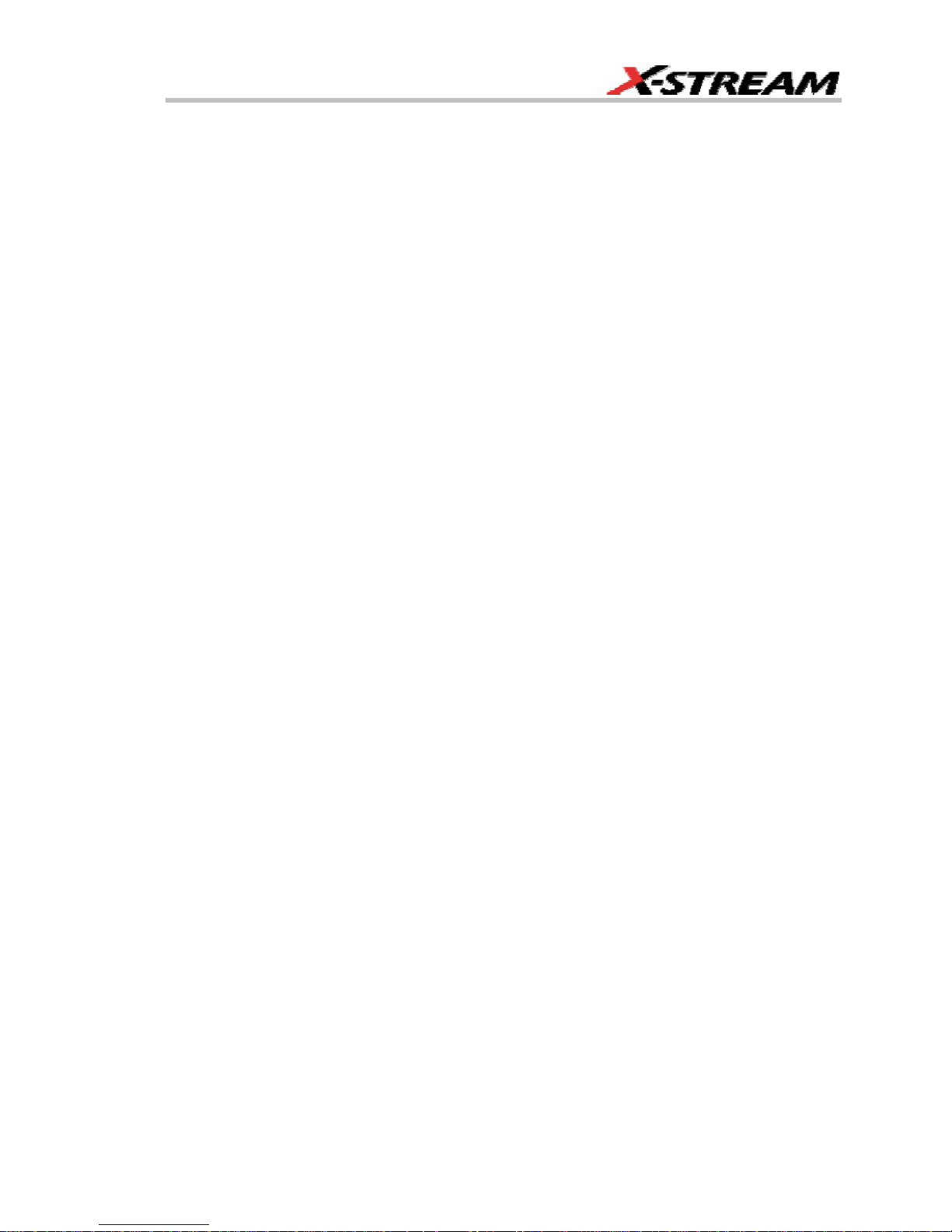
Second Example PlugIn – Log-Log FFT Plot ....................................................................... 319
Control Variables in CustomDSO ......................................................................................... 322
JTA2 OPTION...................................................................................................323
ACCESSING JTA2...................................................................................................................... 323
TIMING FUNCTIONS.................................................................................................................323
TIMING PARAMETERS.............................................................................................................. 324
Statistical Tools..................................................................................................................... 324
HOW JITTERTRACK WORKS ................................................................................................... 324
Using “Clock” or “Data” .........................................................................................................324
WHEN TO USE JITTERTRACK .................................................................................................327
JitterTrack or Trend? ............................................................................................................ 327
CLOCK OR DATA?...................................................................................................................... 329
SETTING UP JITTER MEASUREMENTS ..................................................................................331
Jitter Math Setup................................................................................................................... 331
Jitter Parameters Setup ........................................................................................................331
WHEN TO USE PERSISTENCE HISTOGRAMS......................................................................331
SETTING UP PERSISTENCE HISTOGRAMS .......................................................................... 332
Selecting the Math Function ................................................................................................. 332
Setting Up the Histogram...................................................................................................... 333
HOW TO TRACE PERSISTENCE.............................................................................................. 334
An Innovative Visual and Processing Tool ...........................................................................334
To Set Up Trace Persistence........................................................................................................335
CHOOSING A TIMING PARAMETER....................................................................................... 337
HOW TO USE THE TREND TOOL............................................................................................ 337
The Basic Idea ...................................................................................................................... 337
To Set Up and Configure Trend............................................................................................ 338
Math Setup............................................................................................................................ 341
HISTOGRAM AND TREND CALCULATION............................................................................. 341
Acquisition Sequence ........................................................................................................... 341
Parameter Buffer................................................................................................................... 342
Parameter Events Capture ................................................................................................... 342
Zoom Traces and Segmented Waveforms...................................................................................343
Histogram Peaks................................................................................................................... 343
Example ................................................................................................................................ 343
Binning and Measurement Accuracy.................................................................................... 344
DFP2 OPTION ..................................................................................................347
INTRODUCTION ........................................................................................................................ 347
The Need .............................................................................................................................. 347
The Solution..........................................................................................................................347
Enhanced Solutions .....................................................................................................................348
KINDS OF FILTERS..................................................................................................................... 349
Communications Channel Filters ................................................................................................. 351
WR6K-OM-E Rev A ISSUED: October 2003 11
Page 14
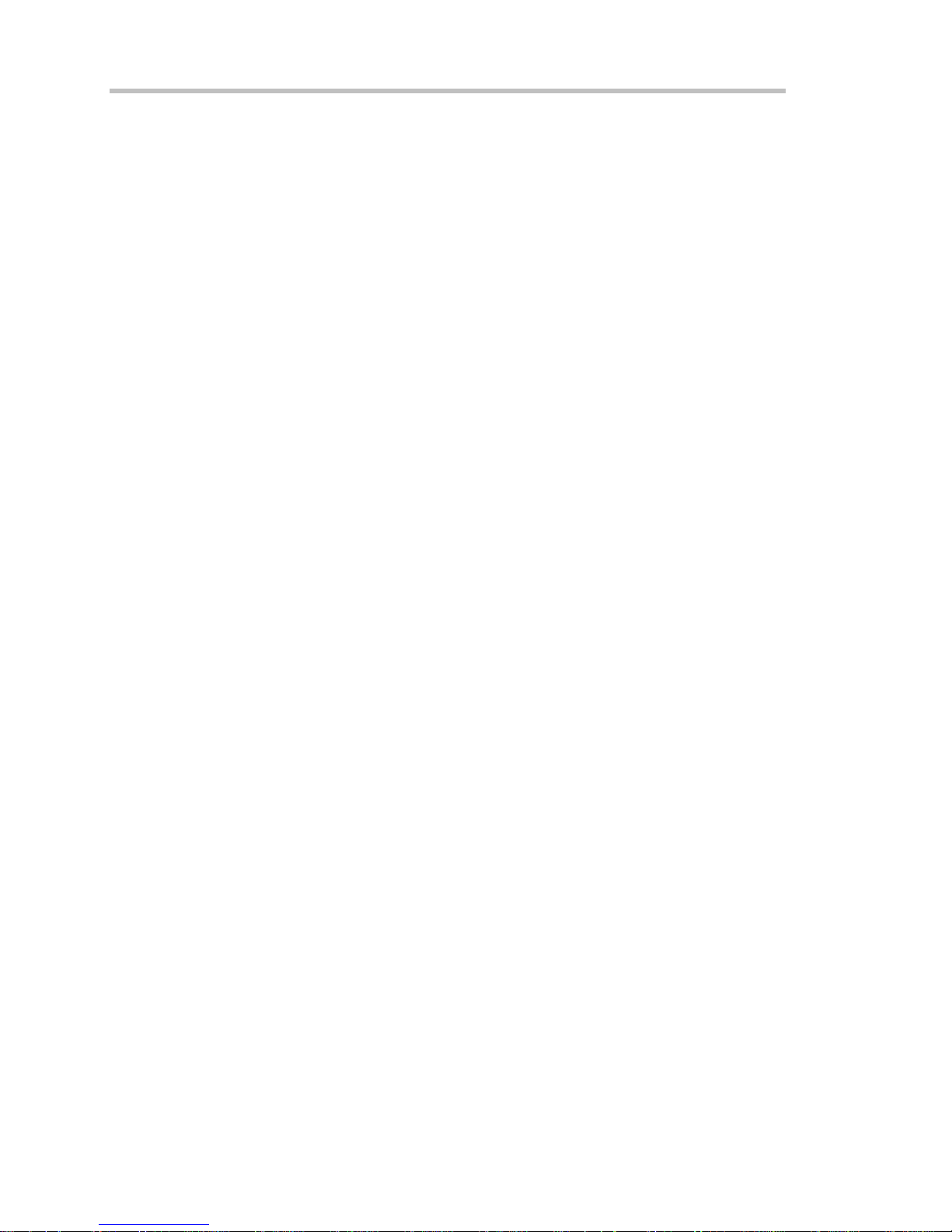
Operator's Manual
IIR Filters ......................................................................................................................................353
FILTER SETUP............................................................................................................................354
To Set Up a DFP Filter.......................................................................................................... 354
MULTIRATE FILTERS .................................................................................................................355
Description ............................................................................................................................ 355
CUSTOM FILTERS......................................................................................................................356
Custom Filter Setup .............................................................................................................. 356
Example 1: Creating an FIR Filter Coefficient File Using Mathcad ......................................356
Example 2: Creating an IIR Filter Coefficient File Using Mathcad ....................................... 358
SPECIFICATIONS ...................................................................................................................... 359
PMA2 OPTION .................................................................................................360
INTRODUCTION TO PMA2....................................................................................................... 360
The Tools and What They Do............................................................................................... 360
Equipment Required ............................................................................................................. 360
DESKEWING VOLTAGE AND CURRENT.................................................................................361
Matching the Time Delay in Your Measurement System .....................................................361
Initial Setup ........................................................................................................................... 363
Clearing the Deskew Setup .................................................................................................. 367
USING POWER DEVICE ANALYSIS ........................................................................................ 368
Setup and Configuration for Power Device Analysis ............................................................ 368
Initial Setup (Optional Event Trigger).................................................................................... 369
Initial Setup (Main Trigger) ...................................................................................................370
Setup for Power Device Analysis.......................................................................................... 371
Power Device Analysis Measurements ................................................................................373
Saturation Voltage and Dynamic On-resistance Measurement ...........................................377
Fine DC Level Adjustment ....................................................................................................379
Effects of Probe Compensation on Saturation Voltage Measurements.......................................379
Example: ............................................................................................................................... 380
Clearing the Power Device Analysis Setup .................................................................................. 382
Measuring Device dv/dt................................................................................................................382
To Access dv/dt ....................................................................................................................383
USING MODULATION ANALYSIS............................................................................................384
How Modulation Analysis Works ..........................................................................................384
The Modulation Analysis Display .................................................................................................387
Configuration for Modulation Analysis..........................................................................................387
Setup for Modulation Analysis Measurements.............................................................................388
Modulated Signal and Trigger Setup .................................................................................... 388
Trigger Setup – The Event Trigger ....................................................................................... 389
Initial Setup – The Modulated Signal.................................................................................... 390
Finishing the Setup and Making Modulation Measurements................................................ 390
Activating the Modulation Analysis Menu ............................................................................. 390
Modulation Analysis Controls .......................................................................................................391
Optimizing the Display .................................................................................................................392
12 ISSUED: October 2003 WR6K-OM-E Rev A
Page 15
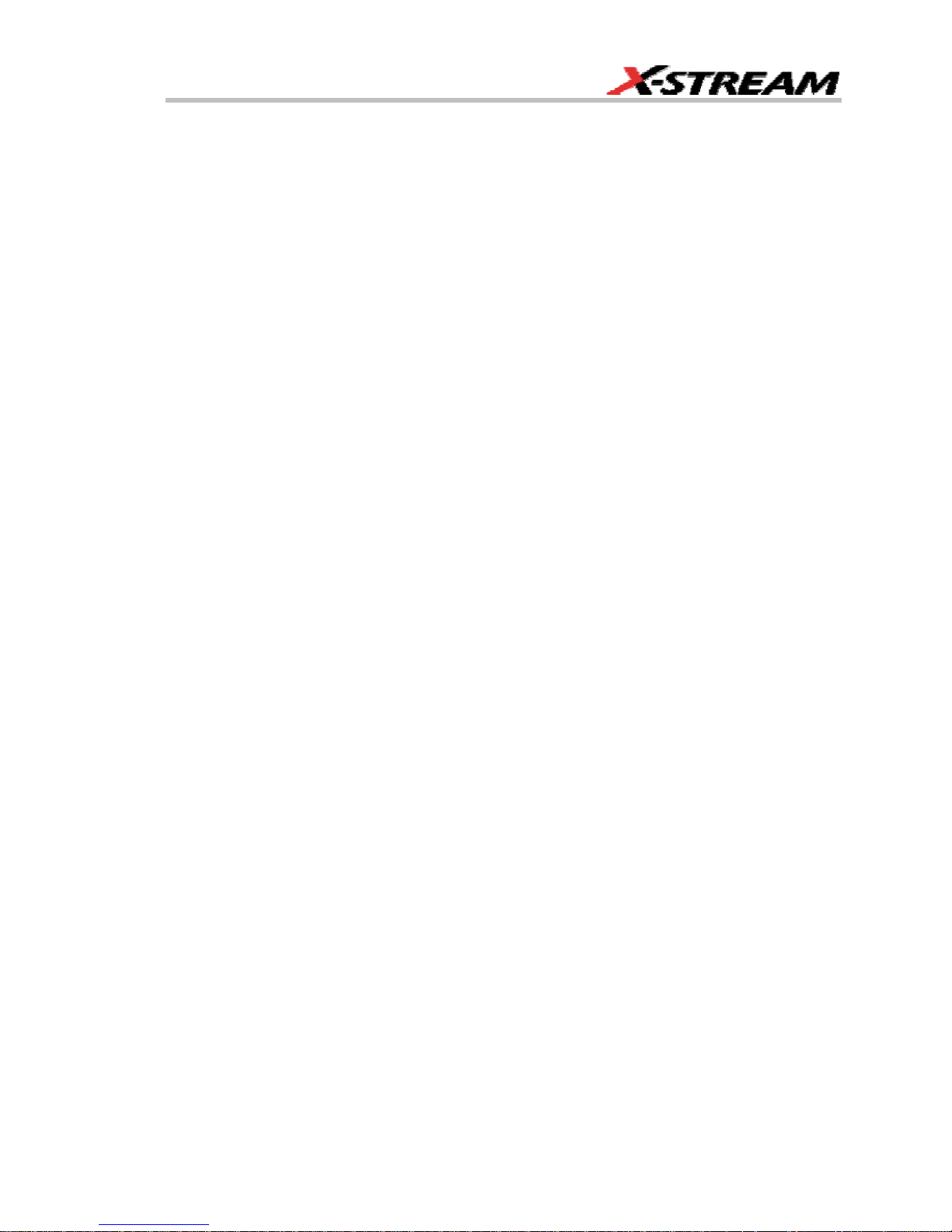
Clearing the Modulation Analysis Setup ......................................................................................392
USING LINE POWER ANALYSIS ............................................................................................. 393
Line Power Analysis Overview .............................................................................................393
EN 61000-3-2, Harmonic Current Emissions .......................................................................393
Configuration for Line Power Analysis ......................................................................................... 394
Setting Up the Line Voltage and Current Signals.........................................................................396
Activating the Line Power Analysis Menu............................................................................. 397
Line Harmonics Measurement .....................................................................................................398
USING NON-PROBUS PROBES...............................................................................................401
PMA2 Dialog Overview......................................................................................................... 401
Current Input Setup Menus................................................................................................... 402
Voltage Input Setup Menus ..................................................................................................403
PROCESSING WEB.........................................................................................404
PROCESSING WEB ................................................................................................................... 404
To Use the Web Editor ......................................................................................................... 404
WR6K-OM-E Rev A ISSUED: October 2003 13
Page 16
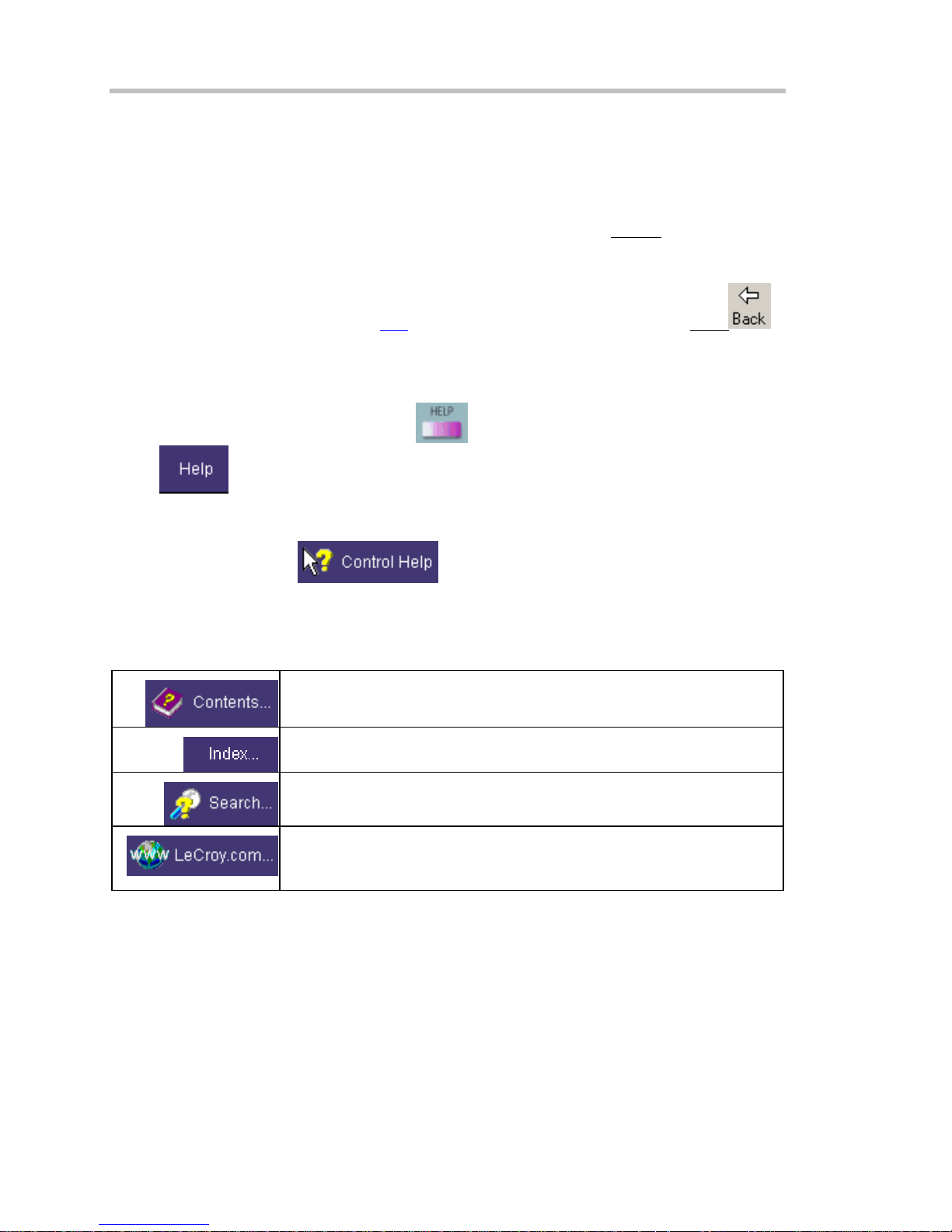
Operator's Manual
INTRODUCTION
HOW TO USE ON-LINE HELP
Type Styles
Activators of pop-up text and images appear as green, underlined, italic: Pop-up
text and images after opening them, touch the pop-up text again.
Links jump you to other topics, URLs, or images. They take you out of the current Help screen.
Link text appears blue and underlined: Link
icon in the toolbar at the top of the Help window to return to the Help screen you just left. With
each touch of the Back icon, you return to the preceding Help screen.
Instrument Help
When you press the front panel Help button
button
found for you automatically or to search for information yourself.
If you want context-sensitive Help, that is, Help related to what was displayed on the screen when
you requested Help, touch
control (or front panel button or knob) that you need information about. The instrument will
automatically display Help about that control.
If you want information about something not displayed on the screen, touch one of the buttons
inside the drop-down menu to display the on-line Help manual:
, you will be presented with a menu: you can choose either to have information
. After making a jump, you can touch the Back
(if available), or touch the on-screen Help
in the drop-down menu, then touch the on-screen
. To close pop-up
Contents displays the Table of Contents.
Index displays an alphabetical listing of keywords.
Search locates every occurrence of the keyword that you enter.
www.LeCroy.com connects you to LeCroy's Web site where you can
find Lab Briefs, Application Notes, and other useful information. This
feature requires that the instrument be connected to the internet through
14 ISSUED: October 2003 WR6K-OM-E Rev A
Page 17
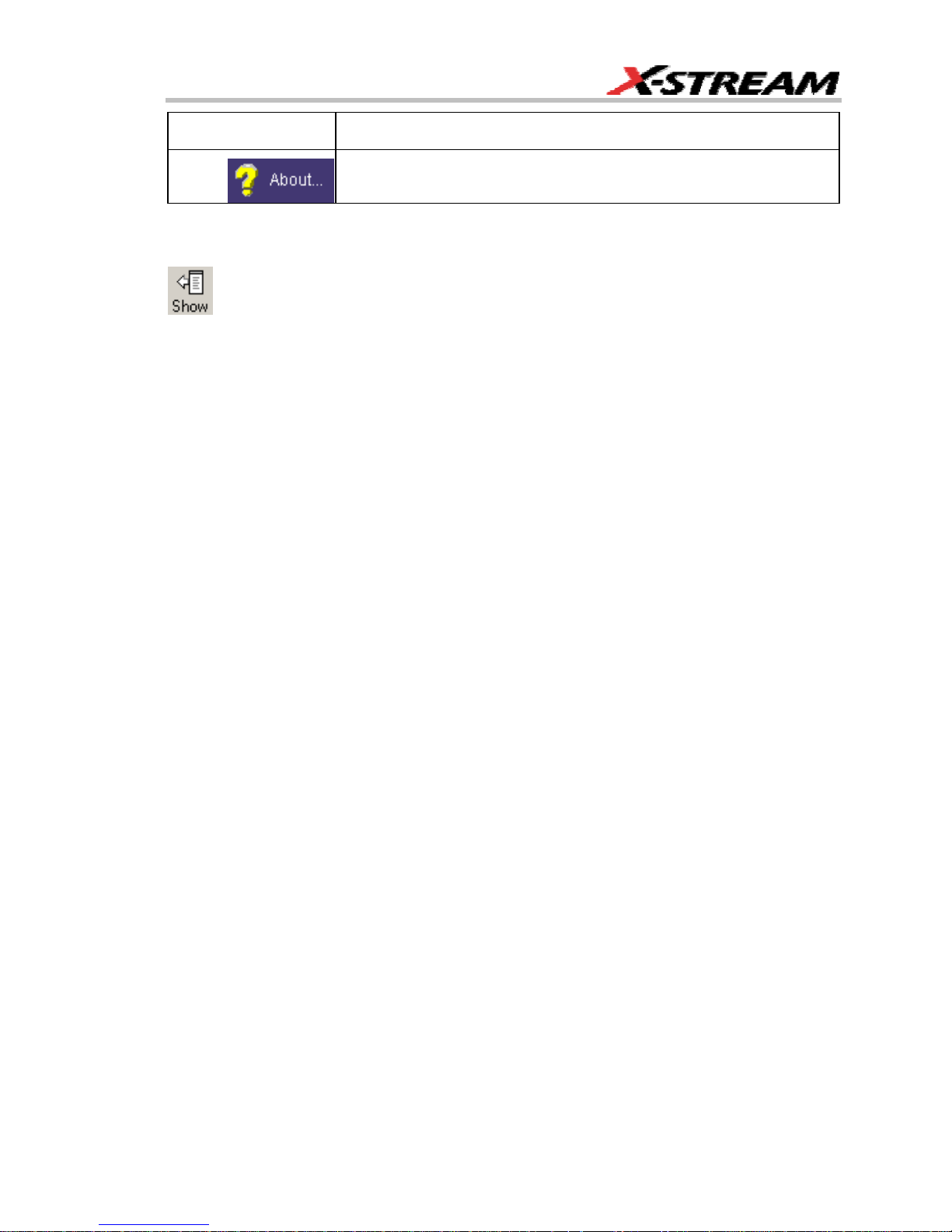
the Ethernet port on the scope's rear panel. Refer to Remote
Communication for setup instructions.
About opens the Utilities "Status" dialog, which shows software version
and other system information.
Once opened, the Help window will display its navigation pane: the part of the window that shows
the Table of Contents and Index. When you touch anywhere outside of the Help window, this
navigation pane will disappear to reveal more of your signal. To make it return, touch the Show
icon at the top of the Help window or touch inside the Help information pane.
Windows Help
In addition to instrument Help, you can also access on-line Help for Microsoft® Windows®. This
help is accessible by minimizing the scope application, then touching the Start button in the
Windows task bar at the bottom of the screen and selecting Help.
RETURNING A PRODUCT FOR SERVICE OR REPAIR
If you need to return a LeCroy product, identify it by its model and serial numbers. Describe the
defect or failure, and give us your name and telephone number.
For factory returns, use a Return Authorization Number (RAN), which you can get from customer
service. Write the number clearly on the outside of the shipping carton.
Return products requiring only maintenance to your local customer service center.
If you need to return your scope for any reason, use the original shipping carton. If this is not
possible, be sure to use a rigid carton. The scope should be packed so that it is surrounded by a
minimum of four inches (10 cm) of shock absorbent material.
Within the warranty period, transportation charges to the factory will be your responsibility.
Products under warranty will be returned to you with transport prepaid by LeCroy. Outside the
warranty period, you will have to provide us with a purchase order number before the work can be
done. You will be billed for parts and labor related to the repair work, as well as for shipping.
You should prepay return shipments. LeCroy cannot accept COD (Cash On Delivery) or Collect
Return shipments. We recommend using air freight.
TECHNICAL SUPPORT
You can get assistance with installation, calibration, and a full range of software applications from
your customer service center. Visit the LeCroy Web site at http://www.lecroy.com for the center
nearest you.
WR6K-OM-E Rev A ISSUED: October 2003 15
Page 18
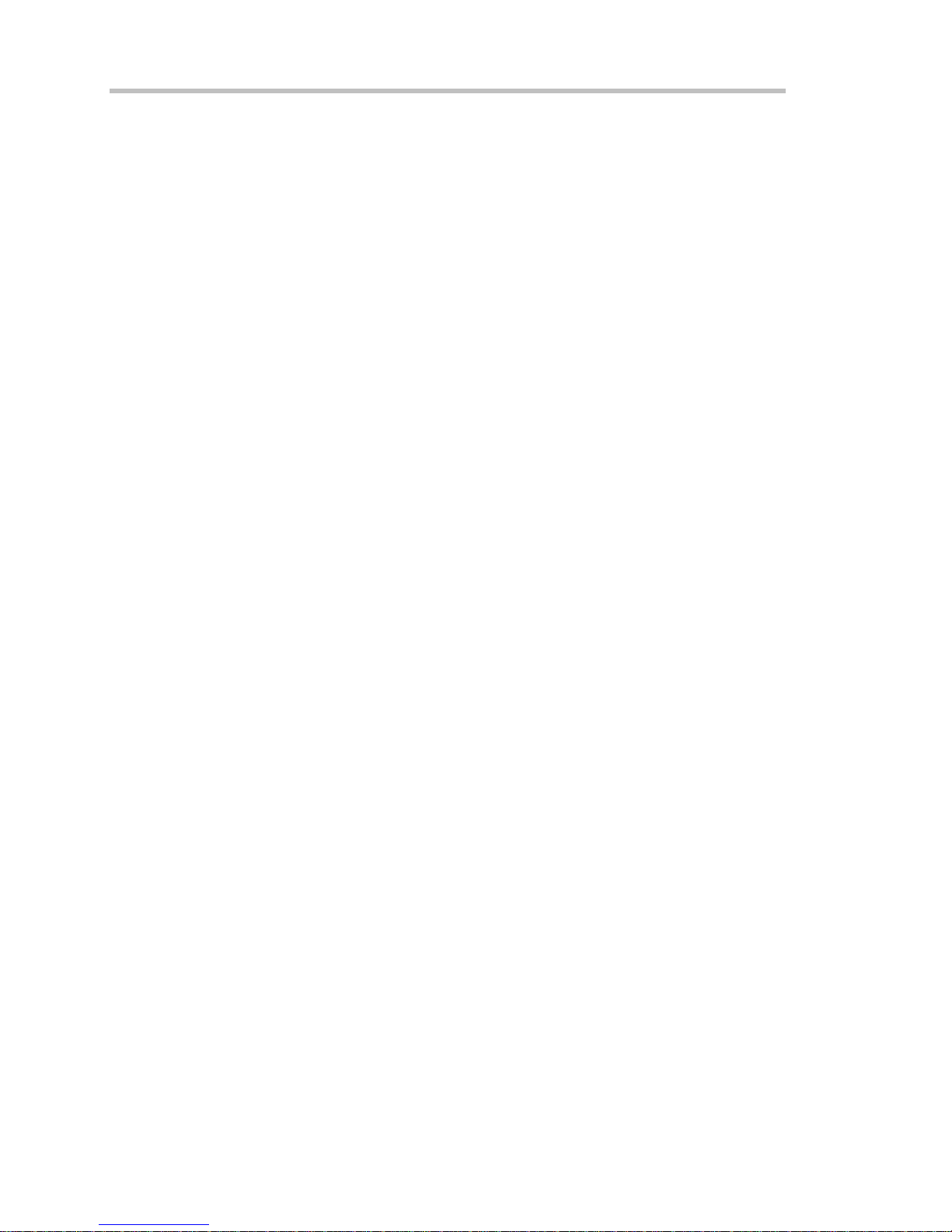
Operator's Manual
STAYING UP-TO-DATE
To maintain your instrument’s performance within specifications, have us calibrate it at least once
a year. LeCroy offers state-of-the-art performance by continually refining and improving the
instrument’s capabilities and operation. We frequently update both firmware and software during
service, free of charge during warranty.
You can also install new purchased software options in your scope yourself, without having to
return it to the factory. Simply provide us with your instrument serial number and ID, and the
version number of instrument software installed. We will provide you with a unique option key that
consists of a code to be entered through the Utilities' Options dialog to load the software option.
16 ISSUED: October 2003 WR6K-OM-E Rev A
Page 19
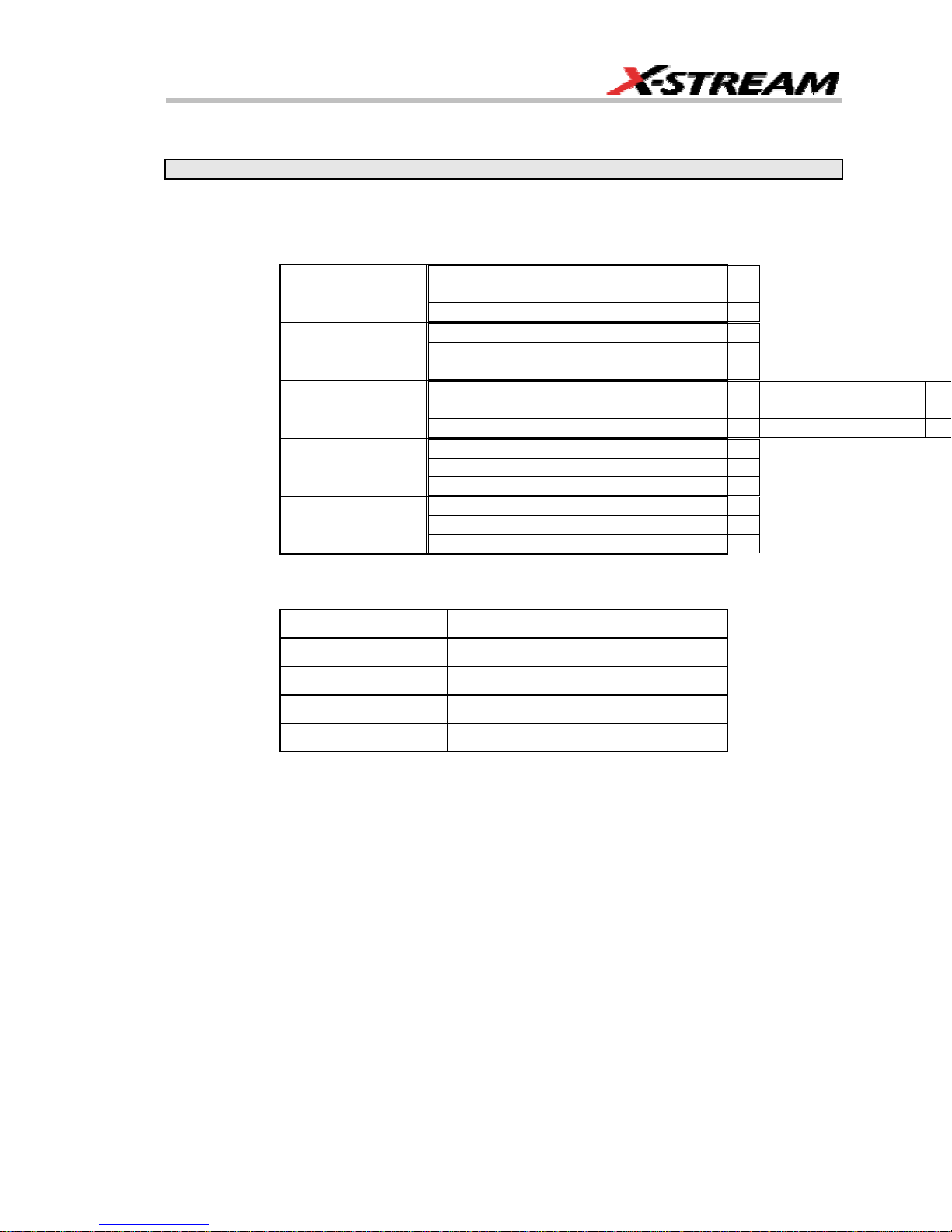
SPECIFICATIONS
Note: Specifications are subject to change without notice.
Vertical System
Bandwidth @ 50 ohms (-3 dB):
10 mV/div to 1 V/div 350 MHz
WaveRunner 6030
WaveRunner 6050
WaveRunner 6051
WaveRunner 6100
WaveRunner 6200
Input Channels: 4 (model 6051: 2)
5 mV/div to 9.95 m/div 350 MHz
2 mV/div to 4.99 m/div 300 MHz
10 mV/div to 1 V/div 500 MHz
5 mV/div to 9.95 m/div 500 MHz
2 mV/div to 4.99 m/div 350 MHz
10 mV/div to 1 V/div 500 MHz
5 mV/div to 9.95 m/div 500 MHz
2 mV/div to 4.99 m/div 350 MHz
10 mV/div to 1 V/div 1 GHz
5 mV/div to 9.95 m/div 800 MHz
2 mV/div to 4.99 m/div 350 MHz
10 mV/div to 1 V/div 2 GHz
5 mV/div to 9.95 m/div 1 GHz
2 mV/div to 4.99 m/div 350 MHz
Rise Time (typical):
WaveRunner 6030 1 ns
WaveRunner 6050 750 ps
WaveRunner 6051 750 ps
WaveRunner 6100 400 ps
WaveRunner 6200 225 ps
Bandwidth Limiters:
• Full
• 200 MHz
• 20 MHz
Input Impedance: 1 Mohms // < 20 pF (10 // 9.5 pF using PP007 probe)
WR6K-OM-E Rev A ISSUED: October 2003 17
Page 20
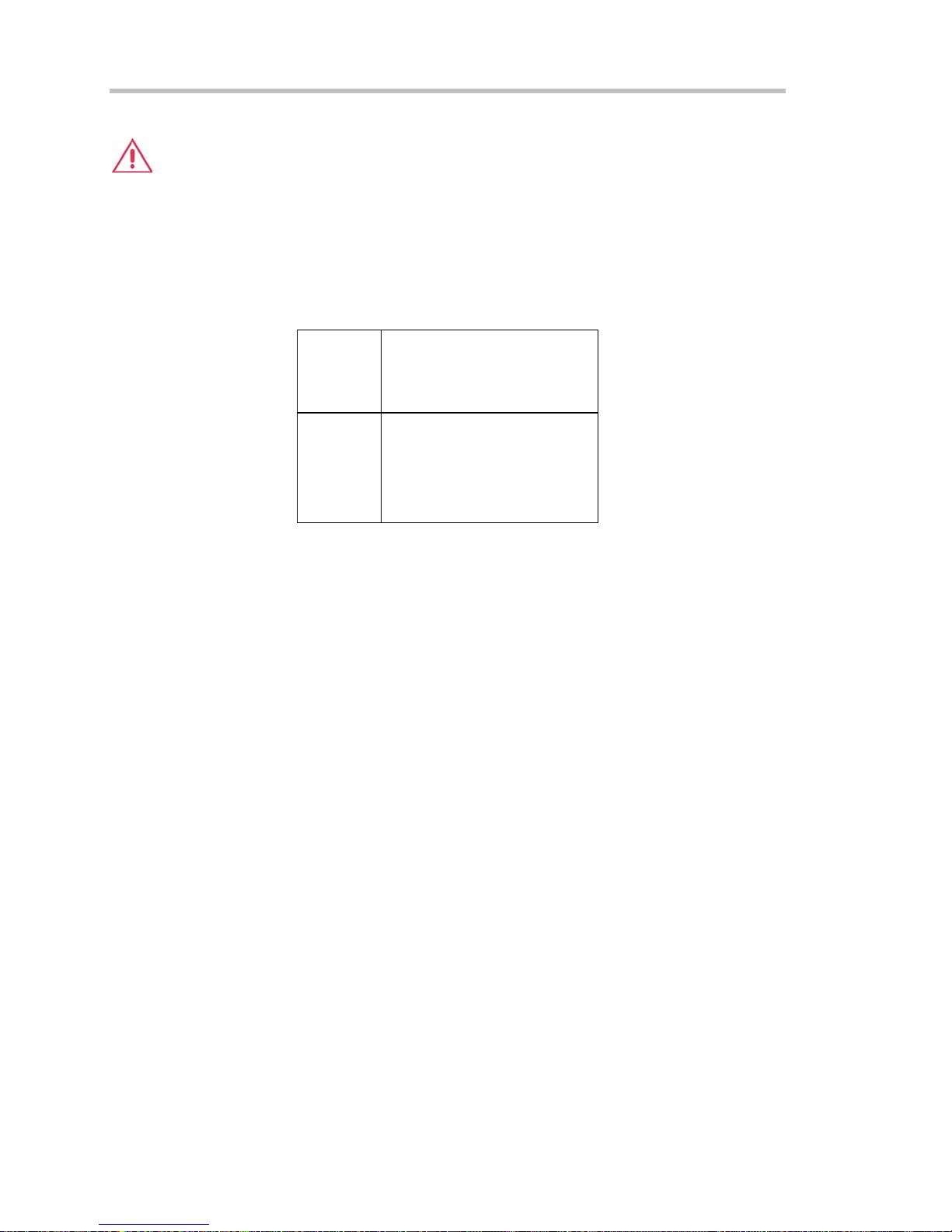
Operator's Manual
Input Coupling: 50 ohms: DC; 1 Mohms: AC, DC, GND
Max Input Voltage: 50 ohms: 5 V
Installation (Overvoltage) Category: CAT I
Channel to Channel Isolation: > 40 dB @ < 100 MHz (> 30 dB @ full bandwidth)
Vertical Resolution: 8 bits; up to 11 bits with enhanced resolution (ERES)
Sensitivity: 50 ohms: 2 mV to 1 V/div fully variable; 1 Mohms: 2 mV to 10 V/div fully variable
DC Gain Accuracy: ±1.5% of full scale
Offset Range:
50 ohms ±400 mV @ 2.0 to 4.99 mV/div
1 Mohms ±500 mV @ 2.0 to 4.99 mV/div
Offset Accuracy: ±(1.5% of full scale value + 0.5% of offset value + 1 mV)
Probing System: BNC or ProBus
; 1 Mohms: 250 V
rms
±1.0 V @ 5 to 99 mV/div
±10 V @ 0.100 to 1 V/div
±1.0 V @ 5 to 99 mV/div
±10 V @ 0.100 to 1 V/div
±100 V @ 1 to 10 V/div
(Peak AC: ≤ 10 kHz + DC)
max
Horizontal System
Timebases: Internal timebase common to all input channels; an external clock can be applied at
the auxiliary input
Time/div Range: 20 ps/div to 10 s/div
Math & Zoom Traces: 4 math/zoom traces standard
Clock Accuracy: ≤ 5 ppm at 25 °C (≤ 10 ppm at 5 to 40 °C)
Jitter Noise Floor: 2 ps rms typical (5 ps warranted) @ 100 mV/div
Time Interval Accuracy: Clock Accuracy + Jitter Noise Floor
Sample Rate & Delay Time Accuracy: equal to Clock Accuracy
Trigger & Interpolator Jitter: ≤ 3 ps rms (typical)
Channel-to-Channel Deskew Range: ±4.5 ns
Interpolator Resolution: 1.2 ps
18 ISSUED: October 2003 WR6K-OM-E Rev A
Page 21
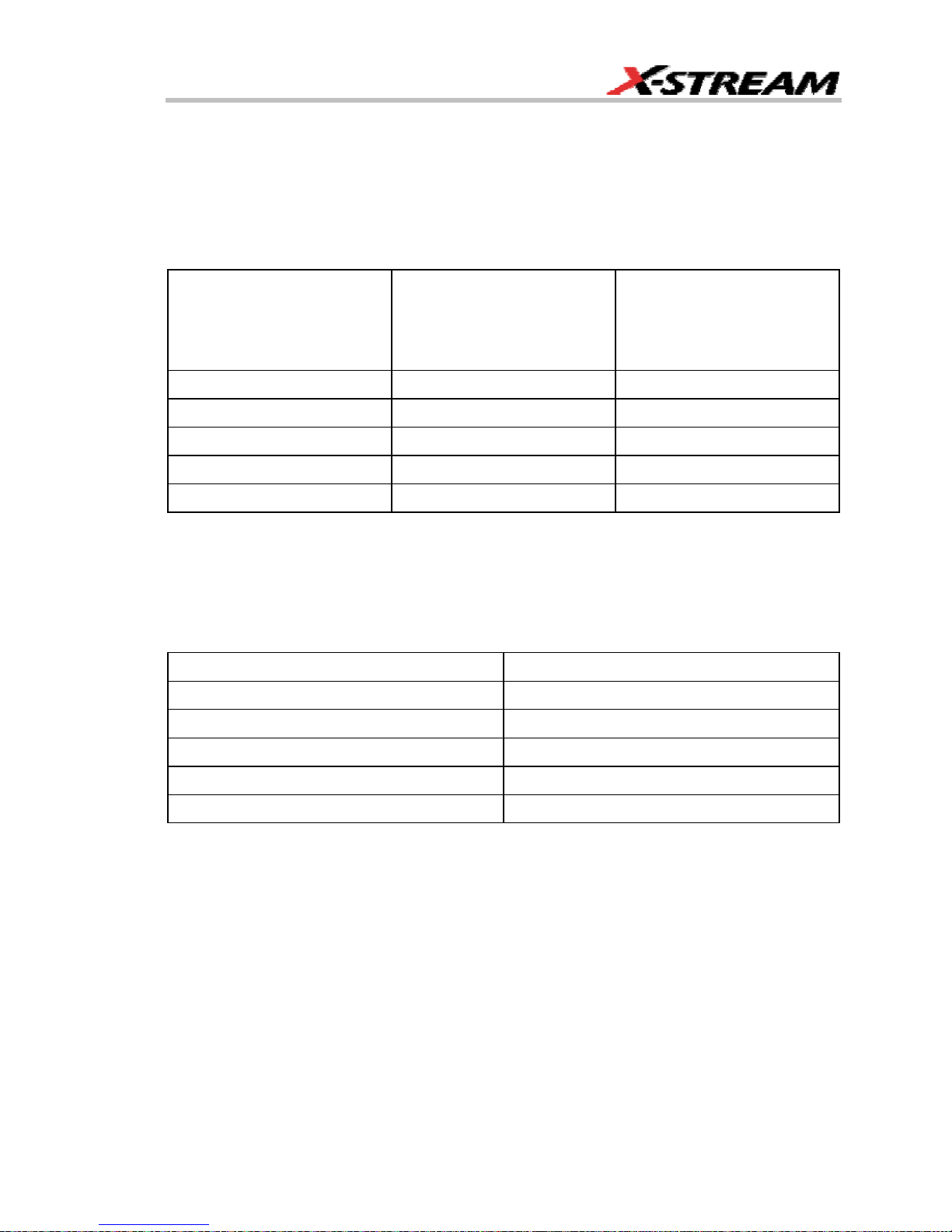
External Timebase Clock: 100 MHz, 50 ohms impedance
External Sample Clock: DC to 1 GHz; 50 ohm BNC input
Roll Mode: Switches automatically at > 0.5 s/div or sampling rate < 20 kS/s
Acquisition System
Single-shot Sample Rate/Ch: 5 GS/s (WaveRunner 6030: 2.5 GS/s)
2 Channel Max. (WaveRunner 6200): 10 GS/s
Maximum Acquisition
Points/Ch
2 Ch/4 Ch
Maximum Acquisition
Points/Ch
(WaveRunner 6051)
1 Ch/2 Ch
Standard 2M/1M 2M/1M
S Memory Option 4M/2M 4M/2M
M Memory Option 8M/4M 8M/4M
L Memory Option 16M/8M 16M/8M
VL Memory Option 24M/12M 24M/12M
Random Interleaved Sampling (RIS): 200 GS/s
Trigger Rate: 125,000 waveforms per second
Acquisition Modes
Single-shot: For transient and repetitive signals: 20 ps/div to 10 s/div
Sequence: 10,000 segments max.:
Memory Option Segments
Standard 500
S Memory Option 500
M Memory Option 1000
L Memory Option 5000
VL Memory Option 10,000
Sequence Time Stamp Resolution: 1 ns
Intersegment Time: 8 µs
WR6K-OM-E Rev A ISSUED: October 2003 19
Page 22
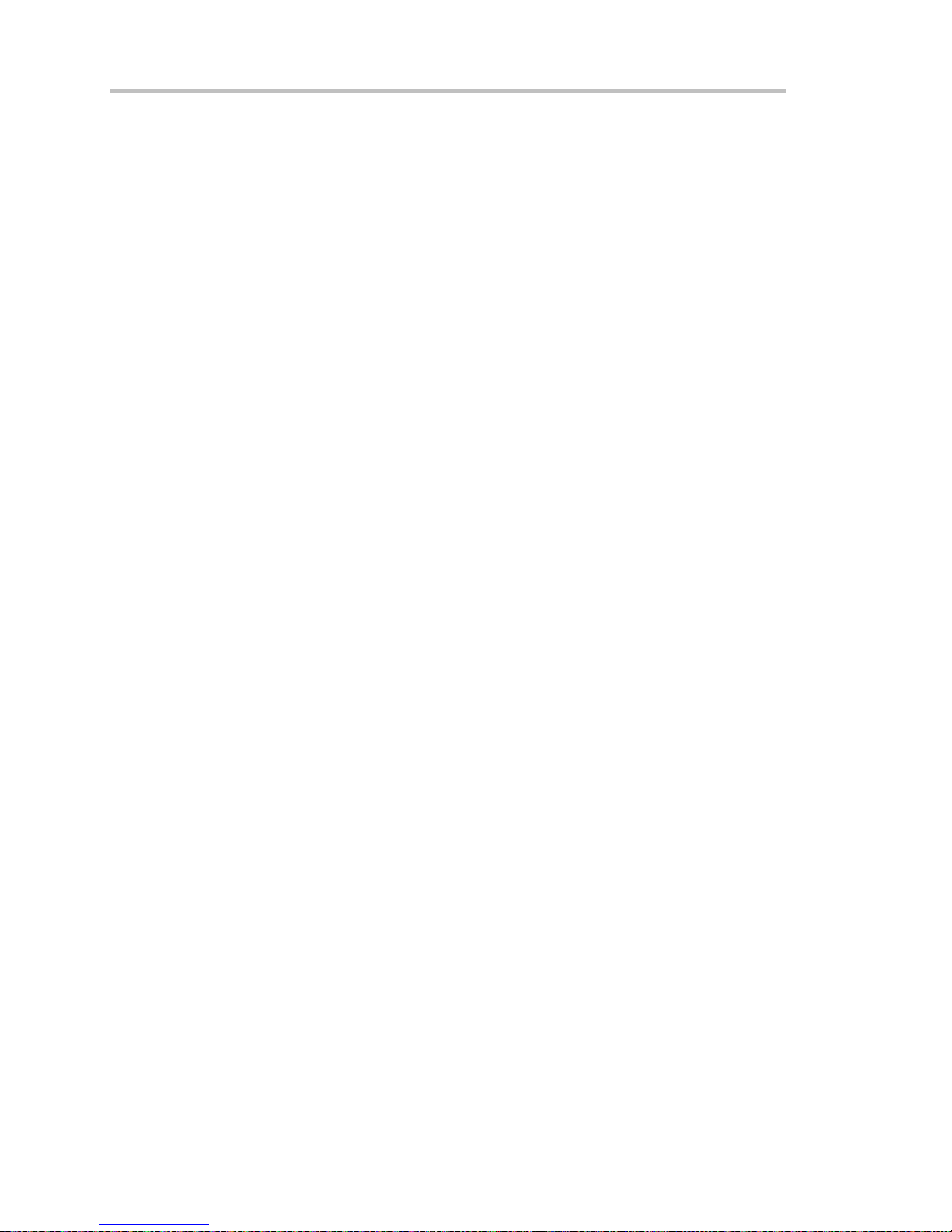
Operator's Manual
Acquisition Processing
Time Resolution (minimum, single-shot): 200 ps (5 GS/s); 100 ps (10 GS/s)
Averaging: Summed averaging to 1 million sweeps; Continuous averaging to 1 million sweeps
Enhanced Resolution (ERES): from 8.5 to 11 bits vertical resolution
Envelope (Extrema): Envelope, floor, roof for up to 1 million sweeps
Interpolation: Linear, (sinx)/x
Triggering System
Modes: Normal, Auto, Single, and Stop
Sources: Any input channel, External, Ext/10, or line; slope and level are unique to each source
(except line)
Coupling Mode: GND, DC 50 ohms, DC 1 Mohms, AC 1 Mohms
Pre-trigger Delay: 0 to 100% of memory size (adjustable in 1% increments or 100 ns)
Post-trigger Delay: The smaller of 0 to 10,000 divisions, or 86,400 seconds
Holdoff by Time or Events: Up to 20 s or from 1 to 99,999,999 events
Internal Trigger Range: ±5 div from center
Maximum Trigger Frequency: 2 divisions at > 750 MHz with Edge Trigger; 1 division at 750
MHz
750 MHz max. with SMART Trigger @ ≥ 10 mV (subject to
bandwidth limit of scope)
Trigger Level DC Accuracy: ±3% of full scale ±2 mV (typical)
External Trigger Range: EXT/10 ±4 V; EXT ±400 mV
Basic Triggers
Edge/Slope/Line: Triggers when the signal meets the slope and level condition.
SMART Triggers
State or Edge qualified: Triggers on any input source only if a defined state or edge occurred on
another input source. Delay between sources is selectable by time or events.
Dropout: Triggers if the input signal drops out for longer than a selectable time-out between 2 ns
and 20 s.
Pattern: Logic combination (AND, NAND, OR, NOR) of 5 inputs (4 channels and external trigger
input). Each source can be high, low, or don't care. The High and Low level can be selected
independently. Triggers at start or end of pattern.
20 ISSUED: October 2003 WR6K-OM-E Rev A
Page 23
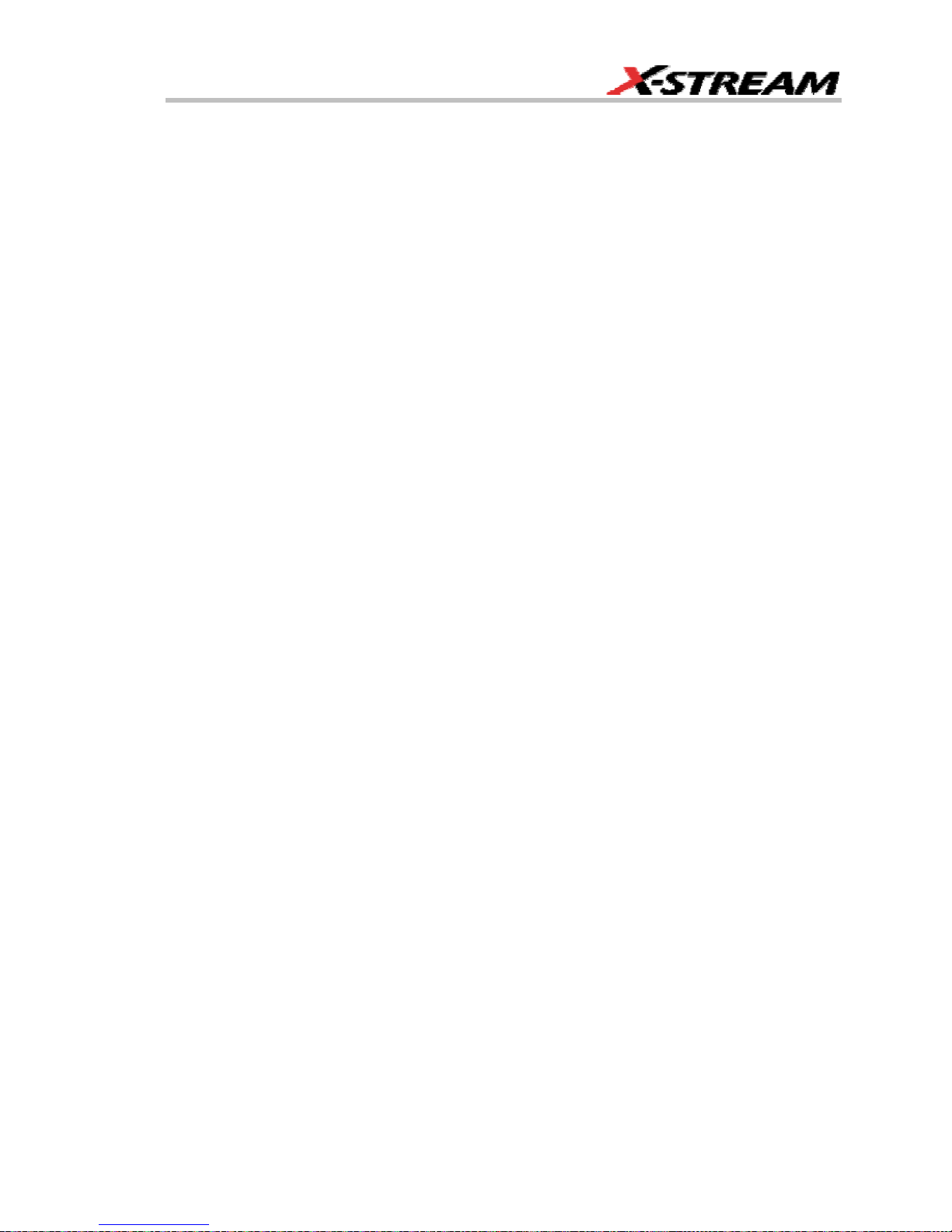
SMART Triggers with Exclusion Technology
Glitch: Triggers on positive or negative glitches with widths selectable from 600 ps to 20 s or on
intermittent faults.
Signal or Pattern Width: Triggers on positive or negative pulse widths selectable from 600 ps to
20 s or on intermittent faults.
Signal or Pattern Interval: Triggers on intervals selectable from 2 ns to 20 s.
Timeout (State/Edge Qualified): Triggers on any source if a given state (or transition edge) has
occurred on another source
Delay between sources is 10 ns to 20 s, or 1 to 99,999,999
events
Exclusion Triggering: Trigger on intermittent faults by specifying the normal width or period.
Automatic Setup
Autosetup: Automatically sets timebase, trigger, and sensitivity to display a wide range of
repetitive signals.
Vertical Find Scale: Automatically sets the vertical sensitivity and offset for the selected
channels to display a waveform with maximum dynamic range.
Probes
Probes: One PP007 probe per channel standard; optional passive and active probes are
available
Probe System ProBus: Automatically detects and supports a wide variety of compatible probes
Scale Factors: Automatically or manually selected depending on probe used
Color Waveform Display
Type: Color 10.4-inch flat panel TFT LCD with high resolution touch screen
Resolution: SVGA; 800 x 600 pixels
Real Time Clock: Date, hours, minutes, and seconds displayed with waveform; accurate to ±50
ppm; SNTP support to synchronize to precision internet clocks
Number of Traces: Maximum of eight traces; simultaneously displays channel, zoom, memory,
and math traces
Grid Styles: Single, Dual, Quad, Octal, XY, Single+XY, Dual+XY
Waveform Display Styles: Sample dots joined or dots only
WR6K-OM-E Rev A ISSUED: October 2003 21
Page 24
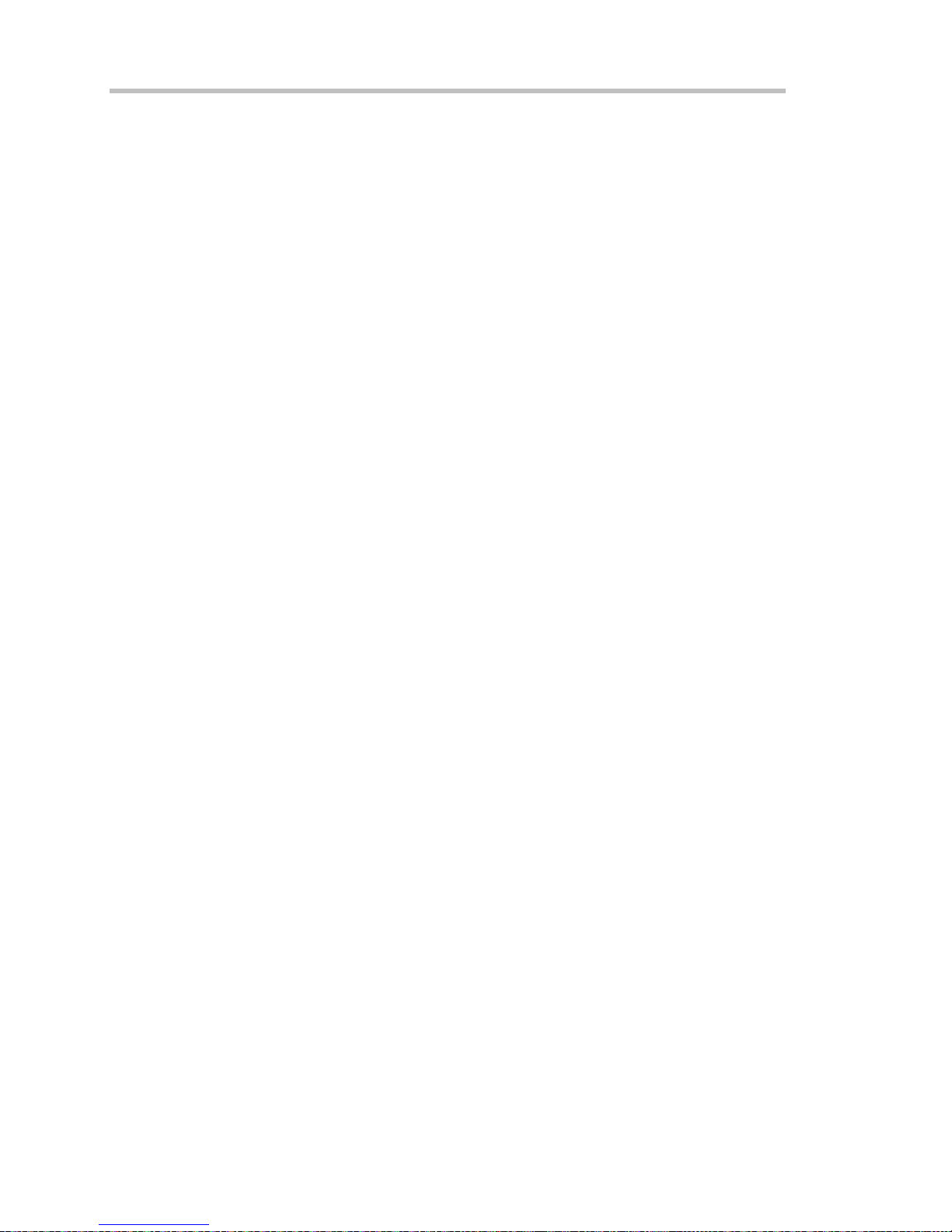
Operator's Manual
Analog Persistence Display
Analog and Color-graded Persistence: Variable saturation levels; stores each trace's
persistence data in memory
Persistence Selections: Select analog, color, or 3-D
Trace Selection: Activate Analog Persistence on all or any combination of traces
Persistence Aging Time: From 500 ms to infinity
Sweeps Displayed: All accumulated or all accumulated with last trace highlighted
Zoom Expansion Traces
Display up to 4 Math/Zoom traces
Rapid Signal Processing
Processor: Intel 2 GHz (or better) with MS Windows 2000 Platform
Processing Memory: 256 MB with Standard, S, and M memory options; 512 MB with L and VL
options
Internal Waveform Memory
Waveform: M1, M2, M3, M4 (Store full-length waveforms with 16 bits/data point.) Or save to any
number of files (limited only by data storage media).
Setup Storage
Front Panel and Instrument Status: Save to the internal hard drive or to a USB-connected
peripheral device.
Interface
Remote Control: Through Windows Automation or LeCroy remote command set
GPIB Port (optional): Supports IEEE-488.2
Ethernet Port: 10/100Base-T Ethernet interface (RJ-45 connector)
USB Ports: 5 USB ports (one at front of scope) support Windows compatible devices.
External Monitor Port (standard): 15-pin D-Type SVGA compatible DB-15; connect a second
monitor to use dual monitor display mode
Parallel Port: 1 standard
Serial Port: DB-9 COM1 port (not for remote control of scope)
Auxiliary Input
Signal Types: Select External Trigger or Clock input on front panel.
22 ISSUED: October 2003 WR6K-OM-E Rev A
Page 25
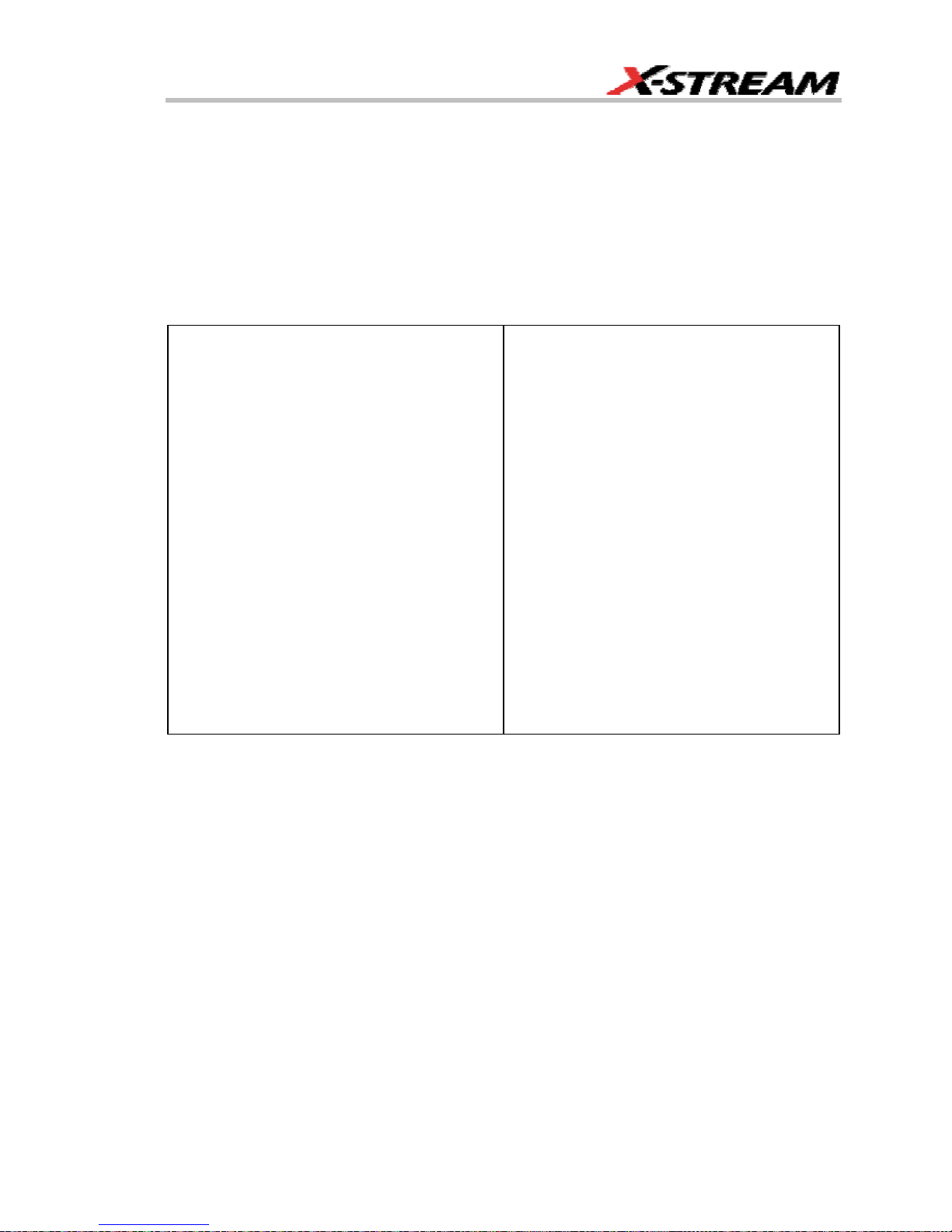
Auxiliary Output
Signal Types: Select from calibrator or control signals output on front panel.
Calibrator Signal: 250 Hz to 1 MHz square wave or DC level; 5 mV to 1.0 V (selectable) into 1
kohms
Control Signals: trigger enabled, trigger out, pass/fail status, square, DC level
Math Tools (standard)
Display up to four math function traces (F1 to F4). The easy-to-use graphical interface simplifies
setup of up to two operations on each function trace. Function traces can be chained together to
perform math-on-math.
absolute value
average (summed)
average (continuous)
derivative
deskew (resample)
difference ()
enhanced resolution (to 11 bits vertical)
envelope
exp (base e)
exp (base 10)
fft (basic)
floor
histogram of 1,000 events
integral
invert (negate)
ln (log base e)
log (base 10)
product (X)
ratio (/)
reciprocal
rescale (with units)
roof
segment
(sinX)/X
square
square root
sum (+)
trend (datalog) of 1,000 events
zoom (identity)
WR6K-OM-E Rev A ISSUED: October 2003 23
Page 26
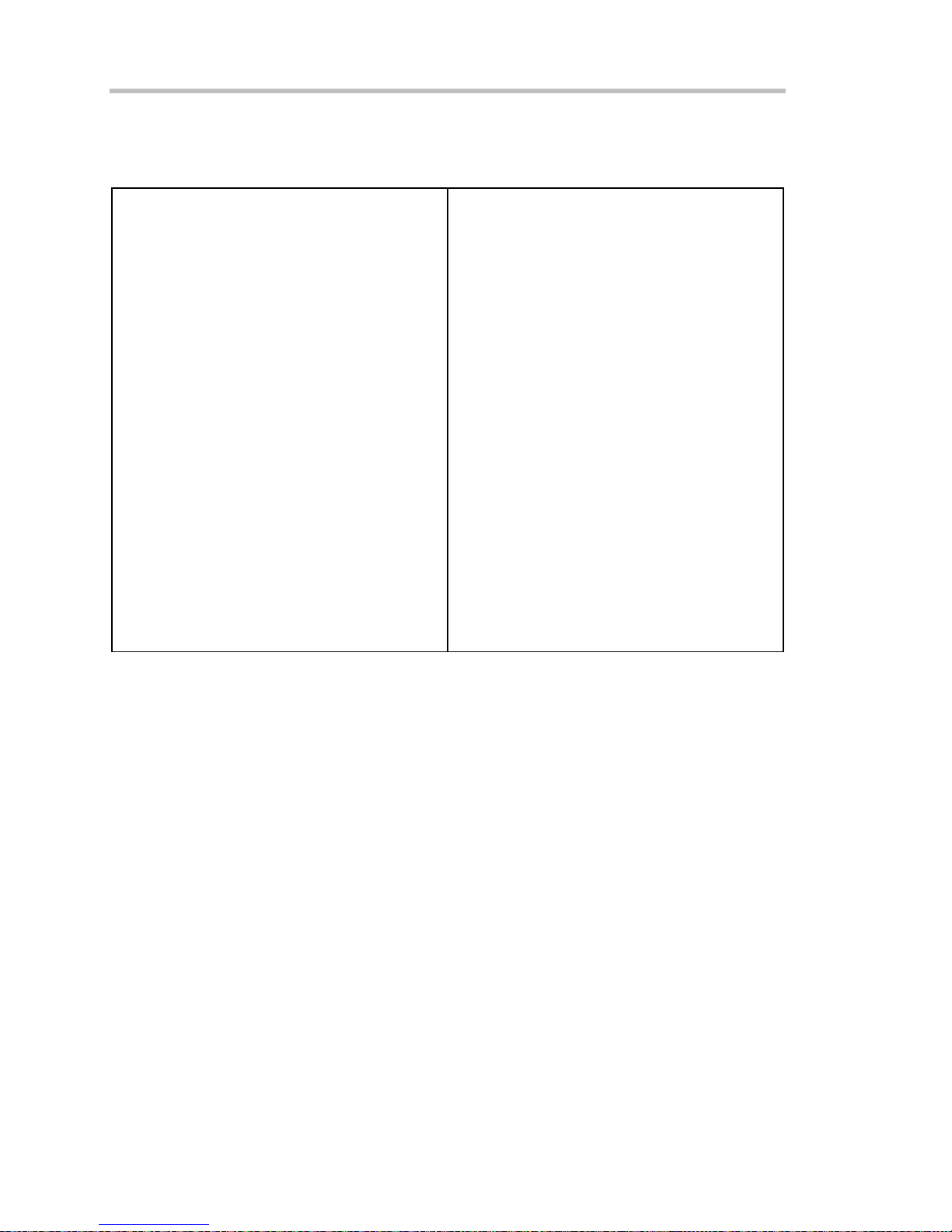
Operator's Manual
Measure Tools (standard)
Display any 8 parameters together with statistics, including their average, high, low, and standard
deviations. Histicons provide a fast, dynamic view of parameters and wave shape characteristics.
amplitude
area
base
cycles
delay
delta delay
delta time @ level
duration
duty cycle
fall time (90-10%, 80-20%, @ level)
first
frequency
last
level @ x
maximum
mean
minimum
number of points
overshoot+
overshoot-
peak-to-peak
period
phase
rise time (10-90%, 20-80%, @ level)
rms
std. deviation
time @ level
top
width
x @ minimum (min.)
x @ maximum (max.)
x at max
x at min
Pass/Fail Testing
Test multiple parameters against selectable parameter limits at the same time. Pass or fail
conditions can initiate actions including: document to local or networked files, email the image of
the failure, save waveforms, send a pulse out at the front panel auxiliary BNC output, or (with
GPIB option) send a GPIB SRQ.
Master Analysis Package (XMAP)
This package provides maximum capability and flexibility, and includes all the functionality
present in XMATH, XDEV, and JTA2.
24 ISSUED: October 2003 WR6K-OM-E Rev A
Page 27

Advanced Math Package (XMATH)
This package provides a comprehensive set of signal WaveShape Analysis tools that provide
insight into the wave shape of complex signals. Additional analysis capability provided by XMAP
includes:
• Intuitive graphical math setup (Processing Web) with unlimited chaining of functions.
• Parameter math -- add, subtract, multiply, or divide two different parameters.
• Histograms expanded with 19 histogram parameters and up to 2 billion events.
• Trend (datalog) of up to 1 million events
• Track graphs of any measurement parameter.
• FFT capability added to include: power averaging, power density, real and imaginary
components, frequency domain parameters, and FFT on up to 25 Mpts.
• Narrow-band power measurements
• Auto-correlation function
• Sparse function
• Cubic and quadratic interpolation function
Advanced Customization Package (XDEV)
This package provides a set of tools to modify the scope and customize it to meet your unique
needs. Additional capability provided by XDEV includes
• Creation of your own measurement parameter or math function, using third-party
software packages, and display of the result in the scope. Supported third-party software
packages include: VBScript, Excel, MATLAB, Mathcad.
• CustomDSO -- create your own user interface in a scope dialog box.
• Add macro keys to run VBScript files.
• Support of plug-ins
Intermediate Math Package (XWAV)
This package is a value-priced version of XMATH, with the following differences:
• Histograms can measure up to 1 million events.
• FFTs of 1 Mpts instead of full acquisition memory capacity
• No Processing Web feature
• No parameter math
WR6K-OM-E Rev A ISSUED: October 2003 25
Page 28
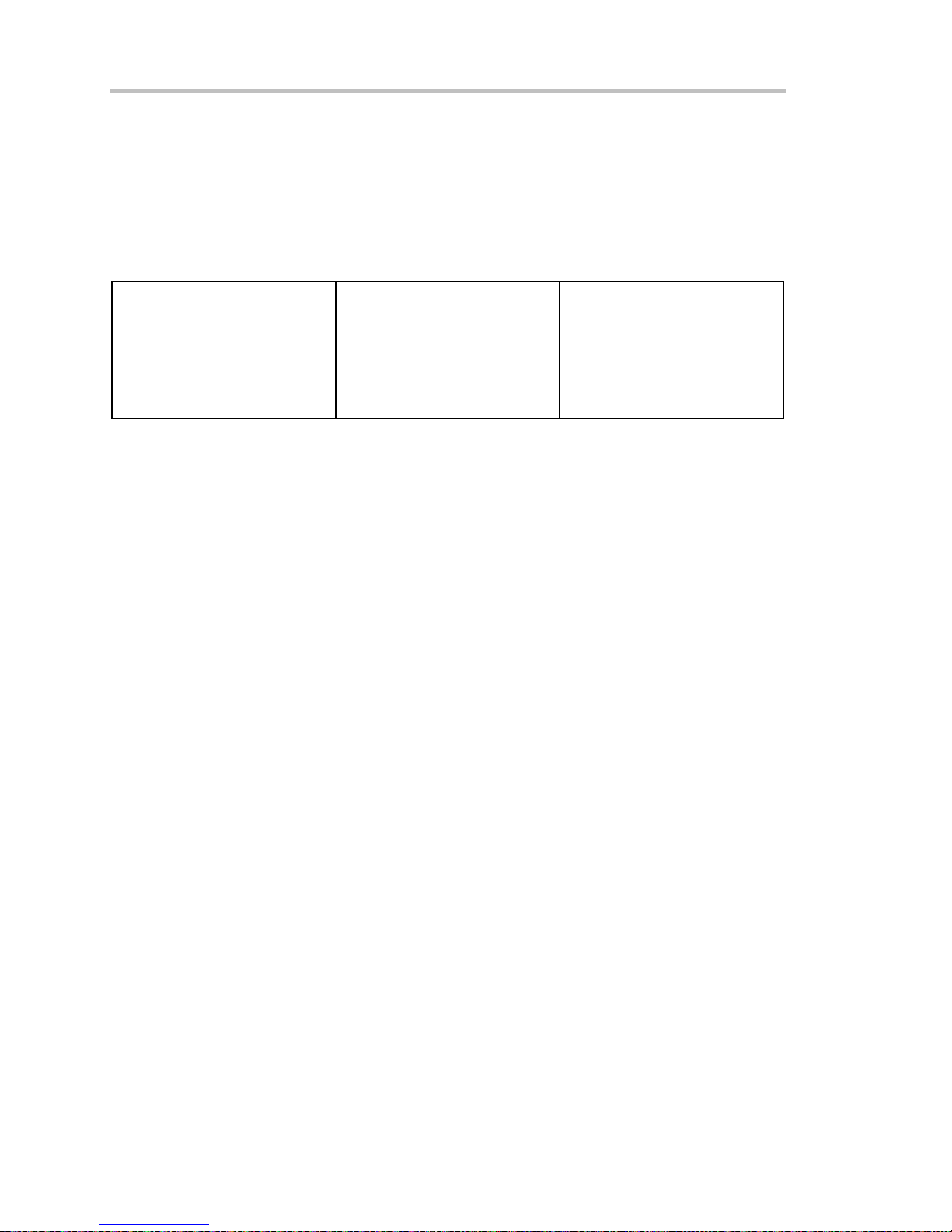
Operator's Manual
• Does not include the following parameters: Nbpw, Nbphase
• Does not include the following math functions: Phistogram, Ptrace, Correlation, Track,
Sparse, Interpolate
Jitter and Timing Analysis Package (JTA2)
This package provides jitter timing and analysis using JitterTrack (time), Histogram (statistical)
and JitterFFT (frequency) views for common timing parameters, and other useful tools.
• Jitter and Timing parameters with JitterTrack graphs of:
Cycle-to-Cycle
N-Cycle
N-Cycle with Start selection
Frequency
Period
• edge@lv parameter (counts edges)
• Histograms expanded with 19 histogram parameters and up to 2 billion events
• Trend (datalog) of up to one million events
• Persistence Histogram; Persistence Trace
Half Period
Width
Time Interval Error
Setup
Hold
Skew
Duty Cycle
Duty Cycle Error (Delta Width)
Value Analysis Package (XVAP)
This is a value-priced version of LeCroy's premier XMAP package, with the following difference: It
contains XWAV and JTA2, but does not contain XDEV.
26 ISSUED: October 2003 WR6K-OM-E Rev A
Page 29
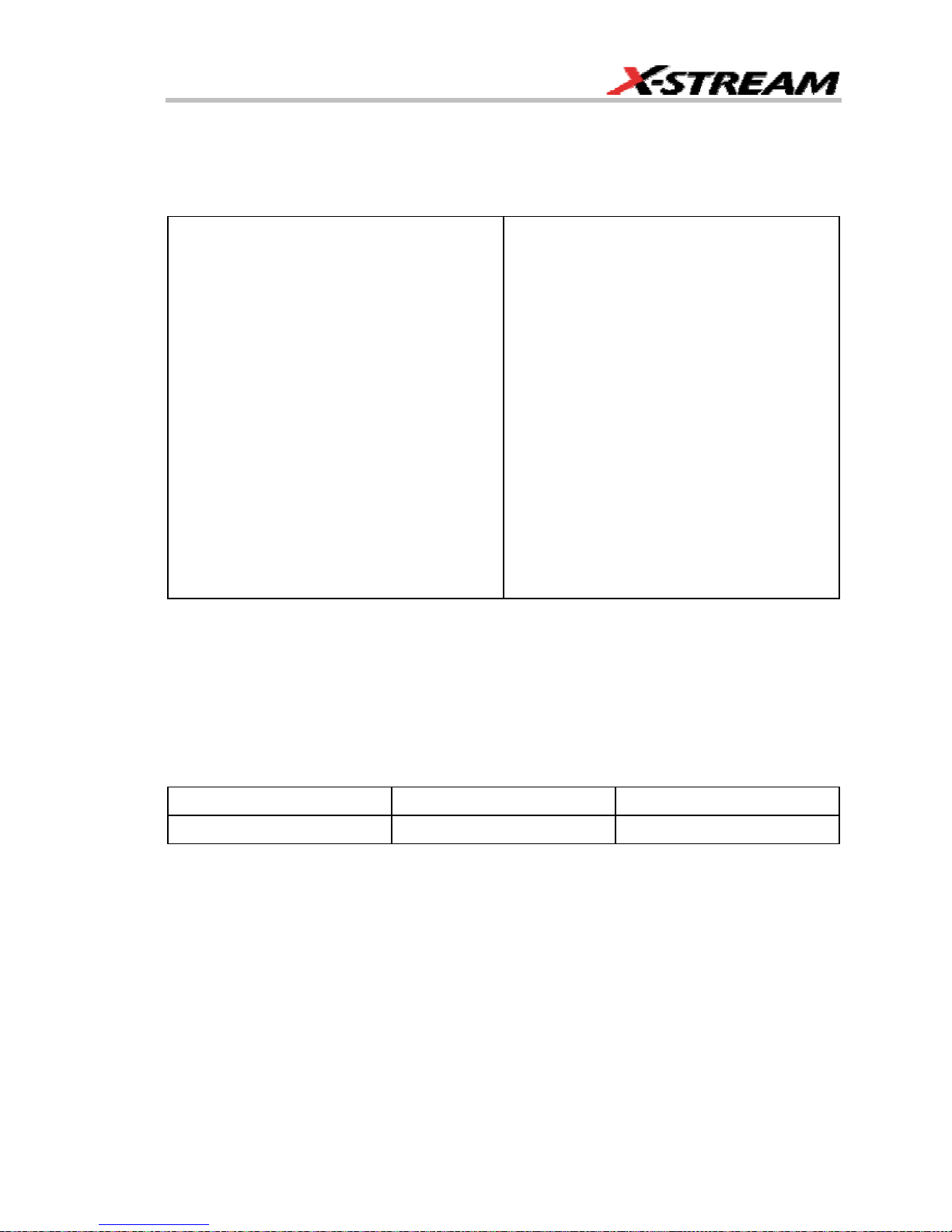
Disk Drive Measurement Package (DDM2)
This package provides disk drive parameter measurements and related mathematical functions
for performing disk drive WaveShape Analysis.
• Disk Drive Parameters:
amplitude symmetry
auto correlation s/n
local base
local baseline separation
local maximum
local minimum
local number
local peak-peak
local time between events
local time between peaks
local time between troughs
local time at minimum
local time at maximum
local time peak-trough
local time over threshold
local time trough-peak
local time under threshold
narrow band phase
narrow band power
non-linear transition shift
overwrite
pulse width 50
pulse width 50-
pulse width 50+
resolution
track average amplitude
track average amplitude-
track average amplitude+
• Correlation function
• Trend (datalog) of up to one million events
• Histograms expanded with 19 histogram parameters and up to 2 billion events
General
Auto Calibration: Ensures specified DC and timing accuracy is maintained for 1 year minimum.
Power Requirements: Single phase, 100 to 240 V
100 to 120 V
Voltage Range: 90 to 264 V
(±10%) at 400 Hz (±5%); Automatic AC voltage selection
rms
rms
Frequency Range: 47 to 63 Hz 380 to 420 Hz
Power Consumption: On State: 425 watts (425 VA) max. depending on accessories installed
(internal printer, probes, PC port plug-ins, etc.). Standby State: 12 watts
WR6K-OM-E Rev A ISSUED: October 2003 27
(±10%) at 50/60 Hz (±5%); or single phase,
rms
90 to 132 V
rms
Page 30
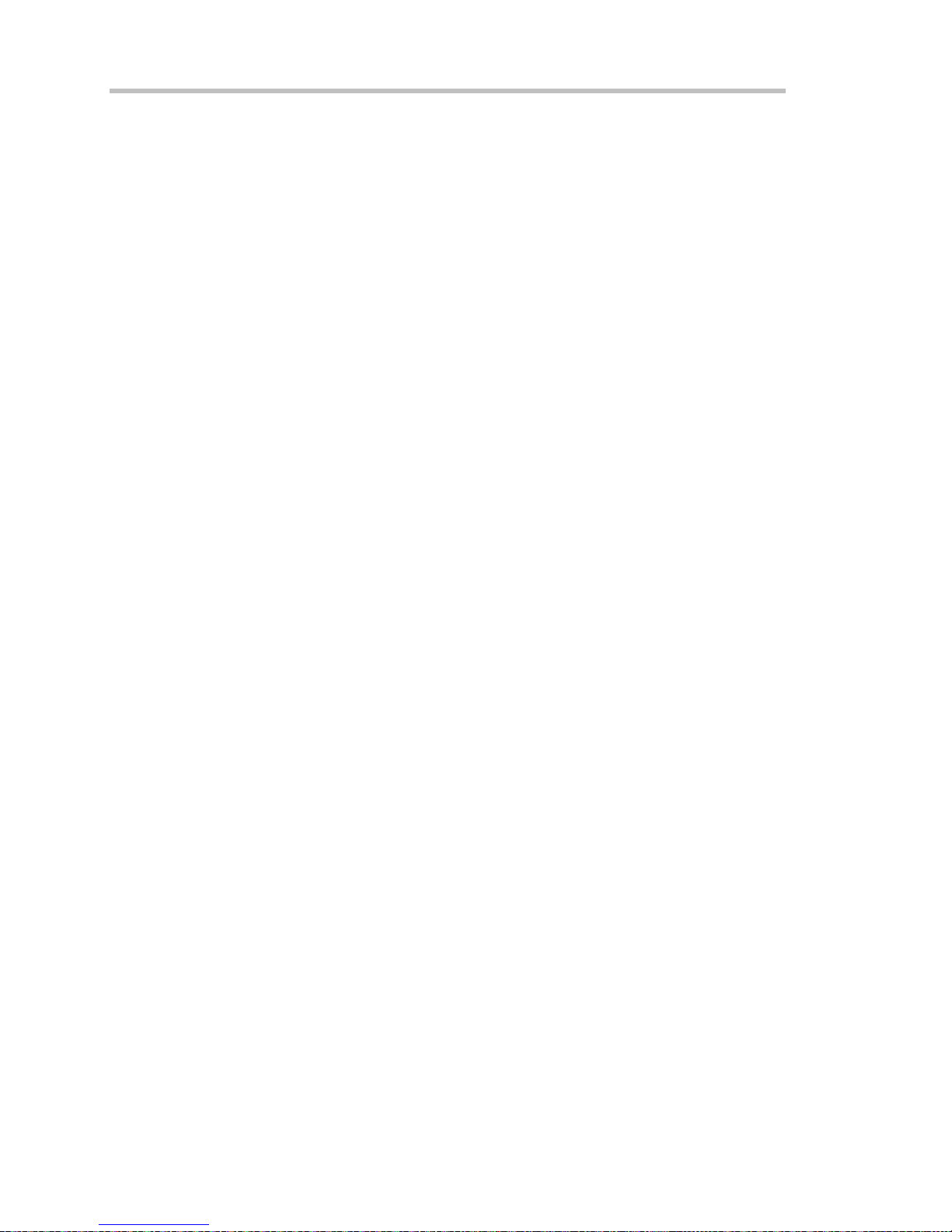
Operator's Manual
Physical Dimensions (HWD): 211 mm x 355 mm x 363 mm (8.3 in. x 13.9 in. x 14.3 in.); height
measurement excludes foot pads
Weight: 10 kg (22 lbs.)
Shipping Weight: 13.6 kg (30 lbs.)
Warranty and Service
3-year warranty; calibration recommended yearly
Optional service programs include extended warranty, upgrades, and calibration services.
Environmental Characteristics
Temperature
Operating: 5 to 40 °C
Storage (non-operating): 20 to +60 °C
Humidity
Operating: 5 to 80% RH (noncondensing) up to 30 °C; upper limit derates linearly to 50% RH
(noncondensing) at 40 °C
Storage (non-operating): 5 to 95% RH (noncondensing) as tested per MIL-PRF-28800F
Altitude
Operating: 3048 m (10,000 ft) max. at ≤ 25 °C
Storage (non-operating): 12,192 m (40,000 ft)
Random Vibration
Operating: 5 Hz to 500 Hz, overall level: 0.31 g
Non-operating: 5 Hz to 500 Hz, overall level: 2.4 g
Shock
Functional Shock: 20 g peak, half sine, 11 ms pulse, 3 shocks (positive and negative) in each of
3 orthogonal axes, 18 shocks total
, 15 minutes in each of 3 orthogonal axes
rms
, 15 minutes in each of 3 orthogonal axes
rms
28 ISSUED: October 2003 WR6K-OM-E Rev A
Page 31

Certifications
Conforms to EN 61326-1, EN 61010-1
CE Declaration of Conformity
The oscilloscope meets requirements of EMC Directive 89/336/EEC for Electromagnetic
Compatibility and Low Voltage Directive 73/23/EEC for Product Safety.
EMC Directive: EN 61326-1:1997 +A1:1998
EMC requirements for electrical equipment for measurement,
control, and laboratory use.
Electromagnetic Emissions:
EN 55011:1998 +A1:1999, Radiated and conducted emissions
(Class A)*
EN 61000-3-2:2001 Harmonic Current Emissions (Class A)
EN 61000-3-3:1995 +A1:2001 Voltage Fluctuations and Flickers
(Pst = 1)
* To conform to Radiated Emissions standard, use properly shielded cables on all I/O terminals.
Warning
This is a Class A product. In a domestic environment this product may cause radio interference, in
which case the user may be required to take appropriate measures.
Electromagnetic Immunity:
EN 61000-4-2:1995 +A2:2001* Electrostatic Discharge
(4 kV contact, 8 kV air, 4 kV vertical/horizontal coupling planes)
EN 61000-4-3:2002* RF Radiated Electromagnetic Field
(3 V/m, 80-1000 MHz)
EN 61000-4-4:1995 +A2:2001* Electrical Fast Transient/Burst
(1 kV AC Mains, 0.5 kV I/O signal/control)
EN 61000-4-5:1995 +A1:2001* Surges
(1 kV AC Mains, 0.5 kV I/O signal/control)
WR6K-OM-E Rev A ISSUED: October 2003 29
EN 61000-4-6:1996 +A1:2001* RF Conducted Electromagnetic
Field (1 kV / 0.5 kV common mode / differential mode - AC
Mains)
EN 61000-4-11:1994 +A1:2001* Mains Dips and Interruptions (1
Page 32

Operator's Manual
cycle voltage dip, 100% short interruption)
* Meets Performance Criteria "B" limits during the disturbance, product undergoes a temporary
degradation or loss of function of performance which is self recoverable.
Low Voltage Directive: EN 61010-1:2001
Safety requirements for electrical equipment for measurement,
control, and laboratory use.
The oscilloscope has been qualified to the following EN 61010-1
limits:
Installation Categories II (Mains Supply Connector) & I
(Measuring Terminals)
Pollution Degree 2 (Normally only dry non-conductive pollution
occurs. Occasionally a temporary conductivity caused by
condensation must be expected.)
Protection Class I (Provided with terminal for protective ground)
UL and cUL Certifications:
UL Standard: UL 3111-1
Canadian Standard: CSA-C22.2 No. 1010.1-92
WARRANTY
The instrument is warranted for normal use and operation, within specifications, for a period of
three years from shipment. LeCroy will either repair or, at our option, replace any product
returned to one of our authorized service centers within this period. However, in order to do this
we must first examine the product and find that it is defective due to workmanship or materials
and not due to misuse, neglect, accident, or abnormal conditions or operation.
Spare and replacement parts, and repairs, all have a 90-day warranty.
The oscilloscope’s firmware has been thoroughly tested and is presumed to be functional.
Nevertheless, it is supplied without warranty of any kind covering detailed performance. Products
not made by LeCroy are covered solely by the warranty of the original equipment manufacturer.
30 ISSUED: October 2003 WR6K-OM-E Rev A
Page 33

COPYRIGHT
© 2003 by LeCroy Corporation. All rights reserved.
LeCroy, ActiveDSO, ProBus, SMART Trigger, WavePro, and Waverunner are registered
trademarks of LeCroy Corporation. JitterTrack, WaveMaster, and X-Stream are trademarks of
LeCroy Corporation. Information in this publication supersedes all earlier versions. Specifications
subject to change without notice.
LeCroy Corporation
700 Chestnut Ridge Road
Chestnut Ridge, NY 10977-6499
Tel: (845) 578 6020
Fax: (845) 578 5985
Internet: www.lecroy.com
ISO 9001:2000
FM 65813
Manufactured under an ISO 9000 Registered Quality Management System
END-USER LICENSE AGREEMENT FOR LECROY® X-STREAM™ SOFTWARE
IMPORTANT-READ CAREFULLY: THIS END-USER LICENSE AGREEMENT (“EULA”) IS A
LEGAL AGREEMENT BETWEEN THE INDIVIDUAL OR ENTITY LICENSING THE SOFTWARE
PRODUCT (“YOU” OR “YOUR”) AND LECROY CORPORATION (“LECROY”) FOR THE
SOFTWARE PRODUCT(S) ACCOMPANYING THIS EULA, WHICH INCLUDE(S): COMPUTER
PROGRAMS; ANY “ONLINE” OR ELECTRONIC DOCUMENTATION AND PRINTED
MATERIALS PROVIDED BY LECROY HEREWITH (“DOCUMENTATION”); ASSOCIATED
MEDIA; AND ANY UPDATES (AS DEFINED BELOW) (COLLECTIVELY, THE “SOFTWARE
PRODUCT”). BY USING AN INSTRUMENT TOGETHER WITH OR CONTAINING THE
SOFTWARE PRODUCT, OR BY INSTALLING, COPYING, OR OTHERWISE USING THE
SOFTWARE PRODUCT, IN WHOLE OR IN PART, YOU AGREE TO BE BOUND BY THE
TERMS OF THIS EULA. IF YOU DO NOT AGREE TO THE TERMS OF THIS EULA, DO NOT
INSTALL, COPY, OR OTHERWISE USE THE SOFTWARE PRODUCT; YOU MAY RETURN
THE SOFTWARE PRODUCT TO YOUR PLACE OF PURCHASE FOR A FULL REFUND. IN
ADDITION, BY INSTALLING, COPYING, OR OTHERWISE USING ANY MODIFICATIONS,
ENHANCEMENTS, NEW VERSIONS, BUG FIXES, OR OTHER COMPONENTS OF THE
WR6K-OM-E Rev A ISSUED: October 2003 31
Page 34
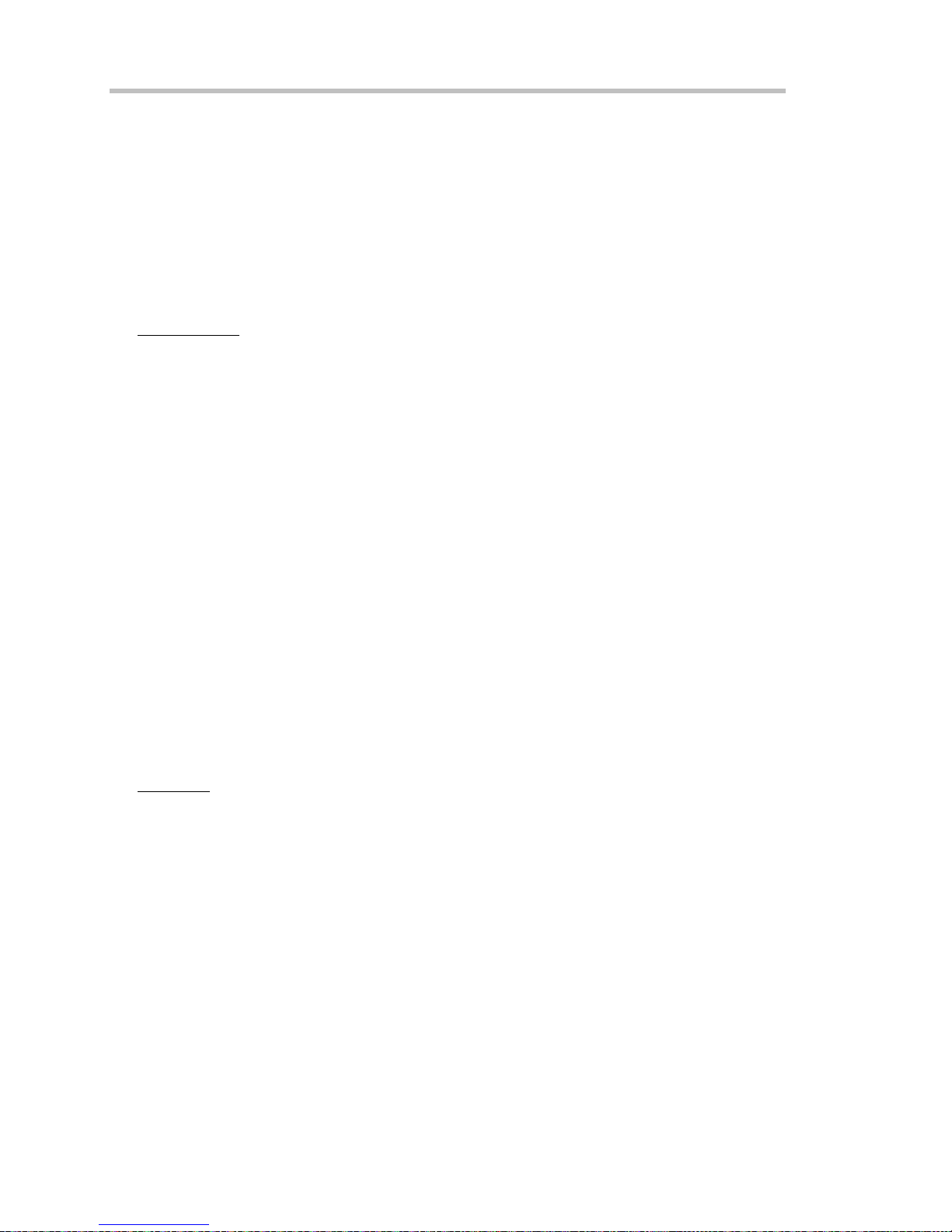
Operator's Manual
SOFTWARE PRODUCT THAT LECROY PROVIDES TO YOU SEPARATELY AS PART OF THE
SOFTWARE PRODUCT (“UPDATES”), YOU AGREE TO BE BOUND BY ANY ADDITIONAL
LICENSE TERMS THAT ACCOMPANY SUCH UPDATES. IF YOU DO NOT AGREE TO SUCH
ADDITIONAL LICENSE TERMS, YOU MAY NOT INSTALL, COPY, OR OTHERWISE USE
SUCH UPDATES.
THE PARTIES CONFIRM THAT THIS AGREEMENT AND ALL RELATED DOCUMENTATION
ARE AND WILL BE DRAFTED IN ENGLISH. LES PARTIES AUX PRÉSENTÉS CONFIRMENT
LEUR VOLONTÉ QUE CETTE CONVENTION DE MÊME QUE TOUS LES DOCUMENTS Y
COMPRIS TOUT AVIS QUI S’Y RATTACHÉ, SOIENT REDIGÉS EN LANGUE ANGLAISE.
1. GRANT OF LICENSE.
1.1 License Grant.
applicable fees, LeCroy grants to you a nonexclusive, nontransferable license (the “License”) to:
(a) operate the Software Product as provided or installed, in object code form, for your own
internal business purposes, (i) for use in or with an instrument provided or manufactured by
LeCroy (an “Instrument”), (ii) for testing your software product(s) (to be used solely by you) that
are designed to operate in conjunction with an Instrument (“Your Software”), and (iii) make one
copy for archival and back-up purposes; (b) make and use copies of the Documentation; provided
that such copies will be used only in connection with your licensed use of the Software Product,
and such copies may not be republished or distributed (either in hard copy or electronic form) to
any third party; and (c) copy, modify, enhance and prepare derivative works (“Derivatives”) of the
source code version of those portions of the Software Product set forth in and identified in the
Documentation as “Samples” (“Sample Code”) for the sole purposes of designing, developing,
and testing Your Software. If you are an entity, only one designated individual within your
organization, as designated by you, may exercise the License; provided that additional individuals
within your organization may assist with respect to reproducing and distributing Sample Code as
permitted under Section 1.1(c)(ii). LeCroy reserves all rights not expressly granted to you. No
license is granted hereunder for any use other than that specified herein, and no license is
granted for any use in combination or in connection with other products or services (other than
Instruments and Your Software) without the express prior written consent of LeCroy. The Software
Product is licensed as a single product. Its component parts may not be separated for use by
more than one user. This EULA does not grant you any rights in connection with any trademarks
or service marks of LeCroy. The Software Product is protected by copyright laws and
international copyright treaties, as well as other intellectual property laws and treaties. The
Software Product is licensed, not sold. The terms of this printed, paper EULA supersede the
terms of any on-screen license agreement found within the Software Product.
Subject to the terms and conditions of this EULA and payment of all
1.2 Upgrades.
the License will not take effect, and you will have no right to use or access the Software Product
unless you are properly licensed to use a product identified by LeCroy as being eligible for the
upgrade (“Underlying Product”). A Software Product labeled as an “upgrade” replaces and/or
supplements the Underlying Product. You may use the resulting upgraded product only in
accordance with the terms of this EULA. If the Software Product is an upgrade of a component of
a package of software programs that you licensed as a single product, the Software Product may
If the Software Product is labeled as an “upgrade,” (or other similar designation)
32 ISSUED: October 2003 WR6K-OM-E Rev A
Page 35

be used and transferred only as part of that single product package and may not be separated for
use on more than one computer.
1.3. Limitations.
Except as specifically permitted in this EULA, you will not directly or indirectly (a)
use any Confidential Information to create any software or documentation that is similar to any of
the Software Product or Documentation; (b) encumber, transfer, rent, lease, time-share or use the
Software Product in any service bureau arrangement; (c) copy (except for archival purposes),
distribute, manufacture, adapt, create derivative works of, translate, localize, port or otherwise
modify the Software Product or the Documentation; (d) permit access to the Software Product by
any party developing, marketing or planning to develop or market any product having functionality
similar to or competitive with the Software Product; (e) publish benchmark results relating to the
Software Product, nor disclose Software Product features, errors or bugs to third parties; or (f)
permit any third party to engage in any of the acts proscribed in clauses (a) through (e). In
jurisdictions in which transfer is permitted, notwithstanding the foregoing prohibition, transfers will
only be effective if you transfer a copy of this EULA, as well as all copies of the Software Product,
whereupon your right to use the Software product will terminate. Except as described in this
Section 1.3, You are not permitted (i) to decompile, disassemble, reverse compile, reverse
assemble, reverse translate or otherwise reverse engineer the Software Product, (ii) to use any
similar means to discover the source code of the Software Product or to discover the trade
secrets in the Software Product, or (iii) to otherwise circumvent any technological measure that
controls access to the Software Product. You may reverse engineer or otherwise circumvent the
technological measures protecting the Software Product for the sole purpose of identifying and
analyzing those elements that are necessary to achieve Interoperability (the “Permitted
Objective”) only if: (A) doing so is necessary to achieve the Permitted Objective and it does not
constitute infringement under Title 17 of the United States Code; (B) such circumvention is
confined to those parts of the Software Product and to such acts as are necessary to achieve the
Permitted Objective; (C) the information to be gained thereby has not already been made readily
available to you or has not been provided by LeCroy within a reasonable time after a written
request by you to LeCroy to provide such information; (D) the information gained is not used for
any purpose other than the Permitted Objective and is not disclosed to any other person except
as may be necessary to achieve the Permitted Objective; and (E) the information obtained is not
used (1) to create a computer program substantially similar in its expression to the Software
Product including, but not limited to, expressions of the Software Product in other computer
languages, or (2) for any other act restricted by LeCroy’s intellectual property rights in the
Software Product. “Interoperability” will have the same meaning in this EULA as defined in the
Digital Millennium Copyright Act, 17 U.S.C. §1201(f), the ability of computer programs to
exchange information and of such programs mutually to use the information which has been
exchanged.
1.4 PRERELEASE CODE. Portions of the Software Product may be identified as prerelease code
(“Prerelease Code”). Prerelease Code is not at the level of performance and compatibility of the
final, generally available product offering. The Prerelease Code may not operate correctly and
may be substantially modified prior to first commercial shipment. LeCroy is not obligated to make
this or any later version of the Prerelease Code commercially available. The License with respect
WR6K-OM-E Rev A ISSUED: October 2003 33
Page 36

Operator's Manual
to the Prerelease Code terminates upon availability of a commercial release of the Prerelease
Code from LeCroy.
2. SUPPORT SERVICES. At LeCroy’s sole discretion, from time to time, LeCroy may provide
Updates to the Software Product. LeCroy shall have no obligation to revise or update the
Software Product or to support any version of the Software Product. At LeCroy’s sole discretion,
upon your request, LeCroy may provide you with support services related to the Software Product
(“Support Services”) pursuant to the LeCroy policies and programs described in the
Documentation or otherwise then in effect, and such Support Services will be subject to LeCroy’s
then-current fees therefor, if any. Any Update or other supplemental software code provided to
you pursuant to the Support Services will be considered part of the Software Product and will be
subject to the terms and conditions of this EULA. LeCroy may use any technical information you
provide to LeCroy during LeCroy’s provision of Support Services, for LeCroy’s business
purposes, including for product support and development. LeCroy will not utilize such technical
information in a form that personally identifies you.
3. PROPRIETARY RIGHTS.
3.1 Right and Title.
(including but not limited to any intellectual property or other proprietary rights, images, icons,
photographs, text, and “applets” embodied in or incorporated into the Software Product,
collectively, “Content”), and all Derivatives, and any copies thereof are owned by LeCroy and/or
its licensors or third-party suppliers, and is protected by applicable copyright or other intellectual
property laws and treaties. You will not take any action inconsistent with such title and ownership.
This EULA grants you no rights to use such Content outside of the proper exercise of the license
granted hereunder, and LeCroy will not be responsible or liable therefor.
3.2 Intellectual Property Protection.
copyright, trade secret, proprietary or other legal notices contained on or in copies of the Software
Product or Documentation.
3.3 Confidentiality.
disclose any Confidential Information (as defined below) of the other party without the written
consent of the disclosing party. A party receiving Confidential Information from the other shall use
the highest commercially reasonable degree of care to protect the Confidential Information,
including ensuring that its employees and consultants with access to such Confidential
Information have agreed in writing not to disclose the Confidential Information. You shall bear the
responsibility for any breaches of confidentiality by your employees and consultants. Within ten
(10) days after request of the disclosing party, and in the disclosing party's sole discretion, the
receiving party shall either return to the disclosing party originals and copies of any Confidential
Information and all information, records and materials developed therefrom by the receiving party,
or destroy the same, other than such Confidential Information as to which this EULA expressly
provides a continuing right to the receiving party to retain at the time of the request. Either party
may only disclose the general nature, but not the specific financial terms, of this EULA without the
prior consent of the other party; provided either party may provide a copy of this EULA to any
finance provider in conjunction with a financing transaction, if such provider agrees to keep this
All right, title and interest in and to the Software Product and Documentation
You may not alter or remove any printed or on-screen
Except for the specific rights granted by this EULA, neither party shall use or
34 ISSUED: October 2003 WR6K-OM-E Rev A
Page 37

EULA confidential. Nothing herein shall prevent a receiving party from disclosing all or part of
the Confidential Information as necessary pursuant to the lawful requirement of a governmental
agency or when disclosure is required by operation of law; provided that prior to any such
disclosure, the receiving party shall use reasonable efforts to (a) promptly notify the disclosing
party in writing of such requirement to disclose, and (b) cooperate fully with the disclosing party in
protecting against any such disclosure or obtaining a protective order. Money damages will not
be an adequate remedy if this Section 4.3 is breached and, therefore, either party shall, in
addition to any other legal or equitable remedies, be entitled to seek an injunction or similar
equitable relief against such breach or threatened breach without the necessity of posting any
bond. As used herein, “Confidential Information” means LeCroy pricing or information concerning
new LeCroy products, trade secrets (including without limitation all internal header information
contained in or created by the Software Product, all benchmark and performance test results and
all Documentation) and other proprietary information of LeCroy; and any business, marketing or
technical information disclosed by LeCroy, or its representatives, or you in relation to this EULA,
and either (i) disclosed in writing and marked as confidential at the time of disclosure or (ii)
disclosed in any other manner such that a reasonable person would understand the nature and
confidentiality of the information. Confidential Information does not include information (A)
already in the possession of the receiving party without an obligation of confidentiality to the
disclosing party, (B) hereafter rightfully furnished to the receiving party by a third party without a
breach of any separate nondisclosure obligation to the disclosing party, (C) publicly known
without breach of this EULA, (d) furnished by the disclosing party to a third party without
restriction on subsequent disclosure, or (e) independently developed by the receiving party
without reference to or reliance on the Confidential Information.
4. TERMINATION. This EULA will remain in force until termination pursuant to the terms hereof.
You may terminate this EULA at any time. This EULA will also terminate if you breach any of the
terms or conditions of this EULA. You agree that if this EULA terminates for any reason, the
License will immediately terminate and you will destroy all copies of the Software Product (and all
Derivatives), installed or otherwise, the Documentation, and the Confidential Information (and all
derivatives of any of the foregoing) that are in your possession or under your control. The
provisions of Sections 1.3, 4, 6, 7, 8, and 9 will survive any termination or expiration hereof.
5. U.S. GOVERNMENT RESTRICTED RIGHTS. If any Software Product or Documentation is
acquired by or on behalf of a unit or agency of the United States Government (any such unit or
agency, the “Government”), the Government agrees that the Software Product or Documentation
is “commercial computer software” or “commercial computer software documentation” and that,
absent a written agreement to the contrary, the Government’s rights with respect to the Software
Product or Documentation are, in the case of civilian agency use, Restricted Rights, as defined in
FAR §52.227.19, and if for Department of Defense use, limited by the terms of this EULA,
pursuant to DFARS §227.7202. The use of the Software Product or Documentation by the
Government constitutes acknowledgment of LeCroy’s proprietary rights in the Software Product
and Documentation. Manufacturer is LeCroy Corporation, 700 Chestnut Ridge Road, Chestnut
Ridge, NY 10977 USA.
WR6K-OM-E Rev A ISSUED: October 2003 35
Page 38

Operator's Manual
6. EXPORT RESTRICTIONS. You agree that you will not export or re-export the Software
Product, any part thereof, or any process or service that is the direct product of the Software
Product (the foregoing collectively referred to as the “Restricted Components”), to any country,
person, entity or end user subject to U.S. export restrictions. You specifically agree not to export
or re-export any of the Restricted Components (a) to any country to which the U.S. has
embargoed or restricted the export of goods or services, which currently include, but are not
necessarily limited to Cuba, Iran, Iraq, Libya, North Korea, Sudan and Syria, or to any national of
any such country, wherever located, who intends to transmit or transport the Restricted
Components back to such country; (b) to any end user who you know or have reason to know will
utilize the Restricted Components in the design, development or production of nuclear, chemical
or biological weapons; or (c) to any end-user who has been prohibited from participating in U.S.
export transactions by any federal agency of the U.S. government. You warrant and represent
that neither the BXA nor any other U.S. federal agency has suspended, revoked or denied your
export privileges. It is your responsibility to comply with the latest United States export
regulations, and you will defend and indemnify LeCroy from and against any damages, fines,
penalties, assessments, liabilities, costs and expenses (including reasonable attorneys' fees and
court costs) arising out of any claim that the Software Product, Documentation, or other
information or materials provided by LeCroy hereunder were exported or otherwise accessed,
shipped or transported in violation of applicable laws and regulations.
7. RISK ALLOCATION.
7.1 No Warranty.
PRODUCT AND SUPPORT SERVICES IS/ARE BEING PROVIDED "AS IS" WITHOUT
WARRANTY OF ANY KIND. LECROY, FOR ITSELF AND ITS SUPPLIERS, HEREBY
DISCLAIMS ALL WARRANTIES, WHETHER EXPRESS OR IMPLIED, ORAL OR WRITTEN,
WITH RESPECT TO THE SOFTWARE PRODUCT OR ANY SUPPORT SERVICES INCLUDING,
WITHOUT LIMITATION, ALL IMPLIED WARRANTIES OF TITLE OR NON-INFRINGEMENT,
MERCHANTABILITY, FITNESS FOR A PARTICULAR PURPOSE, ACCURACY, INTEGRATION,
VALIDITY, EXCLUSIVITY, MERCHANTABILITY, NON-INTERFERENCE WITH ENJOYMENT,
FITNESS FOR ANY PARTICULAR PURPOSE, AND ALL WARRANTIES IMPLIED FROM ANY
COURSE OF DEALING OR USAGE OF TRADE. YOU ACKNOWLEDGE THAT NO
WARRANTIES HAVE BEEN MADE TO YOU BY OR ON BEHALF OF LECROY OR
OTHERWISE FORM THE BASIS FOR THE BARGAIN BETWEEN THE PARTIES.
7.2. Limitation of Liability.
WHATSOEVER, REGARDLESS OF THE FORM OF ANY CLAIM OR ACTION, SHALL NOT
EXCEED THE GREATER OF THE AMOUNT ACTUALLY PAID BY YOU FOR THE SOFTWARE
PRODUCT OR U.S.$5.00; PROVIDED THAT IF YOU HAVE ENTERED INTO A SUPPORT
SERVICES AGREEMENT WITH LECROY, LECROY’S ENTIRE LIABILITY REGARDING
SUPPORT SERVICES WILL BE GOVERNED BY THE TERMS OF THAT AGREEMENT.
LECROY SHALL NOT BE LIABLE FOR ANY LOSS OF PROFITS, LOSS OF USE, LOSS OF
DATA, INTERRUPTION OF BUSINESS, NOR FOR INDIRECT, SPECIAL, INCIDENTAL,
CONSEQUENTIAL OR EXEMPLARY DAMAGES OF ANY KIND, WHETHER UNDER THIS
EULA OR OTHERWISE ARISING IN ANY WAY IN CONNECTION WITH THE SOFTWARE
THE SOFTWARE PRODUCT IS NOT ERROR-FREE AND THE SOFTWARE
LECROY’S LIABILITY FOR DAMAGES FOR ANY CAUSE
36 ISSUED: October 2003 WR6K-OM-E Rev A
Page 39

PRODUCT, THE DOCUMENTATION OR THIS EULA. SOME JURISDICTIONS DO NOT ALLOW
THE EXCLUSION OR LIMITATION OF INCIDENTAL OR CONSEQUENTIAL DAMAGES, SO
THE ABOVE EXCLUSION OR LIMITATION MAY NOT APPLY TO YOU. THESE LIMITATIONS
ARE INDEPENDENT FROM ALL OTHER PROVISIONS OF THIS EULA AND SHALL APPLY
NOTWITHSTANDING THE FAILURE OF ANY REMEDY PROVIDED HEREIN.
7.3 Indemnification. You will defend, indemnify and hold harmless LeCroy and its officers,
directors, affiliates, contractors, agents, and employees from, against and in respect of any and
all assessments, damages, deficiencies, judgments, losses, obligations and liabilities (including
costs of collection and reasonable attorneys’ fees, expert witness fees and expenses) imposed
upon or suffered or incurred by them arising from or related to your use of the Software Product.
8. GENERAL PROVISIONS.
8.1 Compliance with Laws.
You will comply with all laws, legislation, rules, regulations, and
governmental requirements with respect to the Software Product, and the performance by you of
your obligations hereunder, of any jurisdiction in or from which you directly or indirectly cause the
Software Product to be used or accessed.
8.2 No Agency.
Nothing contained in this EULA will be deemed to constitute either party as the
agent or representative of the other party, or both parties as joint venturers or partners for any
purpose.
8.3 Entire Agreement; Waiver; Severability.
This EULA constitutes the entire agreement between
the parties with regard to the subject matter hereof. No provision of, right, power or privilege
under this EULA will be deemed to have been waived by any act, delay, omission or
acquiescence by LeCroy, its agents, or employees, but only by an instrument in writing signed by
an authorized officer of LeCroy. No waiver by LeCroy of any breach or default of any provision of
this EULA by you will be effective as to any other breach or default, whether of the same or any
other provision and whether occurring prior to, concurrent with, or subsequent to the date of such
waiver. If any provision of this EULA is declared by a court of competent jurisdiction to be invalid,
illegal or unenforceable, such provision will be severed from this EULA and all the other
provisions will remain in full force and effect.
8.4 Governing Law; Jurisdiction; Venue.
This EULA will be governed by and construed in
accordance with the laws of the State of New York, USA, without regard to its choice of law
provisions. The United Nations Convention on Contracts for the International Sale of Goods will
not apply to this EULA. Exclusive jurisdiction and venue for any litigation arising under this EULA
is in the federal and state courts located in New York, New York, USA and both parties hereby
consent to such jurisdiction and venue for this purpose.
8.5 Assignment.
This EULA and the rights and obligations hereunder, may not be assigned, in
whole or in part by you, except to a successor to the whole of your business, without the prior
written consent of LeCroy. In the case of any permitted assignment or transfer of or under this
EULA, this EULA or the relevant provisions will be binding upon, and inure to the benefit of, the
successors, executors, heirs, representatives, administrators and assigns of the parties hereto.
WR6K-OM-E Rev A ISSUED: October 2003 37
Page 40

Operator's Manual
8.6 Notices.
be in writing and delivered personally, sent by confirmed fax, by confirmed e-mail, by certified
mail, postage prepaid and return receipt requested, or by a nationally recognized express delivery
service. All notices will be in English and will be effective upon receipt.
8.7 Headings.
deemed to supersede or modify any provisions.
8.8 Acknowledgment.
(b) it has had an opportunity to have its legal counsel review this EULA, (c) this EULA has the
same force and effect as a signed agreement, and (d) issuance of this EULA does not constitute
general publication of the Software Product or other Confidential Information.
All notices or other communications between LeCroy and you under this EULA will
The headings used in this EULA are intended for convenience only and will not be
Licensee acknowledges that (a) it has read and understands this EULA,
38 ISSUED: October 2003 WR6K-OM-E Rev A
Page 41

SAFETY REQUIREMENTS
This section contains information and warnings that must be observed to keep the instrument
operating in a correct and safe condition. You are required to follow generally accepted safety
procedures in addition to the safety precautions specified in this section.
Safety Symbols and Terms
Where the following symbols or terms appear on the instrument’s front or rear panels, or in this
manual, they alert you to important safety considerations.
This symbol is used where caution is required. Refer to the accompanying
information or documents in order to protect against personal injury or damage to
the instrument.
This symbol warns of a potential risk of shock hazard.
This symbol is used to denote the measurement ground connection.
This symbol is used to denote a safety ground connection.
This symbol shows that the switch is a On/Standby switch. When it is pressed, the
DSO’s state toggles between Operating and Standby state. This switch is not a
disconnect device. To completely remove power to the DSO, the power cord must
be unplugged from the AC outlet after the DSO is placed in Standby state.
This symbol is used to denote "Alternating Current."
The CAUTION sign indicates a potential hazard. It calls attention to a procedure,
CAUTION
practice or condition which, if not followed, could possibly cause damage to
equipment. If a CAUTION is indicated, do not proceed until its conditions are fully
understood and met.
The WARNING sign indicates a potential hazard. It calls attention to a procedure,
WARNING
practice or condition which, if not followed, could possibly cause bodily injury or
death. If a WARNING is indicated, do not proceed until its conditions are fully
understood and met.
WR6K-OM-E Rev A ISSUED: October 2003 39
Page 42

Operator's Manual
Installation (Overvoltage) Category rating per EN 61010-1 safety standard and is
CAT I
Operating Environment
The instrument is intended for indoor use and
should be operated in a clean, dry environment
with an ambient temperature within the range of 5
°C to 40 °C.
Note: Direct sunlight, radiators, and other heat sources should
be taken into account when assessing the ambient
temperature.
The design of the instrument has been verified to
conform to EN 61010-1 safety standard per the
following limits:
Installation (Overvoltage) Categories II (Mains
Supply Connector) & I (Measuring Terminals)
Pollution Degree 2
Protection Class I
Note:
Installation (Overvoltage) Category II refers to local distribution
level, which is applicable to equipment connected to the mains
supply (AC power source).
Installation (Overvoltage) Category I refers to signal level,
which is applicable to equipment measuring terminals that are
connected to source circuits in which measures are taken to
limit transient voltages to an appropriately low level.
Pollution Degree 2 refers to an operating environment where
normally only dry non-conductive pollution occurs. Occasionally
a temporary conductivity caused by condensation must be
expected.
Protection Class 1 refers to a grounded equipment, in which
protection against electric shock is achieved by Basic Insulation
and by means of a connection to the protective ground
conductor in the building wiring.
applicable for the oscilloscope front panel measuring terminals. CAT I rated
terminals must only be connected to source circuits in which measures are taken to
limit transient voltages to an appropriately low level.
WARNING
The DSO must not be operated in explosive, dusty,
or wet/damp atmospheres.
CAUTION
Protect the DSO’s display touch screen from
excessive impacts with foreign objects.
CAUTION
Do not exceed the maximum specified front panel
terminal (CH1, CH2, CH3, CH4, EXT) voltage
levels. Refer to Specifications for more details.
CAUTION
Do not connect or disconnect probes or test leads
while they are connected to a voltage source.
40 ISSUED: October 2003 WR6K-OM-E Rev A
Page 43

Cooling Requirements
The instrument relies on forced air cooling with
internal fans and ventilation openings. Care must
be taken to avoid restricting the airflow around the
apertures (fan holes) at the sides, front, and rear of
the DSO. To ensure adequate ventilation it is
required to leave a 10 cm (4 inch) minimum gap
around the sides, front, and rear of the instrument.
AC Power Source
The instrument operates from a single-phase,
100240 V
Hz (+/-5%), or single-phase 100120 V
AC power source at 400 Hz (+/-5%).
No manual voltage selection is required because
the instrument automatically adapts to line voltage.
(+/-10%) AC power source at 50/60
rms
(+/-10%)
rms
CAUTION
Do not block the ventilation holes located on both
sides and rear of the DSO.
CAUTION
Do not allow any foreign matter to enter the DSO
through the ventilation holes, etc.
Note:
The instrument automatically adapts itself to the AC line input
within the following ranges:
Voltage Range: 90 to 264 Vrms 90 to 132 Vrms
Frequency Range: 47 to 63 Hz 380 to 420 Hz
Depending on the accessories installed (internal
printer, front panel probes, PC port plug-ins, etc.),
the instrument can draw up to 425 W (425 VA).
Power and Ground Connections
The instrument is provided with a grounded cord
set containing a molded three-terminal polarized
plug and a standard IEC320 (Type C13) connector
for making line voltage and safety ground
connection. The AC inlet ground terminal is
connected directly to the frame of the instrument.
For adequate protection against electrical shock
hazard, the power cord plug must be inserted into
a mating AC outlet containing a safety ground
contact. Use only the power cord specified for this
instrument and certified for the country of use.
WR6K-OM-E Rev A ISSUED: October 2003 41
Electrical Shock Hazard!
Any interruption of the protective conductor inside
or outside of the DSO, or disconnection of the
safety ground terminal creates a hazardous
situation.
Intentional interruption is prohibited.
WARNING
Page 44

Operator's Manual
The DSO should be positioned to allow easy
access to the socket-outlet. To completely remove
power to the DSO, unplug the instrument’s power
cord from the AC outlet after the DSO is placed in
Standby state.
In Standby state the DSO is still connected to the
AC supply. The instrument can only be placed in a
complete Power Off state by physically
disconnecting the power cord from the AC supply.
It is recommended that the power cord be
unplugged from the AC outlet if the DSO is not
being used for an extended period of time.
See On/Standby Switch for more information.
The outer shells of the front panel terminals (CH1,
CH2, CH3, CH4, EXT) are connected to the
instrument’s chassis and therefore to the safety
ground.
On/Standby Switch
The front panel On/Standby switch controls the operational state of the DSO. This toggle switch is
activated by momentarily pressing and releasing it.
There are two basic DSO states: On or Standby. In the "On" state, the DSO, including its
computer subsystems (CPU, hard drive, etc,) is fully powered and operational. In the "Standby"
state, the DSO, including computer subsystems, is powered off with the exception of some
"housekeeping" circuitry (approximately 12 watts dissipation).
CAUTION
Always use the On/Standby switch to place the DSO in Standby state so that it executes a proper
shutdown process (including a Windows shutdown) to preserve settings before powering itself off.
This can be accomplished by pressing and holding in the On/Standby switch for approximately 5
seconds.
Note: To power off, place the DSO in Standby state, then disconnect the power cord.
Calibration
The recommended calibration interval is one year. Calibration should be performed by qualified
personnel only.
Cleaning
Clean only the exterior of the instrument, using a
damp, soft cloth. Do not use chemicals or abrasive
elements. Under no circumstances allow moisture
to penetrate the instrument. To avoid electrical
shock, unplug the power cord from the AC outlet
before cleaning.
Electrical Shock Hazard!
No operator serviceable parts inside. Do not
remove covers.
Refer servicing to qualified personnel.
WARNING
42 ISSUED: October 2003 WR6K-OM-E Rev A
Page 45

Abnormal Conditions
Operate the instrument only as intended by the
manufacturer.
If you suspect the DSO’s protection has been
impaired, disconnect the power cord and secure
the instrument against any unintended operation.
The DSO’s protection is likely to be impaired if, for
example, the instrument shows visible damage or
has been subjected to severe transport stresses.
Any use of the DSO in a manner not specified by
the manufacturer may impair the instrument’s
safety protection. The instrument and related
accessories should not be directly connected to
human subjects or used for patient monitoring.
WARNING
Proper use of the instrument depends on careful
reading of all instructions and labels.
FRONT PANEL CONTROLS
Front Panel Buttons and Knobs
The control buttons of the instrument's front panel are logically grouped into analog and special
functional areas. Analog functions are included in the Horizontal, Trigger, and Vertical groups of
control buttons and knobs.
Sometimes you may want to change a value without using the numeric keypad. In that case,
simply touch once inside the data entry field in the scope dialog area (the field will be highlighted
in yellow), then use the Adjust group of buttons and single knob to dial in values into the selected
field.
Note: Some of the front panel knobs are also special function push buttons. By pressing the
knobs, you can activate functions such as Find Level, Zero Vertical Offset, and Zero Delay. The
Adjust knob functions as a toggle between fine and coarse adjustment.
By default, the control knob makes coarse adjustments (that is, digits to the left of the decimal
point). Press the Adjust knob
WR6K-OM-E Rev A ISSUED: October 2003 43
Page 46

Operator's Manual
to toggle to Fine and adjust digits to the right of the decimal point. To enter exact values, you can
also display a keypad
by touching twice inside the data entry field. Then use the keypad to type in the value.
Example Data Entry Field
44 ISSUED: October 2003 WR6K-OM-E Rev A
Page 47

Note: You can set the granularity (delta) of the coarse adjustment by double-tapping inside the data entry field, then
touching the Advanced checkbox in the pop-up numeric keypad. The keypad presents Coarse delta up/down buttons to
set the delta:
.
In the pop-up keypad, be sure to leave the Fine checkbox unchecked to adjust the coarse delta.
Trigger Knobs:
Level
Trigger
Buttons:
Stop
Auto
Normal
Single
Horizontal
Knobs:
Delay
Selects the trigger threshold level. Press this knob to quickly set the level to
zero. The Level is indicated in the Trigger descriptor label
.
Prevents the scope from triggering on a signal. If you boot up the instrument
with the trigger in Stop mode, the message "no trace available" will be
displayed. Press Auto to display your trace.
Triggers the scope after a time-out, even if the trigger conditions are not met.
Triggers the scope each time a signal is present that meets the conditions set
for the type of trigger selected.
Arms the scope to trigger once (single-shot acquisition) when the input signal
meets the trigger conditions set for the type of trigger selected. If the scope is
already armed, it will force a trigger.
Horizontally positions the scope trace on the display so you can observe the
signal prior to the trigger time. Delay adjusts the pre- and post-trigger time.
Press this knob to quickly set the delay to zero. The trigger point is positioned in
the middle of the display grid.
Time/Division
WR6K-OM-E Rev A ISSUED: October 2003 45
Sets the time/division of the scope timebase (acquisition system).
Page 48

Operator's Manual
Vertical Knobs:
Offset
Volts/Div
Channel
Buttons:
1, 2, 3, 4
Wavepilot
Control
Knobs:
Position
Zoom
Position
Zoom
Adjusts the vertical offset of a channel. Press these knobs to quickly set the
offset to zero.
Adjusts the Volts/Division setting (vertical gain) of the channel selected.
Turns a channel on or off. These buttons activate the dialog that lets you
change the channel's setup conditions including coupling, gain, and offset. They
are used also to select multiple grids, to automatically set the gain (FIND
SCALE), or to automatically display a zoom of the signal. Press twice to toggle
the trace on and off.
Adjusts the horizontal position of a zoom trace on the display. The zoom region
is highlighted in color on the source trace.
Adjusts the horizontal zoom (magnification factor) of the selected zoom trace.
Adjusts the vertical position of the selected zoom trace on the display.
Adjusts the vertical zoom (magnification factor) of the selected zoom trace on
the display.
Special
Features
Buttons:
Auto Setup
Analog
Persist
General Control
Buttons:
Print Screen
Automatically sets the scope's horizontal timebase (acquisition system), vertical
gain and offset, as well as trigger conditions, to display a wide variety of
signals.
Provides a three dimensional view of the signal: time, voltage, and a third
dimension related to the frequency of occurrence, as shown by a color-graded
(thermal) or intensity-graded display.
Prints the displayed screen to a file, a printer, the clipboard, or attaches it as an
e-mail. Select the device and format it in the Utilities Hardcopy dialog.
46 ISSUED: October 2003 WR6K-OM-E Rev A
Page 49

Touch Screen
(toggle switch)
Activates or deactivates the touch screen.
Clear Sweeps
Clears data from multiple sweeps (acquisitions) including: persistence trace
displays, averaged traces, parameter statistics, and Histicons. During waveform
readout, cancels readout.
ON-SCREEN TOOLBARS, ICONS, AND DIALOG BOXES
Menu Bar Buttons
The menu bar buttons at the top of the scope's display are designed for quick setup of common
functions. At the right end of the menu bar is a quick setup button that, when touched, opens the
setup dialog associated with the trace or parameter named beside it. The named trace or
parameter is the one whose setup dialog you last opened:
appears as an undo button
after the Autosetup front panel button is pressed. If you want
to perform an Undo operation, it must be the very next operation after you perform the Autosetup
operation.
Many of the menu bar buttons give you access to the same functions as do the front panel
buttons. Refer to this Table of Equivalent Functions.
Display Buttons Front Panel Push Buttons
. This button also
WR6K-OM-E Rev A ISSUED: October 2003 47
Page 50

Operator's Manual
Dialog Boxes
The dialog area occupies the bottom one-third of the screen. To expand the signal display area,
you can minimize each dialog box by touching the Close tab at the right of the dialog box.
ALTERNATE ACCESS METHODS
The instrument often gives you more than one way to access dialogs and menus.
Mouse and Keyboard Operation
In the procedures we focus on touch-screen operation, but if you have a mouse connected to the
instrument, you can also click on objects. Likewise, if you have a keyboard connected, you can
use it instead of the virtual keyboard provided by the instrument.
48 ISSUED: October 2003 WR6K-OM-E Rev A
Page 51

Tool Bar Buttons
The procedures also focus on the use of the menu bar at the top of the screen to access dialogs
and menus. However, on several dialogs common functions are accessible from a row of buttons
that save you a step or two in accessing their dialogs. For example, at the bottom of the Channel
Setup dialog, these buttons perform the following functions:
Calls up the Measure menu. You can then select a parameter from this menu
without leaving the Channel Setup dialog. The parameter automatically appears
below the grid.
Creates a zoom trace of the channel trace whose dialog is currently displayed.
Calls up the Math menu. You can then select a math function from this menu
without leaving the Channel Setup dialog. A math trace of the channel whose
dialog is currently open is automatically displayed.
Loads the channel trace into the next available memory location (M1 to M4).
Automatically performs a vertical scaling that fits the waveform into the grid.
Automatically moves the channel trace whose dialog is currently open onto the
next grid. If you have only one grid displayed, a new grid will be created
automatically, and the trace moved.
Another example is these buttons that appear at the bottom of the Measure Px dialogs. Each
button opens a menu from which to choose a math trace (F1 to Fx The number of math traces
available depends on the software options loaded on your scope. See specifications.) to display
the functions named in the buttons:
, , . By using these
buttons you can remain in the Measure dialog to set up other options.
WR6K-OM-E Rev A ISSUED: October 2003 49
Page 52

Operator's Manual
TRACE DESCRIPTORS
Vertical and horizontal trace descriptors (labels) are displayed below the grid. They provide a
summary of your channel, timebase, and trigger settings. To make adjustments to these settings,
touch the respective label to display the setup dialog for that function.
Channel trace labels show the vertical settings for the trace,
as well as cursor information if cursors are in use. In the title
bar of the label are also included indicators for (SinX)/X
interpolation, waveform inversion (INV), deskew (DSQ),
coupling (DC/GND), bandwidth limiting (BWL), and averaging
(AVG). These indicators have a long and short
form
.Besides channel traces, math and parameter measurement
labels are also displayed. Labels are displayed only for
traces that are turned on.
The title bar of the TimeBase label shows the trigger delay
setting. Time per division and sampling information is given
below the title bar.
The title bar of the Trigger label shows the trigger mode:
Auto, Normal, or Stopped. Below the title bar is given the
coupling (DC), trigger type (Edge), source (C1), level (0 mV),
and slope (Positive).
Shown below the TimeBase and Trigger labels is setup
information for horizontal cursors, including the time between
cursors and the frequency.
Trace Annotation
The instrument gives you the ability to add an identifying label, bearing your own text, to a
waveform display:
50 ISSUED: October 2003 WR6K-OM-E Rev A
Page 53

For each waveform, you can create multiple labels and turn them all on or all off. Also, you can
position them on the waveform by dragging or by specifying an exact horizontal position.
To Annotate a Waveform
1. Touch the waveform you want to annotate, then Set label... in the pop-up menu. A dialog
box opens in which to create the label. If you are creating a label for the first time for this
waveform, Label1 is displayed with default text. If you are modifying an existing label,
under Labels touch the label you want to change.
WR6K-OM-E Rev A ISSUED: October 2003 51
Page 54

Operator's Manual
Note 1: If the dialog for the trace you want to annotate is currently displayed, you can touch the label button
at the bottom to display the Trace Annotation setup dialog.
Note 2: You may place a label anywhere you want on the waveform. Labels are numbered sequentially according to the
order in which they are added, and not according to their placement on the waveform.
2. If you want to change the label's text, touch inside the Label Text field. A pop-up
keyboard appears for you to enter your text. Touch O.K. on the keyboard when you are
done. Your edited text will automatically appear in the label on the waveform.
3. To place the label precisely, touch inside the Horizontal Pos. field and enter a horizontal
value, using the pop-up numeric keypad.
4. To add another label, touch the Add label button. To delete a label, select the label from
the list, then touch the Remove label button.
5. To make the labels visible, touch the View labels checkbox.
To Turn On a Channel Trace Label
Note: If you want to display each trace on its own grid automatically, enable Autogrid by touching Display in the menu
bar, then Autogrid in the drop-down menu.
1. On the front panel, press a channel select button, such as , to display the trace
label for that input channel and turn on the channel.
52 ISSUED: October 2003 WR6K-OM-E Rev A
Page 55

2. To turn on a math function trace, touch Math in the menu bar, then Math Setup... in the
drop-down menu. Touch the On checkbox for the trace you want to activate.
3. You can also quickly create traces (and turn on the trace label) for math functions and
memory traces, without leaving the Vertical Adjust dialog, by touching the icons at the
bottom of the Vertical Adjust dialog:
, , ,
.
Whenever you turn on a channel, math, or memory trace via the menu bar, the dialog at the
bottom of the screen automatically switches to the vertical setup or math setup dialog for that
selection. You can configure your traces from here, including math setups.
The channel number appears in the Vertical Adjust tab
of the "Vertical
Adjust" dialog, signifying that all controls and data entry fields are dedicated to the selected trace.
SCREEN LAYOUT
The instrument's screen is divided into three areas:
• menu bar
• signal display area
• dialog area
Menu Bar
The top of the screen contains a toolbar of commonly used functions. Whenever you touch one of
these buttons, the dialog area at the bottom of the screen switches to show the setup for that
function.
WR6K-OM-E Rev A ISSUED: October 2003 53
Page 56

Operator's Manual
Signal Display Grid
You can set up the signal display area by touching
tab. The display dialog offers a choice of grid combinations and a means to set
the grid intensity.
in the toolbar, then the
54 ISSUED: October 2003 WR6K-OM-E Rev A
Page 57

INSTALLATION
Hardware
Instrument Rear Panel
(1) Mouse; (2) Keyboard; (3) USB Port; (4) USB Port; (5) Centronics Port; (6) RS-232-C Port; (7) External VGA
Monitor; (8) Ethernet Port; (9) USB Port; (10) USB Port; (11) Line In; (12) Speakers; (13) Microphone
External Monitor
1. Shut off power to the scope.
2. Connect the external monitor to the VGA port at the rear of the instrument (item 7 in the
diagram).
1. Plug in the monitor's power cord, and apply power to the monitor.
1. Apply power to the scope.
2. After boot-up, touch Display in the menu bar, then Display Setup... in the drop-down
menu.
3. Touch the Monitor tab of the "Display"
dialog:
WR6K-OM-E Rev A ISSUED: October 2003 55
Page 58

Operator's Manual
4. Touch Enable External Monitor.
5. Touch inside the Brightness field and adjust brightness as necessary.
WRITABLE CD DRIVE OPTION
If your scope is equipped with this option, follow these setup instructions to install the software.
Note: Install the software only in WaveRunner scopes that have CD drive model SM-CD-
W224EA installed.
1. Connect a keyboard and mouse to the scope.
2. Load the Easy CD Creator 5 Basic installation CD into the CD drive.
3. Click Yes to begin
installation:
56 ISSUED: October 2003 WR6K-OM-E Rev A
Page 59

4. Select a
language:
5. Click Next when the Wizard
appears:
WR6K-OM-E Rev A ISSUED: October 2003 57
Page 60

Operator's Manual
6. Select Complete
setup:
7. Click
Install:
58 ISSUED: October 2003 WR6K-OM-E Rev A
Page 61

8. When installation is completed, the scope will need to be rebooted.
The install Wizard places a shortcut icon on the desktop.
Note: If in the future it is necessary to run recovery software, this Easy CD Creator 5 Basic
installation software will need to be reinstalled also.
Software
Checking the Scope Status
To find out the scope's software and hardware configuration, including software version and
installed options, proceed as follows:
1. In the menu bar, touch .
WR6K-OM-E Rev A ISSUED: October 2003 59
Page 62

Operator's Manual
2. Touch the tab.
You can find information related to hard drive memory, etc. as follows:
1. Minimize the instrument application by touching , then selecting Minimize in the
drop-down menu.
2. Touch the Start taskbar button and, per usual Windows® operation, open Windows
Explorer.
DEFAULT SETTINGS
WaveMaster and WavePro 7000 Series DSOs
You can reset the scope to default settings by simply pressing the Default Setup push
button
on the front panel. This feature turns on Channel1 and Channel 2, with no
processing enabled.
Other default settings are as follows:
Vertical Timebase Trigger
50 mV/div 50.0 ns/div DC50 (WaveMaster, DDA, SDA),
AC1M (WavePro), C1, 0 mV level
0 V offset 10.0 GS/s edge trigger
positive edge
0 s delay Auto trigger mode
DDA, SDA, and WaveRunner DSOs
On your front panel, the Default Setup push button does not exist. For these instruments,
therefore, to recall a default setup
1. Press the Save/Recall push button to the left of the Drive Analysis push button.
Note: You can also touch File in the menu bar, then Recall Setup... in the drop-down menu.
2. Touch the "Recall Setup" tab in the dialog.
3. Then touch the on-screen Recall Default Setup button .
60 ISSUED: October 2003 WR6K-OM-E Rev A
Page 63

ADDING A NEW OPTION
To add a software option you need a key code to enable the option. Call LeCroy Customer
Support to place an order and receive the code.
To add the software option do the following:
3. In the menu bar, touch .
4. In the dialog area, touch the tab.
5. Touch .
6. Use the pop-up keyboard to type the key code. Touch O.K. on the keyboard to enter the
information.
7. The name of the feature you just installed is shown below the list of key codes. You can
use the scroll buttons to see the name of the option installed with each key code listed:
The full array of installed software and hardware options is displayed on the left side of
the dialog:
WR6K-OM-E Rev A ISSUED: October 2003 61
Page 64

Operator's Manual
RESTORING SOFTWARE
Restarting the Application
Upon initial power-up, the scope will load the instrument application software automatically. If you
exit the application and want to reload it, touch the shortcut icon on the desktop:
If you minimize the application, touch the appropriate task bar or desktop button to maximize it:
.
Restarting the Operating System
If you need to restart the Windows® operating system, you will have to reboot the scope by
pressing and holding in the power switch for 10 seconds, then turning the power back on.
.
REMOVABLE HARD DRIVE
The removable hard drive option replaces the standard internal hard drive with a removable hard
drive that is installed at the rear of the scope, in the slot normally occupied by the CDROM drive.
The kit includes two hard drives, which can be used interchangeably. It also includes a USB
CDROM for loading of new software.
Caution The Removable Hard Drive Is Not Hot-swappable
To avoid damage to the drive or the oscilloscope, shut off power to the oscilloscope
before you insert or remove the hard drive. Ensure that the protective cover is installed
over the drive at all times.
62 ISSUED: October 2003 WR6K-OM-E Rev A
Page 65

Proper Orientation of Drive
WR6K-OM-E Rev A ISSUED: October 2003 63
Page 66

Operator's Manual
Protective Cover
EXTERNAL MONITOR
If your X-Stream scope's processor runs at greater than 1 GHz, the external monitor must be
configured manually. You can find out your processor's speed by touching Utilities in the menu
bar, then touching the Status tab of the "Utilities" dialog. If the speed is greater than 1 GHz,
proceed as follows:
1. Shut off power to the scope.
2. Connect the external monitor to the VGA port at the rear of the instrument (item 6 in the
diagram).
3. Plug in the monitor's power cord, and apply power to the monitor.
4. Apply power to the scope.
64 ISSUED: October 2003 WR6K-OM-E Rev A
Page 67

5. After boot-up, touch Display in the menu bar, then Display Setup... in the drop-down
menu.
6. Touch the Monitor tab of the "Display"
dialog:
7. Touch Enable External Monitor.
8. Touch inside the Brightness field and adjust brightness as necessary.
WR6K-OM-E Rev A ISSUED: October 2003 65
Page 68

Operator's Manual
CONNECTING TO A SIGNAL
PROBUS INTERFACE
LeCroy's ProBus® probe system provides a complete measurement solution from probe tip to
oscilloscope display. ProBus allows you to control transparent gain and offset directly from your
front panel. It is particularly useful for voltage, differential, and current active probes. It uploads
gain and offset correction factors from the ProBus EPROMs and automatically compensates to
achieve fully calibrated measurements.
This intelligent interconnection between your instrument and a wide range of accessories offers
important advantages over standard BNC and probe ring connections. ProBus ensures correct
input coupling by auto-sensing the probe type, thereby eliminating the guesswork and errors that
occur when attenuation or amplification factors are set manually.
66 ISSUED: October 2003 WR6K-OM-E Rev A
Page 69

AUXILIARY OUTPUT SIGNALS
In addition to a calibration signal, the following signals can be output through the AUX OUTPUT
connector:
Square Wave
Trigger Out -- can be used to trigger another
scope
DC level -- a reference level
Trigger Enabled -- can be used as a gating
function to trigger another instrument when the
scope is ready
Pass/Fail -- allows you to set a pulse duration
from 1 ms to 500 ms; generates a pulse when
pass/fail testing is active and conditions are met.
Aux Output Off -- turns off the auxiliary output
signal
To Set Up Auxiliary Output
1. In the menu bar, touch Utilities, then Utilities Setup... in the drop-down menu.
2. Touch the Aux Output tab.
3. If you simply want a 1 kHz, 1 V square wave, touch the button so labeled.
4. If you want a specialized output, touch one of the buttons under Use Auxiliary Output
For.
5. Touch inside the Amplitude data entry field and enter a value, using the pop-up numeric
keypad. If you want a TTL level signal, touch the TTL Level checkbox. The Amplitude
field will accordingly become unavailable.
6. If you selected Square Wave, touch inside the Frequency data entry field and enter a
value, using the pop-up keypad. You can set a value from 5.0 Hz to 5 MHz.
7. If you selected Pass/Fail, touch inside the Pulse Duration field and enter a value from 1
ms to 500 ms, using the pop-up numeric keypad.
WR6K-OM-E Rev A ISSUED: October 2003 67
Page 70

Operator's Manual
SAMPLING MODES
SAMPLING MODES
Depending on your timebase, you can choose either Single-shot (Real Time) ,
Sequence
To Select a Sampling Mode
1. In the menu bar, touch Timebase, then Horizontal Setup... in the drop-down menu.
2. In the "Horizontal" dialog, touch a Sample Mode button.
3. If you chose Sequence Mode, touch the "Smart Memory" tab, then touch inside the Num
Segments data entry field
numeric keypad.
4. If you want to use a timeout condition for Sequence mode, touch the Enable Timeout
checkbox; then touch inside the Timeout data entry field
using the pop-up numeric keypad.
, or RIS mode sampling.
and enter a value using the pop-up
and enter a value
SINGLE-SHOT SAMPLING MODE
Basic Capture Technique
A single-shot acquisition is a series of digitized voltage values sampled on the input signal at a
uniform rate. It is also a series of measured data values associated with a single trigger event.
The acquisition is typically stopped a defined number of samples after this event occurs: a
number determined by the selected trigger delay and measured by the timebase. The waveform's
horizontal position (and waveform display in general) is determined using the trigger event as the
definition of time zero.
You can choose either a pre- or post-trigger delay. Pre-trigger delay is the time from the left-hand
edge of the display grid forward to the trigger event, while post-trigger delay is the time back to
the event. You can sample the waveform in a range starting well before the trigger event up to the
moment the event occurs. This is 100% pre-trigger, and it allows you to see the waveform leading
up to the point at which the trigger condition was met and the trigger occurred. (The instrument
offers up to the maximum record length of points of pre-trigger information.) Post-trigger delay, on
the other hand, allows you to sample the waveform starting at the equivalent of 10,000 divisions
after the event occurred.
68 ISSUED: October 2003 WR6K-OM-E Rev A
Page 71

Because each instrument input channel has a dedicated ADC (Analog-to-Digital Converter), the
voltage on each is sampled and measured at the same instant. This allows very reliable time
measurements between the channels.
On fast timebase settings, the maximum single-shot sampling rate is used. But for slower
timebases, the sampling rate is decreased and the number of data samples maintained.
The relationship between sample rate, memory, and time can be simply defined as:
and
SEQUENCE SAMPLING MODE WORKING WITH SEGMENTS
In sequence mode, the complete waveform consists of a number of fixed-size segments acquired
in single-shot mode (see the instrument specifications for the limits). Select the number of
segments to be captured, then select each segment individually and use it for processing with
math and measure tools.
Sequence mode offers a number of unique capabilities. With it, you can limit dead time between
trigger events for consecutive segments. The instrument can capture in fine detail complicated
sequences of events over large time intervals, while ignoring the uninteresting periods between
the events. You can also make time measurements between events on selected segments using
the full precision of the acquisition timebase.
Each individual segment can be zoomed or used as input to math functions.
The instrument uses the sequence timebase setting to determine the capture duration of each
segment: 10 x time/div. Along with this setting, the scope uses the desired number of segments,
maximum segment length, and total available memory to determine the actual number of samples
or segments, and time or points. However, the display of the complete waveform with all its
segments may not entirely fill the screen.
You can also use Sequence mode in remote operation to take full advantage of the instrument's
high data-transfer capability.
WR6K-OM-E Rev A ISSUED: October 2003 69
Page 72

Operator's Manual
How the instrument captures segments
To Set Up Sequence Mode
1. In the menu bar, touch Timebase, then touch Horizontal Setup... in the drop-down
menu.
2. Touch the Smart Memory tab, then touch the Sequence mode button
.
3. Under Sequence Options, touch inside the Num Segments data entry field and enter
the number of segments you want to display, using the pop-up keypad.
4. Touch inside the Timeout data entry field and enter a timeout value.
Note: The timeout period accounts for instances when a Num Segments miscount occurs for some reason and the
scope waits indefinitely for an unforthcoming segment. During that time, no scope functions are accessible. By means of a
timeout value, however, the acquisition will be completed, the waveform displayed, and control of the scope returned to
the user after the timeout has elapsed.
5. Touch the Enable Timeout checkbox.
6. In the menu bar, touch Display, then Display Setup... in the drop-down menu.
7. At the far right of the "Display" dialog, touch inside the Display mode field, and make a
selection from the pop-up menu.
8. Touch inside the Num seg displayed field and enter a value from 1 to 80, using the pop-
70 ISSUED: October 2003 WR6K-OM-E Rev A
Page 73

up numeric keypad.
9. Touch inside the Starting at field and enter a starting segment number, using the pop-up
numeric keypad.
Sequence Display Modes
The instrument gives you a choice of five ways to display your segments:
• Adjacent
• Waterfall (cascaded)
• Mosaic (tiled)
WR6K-OM-E Rev A ISSUED: October 2003 71
Page 74

Operator's Manual
• Overlay
• Perspective
The number of segments you choose to display (80 maximum) can be less than the total number
of segments in the waveform. For example, in the pop-up images above, the number of display
segments is 10, but the total number of segments entered in the timebase dialog's Num
Segments field is 100.
To Display Individual Segments
1. Touch Math in the menu bar, then Math Setup... in the drop-down menu.
2. Touch a function tab (F1 to Fx The number of math traces available depends on the
software options loaded on your scope. See specifications.).
3. Touch inside the Operator1 field and select Segment from the pop-up menu.
4. In the right-hand dialog, touch the Select tab.
5. Touch inside the Select data entry field and use the pop-up numeric keypad to select the
segment you want to display.
Note: In Persistence mode, the segments are automatically overlaid one on top of the other in the display. In nonPersistence mode, they appear separately on the grid.
To View Time Stamps
1. In the menu bar, touch Timebase, then touch Acquisition Status... in the drop-down
menu.
2. Touch the Time tab.
72 ISSUED: October 2003 WR6K-OM-E Rev A
Page 75

3. Touch one of the channel buttons under Select Waveform.
4. Touch inside the Select Segment field and enter a segment number, using the pop-up
keypad.
RIS SAMPLING MODE -- FOR HIGHER SAMPLE RATES
RIS (Random Interleaved Sampling) is an acquisition technique that allows effective sampling
rates higher than the maximum single-shot sampling rate. It is used on repetitive waveforms with
a stable trigger. The maximum effective sampling rate of 50 GS/s can be achieved with RIS by
making 100 single-shot acquisitions at 500 MS/s. The bins thus acquired are positioned
approximately 20 ps apart. The process of acquiring these bins and satisfying the time constraint
is a random one. The relative time between ADC sampling instants and the event trigger provides
the necessary variation, measured by the timebase to 5 ps resolution.
The instrument requires multiple triggers to complete an acquisition. The number depends on the
sample rate: the higher the sample rate, the more triggers are required. It then interleaves these
segments (see figure) to provide a waveform covering a time interval that is a multiple of the
maximum single-shot sampling rate. However, the real-time interval over which the instrument
collects the waveform data is much longer, and depends on the trigger rate and the amount of
interleaving required. The oscilloscope is capable of acquiring approximately 40,000 RIS
segments per second.
Note: RIS mode is not available when the scope is operating in Fixed Sample Rate mode.
WR6K-OM-E Rev A ISSUED: October 2003 73
Page 76
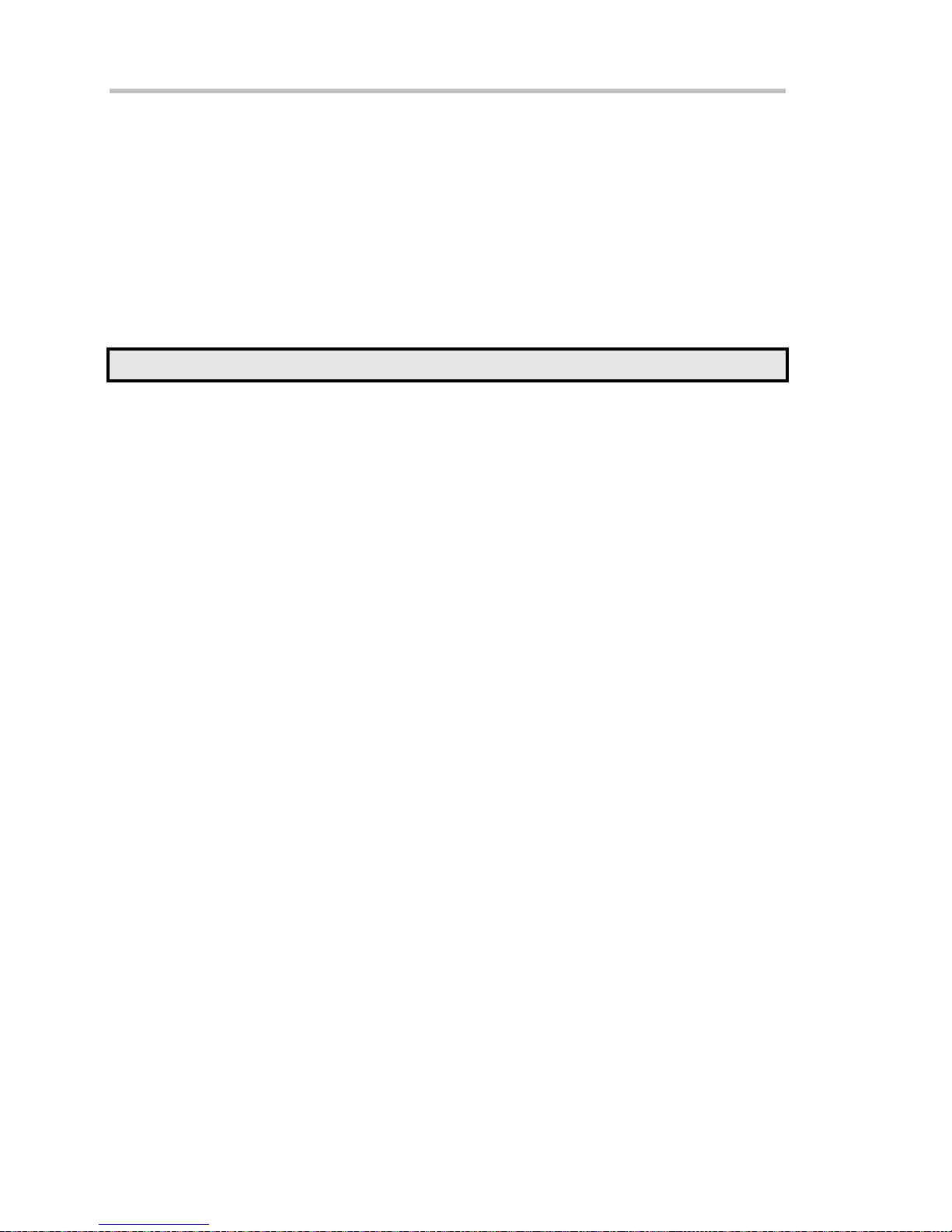
Operator's Manual
ROLL MODE
Roll mode applies only to WavePro 7000 series scopes, and can be selected when the timebase
mode is real time, time per division is > 200 ms/div, and the sampling rate is < 200 kS/s.
Roll mode is not selected automatically when the above criteria are met. You must select Roll
mode manually from the Timebase dialog each time you want to invoke it.
Roll mode displays, in real time, incoming points in single-shot acquisitions that have a sufficiently
low data rate. The oscilloscope rolls the incoming data continuously across the screen until a
trigger event is detected and the acquisition is complete. The parameters or math functions
connected to each channel are updated every time the roll mode buffer is updated, as if new data
is available. This resets statistics on every step of Roll mode that is valid because of new data.
Note: If the processing time is greater than the acquire time, the data in memory gets overwritten. In this case, the
instrument issues the warning: Channel data is not continuous in ROLL mode!!! and rolling will start over again.
74 ISSUED: October 2003 WR6K-OM-E Rev A
Page 77

VERTICAL SETTINGS AND CHANNEL CONTROLS
ADJUSTING SENSITIVITY AND POSITION
To Adjust Sensitivity
2. Press the appropriate channel push button, for example to turn on channel 1. Or
touch Vertical in the menu bar, then Channel 1 in the drop-down menu.
3. Touch inside the Trace On checkbox to display the trace.
4. Turn the volts per division knob for the selected channel. Or you can touch
inside the Volts/Div field and type in a value using the pop-up keypad, or use the
up/down arrows.
5. The voltage that you set is displayed in the trace descriptor label and
in the Volts/Div field.
To Adjust the Waveform's Position
Turn the vertical offset adjust knob directly above the channel button whose waveform you want
to move vertically. Or you can touch inside the Offset field and type in a value on the pop-up
keypad. To set the vertical offset to zero, touch the Zero Offset button directly below the Offset
field.
COUPLING
The choices of coupling are as follows:
• DC 50 (all instruments)
• GROUND (all instruments)
• DC 1 M (WavePro & WaveRunner instruments)
• AC 1 M (WavePro & WaveRunner instruments)
Overload Protection
The maximum input voltage is 4 V peak. Whenever the voltage exceeds this limit, the coupling
mode automatically switches from DC 50 to GROUND. You will then have to manually reset the
coupling to DC 50 , as described next.
WR6K-OM-E Rev A ISSUED: October 2003 75
Page 78

Operator's Manual
To Set Coupling
1. In the menu bar, touch the Vertical button, then Channel X Setup... in the drop-down
menu.
2. Touch inside the Coupling field and select a coupling mode from the pop-up menu.
PROBE ATTENUATION
To Set Probe Attenuation
LeCroy's ProBus® system automatically senses probes and sets their attenuation for you. If you
want to set the attenuation manually,
1. In the menu bar, touch Vertical, then select a channel from the drop-down menu.
2. Touch inside the Probe Atten. data entry field . Touch a divide-by menu
selection or touch Var (variable). If you choose Var, type in a value using the pop-up
numeric keypad.
BANDWIDTH LIMIT
Reducing the bandwidth also reduces the signal and system noise, and prevents high frequency
aliasing.
To Set Bandwidth Limiting
To set bandwidth limiting
1. In the menu bar, touch Vertical, then select a channel from the drop-down menu.
2. Touch inside the Bandwidth field and select a bandwidth limit value from the pop-up
menu. The options are
4. Full (all X-Stream scopes)
5. 4 GHz (WaveMaster 8600A/8500A, DDA-5005A, SDA)
6. 3 GHz (WaveMaster 8600A/8500A, DDA-5005A, SDA)
7. 1 GHz (WaveMaster DSOs, DDA-5005A, SDA)
8. 200 MHz (all X-Stream scopes)
9. 20 MHz (all X-Stream scopes)
76 ISSUED: October 2003 WR6K-OM-E Rev A
Page 79

LINEAR AND (SINX)/X INTERPOLATION
Linear interpolation, which inserts a straight line between sample point, is best used to
reconstruct straight-edged signals such as square waves. (Sinx)/x interpolation, on the other
hand, is suitable for reconstructing curved or irregular waveshapes, especially when the sample
rate is 3 to 5 times the system bandwidth.
To Set Up Interpolation
1. Touch the button for the channel you want to set up, for example.
2. In the dialog area, touch inside the Interpolation data entry field under Pre-Processing.
"Pre-Processing" means before Math processing.
3. Touch inside the Interpolation data entry field. A pop-up menu appears offering Linear or
Sinx/x interpolation.
4. Touch the button for the type of interpolation you want.
Inverting Waveforms
Touch the Invert checkbox to invert the waveform for the selected channel.
QUICKZOOM
QuickZoom automatically displays a zoom of the channel or trace on a new grid.
To Turn On a Zoom
Touch the Zoom button
in the channel dialog.
FINDING SCALE
You can access the Find Scale button from the channel setup dialog. This feature automatically
calculates peak-to-peak voltage, and chooses an appropriate Volts/Div scale to fully display the
waveform.
To Use Find Scale
1. Touch the trace label for the waveform you desire.
2. Touch the Find Scale icon.
VARIABLE GAIN
Variable Gain lets you change the granularity with which the gain is incremented. For example,
when Variable Gain is disabled, the gain will increase or decrease in preset increments of 10 or
100 mV each time you touch the Up/Down buttons.
WR6K-OM-E Rev A ISSUED: October 2003 77
Page 80

Operator's Manual
However, when Variable Gain is enabled, you can increase or decrease the gain in increments
as small as 1 mV, depending on the scale of the waveform.
To Enable Variable Gain
1. Touch the descriptor label for the waveform whose gain you want to vary.
2. Touch the Variable Gain check box.
CHANNEL DESKEW
Unlike the Deskew math function, channel Deskew does no resampling, but instead adjusts the
horizontal offset by the amount that you enter. The valid range is dependent on the current
timebase +/- 9 divisions.
To Set Up Channel Deskew
1. In the menu bar, touch Vertical; from the drop-down menu, select a channel to set up.
2. Touch inside the Deskew data entry field and enter a value using the pop-up numeric
keypad.
78 ISSUED: October 2003 WR6K-OM-E Rev A
Page 81

TIMEBASE AND ACQUISITION SYSTEM
TIMEBASE SETUP AND CONTROL
Set up the timebase by using the front panel Horizontal controls, just as for analog scopes.
For additional timebase setups
1. Touch Timebase in the menu bar, then Horizontal Setup... in the drop-down menu. The
"Horizontal" dialog appears.
2. Touch inside the Time/Division data entry field and enter a value using the pop-up
numeric keypad, or use the up/down arrows to adjust the value.
3. Touch inside the Delay data entry field and type in a value, using the pop-up keypad.
Touch the Set To Zero button to set the delay to zero.
4. Touch the SMART Memory button or tab and adjust the memory as needed.
DUAL CHANNEL ACQUISITION
Combining of Channels
Channels can be combined to increase sample rate, memory, or both in order to capture and view
a signal in all its detail. When you combine channels, uncombined channels like EXT BNC remain
available for triggering, even though they are not displayed.
Note: While channels can be combined on any WaveRunner 6000 Series model to increase
memory, sample rate can only be increased on 1 GHz and 2 GHz bandwidth models.
In 2-channel operation, channels 2 and 3 are active. In Auto operation, you can use channel 1 or
2, and channel 3 or 4. On the paired channels the maximum sampling rate is doubled and the
record length is greatly increased:
Ch 1 & Ch 3 10 GS/s
Ch 1 & Ch 4 10 GS/s
Ch 2 & Ch 3 10 GS/s
Ch 2 & Ch 4 10 GS/s
As you can see, sampling can be maximized to 10 GS/s for any combination of two channels,
except a combination of channels 1 and 2, or channels 3 and 4, which yield 5 GS/s. The basic
rule is to choose either channel 1 or 2 for your first input, and either channel 3 or 4 for the second
input.
Refer to Acquisition Modes in the specifications for maximum sample rates.
To Combine Channels
1. In the menu bar, touch Timebase; the "Horizontal" setup dialog opens.
WR6K-OM-E Rev A ISSUED: October 2003 79
Page 82

Operator's Manual
2. Under Active Channels, touch 4, 2 or Auto. The maximum sample rate is shown
alongside each button.
AUTOSETUP
When channels are turned on, Autosetup operates only on those turned-on channels. If no
channels are turned on, all channels are affected. When more than one channel is turned on, the
first channel in numerical order with a signal applied to it is automatically set up for edge
triggering.
You can perform an autosetup of all these functions together by simply pressing
front panel, or by touching Autosetup
in any drop-down menu.
on the
80 ISSUED: October 2003 WR6K-OM-E Rev A
Page 83

TRIGGERING
A
TRIGGER SETUP CONSIDERATIONS
Trigger Modes
Auto mode causes the scope to sweep even without a trigger. An internal timer triggers the sweep
so that the display remains, even when the signal does not cause a trigger.
In Normal mode, the scope sweeps only if the input signal reaches the set trigger point.
Otherwise it continues to display the last acquired waveform.
In Single mode, only one sweep occurs each time you press the button.
Stop mode inhibits all sweeps until you select one of the other three modes.
Trigger Types
The triggers available to you are defined as follows:
simple trigger, Edge trigger is activated by basic waveform features or conditions such
as positive or negative slope, and holdoff.
One of LeCroy's SMART Triggers®, Width trigger allows you to define a positive- or
negative-going pulse width bounded by a voltage level, above or below which a trigger
will occur. Or you can specify a pulse width and voltage range, within or outside of
which a trigger will occur.
Another of the SMART Triggers, Glitch trigger is a simpler form of Width trigger. Use
Glitch trigger when you want to define a fixed pulse-width time or time range only. Glitch
trigger makes no provision for voltage levels or ranges.
While Glitch trigger performs over the width of a pulse, Interval trigger performs over the
width of an interval the signal duration (the period) separating two consecutive edges of
the same polarity: positive to positive or negative to negative. Use interval trigger to
capture intervals that fall short of, or exceed, a given time limit. In addition, you can
define a width range to capture any interval that is itself inside or outside the specified
range an Exclusion trigger by interval.
The Qualify trigger is an edge-qualified SMART Trigger that allows you to use one
signal's positive or negative transition to qualify a second signal, which is the trigger
source. For Qualify trigger, you specify the time or number of events after the transition
when you want the trigger to occur.
WR6K-OM-E Rev A ISSUED: October 2003 81
Page 84

Operator's Manual
The State trigger is a level-qualified SMART Trigger which requires that the qualifying
signal remain above or below a specified voltage level for a trigger to occur. For Sate
trigger, you specify the time or number of events after the signal has gone above or
below the voltage level when you want the trigger to occur.
Used primarily in single-shot applications, and usually with a pre-trigger delay, Dropout
trigger can detect lost signals. The trigger is generated at the end of the timeout period
following the last trigger source transition. You can select a timeout period from 2 ns to
20 s.
Logic trigger enables triggering on a logical combination (pattern) of five inputs: CH1,
CH2, CH3, CH4, EXT. You have a choice of four Boolean operators (AND, NAND, OR,
NOR), and you can stipulate the high or low voltage logic level for each input
independently.
Determining Trigger Level, Slope, Source, and Coupling
Level defines the source voltage at which the trigger circuit will generate an event: a change in
the input signal that satisfies the trigger conditions. The selected trigger level is associated with
the chosen trigger source.
Trigger level is specified in volts and normally remains unchanged when you change the vertical
gain or offset. The amplitude and range of the trigger level are limited as follows:
• ±5 screen divisions with a channel as the trigger source
• ±400 mV with EXT as the trigger source
• ±4 V with EXT/10 as the trigger source
• ±40 mV with EXT*10 as the trigger source
• None with LINE as the trigger source (zero crossing is used).
Coupling refers to the type of signal coupling at the input of the trigger circuit. Because of the
instrument's very high bandwidth, there is only one choice of trigger coupling: DC 50 ohms.
However, as a visual check of where ground is, you may switch the channel to ground coupling at
any time while testing.
With DC coupling, all of the signal's frequency components are coupled to the trigger circuit for
high-frequency bursts.
Slope determines the direction of the trigger voltage transition used for generating a particular
trigger event. You can choose a positive or negative slope. Like coupling, the selected slope is
associated with the chosen trigger source.
82 ISSUED: October 2003 WR6K-OM-E Rev A
Page 85

Edge trigger works on the selected edge at the chosen level. The slope (positive or negative) is specified in the
Trigger label permanently displayed below-right of the grid.
Trigger Source
The Trigger On source may be one of the following:
• The acquisition channel signal (CH 1, CH 2, CH 3 or CH 4) conditioned for the overall voltage
gain, coupling, and bandwidth.
• The line voltage that powers the oscilloscope (LINE). This can be used to provide a stable
display of signals synchronous with the power line. Coupling and level are not relevant for
this selection.
• The signal applied to the EXT BNC connector (EXT). This can be used to trigger the
oscilloscope within a range of ±400 mV on EXT, ±4 V with EXT/10 as the trigger source.
• A logic pattern.
Level
Level defines the source voltage at which the trigger circuit will generate an event (a change in
the input signal that satisfies the trigger conditions). The selected trigger level is associated with
the chosen trigger source. Note that the trigger level is specified in volts and normally remains
unchanged when the vertical gain or offset is modified.
The Amplitude and Range of the trigger level are limited as follows:
• ±5 screen divisions with a channel as the trigger source
• ±400 mV with EXT as the trigger source
• ±4 V with EXT/10 as the trigger source
• none with LINE as the trigger source (zero crossing is used)
Note: Once specified, Trigger Level and Coupling are the only parameters that pass unchanged
from trigger mode to trigger mode for each trigger source.
WR6K-OM-E Rev A ISSUED: October 2003 83
Page 86

Operator's Manual
Holdoff by Time or Events
Holdoff is an additional condition of Edge trigger. It can be expressed either as a period of time or
an event count. Holdoff disables the trigger circuit for a given period of time or number of events
after the last trigger occurred. Events are the number of occasions on which the trigger condition
is met. The trigger will again occur when the holdoff has elapsed and the trigger's other conditions
are met.
Use holdoff to obtain a stable trigger for repetitive, composite waveforms. For example, if the
number or duration of sub-signals is known you can disable them by choosing an appropriate
holdoff value. Qualified triggers operate using conditions similar to holdoff.
Hold Off by Time
Sometimes you can achieve a stable display of complex, repetitive waveforms by placing a
condition on the time between each successive trigger event. This time would otherwise be
limited only by the input signal, the coupling, and the instrument's bandwidth. Select a positive or
negative slope, and a minimum time between triggers. The trigger is generated when the
condition is met after the selected holdoff time, counted from the last trigger. Any time between 2
ns and 20 s can be selected. The delay is initialized and started on each trigger.
Edge Trigger with Holdoff by Time. The bold edges on the trigger source indicate that a positive slope has been
selected. The broken upward-pointing arrows indicate potential triggers, which would occur if other conditions
are met. The bold arrows indicate where the triggers actually occur when the holdoff time has been exceeded.
84 ISSUED: October 2003 WR6K-OM-E Rev A
Page 87
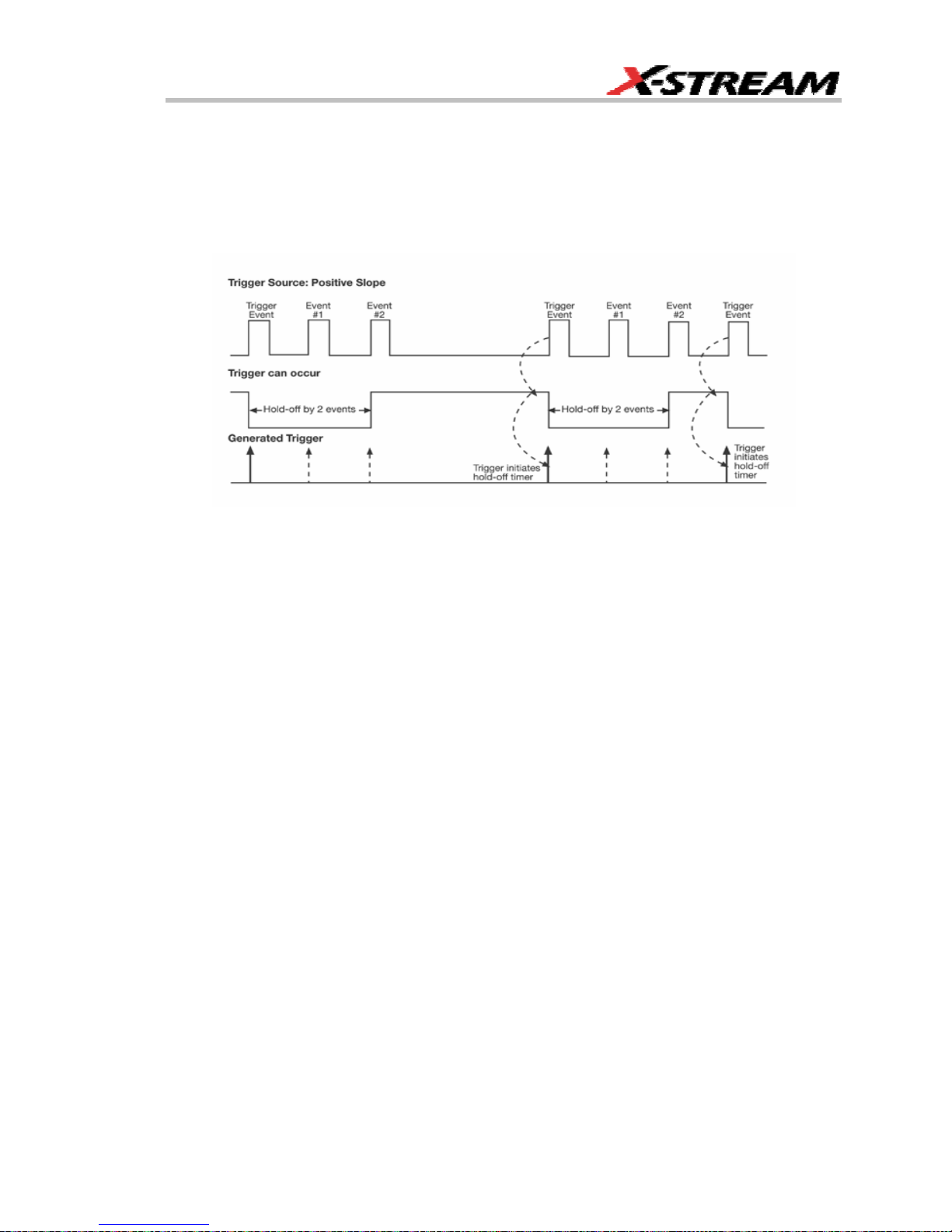
Hold Off by Events
Select a positive or negative slope and a number of events. An event is the number of times the
trigger condition is met after the last trigger. A trigger is generated when the condition is met after
this number, counted from the last trigger. The count is restarted on each trigger. For example, if
the event number is two, the trigger will occur on the third event. From one to 1,000,000,000
events can be selected.
Edge Trigger with Holdoff by Events (in this example, two events). The bold edges on the trigger source indicate
that a positive slope has been selected. The broken, upward-pointing arrows indicate potential triggers, while the
bold ones show where triggers actually occur after the holdoff expires.
SIMPLE TRIGGERS
Edge Trigger on Simple Signals
The instrument uses many waveform capture techniques that trigger on features and conditions
that you define. These triggers fall into two major categories:
• Edge activated by basic waveform features or conditions such as a positive or negative
slope, and hold-off
• SMART Trigger® sophisticated triggers that enable you to use basic or complex conditions
for triggering.
Use Edge Triggers for simple signals, and the SMART Triggers for signals with rare features, like
glitches.
Control Edge Triggering
Horizontal: Turn the Delay knob in the HORIZONTAL control group to adjust the trigger's
horizontal position. Or, touch inside the Delay field in the timebase setup dialog and enter a
value, using the pop-up keypad.
WR6K-OM-E Rev A ISSUED: October 2003 85
Page 88

Operator's Manual
The trigger location is shown by a marker below the grid
Post-trigger delay is indicated by a left-pointing arrow below-left of the grid
value is given in the title line of the TimeBase label
Vertical: Turn the Level
vertical threshold.
Turn this knob to adjust the level of the trigger source or the highlighted trace. Level defines the
source voltage at which the trigger will generate an event a change in the input signal that
satisfies the trigger conditions.
Alternatively, in the "Trigger" dialog, you can touch inside the Level field and type in a value,
using the pop-up numeric keypad. To quickly set a level of zero volts, touch the Zero Level button
directly below the Coupling field.
An arrow on the left side of the grid shows the threshold position. This arrow is only visible if the
trigger source is displayed.
To Set Up an Edge Trigger
knob in the TRIGGER control group to adjust the trigger's
.
. The time
below-right of the grid.
Channel Setup
2. In the menu bar, touch Trigger, then select Trigger Setup... from the drop-down menu.
3. Touch the Edge trigger button under the Trigger tab.
4. Touch inside the Trigger On data entry field and select an input from the pop-up menu:
86 ISSUED: October 2003 WR6K-OM-E Rev A
Page 89

.
5. Touch inside the Level data entry field . In the pop-up numeric
keypad, enter a value in millivolts or use the up/down buttons
to
increase or decrease the value in increments of 1 mV. Or, touch one of the preset value
buttons:
.
Max.
Default
Min.
6. Select the holdoff by touching the Time or Events buttons , . Using the
1.000 V
0 mV
1.000 V
WR6K-OM-E Rev A ISSUED: October 2003 87
Page 90

Operator's Manual
pop-up numeric keypad, enter a value and specify the unit of time
up/down buttons
of 200 ps. Or, touch one of the preset value buttons:
.
The preset Time values are as follows:
Max.
Default
Min.
The preset Events values are as follows:
to increase or decrease the time value in increments
20.0 s
50.0 ns
2 ns
, or use the
Max.
Default
Min.
7. Choose Positive or Negative slope
1,000,000,000 events
1 event
1 event
88 ISSUED: October 2003 WR6K-OM-E Rev A
Page 91

.
SMART TRIGGERS
WIDTH TRIGGER
How Width Trigger Works
Width trigger allows you to define a positive- or negative-going pulse width bounded by a voltage
level, above or below which a trigger will occur. You can specify a pulse width and voltage range,
within or outside of which a trigger will occur.
To Set Up Width Trigger
1. In the menu bar, touch Trigger, then Trigger Setup... in the drop-down menu.
2. Touch the Width trigger button
3. Touch inside the Trigger On data entry field and select a source on which to trigger.
4. Touch inside the Level data entry field and enter a value using the pop-up numeric
keypad.
5. Select positive or negative slope.
6. Touch the LessThan button and enter a pulse-width value in the Upper Limit data entry
WR6K-OM-E Rev A ISSUED: October 2003 89
Page 92

Operator's Manual
field. Or touch the GreaterThan button and enter a pulse-width value in the Lower Limit
data entry field. Or touch the InRange button. Touch the Delta button
nominal range, plus or minus a delta value in seconds. Touch inside the Nominal Width
and Delta data entry fields and enter values using the pop-up numeric keypads.
Alternatively, touch the Limits button to set up a precise pulse-width range.
Touch inside the Lower Limit and Upper Limit data entry fields and enter values using
the pop-up keypads. Or touch the OutOfRange button and perform the same range
setups as for InRange triggering.
to set up a
GLITCH TRIGGER
How Glitch Trigger Works
Glitch trigger can be used to catch glitches. You can specify a pulse width or a pulse width range.
Pulse smaller than selected pulse width: Set a maximum pulse width. This glitch trigger is
generated on the selected edge (positive or negative) when the pulse width is less than or equal
to the set width.
The timing for the width is initialized and restarted on the opposite slope to that selected. You can
set widths from 600 ps to 20 s.
NOTE: If the glitch's width is narrower than the signal's width, set the trigger to a narrower width
than that of the signal. The signal's width, as determined by the instrument trigger comparator,
depends on the DC trigger level. If that level were to be set at the middle of a sine wave, for
example, the width could then be considered as the half period. But if the level were higher, the
signal's width would be considered to be less than the half period.
90 ISSUED: October 2003 WR6K-OM-E Rev A
Page 93

Glitch Trigger: In this example triggering on a pulse width less than or equal to the width selected. The broken
upward-pointing arrow indicates a potential trigger, while the bold one shows where the actual trigger occurs.
To Set Up Glitch Trigger
1. In the menu bar, touch Trigger, then Trigger Setup... in the drop-down menu.
2. Touch the Glitch trigger button
.
3. Touch inside the Trigger On data entry field and select a source on which to trigger.
WR6K-OM-E Rev A ISSUED: October 2003 91
Page 94

Operator's Manual
4. Touch inside the Level data entry field and enter a value using the pop-up numeric
keypad.
5. Select positive or negative slope.
6. Define the width of the glitch you are looking for. You can trigger on any glitch less than a
chosen pulse-width (Upper Limit); or you can trigger on a chosen range (InRange).
Touch the LessThan button; the Upper Limit data entry field alone is displayed. Touch
the InRange button; the Upper Limit and Lower Limit fields are displayed.
7. Touch inside the limit field or fields and enter a time value using the pop-up numeric
keypad.
INTERVAL TRIGGER
How Interval Triggers Work
While Glitch trigger performs over the width of a pulse, Interval trigger performs over the width of
an interval, with the signal duration (period) separating two consecutive edges of the same
polarity: positive to positive or negative to negative. Use Interval trigger to capture intervals that
fall short of, or exceed, a given time limit. In addition, you can define a width range to capture any
interval that is itself inside or outside the specified range: an exclusion trigger by interval.
Interval Less Than: For this Interval Trigger, generated on a time interval smaller than the one
that you set, choose a maximum interval between two like edges of the same slope (positive, for
example).
The trigger is generated on the second (positive) edge if it occurs within the set interval. The
instrument initializes and restarts the timing for the interval whenever the selected edge occurs.
You can set an interval from 2 ns to 20 s.
92 ISSUED: October 2003 WR6K-OM-E Rev A
Page 95

Interval Trigger that triggers when the interval width is smaller than the selected interval. The broken, upwardpointing arrow indicates a potential trigger, while the bold one shows where the actual trigger occurs on the
positive edge within the selected interval.
Interval Greater Than: For this Interval Trigger, generated on an interval larger than the one that
you set, select a minimum interval between two edges of the same slope. The instrument
generates the trigger on the second edge if it occurs after the set interval. The timing for the
interval is initialized and restarted whenever the selected edge occurs. You can set an interval
from 2 ns to 20 s.
WR6K-OM-E Rev A ISSUED: October 2003 93
Page 96

Operator's Manual
Interval Trigger that triggers when the interval width is larger than the set interval. The broken upward-pointing
arrow indicates a potential trigger, while the bold one shows where the actual trigger occurs on the positive
edge after the selected interval.
Interval In Range: This Interval Trigger is generated whenever an interval between two edges of
the same slope falls within a selected range. The instrument initializes and restarts the timing for
the interval whenever the selected edge occurs. You can set an interval from 2 ns to 20 s.
94 ISSUED: October 2003 WR6K-OM-E Rev A
Page 97

Interval Trigger that triggers when the interval falls within the selected range:
t1 = range's lower time limit; t2 = range's upper limit. The broken upward-pointing arrow indicates a potential
trigger, while the bold one indicates where the actual trigger occurs on the positive edge within the selected
range.
To Set Up Interval Trigger
1. In the menu bar, touch Trigger, then Trigger Setup... in the drop-down menu.
2. Touch the Interval trigger button
3. Touch inside the Trigger On data entry field and select a source on which to trigger.
WR6K-OM-E Rev A ISSUED: October 2003 95
Page 98

Operator's Manual
4. Touch inside the Level data entry field and enter a value using the pop-up numeric
keypad.
5. Select positive or negative slope.
6. Touch the LessThan button and enter a pulse-width value in the Upper Limit data entry
field.
Or touch the GreaterThan button and enter a value in the Lower Limit data entry field.
Or touch the InRange button.
Touch the Delta button
seconds. Touch inside the Nominal Width and Delta data entry fields and enter values
using the pop-up numeric keypads.
Touch the Limits button to set up a precise range. Touch inside the Lower
Limit and Upper Limit data entry fields and enter values using the pop-up numeric
keypads.
Or touch the OutOfRange button and perform the same Delta or Limits setup as for
InRange triggering.
to set up a nominal range, plus or minus a delta value in
QUALIFIED TRIGGER
How Qualified Triggers Work
Use a signals transition above or below a given level (its validation) as an enabling (qualifying)
condition for a second signal that is the trigger source. These are Qualified triggers. For Edge
Qualified triggers (the default) the transition is sufficient and no additional requirement is placed
96 ISSUED: October 2003 WR6K-OM-E Rev A
Page 99

on the first signal. For State Qualified triggers the amplitude of the first signal must remain in the
desired state until the trigger occurs. A qualified trigger can occur immediately after the validation,
or following a predetermined time delay or number of potential trigger events. The time delay or
trigger count is restarted with every validation.
Within Time creates a time window within which a trigger can occur.
Wait Time determines a delay from the start of the desired pattern. After the delay
(timeout) and while the pattern is present, a trigger can occur. The timing for the delay is restarted
when the selected pattern begins.
Events determines a minimum number of events of the trigger source. An event is
generated when a trigger source meets its trigger conditions. On the selected event of the trigger
source and while the pattern is present, a trigger can occur. The count is initialized and started
whenever the selected pattern begins, and continues while the pattern remains. When the
selected count is reached, the trigger occurs.
Edge Qualified and Wait: Trigger after timeout. The broken upward-pointing arrows indicate potential triggers,
while the bold ones show where the actual triggers occur.
WR6K-OM-E Rev A ISSUED: October 2003 97
Page 100

Operator's Manual
Qualified First Trigger
Qualified First trigger is intended to be used exclusively in Sequence Mode to speed up the
trigger rate. With Qualified First trigger, a single valid trigger is sufficient to acquire a full
sequence. Other than in Sequence Mode, Qualified First is identical to the Qualified triggers.
In data storage applications, the index pulse can be defined as the qualifier signal and the servo
gate signal as the trigger source.
To Set Up an Edge Qualified Trigger
1. In the menu bar, touch Trigger, then Trigger Setup... in the drop-down menu.
2. Touch the Qualify trigger button
3. Touch inside the Trigger On data entry field and select a source on which to trigger.
4. Select Positive or Negative slope.
5. Touch inside the After data entry field and select the qualifying signal source from the
pop-up menu. If you select an input channel or external source, touch inside the has
gone data entry field and select a logic level: Above or Below. Then touch inside the
Level field and set a voltage level using the pop-up numeric keypad. If you select Pattern
from the pop-up menu, touch the Pattern tab and choose a logic gate. Then touch inside
the State field for each channel input you want to use in the pattern and select a logic
condition: High or Low. Select Don't Care for unused inputs. For the inputs to be used,
touch inside each Level field and enter a voltage threshold using the pop-up numeric
keypad. Then touch the Trigger tab again.
6. If you want to set a holdoff in time or events, touch one of the Qualify by: buttons:
98 ISSUED: October 2003 WR6K-OM-E Rev A
