Page 1
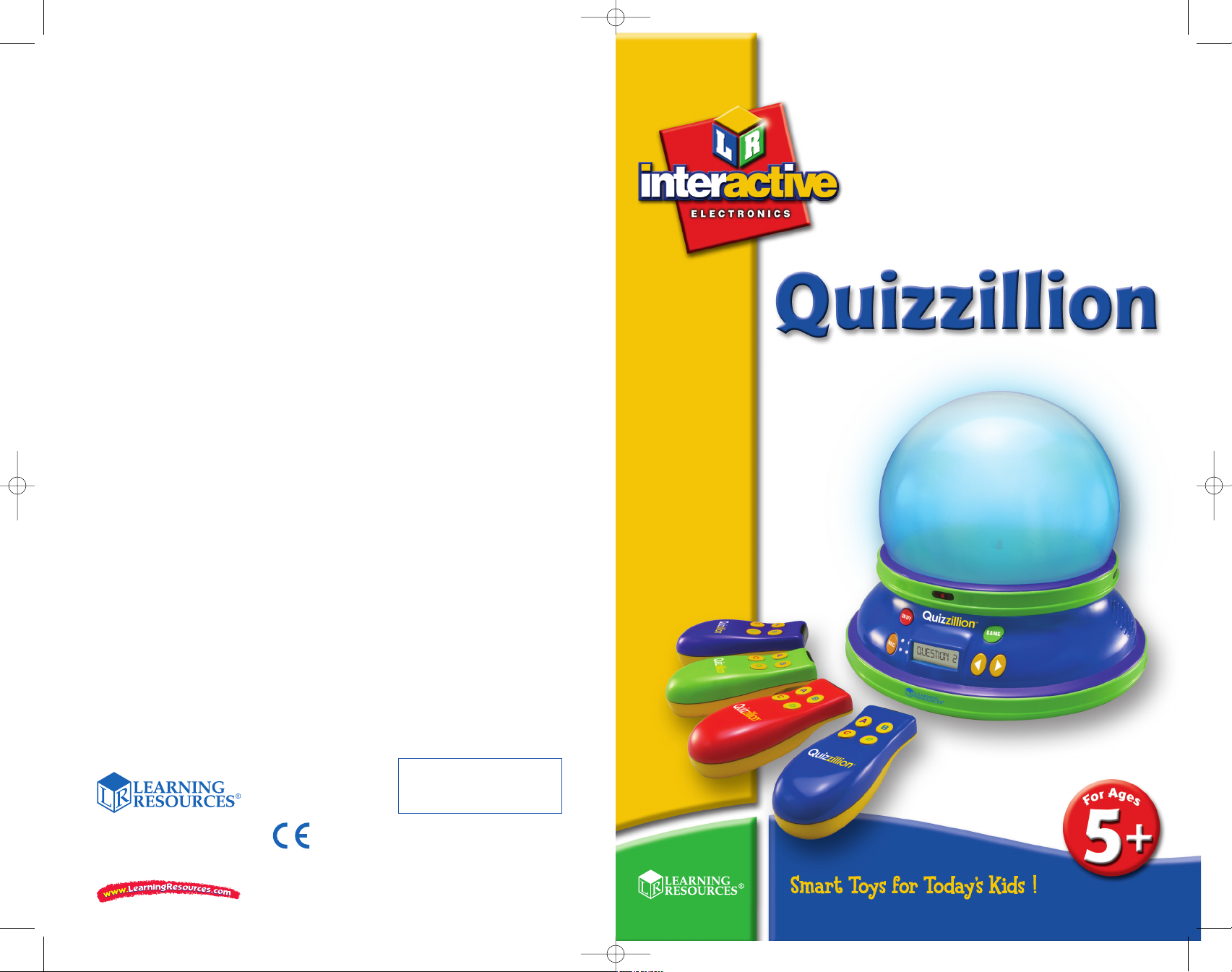
®
®
LER 6914
Use and Care
®
The Build-Your-Own Quiz Game
For a dealer near you, call:
(847) 573-8400 (U.S. & Int’l)
(800) 222-3909 (U.S. & Canada)
+44 (0)1553 762276 (U.K. & Europe)
© Learning Resources, Inc., Vernon Hills, IL (U.S.A.)
Learning Resources Ltd., King’s Lynn, Norfolk (U.K.)
Please retain our address for future reference.
Made in China. LRM6914-GUD
Guide
This device complies with Part 15 of the FCC Rules.
Operation is subject to the following two conditions:
(1) This device may not cause harmful interference,
and (2) this device must accept any interference
received, including interference that may cause
undesired operation.
Look for these other Learning Resources®products:
LER 6915 PhoneSmart
™
LER 6916 Cash Bash
®
LER 6960 Lock It In!
™
Battery Care and Maintenance Tips
• Use AA and AAA batteries only.
• Be sure to insert batteries correctly (with adult supervision)
and always follow the toy and battery manufacturer’s
instructions.
• Do not mix alkaline, standard (carbon-zinc), or rechargeable
(nickel-cadmium) batteries.
• Insert batteries with the correct polarity.
• Do not recharge non-rechargeable batteries.
• Change rechargeable batteries under adult supervision.
• Remove rechargeable batteries from the toy before charging.
• Only use batteries of the same or equivalent type.
• Do not short-circuit the supply terminals.
• Always remove weak or dead batteries from the product.
• Remove batteries if product will be stored for an extended
period of time.
• Store at room temperature.
• Wipe the surface with a dry cloth.
• Do not mix new and used batteries.
• Please retain these instructions for future reference.
6914 Quizzillion GUD RVMP3:Layout 1 10/21/08 9:47 AM Page 1
Page 2
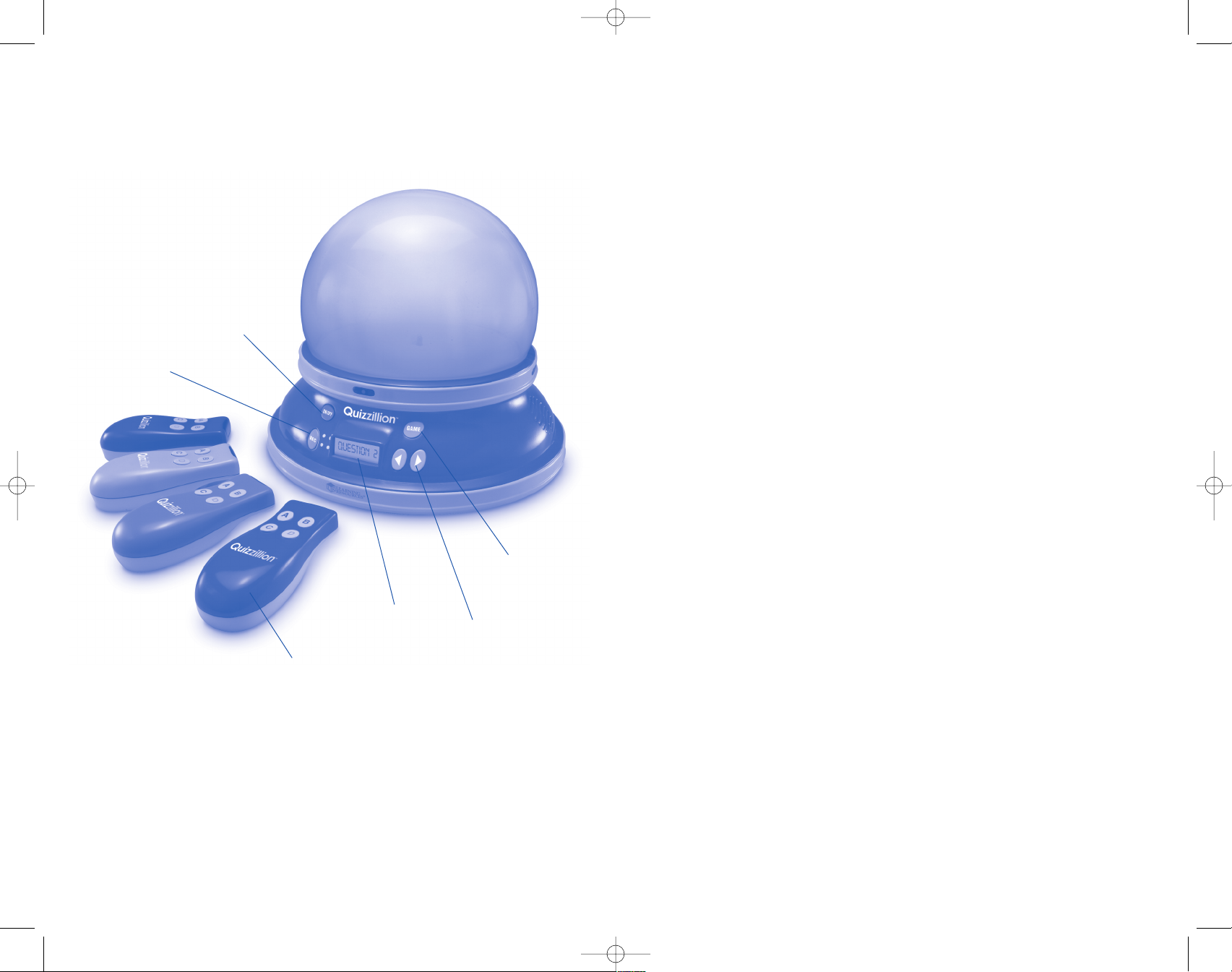
Installing and Replacing the Batteries
Main Unit:
Requires: Phillips screwdriver, 3 AA batteries
Batteries should be installed or replaced by an adult.
Quizzillion
®
requires 3 AA batteries (not included). The battery
compartment is located on the bottom of the main unit.
To install batteries, first undo the screws (using a Phillips
screwdriver) and remove the battery-compartment door.
Install batteries as indicated inside the compartment. See last
page of guide for additional notes on proper battery care.
Handheld Remotes:
Requires: Phillips screwdriver, 2 AAA batteries
Batteries should be installed or replaced by an adult.
Quizzillion requires 2 AAA batteries (not included). The battery
compartment is located on the bottom of the unit.
To install batteries, first undo the screws (using a Phillips
screwdriver) and remove the battery-compartment door. Install
batteries as indicated inside the compartment. See last page of
guide for additional notes on proper battery care.
Using the AC Adapter
Quizzillion is also compatible with the LER 6989 AC Adapter
(sold separately). For information on purchasing this adapter,
please call 1-800-222-3909.
Introduction
Thank you for purchasing Quizzillion, the “Build-Your-Own Quiz
Game.” Quizzillion is an interactive quiz system designed for the
classroom or home use. With Quizzillion, it’s simple to build your
own exciting quiz games for one to four players! Simply record
all multiple-choice questions and up to four answers. Quizzillion
stores them in the unit for playback.
On/Off
Select
Record
Button
Volume/
Question
Advance
Display
Screen
Game Select
Wireless
Remote
Controls
3
2
6914 Quizzillion GUD RVMP3:Layout 1 10/21/08 9:47 AM Page 3
Page 3
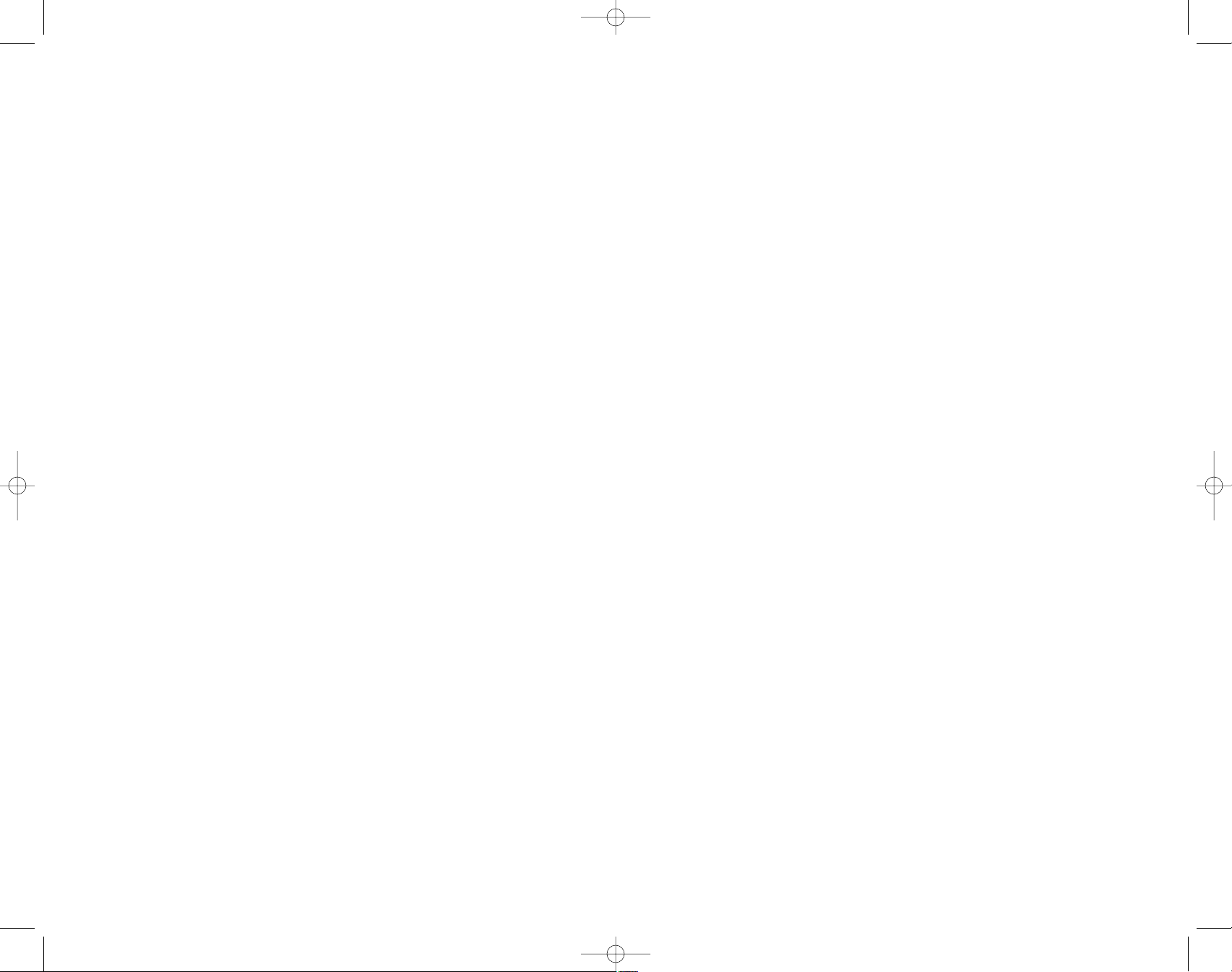
REPLAY (This only appears and starts the quiz after a
quiz has been saved)
4. Press the > arrow to select and confirm. Question 1 will
appear on the screen and you will hear, “Record a
question.”
5. Press and hold the record (REC) button. When the lights
flash, record the first question.
Note: The dome must be flashing to record. There is an
eight-second limit on any question or answer. If you
exceed the limit, the question will not record.
6. When you finish recording, release the REC button to
hear the question play back.
7. Press REC again to rerecord the question or press > arrow
to accept and begin recording the answers.
8. Press the REC button to record the first answer, A.
Release the REC button to hear it play back. Press REC to
rerecord or press the > arrow to accept and advance to
answer B. Repeat for answers C and D.
Note: It is best to record four answers, but if you want to
have less than four answers, press the > arrow to advance
through the unused answers.
9. Mark the correct answer by pressing the applicable answer
button on any remote. The unit will say the answer and
display the correct answer on the screen. If you made a
mistake, simply press the correct answer on the remote.
10. Press the > arrow to lock in the correct answer.
11. Press the > arrow again to advance to the next question.
Continue until all questions and answers are recorded.
Note: If you make a mistake while recording, press the
backwards < arrow to skip back two questions. Rerecord
starting with the question that appears on the screen. For
example, if you were recording question four when you
pressed the < button, you will need to rerecord starting with
question three.
Basic Controls
Main Unit:
ON/OFF – To turn the unit on or off
GAME – A mode-selecting button to toggle between the
three game modes
RECORD – To record each of the questions and answers
< / > ARROWS – These buttons are used for stepping
through questions in Quiz Setup. Pressing the < arrow will
step backwards, and allow users to re-record the previously
recorded question and set the answers. Pressing the >
arrow will step forward and confirm, or enter, a recorded
question or answer.
VOLUME – Press and hold either < / > button at any time to
adjust the sound volume
Remote:
A – Press to answer “A” to a given question
B – Press to answer “B” to a given question
C – Press to answer “C” to a given question
D – Press to answer “D” to a given question
ENTER (trigger button on the underside of each remote) –
Press to “buzz in” to answer
The remote is also used in Quiz Setup. Please see the
SETTING UP section for more information.
Setting Up and Recording a Quiz
1. Press On/Off to turn the unit on (the lights will flash).
2. Press the GAME button once and wait for Game 1 to
appear at the very top of the screen. Press the > arrow
button to begin.
3. Press the GAME button to toggle through the two types
of quizzes:
10 Q (a 10-question quiz)
FREE (any number of questions — limited to 4½
minutes of recording time)
5
4
6914 Quizzillion GUD RVMP3:Layout 1 10/21/08 9:47 AM Page 5
Page 4

3. REGISTER will appear on the screen. Players point their
remotes at Quizzillion and press the enter trigger.
Quizzillion will call out the color as confirmation.
4. When all players are registered, press GAME to begin the
quiz. Press GAME at any time to reregister and start the
quiz over.
Note: During game play, Quizzillion will repeat a question if
no one buzzes in after a short time. After every player has
buzzed in once, Quizzillion will allow a player to buzz in for
a second time. A correct answer must be given in order to
advance to the next question.
Scoring
Players score 100 points for each correct answer and no points
for incorrect answers. At the end of the game, Quizzillion will
announce the scores and the winning player — and the dome
will glow the winner’s color!
Troubleshooting
Recording: If the unit doesn’t record, press the record button
again and be sure the dome is flashing before you begin
recording. Be sure your recording is not longer than eight
seconds. Quizzillion will not record any part of the question or
answer if it goes over the eight-second time limit.
If Quizzillion works erratically, insert a paperclip and depress the
reset button on the bottom of the unit. If this does not correct
the problem, insert fresh batteries.
If you make a mistake while recording, press the backwards
arrow < button and record over, starting with the number
question that appears on the screen. This means that the last
question you saved will need to be rerecorded. For example, if
you were recording question four when you pressed the <
button, you will need to rerecord starting with question three.
12.
After the final answer is recorded and locked in (>):
for a 10-question quiz, after question 10 answers are
recorded, the quiz will automatically be saved. Press
On/Off or press GAME to start playing (see step 3 under
Playing the Game).
For a FREE quiz, press > until the word “question”
appears on the screen and then press the GAME button
to save the quiz.
The quiz will be saved until you record a new quiz.
Playing the Game
There are three game modes:
Game 1 – Standard quiz mode for 1 to 4 players. Each player
(or team) uses a remote to answer multiple-choice questions.
Quizzillion will play each of the pre-recorded questions and
answers. After all answers are played, players buzz in using the
enter trigger on their remotes. The first player to buzz in has a
chance to answer the question. A correct answer earns points.
An incorrect answer allows another player to buzz in. After
every player has buzzed in once, Quizzillion will allow a player
to buzz in for a second time to answer the question.
Game 2 – Hot Seat mode is similar to the standard quiz mode,
but with one exception: after the questions and answers are
played, Quizzillion chooses a player to answer the question.
That player answers using his remote. Only correct answers will
score points.
Game 3 – Live mode allows Quizzillion to be used without prerecorded questions. One person reads a question aloud. The first
player to buzz in answers the question. Scores must be kept
manually in this mode.
1.
To begin, press the GAME button to toggle through the
game modes (these appear at the very top of the
screen). Press the arrow > button to select.
2.
Press the GAME button several times until REPLAY
appears on the screen. Press the arrow > button to
select.
7
6
6914 Quizzillion GUD RVMP3:Layout 1 10/21/08 9:47 AM Page 7
