Page 1
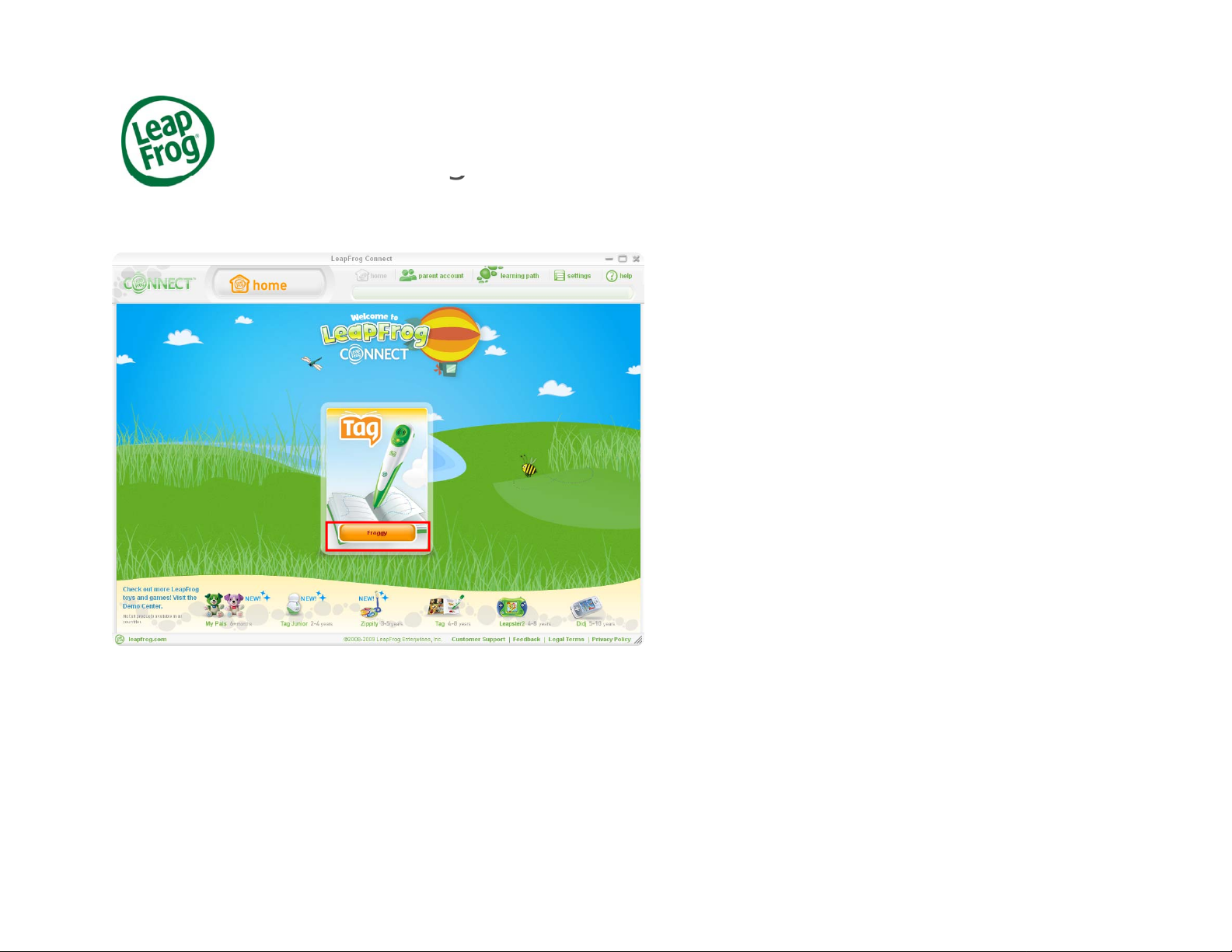
Ta
g
g
and playing games with their Tag
Reader! What
TM
Games & Rewards
Ding! Your child has earned a reward by reading
to do next?
To view rewards earned on the T ag Reader, first,
plug in the Tag Reader to your computer using the
include USB cable.
Then open up LeapFrog Connect and click on the
name in the Tag box.
TM
LeapFrog TutorialNovember 2009 1
Page 2
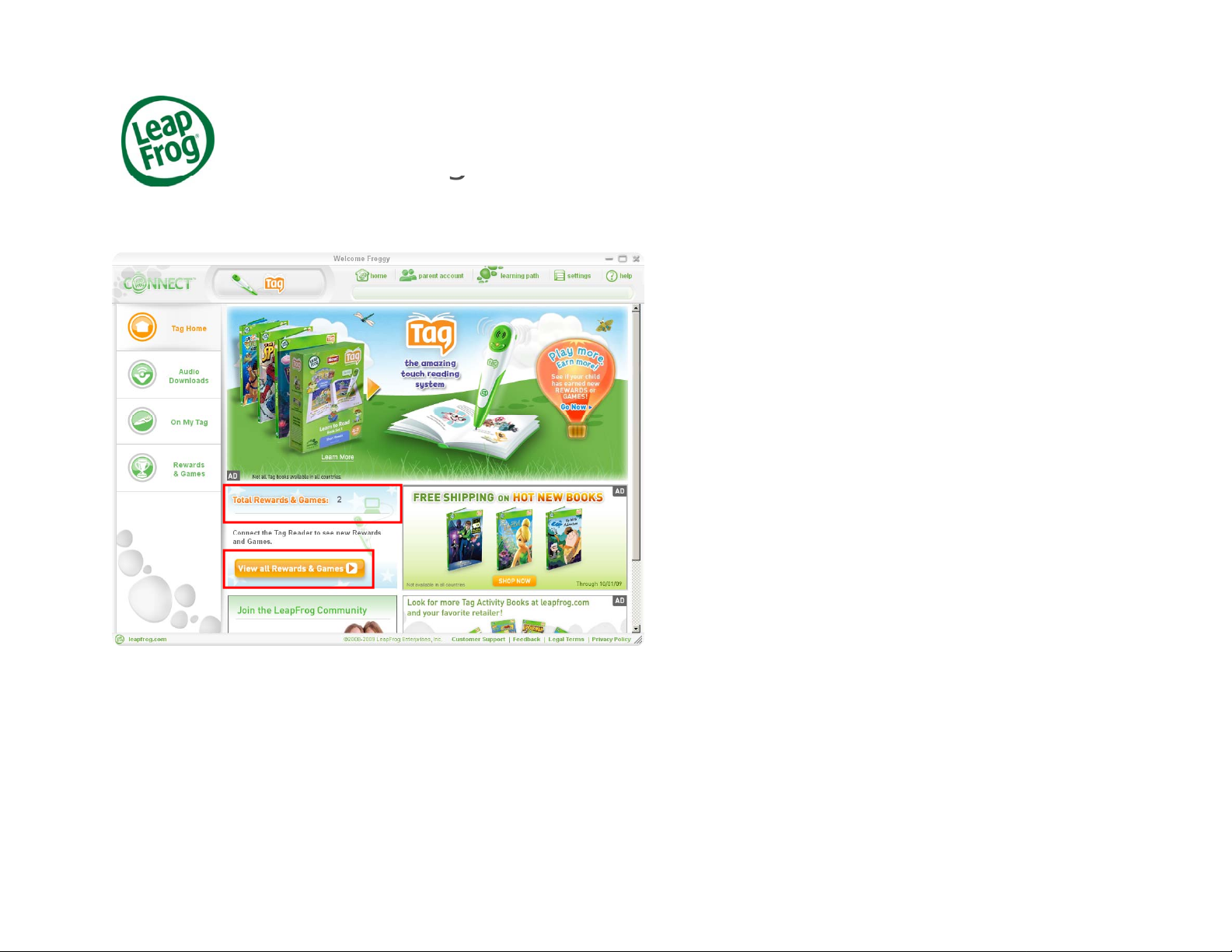
Ta
g
g
will be displayed on the Tag home page
TM
Games & Rewards
The total number of rewards your child has earned
To view rewards click View all Rewards & Games.
.
LeapFrog TutorialNovember 2009 2
Page 3
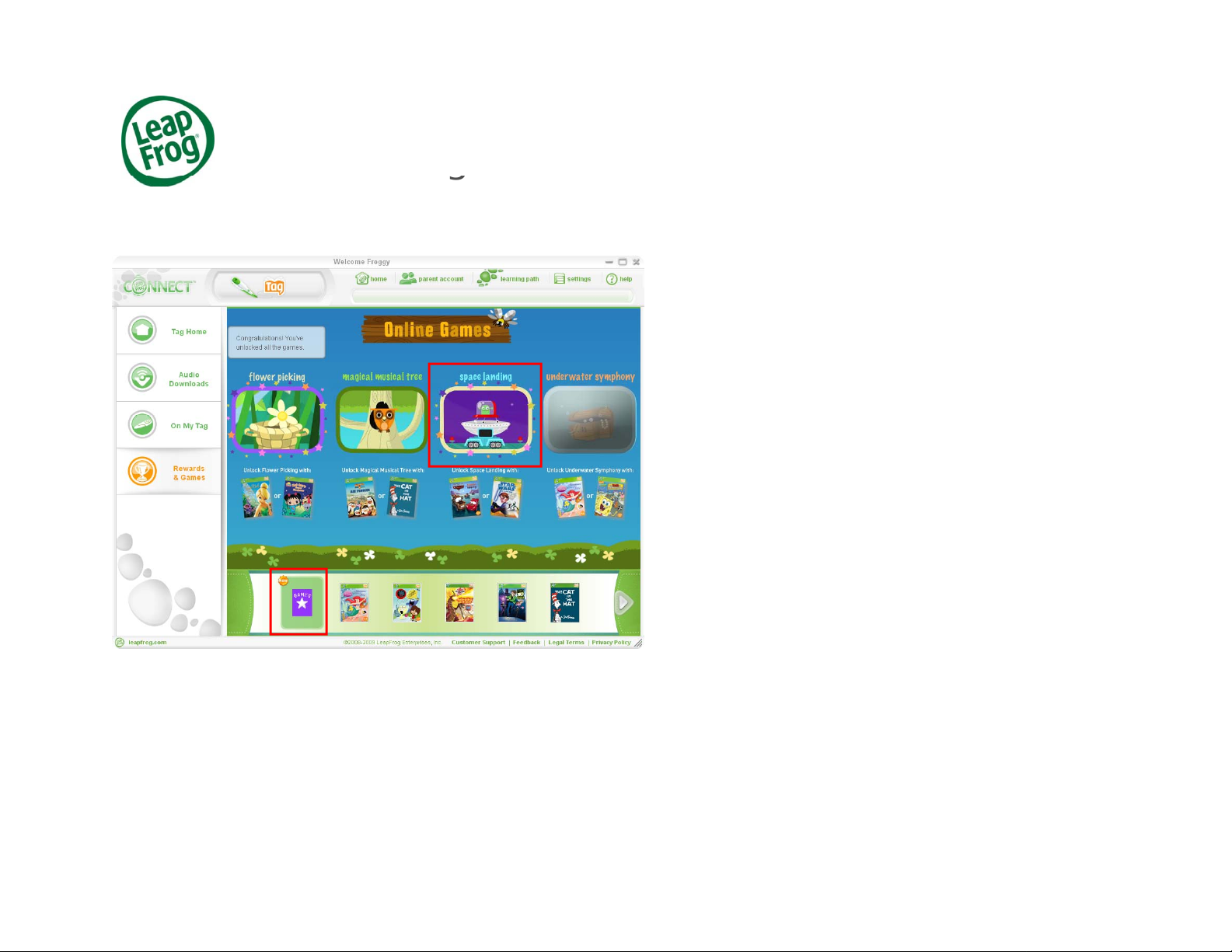
Ta
g
g
Games
TM
Games & Rewards
The first icon in the books carousel displays Online
If your child has unlocked an online game, it will
appear in color. Games that have not been earned
will be grayed out.
Click on the game’s button to play the online game.
.
LeapFrog TutorialNovember 2009 33
Page 4

Ta
g
g
through the list of books in the book carousel to find
TM
Games & Rewards
Use the arrows at the bottom of the page to scroll
books that have new rewards.
Books and games with new rewards will have a
new reward image on them.
Click on the book to open the reward page for that
book.
LeapFrog TutorialNovember 2009 4
Page 5

Ta
g
g
Rewards your child has already earned are in color
TM
Games & Rewards
Each of the circles represent potential awards.
and rewards your child hasn’t yet earned are
grayed out.
To view a new reward click on the reward icon with
the spinning stars around it.
,
LeapFrog TutorialNovember 2009 5
Page 6

Ta
g
g
TM
Games & Rewards
To print the reward click the PRINT button.
LeapFrog TutorialNovember 2009 6
Page 7

Ta
g
g
them out for your child as many times as he or she
TM
Games & Rewards
Once rewards have been earned, you can print
likes!
LeapFrog TutorialNovember 2009 7
Page 8

Ta
g
g
Tag Reader said they earned a reward, use the
TM
Games & Rewards
Remember , whenever your child tells you that their
USB cable to plug the Tag Reader into your
computer. This ensures your child’s rewards are
always up to date.
See if your child can collect them all!
LeapFrog TutorialNovember 2009 8
