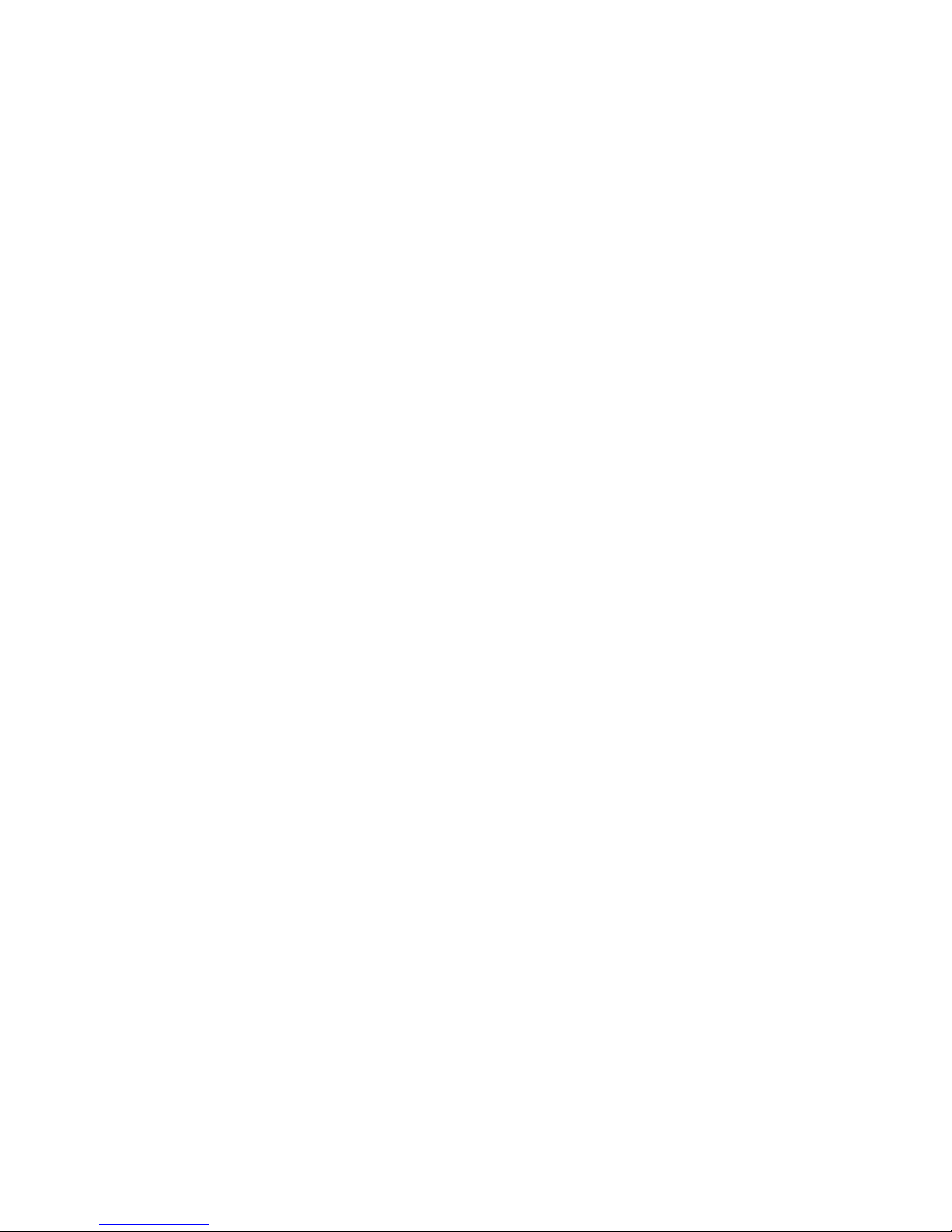
I
LEAGOO/C1
User Manual
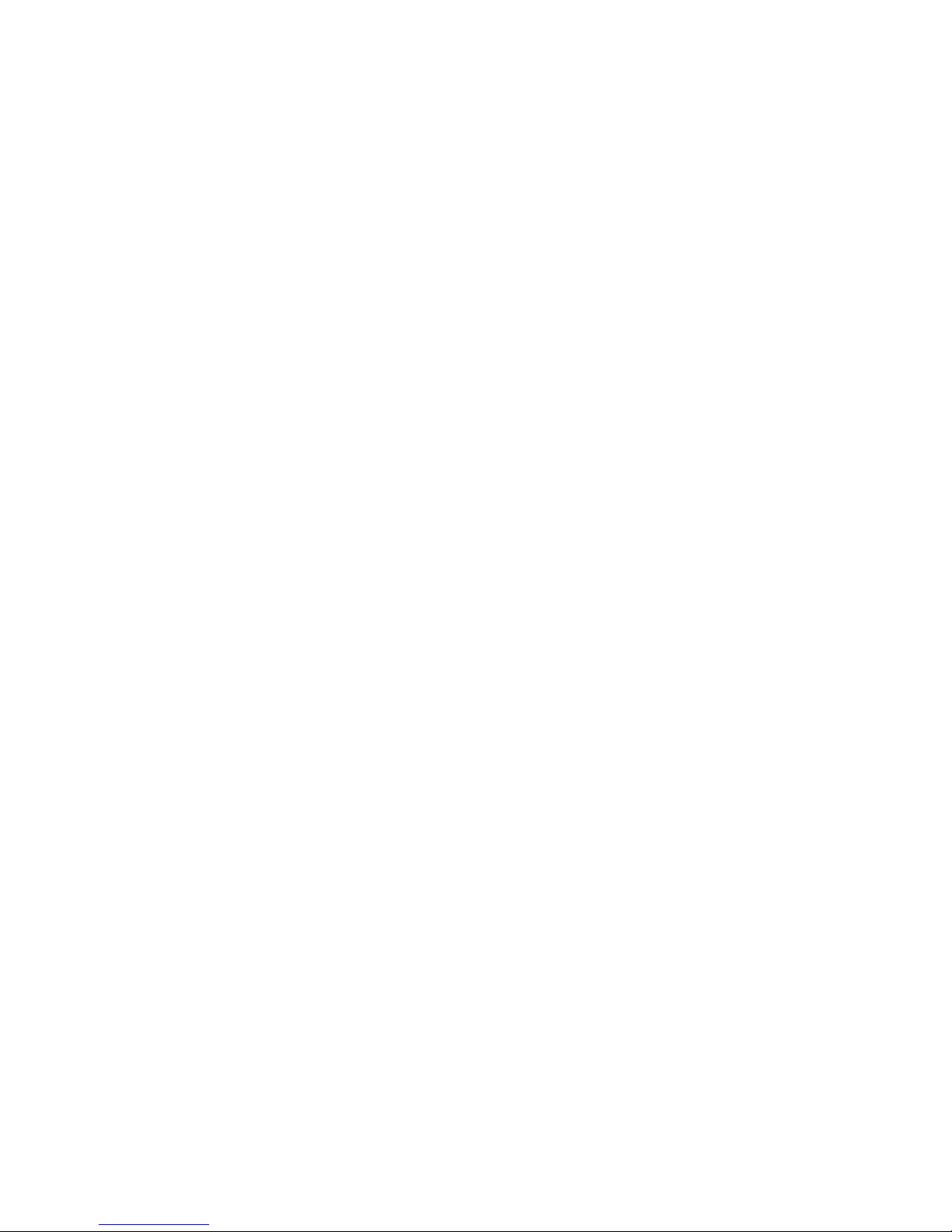
II
Contents
1 For your safety ................................................................................... 1
2 Start to use .......................................................................................... 2
3 Basic Features .................................................................................... 4
4 Contacts .............................................................................................. 7
5 My File ............................................................................................... 7
6 Call History ........................................................................................ 7
7 Multimedia ......................................................................................... 8
8 Messaging ........................................................................................ 10
9 Profiles ............................................................................................. 11
10 Camera ........................................................................................... 12
11 Torch ............................................................................................... 12
12 Bluetooth ........................................................................................ 12
13 Settings ........................................................................................... 13
14 Organizer ........................................................................................ 14
15 Fun&Games ................................................................................... 15
16 USB funcyion ................................................................................. 15
17 Appendixes ..................................................................................... 15

1
1 For your safety
Notice: To use your mobile phone safely and efficiently, please read the
following instruction carefully before using and abide by it.
Be careful when you are driving.
Please abide by the relative local laws and regulations. Use both of
your hands to drive! Put the mobile phone in its seat to avoid falling
down. The ballonet will charge quickly when it is in danger, please don’t
put anything in its security scope, including fixed phone and handset
equipment. Otherwise it may cause serious body injuries.
The handset must be turned off when you are on the plane.
The interference of mobile will influence the flight. It is illegal to use
mobile on phone, please power it off.
The handset must be turned off when you are in blowing-up area.
When you are at a blowing-up area or near it, please abide by the
relevant laws and power your mobile off.
The handset must be turned off when you are near a danger
product.
Please do not use mobile when you are near gas station or chemical
plant.
The handset must be turned off when you are in a hospital.
You have to abide by the relevant regulations of hospital and turn
your handset off when you are near medical equipment. Any wireless
transmission device, including mobile, will interfere those equipment not
fully-protected.
Interference
All the mobile handset may be interfered by the radio and reduce
the performance of the handset.
Professional service
Only the professional can setup or maintain the handset. Improper
installation or maintenance would bring out great danger, it also disobey
regulations of maintenance guarantee.
Accessory and battery
Only the appointed accessory and battery can be used. It is
suggested that you return the used battery to the factory or put it in the
appointed recycle zone. Do not put it together with other rubbish or
discard it.
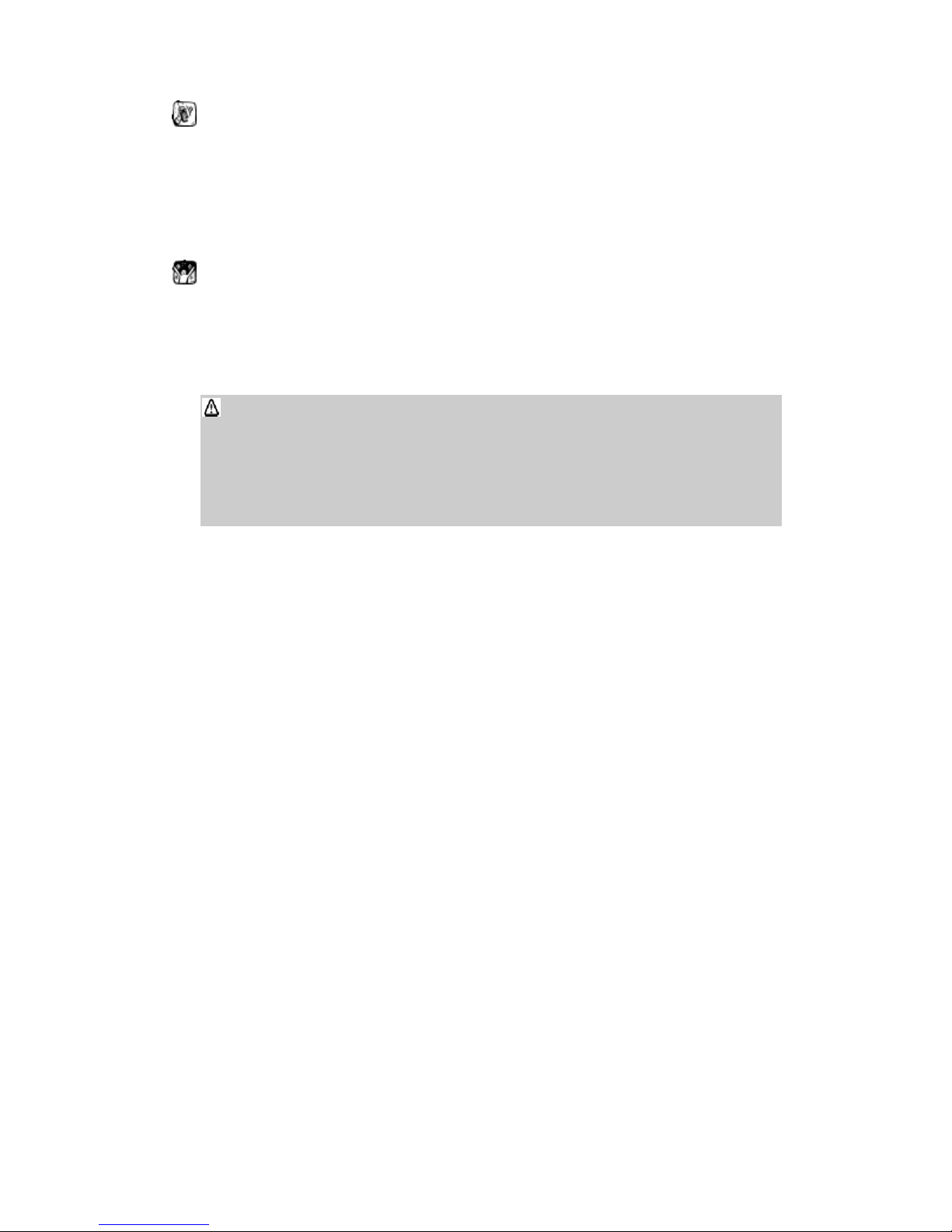
2
Reasonable use
Please use the handset in reasonable way. It is prohibited to put
your handset in high temperature (over 60°C), such as beside the
window where there is sunshine. Please use wet or antistatic cloth to
clean the handset. Do not use dry or static cloth to clean it. Your handset
is not waterproof, please keep it dry.
Emergency call
Please make sure the handset is powered on so that it can dial the
emergency call. In idle mode, the handset can dial emergency numbers,
such as 112, 100, 101 and 102. Press dial key to dial it, report your
location and the situation briefly. Do not end the call without permission.
Note: this handset, like any other one, may not support all the
features because of the network coverage and wireless transmission.
Some network even can not support 112. So do not rely totally on
your handset about some significant calling (like medical aid). Please
refer to the local operator.
2 Start to use
Please read the following section carefully before using the handset.
It will instruct you how to insert and unlock the SIM card, how to setup
and maintain the handset, how to charge the battery, and also the
information about digital GSM network.
2.1 Battery installation
Please charge the battery after it has been completely used up, and
use it after it has been completely charged. Three times later, the battery
will be in best status.
2.1.1 Installing and discharging of the battery
Pull the cover to take out the battery, and put it inside then close the
cover to install it.
2.1.2 Charge of the battery
connect the charger with power supply
connect the charge with handset
The battery indication on LCD will bicker. If the handset is powered
off when charging, LCD will display “charging”. If you overuse the
handset when it is out of battery, LCD will display “charging” a while
after you begin to charge it.
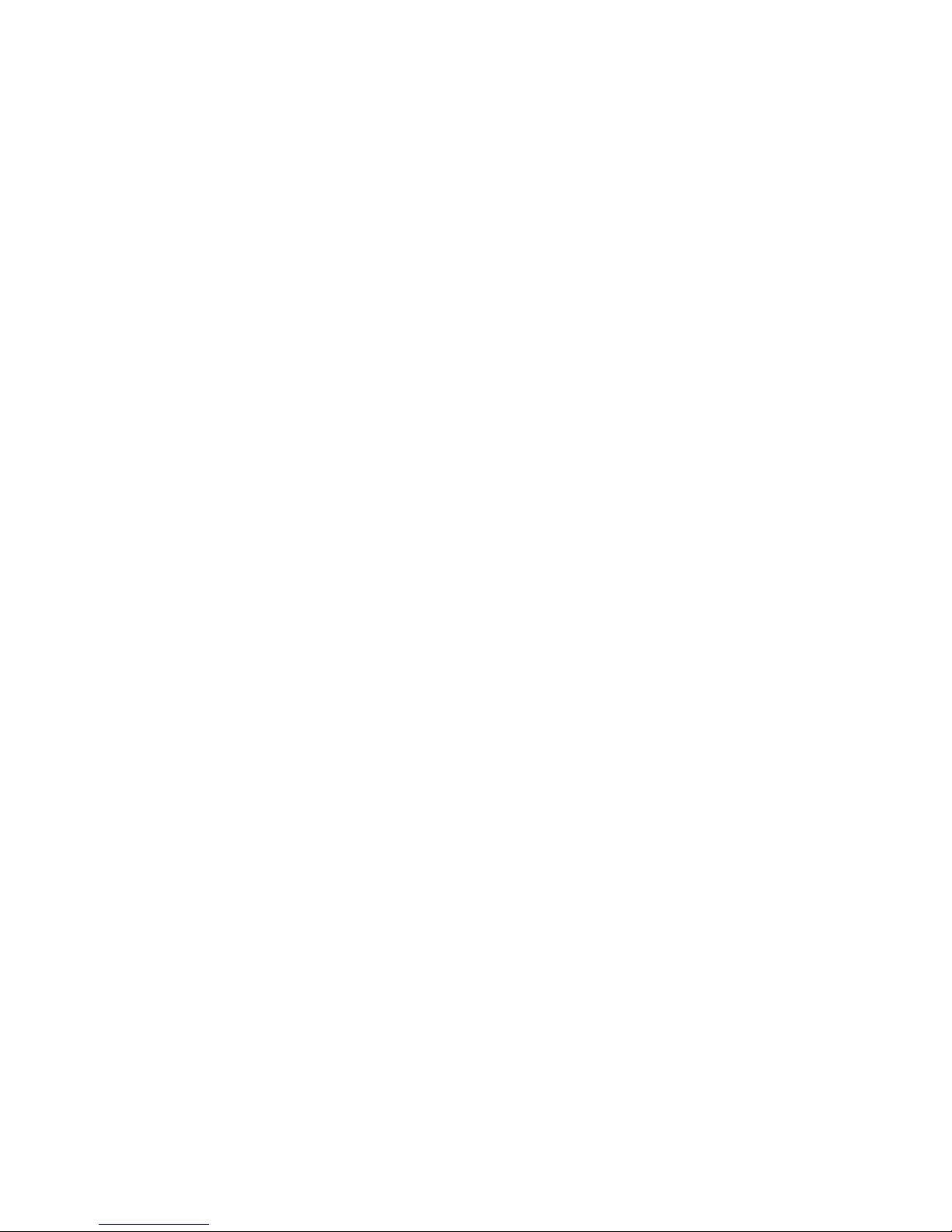
3
When the battery indication is full and stops bickering, it means the
handset has been completely charged. If the handset is charged
when power off, the indication will also be displayed on LCD. It will
take 2 to 3 hours to charge, the battery, the handset and the charger
will get warm during the charging time.
Please disconnect the jacket and charger after finishing charging.
The handset can be normally used when it is charging.
Warning: the handset must be put in a ventilated place where the
temperature is -40℃—+55℃.And you must use the charger supplied by
the factory. It is dangerous not to use the appointed charger, and it will
break the guarantee terms of the handset.
2.1.3 Use of the battery
When the handset is powered off automatically or when there is low
battery indication, you should charge it in time. If the battery is not run
out of energy before charging, the handset will adjust and reduce the
time of charging.
The idle time and talk time of the handset specified by the factory is
based on the perfect working environment. Actually, the working time of
the battery will vary with the network status, work environment and the
way of usage.
2.2 Connecting to network
2.2.1 SIM card
The phone supports two SIM cards which can be in use at the same
time when power on. Your network provider will supply you two inserted
SIM cards. SIM card is the key for you to enter the digital GSM network.
Please insert the useful SIM card before using the phone. Two SIM cards
can be inserted into the phone at one time and switched to your wanted
one at power-on such as dual SIM open, only one SIM open.
All information about the network connecting and your calling
record will be saved in the SIM card, and also the list of your phonebook
and messages. You can take it out and insert to any other GSM handset.
You should avoid touching the metal area of the card, and put it far
away from the magnetic area. Once it is damaged, you cannot enter the
GSM network.
2.2.2 Insert and take out the SIM card
Normally, SIM is put in a card ; please take it out carefully before
installing.
Power off the handset, discharge the battery or other power supply.
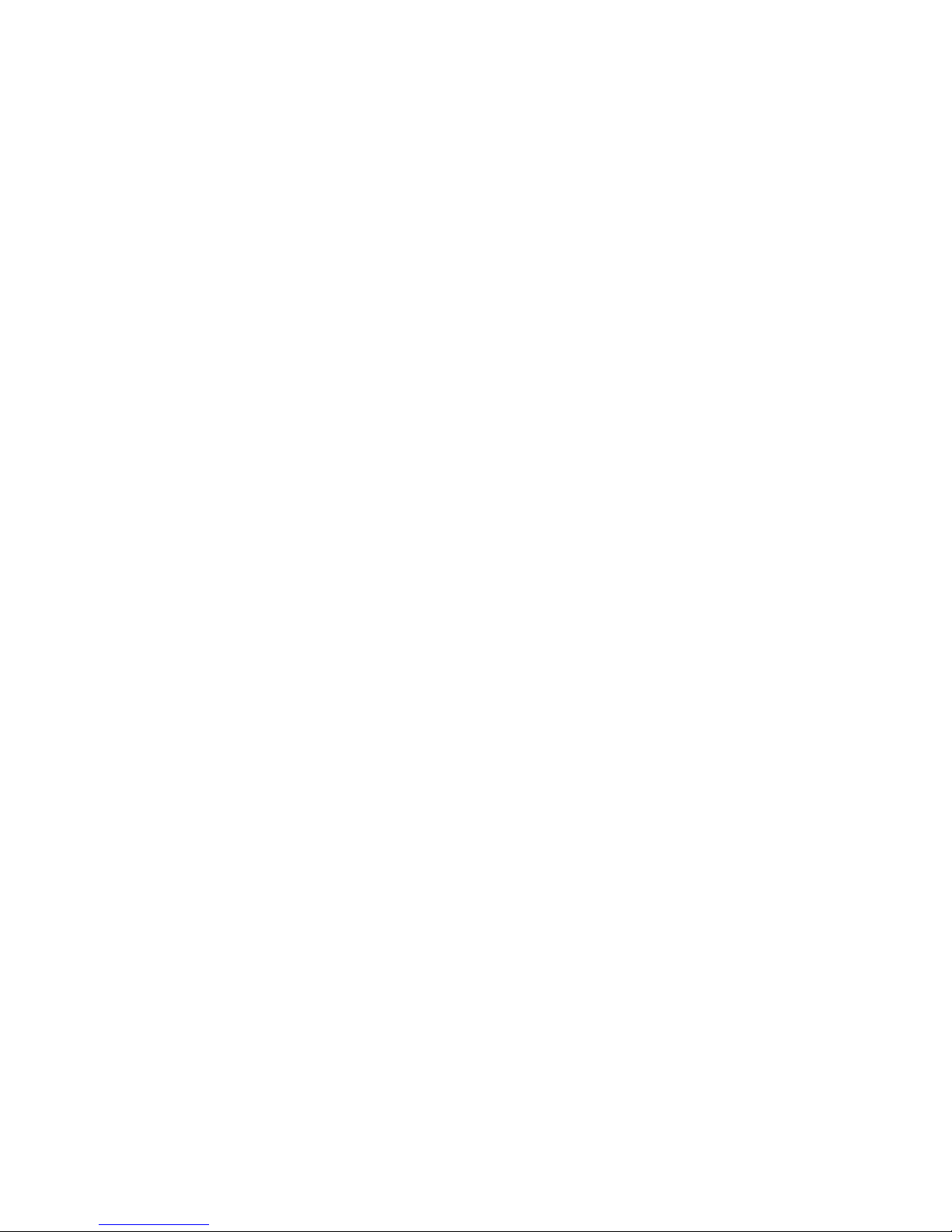
4
Insert the card, the metal face being downward.
When you need to take out the card, please turn off the handset
and discharge the battery first.
Warning: forbid to take out the SIM card when the handset is powered
on. It is definitely prohibitive to insert or take out SIM card when the
handset is connected to external power supply, or SIM card may be
damaged.
2.2.3 Lock SIM card
To avoid the illegal use, the handset is protected by PIN code. Once choosing
this function, you have to input the PIN code when you turn on the handset. You can
unlock SIM in this way and then receive or make a call. The user can clear the SIM
protection, after which it cannot protect it again unauthorized usage. After power it
on, you can input PIN code, during which you can clear it if there is mistake. If you
input the wrong code continuously for 3 times, the SIM card will be locked by the
network, and you will be asked to input the PUK code.
Note: the network supplier will appoint a standard PIN code for the handset, and you
should change it to your personal code as soon as possible.
2.2.4 Lock the phone
To avoid the illegal use, you can set password for the handset. After
choosing this function, you have to input the password every time after
you input the PIN code. Only in this way you can unlock the handset and
use it. The user can delete the password, after which it cannot prevent
unauthorized use.
Input the password, you can clear it when there is mistake. Once
you forget the password, you have to contact the retailer or the
maintenance center.
2.2.5 Connecting to network
After unlocking the SIM card, the handset will search the registered
network or other available network. Once connected, the name of
network supplier will show in the middle of the LCD. At this time, your
handset is in idle mode.
Note: if it prompts “emergency call only” on LCD, it means you are out of
service. But you can still make emergency calls according to the signal
strength.
3 Basic Features
3.1 Making Calls
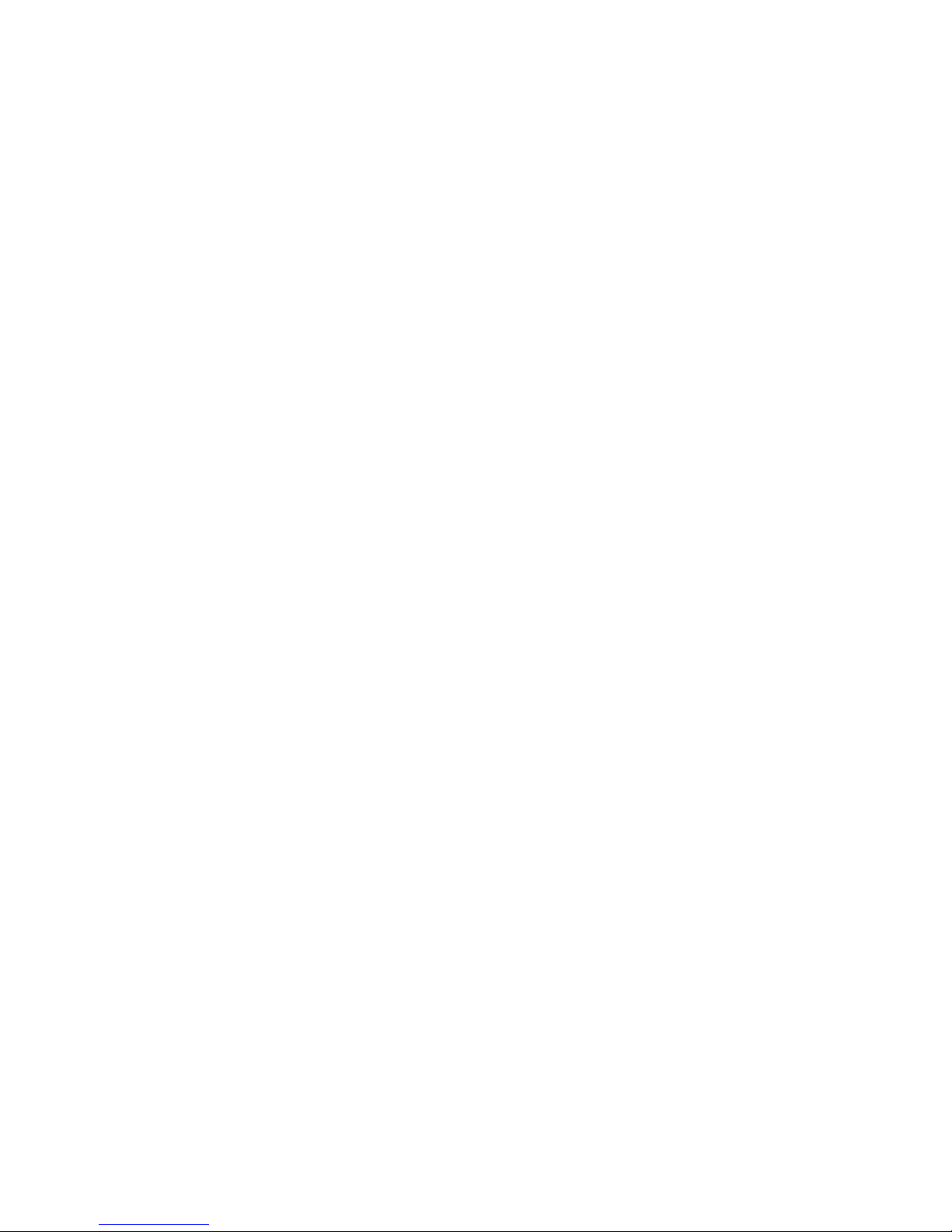
5
Once the mark of the network provider appears on the screen, you can
make or answer a call. The signal bar on the upper left corner of the
screen shows the strength of your phone’s connection to the network.
The appearance of four bars indicates the strongest signal.
The performance, which can be affected by barriers, may be
improved from moving within a small range.
3.1.1 Making call
Enter telephone number-by-number keys. Press the Call key to make a call. To
change a phone number, press the right soft key to clear the number. During dialing,
a corresponding animation displays on the screen. Once the other party answers, the
screen displays the call status. If the number does not belong to the Phone Book List,
the screen of your device only displays the other party’s number. Otherwise, the
name would be displayed. If the number is saved by your phone, its type (Mobile
phone/Home Number/Office Number, i.e.), email, caller picture, and caller group
also display on the screen.
3.1.2 Dialing an extension number
For extension number, you have to dial the telephone exchange;
then, press * Key to switch in a row until “P” shows on the screen. Now
you can call an extension.
Allow you to follow the sequence below to call can extension: Area
code, telephone exchange, extension number, and Call key.
3.1.3 Making IDD
Press * key and release it to enter the character “+” which replaces
the international access code. This allows you to make a call towards any
country without knowing the local international access code, for
instance, it is “00” in China.
Allow you to follow the sequence below to make an international
call: “+”, country code, whole telephone number, and Call key.
After inputting the access code, enter your required country code
and the complete telephone number. Omit “0” in front of a city code
while dialing the number just as you dial the international call.
3.1.4 Dialing the number in the list
All calls you have made or received are saved in the list of Call
History. The recently dialed, received, and un-answered numbers are
grouped as Calls Dialed, Calls Received, and Calls Un-answered. When
the list is full, old numbers will be deleted automatically. To view the list
for the following key operations:
Press the Call key in standby mode to view all call logs.
Allow you to press Call key to dial any number in the list directly.

6
When a number list appears, press Ok to view details. Then, press
Option to select an operation like saving the number or delete the
number.
3.2 Making an emergency call
As long as the network service is available, which can be checked
via viewing the signal strength bar at the bottom left corner of the
screen, you can make an emergency call. If your network provider does
not provide roaming service in the area, you can make emergency calls
only. If you are located in a service area of the network, emergency calls
can also be made without an SIM card.
3.3 Answering a call
Press the “Call” key or “Answer” key to answer an incoming call. If
an earphone is installed, you can use the key on the earphone to receive
a call. For inconveniences, enable the auto answer mode and confirm
that the earphone has been installed. Then, your phone will
automatically answer an incoming call after the ring or vibration. If “Any
Key” in the Answer Mode menu is selected, you can press any key in
addition to the End key to receive a call.
3.4 Call options
During a call, press “Option” to access the call options or “H-free” to
activate Speaker function. To turn off the loud speaker, press the same
key. For the operations of call options, refer to that of the function
menu.
This feature is only available during a call. Besides, other functions
like call waiting and call holding require the support of the network.
Please contact your network supplier.
In the Option, you can select the functions.
Hold : To pause the current call.
End single call : To end the current call.
Phone Book : To access the phonebook menu.
Call history : To access call history menu.
Messaging : To access the SMS menu.
Sound Recorder : To record the current communication.
Mute : To implement on-off settings. The local sound will not be
sent while the Mute option is selected.
Volume : To adjust volume.

7
4 Contacts
There are 2 memory types: SIM card and phone. 300 entries for the
phone, the capacity of SIM card is 250,the capacity of Group is 20.
In the main menu, press contacts icon to enter contacts.
You can choose the following functions in the contacts:
Add new contact: when the cursor on the “Add new contact” menu,
press options key , you can add new contact to the SIM or phone. And
There is a little difference on the saving format.
Quick Search: Allow you to view all records in the phone book. In this
interface, you can enter through the name to find contacts. For the
current number, you can View, Send text message, Call, Edit, Delete,
Copy, Add to blacklist, Mark several, Groups, Phonebook settings, and so
on.
Search contact: you can search the contacts by the name.
In the phonebook settings, there are Speed dial, Extra numbers,
Memory status, Copy contacts, Move contacts, and Delete all contacts.
5 My File
In main menu, please press the My File icon to enter My File. It is
used to manage the files, including pictures, videos, flashes and so on.
There is 20KB space in the phone, and the space can be enlarged by the
memory card. After enter “My File”, you can choose Open or Format or
Details in the Options key.
Note: Some folders are hidden. To show them, you’ll have to save it to
root directory of the handset with a right format, and move them to a
corresponding folder.
6 Call History
6.1 Call history
In the Call history interface, there are such functions:
6.1.1 Missed calls : click any missed call and view the details as date,
time, number, times and call end duration.
6.1.2 Dialed calls : the same as missed calls.
6.1.3 Received calls: the same as missed calls.
6.1.4 All calls : the all calls.

8
6.1.5 Delete call logs : You can either delete all call records or
separated delete the missed, the dialed, the received and All calls.
6.2 Call settings
SIM1 /2 call settings:
Call waiting: You will be notified for a new call during the current
one after this function is activated. For more information, contact your
network provider.
Call divert: This service enables you to forward an incoming call of a
certain business to the telephone number you specified. This service
requires the support of the network. Contact your network supplier to
open this service.
Allow you to select any one from Divert All Voice Calls (A
forwarding icon displays at the status bar in standby mode after it is
activated), Divert If Unreachable, Divert If No Answer, Divert If busy, and
Divert All Data Calls. Then, the following options appear.
Advanced settings:
Blacklist numbers : Max 20 black numbers. when you set this
function, each time you fail to get through, it will redial automatically.
Answer mode : There are tow mode to choose.
Auto call record : When the mobile phone calls, it will automatically
recording the current communications if the user open the function.
7 Multimedia
7.1 Image viewer
The same as the Camera->Photos.
By selecting image viewer submenu, it’s very convenient for you to
view the photo list taken by the camera that are saved in the album.
For sending option, you can select to send photos to the wallpaper,
to Bluetooth.
And you can choose the View, Send, Use as, Rename, Delete, Storage
functions.
7.2 Video recorder
You can enter the video recorder through multimedia. After
entering Multimedia, at the previewing status. Press options key to
adjust parameter. Press OK key to begin recording video. Press to stop

9
recording for a while, then press to continue. Access the Video
Recorder Submenu into the recording preview mode.
During preview, press Up/Down key to adjust the camera focal
length.
Access “Option” for the following operations:
Camcorder settings: include the adjustment of white balance,
exposure compensation, night mode, and Banding and operation
contents.
Video settings: include the adjustment of video quality.
Storage: to have a choose of your phone or memory card.
7.3 Video player
During video playing, you can adjust the speed by long press
left/right key, and to pause/continue by OK key. You can press “0”to
switch full screen.
Select Video Player submenu to access movie list and you can access
“Option” for the following operations:
Play : Shift from the player to Video player list to display the video
files in the current list.
Send : the current video files could be sent to the phonebook and
Bluetooth.
Rename : Change the name of the current video file.
Delete : Press it to delete the current video files.
Storage : to have a choose of your handset or memory card.
7.4 Audio player
In the interface of music broadcaster, use OK key to play or stop
playing music; Use the volume key "*" and "#" to adjust volume; In the
interface of music broadcaster, press “List” to access current play list of
cell phone. In the Options menu, you can play the music file in the list,
add music into the ring tone database, and set operations.
Specific settings in the setting options of a certain music file:
Pre. Playlist : Can choose memory card or phone.
Repeat : Allow you to set the repeat play mode of music,
separately use Left/Right key to set it as OFF (No Repeated Play), repeat
single music and repeat all.
Shuffle : set the play sequence, separately set as ON (Random
Play) and OFF (play as per the current list sequence).
Background play : set On or Off.

10
7.5 Sound recorder
Press left soft key to access recording options.
New Record : You can record new recording.
Play : Allow you to play the current recording file.
List->Rename : Change the name of the current recording files.
List->Delete : Press it to delete the current recording files.
List->Use as : You can use as ringtone.
List->Send : the current recording files could be sent to Bluetooth.
Note: if there is an incoming call during record, the record will stop
automatically, and the recorded content will be saved.
Note: please take photos, shooting and record legally.
7.6 FM radio
Allow you to access to FM broadcasting with your cell phone.
Channel list : After setting some channels, you can switch among
them by pressing the numeric key.
Manual input : input the channel you want.
Auto search : Auto search the channels and set them as a list.
Settings : To set about background, handset speaker, record format
and saving place.
Record : this phone supports recording FM radio.
File list : the files you recorded are stored in here.
8 Messaging
In main menu, press Messaging icon to enter messaging.
8.1 Write message
To write a message, you can follow the instructions:
Long press # key to switch the input methods.Editing a message, click
“options” to go to the following options: Send to, input method,
Advanced insert number and Save.
8.2 Inbox
You can check the messages you have received in the inbox and reply,
call sender, forward, delete, copy or move to SIM or phone memory, use
the number (dial out or save), and so on. If the inbox has no message,
there will be a prompt “empty”.

11
8.3 Drafts
You can check the messages you have saved in the draft box which is
already sent or unsent and send, delete, edit, use number, copy to phone,
move to phone, and so on.
8.4 Outbox
You can check the messages you have saved in the draft box which is
already sent or unsent and send, delete, edit, use number, copy to phone,
move to phone, and so on.
8.5 Sent message
You can check the messages you have saved in the outbox which is
already delete, edit, forward, copy them to phone/SIM, move to
phone/SIM, use number, and so on.
8.6 Delete messages
You can respectively delete all messages in inbox, outbox, sent
messages, Drafts.
8.7 SMS settings
You have to make some basic settings before using the message
function.There are the following options:
SIM1/2 : there are SMSC address, Delivery report, Reply path and
Voicemail server.
Memory status : the memory status of the SIM card or the handset.
Text msg. counter : you can see SIM sent and SIM received.
Save sent messages : ON or OFF.
Preferred storage : SIM card or the phone.
Long text messages : Activated or Deactivate.
8.8 SMS Blacklist
You can edit phone number in the Blacklist Numbers. and then, the
number which in the Blacklist can not send message to your phone.
9 Profiles
Several customized scene modes are provided to users, to choose the
different mode for the different environment, such as General , Silent,
Meeting and Outdoor type. and alert type, ring type, ringtone, ringtone

12
volume, message, message volume, keypad, keypad volume, System
alert etc. could be adjust as needs.
10 Camera
Touch the left function key to go to the options interface as the
followings:
Switch to video recorder
Photos
View : view the photos.
Send : send to Bluetooth.
Use as : To wallpaper .
Rename : rename the photos.
Delete : delete the selected photo.
Storage : to handset or memory card.
Camera settings
Anti-flicker : 50Hz or 60Hz.
Scene mode : you can choose to auto mode or night mode.
White balance : There are 6 options to choose.
Delay timer : There are 4 options: off,5, 10,and 15 seconds.
Image settings
Size : There are 3 options.240x320, 320x240, 640 x 480.
Image quality : There are 3 options. Low, normal, good.
Storage : To phone or memory card.
11 Torch
User can choose ON to turn on the Torch light.
12 Bluetooth
This phone support Bluetooth function and can be connected with
compatible Bluetooth equipment in the range of 10m from it. Since the
equipment that support Bluetooth technique are communicated by radio,
your phone does not have to face the Bluetooth directly. The wireless

13
connection of Bluetooth may be interfered by the obstacles or other
electric equipment.
13 Settings
13.1 Dual SIM settings
There are 3 models: dual SIM open, only SIM1 open, only SIM2 open.
13.2 Phone settings
Time and date:
Set home city : choose time zone.
Set time/date : set the current time and date.
Set format : 12 hours or 24 hours.
Update with time zone : Allow you to set this function as ON or
OFF.
Language : to choose a language for your phone.
Pref. input method : choose a default input method.
Display :
Wallpaper : you can change the picture of the Home screen.
Screen auto lock : you can select off,15s,30s,1min or 5min.
Show date and time : if you select On,the date and time will be
showed in the home screen.
Show owner number : the phone can show your sim number.
Shortcuts : in the main menu, press the left key to enter shortcuts
interface.
Dedicated key : Set the navigation key as the appointed function.
Auto update time : Allow you to set this function as ON or OFF or
First confirm.
Flight mode : you can choose flight mode or normal mode. In the
flight mode,you will could not call.
Misc. Settings : LCD backlight : you can set the brightness and time in
the interface.
13.3 Security settings
SIM1/2 security : You can use PIN code to lock SIM card.
Phone security : You can lock the phone to avoid being illegally used.

14
Red key locks keypad : You can lock your phone by pressing red key.
Mobile tracker : When you change the SIM card,the phone will send
a message to the Recipient number.
Privacy protection : When others want to enter Phonebook,
messages, call history, multimedia, File manager. they should enter the
password.
13.4 Network settings
SIM 1/2 Network selection : For the Selection Mode, you can switch
between Manual and Automatic.
GPRS transfer pref. : User could choose SIM 1 network or SIM 2
network for setting.
13.5 Restore factory settings
In this menu, enter the phone password and press Ok. Then, the
settings of corresponding parameters will be restored as default.
14 Organizer
14.1 Alarm
There are 5 alarm clocks for you to choose.In the alarm clock list,
select one to set the following entries, On/Off, 00:00 (Time), Repeat,
Snooze, and the Alert Type. The Repeat entry can be set as Once,
Everyday, and Custom.
14.2 Calendar
In the menu, the screen displays the calendar for the current month
and the actual date is marked with special color background. To view the
date, press the Up/Down/Left/Right key. The calendar information
refreshes upon your operation.
Jump to date: skip to the appointed date to check or edit the memo.
14.3 Calculator
The phone provides you with a calculator featuring basic functions.
To perform addition, subtraction, multiplication, and division, press
corresponding direction key.
Note: This calculator features rounding error due to limited
accuracy.

15
14.4 World clock
You can choose the world time by viewing time zone of every city.
And then LCD will display the date and time of the corresponding city.
15 Fun&Games
In the menu, there is a small game "Ninja Climb".You can play the
motion games on your phone. And you can set some settings in the
Games settings.
16 USB funcyion
When the USB data-wire is in use, it will start the charging function
at the same time. It is no need to install driver when under Windows XP
systems; while you have to download the driver from the internet under
Windows98/98SE systems.
There are 3 different functions of the USB data-wire in the handset:
Mass Storage : connecting the data-wire to the computer, If the
phone is power on, USB setting will pop out, please choose the storage.
If the phone is power off, there is no need to set the storage, computer
will find the storage in phone automatically, and show the USB icon on
computer. Open it and you can see and change the content.
Com port : connecting the data-wire to the computer, and then
choosing “Sequence port”, you can dial-up to the internet.
Note: this function needs network support, please contact network
service supplier if possible.
17 Appendixes
17.1 Battery security
Please use the battery appointed by the factory. Using other parts
will make all guarantees service invalid. The factory will take no
responsibility for the damage caused by using non-original parts.
The new battery can achieve the best performance only after two or

16
three complete charging and using.
The battery can be charged for hundreds times, but it will become
invalid at last. Please buy a new one when the idle time and talk time
are apparently shortened.
Please disconnect the charger with power supply when you do not
use the charger. Do not connect the battery to the charger for more
than a week, overcharge will shorten the battery life.
Please do not put the battery together with metal.
Please do not bend or open the battery.
Please do not put the battery in water or fire.
The battery can be charged when the environment approaches the
room temperature, it possibly can’t be charged when the
temperature is -40℃ or +55℃.
17.2 Use and maintenance
This handset is high-technical product, please use it carefully. The
following suggestion is for you to use and maintain the handset better.
Put the handset in the place where the children can not reach.
Please keep the handset dry. Rain, moisture and other liquid may
contain the mineral material which will damage the circuit.
Please do not put the handset in dirty and dusty place.
Do not put the handset in too high temperature. High temperature
may shorten the life of electronic setting and destroy the battery, and
also distort or melt the plastic part.
Do not put the handset in too low temperature. When moving the
handset from low temperature to high, there will be moisture inside,
this may destroy the PCB.
Do not discharge the handset by yourself. Laypeople may destroy the
setting.
Please do not throw, knock on or shake the handset. Treating it
roughly may destroy the main board.
Please do not use excitant chemicals to clean the handset. Use the
soft suds to clean it.
Please do not paint the handset. Paint may interfere with the moving
part and influence the normal operation.
Please use the qualified spare antenna. The unauthorized antenna or
other parts may destroy the handset.
If the handset is wet, please power off and take the battery out. You
can begin to use it again 24 hours later when you make sure it is dry.

17
To lower the voice volume and shorten the backlight time is good to
prolong the idle time.
Please don’t contact the charger interface with metal to avoid short
circuit.
17.3 Basic trouble solutions
If you feel something wrong when using the handset, please refer to
the following solutions. If you still can not solve it, please contact with
the operator.
Regular problems
Reason
How to solve
Can not connect
to the network
when using
wireless internet
The network service
supplier don’t supply this
service or you haven’t
applied
Contact the network service operator
Wrong setting
refer to the details of wireless
internet
SIM card error
SIM damaged
Contact the wireless internet
operator
Not setup correctly
check SIM
Filth on the SIM
Clean it with a cloth
Bad signal
The area is hard to receive
signal, such as near a high
building or in basement
Move to a better area
Communication traffic
Try to avoid it
Can not power on
Battery used out
Change a battery
Can not make a
call
Use barring dialing
function
Cancel barring dialing function
Can not connect
to network
SIM is invalid
Contact the operator
Out of GSM service area
move into the service area
Bad signal
Try again in a better signal area
Can not charge
The voltage is unsuitable
Use the appointed standard voltage
Non-standard charger
Use the appointed charger
not contact well
Check whether the plugs are well
connected.

18
FCC Caution:
Any changes or modifications not expressly approved by
the party responsible for compliance could void the user's authority to operate this equipment.
This device complies with part 15 of the FCC Rules. Operation is subject to the condition that
this device does not cause harmful interference
NOTE: The manufacturer is not responsible for any radio or TV
interference caused by unauthorized modifications to this equipment.
Such modifications could void the user’s authority to operate the
equipment.
NOTE: This equipment has been tested and found to comply with the
limits for a Class B digital device, pursuant to part 15 of the FCC
Rules.
These limits are designed to provide reasonable protection against
harmful interference in a residential installation. This equipment
generates uses and can radiate radio frequency energy and, if not
installed and used in accordance with the instructions, may cause
harmful interference to radio communications. However, there is no
guarantee that interference will not occur in a particular installation.
If this equipment does cause harmful interference to radio or
television reception, which can be determined by turning the
equipment off and on, the user is encouraged to try to correct the
interference by one or more of the following measures:
- Reorient or relocate the receiving antenna.
- Increase the separation between the equipment and receiver.
- Connect the equipment into an outlet on a circuit different from that
to which the receiver is connected.
- Consult the dealer or an experienced radio/TV technician for help.
FCC RF Exposure Information and Statement
This GSM/WCDMA Smartphone meets the government's requirements for exposure to radio
waves. The guidelines are based on standards that were developed by independent scientific
organizations through periodic and thorough evaluation of scientific studies. The standards
include a substantial safety margin designed to assure the safety of all persons regardless of
age or health.
FCC RF Exposure Information and Statement The SAR limit of USA (FCC) is 1.6 W/kg
averaged over one gram of tissue. Device types: C1 (FCC ID: 2ADKW-LEAGOO-C1) has
also been tested against this SAR limit. The highest SAR value reported under this standard
during product certification for use at the ear is 0.341 W/kg and when properly worn on the
body is 0.461 W/kg. This device was tested for typical body-worn operations with the back of
the handset kept1.0cm from the body. To maintain compliance with FCC RF exposure
requirements, use accessories that maintain a 1.0cmseparation distance between the user's
body and the back of the handset. The use of belt clips, holsters and similar accessories should

19
not contain metallic components in its assembly. The use of accessories that do not satisfy
these requirements may not comply with FCC RF exposure requirements, and should be
avoided.
Body-worn Operation
This device was tested for typical body-worn operations. To comply with RF exposure
requirements, a minimum separation distance of 1.0 cm must be maintained between the
user’s body and the handset, including the antenna. Third-party belt-clips, holsters, and
similar accessories used by this device should not contain any metallic components.
Body-worn accessories that do not meet these requirements may not comply with RF
exposure requirements and should be avoided. Use only the supplied or an approved antenna.
IC
This device complies with Industry Canada licence-exempt RSS standard(s).
Operation is subject to the following two conditions: (1) This device may not cause
interference, and (2) This device must accept any interference, including interference
that may cause Le présent appareil est conforme aux CNR d'Industrie Canada applicables aux
appareils radio exempts de licence. L'exploitation est autorisée aux deux conditions suivantes:
(1) l'appareil ne doit pas produire de brouillage, et
(2) l'utilisateur de l'appareil doit accepter tout brouillage radioélectrique subi, même si le
brouillage est susceptible d'en compromettre le fonctionnement.
