
PMD-B200
Owner’s Manual
270145 PMD-B200_0516.qxd 5/16/07 12:06 PM Page 1
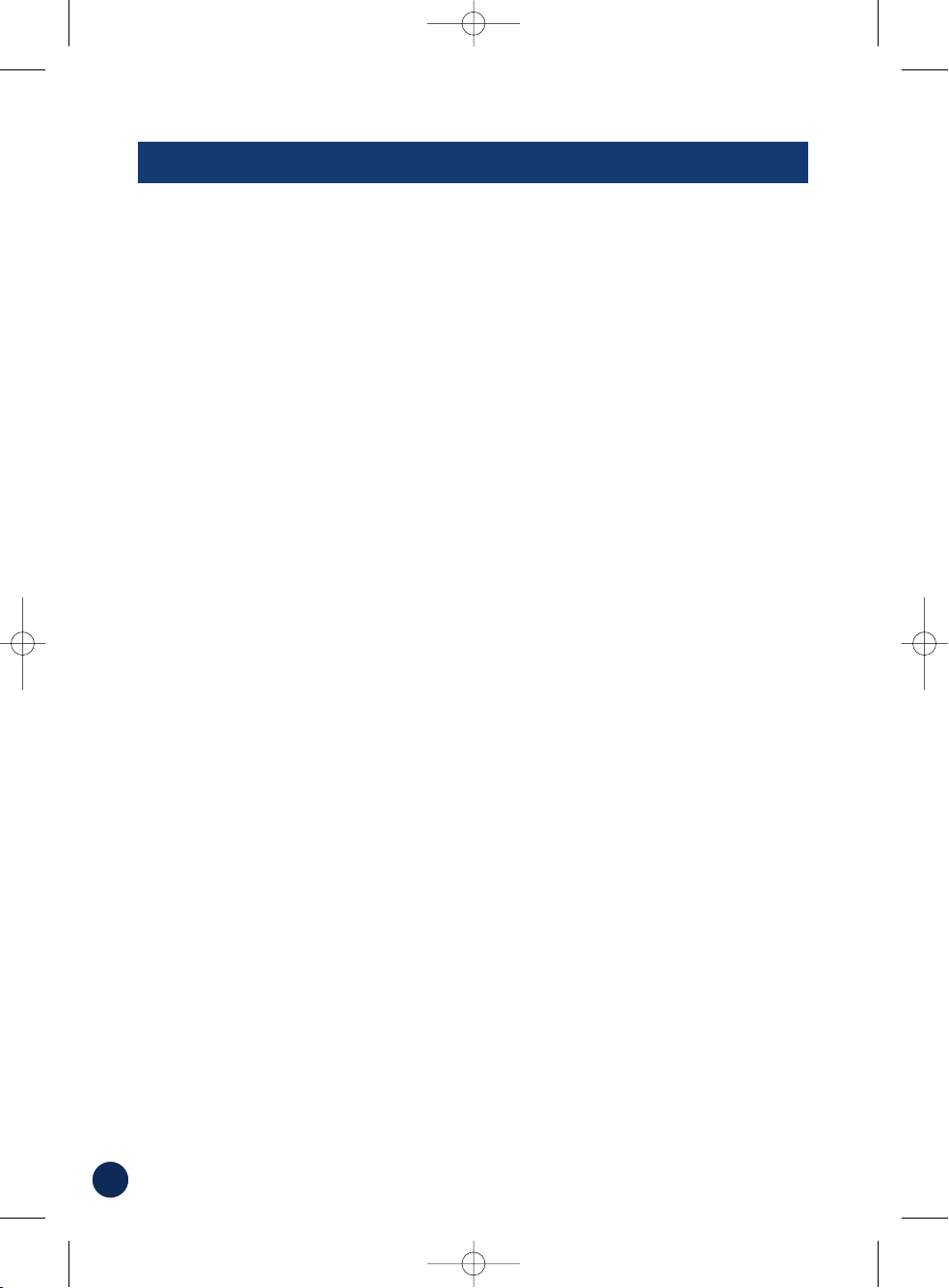
2
PRECAUTIONS AND NOTICES
■ Important Information
This product is intended to provide turn by turn
instructions to get you to a desired destination. Please
make certain that all persons using this navigation
system carefully read these precautions and the
following instructions fully.
1) This product is not a substitute for your personal
judgment. Any route suggestions made by this
navigation system may never supersede any local
traffic regulations or your personal judgment
and/or knowledge of safe driving practices. Do not
follow route suggestions if the navigation system
instructs you to perform an unsafe or illegal
maneuver, places you in an unsafe situation, or
routes you into an area which you consider
unsafe.
2) Glance at the screen only when necessary and
safe to do so. If prolonged viewing of the screen is
necessary, pull over in a safe and legal manner
and location.
3) Do not input destinations, change settings, or
access any functions requiring a prolonged view
of the monitor and/or remote control while you are
driving. Pull over in a safe and legal manner and
location before attempting to access the system.
4) Do not use the navigation system to route you to
emergency services. Not all locations of
emergency services such as police and fire
stations, hospitals and clinics are contained in the
database. Please use your own judgment and ask
for directions in these situations.
5) The map database used in the navigation system
is the most recent map data available at the time
of production. Because of changes in streets and
neighborhoods, there may be situations where the
navigation system is not able to route you to your
desired destination. In these cases, use your own
judgment.
6) The map database is designed to provide you with
route suggestions and does not take into account
the relative safety of a suggested route or of
factors which may affect the time required to
reach your destination. The system does not
reflect road closures or construction, road
characteristics (i.e. type of road surface, slope or
grade, weight or height restrictions, etc.), traffic
congestion, weather conditions, or any other
factors which may affect the safety or timing of
your driving experience. Use your own personal
judgment if the navigation system is unable to
provide you with an alternate route.
7) There may be situations where the navigation
system displays the vehicle's location erroneously.
Use your own driving judgment in this situation,
taking into account current driving conditions.
Please be aware that in this situation the
navigation system should correct the vehicle's
position automatically. However, there may be
times where you may have to correct the position
yourself. If this is the case, pull over in a safe and
legal manner and location before attempting
operation.
8) Make certain that the volume level of the
navigation system is set to a level which still
allows you to hear outside traffic and emergency
vehicles.
If there is anything in the manual about the operation
of the navigation system which you are uncertain
about, please contact your local Alpine authorized
navigation dealer or Alpine at 1-888-NAV-HELP (1888-628-4357) before using the navigation system.
Blackbird has been tested and found to comply with
the limits for a Class B digital device, pursuant to part
15 of the FCC Rules. These limits are designed to
provide more reasonable protection against harmful
interference in a residential installation, and are more
stringent than "outdoor" requirements.
Operation is subject to the following two conditions:
(1) This device may not cause harmful interference,
and (2) this device must accept any interference
received, including interference that may cause
undesired operation.
This equipment generates, uses, and can radiate radio
frequency energy and, if not installed and used in
accordance with the instructions, may cause harmful
interference to radio communications. However, there
is no guarantee that interference will not occur in a
particular installation. If this equipment does cause
harmful interference to radio or television reception,
which can be determined by turning the equipment off
and on, you are encouraged to try to correct the
interference by one of the following measures:
·Reorient or relocate the receiving antenna.
·Increase the separation between the equipment and
the receiver.
·Connect the equipment into an outlet on a circuit
different from that to which the receiver is connected.
·Consult an experienced radio/TV technician.
Please Read Carefully Before Using This Product.
FCC Compliance Statement
270145 PMD-B200_0516.qxd 5/16/07 12:06 PM Page 2

3
WARNINGS
Read this manual carefully before using this system.
It contains instructions on how to use this product in
a safe and effective manner. Alpine cannot be
responsible for problems resulting from failure to
observe the instructions in this manual.
This manual uses various pictorial displays to show
you how to use this product safely and to alert you to
potential dangers resulting from improper
connections and operation. Following are
explanations of these pictorial displays. It is
important to fully understand the meanings of these
pictorial displays in order to use this manual and the
system properly.
DO NOT OPERATE ANY FUNCTION THAT TAKES YOUR
ATTENTION AWAY FROM SAFELY DRIVING YOUR VEHICLE.
Any function that requires your prolonged attention
should only be performed after coming to a complete
stop. Always stop the vehicle in a safe location
before performing these functions. Failure to do so
may result in an accident.
KEEP THE VOLUME AT A LEVEL WHERE YOU CAN STILL
HEAR OUTSIDE NOISE WHILE DRIVING.
Failure to do so may result in an accident.
MINIMIZE DISPLAY VIEWING WHILE DRIVING.
Viewing the display may distract the driver from
looking ahead of the vehicle and cause an accident.
DO NOT DISASSEMBLE OR ALTER.
Doing so may result in an accident, fire or electric
shock.
USE THIS PRODUCT AS SPECIFIED.
Use for other than its designed application may result
in fire, electric shock or other injury.
KEEP SMALL OBJECTS SUCH AS BATTERIES OUT OF THE
REACH OF CHILDREN.
Swallowing them may result in serious injury. If
swallowed, consult a physician immediately.
DO NOT PLACE HANDS, FINGERS OR FOREIGN OBJECTS
IN INSERTION SLOTS OR GAPS.
Doing so may result in personal injury or damage to
the product.
USE THE CORRECT AMPERE RATING WHEN REPLACING
FUSES.
Failure to do so may result in fire or electric shock.
DO NOT BLOCK VENTS OR RADIATOR PANELS.
Doing so may cause heat to build up inside and may
result in fire.
HALT USE IMMEDIATELY IF A PROBLEM APPEARS.
Failure to do so may cause personal injury or damage
to the product. Return it to your authorized ALPINE
dealer or the nearest ALPINE Service Center for
repairing.
PRECAUTIONS
Temperature
Be sure the temperature inside the vehicle is between
+45°C (+113°F) and -0°C (+32°F) before turning your
unit on.
Fuse Replacement
When replacing the fuse(s), the replacement must be
of the same amperage as shown on the fuse holder.
If the fuse(s) blows more than once, carefully check
all electrical connections for shorted circuitry. Also
have your vehicle’s voltage regulator checked.
Servicing the Unit
If you have problems, do not attempt to repair the
unit yourself. Return it to your ALPINE dealer or the
nearest ALPINE Service Station for servicing.
Installation Location
Make sure the PMD-B200 will not be exposed to:
• Direct sun and heat • Excessive dust
• High humidity • Excessive vibrations
Characteristics of LCD Panel
• After turning the system off, a slight ghost of the
image will remain temporarily. This is an effect
peculiar to LCD technology and is normal.
• Under cold temperature conditions, the screen
may lose contrast temporarily. After a short warmup period, it will return to normal.
• The LCD panel is manufactured using an extremely
high precision manufacturing technology. Its
effective pixel ratio is over 99.99%. This means
that 0.01% of the pixels could be either always ON
or OFF.
Using Headphones
If ACC or the monitor's power source is turned off, a
loud noise may be produced through the headphone
jack. Be sure to remove the headphones from your
ears before you turn the monitor off.
This symbol means important instructions.
Failure to heed them can result in serious
injury or death.
WARNING
This symbol means important instructions.
Failure to heed them can result in injury or
material property damage.
CAUTION
Points to Observe for Safe Usage
270145 PMD-B200_0516.qxd 5/16/07 12:06 PM Page 3
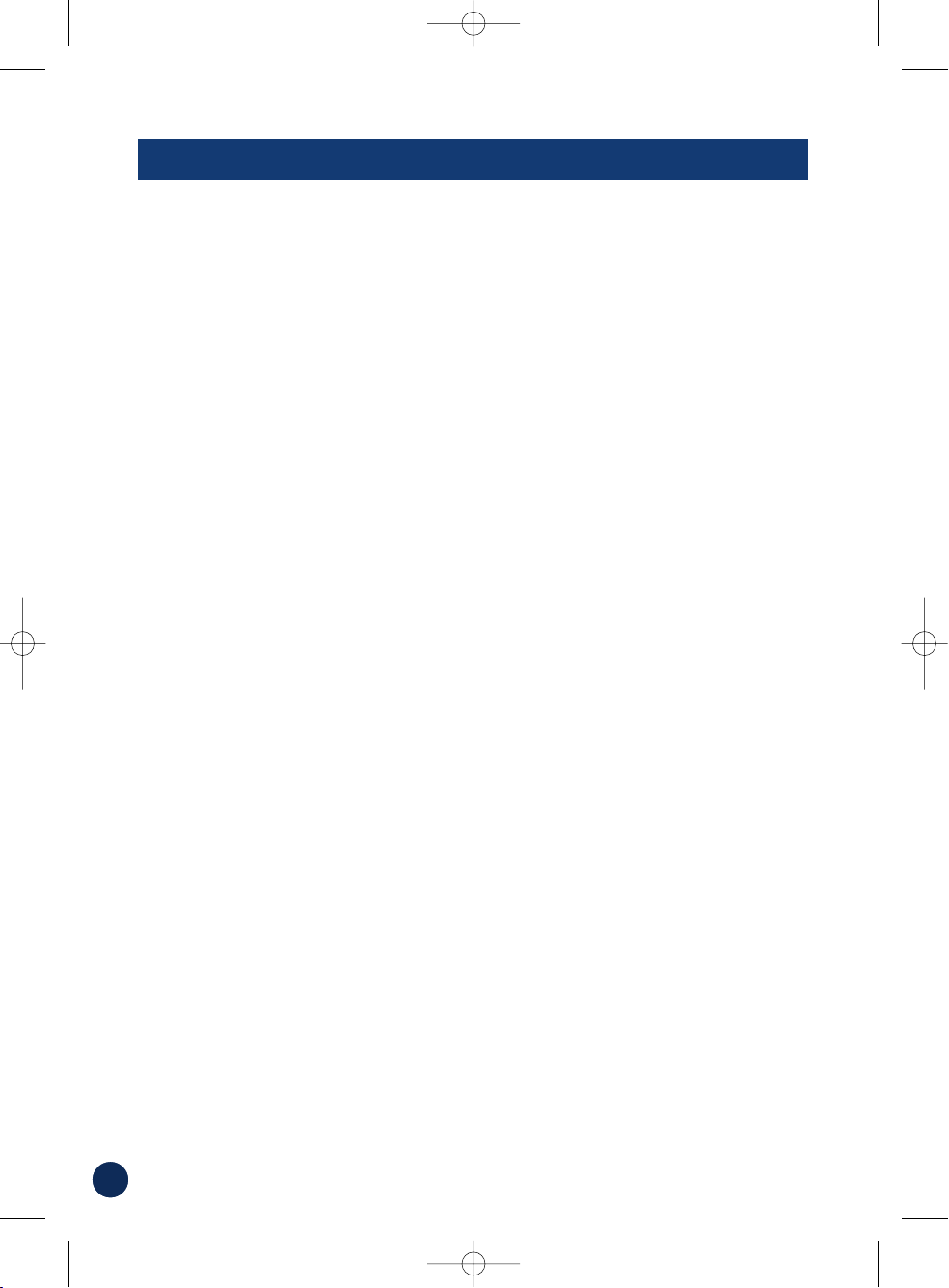
4
USER AGREEMENT
In using this Blackbird Portable Navigation System (hereinafter referred to as “System”), which includes
Alpine Electronics, Inc. (“Alpine”) Specifications, Space Machine, Inc. ("Space Machine") Software and
NAVTEQ North America, LLC. (“NAVTEQ”) Database, you are bound by the terms and conditions set forth
below. By breaking the seal on the System and using your copy of the System, you have demonstrated your
agreement to the terms and conditions of this Agreement. You should, therefore, make sure that you read and
understand the following provisions.
The System may not be copied, duplicated or otherwise modified, in whole or in part, without the express
written permission of Alpine, Space Machine and NAVTEQ.
The System may not be transferred or sublicensed to any third party for profit, rent or loan or licensed for
reuse in any manner.
The System may not be decompiled, reverse engineered or otherwise disassembled, in whole or in part.
The System may not be used in a network or by any other manner of simultaneous use in multiple systems.
The System is intended solely for personal use (or internal use where the end-user is a business) by the
consumer.
The System is not to be used for commercial purposes.
Neither Alpine, Space Machine nor NAVTEQ guarantees to the customer that the System meet the specific
objectives of the user.
Neither Alpine, Space Machine nor NAVTEQ shall be responsible for any damages caused by the use of the
System to the actual user and to any third party.
The warranty on the System shall not extend to an exchange or refund due to misspelling, omission of letters,
or any other cosmetic discrepancy in layout found in the System.
The right to use the System shall expire either when the user destroys this software, or when any of the terms
for use is violated and Alpine, Space Machine and/or NAVTEQ exercise the option to revoke the license to
use this software.
The terms and conditions hereof apply to all subsequent users and owners as well as to the original
purchaser.
The NAVTEQ Database may include or reflect data of licensors, including Her Majesty The Queen in right of
CANADA. Such data is licensed on an “AS IS” basis. The licensors, including Her Majesty The Queen, make
no guarantees, representations or warranties respecting such data, either express or implied, arising by law
or otherwise, accuracy or fitness for a particular purpose.
The licensors, including Her Majesty The Queen, shall not be liable in respect of any claim, demand or action,
irrespective of the nature of the cause of the claim, demand or action alleging any loss, injury or damages,
direct or indirect, which may result from the use or possession of the data or the NAVTEQ database. The
licensors, including Her Majesty The Queen, shall not be liable in any way for loss of revenues or contracts,
or any other consequential loss of any kind resulting from any defect in the data or the NAVTEQ database.
End User shall indemnify and save harmless the licensors, including Her Majesty The Queen and the minister,
and their officers, employees and agents from and against any claim, demand or action, irrespective of the
nature of the cause of the claim, demand or action, alleging loss, costs, expenses, damages or injuries
(including injuries resulting in death) arising out of the use or possession of the data or the NAVTEQ
database.
270145 PMD-B200_0516.qxd 5/16/07 12:06 PM Page 4
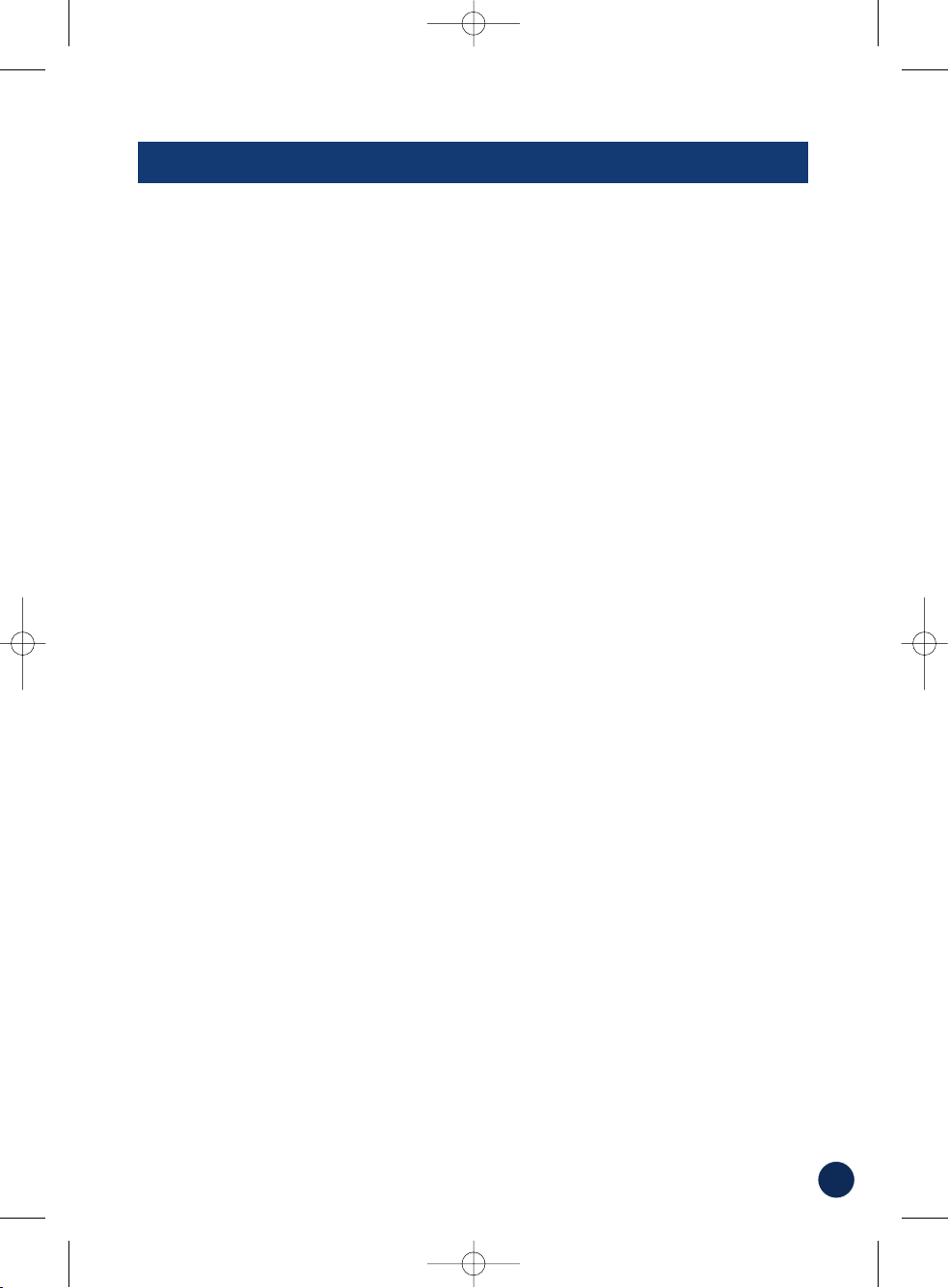
5
TABLE OF CONTENTS
PRECAUTIONS AND NOTICES
. . . . . . . . . . . . . .
2
WARNINGS
. . . . . . . . . . . . . . . . . . . . . . . . . .
3
USER AGREEMENT
. . . . . . . . . . . . . . . . . . . . .
4
TABLE OF CONTENTS
. . . . . . . . . . . . . . . . . . .
5
SYSTEM FEATURES . . . . . . . . . . . . . . . . . . . . 6
INSTALLATION
. . . . . . . . . . . . . . . . . . . . . . . .
8
How to Mount Blackbird
. . . . . . . . . . . . . .
8
How to Remove the Navigation System from
the Cradle
. . . . . . . . . . . . . . . . . . . . . .
8
Docking with IVA-W205 . . . . . . . . . . . . . . 9
Removing Blackbird from IVA-W205
. . . . . .
9
How to Reset Blackbird . . . . . . . . . . . . . . . .9
BASIC OPERATIONS . . . . . . . . . . . . . . . . . . . 10
To Power On
. . . . . . . . . . . . . . . . . . . . .
10
To Power Off
. . . . . . . . . . . . . . . . . . . . .
10
Set a Destination and Go!
. . . . . . . . . . . .
10
MAP FUNCTION . . . . . . . . . . . . . . . . . . . . . . 12
Setting Estimate Time Display
. . . . . . . . .
12
Setting the Map Orientation
. . . . . . . . . .
12
Repeating the Announcement
. . . . . . . . .
12
Zoom In/Out Map
. . . . . . . . . . . . . . . . . .
12
GPS Status
. . . . . . . . . . . . . . . . . . . . . .
12
Battery Status
. . . . . . . . . . . . . . . . . . . .
12
Setting a Destination Directly
from Map Display
. . . . . . . . . . . . . . . .
13
Switching Map Display
. . . . . . . . . . . . . .
13
DESTINATION . . . . . . . . . . . . . . . . . . . . . . . . 14
Setting a Destination by Address
. . . . . . .
14
Confirm Destination Screen
. . . . . . . . . .
14
Setting a Destination by POI
. . . . . . . . . . .
16
Setting a Destination from the
Address Book
. . . . . . . . . . . . . . . . . . .
17
Setting a Destination by Recently
Entered Destination
. . . . . . . . . . . . . .
18
Setting a Destination by Coordinates
. . . .
18
Setting a Destination by Intersection
. . . .
19
OPTIONS
. . . . . . . . . . . . . . . . . . . . . . . . . 20
Find Local Places
. . . . . . . . . . . . . . . . .
20
Saving a Destination into
the Address Book
. . . . . . . . . . . . . . . .
20
Setting Waypoints
. . . . . . . . . . . . . . . . .
21
HOME . . . . . . . . . . . . . . . . . . . . . . . . . . 22
Set Destination as Home
. . . . . . . . . . . .
22
Finding Alternate Way to Go Home
. . . . . .
22
One-Touch Go Home
. . . . . . . . . . . . . . .
22
ROUTE . . . . . . . . . . . . . . . . . . . . . . . . . . 23
Recalling the Maneuver List
during Guidance
. . . . . . . . . . . . . . . . .
23
Finding Alternate Route
. . . . . . . . . . . . .
23
Finding Detour
. . . . . . . . . . . . . . . . . . .
23
Delete Route
. . . . . . . . . . . . . . . . . . . . .
23
EDIT . . . . . . . . . . . . . . . . . . . . . . . . . . .24
Editing Home
. . . . . . . . . . . . . . . . . . . .
24
Editing Address Book
. . . . . . . . . . . . . . .
25
Deleting Previously Saved Destinations
. .
25
TRAFFIC . . . . . . . . . . . . . . . . . . . . . . . . . .26
Viewing Traffic Incident List . . . . . . . . . . . .26
Viewing Traffic Incident Detail . . . . . . . . . .26
Viewing Incident Location . . . . . . . . . . . . .26
Calculating a Detour . . . . . . . . . . . . . . . . .27
Viewing Traffic Icon Legend . . . . . . . . . . . .27
MOBILE PHONE . . . . . . . . . . . . . . . . . . . . . . 28
Placing Calls . . . . . . . . . . . . . . . . . . . . . . 28
Receiving Calls
. . . . . . . . . . . . . . . . . . .
29
Call Option Menu
. . . . . . . . . . . . . . . . . .
29
SETUP . . . . . . . . . . . . . . . . . . . . . . . . . . .30
Customizing Display . . . . . . . . . . . . . . . . .30
Customizing Guidance . . . . . . . . . . . . . . . .31
Setting up the Clock . . . . . . . . . . . . . . . . .31
Changing Unit of Measure . . . . . . . . . . . . .31
Configuring System Settings . . . . . . . . . . .31
Customizing Traffic Information
. . . . . . . . .32
MOBILE PHONE . . . . . . . . . . . . . . . . . . . . . . . 34
Bluetooth Setup
. . . . . . . . . . . . . . . . . .
34
INFORMATION . . . . . . . . . . . . . . . . . . . . . . . . 36
Simulating Navigation
. . . . . . . . . . . . . . .
36
Viewing Trip Information
. . . . . . . . . . . . .
36
Viewing GPS Status
. . . . . . . . . . . . . . . .
37
Viewing System Information
. . . . . . . . . .
37
ENTERTAINMENT . . . . . . . . . . . . . . . . . . . . . . 38
Playing Music from Your Blackbird
. . . . . .
38
How to Listen to Guidance and
Music from Your Car Stereo
. . . . . . . . .
39
How to Update the New Software and
Map Database
. . . . . . . . . . . . . . . . . .
39
IN CASE OF DIFFICULTY . . . . . . . . . . . . . . . . . 40
IN THE BOX . . . . . . . . . . . . . . . . . . . . . . . . . . . . . 41
Accessories
. . . . . . . . . . . . . . . . . . . . .
41
Optional Accessories
. . . . . . . . . . . . . . .
41
SPECIFICATIONS . . . . . . . . . . . . . . . . . . . . . . 42
INDEX . . . . . . . . . . . . . . . . . . . . . . . . . 43
LIMITED WARRANTY . . . . . . . . . . . . . . . . . . . 44
270145 PMD-B200_0516.qxd 5/16/07 12:07 PM Page 5
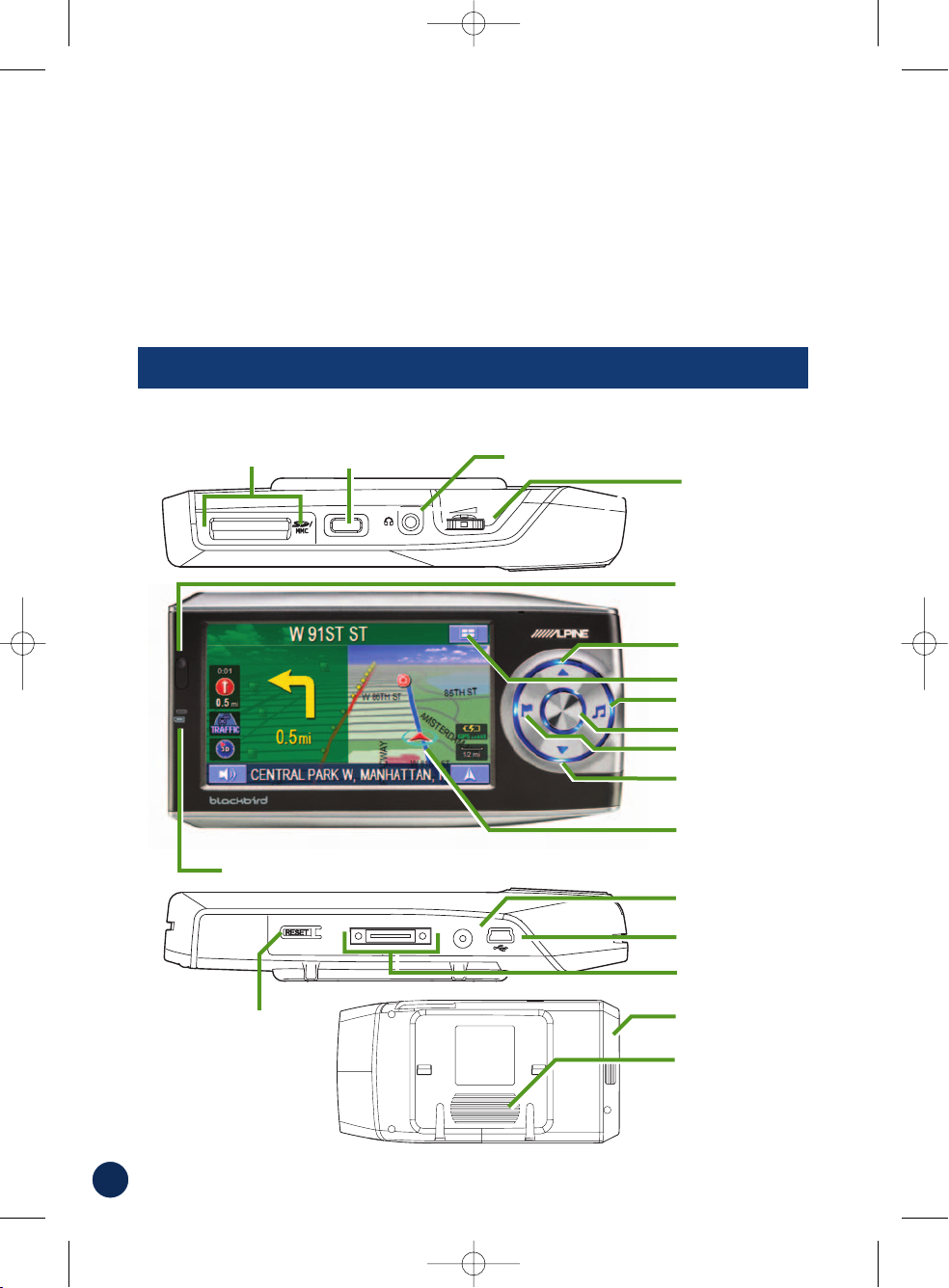
6
SYSTEM FEATURES
Current Position
Button Function
Mini USB Connector
External GPS
Antenna Connector
Destination
Volume
Control
Map Zoom In
Music
Main Menu Button
Map Zoom Out
Power Button
Headphone Jack
Battery Charging Status Indicator
Remote Sensor
and Ambient
Light Sensor
SD/MMC Card Slot
Battery Slot
Speaker
Blackbird Portable Navigation System
Cradle Connector
Reset Button
Center (Phone Key)
Congratulations and thank you for purchasing the Alpine Blackbird Portable
Navigation System. We hope you enjoy using this exciting product and trust that it
will make your driving experience more comfortable, stress-free, and entertaining.
The Blackbird Portable Navigation System provides an easy-to-use user interface,
clear, easy-to-understand spoken driving instructions, and award winning design
all in a portable product. Blackbird is built upon Alpine's history of navigation
success in North America. Please read this manual carefully. If you have any
further questions about Blackbird’s operation, feel free to call Alpine
at 1-888-NAV-HELP (628-4357) for technical assistance.
270145 PMD-B200_0516.qxd 5/16/07 12:07 PM Page 6
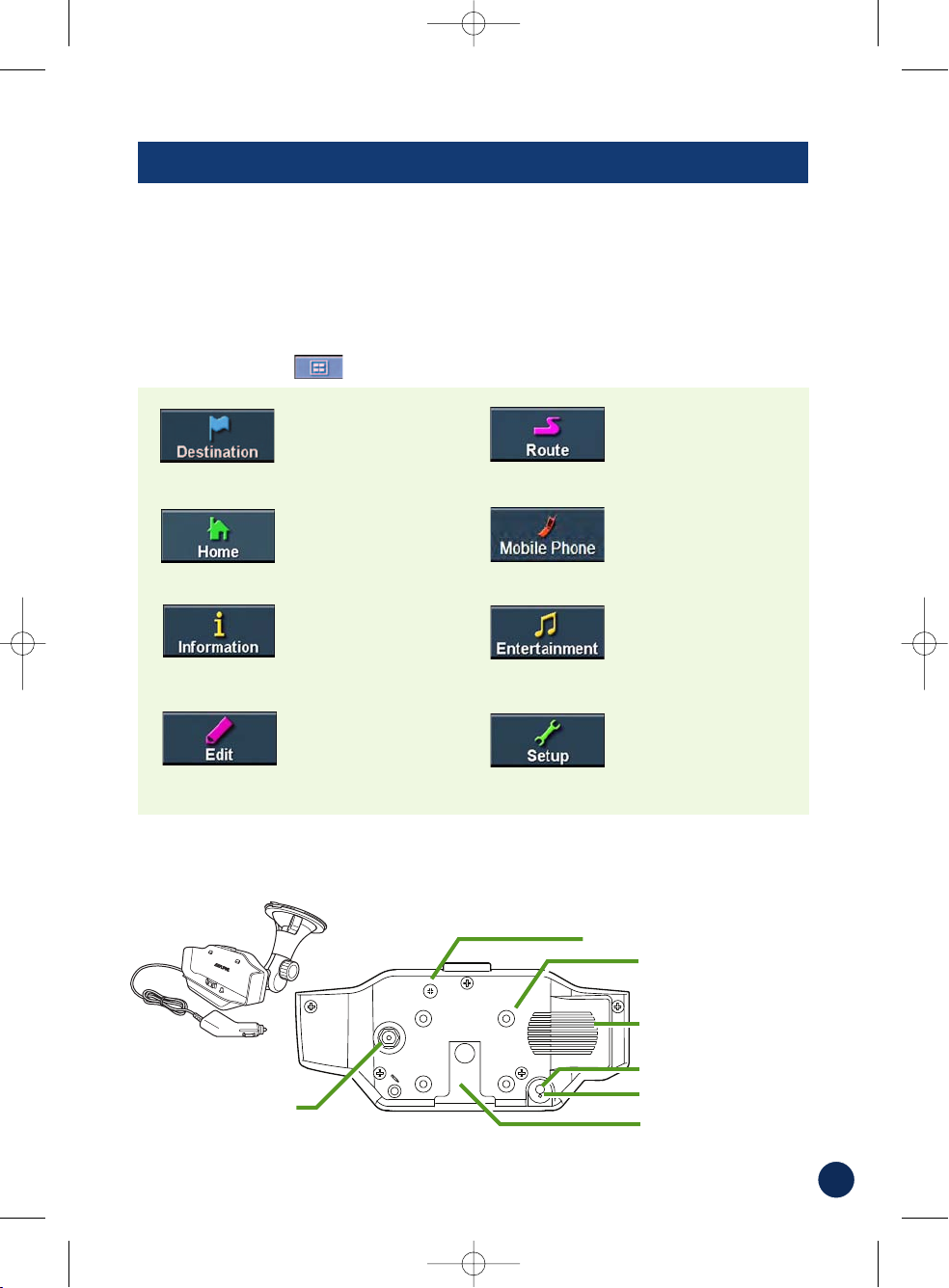
7
Main Menu
Cradle with Cigarette Lighter Charger
Get back home from
anywhere.
➔
Page 22
Set and save
Destinations.
➔
Page 14
Play music.
➔
Page 38
View Navigation
Demonstration and
system information.
➔
Page 36
Access your Bluetooth
paired mobile phone.
➔
Page 28
Edit Home and
Address Book.
➔
Page 24
Customize the
navigation system.
➔
Page 30
Cradle Eject Lockout Screw
External GPS
Antenna Input
(SMA-type connector)
External Microphone
Input
AMPS/NEC Mounting
Holes (x 4)
Windshield Mount Slot
This illuminates when the system is being charged or requires charging. The
battery will be typically charged fully in three hours.
GREEN Battery is fully charged. RED Battery needs charging.
AMBER Battery is charging.
Battery Charging Status Indicator
Amplified External
Speaker
•
Optional External GPS Antenna Accessory Available (Model # PMD-ANT1)
Power Cord
RDS Antenna
Modify or choose
alternate routes to a
destination.
➔
Page 23
270145 PMD-B200_0516.qxd 5/16/07 12:07 PM Page 7
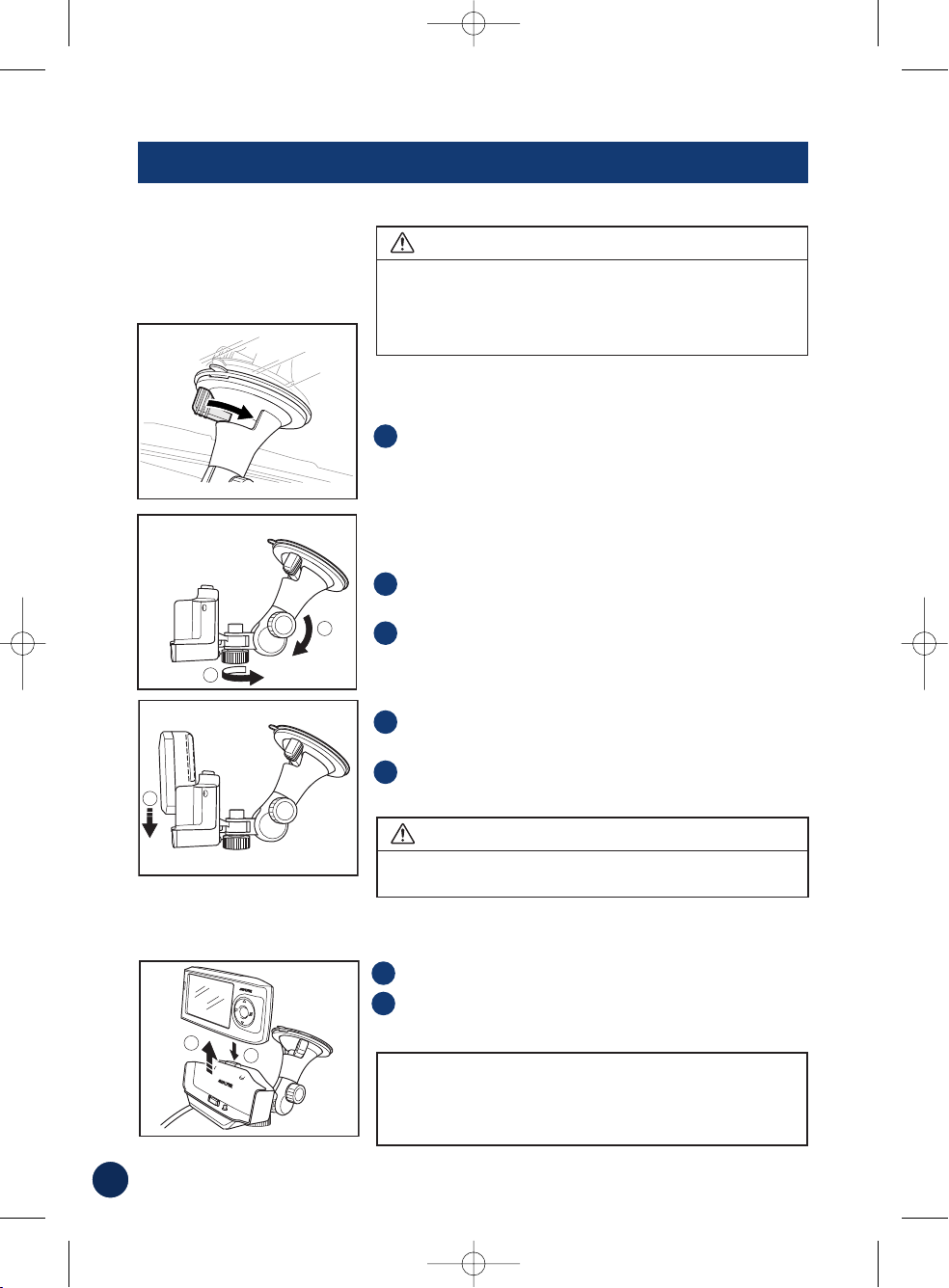
8
INSTALLATION
■ How to Mount Blackbird
Find a spot suitable for the navigation system.
Ensure that both the suction cup and windshield
area are clean and free of dirt and grease before
attaching it.
Press the suction cup mount against the windshield.
Tur n the knob to activate the vacuum to lock the
position.
Tur n the knob counterclockwise to adjust up/down
position. Then turn clockwise to set the position.
Tur n the knob clockwise to adjust right/left position.
Then turn counter clockwise to set the position.
DEVICE SHOULD NOT BE INSTALLED SO THAT IT
OBSTRUCTS THE DRIVER’S VIEW.
Slide the navigation system into the cradle until you
hear a click sound.
Plug the cigarette lighter charger into the cigarette
lighter socket.
Improper installation may make the navigation
system fall out from the cradle while driving. Please
make sure all locks and knobs are turned tight.
Do not install the navigation while driving.
NOTE: Local regulations may prohibit the placement
of any object on windows or the dash. Refer to your
authorized Alpine dealer for other installation
options.
Press and hold the eject button on the cradle.
Grasp the navigation system behind the antenna
and remove by sliding up and out of the cradle.
■ How to Remove the Navigation System from the Cradle
2
1
3
2
1
4
5
WARNING
Remove the navigation system when you are away
from the vehicle to prevent theft.
CAUTION
Note: The cradle consists of 2 separate parts that must
be assembled before mounting.
270145 PMD-B200_0516.qxd 5/16/07 12:07 PM Page 8
2
3
4
2
1
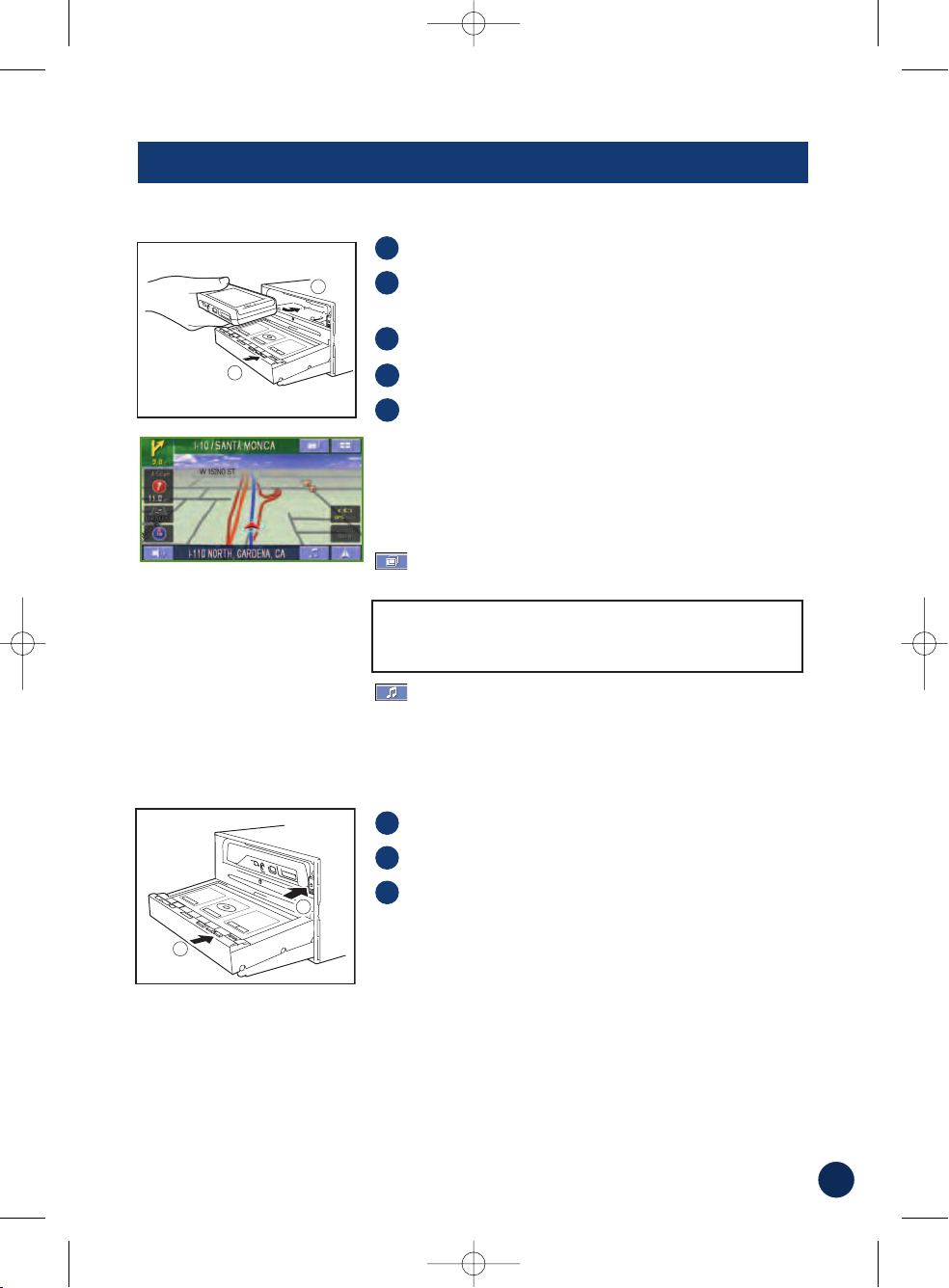
9
■
How to Reset Blackbird
In the event the system requires a reset, pull over in a safe and legal manner before
doing so. Press the reset button on the bottom for at least 1 second. Then, to restart
the system, press and hold the power button for 2 seconds. The system will re-start.
■ Docking with IVA-W205
■ Removing Blackbird from IVA-W205
Touch Open on the screen.
Press the eject button.
Remove Blackbird from the head unit.
3
2
1
NOTE:
If left idle for more than 5 seconds, the
system will automatically return to the Blackbird
navigation screen.
Open IVA-W205 head unit monitor.
Insert Blackbird into the unit with the screen facing
up and the navigation wheel on the left.
Press Blackbird firmly into place.
Touch
Close to close IVA-W205 face.
Select Blackbird as a source.
Additional On-Screen Buttons
When Blackbird is docked, two additional on-screen
buttons allow you to conveniently access additional
system features.
Touching this button will give you access to the
A/V Head Unit’s display control.
Touching this button will display Blackbird’s music
screen. Refer to page 38 for more information on the
music functions.
5
4
3
2
1
270145 PMD-B200_0516.qxd 5/16/07 12:07 PM Page 9
C
L
O
S
E
1
2
CLOSE
1
2
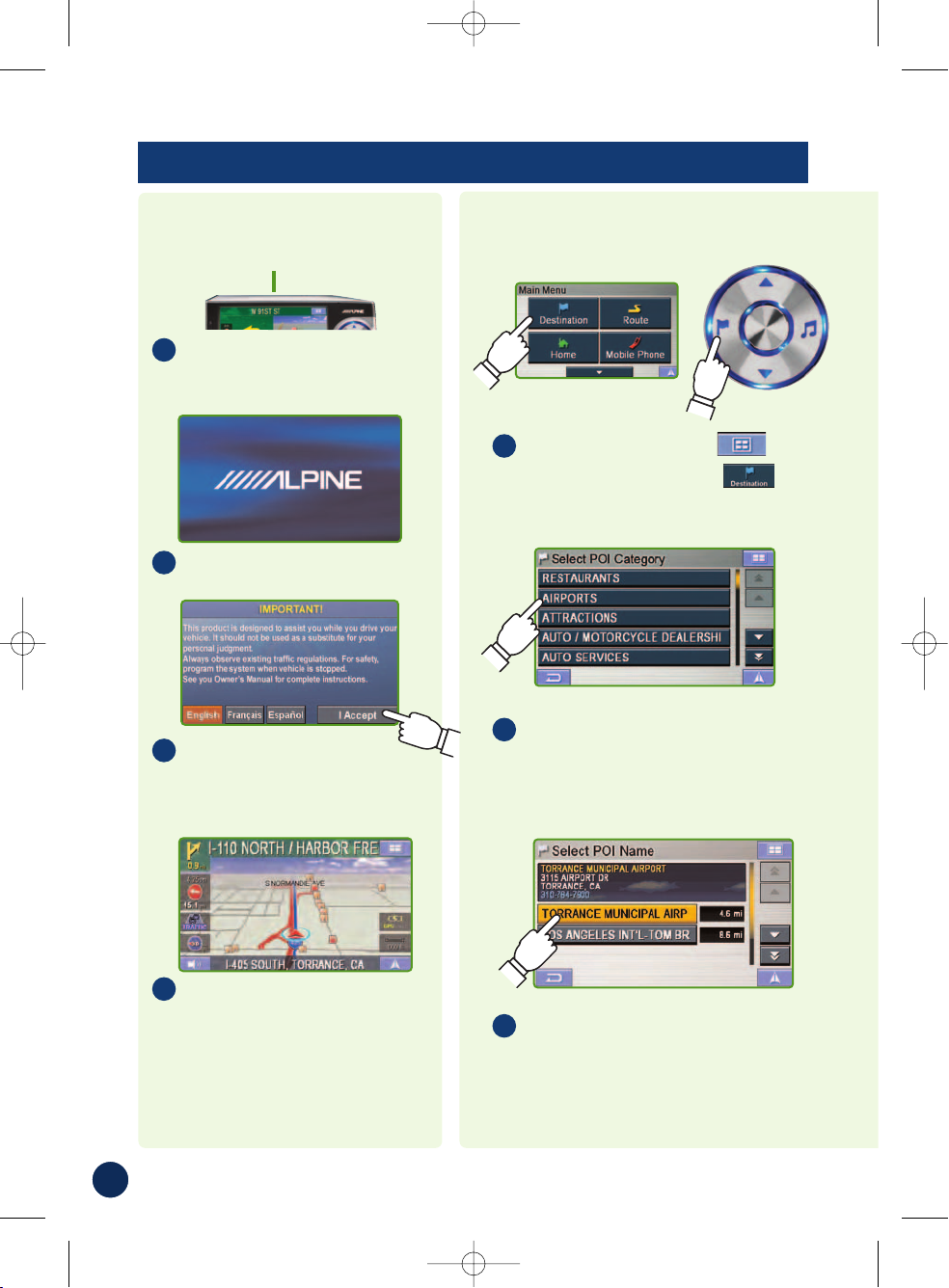
Press and hold Power
Button for 2 seconds.
Opening screen appears.
Read carefully.
Touch
I Accept to
display map.
The last-known current
location is indicated on
the map.
To Power Off
Press and hold Power
Button for 2 seconds.
To Power On
Power Button
Select the place with
correct address.
7
For Map Function, see page 12.
Touch Main Menu
.
Select Destination
from Main Menu, or
press Destination button.
1
Scroll the list.
Select desired category.
(In this example, AIRPORTS is
selected.)
4
10
BASIC OPERATION
Set a Destination and Go!
1
2
3
4
270145 PMD-B200_0516.qxd 5/16/07 2:19 PM Page 10
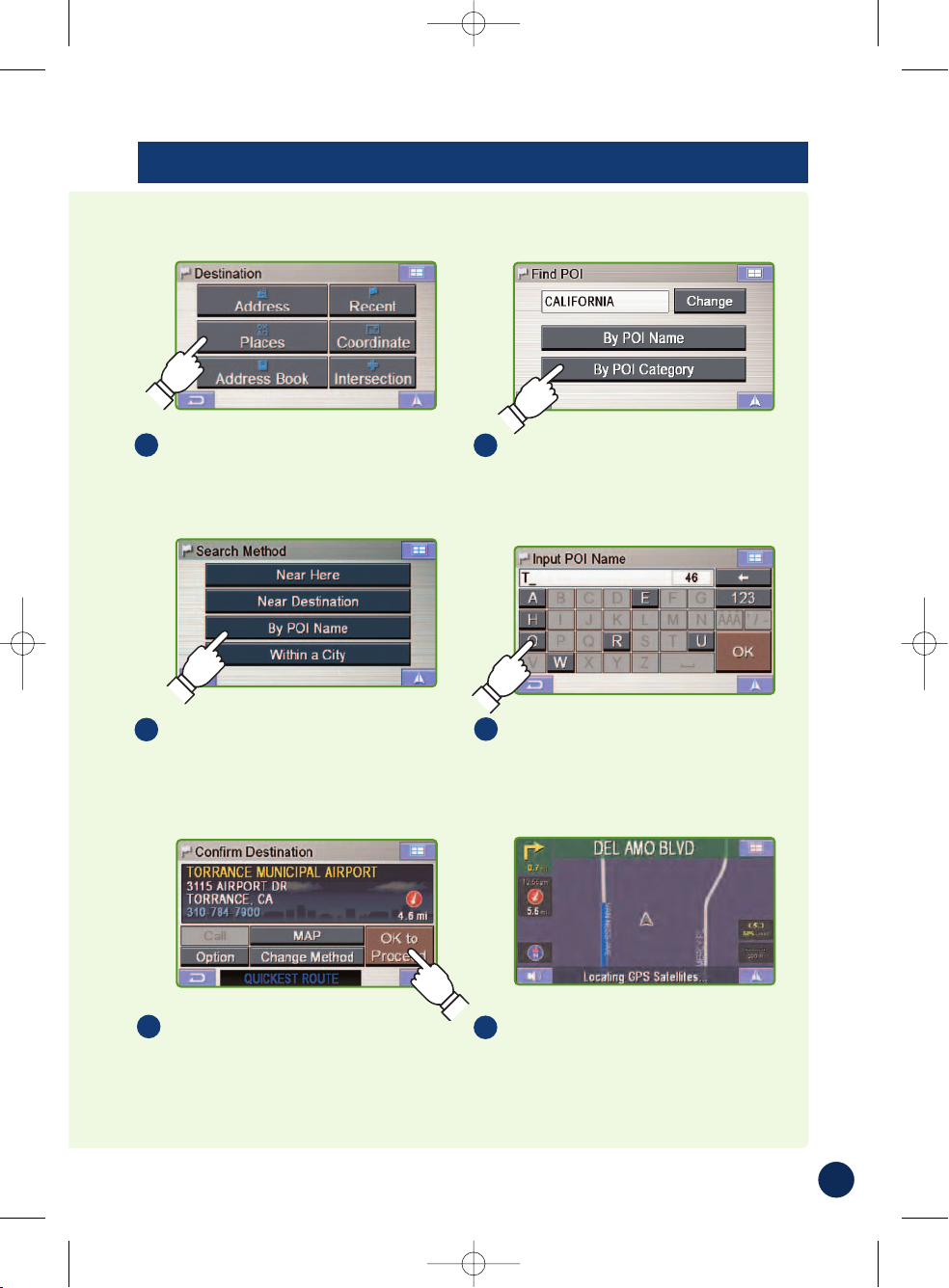
Map is displayed.
Follow the navigation.
9
Select OK to Proceed to
set the destination.
8
To Find other routes, see page 23.
To Go Home, see page 22.
Select desired method.
(In this example, Places is
selected.)
2
Select a search method.
(In this example, By POI
Category
is selected.)
3
The following example briefly describes how to input a destination.
Select the search method.
(In this example, By POI
Name
is selected.)
5
Type name of a place.
If more than one place with the
same name exist, sort method
screen appears.
6
11
270145 PMD-B200_0516.qxd 5/16/07 12:07 PM Page 11
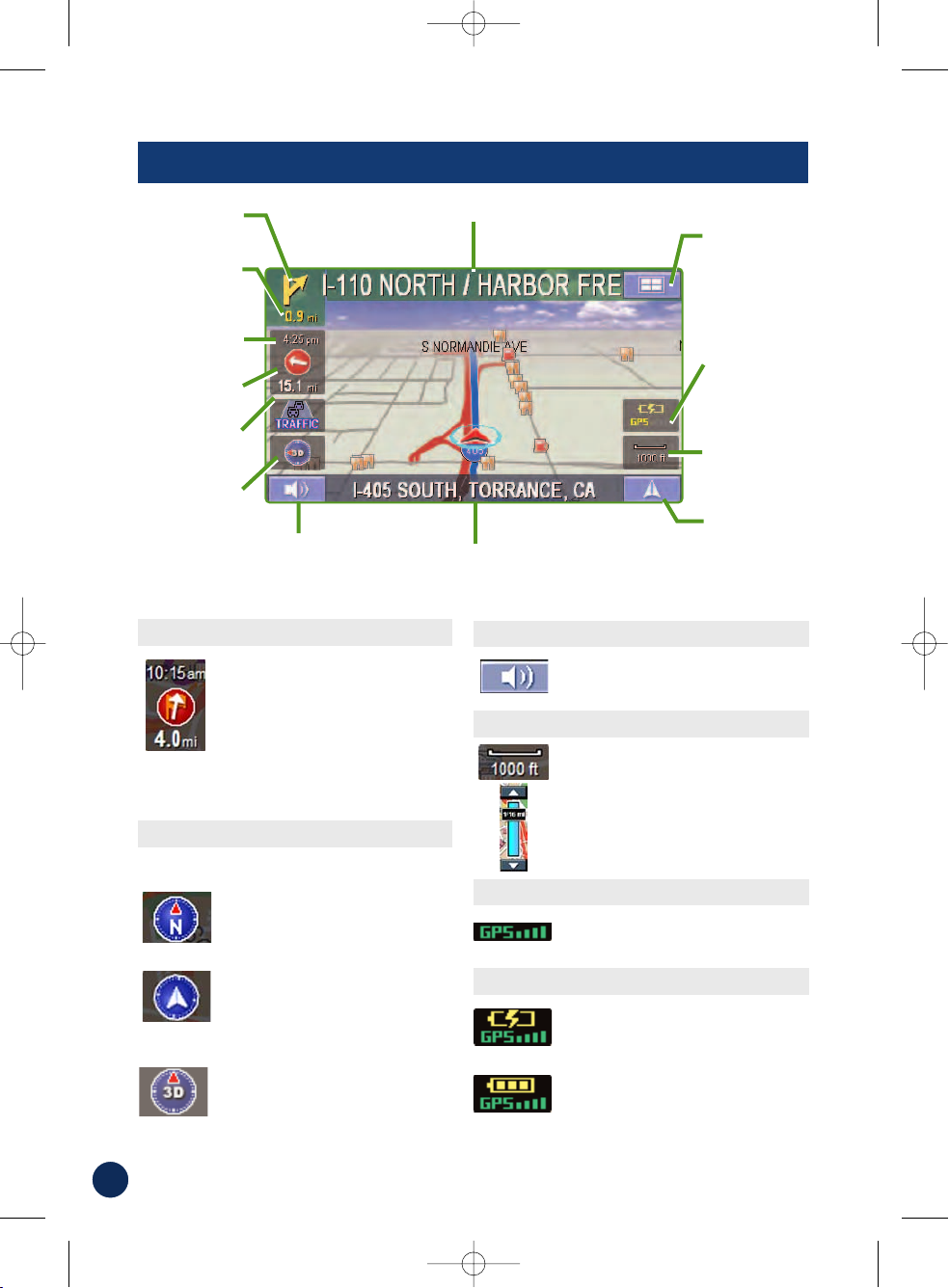
12
MAP FUNCTION
Click this icon to switch between
Estimated Time Remaining and
Estimated Time of Arrival.
Note: The time estimates are
based on the average speed. The
estimate time will vary depending
on vehicle speed. The arrow always
points toward the destination.
In north up view, north is always at
the top of the display. This makes it
easy to determine your current
heading with respect to the map.
In heading-up view, the current
direction is always pointing to the
top of the display. This makes it
easy to see the direction of the
next turn on the map.
The 3D View offers you a more
realistic perspective by tilting the
map and displaying it with a horizon
line. Streets are displayed as you
approach them instead of from a
birds-eye view.
Setting the Map Orientation
Setting Estimate Time Display
Click icon to repeat the guide
announcement.
Click icon to display scroll bar.
Touch ▲▼ or blue bar to zoom the
map in or out.
The scroll bar disappears
automatically after 2 seconds.
Repeating the Announcement
Zoom In/Out Map
GPS Status
Battery Status
Click icon to view GPS receiving
condition information from satellite.
Shows status of the battery.
(Lightning bolt) indicates that the
battery is currently being charged.
(3 bars) indicates that the battery
has more than 60% charge.
(2 bars) indicates that the battery
has more than 40% charge.
(1 bar) indicates that the battery has
about 10% charge remaining.
Distance to
next maneuver
Next Street Name
Next Maneuver
Arrow
Map
Orientation
Distance to
Destination
Direction to
Destination
Estimated Time
Remaining (ETR) /
Estimated Time of
Arrival (ETA)
GPS Status bar
Battery Status
Indicator
Current Street
Name
Voice Prompt
Repeat Button
Current Position
Icon and Map /
Split / Arrow
Button
Map Scale Bar
Main Menu
Button
North Up
Heading
Up
3D View
Click icon to switch between North up, Heading
Up and 3D Views.
270145 PMD-B200_0516.qxd 5/16/07 12:07 PM Page 12
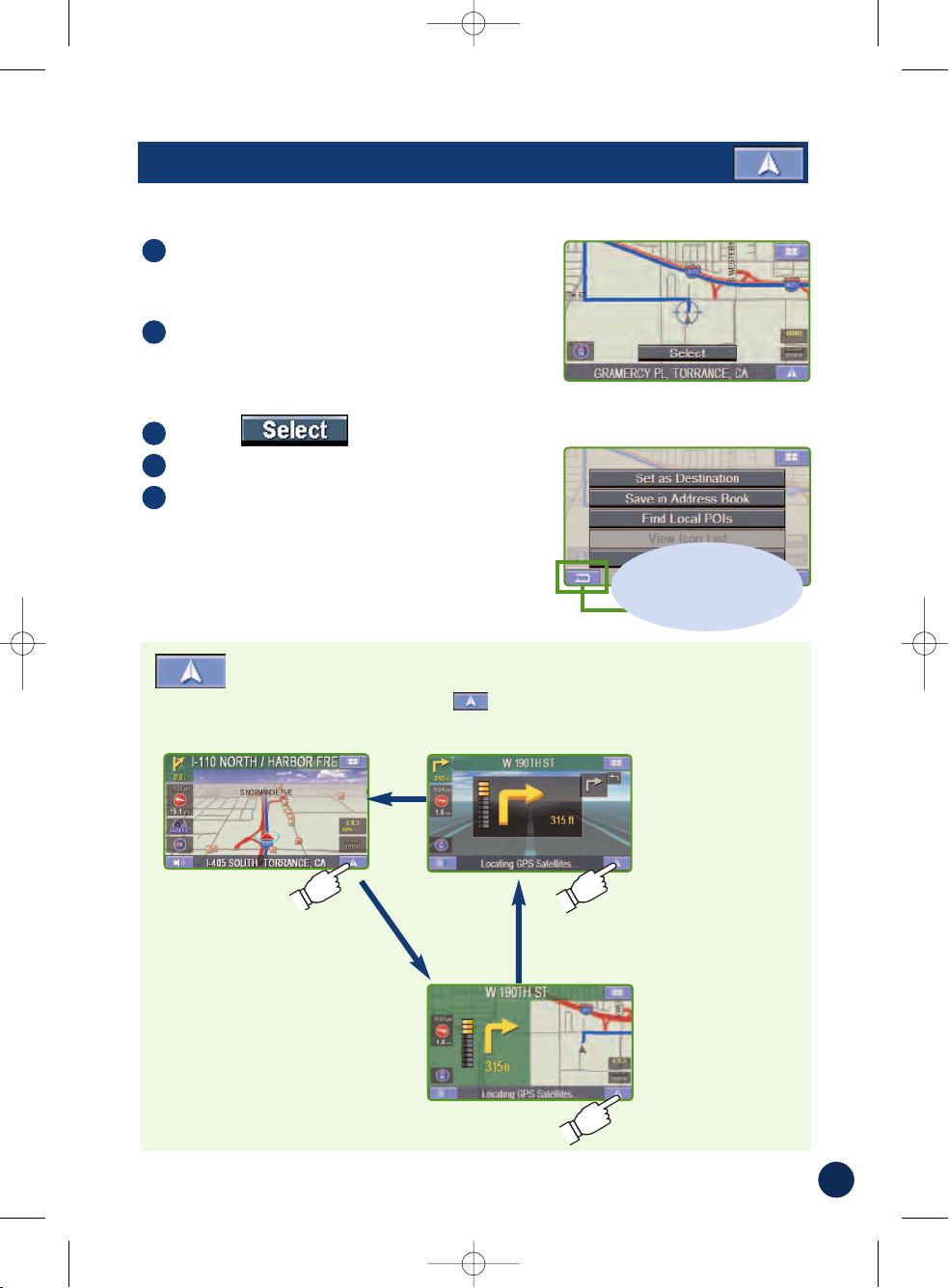
Touch anywhere on map screen.
The current location arrow changes to Crosshair
Cursor on the screen.
Move the cursor to the new desired
street.
Note:
Use Map Scale Bar to zoom out the map
if the destination is far from the current location.
Touch
Select Set as Destination.
Touch OK to Proceed on the
confirmation screen.
Note:
To use other functions on the
confirmation screen, see page 14 for details.
5
4
3
2
1
13
■ Setting a Destination Directly from Map Display
To cancel, touch
Previous Screen
icon.
Touch the Current Position to switch between Map and Arrow
modes.
Switching Map Display
Arrow Mode
Displays threesuccessive arrow
maneuvers all the
way to your
destination while
providing turn-byturn guidance
prompts.
Map Mode
Shows a full-screen
map of the area while
providing turn-by-turn
guidance prompts.
Split Arrow/
Map Mode
Displays a large
arrow and larger
next-street-name
font along side a
map screen while
providing turn-byturn guidance
prompts.
270145 PMD-B200_0516.qxd 5/16/07 12:07 PM Page 13

14
DESTINATION
■ Setting a Destination by Address
Finding a Destination by Street Name First
OK to Proceed
Set the destination and
display a map.
Option
Find Local POI➔P20
Set as Waypoint
➔
P21
Save in Address Book
➔
P20
Change Method
Find an alternative way.
(Refer to page 22.)
Go to Main Menu
➔
Destination
➔
Address
1
■ Confirm Destination Screen
Select Input Street Name.
Type the first characters of the street name
and touch OK.
If there are unique matches, the system will
automatically display a short list of street names.
Type only the name of the street. Prefix and suffix of
the street are not necessary.
The list of applicable street names appears.
Select the desired street name from the list.
Type the address number and touch OK.
Select the desired city.
If there are multiple matches, the system will list cities
containing the street name and address number that
you keyed in.
Confirmation screen appears.
See below for details.
7
6
5
4
3
2
270145 PMD-B200_0516.qxd 5/16/07 12:07 PM Page 14

15
Call (Only available on POIs and address book)
If the phone number is available, you can call
the selected location using your Bluetooth
enable mobile phone.
Finding a Destination by City Name First
Select Input City Name.
Type the first few characters of the city
name and press OK.
If there are unique matches, the system will
automatically display a short list of city names.
Select the desired city.
Type the characters of the street name.
Touch OK.
The list of applicable street names appears. Select
the desired street.
Type the address number and touch OK.
Confirmation screen appears.
See below for details.
6
5
4
3
2
Changing State
If you want to choose a different
state from the one shown on the
screen, touch
Change to
switch to a different state.
Selecting Letters
Delete one letter
Selected
characters
are displayed.
Add one space
Type numbers
Map
Check the destination on the
map. Touch to go back to
the confirmation screen.
Type accentuated
characters
Type punctuation
marks
270145 PMD-B200_0516.qxd 5/16/07 12:07 PM Page 15

You can select from approximately 6 Million Point-of-Interest (POI) locations stored inside
your Blackbird Portable Navigation System. These destinations are sorted by POI Name
or by POI Category and are listed in order of distance from your current location.
Finding a Destination by POI Name
Go to Main Menu
➔
Destination
➔
Places
1
Select By POI Name.
Type the desired place name. Touch OK.
A list of place names appears.
Note: You can also perform a Keyword Search by
entering a portion of your desired place name. The list
of destinations that appears will include all place
names containing the keyword you entered.
Use the arrows to the right of the list to
move the yellow highlight.
This will show detailed address information and
phone number (if available) for each entry in the
Places database.
Select the place with correct address.
For emergency locations such as Police Stations,
Hospitals, etc., please verify availability before
proceeding to such locations.
Confirmation screen appears. Touch OK to
Proceed to set the destination and start
guidance.
6
5
4
3
2
16
DESTINATION
■ Setting a Destination by POI
270145 PMD-B200_0516.qxd 5/16/07 12:07 PM Page 16

Select By POI Category.
Select a desired POI Category.
There are 37 POI categories to choose from
including ATMs, Banks, Gas Stations, Grocery
Stores, Hotels, Parking Lots, Restaurants and more.
Select Search Method.
4
3
2
17
Go to Main Menu
➔
Destination
➔
Address Book
Select the desired destination.
Confirmation screen appears.
Touch OK to Proceed to set your destination and start receiving
turn-by-turn navigation instructions. To save an address in the
address book, see page 20.
3
2
1
■ Setting a Destination from the Address Book
Finding a Destination by POI Category
Sort by Distance
By POI Name
Within a City
Touch Near Here to see the list of place
from the current vehicle position or touch
Near Destination to see the list near your
destination.
Select the place ➔OK to Proceed
6
5
Follow 3 to 5 in “Finding a Destination by POI Name” on Page 16.
5
Type the city name and select a city.
The list of POIs appears in order of the
distance from the selected city. Select
the desired place.
Touch OK to Proceed on the confirmation screen.
7
6
5
270145 PMD-B200_0516.qxd 5/16/07 12:07 PM Page 17
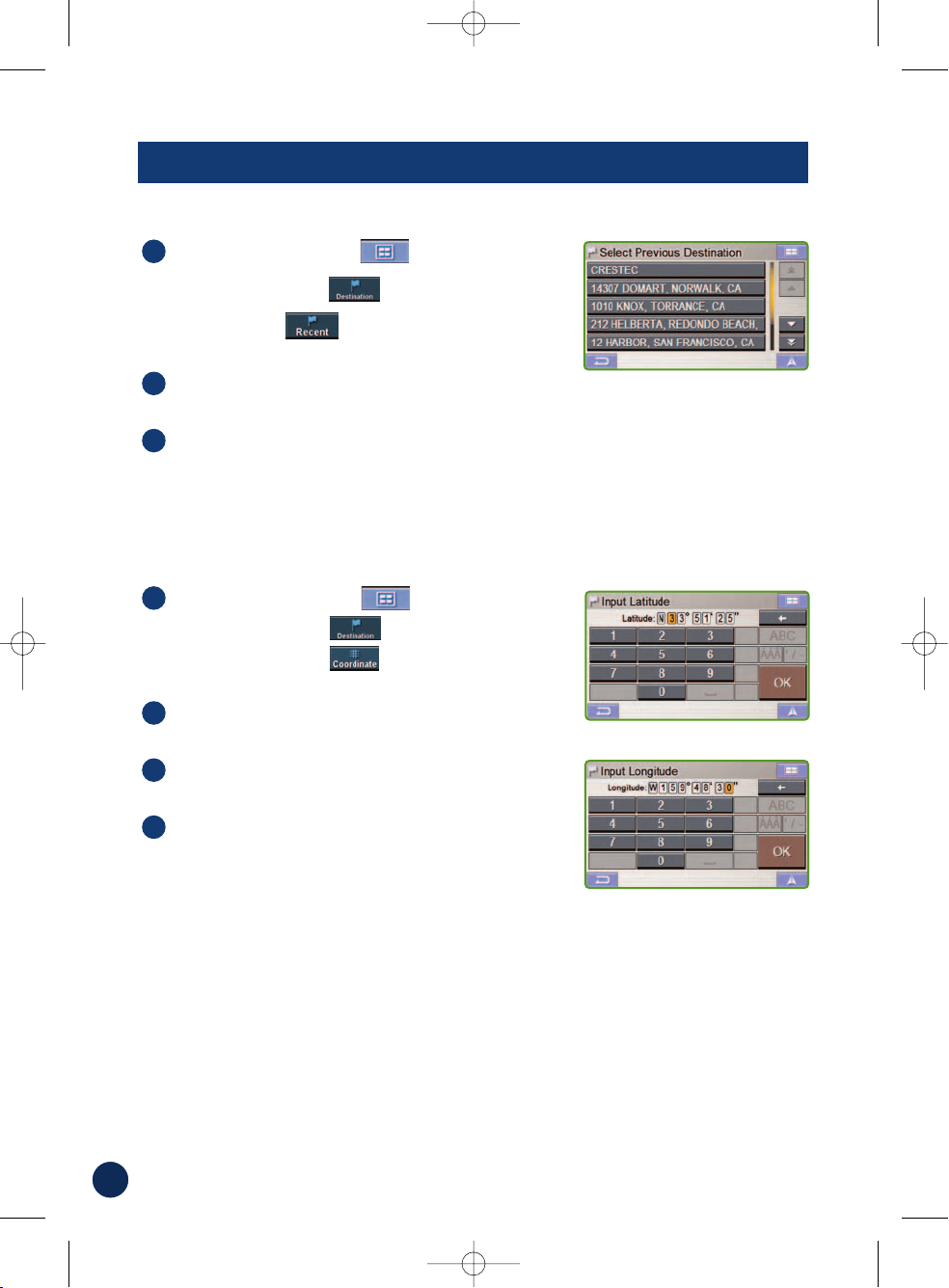
Go to Main Menu
➔
Destination
➔
Coordinate
Enter the Latitude of your destination.
Touch OK.
Enter the Longitude of your destination.
Touch OK.
Confirmation screen appears.
Touch OK to Proceed to set the
destination and start guidance.
4
3
2
1
Go to Main Menu
➔
Destination
➔
Recent
The list of recent destinations appears.
Select the destination.
Confirmation screen appears.
Touch OK to Proceed to set the destination and start guidance.
Note:
To use other functions on the confirmation screen, see page 14 for details.
3
2
1
18
DESTINATION
■ Setting a Destination by Recently Entered Destination
■ Setting a Destination by Coordinates
270145 PMD-B200_0516.qxd 5/16/07 12:07 PM Page 18

Go to Main Menu
➔
Destination
➔
Intersection
1
Finding a Destination by Street Name
Select Input Street Name.
Type in the street name.
Touch OK.
The list of applicable street names appears.
Select the desired street.
Input the second street name.
If there is only one street crossing with the first
street, the name of the street automatically
appears.
Confirm City name if there are more than 1 cites
with the same intersection.
Confirmation screen appears.
Touch OK to Proceed.
Note:
To use other functions on the confirmation
screen, see the bottom of page 14 for details.
5
4
3
2
If you know the city name of the intersection you are searching, select Input City
Name. The choice of the street is narrowed down automatically. This saves time in
entering the street information.
Select Input City Name.
Type the city name, then select the city from the list.
Input the first street name.
Input the second street name.
Touch OK to Proceed on the confirmation screen.
6
5
4
3
2
19
■ Setting a Destination by Intersection
Finding a Destination by City Name
270145 PMD-B200_0516.qxd 5/16/07 12:07 PM Page 19

■ Saving a Destination into the Address Book
20
OPTIONS
■ Find Local Places
Touch anywhere on map screen.
The current location arrow changes to cross hair
cursor on the screen.
Touch
Select Find Local POIs and
the desired category.
Select the desired place.
Touch OK to Proceed on the confirmation screen.
Note:
To use other functions on the confirmation screen, see page 14 for details.
5
4
3
2
1
The navigation system can display Points of Interest (POI) around the cursor position,
when you scroll the map. As with POI categories, with the local places search you
can choose from 37 categories including ATMS, Banks, Gas Stations, Grocery
Stores, Hotels, Parking Lots, Restaurants and more.
How to Find Local POIs Directly from the Map
How to Find Local Places from the Destination Menu
Set a destination first from Destination
On the confirmation screen, touch Option.
Follow steps 3 to 5 above in “How to Find Local POIs Directly
from the Map”.
3
2
1
You can also find local places from the Destination Menu.
Any destination can be saved into the Address Book.
Select a destination using any method.
From the confirmation screen, select Option.
Touch Save in Address Book.
“Input Name” screen appears.
Type the desired name and touch OK.
Note:
For the details of selecting letters, see page 15.
System returns to the Main Menu screen.
Note:
To display the saved destination on the map, see
page 17, “Setting a Destination from the Address Book”.
Address book can hold up to 500 entries.
5
4
3
2
1
270145 PMD-B200_0516.qxd 5/16/07 12:07 PM Page 20

21
■ Setting Waypoints
Touch anywhere on map screen.
The current location arrow changes to cross hair
cursor on the screen.
Move the cursor to the desired waypoint.
Touch
Select Set as Waypoint then select
Recalculate.
When the route search is complete, the
current location is displayed. The map
navigates you to the first waypoint.
5
4
3
2
1
How to Set a Waypoint from the Destination Menu
How to Set a Waypoint Directly from Map
You can set up to 10 waypoints between your current location and your destination. The
final destination must be set before entering any waypoints.
You can also find local places from Destination Menu.
Enter your desired destination by using the method on pages 14
through 19 from Destination Menu.
On the confirmation screen, select Option.
Select Set as Waypoint and select Recalculate.
3
2
1
Enter in a destination from the Address Book. (see page 17)
At the confirmation screen, touch Option
➔
Set as Waypoint
.
Touch Recalculate to recalculate a route which includes your
waypoint.
3
2
1
How to Set a Waypoint from the Address Book
270145 PMD-B200_0516.qxd 5/16/07 12:07 PM Page 21

Go to Main Menu
➔
Home
Touch OK to Proceed
on the confirmation screen.
Follow the map and go home.
3
2
1
22
HOME
■ Set Destination as Home
■ Finding Alternate Way to Go Home
Go to Main Menu
➔
Home
➔
Change Method
· Quickest Route, Maximize Freeway
· Quickest Route, Minimize Freeway
· Shortest Route
· With/Without Ferry
· With/Without Toll Road
To edit the
Home Address,
See Page 24.
You can get home from anywhere once the home address is set from Edit Menu.
■ One-Touch Go Home
For an even easier way to immediately get guidance
instructions to your home, you can press and hold
the flag on the circle key for 2 seconds. This will
instantly display the destination confirmation screen
and guide you to your home location.
270145 PMD-B200_0516.qxd 5/16/07 12:07 PM Page 22

23
ROUTE
■ Recalling the Maneuver List during Guidance
Go to Main Menu
➔
Route
Touch Maneuver List.
List of upcoming streets and
turns appears on the screen.
To preview a specific point, select
a street name/maneuver on the list.
To go back to Route List,
Go to Main Menu
➔
Route
Note:
For the details of setting Waypoints,
see page 21.
3
2
1
■ Finding Alternate Route
■ Finding Detour
Touch Main Menu
➔
Route
➔
Change Method
You can choose and re-calculate a different
route based on Quickest Route with
Maximize/Minimize Freeway, Shortest Route,
with/without Ferry and/or Toll Road.
Touch Main Menu
➔
Route
➔
Detour
The system automatically
calculates and displays detour.
■ Delete Route
Go to Main Menu
➔
Route
➔
Delete➔Yes
Note: After deleting the destination, you can not
select Route Menu until the next destination is set.
To set up the destination, see Destination Menu on
Page 14.
You can view a list of street names and upcoming turns and streets.
270145 PMD-B200_0516.qxd 5/16/07 12:07 PM Page 23

24
Edit Telephone Screen
Delete Screen
Change Icon Screen
EDIT
■ Editing Home
Go to Main Menu
➔
Edit
Touch Edit Home.
“
Edit Home” screen appears.
See below for details.
3
2
1
Locations and Home addresses saved in the Address Book can be edited for quick
recall. Also information including phone numbers and icons can be modified.
Name Touch Name to change the
display name of the stored
location.
Note:
For the details of selecting letters, see
page 15.
Te l Touch Te l to change the
telephone number of the stored
location.
Map Touch Map to preview the
location on the map.
To go back to Edit Menu,
Main Menu
➔
Edit
Delete Touch Delete to delete the stored
location.
Icon Touch Icon to change the icon of
the stored location on the map.
Input Name Screen
270145 PMD-B200_0516.qxd 5/16/07 12:07 PM Page 24

25
Go to Main Menu
➔
Edit
Touch Edit Address Book
The list of addresses appears.
Select the destination you need to modify.
“Edit Address Item” screen appears. See below for details.
Note:
Select DELETE ALL to delete all addresses saved in the address book.
4
3
2
1
■ Editing Address Book
■ Deleting Previously Saved Destinations
Go to Main Menu
➔
Edit
Touch Delete Previous Destination.
Select destination you need to delete.
Touch YES to delete the destination on the confirmation screen.
Note: Select DELETE ALL to delete all recently entered destinations.
4
3
2
1
270145 PMD-B200_0516.qxd 5/16/07 12:07 PM Page 25

26
TRAFFIC
■ Viewing Traffic Incident List
To access the Traffic Incident List screen
from the Main Menu, touch Information
and Traffic Info, or from the map
screen, touch Traffic located on the
left side of the screen.
Traffic Incident List screen appears and
provides a list of traffic incidents in your
current area or along your current route.
You have a number of ways to use the
information on this screen. These options
are detailed below:
Touch By Distance to view traffic incidents
sorted by distance from your current
location. To sort the list by the type of traffic
incident, select By Name. Select On Route
to display only those incidents occurring
along the current route to your destination.
When an incident occurs on your route,
traffic icon on the Map screen turns to red.
If you have an activated subscription to the NAVTEQ traffic service, the Traffic Incident
List screen allows you to view traffic information in your current area, or along your
current route.
Note: Traffic feature is only available when Blackbird is placed in the supplied
cradle or the docking station. (The docking station is sold separately.)
1
2
Viewing Traffic Incident Detail
To view the details of a traffic incident, touch
a specific traffic incident in the list.
Note:
The detail information may be identical to the
summary information.
Viewing Incident Location
You can display the location of a traffic
incident on the map by touching the
crosshairs icon
270145 PMD-B200_0516.qxd 5/16/07 12:07 PM Page 26

27
Calculating a Detour
To have the system analyze the traffic data within 30 miles of your
current location, touch Detour in the route menu. If an incident
occurs along your route, a screen will appear where you can choose
to detour around either the traffic incident or the next street.
Viewing Traffic Icon Legend
You can view a list of all icons related to a
traffic incident by touching Legend. A list
of icons and their definitions will be
displayed.
Note:
If you have the system set to display traffic
speed and flow icons on the map (see Page 32),
both the traffic incident icons and traffic speed and
flow icons, with their definitions, will be displayed.
270145 PMD-B200_0516.qxd 5/16/07 12:07 PM Page 27

Note: You can continue to use Blackbird during an active call. Touch the icons to
jump to the Map or Main Menu screens. Touch the red phone icon to return to the
call menu.
28
MOBILE PHONE
Most Bluetooth enabled mobile phones can be synchronized to interface with
Blackbird. Once you have paired and synchronized your mobile phone with Blackbird
(see Setup on page 34) you can place and receive calls in addition to many other
convenient functions. Some Bluetooth enabled phones may not be compatible and
some features may not be available even after synchronizing and pairing.
Note: It may take a few minutes for information to transfer from your phone to the
Blackbird.
■ Placing Calls
Touch Main Menu
Touch Mobile Phone.
Using the 12 key Dial Pad
Touch Dial.
Enter the number and touch Call.
Using your Phonebook
(If your phone has been synchronized. See setup
instructions on page 34.)
Touch Phonebook.
Begin entering the name of the contact
you wish to call.
A list will appear.
Select the desired contact from the list.
Confirmation screen appears with the contact’s
detailed information.
Touch Dial to place the call.
Using Dialed, Missed, or Received Calls from
your call history
Touch Dialed Calls, Missed Calls,
or Received Calls.
A list of your call history will appear.
Select the desired contact from the list. Confirmation screen
appears with the contact’s detailed information if available.
Touch Dial to place the call.
5
4
3
6
5
4
3
4
3
2
1
270145 PMD-B200_0516.qxd 5/16/07 12:07 PM Page 28

29
■ Receiving Calls
When your mobile phone is actively paired with Blackbird, a popup window will
appear when you have an incoming call. The caller ID number will be displayed when
available. Touch
Answer to accept the call or Ignore to ignore it.
■ Call Option Menu
During an active call touch the red phone icon to access the Call Option Menu. This
menu displays the Caller ID Name, Phone Number, and Call Duration. The following
options are also available from this menu:
Mute
This allows you to temporarily mute the microphone so you can still hear the caller,
but the caller cannot hear you.
Transfer Call to Phone
You can transfer the call from the Blackbird to your mobile phone for greater flexibility.
Swapping Calls
This toggles between two calls if you have call waiting functionality with your mobile
phone service provider.
End Call
This ends the current phone call.
Note: After ending a call you will automatically be returned to the previous menu.
270145 PMD-B200_0516.qxd 5/16/07 12:07 PM Page 29

30
Go to Main Menu
Select Setup
Setup screen appears.
3
2
1
SETUP
■ Customizing Display
Brightness
The brightness of the screen can be
adjusted.
Setting the Map Color
Day - a bright tone screen
Night - a dark tone screen
Auto - switches automatically between
Day and Night modes
Map Style
1 - Geographic features displayed in
light colors (Default)
2 - Geographic features displayed in
dark colors
Displaying and Editing Icons on the
Map
POI Icons, the Home Icon and Icons
used in the Address Book can be turned
on and off from the Display Setup Menu.
You can also change these icons.
Trail
The Trail feature allows you to turn on
and off trail dots that appear wherever
the vehicle icon traverses. This is
especially helpful for off-road
enthusiasts.
Background Color
You can choose between gray or blue
backgrounds for all menu screens.
Display Adjustment
The Adjust button is active only when
Blackbird is docked. It will allow you
to make minor alignment adjustments
(up/down/left/right) to the display of
the docked image.
You can customize Display, Guidance, Clock, Measuring Unit and FM frequency
settings from the Setup Menu.
Go to Main Menu
➔
Setup
➔
Display
270145 PMD-B200_0516.qxd 5/16/07 12:07 PM Page 30

31
■ Customizing Guidance
Turning Voice On and Off
This allows you to turn ON or OFF guidance voice
prompts.
Changing Navi Mix Volume
This allows you to vary the volume of the voice
prompts with respect to the music.
Setting Estimate Time Display
Estimated Time of Arrival (ETA) or Estimated Time Remaining (ETR) can be set here.
You can also change between ETA and ETR directly in the map screen. See page 12.
■ Setting up the Clock
You can set the Time Zone and Daylight saving
setting to fit your region.
■ Changing Unit of Measure
You can choose the unit of measure between Miles
and Kilometers.
■ Configuring System Settings
FM Transmitter Setup
When set to ON, the FM Transmitter broadcasts
music and voice prompts (if set to ON) to an available
frequency on your FM car radio. See page 39.
Frequency
Allows you to change the frequency to find the best available station for
broadcasting audio to your FM radio. See page 39.
270145 PMD-B200_0516.qxd 5/16/07 12:07 PM Page 31

32
SETUP
■ Customizing Traffic Information
You can choose the way your traffic and navigation information is
displayed using the traffic information setup controls.
Go to Main Menu
Select Setup
Select Traffic
The Traffic Setup menu appears and displays
the system status and traffic setup options.
Use the large arrow button at the bottom of the screen to view additional
options. All traffic setup options are detailed below:
System Status
System Status displays the strength of the signal being received.
To improve the signal strength, please see page 40.
Traffic Reroute
ON: When a traffic incident occurs on the
way to the destination, a pop-up window
will appear on the screen and ask you if
you want to take a different route.
OFF: No action will be taken based upon
traffic incidents and the current route will
not be effected.
Displaying Traffic Icons
When the system receives traffic incident
information it can display the information
on the map screen using icons in several
shapes and colors. To the right of Icon,
touch Show or Hide to make your
selection.
Show: The selected traffic incident icons will be displayed on the map.
Hide: No traffic incident icons will be displayed on the map.
3
2
1
270145 PMD-B200_0516.qxd 5/16/07 12:07 PM Page 32

33
When Show is selected, you can choose which types of traffic
incident icons are displayed:
Touch Edit.
An icon list appears. Traffic incident icons shown with a checkmark
will be included on the map. You can select (or de-select) the
types of traffic icons you wish to display.
Touch Done to save your selections.
Touch Default to display all traffic incident icons.
Displaying Traffic Speed and Flow Icons
You can choose whether or not the system displays traffic speed and
flow information as icons on the map screen when the information is
received. To the right of Speed Flow, touch Show or Hide to make
your selection.
Show: Traffic flow icons will be displayed on the map when viewing
at a scale of 2 miles/4 kilometers or less.
Hide: No traffic flow icons will be displayed on the map.
Note:
Not all area has traffic flow information. Please check
http://www.blackbirdtraffic.com for more detail.
Activating Subscription
You will receive an activation code when you complete the traffic
subscription process. To the right of Activation Code, touch Enter
then input your activation code. To subscribe to NAVTEQ Traffic RDS
Services, please visit: http://www.blackbirdtraffic.com
Viewing Subscription Information
You can easily view how many days you have remaining on your
current traffic subscription. To the right of Subscription Information
,
touch Info.
3
2
1
270145 PMD-B200_0516.qxd 5/16/07 12:07 PM Page 33

■ Bluetooth Setup
Bluetooth enabled mobile phones can be paired to interface with
Blackbird. You can customize this interface using the Bluetooth Setup
controls.
Go to Main Menu
Select Setup
Select Bluetooth.
The Bluetooth Setup menu appears and
displays the setup options. Use the large
arrow button at the bottom of the screen to
view additional options. All Bluetooth setup
options are detailed below.
Turning Bluetooth On and Off
This allows you to turn the Bluetooth functionality on or off.
Starting Discover Mode
Discover Mode allows your mobile phone to pair with Blackbird. Start Discover
mode to begin the initial pairing process. Follow your individual phone’s instructions
for pairing.
Auto Connect
Tur ning Auto Connect on will allow the last connected phone to automatically
connect with the Blackbird whenever they are in range and both have Bluetooth
turned on.
Auto Answer
This allows Blackbird to automatically answer all
incoming calls for you after the first ring.
Changing Device Name
Blackbird’s display name can be set here by
selecting Change.
34
MOBILE PHONE
1
2
3
270145 PMD-B200_0516.qxd 5/16/07 12:07 PM Page 34

Changing Device Passkey
The passkey used to pair Blackbird with your mobile
phone can be changed here.
Bluetooth Indicator Light
When Blackbird is seated in its cradle, or is being used in handheld mode, the smaller
blue LED light surrounding the inner ring of the navigation wheel will indicate the
Bluetooth condition as follows:
Pairing Your Bluetooth Enabled Mobile Phone
Go to Bluetooth Setup and power on Bluetooth.
Start Discover Mode.
On your mobile phone, make sure Bluetooth is on, then search for
Bluetooh devices.
Select Blackbird and enter the passkey shown on the Blackbird
screen.
The inner ring of the navigation wheel on your Blackbird should
remain on, indicating your mobile phone is connected.
5
4
3
2
1
35
MOBILE PHONE
Discovery Mode When Discovery Mode is activated the light will flash for 30 seconds.
Bluetooth Connected When Bluetooth is on and connected the light will remain on.
Incoming Call Three quick flashes indicate an incoming call.
Active Call The light will continue to slowly pulse during an active call.
270145 PMD-B200_0516.qxd 5/16/07 12:07 PM Page 35

36
INFORMATION
■ Simulating Navigation
You can watch a demonstration of the navigation system’s voice and screen guidance.
Note: Set your destination first before using this function.
To Start a Demonstration
To Stop a Demonstration
Go to Main Menu
Select Information
Select Stop Demo.
The demonstration will end.
4
3
2
1
The odometer displays the route distance and
time traveled.
■ Viewing Trip Information
Go to Main Menu
➔
Information
Select Trip Info.
2
1
Driving Average Average speed since Trip Info was reset.
Overall Average Average speed since start of trip.
Maximum Speed Maximum speed reached on this trip.
Driving Time Time vehicle has been moving since the trip was reset.
Idle Time Time vehicle has been stopped (not moving) since the trip was reset.
Total Time Total elapsed time on the trip which is always the driving time plus idle time
Setup a route.
Go to Main Menu
Select Information
Select Start Demo.
Demonstration starts.
5
4
3
2
1
270145 PMD-B200_0516.qxd 5/16/07 12:07 PM Page 36

37
Go to Main Menu
➔
Information
Select GPS Status.
2
1
You can view the dynamic location information
received from satellite such as signal strength,
compass (direction information), latitude/longitude,
approximate altitude, and speed. This feature
allows you to view GPS satellite signal information.
An explanation of the messages is shown below.
“Locating GPS Satellites”:
Blackbird
searches the sky looking for GPS satellites.
“Acquiring GPS Signal”:
Blackbird
acquires positioning information transmitted
from 1 to 3 tracked satellites while
searching for more satellites (minimum 4
needed).
“Fixing GPS Position”:
Blackbird
requires continuous signals from 4 or more
tracked satellites (for 30 seconds) in order
to accurately fix your position.
“Temporary Poor GPS Coverage”:
Thunderstorms, dense foliage or
surrounding tall buildings may cause
temporary loss of position fix (acceptable if
under 30 seconds).
“Poor GPS Signal, Lost Position Fix”:
You may have entered an area where
consistently poor GPS signal (lasting 30
seconds or more) makes it impossible to
maintain a position fix.
“No Line of Sight, Lost GPS Tracking”:
You are in an area where line of sight to
GPS satellites has been blocked.
Go to Main Menu
➔
Information
Select System Info.
2
1
You can check software application, database
version, and other information in this screen.
Make a note of this information and refer to it
whenever you communicate with Alpine Tech
Support or your Alpine authorized dealer.
■ Viewing GPS Status
■ Viewing System Information
The following messages are displayed while the GPS receiver is tracking satellites:
270145 PMD-B200_0516.qxd 5/16/07 12:07 PM Page 37

38
■ Playing Music from Your Blackbird
You can play MP3 or WMA music files* from your SD or MMC card.
Your music can be arranged in sub-folders for easy retrieval when using
your Blackbird device.
*Blackbird only supports MP3 and WMA files without DRM.
Insert an SD or MMC card containing folders with music files in the
SD/MMC slot. The system will scan for music.
Touch Folder Search to search the memory card.
Select a folder, then select a song to play. The music will start
playing the song you selected.
3
2
1
ENTERTAINMENT
Back
Play/
Pause
Forward
Folder
Up
Folder
Down
Folder
Search
Touch REPEAT to repeat songs.
Touch
REPEAT again to cancel the
repeat.
Touch
M.I.X. to shuffle songs.
Touch
M.I.X. again to cancel the
shuffle.
REPEAT
M.I.X.
Folder
Number
File
Number
Playing
Time
Displays
Song Titles
and Artist
Names
270145 PMD-B200_0516.qxd 5/16/07 12:07 PM Page 38

39
■ How to Update the New Software and Map Database
Using your home PC, Blackbird can be updated with the latest mapping
and Point of Interest information. Please refer to instructions included
with the update software on how to upgrade your Blackbird system.
For additional information on the update software, please contact Alpine.
■
How to Listen to Guidance and Music from Your Car Stereo
Turning on the Transmitter and Playing Music from Your Radio
You can setup Blackbird to broadcast music and navigation voice guidance directly
to an unused FM radio station.
Plug the cradle into your vehicle’s cigarette lighter/power outlet.
Insert Blackbird into the cradle (See page 8 for details).
Tur n on your radio. Find an FM frequency from the following that is broadcasting
nothing but static: 88.3 MHz, 88.5 MHz, 88.7 MHz, 88.9 MHz,
106.7MHz, 106.9 MHz, 107.1 MHz, 107.3 MHz, 107.5 MHz, 107.7 MHz,
(do this with Blackbird off at first).
Tur n on Blackbird.
On Blackbird, go to Main Menu
➔
Setup➔System.
The default broadcast frequency is 88.3 MHz.
Tur n the transmitter button ON in System Setup screen.
Set Blackbird to that frequency and play music files on Blackbird.
(Touch Main Menu
➔
Entertainment, or simply press Music button) Blackbird
provides 12 frequencies to choose from. You may have to try a few frequencies
before you find one that works best in your vehicle.
7
6
5
4
3
2
1
Turning Off the Transmitter
Tur n off or turn down the volume of your radio first to avoid the static noise.
On Blackbird, go to Main Menu
➔
Setup➔System.
Tur n the transmitter button OFF in System Setup screen.
3
2
1
270145 PMD-B200_0516.qxd 5/16/07 12:07 PM Page 39
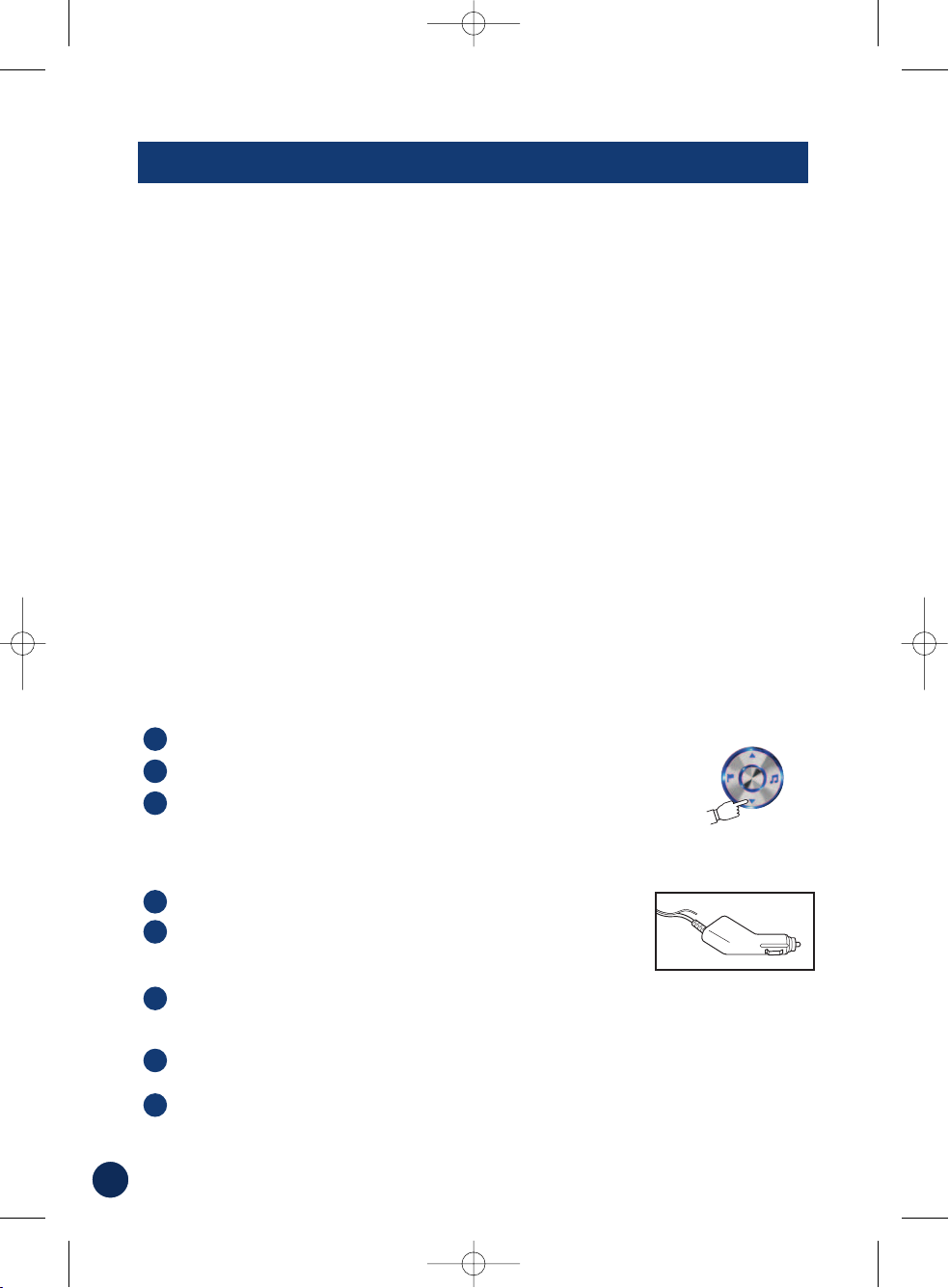
If you encounter a problem, please review the items in the following checklist. This guide
will help you isolate the problem if the unit is at fault. Otherwise make sure the rest of your
system is properly connected, batteries are completely charged and contact your
authorized Alpine dealer or Alpine directly at 1-888-NAV-HELP (1-888-628-4357).
Unable to play Music from SD card.
Some SD card may be not compatible with Blackbird.
Unable to use Phone feature.
Some Bluetooth enabled phones may not be compatible and some features may not be
available even after synchronizing and pairing.
The vehicle’s position is erroneous.
Reset the unit and drive the vehicle in an area of good GPS reception to allow the unit
to recalibrate itself. Move to a location where strong GPS reception is possible.
No operation
· Moisture condensation➔Allow enough time for the condensation to evaporate
(about 1 hour).
· Ambient temperature
➔
Lower the temperature in the vehicle to below 113°F (45°C)
over 113°F (45°C) by driving with the windows open or air conditioner on.
· Blown fuse
➔
Replace with a fuse of the prescribed rating. (2A glass-type
fuse located in the head of the cigarette lighter adapter)
Unit does not work after removing from cradle or dock
*Make sure battery is fully charged. Unit does not charge in cradle or dock while the car
is not on.
The unit is taking a long time to acquire GPS signal.
It may take a long time for the unit to acquire GPS signal if it has been powered on in
an area that is more than 200 miles from the area where it was last powered off.
Following these steps will speed the process by resetting the GPS receiver:
Go to
GPS Status
screen. (See instructions on page 37)
Press and hold the Down Arrow (Map Zoom Out Button) for 2 seconds.
A message appears to indicate that the GPS receiver is resetting.
Low RDS Traffic Signal (for Traffic Service Users)
In order to improve the RDS Traffic signal strength, you may need to separate the RDS
antenna away from the power cord on the Cradle. Carefully follow these instructions:
Power off the unit and unplug the Cigarette Lighter Charger.
Identify the RDS antenna. It is the thin, black, insulated wire
that runs the fulllength of the thicker power cord. (See diagram
on page 7)
Carefully cut the thin RDS antenna at the point where it enters the connector that
attaches it to the Cigarette Lighter Charger.
Be careful to ONLY cut the antenna, not the larger main power cable.
Slowly peel the antenna away from the power cord to leave about 50 inches of the
antenna separated and hanging free.
Place antenna on the vehicle dashboard or for best results, mount the antenna to the
windshield using the provided suction cups. (please see suction cup instructions for details)
5
4
3
2
1
3
2
1
40
IN CASE OF DIFFICULTY
270145 PMD-B200_0516.qxd 5/16/07 12:07 PM Page 40

41
IN THE BOX
■ Optional Accessories
■ Accessories
Cradle with Cigarette
Lighter Charger
AC Adapter
USB Cable
Carrying Case
Quick Reference
Guide
• Dummy SD Card (Inside Main Unit)
• Registration Card
• Cradle Mounting Plate
• External GPS Antenna
• External Microphone
Owner’s Manual CD
The following accessories are available from your authorized Alpine dealer.
1. IVA-W205 –An Alpine AV head unit with a built-in dock to integrate your
Blackbird as a part of your vehicle.
2. PMD-DOK2 – A Docking Station that allows you to connect and experience
Blackbird navigation and music player from your Alpine Multimedia Station or
stand-alone display.
3. PMD-KIT2 – A second car kit comprised of windshield mount, cradle, and
home AC charger.
4. PMD-ANT1 – An external GPS antenna hard-wired to Blackbird used in
instances where you cannot normally receive GPS signals inside the car, due
to metallic window tint, etc.
5. PMD-BAT2 – A 1100 mAh Li-Polymer battery for extra battery power on the go.
6. RUE-4140 – A combination navigation and audio remote control that allows
you to control most of Blackbird’s navigation features wirelessly.
270145 PMD-B200_0516.qxd 5/16/07 12:08 PM Page 41

42
SPECIFICATIONS
Main Unit Size 6.1” x 2.9” x 1.2” (145mm x 74mm x 29mm)
Main Unit Weight 8 oz (227 g)
CPU Centrality Atlas II ARM9 CPU
GPS Embedded 16 channel GPS, Built-In Main Unit Antenna with Optional External Antenna
Connection
Storage Media Built-In flash memory with Pre-Loaded Maps of US* and Canada and 6 Million Points of
Interest Locations
Card Slot Secure Digital (SD) or Multimedia Card (MMC) for playback of MP3 or WMA music files
Audio Integrated speaker in main unit, amplified speaker in cradle, stereo headphone jack,
optional docking station audio output
FM Transmitter Built-in cradle, up to 12 selectable frequencies
RDS-TMC Tuner Built-in main unit w/antenna in cradle power cable
USB Interface 2.0
Power Requirements
Handheld Mode 5V @ 1A (via 1200 mAh Li-Polymer Battery, approximately 2 hours of continuous use)
Cradle Mode 12 VDC @ 2A (via Cigarette Lighter Adapter)
Fuse AGC/3AG -2Amp
Operating Temp 32˚ to 140˚ F (0˚ to +60˚C)
Storage Temp -13˚ F to 158˚ F (-25˚ to 70˚ C)
Display Screen Size 4.0” diagonal
Resolution QWVGA 480 x 272 pixels
Display Type Digital TFT display with anti-glare touch screen
Brightness 320 nits (typical)
Note: Due to continuous product improvement, specifications are subject to change without
notice.
270145 PMD-B200_0516.qxd 5/16/07 12:08 PM Page 42

43
INDEX
A
Accessories 41
Address book 20
Announcement 12
B
Background Color 30
Basic Operation 10
Battery
Status 12
Bluetooth 28, 34
Setup 34
Brightness 30
C
Call 28, 29
Ending 29
Muting 29
Placing 28
Receiving 29
Swapping 29
Clock 31
Confirm Destination Screen 14
Coordinates 18
Cradle 7, 8
Customizing
Display 30
Guidance 31
Traffic Information 32
D
Deleting
Route 23
Saved Destination 25
Destination
Setting by Address 14
Setting by Coordinates 18
Setting by Intersection 19
Setting by POI 16
Setting by Previous Destination 18
Setting from the Address Book 16
Setting From Map Display 13
Detour 23
Calculating 27
E
Edit 24
Address Book 25
Deleting Saved Destination 25
Home 24
Entertainment 38
Audio 38
Guidance and Music from Car Stereo 39
Playing Music 38
Estimate Time Display 12, 31
F
FCC Compliance Statement 2
FM Transmitter Setup 31
Frequency 31
G
GPS Status 12, 37
H
Home 22
Editing 24
Finding a Way 22
Finding Alternate Way 22
One-Touch Go Home 22
I
Icon 25, 27
In Case of Difficulty 40
Incident Location 26
Index 43
Information 36
GPS Status 37
Simulating Navigation 36
System Information 37
Trip Information 36
Installation 8
M
Maneuver List
Recalling during Guidance 23
Map Color 30
Map Display 13
Map Function 12
Announcement 12
Battery Status 12
Estimate Time Display 12
GPS Status 12
Map Display 13
Map Orientation 12
Set a Destination 13
Zoom In/Out Map 12
Map Orientation 12
Measuring Unit 31
Mounting Blackbird 8
O
One-Touch Go Home 22
P
POI 16, 17
Local POI 20
Power 10
Precautions And Notices 2
R
Remote Control 31
Repeating the Announcement 12
Reset 9
Route 23
Alternate Route 23
Delete Route 23
Detour 23
Recalling the Maneuver List during
Guidance 23
S
Saving a Destination into the Address
Book 20
Set a Destination and Go! 10
Setup 30
Clock 31
Display 30
Guidance 31
Measuring Unit 31
System Settings 31
Simulating Navigation 36
Specifications 42
Subscription 33
System
Features 6
Information 33
Settings 31
Status 32
T
Table of Contents 5
Traffic 26
Icon Legend 27
Icons 32
Incident Detail 26
Incident List 26
Reroute 32
Speed and Flow Icons 33
Station 32
Subscription 33
Trail 30
Trip Information 36
Troubleshooting 40
U
Update 39
User Agreement 4
V
Voice 31
Volume 31
W
Warnings 3
Warranty 44
Waypoints 21
Z
Zoom In/Out Map 12
270145 PMD-B200_0516.qxd 5/16/07 12:08 PM Page 43

●PRODUCTS COVERED:
This Warranty covers Car Audio, Navigation Products and
Related Accessories ("the product"). Products purchased in the
Canada are covered only in the Canada. Products purchased in
the U.S.A. are covered only in the U.S.A.
●LENGTH OF WARRANTY:
This Warranty is in effect for one year from the date of the first
consumer purchase.
●WHO IS COVERED:
This Warranty only covers the original purchaser of the product,
who must reside in the United States, Puerto Rico or Canada.
●WHAT IS COVERED:
This Warranty covers defects in materials or workmanship (parts
and labor) in the product.
●WHAT IS NOT COVERED:
This Warranty does not cover the following:
1 Damage occurring during shipment of the product to Alpine
for repair (claims must be presented to the carrier).
2 Damage caused by accident or abuse, including burned voice
coils caused by over-driving the speaker (amplifier level is
turned up and driven into distortion or clipping).
Speaker mechanical failure (e.g. punctures, tears or rips).
Cracked or damaged LCD panels. Dropped or damaged hard
drives.
3 Damage caused by negligence, misuse, improper operation or
failure to follow instructions contained in the Owner's manual.
4 Damage caused by act of God, including without limitation,
earthquake, fire, flood, storms or other acts of nature.
Any cost or expense related to the removal or reinstallation of
the product.
5 Service performed by an unauthorized person, company or
association.
6 Any product which has the serial number defaced, altered or
removed.
7 Any product which has been adjusted, altered or modified
without Alpine's consent.
8 Any product not distributed by Alpine within the United States,
Puerto Rico or Canada.
9 Any product not purchased from an Authorized Alpine Dealer.
●HOW TO OBTAIN WARRANTY SERVICE:
1 You are responsible for delivery of the product to an
Authorized Alpine Service Center or Alpine for repair and for
payment of any initial shipping charges. Alpine will, at its
option, repair or replace the product with a new or
reconditioned product without charge. If the repairs are
covered by the warranty, and if the product was shipped to an
Authorized Alpine Service Center or Alpine, Alpine will pay the
return shipping charges.
2 You should provide a detailed description of the problem(s) for
which service is required.
3 You must supply proof of your purchase of the product.
4 You must package the product securely to avoid damage
during shipment. To prevent lost packages it is recommended
to use a carrier that provides a tracking service.
●HOW WE LIMIT IMPLIED WARRANTIES:
ANY IMPLIED WARRANTIES INCLUDING FITNESS FOR USE
AND MERCHANTABILITY ARE LIMITED IN DURATION TO THE
PERIOD OF THE EXPRESS WARRANTY SET FORTH ABOVE AND
NO PERSON IS AUTHORIZED TO ASSUME FOR ALPINE ANY
OTHER LIABILITY IN CONNECTION WITH THE SALE OF THE
PRODUCT.
●HOW WE EXCLUDE CERTAIN DAMAGES:
ALPINE EXPRESSLY DISCLAIMS LIABILITY FOR INCIDENTAL
AND CONSEQUENTIAL DAMAGES CAUSED BY THE PRODUCT.
THE TERM "INCIDENTAL DAMAGES" REFERS TO EXPENSES OF
TRANSPORTING THE PRODUCT TO THE ALPINE SERVICE
CENTER, LOSS OF THE ORIGINAL PURCHASER'S TIME, LOSS
OF THE USE OF THE PRODUCT, BUS FARES, CAR RENTALS OR
OTHERS COSTS RELATING TO THE CARE AND CUSTODY OF
THE PRODUCT. THE TERM "CONSEQUENTIAL DAMAGES"
REFERS TO THE COST OF REPAIRING OR REPLACING OTHER
PROPERTY WHICH IS DAMAGED WHEN THIS PRODUCT DOES
NOT WORK PROPERLY.
THE REMEDIES PROVIDED UNDER THIS WARRANTY ARE
EXCLUSIVE AND IN LIEU OF ALL OTHERS.
●HOW STATE/PROVINCIAL LAW RELATES TO THE WARRANTY:
This Warranty gives you specific legal rights, and you may also
have other rights which vary from state to state and province to
province. In addition, some states/provinces do not allow
limitations on how long an implied warranty lasts, and some do
not allow the exclusion or limitation of incidental or
consequential damages. Accordingly, limitations as to these
matters contained herein may not apply to you.
●IN CANADA ONLY:
This Warranty is not valid unless your Alpine car audio product
has been installed in your vehicle by an Authorized Installation
Center, and this warranty stamped upon installation by the
installation center.
●HOW TO CONTACT CUSTOMER SERVICE:
Should the product require service, please call the following
number for your nearest Authorized Alpine Service Center.
Or visit our website at; http://www.alpine-usa.com
LIMITED WARRANTY
ALPINE ELECTRONICS OF AMERICA, INC. AND ALPINE OF CANADA INC. ("Alpine"), are dedicated to quality craftsmanship and are
pleased to offer this Warranty. We suggest that you read it thoroughly. Should you have any questions, please contact your Dealer
or contact Alpine at one of the telephone numbers listed below.
ALPINE ELECTRONICS OF AMERICA, INC.,
19145 Gramercy Place, Torrance, California 90501, U.S.A.
ALPINE ELECTRONICS OF CANADA, INC.,
777 Supertest Road, Toronto, Ontario M3J 2M9, Canada Phone 1-416-736-6211
Do not send products to these addresses.
Call the toll free telephone number or visit the website to locate a service center.
© 2006 NAVTEQ. All Rights Reserved.
© 2006 Alpine Electronics of America, Inc. All Rights Reserved.
The WTR Logo is a trademark of the
Consumer Electronics Association.
CAR AUDIO 1-800-ALPINE-1 (1-800-257-4631)
NAVIGATION 1-888-NAV-HELP (1-888-628-4357)
270145 PMD-B200_0516.qxd 5/16/07 12:08 PM Page 44

NOTE: This equipment has been tested and found to comply with the limits for a
Class B digital device, pursuant to Part 15 of the FCC Rules. These limits are
designed to provide reasonable protection against harmful interference in a
residential installation. This equipment generates, uses and can radiate radio
frequency energy and, if not installed and used in accordance with the
instructions, may cause harmful interference to radio communications. However,
there is no guarantee that interference will not occur in a particular installation.
If this equipment does cause harmful interference to radio or television reception,
which can be determined by turning the equipment off and on, the user is
encouraged to try to correct the interference by one or more of the following
measures:
-- Reorient or relocate the receiving antenna.
-- Increase the separation between the equipment and receiver.
-- Connect the equipment into an outlet on a circuit different
from that to which the receiver is connected.
-- Consult the dealer or an experienced radio/TV technician for
help.
This device complies with part 15 of the FCC rules. Operation is subject to the following two
conditions.
1) This device may not cause harmful interference, and
2) This device must accept any interference received, including interference that may cause
undesired operation.
Per FCC 15.21, you are cautioned that changes or modifications not expressly approved by
the part responsible for compliance could void the user’s authority to operate the equipment.
“Operation is subject to the following two conditions:(1) this device may not cause
interference, and (2) this device must accept any interference, including interference
that may cause undesired operation of the device.”
This Class B digital apparatus complies with Canada RSS-210. Cet appareil numérique de la
classe B est conforme à la norme CNR -210 du Canada
The abbreviation, IC, before the registration number signifies that registration was performed
based on a Declaration of Conformity indicating that Industry
Canada technical specifications were met. It does not imply that Industry Canada approved
the equipment.(DoC) The term “IC:” before the certification/registration
number only signifies that the Industry Canada technical specifications were met.
