Page 1
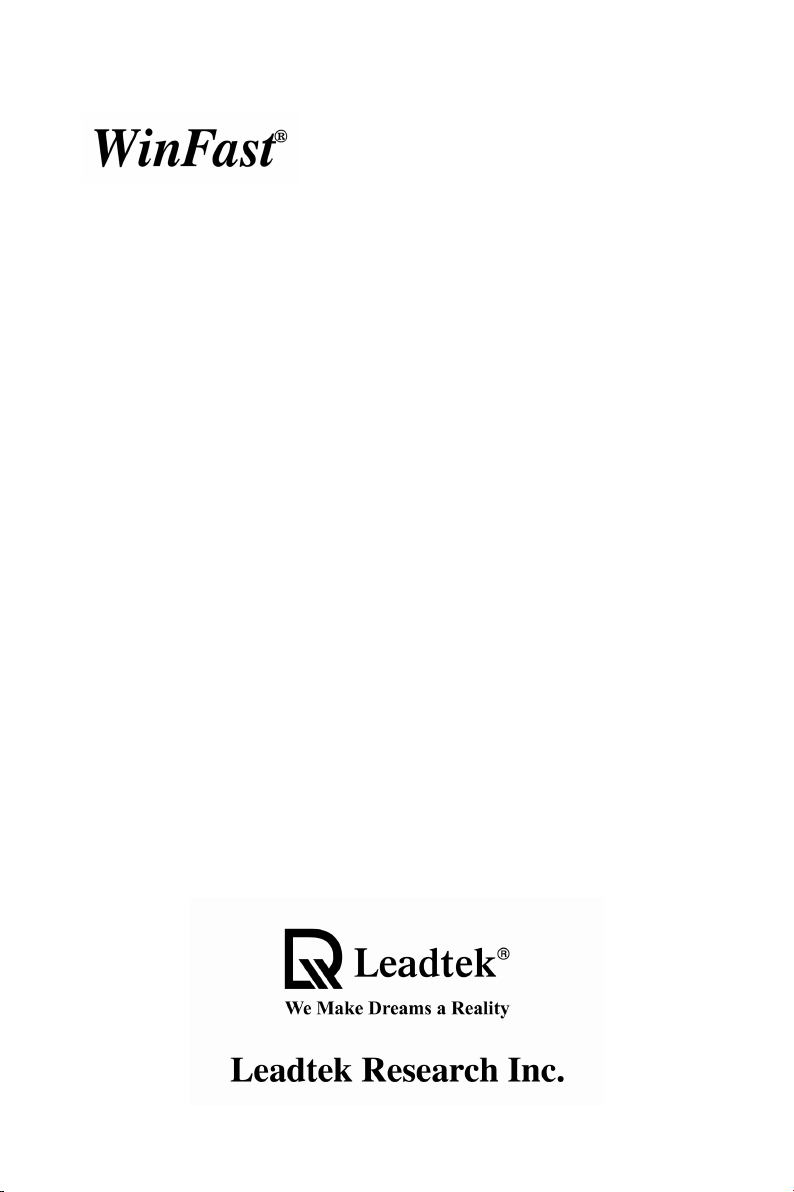
K7N415DA/420DA
Socket A Motherboards
User’s Manual
Page 2
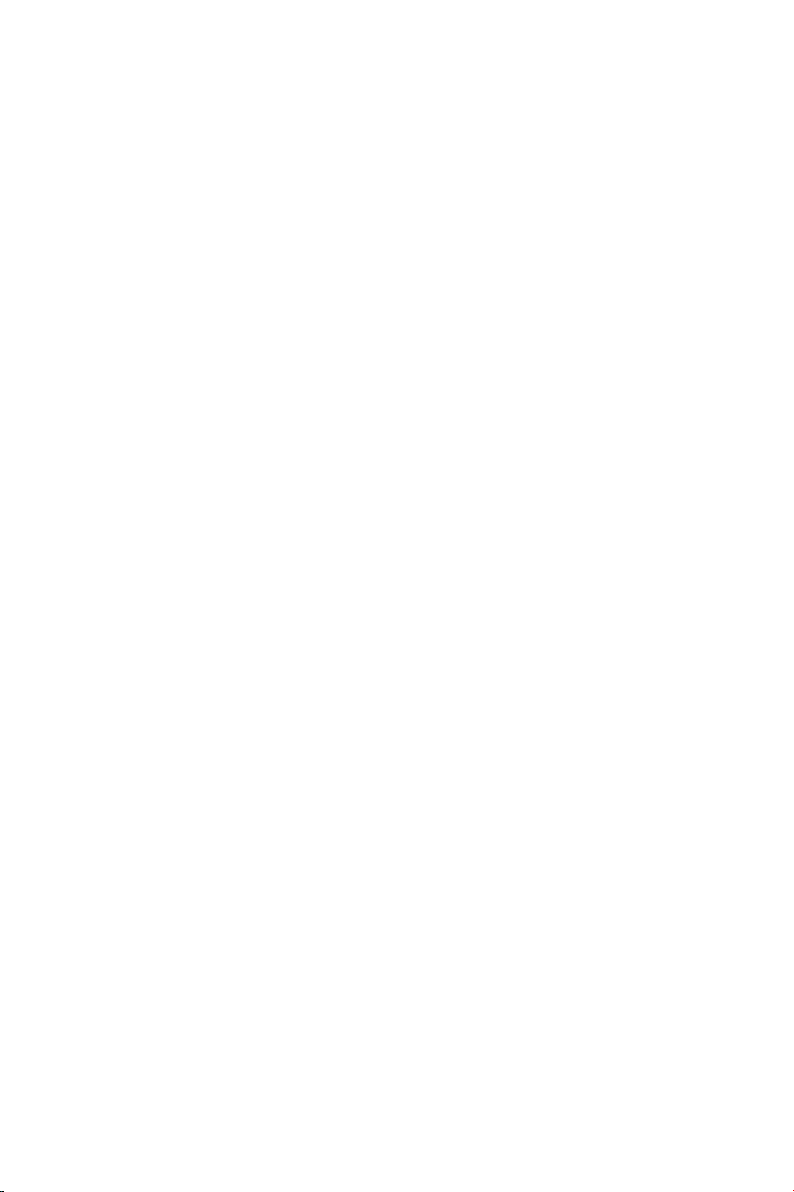
Copyright © 2002 by Leadtek Research Inc. All rights reserved.
No part of this document may be copied or reproduced in any form or by any
means without the prior written consent of Leadtek Research Inc.
Leadtek makes no warranties with respect to this documentation and disclaims
any implied warranties of merchantability, quality, or fitness for any particular
purpose. The information in this document is subject to change without notice.
Leadtek reserves the right to make revisions to this publication without obligation
to notify any person or entity of any such changes.
®
WinFast
or brand names mentioned herein are trademarks or registered trademarks of
their respective owners.
is a registered trademark of Leadtek Research Inc. Other trademarks
Leadtek Research Inc.
International Headquarters
18th Fl., 166, Chien-Yi Rd., Chung Ho
Taipei Hsien, Taiwan (235)
Phone: +886 (0)2 8226 5800
Fax: +886 (0)2 8226 5801
http://www.leadtek.com.tw
Email: service@leadtek.com.tw
Leadtek U.S.A.
46732 Lakeview Blvd.
Fremont, CA94538, U.S.A.
Phone: +1 510 490 8076
Fax: +1 510 490 7759
http://www.leadtek.com
Leadtek Research Europe B.V.
Antennestraat 16 1322 AB
Almere, The Netherlands
Phone: +31 (0)36 536 5578
Fax: +31 (0)36 536 2215
http://www.leatek.nl
WinFast K7N415DA/420DA User’s Manual
Version A CODE: LR5920/LR5925
March 2002 P/N: W0500566
Page 3

Table of Contents
1. Introduction........................................................................... 1
1.1 Package Content........................................................................ 1
1.2 Specifications ............................................................................. 2
2. Quick Setting......................................................................... 3
2.1 Jumper Position.......................................................................... 3
2.2 Jumper/Connector Listing .......................................................... 4
2.3 Jumper Settings ......................................................................... 5
3. Hardware Setup..................................................................... 6
3.1 CPU Installation.......................................................................... 6
3.2 Memory Installation .................................................................... 6
3.3 AGP Display Adapter Installation ............................................... 7
3.4 Connecting Instructions.............................................................. 7
4. BIOS Setup .......................................................................... 11
4.1 Main Menu................................................................................ 12
4.2 Standard CMOS Features........................................................ 12
4.3 Advanced BIOS Features ........................................................ 15
4.4 Advanced Chipset Features ..................................................... 17
4.5 Integrated Peripherals .............................................................. 18
4.6 Power Management Setup....................................................... 21
4.7 PnP/PCI Configurations ........................................................... 23
4.8 PC Health Status...................................................................... 24
4.9 X-BIOS ..................................................................................... 25
4.10 Load Basic Defaults ................................................................. 26
4.11 Load Best Defaults ................................................................... 26
4.12 Set Supervisor/User Password ................................................ 26
4.13 Save & Exit Setup .................................................................... 27
4.14 Exit Without Saving .................................................................. 27
Page 4
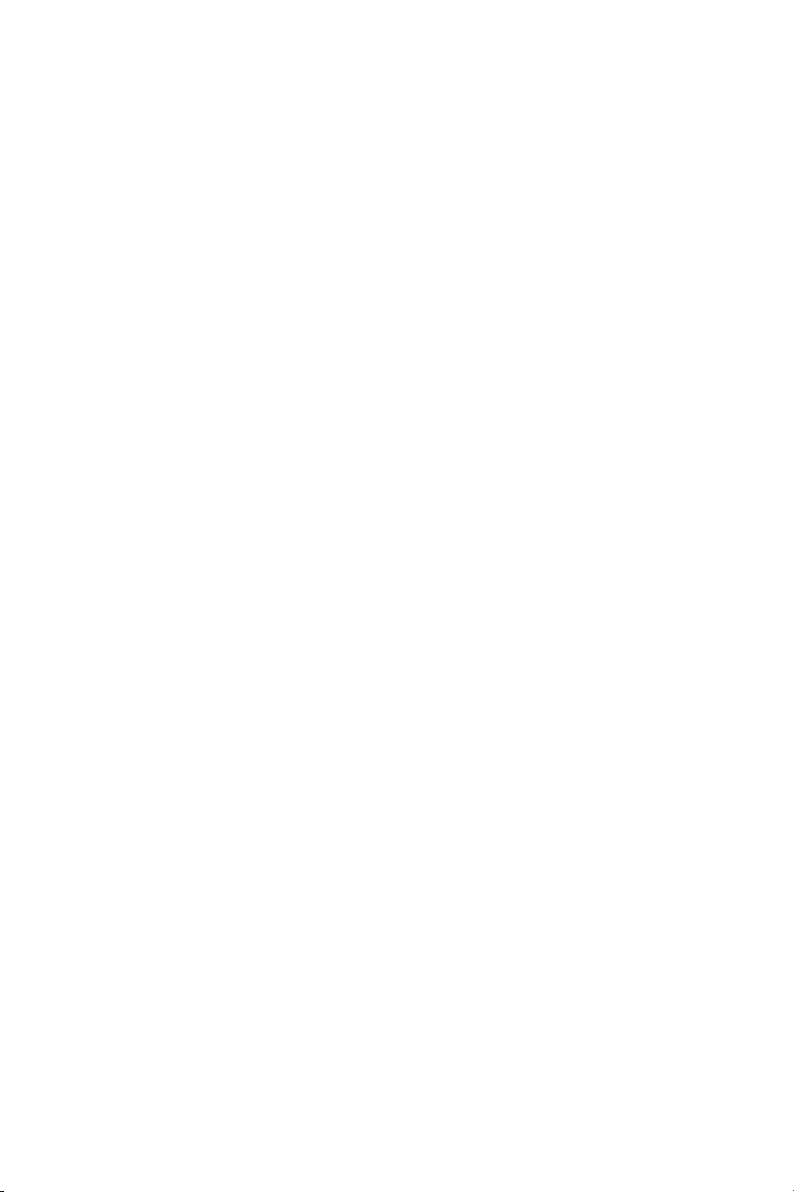
5. Driver Installation................................................................ 28
5.1 Under Windows ME/2000/XP................................................... 28
5.2 Under Windows 98 ................................................................... 29
5.2.1 Installing Chipset Driver.......................................................... 29
5.2.2 Installing LAN Driver ............................................................... 36
5.2.3 Installing Audio Driver............................................................. 39
5.2.4 Installing VGA Driver (For WinFast K7N420DA only)..............42
5.3 Installing DirectX 8.1 ................................................................ 45
5.4 Installing Acrobat Utility ............................................................ 45
6. Speed Gear Operation ........................................................ 46
7. Appendix..............................................................................48
7.1 BIOS Flash Utility ..................................................................... 48
7.2 Troubleshooting Procedures .................................................... 49
7.3 Troubleshooting Flowchart ....................................................... 50
7.4 Technical Support..................................................................... 51
7.5 FCC Statement......................................................................... 51
7.6 Limited Warranty ...................................................................... 52
Page 5
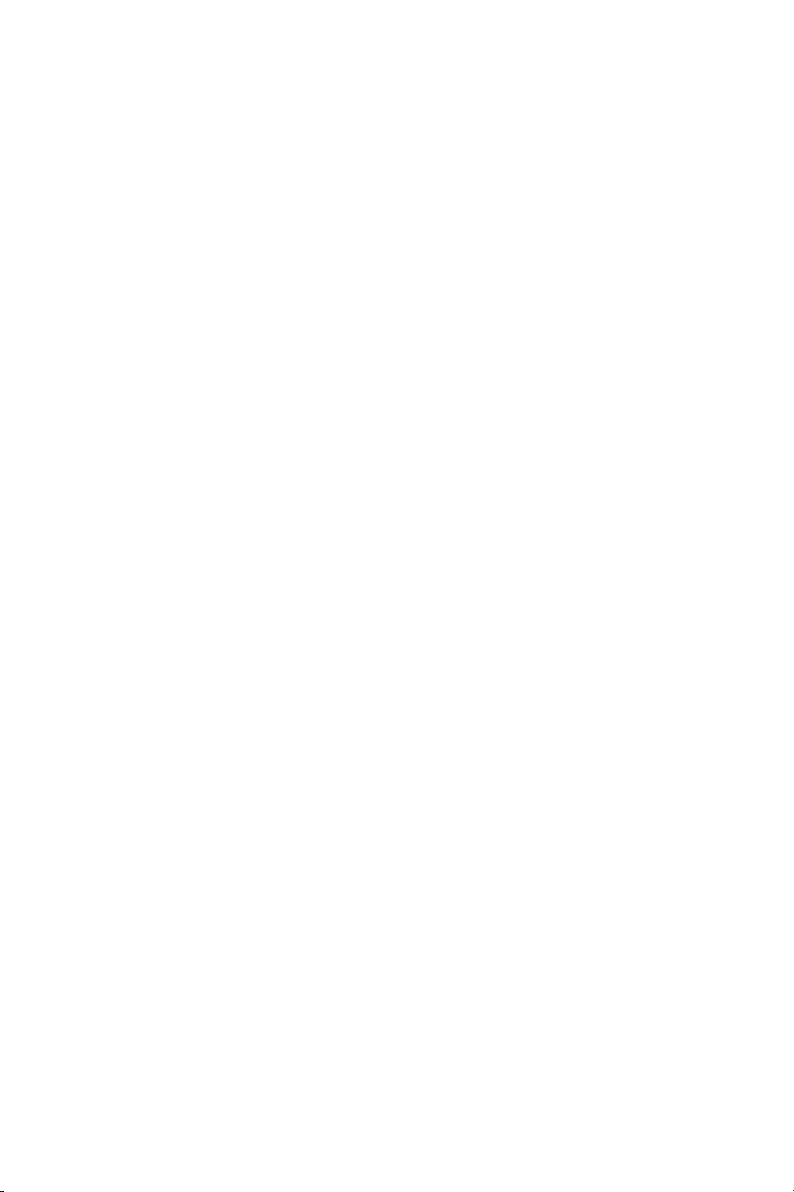
1. Introduction
WinFast K7N415DA/420DA is a compelling Desktop solution as a Socket
A/AMD Athlon, Athlon XP, Athlon, and Duron-based ATX motherboard
WinFast K7N415DA/420DA, integrating nForce 415D/420D chipset, supports the
AMD Athlon processor whose performance is bound to exceed expectation of
both consumer and corporate users alike. The WinFast K7N415DA/420DA also
supports a 200/266 MHz system bus, PC2100 and PC2700 DDR memories, and
the latest graphics devices through the AGP 2.0 4X interface; and allows a direct
connection to the graphics and memory for faster access to peripherals. An
DVI/TV interface is multiplexed with the AGP bus and can be used to drive DVI
compatible flat panel displays, projectors, and digital CRTs and TV monitors.
The Dolby
process and output a Dolby Digital audio stream directly to a home theater
system via a S/P DIF interface.
WinFast K7N415DA/420DA offers innovative design, support for high-volume
DDR memory, and configuration options that optimize performance and provide a
robust, mainstream platform.
1.1 Package Content
Digital Interactive Content encoder is also integrated that can also
Accessories:
y 6X Sound module (with SPDIF
output) x 1
y 14-pin Flat Cable x 1
y Ultra ATA 66/100 IDE cable x 1
y FDD cable x 1
y This user’s manual
y USB module and cable (optional)
y TV-out add-on card (optional)
Motherboard & SCSI Software Pack CD:
y Chipset Driver
y 6X Sound audio driver
y IDE driver
y LAN driver
y AWARD flash utility
y User’s manual
y Technical support request form
1
Page 6
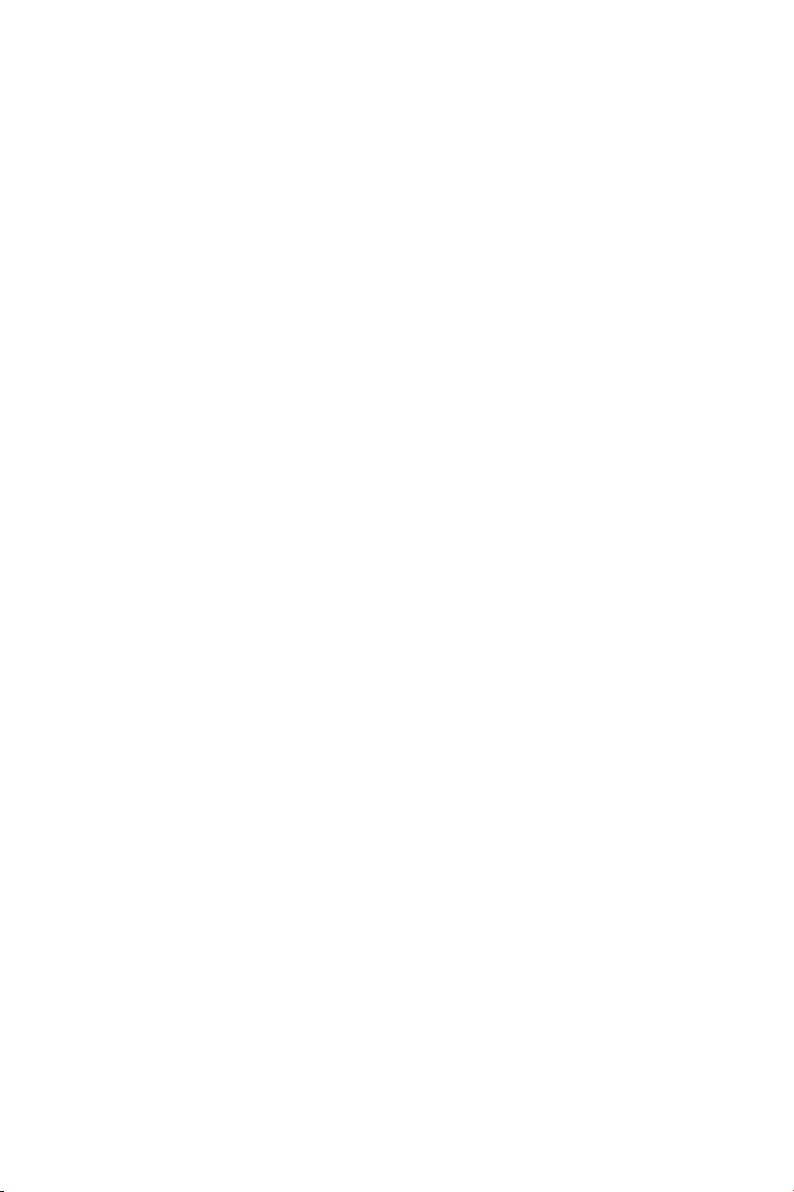
1.2 Specifications
CPU Support
♦ AMD Athlon/Athlon XP/Duron
processors at 2100+ MHz with
Socket A support
Chip Set
♦ nVIDIA nForce420D/nForce415D
- Built-in IGP-128 GPU
- 200/266 MHz FSB support
- Dual channel memory
architecture with 128Bit DDR
memory controller
- Built-in GeForce2 MX equivalent
GPU (WinFast K7N420DA only)
- High-speed buses to MCP
(800MB/sec maximum)
♦ nVIDIA MCP-D
- Two ATA/100 controllers
- USB OHCI 1.0a support,
providing 6 USB ports.
- Supports 6-channel AC97 Codec
FSB (Front Side Bus)
♦ 100/133 (200/266) MHz FSB
support
Memory
♦ Supports three 184-pin DDR
DIMMs
♦ Up to 1.5 GB
♦ Supports 128 bit memories
On Board IDE
♦ The IDE controller on nVIDIA MCP
chipset supports IDE/CD-ROM
under Ultra DMA 100
♦ Twin headers for four IDE devices
including IDE HDDs and
CD-ROMs
Expansion Slot
♦ Four 32-bit PCI bus slots supporting
3.3v/5v PCI Bus Master
♦ One Accelerated Graphics Port
(AGP)
- In compliant with AGP standards
- AGP 4x support
♦ One ACR slot
Video
♦ 256-bit 2D/3D graphics accelerator
♦ Second generation T&L engine
support with nVIDIA shading
rasterizer
♦ TV-out add-on card support
(optional)
On Board LAN (Optional)
♦ 10/100 MB Base-T Ethernet/Fast
Ethernet
On Board IO
♦ 1 FDD connector supporting 2
360K/720K/1.2M/1.44M/2.88MB
FDDs
♦ 1 COM/serial port
♦ 1 parallel port supporting
SPP/EPP/ECP modes
♦ 1 VGA port (WinFast K7N420DA
only)
♦ A second COM port (WinFast
K7N415DA only)
♦ 6 USB ports (2 built-in and 4 with
Front Pin Header)
♦ 1 IrDA connector
♦ 1 CIR connector
♦ 1 audio/game port
Board Size
♦ ATX form Factor/12" x 9.6"
(304.8mm x 243.8mm)
2
Page 7
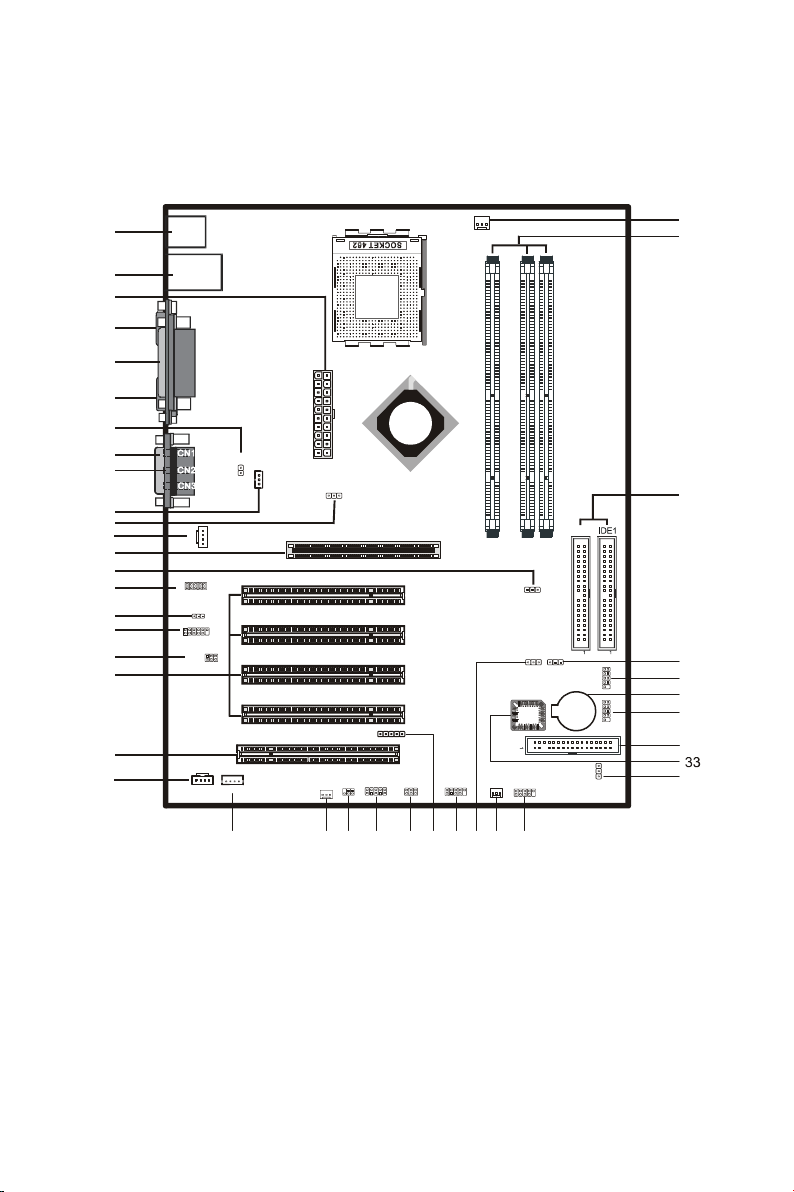
2. Quick Setting
A
2.1 Jumper Position
FAN1
NVDIA
nForce
IGP 128
9
JP7
125
CPU FAN
A
D
0
2
4
N
7
K
t
s
a
F
n
i
W
ROM1
USB1
2
1
1
J8
J9 J7
10
11
BATTERY
BAT1
FLOPPY
IDE2
FP1
JP3
12
910
12
910
FP2
1
DIMM1 DIMM2 DIMM3
FLP1
SYS FAN
USB2
FAN 3
10
2
6
1
1
2
3
KYB1
C
O
UL 1
M
1
4
1
5
6
7
8
9
10
11
12
13
14
15
16
17
18
N
R
P
WOM
PWR1
J31J3
1
L
O
JP2
W
1
GP1
PCI_1
PCI_2
PCI_3
1
G
A
V
GAME1
N
I
R
_
L
X
J6
G
U
A
G
JP8
2
10
9
1
1
JP9
1
11
12
2
JP4
6
JP5
125
19
PCI_4
ACR
FAN2
125
IR1
CIR1
J1
SMART CARD
2
6
1
10
20
21
CD_IN
LGGRJ4LGRG
J10
J5
41
40
39
38
37
36
35
34
32
22
23 24 25 26 27 28 29 30 31
1. KYB 12. J6 23. FAN2 34. FLP1
2. UL1 13. AGP1 24. IR1 35. FP2
3. PWR1 14. J8 25. J1 36. BAT1
4. COM1 15. JP8 26. JP7 37. FP1
5. PRN1 16. JP9 27. CIR1 38. J7
6. COM2 or VGA1 17. JP4 28. USB2 39. IDE1, IDE2
7. J2 18. JP5 29. J9 40. DIMM1-3
8. GAME1 19. PCI1-4 30. FAN3 41. FAN1
9. CN1-3 20. J10 31. USB1
10. J3 21. J4 32. JP3
11. JP2 22. J5 33. ROM1
3
Page 8
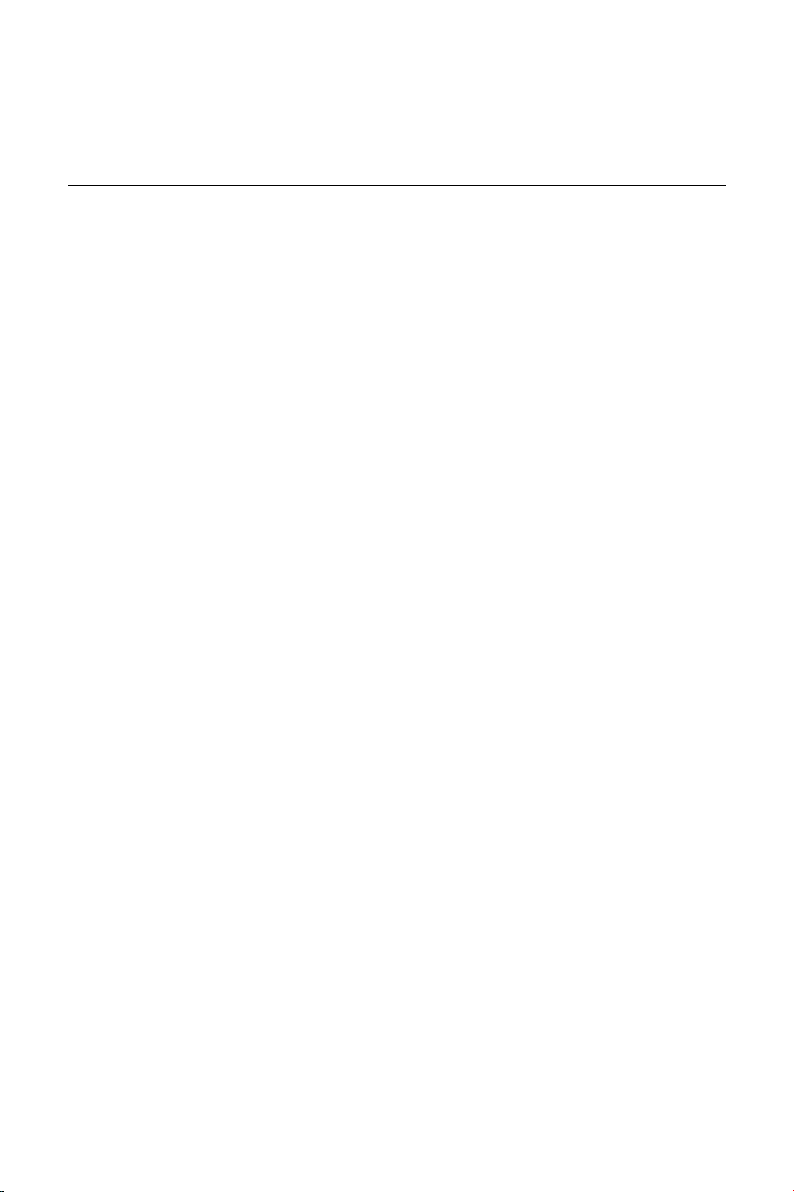
2.2 Jumper/Connector Listing
Jumper/Connector Description
AGP1 AGP slot
BAT1 Battery
CN1, CN2, CN3 Line Out, Line In, Mic In ports
COM1, COM2 COM1, COM2 connectors
DIMM1-3 Memory module connectors
FAN1 CPU fan connector
FAN2 VGA fan connector
FAN3 System fan connector
FLP1 Floppy disk connector
FP1, FP2 Case Signal Connector: PWRBTN, RESET, KEY LOCK,
SPEAKER, HDD_LED, POWER_LED, ACPILED
GAME1 Game port
IDE1/IDE2 Hard disk connectors (Primary IDE/Secondary IDE)
IR1, CIR1 IR and CIR connectors
J1 Smart Card connector
J2 Wake on modem
J3 Wake on LAN
J4, J5 CD input connector
J6 AUX input connector
J7 Clear CMOS data
J8 Intruder alert
J9 SPDIF connector
J10 ACR slot
JP2 CPU frequency selection
JP3 Voice alert language selection
JP4 Audio connector
JP5 Center/Bass conversion
JP7 USB module selection
JP8 Audio front panel header
KYB1 PS2 keyboard and mouse ports
PCI1-PCI4 PCI slot
PNR1 Printer port
PWR1 ATX power connector
UL1 USB ports and 10/100 LAN connector
USB1, USB2 USB module connector, providing 4 additional USB ports
VGA1 VGA connector
4
Page 9
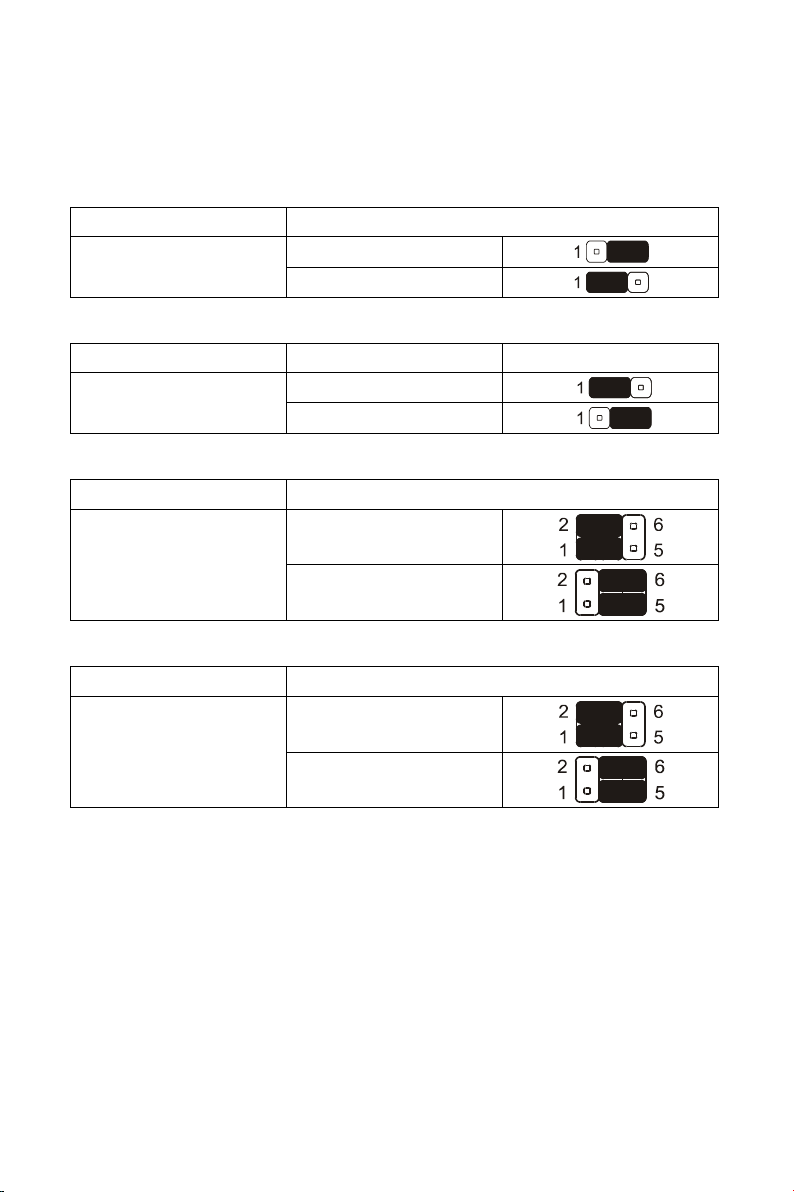
2.3 Jumper Settings
Clear CMOS Data
Jumper Setting
J7
CPU/FSB Frequency
Jumper Frequency Setting
JP2
Center/Bass Convert
Jumper Setting
Clear CMOS
Normal (Default)
133 MHz
100 MHz (Default)
Normal (Default)
JP5
Inverse
2nd USB of USB2 Pin Header Selection
Jumper Setting
USB2 (Default)
JP7
ACR Slot
5
Page 10
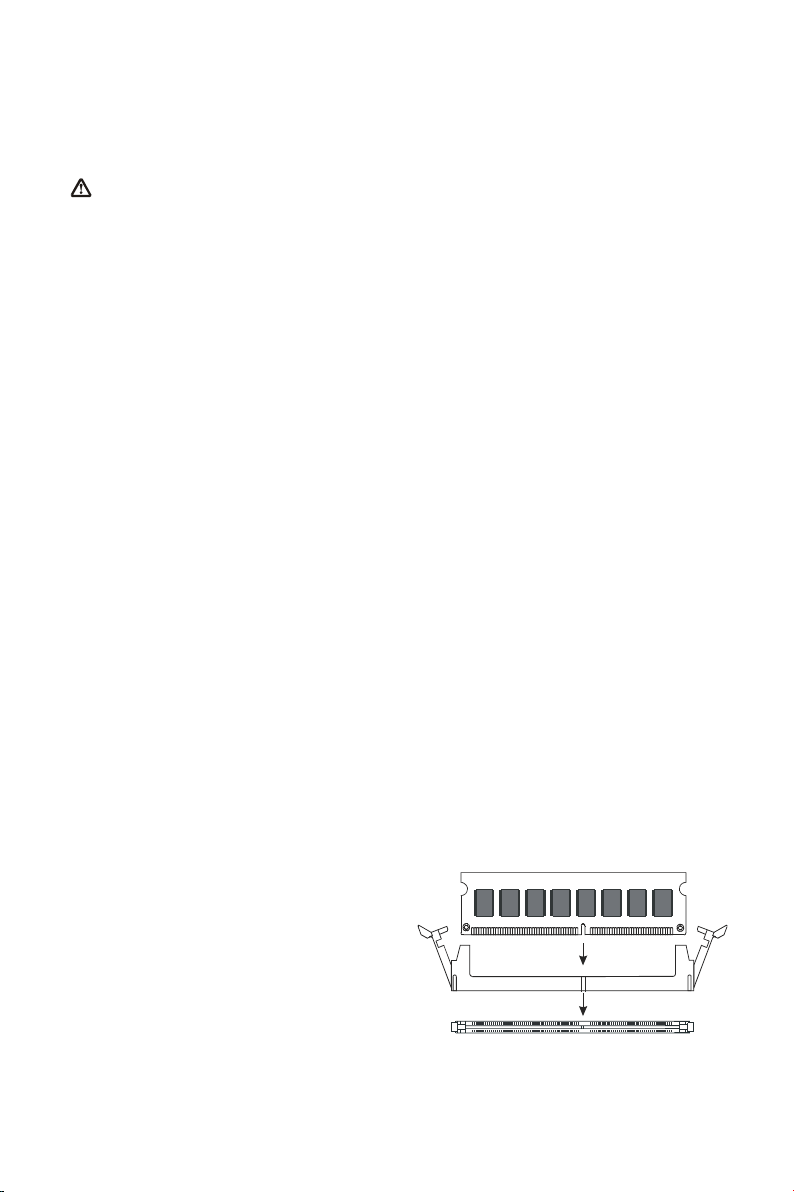
3. Hardware Setup
Static Precautions
Static discharge can damage electronic components. To prevent that, it is
important to handle it carefully. The following measures will suffice your
equipment from static.
y Use a grounded wrist strap designed for static discharge.
y Touch a grounded metal object before you remove the board from the
anti-static bag.
y Handle the board by its edges only; do not touch its components, peripheral
chips, memory modules, or gold contacts. Do not touch pins on chips or
modules.
y Put the system board and peripherals back in anti-static bags when they are
not in use.
y For grounding purposes, be sure your computer chassis provides excellent
conductivity between its power supply, case, the mounting fasteners, and the
system board.
3.1 CPU Installation
Please refer to the instruction manual of the CPU for how to install the CPU.
3.2 Memory Installation
The motherboard provides three 184-pin DIMM (Double In-Line Memory Module)
sockets, DIMM1, DIMM2, and DIMM3. You can use DDR RAM from 8MB, 16MB,
32MB, 64MB, 128MB, 256MB to 512MB per DIMM socket.
IF you choose DDR200 in the Memory Frequency option in BIOS, you must use
the qualified DDR SDRAM that meets PC2100 specifications.
IF you choose DDR266 in the Memory Frequency option in BIOS, you must use
the qualified DDR SDRAM that meets PC2700 specifications.
DIMM Installation Procedures
The DIMM slot has two keys marked
“VOLT” and “DRAM”, thus making the
module only fit in one direction. Note
that the module must be a 2.5V
unbuffered DIMM.
Step 1: Insert the module vertically into
the DIMM socket, and then
push it in.
Step 2: The plastic clip at the side of the DIMM socket will automatically close.
6
Page 11
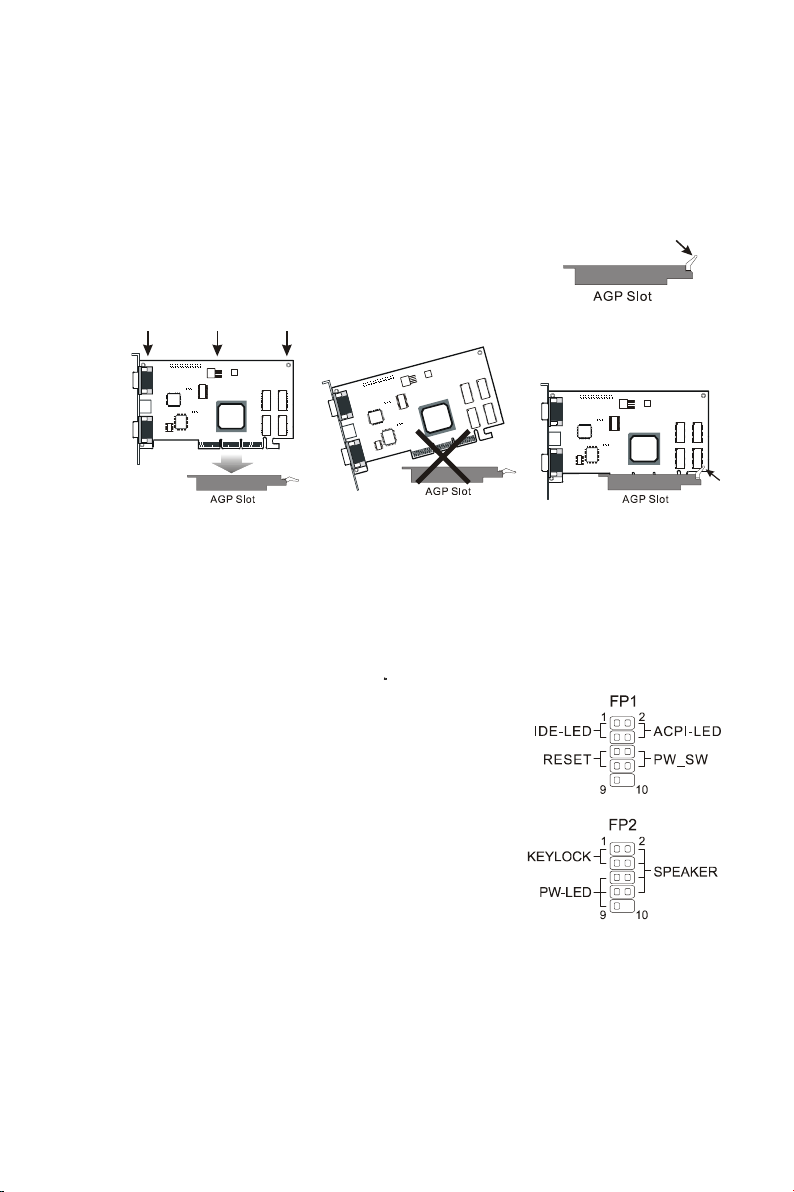
3.3 AGP Display Adapter Installation
The AGP slot on WinFast K7N415DA/420DA supports only 1.5V 4X AGP device.
To install an AGP display adapter, follow these steps:
Step 1: Push the clip at the end of AGP slot.
Step 2: Position the AGP card over the AGP slot. Do
not tilt the card. Insert the bus connector in the
slot and gently press the bus connector down.
Step 3: Push the clip back to close it.
Step 1
Step 2
Step 3
3.4 Connecting Instructions
How each connector is connected and what it does is described here in detail.
See Chapter 2 to locate connectors.
Case Signal Connectors (FP1 & FP2)
FP1:
y Pins [1 & 3] IDE-LED: IDE hard disk LED shows the
activity of a hard disk drive.
y Pins [2 & 4] ACPI-LED: For ACPI LED connection
on the case.
y Pins [5 & 7] RESET: Connects to the reset button
on the case. The reset button is used to “cold-boot”
the system without actually turning off the power,
reducing wear and tear on the power supply. Avoid
rebooting the system when the HDD LED is blinking.
y Pins [6 & 8] PW_SW: Allows connecting to the
power button on the case.
FP2:
y Pins [1 & 3] KEYLOCK: Keyboard lock switch lead. It connects to the
case-mounted keylock switch, allowing you to disable the keyboard function for
security purpose.
y Pins [5 & 7 & 9] PW-LED: Power LED. Always lit when system power is on.
y Pins [2 & 4 & 6 & 8] SPEAKER: Connects to the speaker on system’s case.
7
Page 12
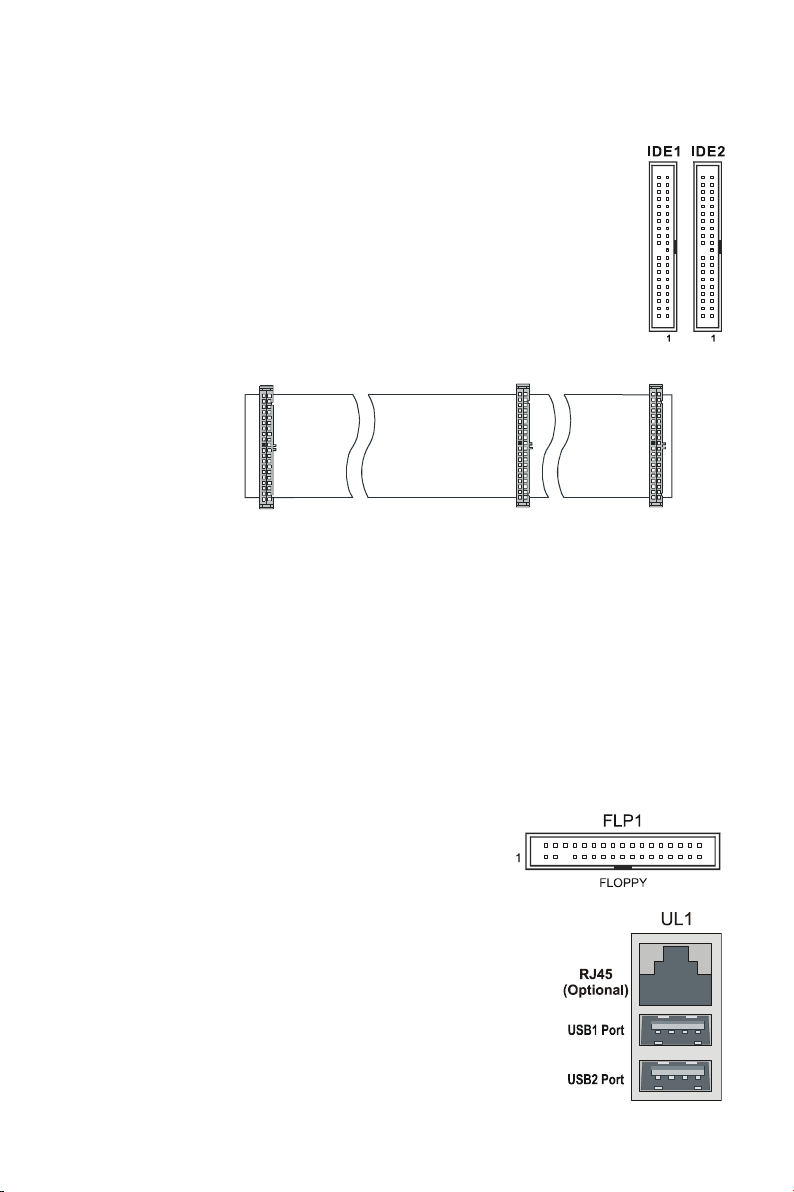
Hard Disk Connector
The on-board Enhanced IDE controller can support up to 4 IDE hard
drives or other ATAPI devices, such as CD-ROMs. This controller, as
with all Enhanced IDE controllers, consists of both Primary (IDE 1)
and Secondary (IDE 2) ports. Each port has an associated connector
and cable, which can support up to 2 ATAPI devices each.
All IDE devices have jumpers, which allow the user to configure the
device as either “Master” or “Slave”. A Master device is one that is
ALONE on the IDE cable, whereas a Slave device is installed as a
SECOND device on the same cable. Keep in mind that the Master
device will appear before the Slave device in the CMOS Setup, as
well as the
Operating
System
Mainboard IDE Port
Slave Drive
Master Drive
software. *Refer
to the device
documentation
for jumper
settings.
The Secondary
Blue
Connector
Gray
Connector
Black
Connector
IDE port can be used for up to 2 additional ATAPI devices. Normally it’s
recommended that you connect your first hard drive to the Primary port, and the
first CD-ROM to the Secondary.
Make sure to align the RED stripe on the ribbon cable with Pin-1 on the
motherboard IDE connector. On most hard drives and CD-ROMs, the RED stripe
should be oriented towards the power connector of the device.
When using Ultra ATA 66/100 IDE cable (as shown above), the black color
connector on the cable is for Master drive, gray color is for Slave drive and blue
color is for connecting to IDE port onboard.
Floppy Disk Connector (FLP1)
The on-board floppy controller supports 2 floppy disk
drives. Make sure the RED stripe on the ribbon cable
is oriented towards Pin-1. Notice the “twist” between
the sets of connectors on the floppy cable. The
floppy drive “A” position is at the END of the cable,
whereas floppy drive “B” is hooked to one of the
connectors on the other side of the twist.
RJ45 Ethernet Connector and USB Connectors (UL1)
RJ45 LAN connector and two USB peripheral devices
connectors.
8
Page 13
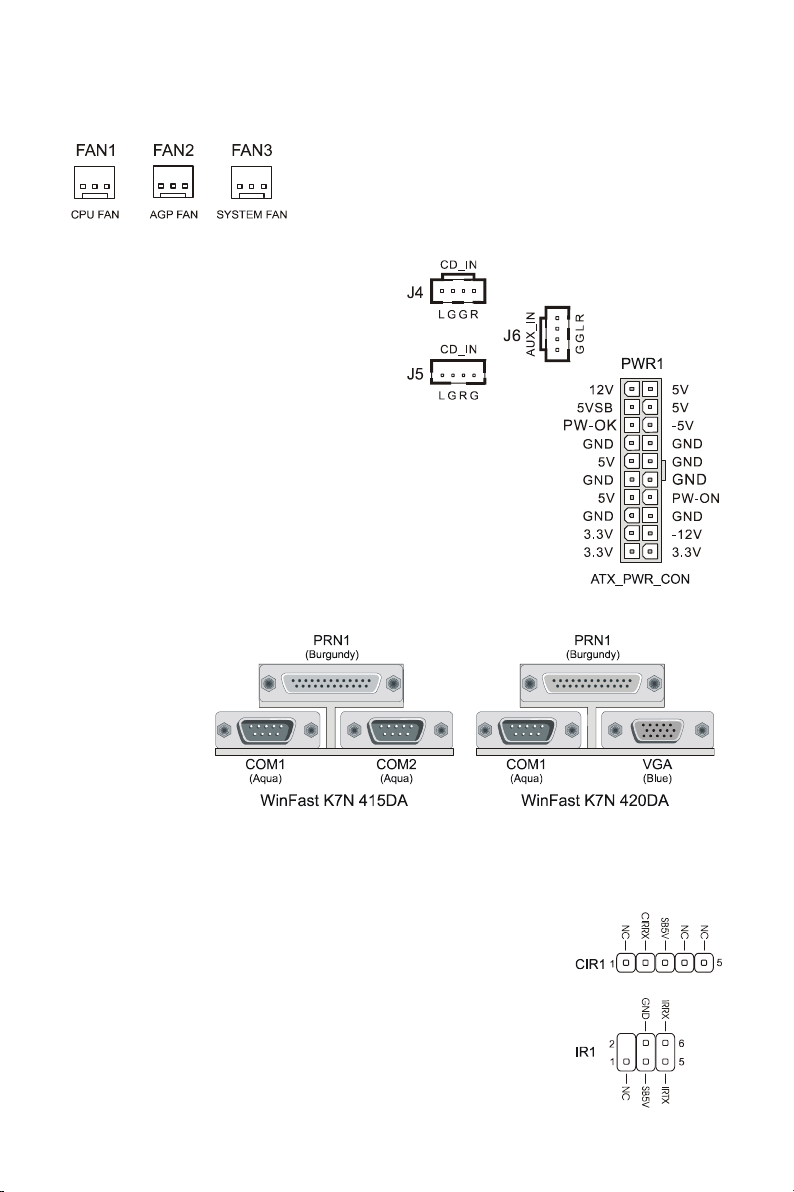
Cooling Fans (FAN1, FAN2, FAN3)
CPU fan (FAN1), AGP fan (FAN2), and system fan
(FAN3) are small 3-pin Header Connectors that
provide 12-Volt power for CPU fan, power fan, and
system fan. Plug in the fan cable to the connector.
Stereo Audio/Video In Connectors
(J4, J5, J6)
J4 and J5 allows you to receive stereo
audio input from internal CD ROM
drives. J6 is for connecting other
auxiliary audio sources.
Power Supply Connector (PWR1)
This motherboard features an ATX-style Power Supply
Connector. This connector is keyed to prevent connection
in the wrong direction. Line up the locking mechanism on
the connector from the Power Supply with the tab on the
motherboard connector. Press down until the two
connectors are locked.
Serial, Parallel and VGA Ports
A 25-pin D-Sub
header is
provided on the
back panel for
a multi-mode
bi-directional
parallel port.
For
K7N415DA,
two 9-pin
D-Sub headers
are provided on the back panel for serial port COM1 and COM2. For K7N
420DA, there is one 9-pin D-Sub header for serial port COM1, as well as one
VGA port for monitor connection.
IrDA-Compliant Infrared Module Connector (IR1, CIR1)
The IrDA connector brackets hook directly to these
connectors on the motherboard. These connectors provide
support for the optional wireless transmitting and receiving
infrared module. CIR1 connector is for CIR; IR1 connector is
for IR.
9
Page 14
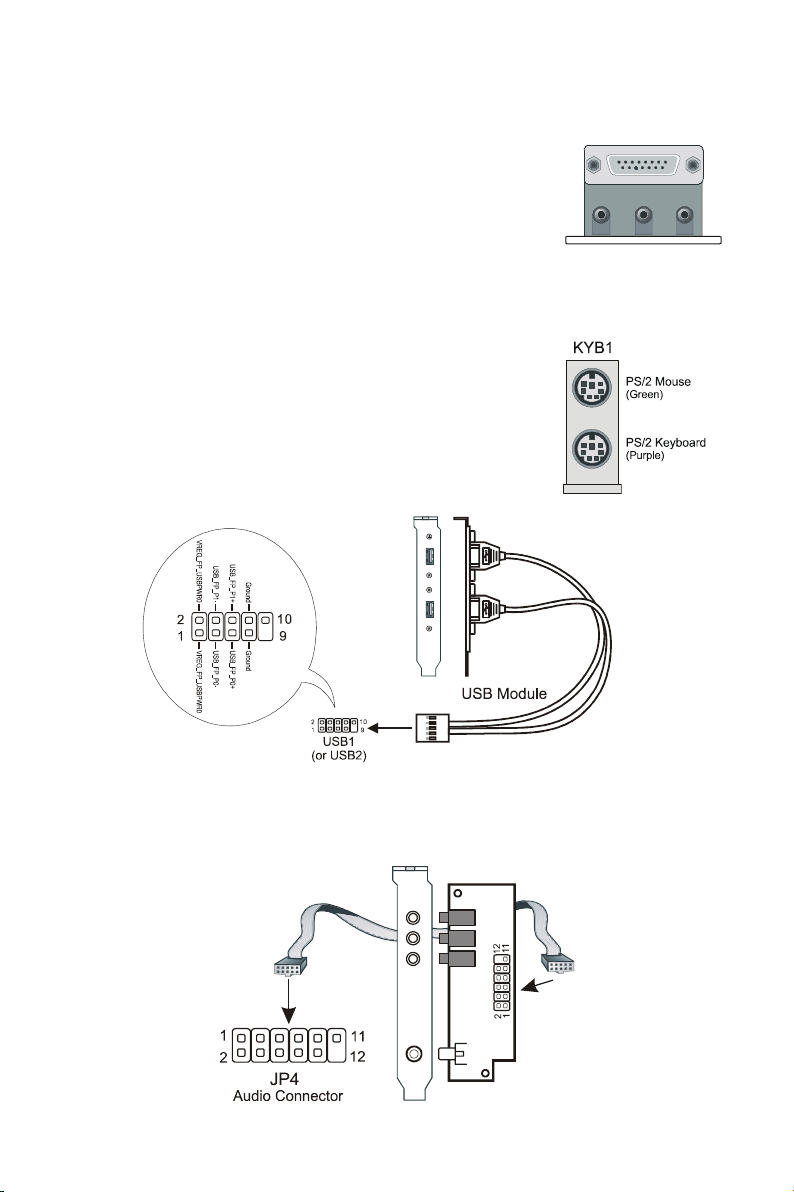
Midi/Joystick, MIC, Line In, Line Out
y Midi/Joystick: Allow you to connect game joystick or
game pad for playing games or connect Midi devices for
playing or editing audio.
y Mic: Allows microphones to be connected for inputting
sound.
y Line In: Allows tape players or other audio sources to be
Line Out
recorded by your computer or played through the Line
Out.
y Line Out: Connected to headphones or speakers with amplifier.
PS/2 Keyboard and Mouse Connector (KYB1)
These two connectors are located on the back panel of the
motherboard.
USB Connectors (USB1 & USB2)
Each of these connectors is for connecting an optional USB
module to provide two additional USB connectors.
Game Port
(Lime)
(Light Blue)
(Gol d)
Line In
MIC
(Pink)
Audio Connector (JP4)
JP4 is for connecting to the sound module that comes with the package. See the
following figure for how to connect the sound module.
10
Page 15

4. BIOS Setup
The BIOS Setup (also called CMOS Setup) is where many hardware
configurations are done and stored. This configuration information will remain in
the BIOS until it is changed, or cleared. CMOS refers to the chip in which the
BIOS information is stored, even when the power is turned off.
AwardBIOS CMOS setup utility allows you to change hardware settings in the
BIOS. This chapter gives a detailed description of each setup item as to what
function it controls and how one can modify its setting.
This motherboard also features a Flash BIOS. A Flash BIOS can be upgraded
by software programs.
The AwardBIOS is activated once you boot the computer. The BIOS reads
CMOS for system configuration information, and begins the process of checking
out the system and configuring it through the power-on self test (POST).
When three preliminaries are finished, the BIOS seeks an OS on one of the data
storage devices (hard drive, floppy disk, etc.) and launch it.
During POST, you can start the Setup program by pressing Del.
The AwardBIOS supports an override to CMOS settings, which will reset your
system to its default configuration if your computer can no longer boot up after
making changes.
We suggest you to only alter settings you have thorough knowledge of. Do not change
settings without a good reason.
To enter the Award BIOS program's main menu:
y Turn on or reboot the system.
y After the diagnostic checks, press the [Del] to enter the Award BIOS Setup
Utility.
To select items:
y Use the arrow keys to move between items and select fields.
y From the Main Menu, press arrow keys to enter the selected submenu.
To modify selected items:
y Use the [Up]/[Down] keys to modify values within the selected fields. Some
fields let you enter values directly.
11
Page 16

4.1 Main Menu
Once you enter the AwardBIOS CMOS Setup Utility, the Main Menu appears on
the screen. Main Menu presents you the Setup functions included two exit
choices. You could use the arrow keys to select among the items and then press
Enter to the submenu.
* Description of selected item is shown in the column on the bottom of the screen.
4.2 Standard CMOS Features
The Standard CMOS Features allows you to choose the options in the setting
item for basic system configuration.
* The Item Help column contains the description of selected item.
12
Page 17

Date [mm:dd:yy]
The BIOS determines the day of the week from the other date information. It is
for information only.
Time [hh:mm:ss]
The time format is <hour> <minute> <second>. The time is calculated based on
the 24-hour military-time clock. For example, 1 p.m. is 13:00:00.
IDE Primary Master/ Primary Slave/Secondary Master/Secondary Slave
After pressing [Enter], a menu window appears as shown on below:
The BIOS supports up to four IDE drives. This section does not show information
about other IDE devices, such as a CD-ROM and SCSI drives.
* The Item Help column contains the description of selected item.
IDE HDD Auto-Detection
The “IDE HDD Auto-Detection” utility is a very useful tool especially when you do
not know the type of hard disk you are using. You can use this utility to detect the
correct disk type installed in the system automatically. The BIOS will
automatically detect the hard disk size and model during POST.
The AwardBIOS supports 3
HDD modes: NORMAL, LBA and LARGE modes.
The Generic access mode, neither BIOS nor IDE controller, will make
transformations during accessing.
NOTE: There must be some software involved to support LBA or LARGE mode of
HDDs. All the software needed is located in the Award HDD Service Routine
(INT 13h). It may fail to access a HDD with LBA (LARGE) mode selected if
you are running under an Operating System, which replaces the whole INT
13h. UNIX operating system do not support either LBA or LARGE, and must
utilize the Standard mode. UNIX can support drives larger than 528MB.
13
Page 18

Under the AUTO Mode, the BIOS can automatically detect the specifications and
optimal operating mode of almost all IDE drives. When you select type Auto for a
hard drive, the BIOS detects its specifications during POST, every time the
system boots.
IT IS RECOMMENDED THAT YOU SELECT THE TYPE AUTO FOR ALL DRIVES.
Drive A /Drive B [1.44M, 3.5 in.]
Select the correct specifications for the diskette drive(s) installed on your system.
Video [EGA/VGA]
Select the type of primary video subsystem on your system. The BIOS usually
detects the correct video type automatically, and supports a secondary video
subsystem that cannot be selected in Setup.
Halt On [All, But Keyboard]
During the power-on self test (POST), the system stops if the BIOS detects a
hardware error. You can ask the BIOS to ignore certain errors and continue the
process. There are the options:
All Errors: If the BIOS detects any non-fatal error, POST stops and
prompts you to take corrective action.
No Errors: POST does not stop for any error.
All, But Keyboard: POST does not stop for keyboard error, but stops for all
other errors.
All, But Diskette: POST does not stop for diskette drive errors, but stops for all
other errors.
All, But Disk/Key: POST does not stop for a keyboard or disk error, but stops
for all other errors.
Memory
You can not change the value in the Memory fields which are information only.
The setting item shows the total installed random access memory (RAM) and
amounts allocated to base memory, extended memory, and other (high) memory.
RAM is the computer’s working memory where the computer stores programs
and data currently being used, so they are accessible to CPU.
y Base Memory: Typically 640 KB is also called conventional memory. The
DOS operating system and conventional applications use
this area.
y Extended Memory: The memory over the 1MB boundary.
y Total Memory: Total memory available from the system.
14
Page 19

4.3 Advanced BIOS Features
* The Item Help column contains the description of selected item.
Virus Warning [Disabled]
The BIOS will halt on the system. Then the warning message appears as follows
if there is virus.
!PBVA WARNING!
Paragon Boot Virus analyzer has
detected virus activity on hard disk
We recommend you to press:
[Enter] Boot from clean disk
NOTE: When this item is enabled, the monitoring boot sector virus only happens
[C] Continue Boot
at the booting period. After you enter the system, this function is
disabled automatically. So you can run any kind of program, such as
many disk diagnostic programs, which attempt to access boot sectors or
the partition table of hard disk drive when it is running.
CPU Internal/External Cache
Cache memory is additional memory that is much faster than conventional
DRAM (system memory). When the CPU requests data, the system transfers the
requested data from the main DRAM into cache memory, for even faster access
by the CPU. Select Enabled to enable cache.
Quick Power On Self Test [Enabled]
Select Enabled to reduce the amount of time required to run the POST. A quick
POST skips certain steps. We recommend that you normally disable quick
POST. Better to find a problem during POST than lose data during your work.
15
Page 20

First, Second, Third, Fourth Boot Device [HDD-0, Floppy, SCSI, Disabled]
Thiese setup fields determine which drive to be searched first, second or third for
the disk operating system (i.e. DOS). You can select your priority bootup drives
as Floppy drive A, IDE Hard Disk Drive C, D, E, F, or SCSI.
Swap Floppy Drive [Disabled]
This field is effective only in system with two floppy drives. This item allows you
to determine whether to enable the swap floppy drive or not (i.e. physical floppy
disk A assigned to logical drive B or physical drive B to logical drive A).
Boot Up Floppy Seek [Enabled]
During the “POST” process, BIOS will determine if the floppy disk drive installed
is 40 or 80 tracks. 360K-type is 40 tracks while 760K, 1.2M and 1.44M are all 80
tracks. Because few modern PCs have 40-track floppy drives, we recommend
that you set this field to Disabled to save time.
Boot Up NumLock Status [On]
This field allows you to determine the default state of the numeric keypad. “On”:
keypad is number keys after boot up. “Off”: keypad is arrow keys after boot up.
Gate A20 Option [Fast]
Gate A20 refers to the way the system addresses memory above 1MB (extended
memory). When set to Fast, the system chipset controls Gate A20. When set to
Normal, a pin in the keyboard controller controls Gate A20. Setting to Fast
improves system speed, particularly with OS/2 and Windows.
Typematic Rate Setting [Enabled]
Setting Enabled allows you to adjust both settings. You can use this feature to
accelerate cursor movement with the arrow keys. When this item is set Disabled,
keep holding down a key will let the system to use the default typematic rate
delay of 250 msec, and typematic rate of 6 chars/sec to input repeatedly.
Typematic Rate (Chars/Sec) [6]
When “Typematic Rate Setting” is Enabled, its selections allow you to select the
rate at which character repeats when you hold down a key.
Typematic Delay (Msec) [250]
When “Typematic Rate Setting” is Enabled, its selections allow you to select the
delay before key strokes begin to repeat.
Security Option [Setup]
If you have set a password at USER PASSWORD option in main menu, select
whether the password is required every time the System boots, or only when you
enter Setup. The options include: System and Setup.
APIC Mode [Enabled]
The options are: Enabled and Disabled.
OS Select For DRAM > 64MB [Non-OS2]
Allow you to access memory that is over 64MB in OS/2. Choose OS2 when you
are using OS2 and SDRAM size greater than 64 MB. Choose Non-OS2 for other
operating systems. The options are: Non-OS2, OS2.
Small Logo (EPA) Show [Enabled]
The options are: Enabled and Disabled.
16
Page 21

4.4 Advanced Chipset Features
* The Item Help column contains the description of selected item.
This section allows you to configure the system based on the specific features of
the installed chipset. This chipset manages bus speeds and access to system
memory resources, such as DRAM and the external cache. It also coordinates
communications between the conventional ISA bus and the PCI bus. It must be
stated that these items should never need to be altered.
The default settings have been chosen because they provide the best operating
conditions for your system. The only time you might consider making any
changes would be if you discovered that data was being lost while using your
system.
System BIOS Cacheable [Enabled]
Selecting Enabled allows caching of the system BIOS ROM at F0000h-FFFFFh,
resulting in better system performance. However, if any program writes to this
memory area, a system error may result.
Video RAM Cacheable [Disabled]
The options are: Disabled and Enabled.
AGP Aperture Size [64]
This setting item allows you to select the size of the Accelerated Graphics Port
(AGP) aperture. The aperture is a portion of the PCI memory address range
dedicated for graphics memory address space.
The options are: 4, 8, 16, 32, 64, 128, and 256.
Frame Buffer Size [32M]
The options are: 8M, 16M, 32M, and Disabled.
Super Stability Mode [Enabled]
The options are: Enabled and Disabled.
17
Page 22

4.5 Integrated Peripherals
This Menu Setup allows you to configure your IDE, USB keyboard, Floppy Drive,
Parallel Port, Serial Port, and IR function.
* The Item Help column contains the description of selected item.
On-Chip IDE Channel0 [Enabled]
Selecting Enabled allows you to adjust the functions of Primary PIO and UDMA.
On-Chip IDE Channel1 [Enabled]
Selecting Enabled allows you to adjust the functions of Secondary PIO and
UDMA.
Primary Master/Slave PIO, Secondary Master/Slave PIO [Auto]
The four IDE PIO (Programmed Input/Output) fields let you set a PIO mode (0-4)
for each of the four IDE devices that the onboard IDE interface supports. Modes
0 through 4 provide successively increased performance. In Auto mode, the
system automatically determines the best mode for each device.
The options are: Auto, Mode 0, Mode 1, Mode 2, Mode 3, and Mode 4.
18
Page 23

Primary Master/Slave UDMA, Secondary Master/Slave UDMA [Auto]
Ultra ATA 66/100 implementation is possible only if your IDE hard drive supports
it and the operating environment includes a DMA driver (Windows 95 OSR2 or a
third-party IDE bus master driver). If your hard drive and your system software
both support Ultra ATA 66/100, select Auto to enable BIOS support.
The options are: Auto and Disabled.
IDE Refetch Mode [Enabled]
The options are: Enabled and Disabled.
Init Display First [PCI Slot]
If you install an additional PCI display cards, you can select either a PCI display
card or the onboard/AGP display to activate the display boot-up screen.
OnChip USB [Enabled]
Selecting Enabled allows the system Universal Serial Bus (USB) controller when
you have USB peripherals. The options are Enabled and Disabled.
USB Keyboard Support [Disabled]
If you use a USB keyboard, please choose USB A or USB B.
Primary AudioCodec at [Onboard]
The options are: Onboard, and AMR/CNR.
AC97 Audio [Auto]
Selecting Auto allows the BIOS to detect the audio device you use.
MC97 Modem [Auto]
The options are: Auto and Disabled.
MAC Lan [Auto]
The options are: Auto and Disabled.
Machine MAC Address [Disabled]
The options are: Enabled and Disabled.
MAC Address Input
For inputting the MAC address. Your MAC address is printed on the sticker label
on the motherboard.
IDE HDD Block Mode [Enabled]
Selecting Enabled allows automatic detection of the optimal number of block
read/writes per sector the drive can support.
Power ON Function [BUTTON ONLY]
Allows you to choose a way to power on. The options include Password, Hot
KEY, Mouse Left, Mouse right, Any KEY, BUTTON-ONLY, and Keyboard 98.
KB Power ON Password [Enter]
This setting item allows you to set a password for keyboard powering on.
Hot Key Power ON [Ctrl-F1]
Allows you to choose one of the hot keys to power on from F1 to F12.
Onboard FDC Controller [Enabled]
This setting item allows you to enable or disable the onboard FDC controller.
Onboard Serial Port 1/Port 2
Select an address and corresponding interrupt for the 1st and 2nd serial ports.
19
Page 24

The choices: 3F8/IRQ4, 2F8/IRQ3, 3E8/IRQ4, 2E8/IRQ3, Disabled, and Auto.
UART Mode Select
Select an infrared port mode. The options are: Normal, IrDA, ASKIR, and SCR.
RxD, TxD Active
The options are: Hi,Hi, Hi,Lo, Lo,Hi, and Lo,Lo.
IR Transmission Delay
The options are: Enabled and Disabled.
UR2 Duplex Mode
This item selects the IR function when the choice of the UART mode is ASKIR.
The options are: Full and Half.
Use IR Pins
The options are: RxD2,TxD2 and IR-Rx2Tx2
Onboard Parallel Port
This item allows you to determine access onboard parallel port controller with
which I/O address.
The options are: 378/IRQ7, 278/IRQ5, 3BC/IRQ7, and Disabled.
Parallel Port Mode
Select an operating mode for the onboard parallel port. Normal EPP (Extended
Parallel Port) ECP (Extended Capabilities Port) ECP+EPP PC AT parallel port
Bi-directional port Fast, buffered port Fast, buffered, bi-directional port.
Set to Normal unless you are certain your hardware and software both support
EPP or ECP mode.
The options are: SPP, EPP, ECP, and ECP+EPP.
EPP Mode Select
The options are: EPP 1.7 and EPP 1.9
ECP Mode Use DMA
This field allows you to select a DMA channel for the port.
The options are: 1 and 3.
PWRON After PWR-Fail
The options are: Off, On, and Former-Sts
Game Port Address [201]
Select an address for the game port. The options are: Disabled, 201, and 209.
Midi Port Address [330]
Set the Midi port address. The options are: Disabled, 330, 300, and 290.
Midi Port IRQ [10]
Select an IRQ to be used by Midi port. The options are: 5 and 10.
SCR Port Address [Disabled]
Set the SCR port address. The options are: Disabled, 3F8, 2F8, 3E8 and 2E8.
SCR Port IRQ [11]
Select an IRQ to be used by the SCR port.
The options are: 11 and 5.
20
Page 25

4.6 Power Management Setup
g
* The Item Help column contains the description of selected item.
ACPI Function [Enabled]
Selecting Enabled allows this function if you use ACPI compliant OS, such as
Windows 98 or Windows 2000.
ACPI Suspend Type [S1(POS)]
Two options are available: S1 (POS) and S3 (STR). POS stands for Power On
Suspend. STR stands for Suspend To RAM.
Power Management [User Define]
This category allows you to select the type (or degree) of power saving and is
directly related to the following modes:
There are 4 selections for Power Management, three of which have fixed mode
settings.
Disable (default) No power management. Disables all four modes
User Defined
Min. Power Savin
Max. Power
Saving
Allows you to set each mode individually. When not disabled,
each of the ranges are from 1 min. to 1 hr. except for HDD
Power Down which ranges from 1 min. to 15 min. and disable.
Minimum power management. Doze Mode = 1 hr. Standby
Mode = 1 hr., Suspend Mode = 1 hr., and HDD Power Down =
15 min.
Maximum power management -- ONLY AVAILABLE FOR SL
CPU’S. Doze Mode = 1 min., Standby Mode = 1 min.,
Suspend Mode = 1 min., and HDD Power Down = 1 min.
Only Power Management field on the Power Management Setup menu is set to
User Defined will the following fields be user configurable.
21
Page 26

Video Off Method [DPMS Support]
This determines the manner in which the monitor is blanked:
Blank Screen: This option only writes blanks to the video buffer.
V/H SYNC+Blank: This selection will cause the system to turn off the vertical and
horizontal synchronization ports and write blanks to the video
buffer.
DPMS Supported: Select this option if your monitor supports the Display Power
Management Signaling (DPMS) standard of the Video
Electronics Standards.
Video Off In Suspend [Yes]
This setting item determines the manner in which the monitor is blacked.
HDD Power Down [Disabled]
This setting item will be able to change when Power Management is set to User
Define.
The options are: Enabled and disabled.
HDD Down In Suspend [Disabled]
The options are: Enabled and disabled.
Soft-Off by PBTN [Instant-Off]
This item allows you to set the off function of power button by software control.
The options are: Instant-off and Delay 4 sec.
Wake-Up by PCI card [Disabled]
This setting item allows you to wake-up your system by PCI devices.
RTC Resume [Disabled]
The options are: Enabled and disabled.
Time (hh:mm:ss) Alarm [0 0 0]
Set a time for the alarm in hours, minutes, and seconds.
22
Page 27

4.7 PnP/PCI Configurations
* The Item Help column contains the description of selected item.
The PCI Personal Component Interconnect Bus was developed primarily to
address two important issues: (a) How to allow peripheral devices to take the
fullest advantage of the power of CPU technology, and (b) Provide a simpler
installation process for peripheral devices, such as Network cards, EIDE or SCSI
controllers.
PCI accomplishes these goals with its 32-bit Data path Local Bus design, and
support for Plug & Play. Unlike older expansion bus architectures, PCI provides
peripherals with a direct connection to the CPU and memory. The PCI bus runs
at 33Mhz and has a maximum transfer capability of 132MBps. With Plug & Play,
the system BIOS automatically determines hardware resources for new
peripherals, simplifying installation of multiple interface cards.
This Setup Menu provides configuration options for the PCI Bus and its assigned
resources.
Reset Configuration Data [Disabled]
y Disabled: Normal Setting
y Enabled: Select Enabled to reset Extended System Configuration Data
(ESCD) when you exit Setup if you have installed a new add-on
and the system reconfiguration has caused such a serious conflict
that the operating system cannot boot.
Resource Controlled By [Auto (ESCD)]
y Manual: The field defines that the PNP Card's resource is controlled by
manual. You can setup whether IRQ-X or DMA-X is assigned to
PCI/ISA PnP or Legacy ISA Cards.
23
Page 28

y Auto: If your ISA card and PCI card are all PNP cards. Set this field to
"Auto". The BIOS will assign the interrupt resource automatically.
IRQ Resources [Press Enter]
Pressing Enter will take you to the IRQ Resources setup screen that allows you
to assign each IRQ to a device. When the resources are controlled manually,
pressing Enter will take you to the IRQ Resources setup screen that allows you
to assign each system interrupt as a PCI device or reserve the IRQ, depending
on the type of device using the interrupt:
PCI/VGA Palette Snoop [Disabled]
Selecting Enabled allows the BIOS to preview VGA Status, and to modify the
information delivered from the feature connector of the VGA card to the MPEG
card.
4.8 PC Health Status
* The Item Help column contains the description of selected item.
This section helps you to get more information about your system including CPU
temperature, FAN speed and voltages. It is recommended that you contact with
your motherboard supplier to get proper value about your setting of the CPU
temperature.
NOTE: When a Cyrix CPU is installed, the CPU Temperature and the System
Temperature will not be displayed.
24
Page 29

4.9 X-BIOS
* The Item Help column contains the description of selected item.
Clock Spread Spectrum [Disabled]
When the system clock generator pulses, the extreme values of the pulse
generate excess EMI. Enabling pulse spectrum spread modulation changes the
extreme values from spikes to flat curves, thus reducing EMI. This benefit may in
some cases be outweighed by problems with timing-critical devices, such as a
clock-sensitive SCSI device. You can reduce EMI by setting this item to turn on
the clock signal with spread spectrum support.
The options include: 0.5%, 1%, 2%, and Disabled.
Memory Timings
The options are: Aggressive and Optimal.
CAS Latency Override
The options are: 2 Clocks, 2.5 Clocks, and Auto.
Memory Frequency
For setting the memory frequency.
The options are: 133 MHz, 100 MHz, and Auto.
CPU Clock Frequency [Default]
For setting the CPU clock frequency. The options range from 100 MHz (default)
to 157 MHz.
CPU Vcore Select [Default]
For setting the Vcore voltage. The options include: -0.05 V, -0.025 V, Default (0),
+0.025 V, +0,05 V, +0.075 V, +0.1 V, and +0.125 V.
DDR Vmem select [Default]
The options are: +0.2 V, +0. 1 V, and Default.
AGP Slot Vddq Select [Default]
The options are: +0.2 V, +0.1 V, and Default.
25
Page 30

4.10 Load Basic Defaults
The BASIC Defaults have been set to provide the minimum requirements for your
system to operate. Its performance is lower than the “Load Best Defaults”. We
suggest you use “Load Best Default”. If your system card has compatibility
issues, use the “Load Basic Defaults”.
4.11 Load Best Defaults
The “Load Best Defaults” function loads the system manufacture default data.
This is the default setting from Leadtek. This function will be necessary when the
system CMOS data is corrupted or you forget your settings.
4.12 Set Supervisor/User Password
Passwords can be set to provide protection for the BIOS configuration options, or
to restrict access to the computer itself.
When enabled, User Password will require all users to enter a password in order
to use the system, and/or enter the BIOS setup (but can’t change its contents). A
Supervisor Password is used to protect the stored CMOS options from being
changed by unauthorized users.
Keep in mind that when set, a password is required only when booting the
system. It will not provide protection to a system that is already booted.
The password check option is set in BIOS FEATURES SETUP by choosing
either System (the password prompt appears every time the system is powered
on) or Setup (the password prompt appears only when the user enters the BIOS
Setup). The password is stored in CMOS RAM, and can be cleared by removing
the battery for a while and then re-installing it back.
To set a password:
y You must first set the Supervisor password by choosing Supervisor Password
and pressing [ENTER]. Setup prompts for a password.
y Enter a 1~8 character password using letters, numbers, or a combination of
both. The specific characters are not shown as you enter them. Press
[ENTER].
y A confirmation box appears asking you to re-enter the password. Enter the
password again. Press [ENTER]. Follow the same procedure to set the User
Password.
To change a password:
Select the appropriate password option (Supervisor or User) from the main menu
26
Page 31
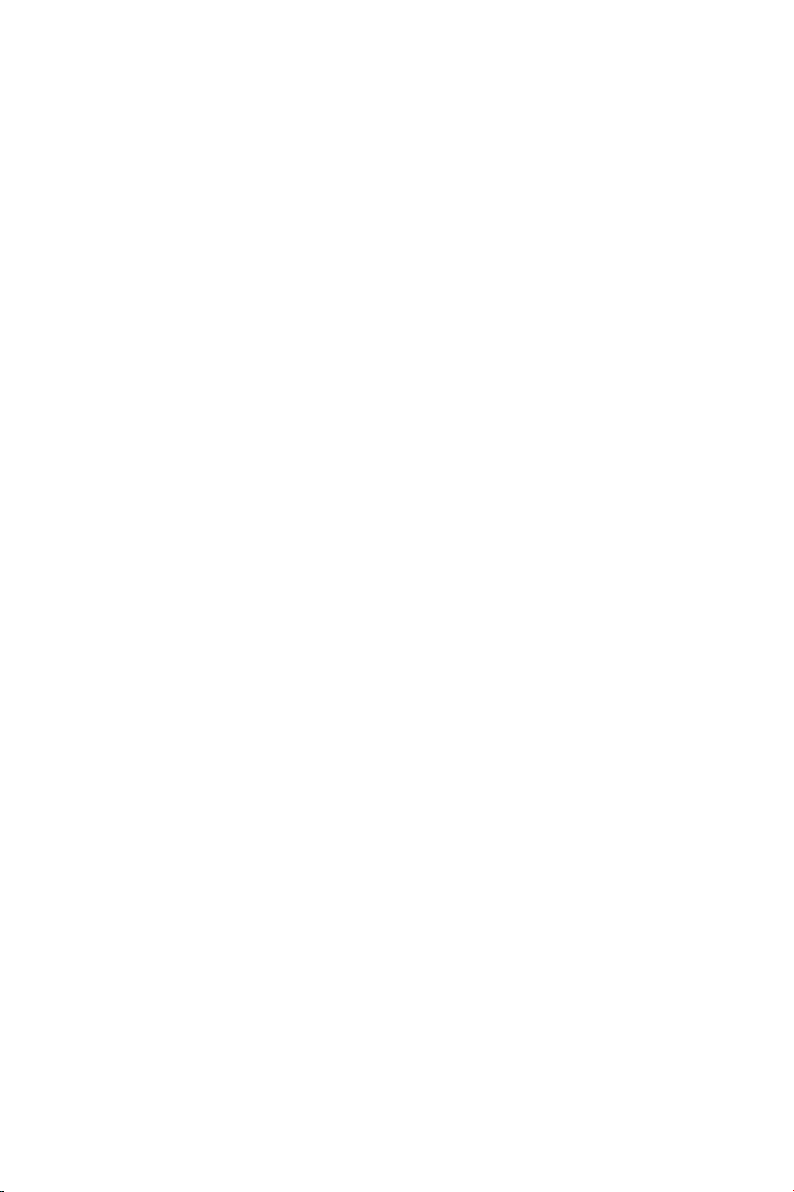
and press [ENTER]. Enter the current password and press [Enter]. The screen
does not display the characters entered. Enter in the new password, then the
confirmation. You cannot change the current password unless you know it.
To erase a password:
y If you know the current password, but want to disable password checking,
follow the procedure for changing the password. When the Setup prompts for
the new password, simply press [ENTER]. You will see a message indicating
that the password is disabled.
y If you do not know the current password, you can clear the CMOS data by
removing the battery for a while and then re-installing it back (this will clear all
the user-defined BIOS).
4.13 Save & Exit Setup
The “SAVE & EXIT SETUP” option will bring you back to boot up procedure with
all the changes you just recorded in the CMOS RAM.
4.14 Exit Without Saving
The “EXIT WITHOUT SAVING” option will bring you back to normal boot up
procedure without saving any data into CMOS RAM, and will not destroy all the
old data in CMOS.
27
Page 32

5. Driver Installation
5.1 Under Windows ME/2000/XP
The installations of the chipset driver, audio driver, VGA driver and LAN driver
under Windows ME/XP/2000 all together take just one click. Follow the steps
given below to install all those drivers at once.
Step 1: Insert the “WinFast Motherboard & SCSI Software Pack CD” into the
CD-ROM drive.
Step 2: The Autorun program will
be automatically executed
and the WinFast
K7N415DA/420DA Setup
screen (see the first figure
to the right) will appear
with a selectable menu.
Click on “Chipset Driver
Setup”.
Step 3: The InstallShield Wizard
dialog box appears (see
the figure to the right). It
will guide you through the
installation process.
Step 4: Once the installation is
complete, you will be
asked if you want to
restart your computer.
Check “Yes, I want to
restart my computer now”
and click “Finish”.
28
Page 33

5.2 Under Windows 98
5.2.1 Installing Chipset Driver
Step 5:
Insert the “WinFast Motherboard & SCSI
Software Pack CD” into the CD-ROM
drive.
Step 6:
Your computer will run the Autorun
program automatically and the
WinFast K7N415DA/420DA setup
screen will appear as shown in the
figure to the right. Click “Exit”.
Step 7:
Open the “Control Panel” window by
selecting “Setup” from the “Start”
menu. Double click on ‘System’
Step 8:
The “System Properties” dialog box
appears as shown in the figure. Click on
the ‘Device Manager’ tab.
29
Page 34

Step 9:
Another dialog box appears with a list
of devices as the figure to the right.
Double click on “Other devices”. Then
you will see a list of unknown devices.
Select “PCI system Management Bus”
and then click the “Properties” button.
Step 10:
Another dialog box appears as shown
in the figure to the right. Click on the
“Reinstall Driver” button.
Step 11:
The ‘Update Device Driver Wizard’
dialog box pops up, that says “This
wizard searches for updated driver for:
PCI System Management Bus.’ Click
‘Next’.
30
Page 35

Step 12:
Another dialog box appears with 2
options as shown in figure to the right.
Select “Search for a better driver than
the one your device is using now…”
Then click ‘Next’.
Step 13:
The dialog box will ask you to help
search for the driver. Tick ‘Specify a
location’ and type in the field
‘E:\Driver\Chipset\Nvidia\Win98ME’, or
browse for it (assuming E driver is your
CD-ROM drive). Then click ‘Next’.
Step 14:
The system will then search for the
device the driver is for. The wizard will
let you know when the device is found.
Click ‘Next’ when you see the dialog
box as shown in the figure to the right.
Step 15:
The system is now updating your
driver. When the updated driver is
installed successfully, dialog box will
tell you so as shown in the figure to the
right. Click ‘Finish’.
31
Page 36

Step 16:
Repeat Step 3 and Step 4 to open the
‘Device Manager’ dialog box. Double
click on “System devices”. Then you
will see a list of system devices. Select
“PCI Standard host CPU bridge” and
then click the “Properties” button.
Step 17:
Another dialog box appears as shown
in the figure to the right. Click on the
“Reinstall Driver” button.
Step 18:
The ‘Update Device Driver Wizard’
dialog box pops up, that says “This
wizard searches for updated driver for:
PCI standard host CPU bridge’. Click
‘Next’.
32
Page 37

Step 19:
Another dialog box appears with 2
options as shown in figure to the right.
Select “Search for a better driver than
the one your device is using now…”
Then click ‘Next’.
Step 20:
The dialog box will ask you to help
search for the driver. Tick ‘Specify a
location’ and type in the field
‘E:\Driver\Chipset\Nvidia\Win98ME’, or
browse for it (assuming E driver is your
CD-ROM drive). Then click ‘Next’.
Step 21:
The system will then search for the
device the driver is for. The wizard will
let you know when the device is found.
Click ‘Next’ when you see the dialog
box as shown in the figure to the right.
Step 22:
The system is now updating your
driver. When the updated driver is
installed successfully, dialog box will
tell you so as shown in the figure to the
right. Click ‘Finish’.
33
Page 38

Step 23:
Repeat Step 3 and Step 4 to open the
‘Device Manager’ dialog box. Double
click on “System devices”. Then you
will see a list of system devices. Select
“PCI Standard RAM Controller” and
then click the “Properties” button.
Step 24:
Another dialog box appears, click the
‘Driver’ tab and go to the dialog box as
shown in the figure to the right. Click
on the “Update Driver” button.
Step 25:
The ‘Update Device Driver Wizard’
dialog box pops up, that says “This
wizard searches for updated driver for:
PCI standard RAM Controller’. Click
‘Next’.
34
Page 39

Step 26:
Another dialog box appears with 2
options as shown in figure to the right.
Select “Search for a better driver than
the one your device is using now…”
Then click ‘Next’.
Step 27:
The dialog box will ask you to help
search for the driver. Tick ‘Specify a
location’ and type in the field
‘E:\Driver\Chipset\Nvidia\Win98ME’, or
browse for it (assuming E driver is your
CD-ROM drive). Then click ‘Next’.
Step 28:
The system will then search for the
device the driver is for. The wizard will
let you know when the device is found.
Click ‘Next’ when you see the dialog
box as shown in the figure to the right.
Step 29:
The system is now updating your
driver. When the updated driver is
installed successfully, dialog box will
tell you so as shown in the figure to the
right. Click ‘Finish’.
Step 30:
Repeat Step 19-25 two times to install
the drivers for another two PCI
Standard RAM Controllers.
35
Page 40

7. Appendix
7.1 BIOS Flash Utility
If you get a new floppy disk or CD_ROM from your local dealer which contains a
new version of the BIOS binary file, or you obtain the new BIOS binary file
directly from our Web Site (www.leadtek.com.tw), please follow the steps below
to update the BIOS.
NOTE: Please contact your dealer first to see if you need to update your BIOS.
If you update BIOS without contacting your dealer, you might encounter
problems and are unable to start the computer.
Step 1: Reboot into DOS or “Command Prompt Only” of Windows95/98
Step 2: Insert the accompany CD into CD-ROM (or floppy disk to Drive A)
Step 3: Copy “AWDFLASH.EXE” to a new directory from X:\FLASH sub-directory
(X: being your CD-ROM drive).
Step 4: Copy the new BIOS binary file to the above said new directory.
Step 5: Change to the new directory and type the following command:
AWDFLASH [Filename] ([Filename] means the file name of BIOS binary
file)
Step 6: A message will display on your screen. Follow the instruction to update
BIOS.
NOTE: Do not take any action before finishing the updating, otherwise you may
encounter severe problems and need to have it sent for repair.
Step 7: You can also use “AWDFLASH /?” command for help messages.
NOTE: 1. It is recommended that the application is run under DOS prompt.
Please do the following to go to DOS prompt. Start your system. Press
and hold Ctrl key before Windows starts, and the Startup Menu will
appear. Select the “Safe Mode Command Prompt Only” option.
2. Windows users can update your BIOS in Windows by running the
program, winflash.exe, at X:\Flash (X:\ being your CD-ROM drive).
48
Page 41

7.2 Troubleshooting Procedures
Use the following procedures for troubleshooting. If you have followed all of the
procedures below and still need assistance, contact your vendor or our Technical
Support staff.
Before Power On
Step 1: Make sure there is no short circuit between the motherboard and case.
Step 2: Disconnect all the ribbon/wire cables from the motherboard.
Step 3: Remove all the add-on cards except the video graphics card (Make sure
the video/graphics card is inserted properly).
Step 4: Install a CPU, the chassis speaker and the power LED to the
motherboard (Check all the jumper settings as well).
Step 5: Install a memory module into one bank.
Step 6: Check the power supply voltage monitor 115V/230V switch.
No Power
Step 1: Make sure the default jumper is on and the CPU is correctly set up.
Step 2: Turn the power switch on and off to test system.
Step 3: If there’s still no power, turn it off and check change the jumper setting
again.
Step 4: If it does not help by changing the jumper setting, clear the CMOS data.
Step 5: Check the power supply voltage monitor, especifically the power supply
115V/230V switch.
No Video
Use the following steps for troubleshooting your system configuration.
Step 1: If you have no video, remove all the add-on cards and cables.
Step 2: Check for shorted connections, especially under the motherboard.
Step 3: Check the jumpers’ settings, clock speed, and voltage settings.
Step 4: Use the speaker to determine if any beep codes exist.
Step 5: If you are a system integrator, VAR or OEM, a POST diagnostics card is
recommended. For port 80h codes.
Memory Errors
If you encounter a memory error, follow the procedures below.
Step 1: Check to determine if the DIMM modules are improperly installed.
Step 2: Determine if different speeds of DIMMs have been installed and verify
that the BIOS setup is configured for the fastest speed of RAM used. It is
recommended to use the same RAM speed for DIMMs in the system.
Step 3: Check for bad DIMM modules or chips.
Losing the System Setup Configuration
Step 1: Check the jumper settings. And make sure you are using a high quality
power supply. A poor quality power supply may cause the system to lose
the CMOS setup information.
Step 2: If you still cannot resolve the problem, contact your vendor for repairs.
49
Page 42

7.3 Troubleshooting Flowchart
Power On
System
N
Power LED
On
Power
Supply OK?
Y
N
Replace Power
Supply
Y
Video
Display
N
Speaker
Beeps
N
Check Cable &
Jumper Settings
Y
System
Y
N
Hold
Check
BIOS Setting &
Add-on Card
N
Y
Mainboad Good
50
Remove Memory
Y
Speaker
Beeps
Check CPU &
BIOS
Y
Speaker
Beeps
Replace
Mainboard
N
N
Number of
Beeps
1long beep intervals
Memory Problem
Check Memory
Correct Setting &
Reboot OK
Y
Mainboard Good
1long 3 short beeps
Video Card
Problem
Page 43

7.4 Technical Support
In the event of not finding the solution for your problem, please contact our technical
support staff, or E-mail to <service@leadtek.com.tw>, with the following information:
Product name: It will be easier for our staff to answer your question if you know the
name of the product. The name of the product is displayed during system booting.
Software driver version: We are updating the version of utilities and drivers from time
to time, so it will be a great help for us to understand where the problem lies in. The
version number is printed on the diskette label.
Motherboard manufacturer, BIOS version and chipset: It is important to know who
manufactured your motherboard, which system BIOS are you using, and what types of
chipset are being used on your motherboard.
Computer type and speed: The type of processor you are using and its speed.
Monitor manufacturer and model: Please advise the type and supporting mode of the
monitor you are using.
Detailed description of your problem: Please describe in detail all the problems you
encountered, including the kind of software and hardware you are using, and the contents
of your system files.
7.5 FCC Statement
This device complies with Part 15 of the FCC Rules. Operation is subject to the following
two conditions:
y This device may not cause harmful interference.
y This device must accept any interference received, including interference that may cause
undesired operation.
This equipment has been tested and found to comply with the limits for a Class B digital
device pursuant to Part 15 of FCC Rules. These limits are designed to provide reasonable
protection against harmful interference in a residential installation. This equipment
generates, uses and can radiate radio frequency energy and, if not installed and used in
accordance with the instructions, may cause harmful interference to radio
communi-cations. However, there is no guarantee that interference will not occur in a
particular installation. If this equipment does cause harmful interference to radio or
television reception, which can be determined by turning the equipment off and on, the
user is encouraged to try to correct the interference by one or more of the following
measures:
y Reorient or relocate the receiving antenna.
y Increase the separation between the equipment and receiver.
y Connect the equipment into an outlet on a circuit different from that to which the
receiver is connected.
y Consult the dealer or an experienced radio/TV technician for help.
y Shielded interface cables must be used in order to comply with emission limits. Changes
or modifications not expressly approved by the party responsible for compliance could
void the user’s authority to operate the equipment.
51
Page 44

7.6 Limited Warranty
Leadtek warrants to the original purchaser of this product that it shall be free of defects
resulting from workmanship or components for a period of one (1) year from the date of
sale. Defects covered by this Limited Warranty shall be corrected either by repair or, at
Leadtek’s discretion by replacement. In the event of replacement, the replacement unit
will be warranted for the remainder of the original one (1) year period or thirty (30) days,
whichever is longer.
EXPRESSED OR IMPLIED, INCLUDING BUT NOT LIMITED TO THOSE OF
MERCHANTABILITY OR FITNESS FOR A PARTICULAR PURPOSE
This Limited Warranty is nontransferable and does not apply if the product has been
damaged by negligence, accident, abuse, misuse, modification, misapplication, shipment
to the Manufacturer or service by someone other than the Leadtek Transportation charges
to Leadtek are not covered by this Limited Warranty. To be eligible for warranty service, a
defective product must be sent to and received by Leadtek within fifteen (15) months of the date
of sale and be accompanied with proof of purchase. Leadtek does not warrant that this product
will meet your requirements; it is your sole responsibility to determine the suitability of this
product for your purposes. Leadtek does not warrant the compatibility of this product with
your computer or related peripherals, software.
LEADTEK’S SOLE OBLIGATION AND LIABILITY UNDER THIS WARRANTY IS
LIMITED TO THE REPAIR OR REPLACEMENT OF A DEFECTIVE PRODUCT.
THE MANUFACTURER SHALL NOT, IN ANY EVENT, BE LIABLE TO THE
PURCHASER OR ANY THIRD PARTY FOR ANY INCIDENTAL OR
CONSEQUENTIAL DAMAGES OR LIABILITY IN TORT RELATING TO THIS
PRODUCT OR RESULTING FROM ITS USE OR POSSESSION.
THERE ARE NO OTHER ORAL OR WRITTEN WARRANTIES,
.
This limited warranty is governed by the laws of Taiwan.
52
