Page 1

Leadtek GPS LR9450 Smart Antenna
©2007 Leadtek Research Inc. All rights reserved.
1
Product ID: Leadtek GPS LR9450
Leadtek GPS LR9450 Smart Antenna
Version A
January 2007
Headquarters of Leadtek Research Inc.
18F, 166 Chien-Yi Rd., Chung Ho City, Taipei County 23511, Taiwan
TEL: +886(0)2 8226 5800
FAX: +886(0)2 8226 3087
http://www.leadtek.com
E-mail: mailto:service_gps@leadtek.com
©2007 Leadtek Research Inc. All rights reserved.
Leadtek GPS LR9450
Smart Antenna
Page 2
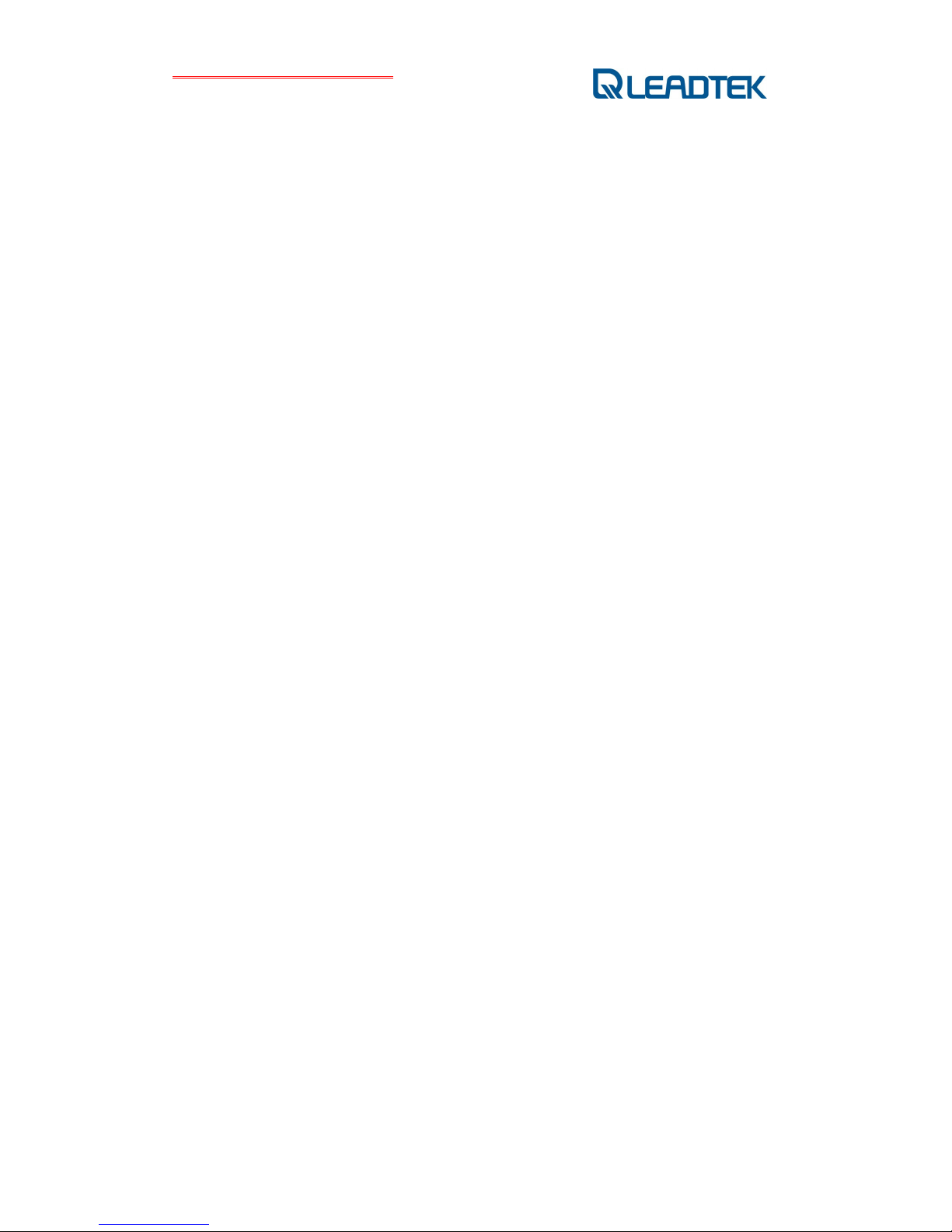
Leadtek GPS LR9450 Smart Antenna
©2007 Leadtek Research Inc. All rights reserved.
2
TABLE OF CONTENTS
1. Introduction........................................................................................................... 3
2. Features................................................................................................................4
3. Hardware .............................................................................................................. 5
4. Package Contents............................................................................................... 6
5. Install Leadtek Navigator CE (PDA)................................................................. 7
6. Install Leadtek Navigator (PC) ........................................................................ 11
7. Test Leadtek GPS LR9450..............................................................................15
8. Install the USB Driver ....................................................................................... 20
9. Appendix A: Limited Warranty......................................................................... 23
10. Appendix B: Safety Information ......................................................................24
11. Appendix C: GPS FAQ..................................................................................... 25
Page 3

Leadtek GPS LR9450 Smart Antenna
©2007 Leadtek Research Inc. All rights reserved.
3
1. Introduction
Thank you for purchasing Leadtek GPS LR9450 Smart Antenna. Leadtek GPS LR9450 is an
excellent navigator in all weather conditions and environments. Highly waterproof (* 1), it can
be used outdoors. Featuring the next generation navigating system, LR9450 will work together
with the map software on PDA or PC to guide you when you are lost. Once again, we
appreciate that you have chosen this product, and we sincerely hope that it will facilitate
maximum convenience in use.
*1. Leadtek GPS LR9450 passed the IPX6 waterproof test, so you can even use it on rainy
days. However, we cannot guarantee that the product will function properly when it is
soaked in water.
Page 4

Leadtek GPS LR9450 Smart Antenna
©2007 Leadtek Research Inc. All rights reserved.
4
2. Features
20-channel all-in-view tracking
Cold/Warm/Hot Start: 42/35/1 sec. respectively
Reacquisition time: 0.1 sec.
Built-in rechargeable and power-saving battery
Built-in high WAAS for accurate navigation
Waterproof to IPX 6 standard
Magnet and non-slip pad on the back
Page 5
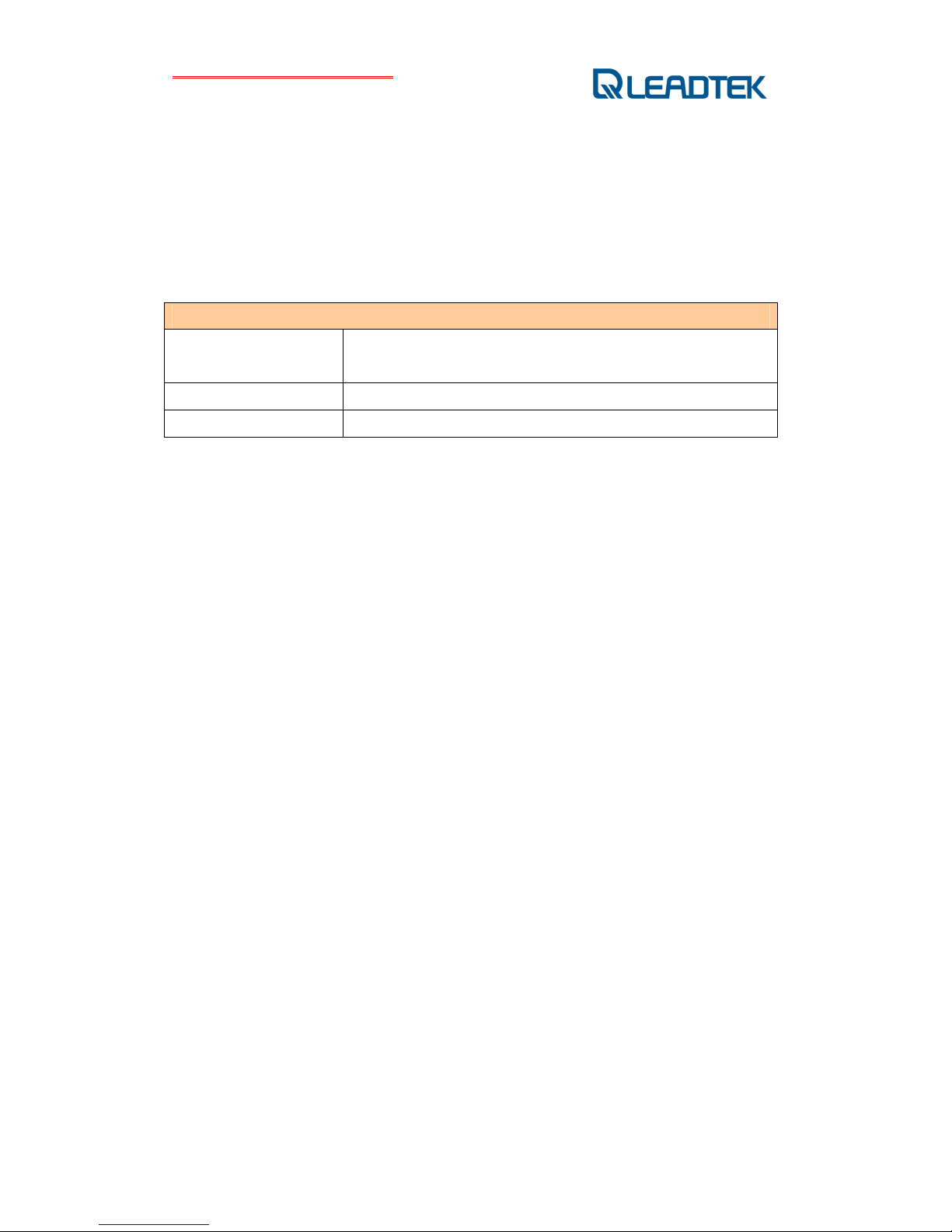
Leadtek GPS LR9450 Smart Antenna
©2007 Leadtek Research Inc. All rights reserved.
5
3. Hardware
1.USB connector
2.LED indicator
<LED Display>
LED Status
Description
Steadily blue Power on and scanning for GPS signals.
Blue, flashing 3D navigation complete.
Page 6

Leadtek GPS LR9450 Smart Antenna
©2007 Leadtek Research Inc. All rights reserved.
6
4. Package Contents
(1) 1 x Leadtek GPS LR9450 Smart Antenna
(2) 1 x Navigator Software CD-ROM
(3) 1 x warranty document
Page 7

Leadtek GPS LR9450 Smart Antenna
©2007 Leadtek Research Inc. All rights reserved.
7
5. Install Leadtek Navigator CE (PDA)
Step 1
Before installing Leadtek Navigator CE, make sure that you have installed Microsoft
ActiveSync to your PDA. Insert the software CD-ROM into the CD-ROM drive.
The following screen should appear automatically. If not, run “install.exe”.
Click "Leadtek Navigator CE” to initialize installation.
Page 8
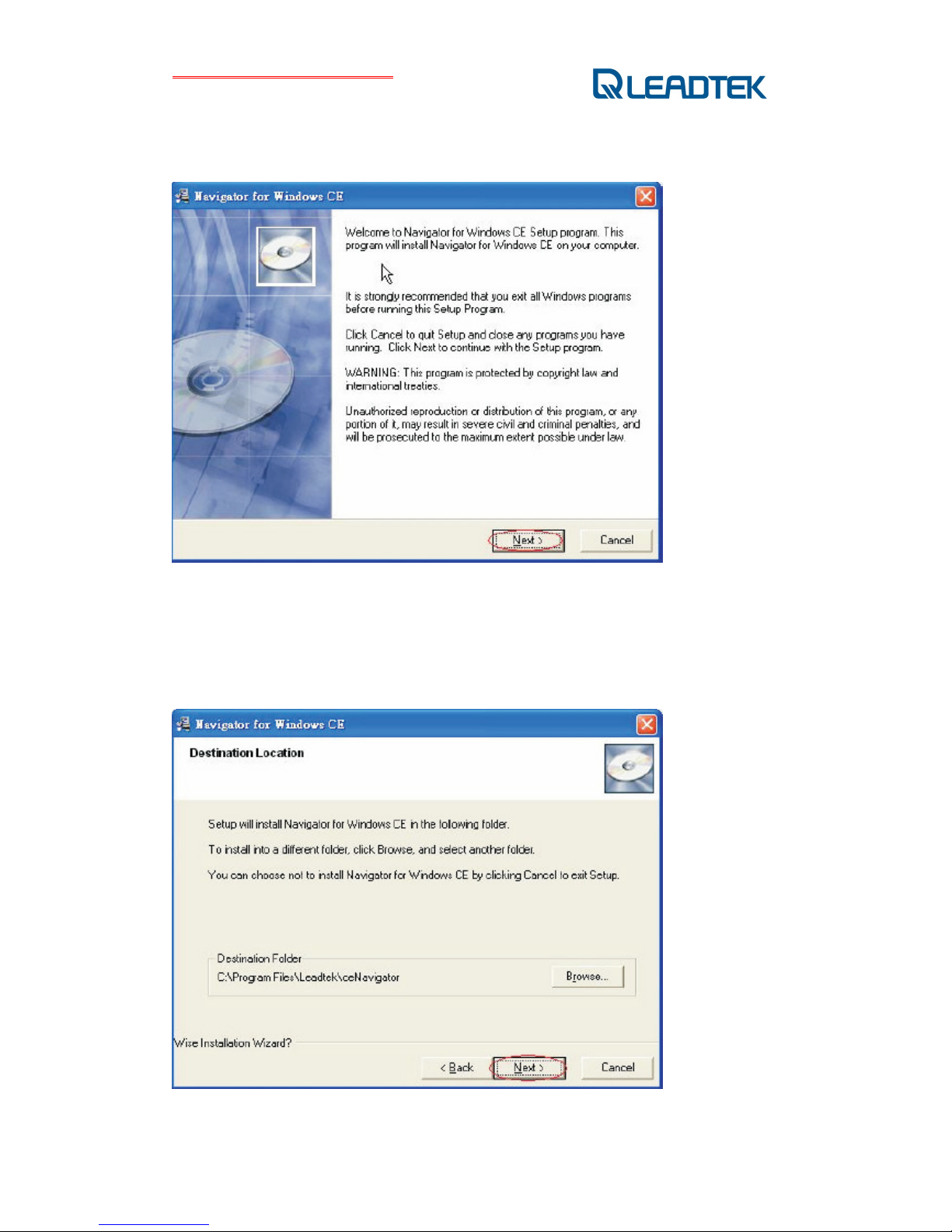
Leadtek GPS LR9450 Smart Antenna
©2007 Leadtek Research Inc. All rights reserved.
8
Step 2
The installation dialog box appears.
Click "Next".
Step 3
The dialog box of Destination Location appears, showing the default destination folder. To
change it, click Browse to select a different folder for installation. If you do not wish to change
the destination folder, click "Next".
Page 9

Leadtek GPS LR9450 Smart Antenna
©2007 Leadtek Research Inc. All rights reserved.
9
Step 4
You are now ready to install the software. Click "Next” to begin the installation.
Step 5
Installation is in progress.
Page 10

Leadtek GPS LR9450 Smart Antenna
©2007 Leadtek Research Inc. All rights reserved.
10
Step 6
Once the installation is complete, check your PDA screen to see if additional steps are
required to complete the installation. Click "OK".
Page 11

Leadtek GPS LR9450 Smart Antenna
©2007 Leadtek Research Inc. All rights reserved.
11
6. Install Leadtek Navigator (PC)
Step 1
Before installing Leadtek Navigator, make sure that you have installed Microsoft ActiveSync to
your PC. Insert the software CD-ROM into the CD-ROM drive.
The following screen should appear automatically. If not, run “install.exe”.
Click “Leadtek Navigator” to initialize installation.
Page 12

Leadtek GPS LR9450 Smart Antenna
©2007 Leadtek Research Inc. All rights reserved.
12
Step 2
The installation dialog box and the copyright statement appear.
Click “Next”.
Page 13

Leadtek GPS LR9450 Smart Antenna
©2007 Leadtek Research Inc. All rights reserved.
13
Step 3
The dialog box of Destination Location appears, showing the default destination folder. To
change it, click Browse to select a different folder for installation. If you do not wish to change
the destination folder, click "Next".
Step 4
Select ”Leadtek GPS Products”, and then click “Next”.
Page 14

Leadtek GPS LR9450 Smart Antenna
©2007 Leadtek Research Inc. All rights reserved.
14
Step 5
Installation is in progress.
Step 6
Once the installation is complete, check your PC screen to see if additional steps are required
to complete the installation. Click "Finish".
Page 15

Leadtek GPS LR9450 Smart Antenna
©2007 Leadtek Research Inc. All rights reserved.
15
7. Test Leadtek GPS LR9450
Step 1
Before testing Leadtek GPS 9450, make sure that you have installed "Leadtek Navigator” or
“Leadtek Navigator CE” to your personal navigation device.
Step 2
Follow the steps below to test Leadtek GPS 9450.
*See page 4 for information about installing Leadtek Navigator CE (PDA).
1.Click "Programs". 2. Select “Navigator”.
Page 16

Leadtek GPS LR9450 Smart Antenna
©2007 Leadtek Research Inc. All rights reserved.
16
3. Click "Tools”. 4.Click “Port Setting”.
5. Dedicate a parallel port on your PDA to LR9450. For most PDAs, the port should be COM1.
Click "OK" to begin GPS navigation.
Page 17

Leadtek GPS LR9450 Smart Antenna
©2007 Leadtek Research Inc. All rights reserved.
17
6. Once the latitude is confirmed, the screen will show the current position.
Page 18

Leadtek GPS LR9450 Smart Antenna
©2007 Leadtek Research Inc. All rights reserved.
18
7. To view a list of satellites and CN ratio, click “View " and then choose “Signal Level”.
In normal navigation mode, the data are displayed in green, and the LED on the device
flashes in blue.
Page 19

Leadtek GPS LR9450 Smart Antenna
©2007 Leadtek Research Inc. All rights reserved.
19
8. To display NMEA output from LR9450, click "VIEW" and then click “Development".
*PS. After launching Leadtek Navigator, remember to disconnect before starting
navigation (to disconnect, click "Tools"). This is to prevent the program from occupying
the COM port and blocking connections between LR9450 and other navigation
software.
Page 20

Leadtek GPS LR9450 Smart Antenna
©2007 Leadtek Research Inc. All rights reserved.
20
8. Install the USB Driver
<Note> Install the USB driver before connecting the USB cable.
Step 1
Insert the CD-ROM into the CD-ROM drive. Click “USB Driver” to proceed.
Page 21

Leadtek GPS LR9450 Smart Antenna
©2007 Leadtek Research Inc. All rights reserved.
21
Step 2
The screen will display the following options. Click to select the option you desire. Click Next to
continue.
Step 3
Click “Finish” to finish the installation.
Page 22

Leadtek GPS LR9450 Smart Antenna
©2007 Leadtek Research Inc. All rights reserved.
22
Step 4
Reboot the computer and then connect the USB cable.
Page 23

Leadtek GPS LR9450 Smart Antenna
©2007 Leadtek Research Inc. All rights reserved.
23
9. Appendix A: Limited Warranty
Leadtek warrants to the original purchaser of this product that it shall be free of defects
resulting from workmanship or components for a period of one (1) year from the date of sale.
Defects covered by this Warranty shall be corrected either by repair or, at Leadtek's discretion,
y replacement. In the event of replacement, the replace unit will be warranted for the
remainder of the original one (1) year period or thirty (30) days, whichever is longer.
There are no other oral or written warranties, expressed or implied, including but not limited to
those of merchantability or fitness for a particular purpose. This Limited Warranty is
nontransferable and does not apply if the product has been damaged by negligence, accident,
abuse, misuse, unauthorized use, or shipment to the Manufacturer or service by someone
other than the Leadtek. Transportation charges to Leadtek are not covered by this Limited
Warranty. To be eligible for warranty service, a defective product must be sent to and received
by Leadtek within fifteen (15) months of the date of sale, together with proof of purchase.
Leadtek does not warrant that this product will meet your requirements; it is your sole
responsibility to determine the suitability of this product for your purposes. Leadtek does not
warrant the compatibility of this product with your computer, related peripherals, or software.
Leadtek's sole obligation and liability under this warranty is limited to the repair or replacement
of a defective product. The manufacturer shall not, in any event, be liable to the purchaser or
any third party for any incidental or consequential damages or liability in tort relating to this
product or resulting from its use or possession.
Page 24

Leadtek GPS LR9450 Smart Antenna
©2007 Leadtek Research Inc. All rights reserved.
24
10. Appendix B: Safety Information
GPS is operated by the US government, which is solely responsible for the system’s accuracy
and maintenance. Although Leadtek GPS LR9450 is a high precision electronic NAVAID, it
may still become unsafe under the circumstances of misuse or inaccurate reading. Hence
there is a certain degree of risks involving the use of these products. In order to reduce the
risks, please read carefully all the documentation regarding technical specifications before
using Leadtek GPS LR9450. When in use, compare carefully the GPS results with all
navigation information available, including that from other NAVAID, naked eye view, routes,
etc. For safety reasons, it is necessary to solve all the problems before continuing to navigate.
Page 25

Leadtek GPS LR9450 Smart Antenna
©2007 Leadtek Research Inc. All rights reserved.
25
11. Appendix C: GPS FAQ
Q. Do I have to pay extra charges for receiving GPS signals?
A. No. Like listening to the radio, you only need to buy hardware (PC+GPS or PDA+GPS) to
access the service. There is no extra charge.
Q. I bought a GPS device in Taiwan. Can I use it abroad?
A. Yes. GPS signals cover 98% of Earth’s surface (except the North and South Poles), so you
can use it around the world.
Q. What datum does GPS devices use?
A. It uses WGS 84.
Q. What causes time lapses in navigation? My vehicle has arrived at a specific location, but
why did not the vehicle indicator in the navigation system reach there at the same time?
A. There are several possible causes:
1. Poor reception of GPS signals;
2. The processing speed of CPU, RAM and memory card on the PDA;
3. Time lapses are inevitable because GPS is updated once a second.
Q. What kind of navigation software can I use?
A. Generally you can use any navigation software featuring NMEA1083 as the data output
format.
Q. My PDA displays the GPS signals as normal, but why is there no GPS positioning?
A. This is likely to happen when you haven’t used GPS for a period of time. It is necessary to
reset GPS. We suggest that you run Cold Start in LEADTEK Navigator. Take the following
steps:
1:Tools→Port Setting →Set Com Port and baud rate=4800→OK
2:Tools→Command→Click Cold Start→OK
Q. Why does the vehicle on the map shift after my PDA finishes GPS positioning?
A. It may be caused by unstable GPS signals in your location, or weak signals due to too many
obstacles on site.
Page 26

Leadtek GPS LR9450 Smart Antenna
©2007 Leadtek Research Inc. All rights reserved.
26
Q. My device has been successfully connected, but why can’t I see GPS signals in Navigator,
and why does GPS fail to position?
A. This may be caused by errors in COM port settings. The automatic GPS scan function of
general electronic maps may lead to failure in GPS positioning. We suggest that you set the
options manually.
Q. After using Navigator for positioning, why can’t I find the GPS antenna on the electronic
map?
A. Navigator is an application developed by Leadtek to test GPS navigation. After launching
Navigator, if you press x or go to the map without disconnecting the program, it will occupy
the GPS antenna’s COM port. In that case, the map is unable to find the device. To solve
this problem, disconnect Navigator before exiting the program.
Q. Why can’t I use GPS at home or near the window?
A. GPS is for outdoor navigation only, so your device cannot receive GPS signals at home.
Especially because it usually takes longer to navigate when you use GPS for the first time,
make sure that you are in an outdoor place with good signal reception.
Q. Why can’t I install Navigator to my PDA?
A. Navigator can be installed to most PDAs, while errors may occur on a small number of
PDAs, causing installation failure. If this happens, copy the four Navigator.xxx.CAB to any
folder on your PDA, and then click them one by one from your PDA to install.
Q. When do I need to run Cold Start?
A. We suggest that you run Cold Start in the following situations: (1) it has been two weeks
since your previous navigation; (2) the location you want to position is more than 500 km
away from that of your previous navigation.
Q. Could you tell me the specifications of your GPS product, such as size, chip version, initial
booting time and so on?
A. If you can’t find the information you want in this Installation Guide, please visit our website
for more details: www.leadtek.com
Q. When I use Gmonitor for the first time and set as NMEA, the Signal Level View freezes or
does not display signal level.
A. In the Gmonitor window, click Initialize Data Source. Select Hot Start in the Reset Mode and
then press OK. It should reset data view.
Page 27

Leadtek GPS LR9450 Smart Antenna
©2007 Leadtek Research Inc. All rights reserved.
27
Q. In Gmonitor, when I switch from SIRF to NMEA, Development Data View shows data flow
and Measured Navigation View is running. However, Signal Level View and Tracking View
do not seem to respond. When I switch from NMEA back to SIRF, Development Data View
freezes and Measured Navigation View is running, while Signal Level View and Tracking
View are working again. How do I solve this problem?
A. From NMEA to SIRF: if Development data view freezes after you switch to SIRF, click
Initialize Data Source; then select Hot Start in the Reset Mode and click OK. It should reset
data view.
From SIRF to NMEA: after you press “switch to NMEA”, click Default on the right of the
window and then click OK. It should reset data view and display normal information.
Product ID: Leadtek GPS LR9450
Leadtek GPS LR9450 Smart Antenna
Installation Guide
Version A
January 2007
Headquarters
18F, 166 Chien-Yi Rd., Chung Ho City, Taipei County 23511, Taiwan
TEL: +886(0)2 8226 5800
FAX: +886(0)2 8226 3087
http://www.leadtek.com
E-mail: mailto:service_gps@leadtek.com
Leadtek Research Inc.
