Page 1
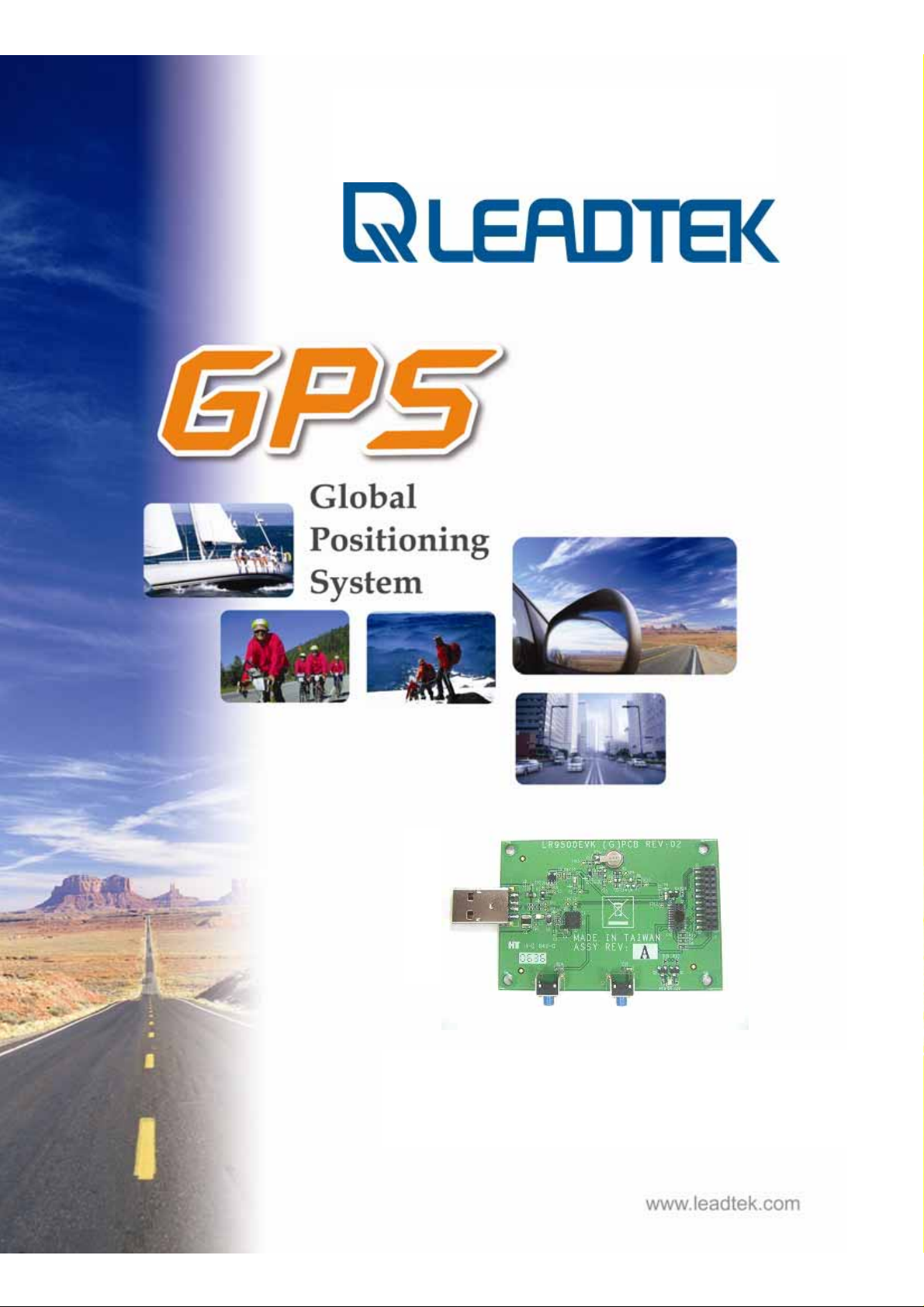
K
User’s Technical Manual of Leadtek GPS EV
User’s Technical Manual of
Leadtek GPS EVK
© 2006 Leadtek Research Inc. All rights reserved.
Preliminary Confidential - Information is subject to change without prior notice. Page 1 of 20
Page 2
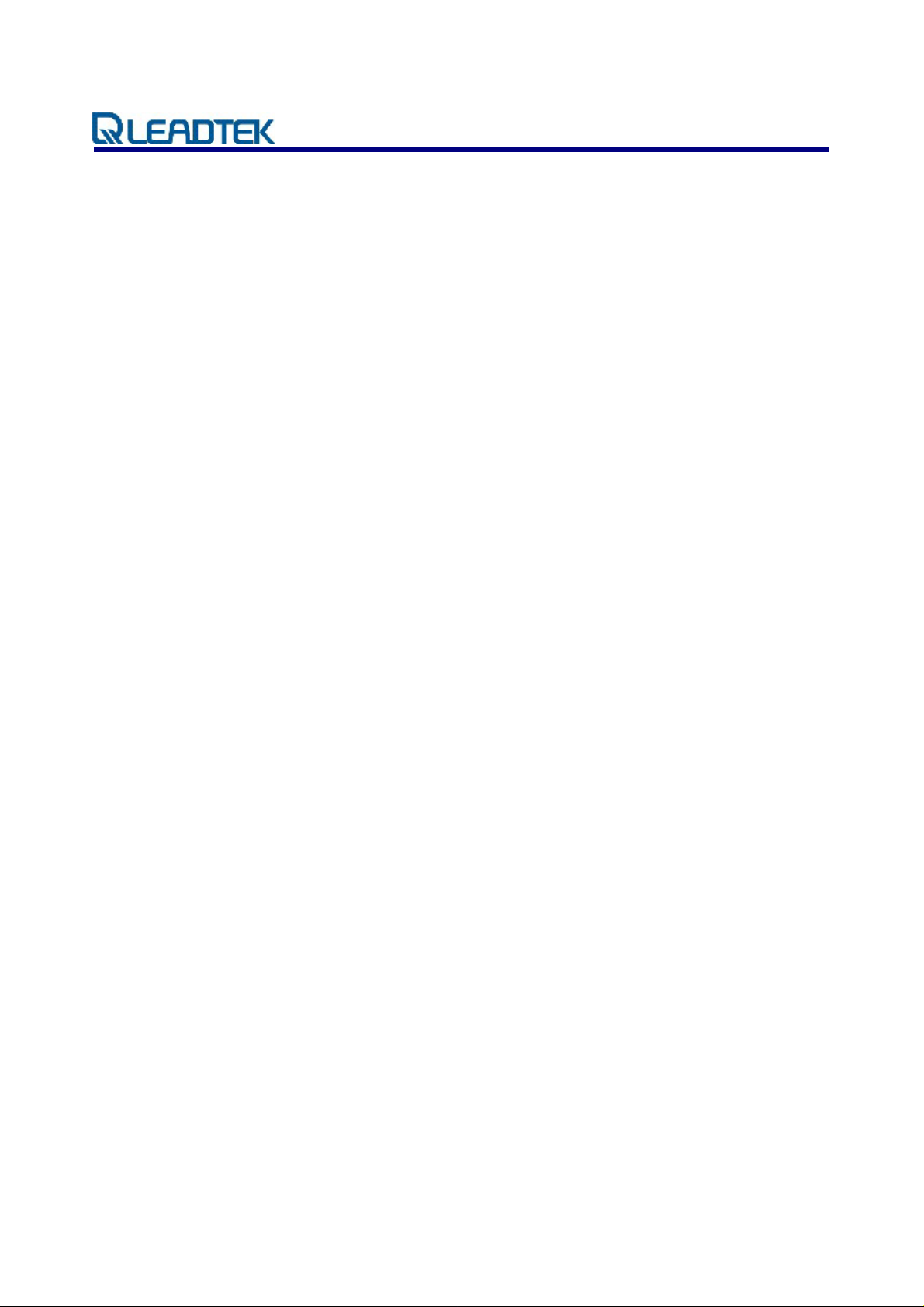
K
User’s Technical Manual of Leadtek GPS EV
1. INTRODUCTION ........................................................................................................................ 3
2. PRODUCT FEATURES............................................................................................................... 3
3. TECHNICAL SPECIFICATIONS............................................................................................... 3
4. MECHANICAL DIMENSIONS.................................................................................................. 4
5. OUTLINE AND DESCRIPTIONS............................................................................................... 4
6. FUNCTIONAL DESCRIPTION.................................................................................................. 5
7. THE OPERATION OF EVK................................................. ....................................................... 6
7.1. S
TEP 1: CHECK DEVICES......................................................................................................... 6
1. Module: LR9101 (example) ........................................................... .. ................................... .. 6
2. LR9101F1 (G)PCB REV:03............................................................. ................................... .. 6
3. LR9500 EVK Board .............................................................................................................. 6
7.2. S
TEP 2: START TO CONNECT................................................................................................... 7
8. OPERATION OF G-MONITOR SOFTWARE WITH GPS EVK............................................... 8
8.1. N
8.2. C
ORMAL OPERATION.............................................................................................................. 8
OLD/WARM/HOT START TIME MEASUREMENTS ................................................................. 10
9. DOWNLOAD THE FIRMWARE TO GPS MODULE............................................................. 14
10. INSTALL THE USB DRIVER............................................................................................... 17
APPENDIX A GPS EVK SCHEMATIC ........................................................................................... 20
© 2006 Leadtek Research Inc. All rights reserved.
Preliminary Confidential - Information is subject to change without prior notice. Page 2 of 20
Page 3

K
User’s Technical Manual of Leadtek GPS EV
1. Introduction
Leadtek GPS LR9500 is an evaluation kit designed to demonstrate the performance of Leadtek
GPS modules. It supports Leadtek 9540, 9543, 9547, 9548(s), 9805(st), 9101 modules. GPS
LR9500 EVK not only helps customers to evaluate our GPS modules performance but also can be
used to update new firmware for the GPS modules.
2. Product Features
Easy Installation and operation of GPS modules
Testing and programming the GPS modules.
Support Leadtek 9540, 9543, 9547, 9548(s), 9805(st), 9101 modules.
3. Technical Specifications
Power Input DC 3.3V
PC Interface TTL transform to USB
Size ( L x W x H ) (mm) 87.9 x 53.3 x 11.05 ( mm )
Weight 16 ( g )
© 2006 Leadtek Research Inc. All rights reserved.
Preliminary Confidential - Information is subject to change without prior notice. Page 3 of 20
Page 4

K
User’s Technical Manual of Leadtek GPS EV
4. Mechanical dimensions
5. Outline and Descriptions
USB Output Port
Connect with F1 board
(only for 9543)
Connect with
F1 board
Boot select Reset button
© 2006 Leadtek Research Inc. All rights reserved.
Preliminary Confidential - Information is subject to change without prior notice. Page 4 of 20
Page 5

K
User’s Technical Manual of Leadtek GPS EV
6. Functional Description
Functional kit
Description
Power ON
GPS Antenna
Power & Status LED
Reset Button
Boot Select Button
Power ON by USB connector for GPS 9500 EVK. To
inset USB port of PC will turn on power.
Connect GPS active antenna with SMA connector.
Two colors by LED, which show power and data
transmitting status. The green is for power status and
the red is for GPS data output status.
Reset GPS module and force a cold start.
Please refer to details on technical manual of CD-ROM
for download instructions. To download firmware,
push reset button once while hold down this button.
The GPS module will enter into forced download
mode. Perform reset to leave download mode.
© 2006 Leadtek Research Inc. All rights reserved.
Preliminary Confidential - Information is subject to change without prior notice. Page 5 of 20
Page 6

K
User’s Technical Manual of Leadtek GPS EV
7. The operation of EVK
This chapter will show you how to operate an EVK, let’s take LR9101 for example.
7.1. Step 1: Check devices
1. Module: LR9101 (example)
2. LR9101F1 (G)PCB REV:03
3. LR9500 EVK Board
© 2006 Leadtek Research Inc. All rights reserved.
Preliminary Confidential - Information is subject to change without prior notice. Page 6 of 20
Page 7

K
User’s Technical Manual of Leadtek GPS EV
7.2. Step 2: Start to connect
Then connect the LR9101F1 board to LR9500 EVK board
© 2006 Leadtek Research Inc. All rights reserved.
Preliminary Confidential - Information is subject to change without prior notice. Page 7 of 20
Page 8
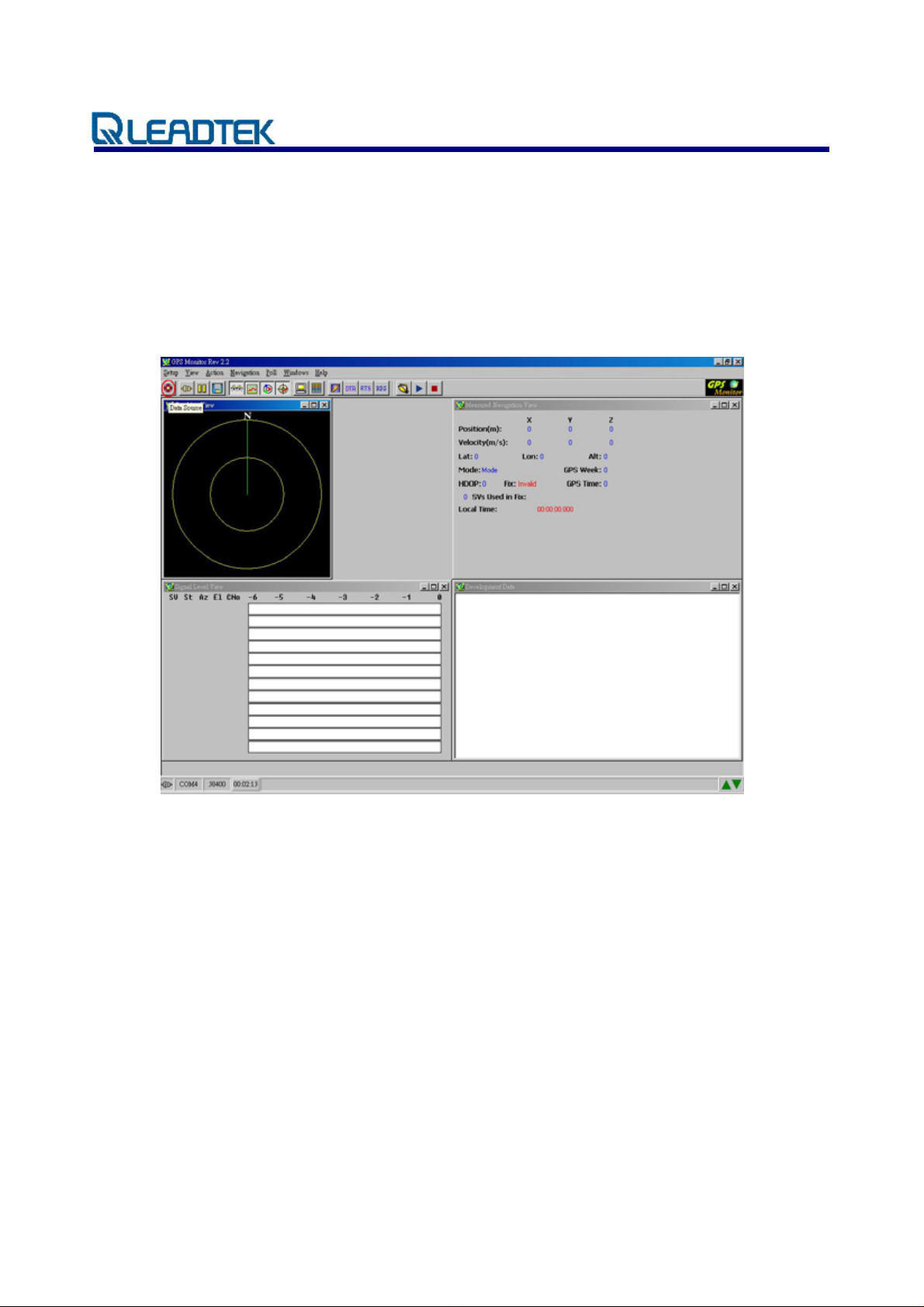
K
User’s Technical Manual of Leadtek GPS EV
8. Operation of G-Monitor software with GPS EVK
8.1. Normal operation
In GPS monitor main screen, click data source setup button indicated in the figure below.
<Note>Go to view menu to choose desirable information windows you like to observe.
© 2006 Leadtek Research Inc. All rights reserved.
Preliminary Confidential - Information is subject to change without prior notice. Page 8 of 20
Page 9

K
User’s Technical Manual of Leadtek GPS EV
Next, please choose Com Port and Baud Rate correctly.
Next, please click on Auto detect protocol and baud rate button. The GPS software will go on detecting
protocol for GPS module.
© 2006 Leadtek Research Inc. All rights reserved.
Preliminary Confidential - Information is subject to change without prior notice. Page 9 of 20
Page 10

K
User’s Technical Manual of Leadtek GPS EV
8.2. Cold/Warm/Hot start time measurements
You can use the GPS EVK device and GPS Monitor software to measure hot, warm and cold start time
of the GPS module. Please click on Initialize Data Source button.
© 2006 Leadtek Research Inc. All rights reserved.
Preliminary Confidential - Information is subject to change without prior notice. Page 10 of 20
Page 11

K
User’s Technical Manual of Leadtek GPS EV
This example shows how to measure hot start time.
Please choose Hot Start item and click on OK button.
Finally, please wait a moment and you will get time of hot start. The hot start time will show on the left
side below.
© 2006 Leadtek Research Inc. All rights reserved.
Preliminary Confidential - Information is subject to change without prior notice. Page 11 of 20
Page 12

K
User’s Technical Manual of Leadtek GPS EV
Please repeat above the steps and you will get time of warm and cold start.
<Warm Start>
© 2006 Leadtek Research Inc. All rights reserved.
Preliminary Confidential - Information is subject to change without prior notice. Page 12 of 20
Page 13

K
User’s Technical Manual of Leadtek GPS EV
<Cold Start>
© 2006 Leadtek Research Inc. All rights reserved.
Preliminary Confidential - Information is subject to change without prior notice. Page 13 of 20
Page 14

K
User’s Technical Manual of Leadtek GPS EV
9. Download the firmware to GPS module
<Step 1>Double click the GMonitor desktop icon to run software in order to download firmware.
The Main screen is shown as follows.
<Step 2> Choose the SetupÆGPS FlashÆStar II/III option from of main menu.
The following screen shows the download options.
© 2006 Leadtek Research Inc. All rights reserved.
Preliminary Confidential - Information is subject to change without prior notice. Page 14 of 20
Page 15
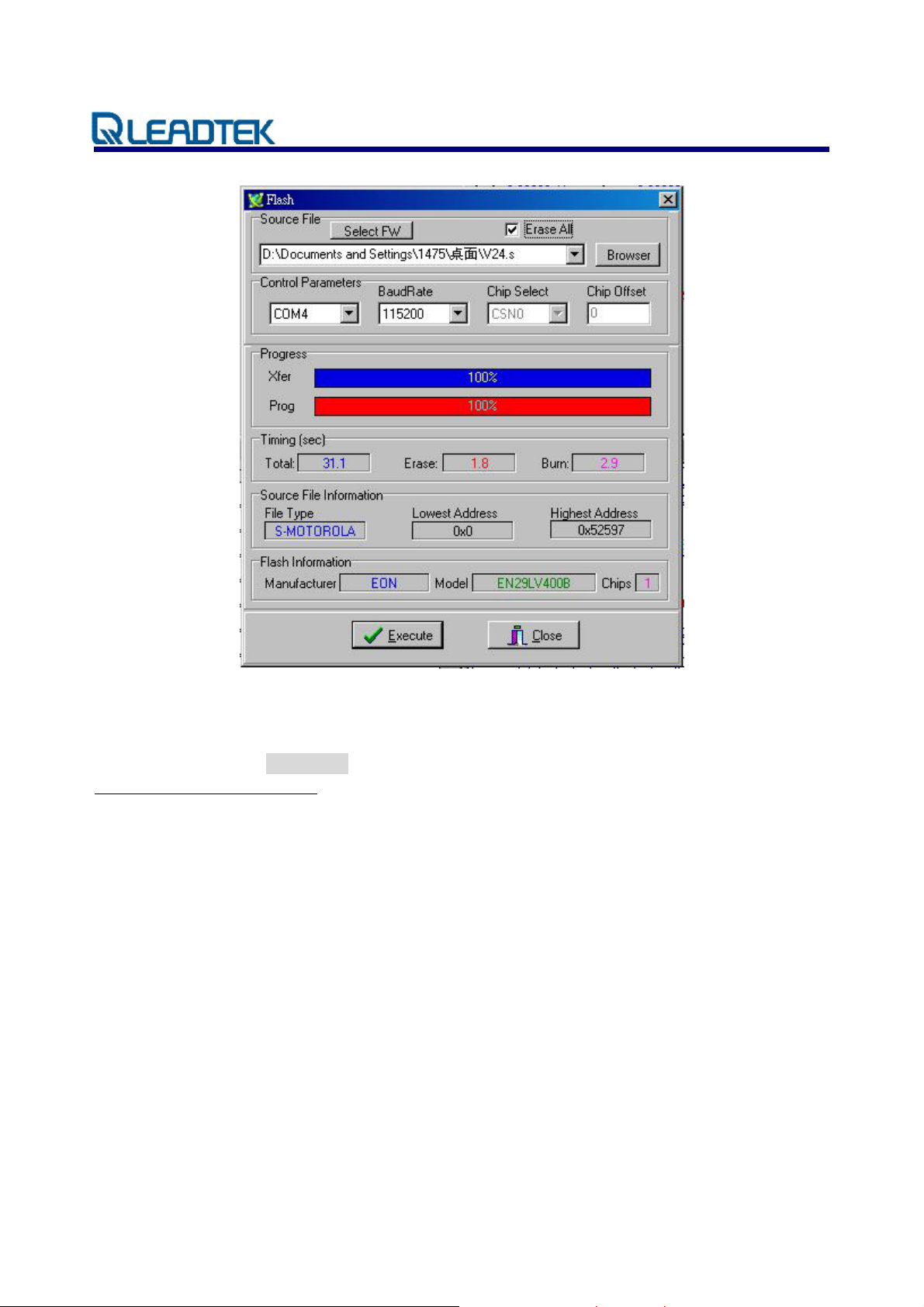
K
User’s Technical Manual of Leadtek GPS EV
<Note>
If the module is type of single chip (ex. 9805ST), please install GMonitor2.102. The file path is in the
E:\GPSMonitor\GM2.102.exe.
(If E:\ is your CD-ROM)
© 2006 Leadtek Research Inc. All rights reserved.
Preliminary Confidential - Information is subject to change without prior notice. Page 15 of 20
Page 16

K
User’s Technical Manual of Leadtek GPS EV
<Download Options>
Uncheck this box and program will only clear the portion of
Erase All
the flash memory that the new firmware will occupy.
Check this box will clear the entire flash memory space
before firmware burn-in.
Uncheck this box and GMonitor will use only software
Force download
(for GMonitor2.102)
command in GPS module to download the update firmware.
This is called software download method.
Check this box and holding the boot select button in EVK
while press and release reset button will f orce GPS module
into Force Download mode, which can only break by press
reset button again. This is the preferred download met hod
and should be use whenever possible.
To use EVK to download new firmware, perform the following steps.
1. Check “Erase All” and “Force Download” (GMonitor2.102 for single chip) options.
2. Click “Browse” button to locate the new firmware you want to upgrade.
3. Click “Execute button to start download.
4. After download finish, click “Close” to close the download screen.
<Note>
1. To use Software Download method, uncheck “Force Download” box and follow the reset of the
download operations. For some Leadtek products that do not have boot select and reset switches,
software download is the only way to upgrade firmware.
2. When you cannot finish updating firmware by software download, we suggest that you use the
force download. This method can only be performed when GPS hardware support the boot select
and reset switch. Before executing software to update firmware you have to push reset button once
while hold down boot select button and make GPS module enter into download mode.
© 2006 Leadtek Research Inc. All rights reserved.
Preliminary Confidential - Information is subject to change without prior notice. Page 16 of 20
Page 17
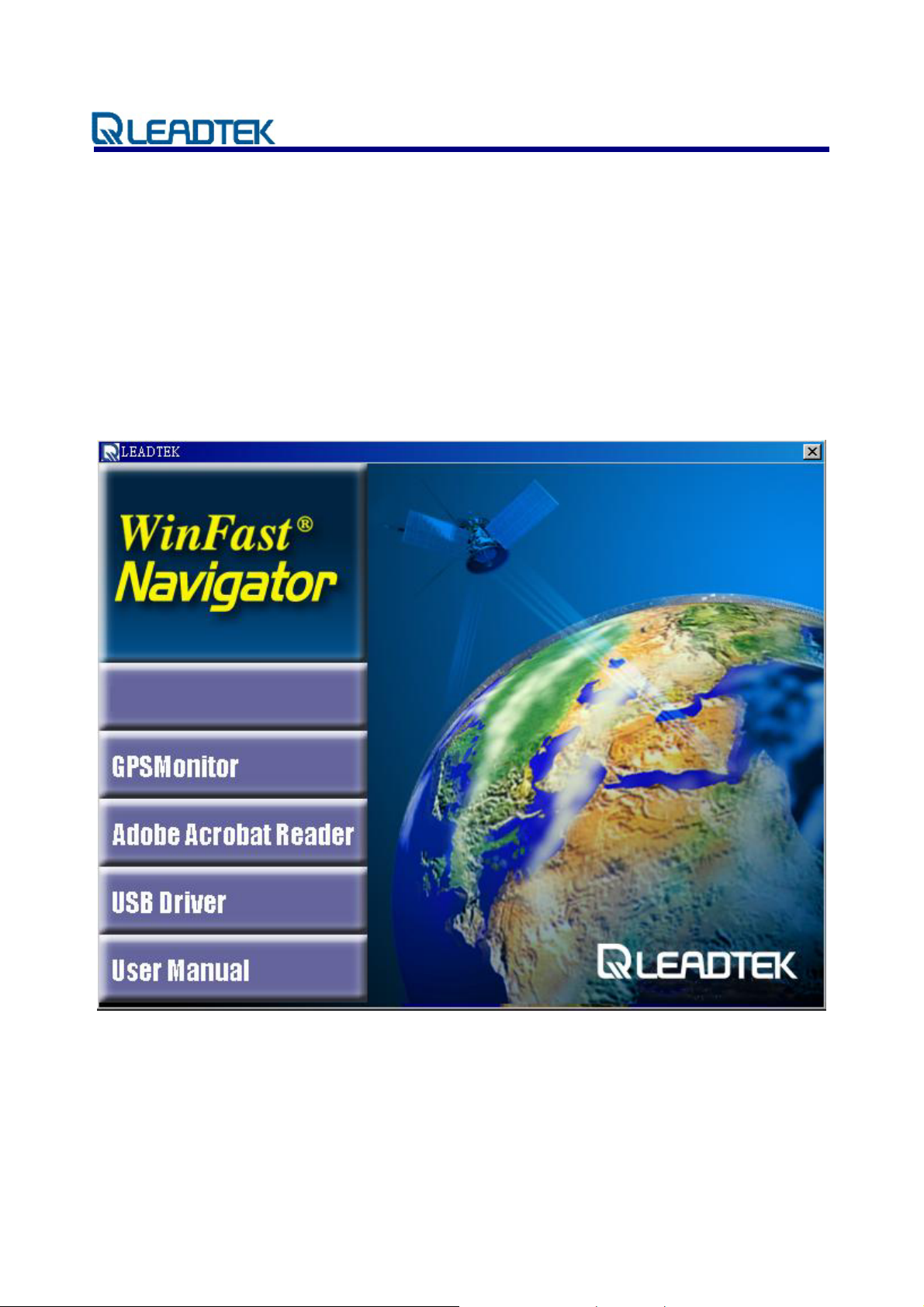
K
User’s Technical Manual of Leadtek GPS EV
10. Install the USB Driver
<Note>Please do not plug in USB serial cable before installation of USB Driver!
Step 1.
Insert the software CD in your CD-ROM drive. The Autorun program (LEADTEK.exe) will display a
setup screen as the figure to the right.
Note: You can also start the setup program by running LEADTEK.exe in the main directory of the CD.
© 2006 Leadtek Research Inc. All rights reserved.
Preliminary Confidential - Information is subject to change without prior notice. Page 17 of 20
Page 18

K
User’s Technical Manual of Leadtek GPS EV
Step 2.
Please click on the USB Driver button for installation. You will see the following picture on your
screen. Click one of the items you want to operate.
Step 3.
You can begin installing the USB driver by click on the Install button. Then you can al so see the
following picture on your screen. Click Finish then you complete the installa ti on.
© 2006 Leadtek Research Inc. All rights reserved.
Preliminary Confidential - Information is subject to change without prior notice. Page 18 of 20
Page 19

K
User’s Technical Manual of Leadtek GPS EV
Step 5.
Perform a reboot of PC and then insert the USB serial cable. GMonitor should now be able to detect a
new serial port for the USB serial cable.
© 2006 Leadtek Research Inc. All rights reserved.
Preliminary Confidential - Information is subject to change without prior notice. Page 19 of 20
Page 20
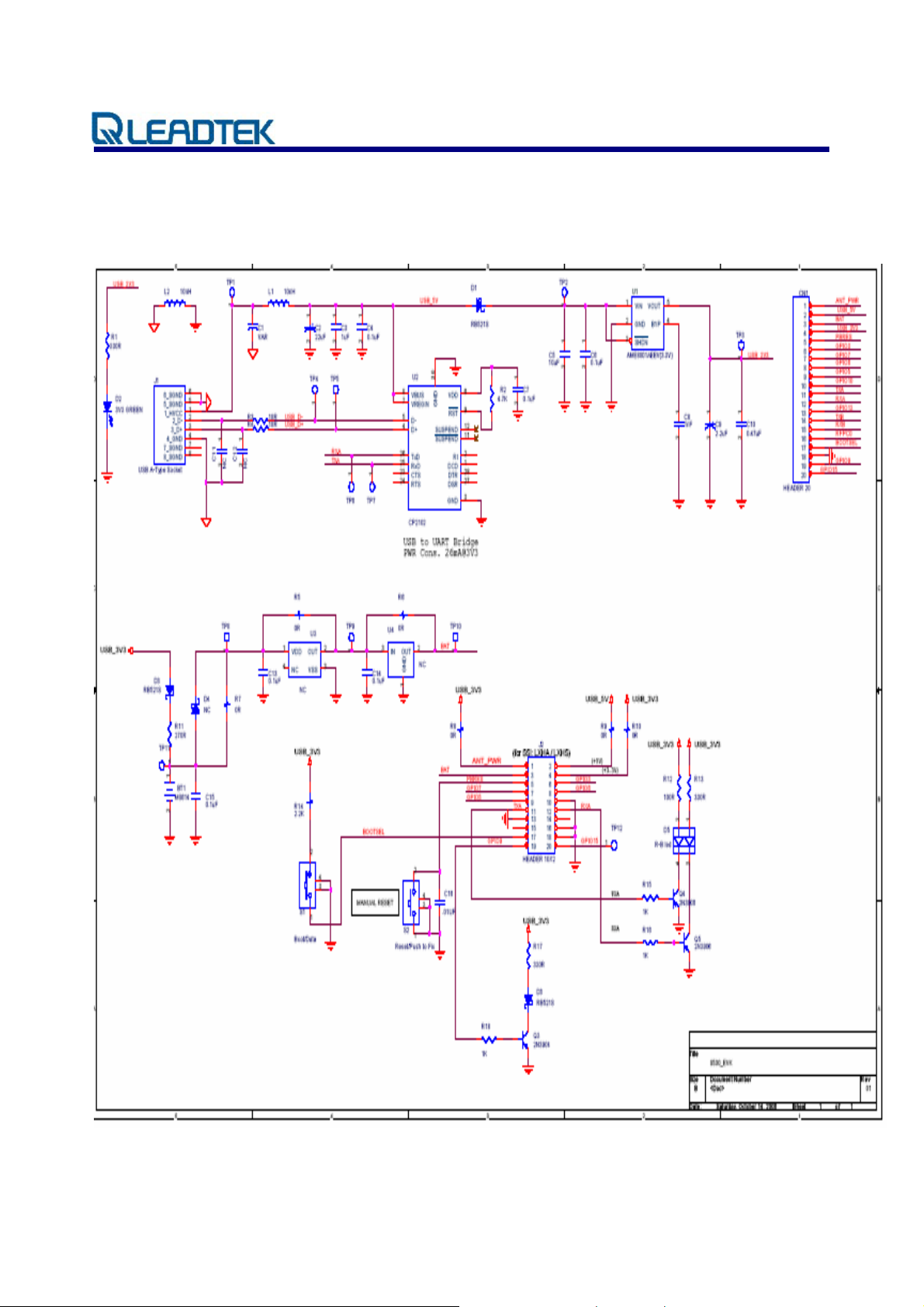
K
User’s Technical Manual of Leadtek GPS EV
Appendix A GPS EVK schematic
© 2006 Leadtek Research Inc. All rights reserved.
Preliminary Confidential - Information is subject to change without prior notice. Page 20 of 20
