Page 1
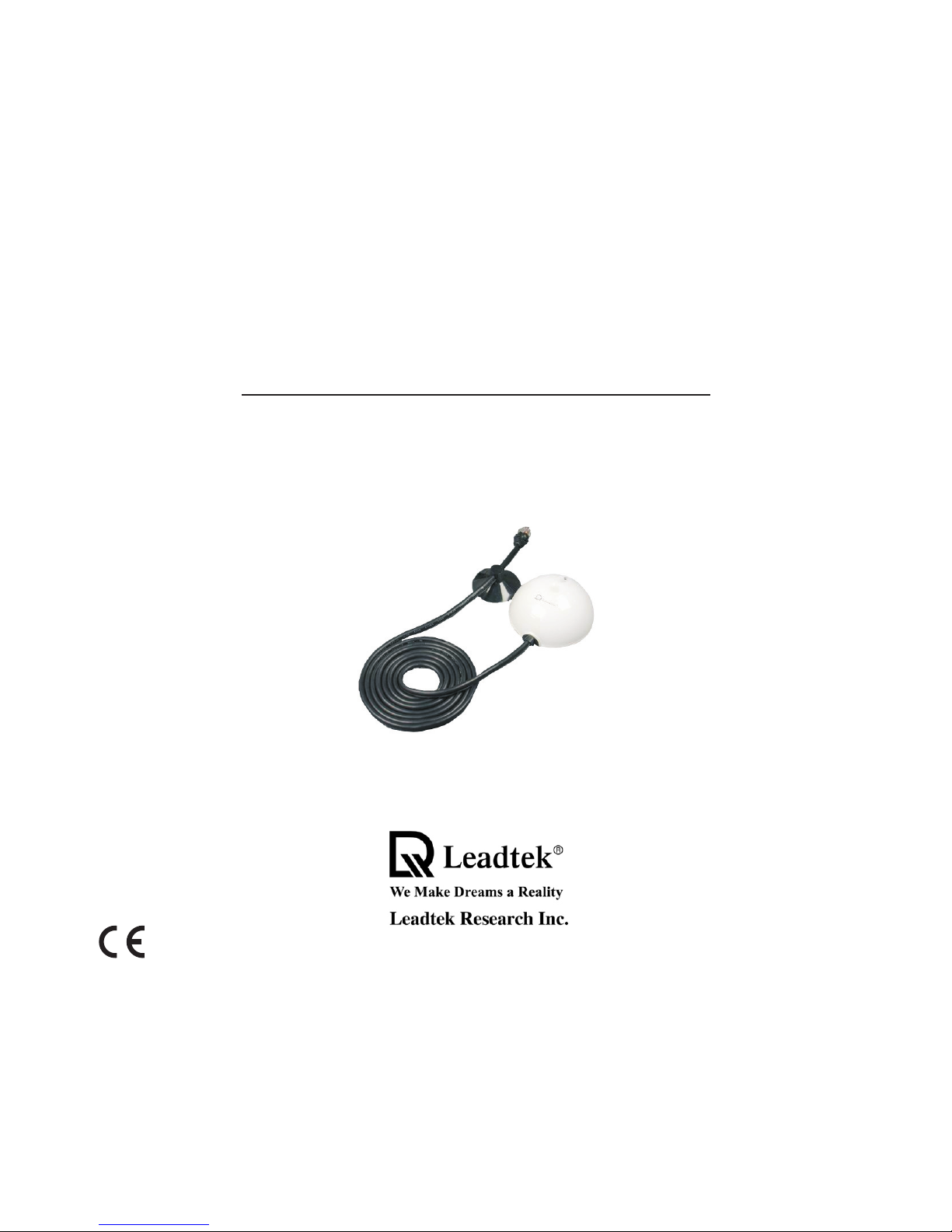
Quick Installation Guide
Leadtek GPS 9815 RDS/TMC Receiver
My Smart Messgenger
Page 2
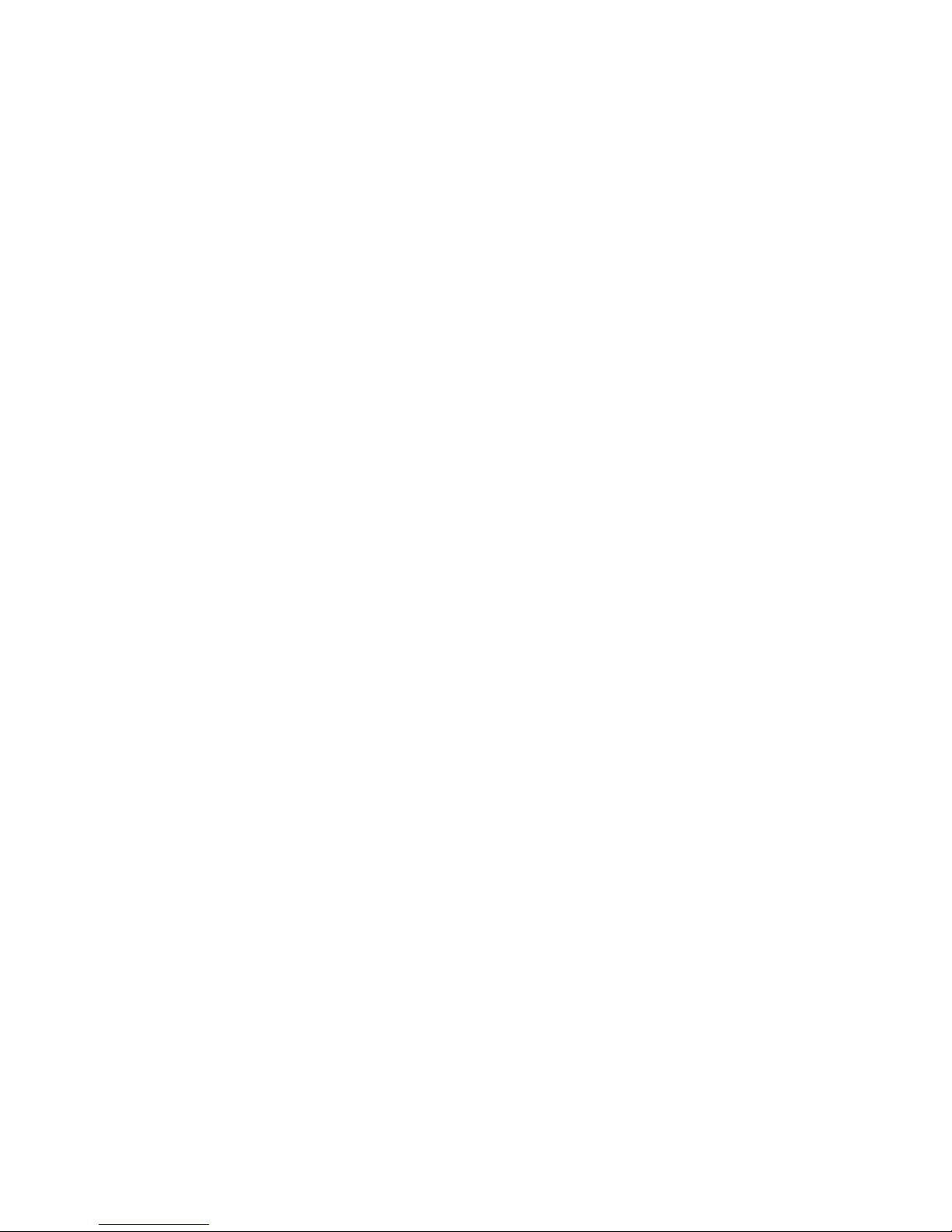
Table of Contents
Introduction ............................................................................. 1
Safety Precautions ................................................................. 2
Features ................................................................................... 3
System Requirements ............................................................ 4
Hardware Description ............................................................. 5
Installing Navigator Software for Pocket PC ........................ 9
..... 13
Software Development .......................................................... 18
Appendix A. Limited Warranty ............................................. 19
Appendix B. Cautions ........................................................... 20
Connecting the GPS receiver to a PDA or laptop/desktop .. 6
About RDS ............................................................................... 7
Package Contents ................................................................... 8
Testing the GPS receiver using WinFast Navigator CE
Appendix C. GPS FAQ .......................................................... 22
Page 3
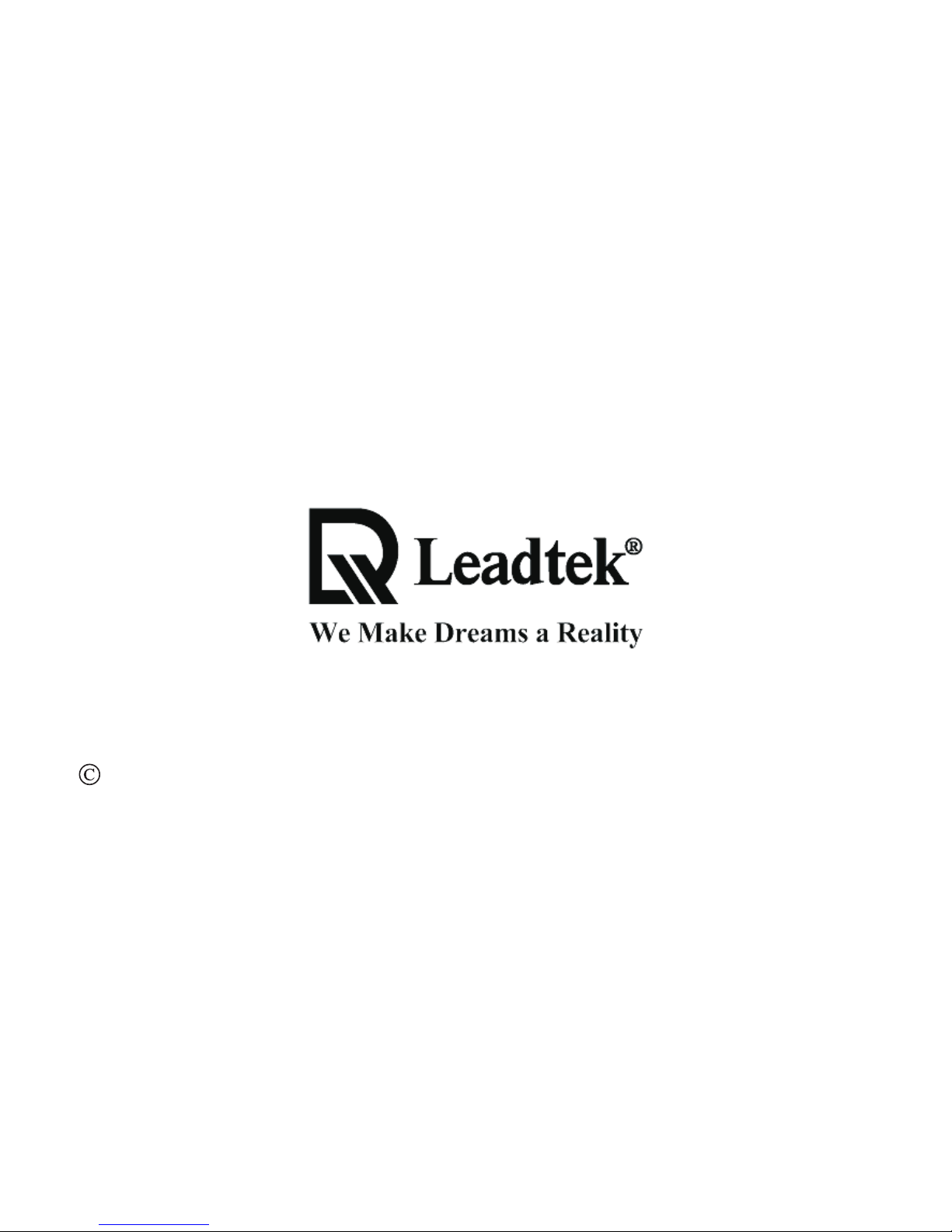
Thank you for selecting the GPS receiver with RDS. Please take the time to read this
manual carefully to get the most out of your GPS receiver and to ensure optimum
performance and reliability. Please retain this manual for future reference.
Introduction
1
2004 Leadtek Research Inc. All rights reserved. No part of this user manual may
be reproduced or transmitted in any form or by any means, electronic or mechanical,
including photocopying and recording, for any purpose other then the purchaser's
personal use, without the prior written permission of Leadtek Research Inc.
Page 4
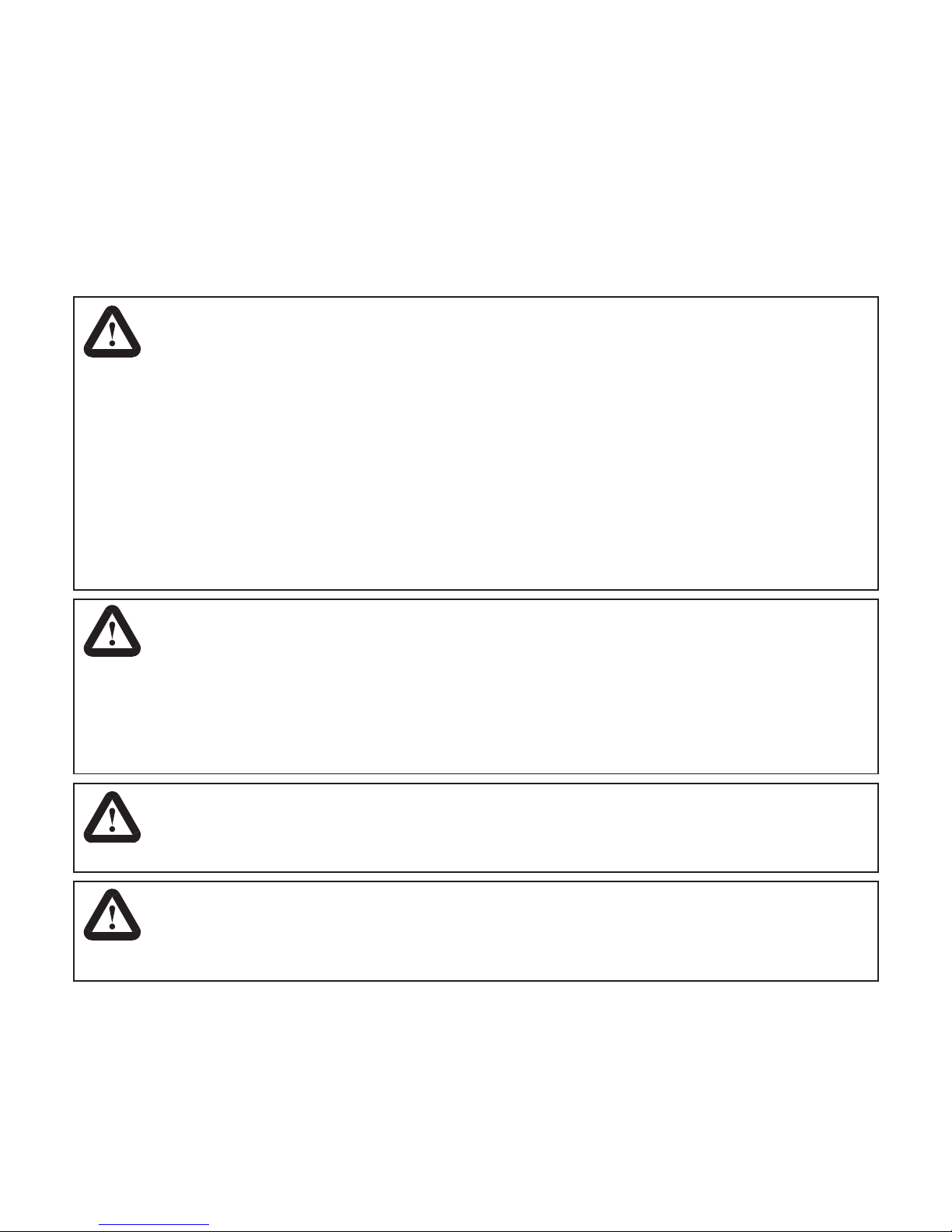
Safety Precautions
When using your Leadtek GPS receiver in a vehicle, it is your sole responsibility
to place, secure and use the device in a manner that will not cause accidents,
personal injury or property damage, or in any manner obstruct your view or
vehicle safety equipment. The user of this product is solely responsible for
observing safe driving practices. Do not operate your Leadtek GPS receiver while
driving. Park the vehicle first. It is your sole responsibility that the vehicle mount
installation instructions are read carefully, understood and followed. LEADTEK
Research Corporation, Inc. DISCLAIMS ALL LIABILITY FOR ANY USE OF
THIS PRODUCT IN A WAY THAT MAY CAUSE ACCIDENTS, DAMAGE
OR THAT MAY VIOLATE THE LAW.
Avoid using your Leadtek GPS receiver in environments where it will be exposed
to:
Extreme temperature
High humidity or moisture
Excessive dust or sand
Excessive vibration or shock
,
,
,
,
Never open the case of the Leadtek GPS receiver or attempt to modify the
product in any way since this can result in damage to the unit and will invalidate
your warranty.
Use a soft, dry cloth to clean the Leadtek GPS receiver. If necessary, slightly
moisten the cloth. Do not use abrasive cleanser, wax, or solvents (such as painter
thinner or cleaning alcohol), since they may dull the finish or damage this surface
of the unit.
Warning
Caution
Caution
Caution
2
Page 5

Features
!
!
!
!
!
!
!
!
High Sensitivity SiRF Xtrac GPS receiver
Integrated FM receiver, utilizing Traffic Messaging Channel and RDS.
12 channel All-in-view SiRFstar II Low Power (LP) chipset design
Cold/Warm/Hot start time: 45/38/8 Seconds
Rechargeable Lithium backup battery for faster GPS start up
Support standard NMEA output format for popular navigation
software
Durable
Various PDA/Smart Phone/PC cable accessories available for
separate purchase
3
Page 6
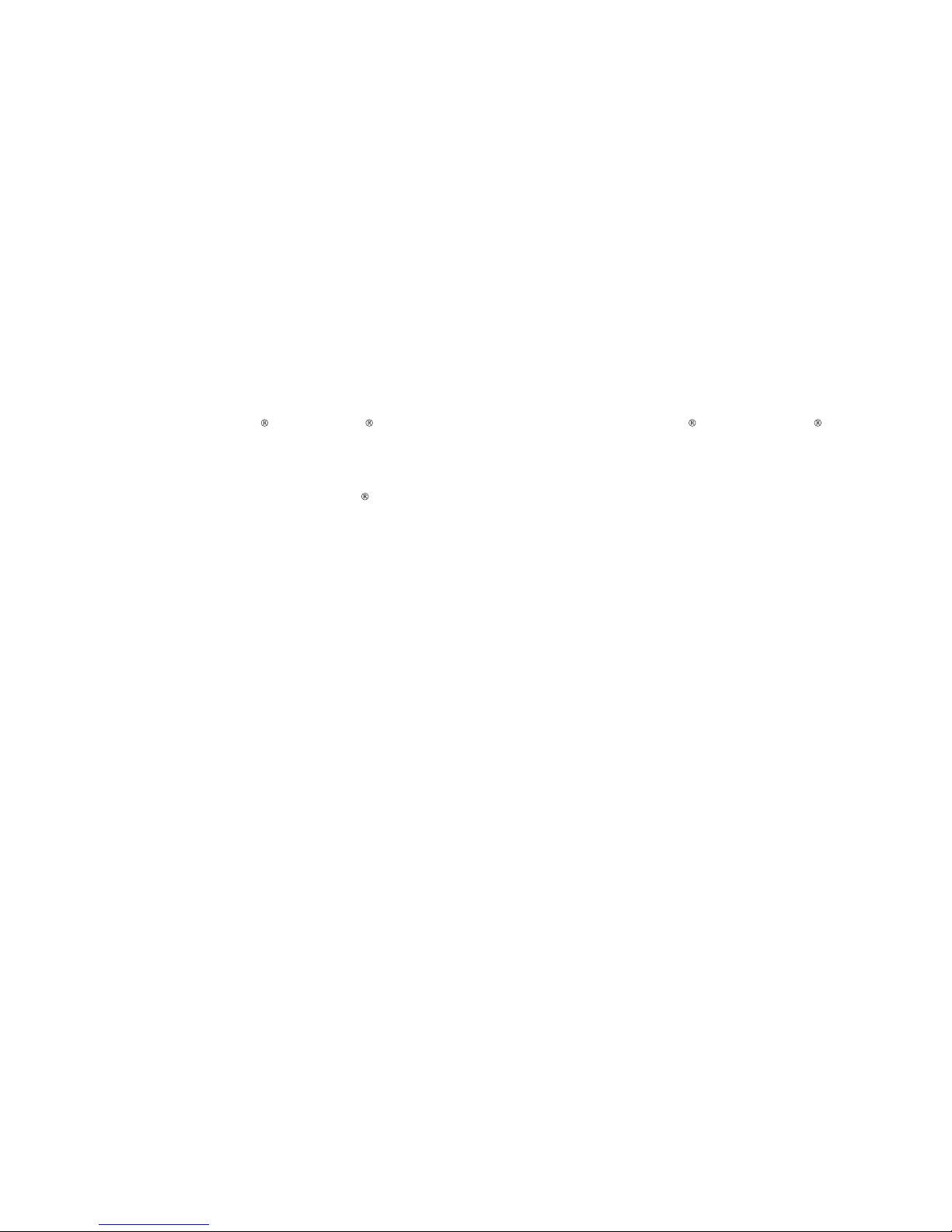
System Requirements
In order to use the Leadtek GPS receiver the following system
requirements apply:
IBM Compatible 486 PC or higher, Double Speed CD-ROM or higher,
Microsoft Windows 98, ME, 2000 or XP, Microsoft ActiveSync 3.5
or higher or Palm Desktop.
PDA with Windows CE or PocketPC or Palm OS. Memory
64MB. Map Sizes range from 1.5MB to 50MB. An optional memory
card is recommended for additional storage.
Third party navigation application. When Traffic information is to be
used, the navigation application should support the Leadtek TMC
receiver 9815 or higher.
Leadtek connection cable for the appropriate PDA (separately
available accessory).
!
!
!
!
Minimum
4
Page 7
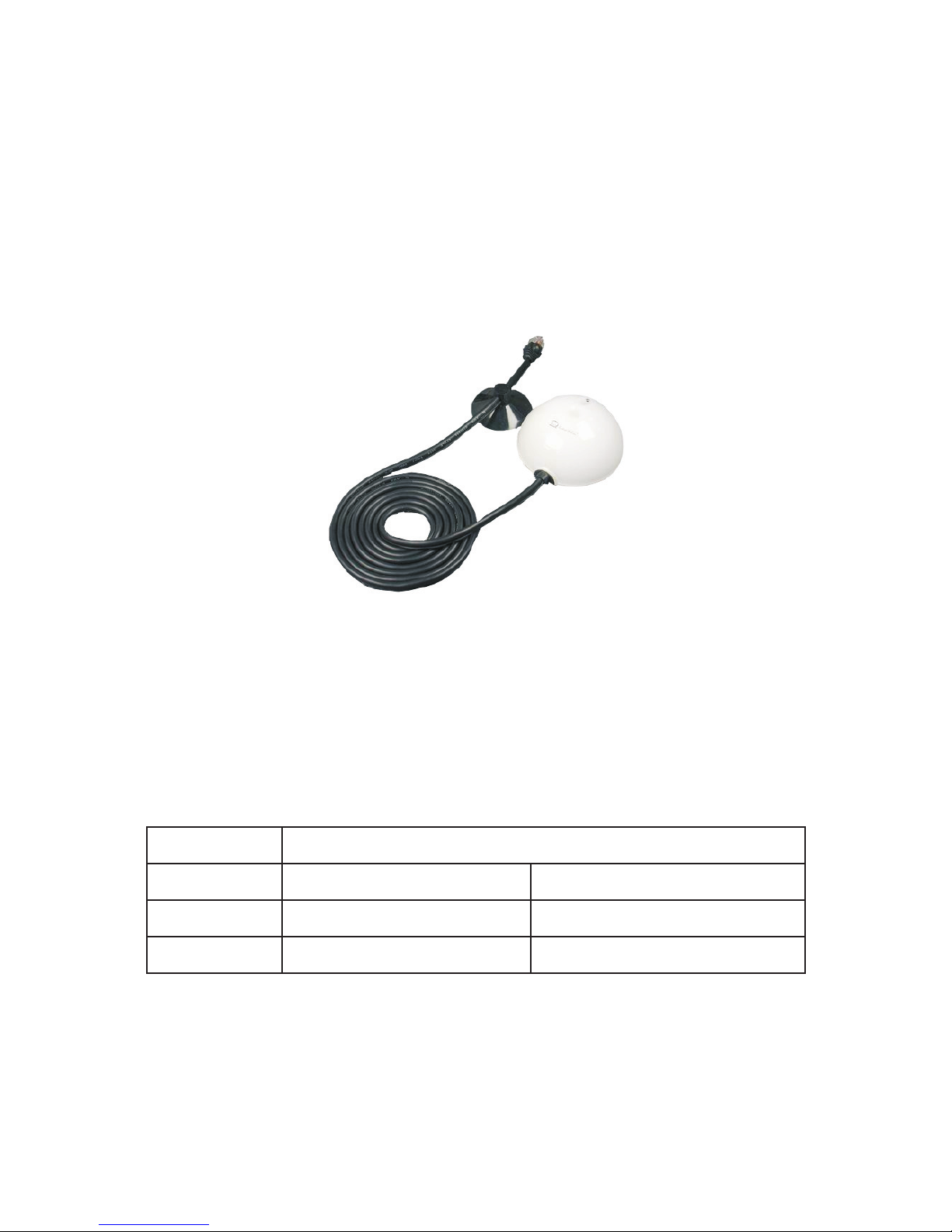
Hardware Description
Leadtek GPS 9815 RDS/TMC Receiver
Color
Blue
Blue
LED Status
Flash every second
Description
GPS Status
Continuous light No GPS fix, searching
GPS fix
<Status table of LED>
GPS LED
The Leadtek GPS receiver with RDS has a diagnostic LED.
The following status display is possible:
5
Page 8
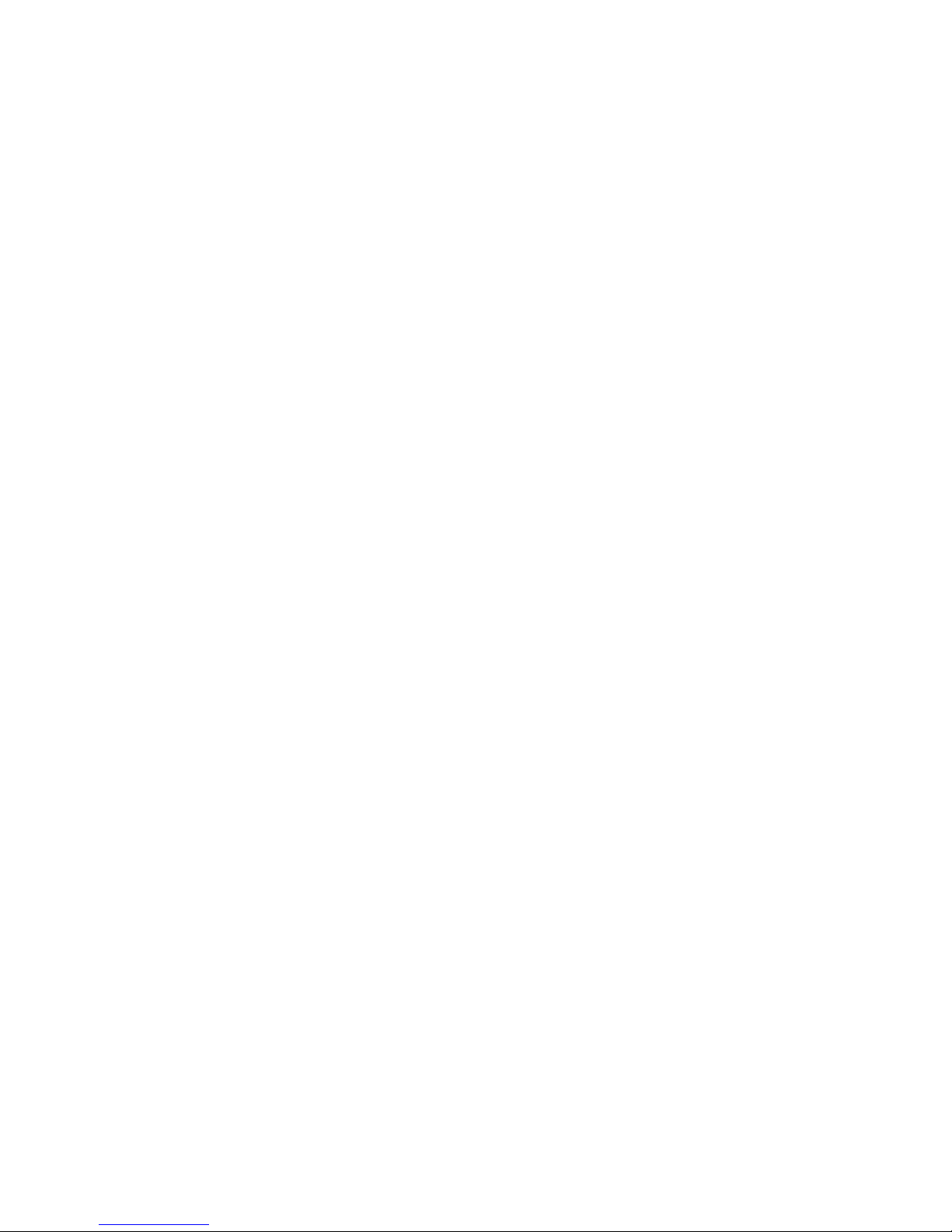
Connecting the GPS receiver to a PDA or laptop/desktop
Connecting to a PDA:
The Leadtek GPS receiver can be connected to a PDA with a special adapter
cable. This cable has three connections:
One connection to connect to the PDA
One connector to connect to the RJ11 ('phone') plug of the GPS receiver
One connector to connect to the cigarette lighter in your car
While driving, the PDA will charge and the system will get the required power
from the car.
!
!
!
Connecting to a PC:
The Leadtek GPS receiver can be connected to a laptop or desktop PC via a
USB cable. Connect the USB connector to the laptop or desktop computer and
connect the other end to the RJ11 ('phone') plug of the receiver.
6
Page 9
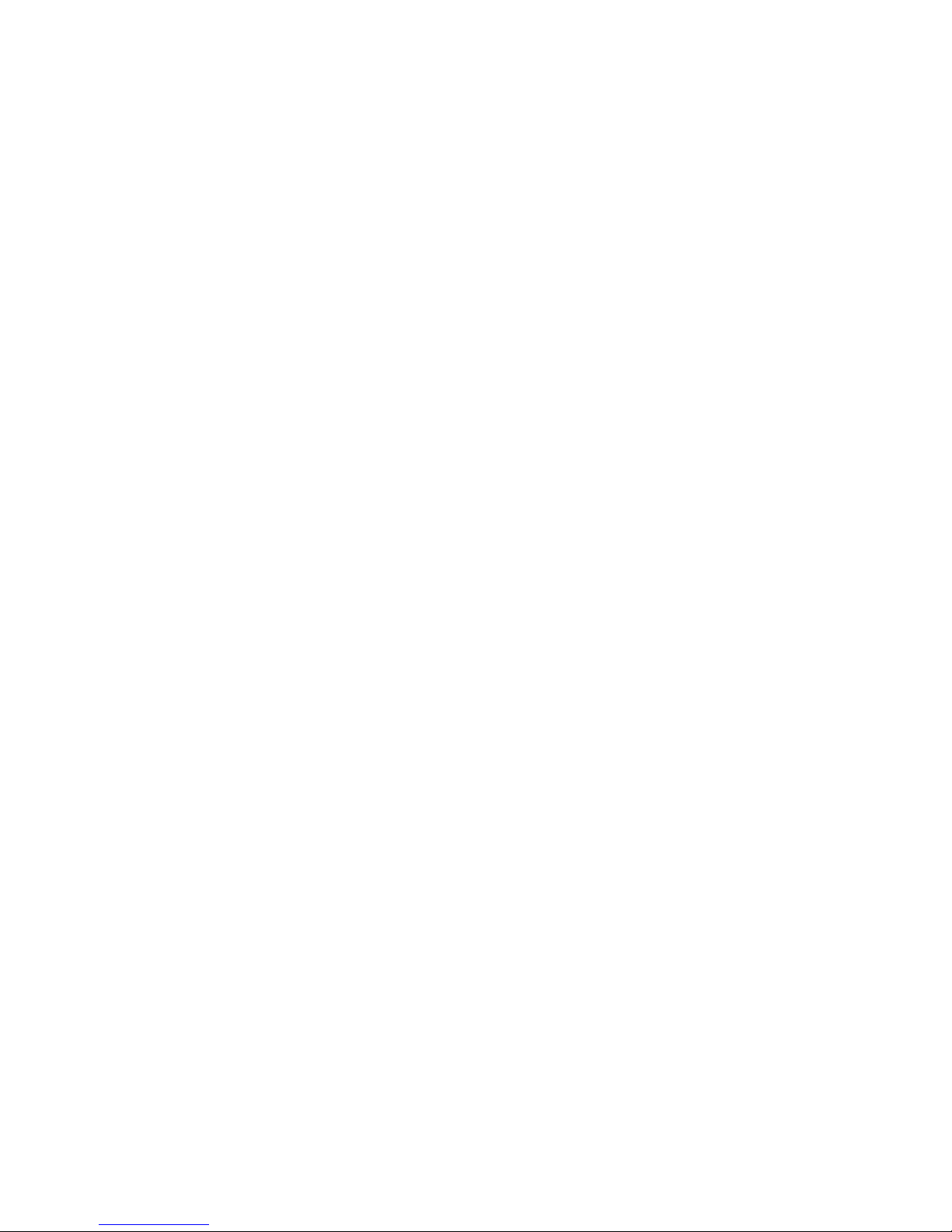
About RDS
The Leadtek GPS receiver with RDS has, besides excellent GPS capabilities,
also an integrated FM receiver that is capable of receiving RDS and TMC data.
This data contains extra information, e.g. news, stocks, speed trap locations and
other real time traffic information. The content varies according to the region
where the receiver is used.
Navigation software that supports the Leadtek GPS Receiver with RDS has the
capability to show traffic information, including traffic jams, and guide/re-route
you around these traffic ingestions.
Because the RDS data is a part of 'normal' radio FM broadcast, the reception is
the same as a normal transistor radio. This means that reception cannot be
guaranteed all the time. The numerical algorithms inside the GPS receiver will
do their very best to tune the receiver automatically in such a way that the
strongest or most useful station is tuned as good as possible in the situation.
The FM antenna for the receiver is built into the cable. Please do not try to
replace this cable with another one.
Extra information, free software and a Software Development Kit can be
downloaded from: http://www.leadtek.nl/gpsrds_forum/.
7
Page 10
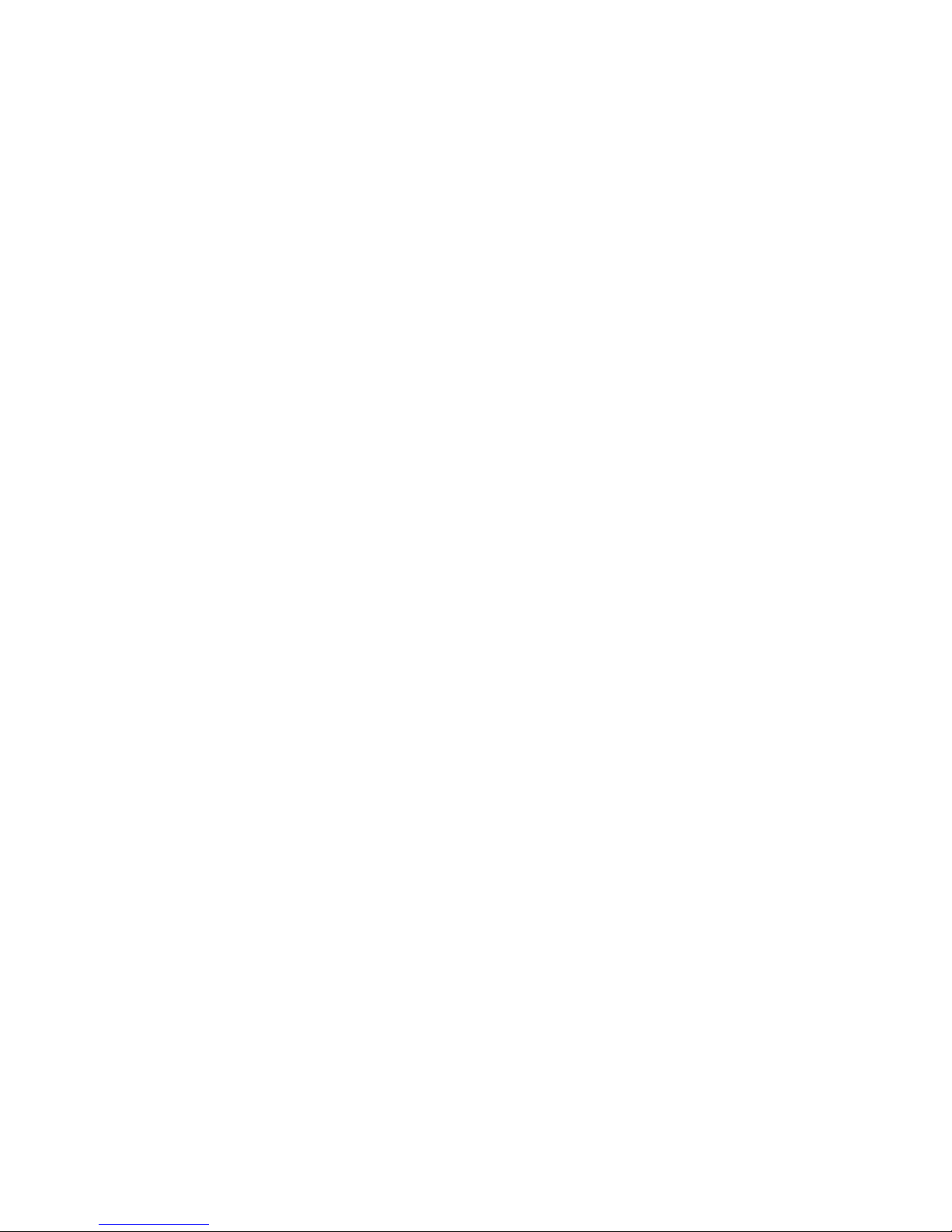
Package Contents
The package contains:
Leadtek GPS 9815 RDS/TMC Receiver
Anti-Slip Mat
Quick Guide (this manual)
WinFast Navigator CD-ROM
!
!
!
!
8
Page 11
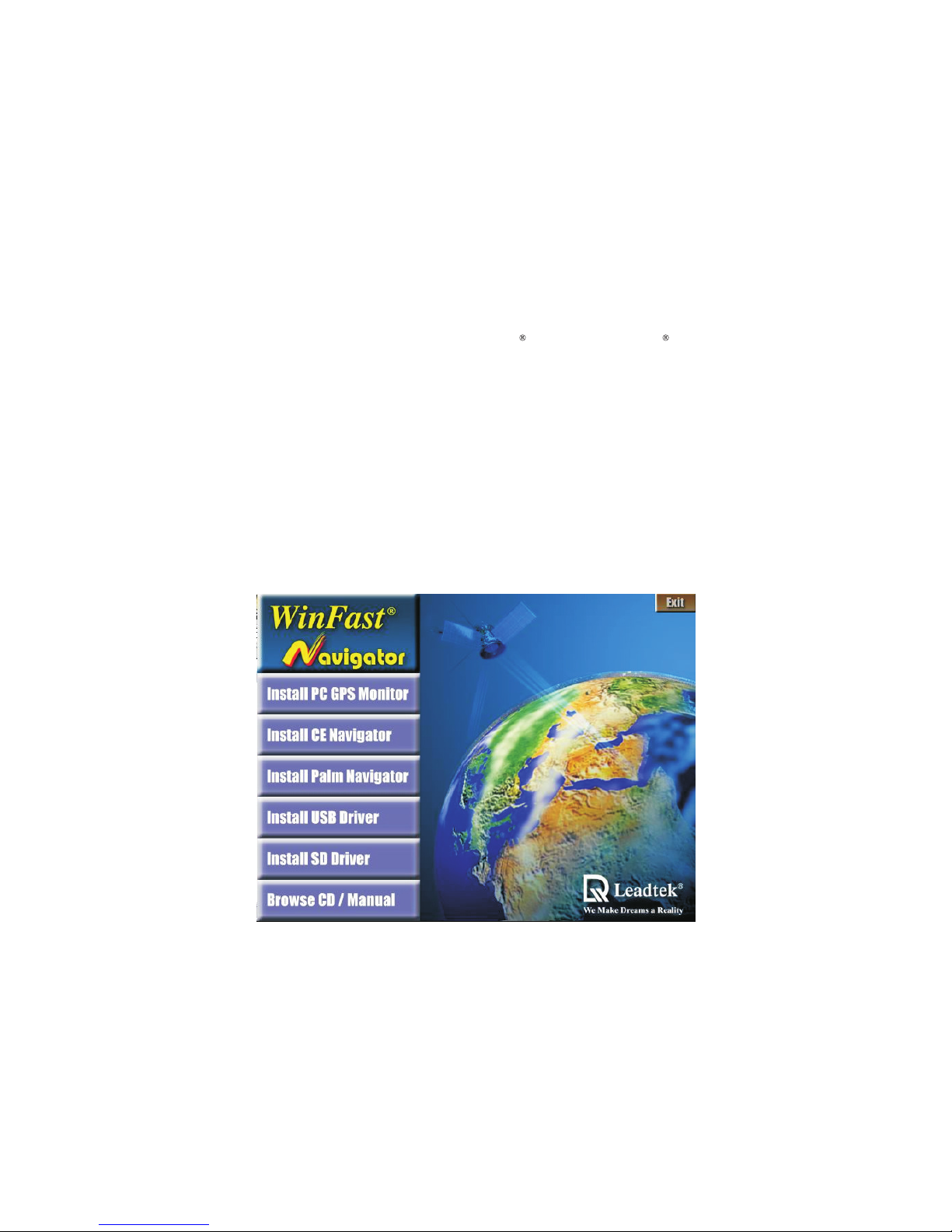
Installing Navigator Software for Pocket PC
Note:
Step 1
In order to install the Navigator software on Windows CE, ActiveSync needs to be installed on
your computer.
Insert the software CD-ROM in your CD-ROM drive. The setup window should appear as
shown in the figure. If the setup window does not appear automatically, run install.exe on the CD.
Click "Install CE Navigator" to initialize the installation.
9
Page 12
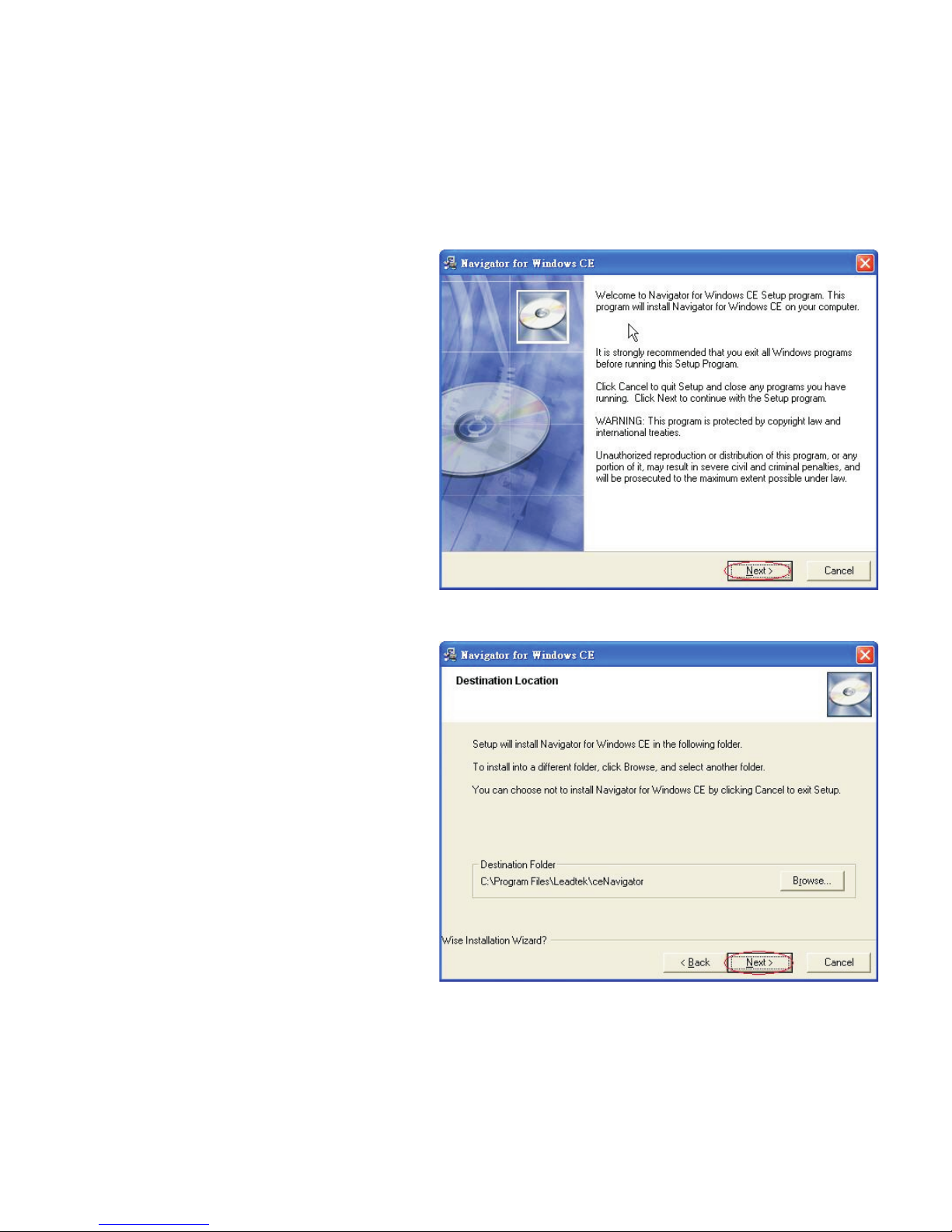
Step 2
The setup program dialog box appears.
Click "Next".
Step 3
The dialog box for choosing the
installation Destination Location
appears. It gives the default destination
folder location. If you wish to change
the folder location, browse for a
different location. If not, click "Next".
10
Page 13
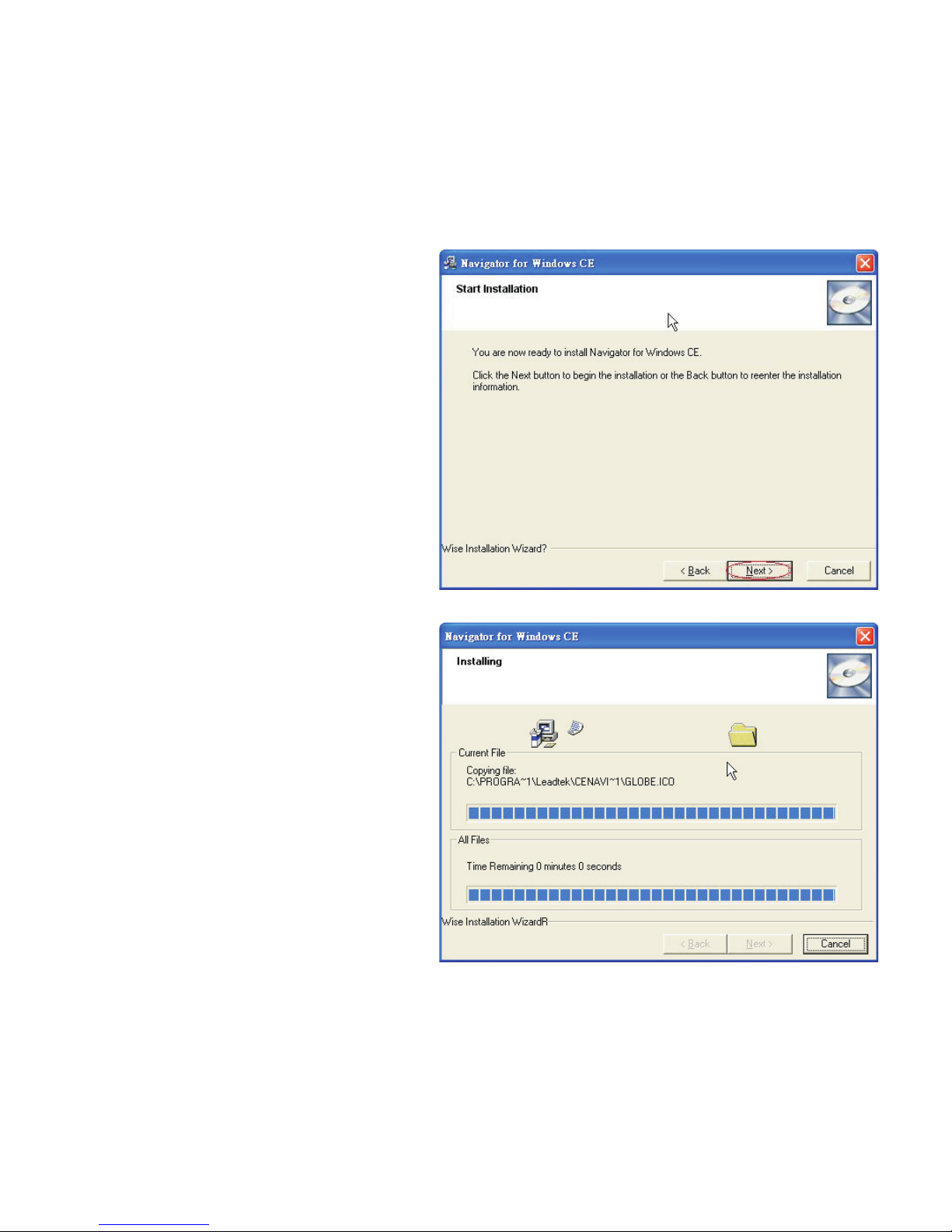
Step 4
Now you have completed the setup for
the installation. Click "Next" to start
installing the Navigator.
Step 5
Installation is in progress.
11
Page 14
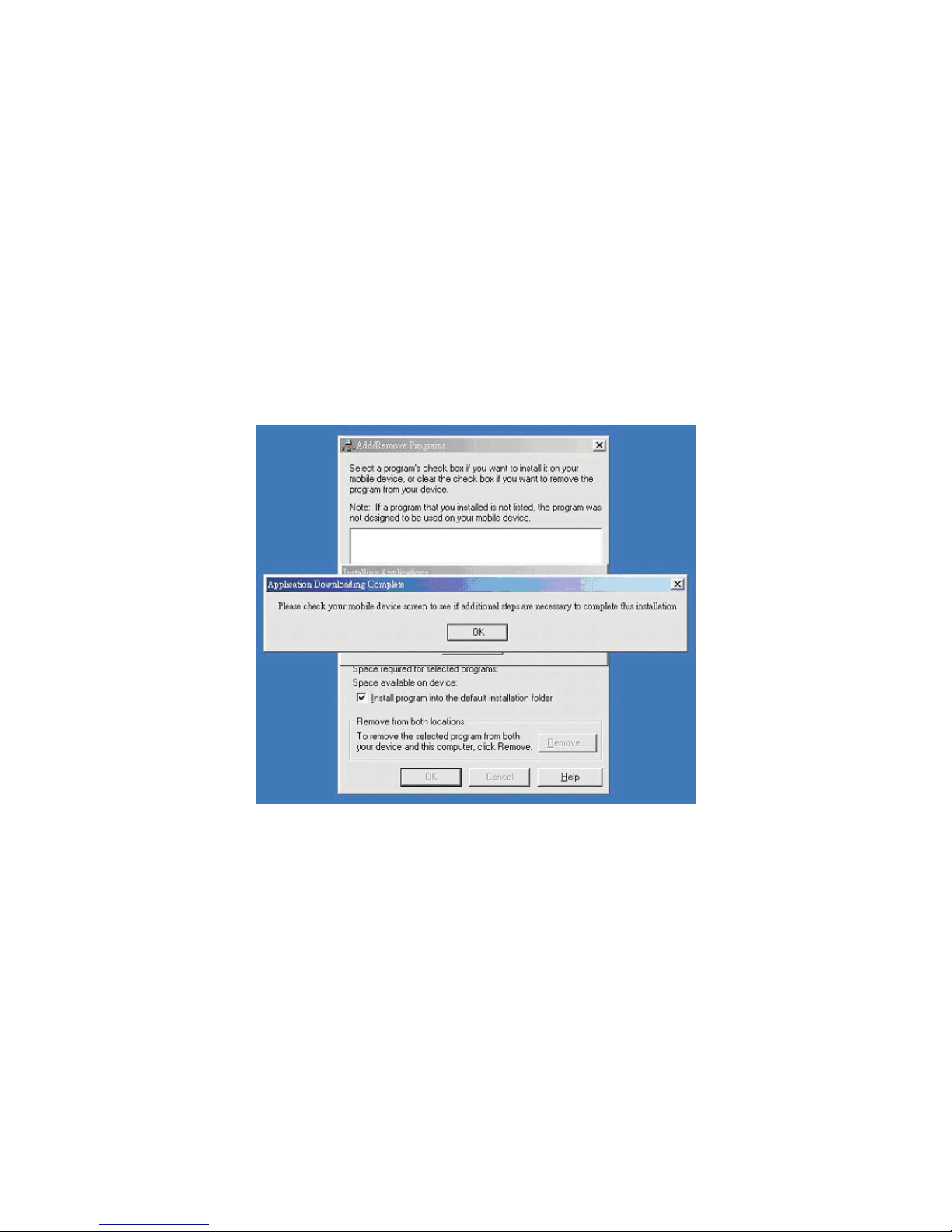
Step 6
When the installation is completed, a dialog box tells you to check your mobile device screen to
see if additional steps are necessary to complete this installation. Click "OK".
* The CD-ROM contains a complete detailed Operation
Manual for the WinFast Navigator product.
12
Page 15
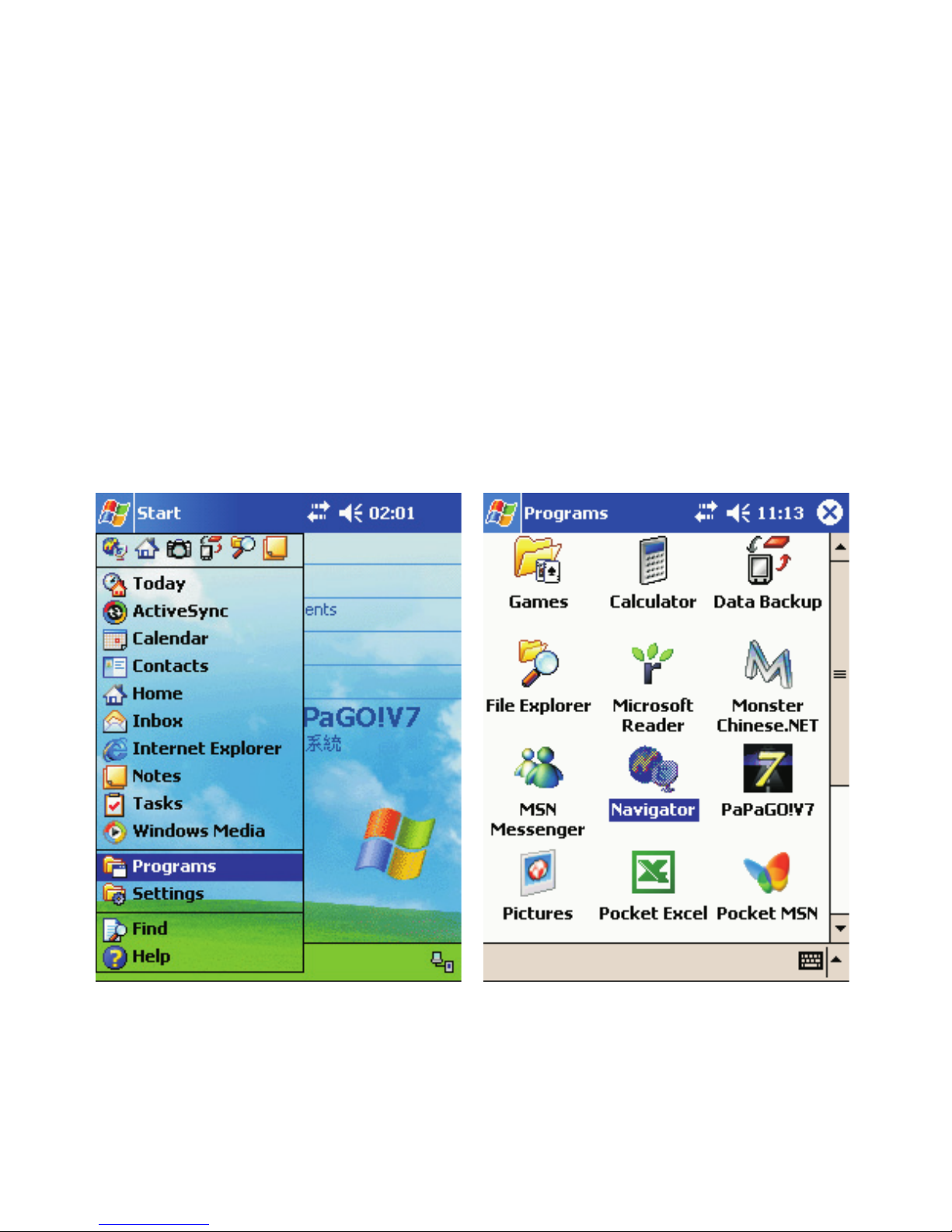
Testing the GPS receiver using WinFast Navigator CE
Step 1
In order to use WinFast Navigator, the software should be installed first. Refer to page 9 for
installation instructions.
Step 2
Testing steps are as below. Please do it step by step.
1. Start the Navigator software, available
in the "Programs" folder on your PDA. 2. Select "Navigator".
13
Page 16
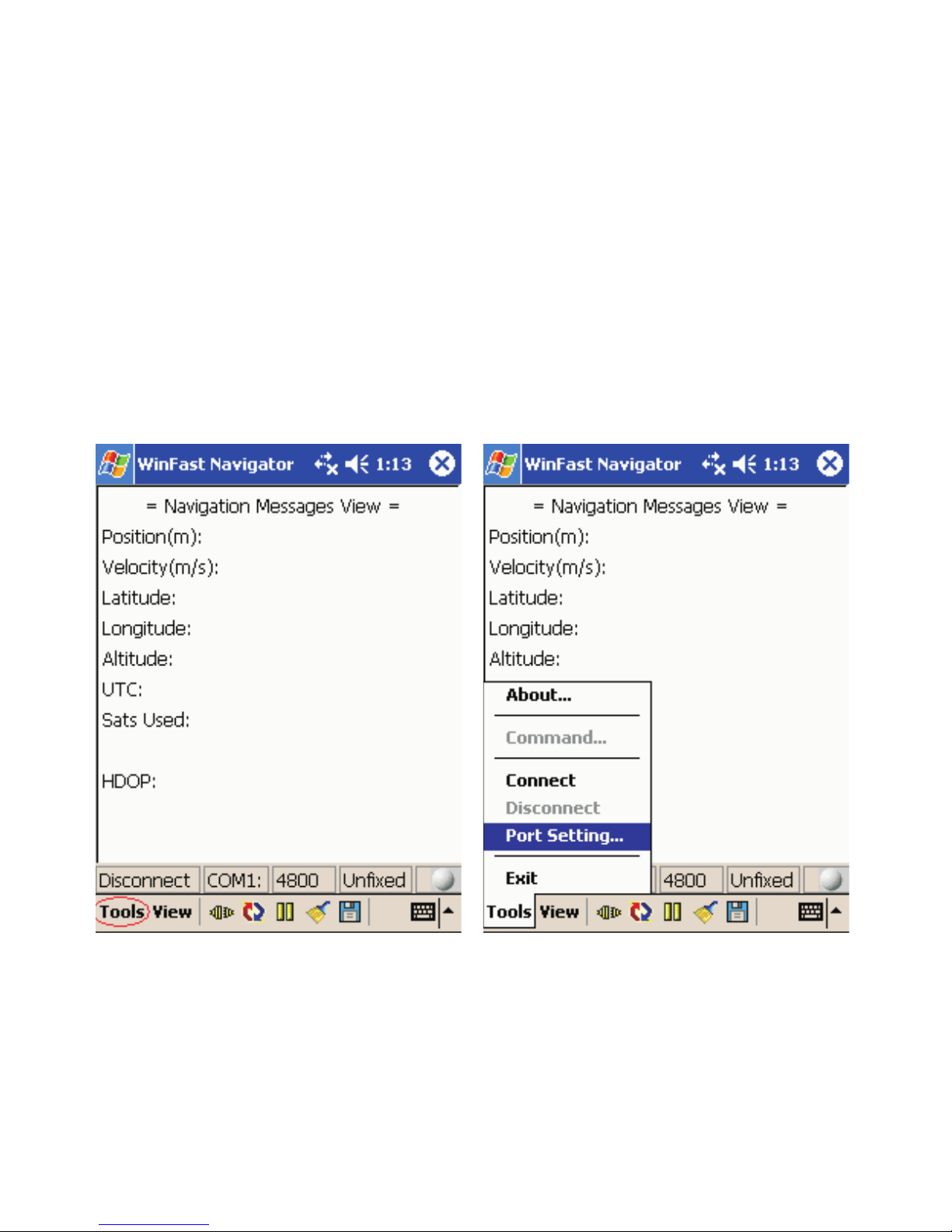
3. Start the Navigator and then click "Tools".
4. Click "Port Setting".
14
Page 17
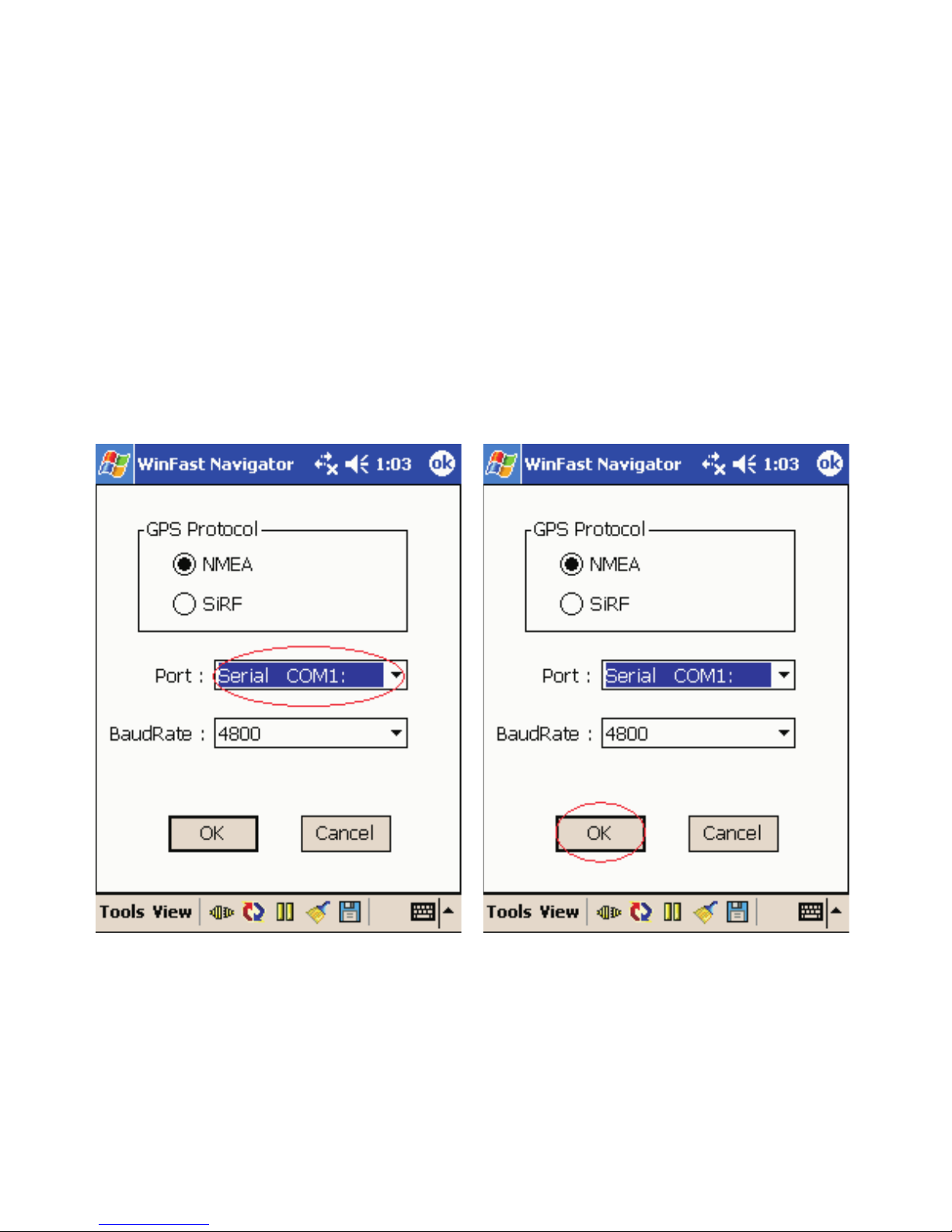
5. Select the Serial Port to which the receiver is connected and click "OK". The port
will in most cases be "COM 1:".
15
Page 18
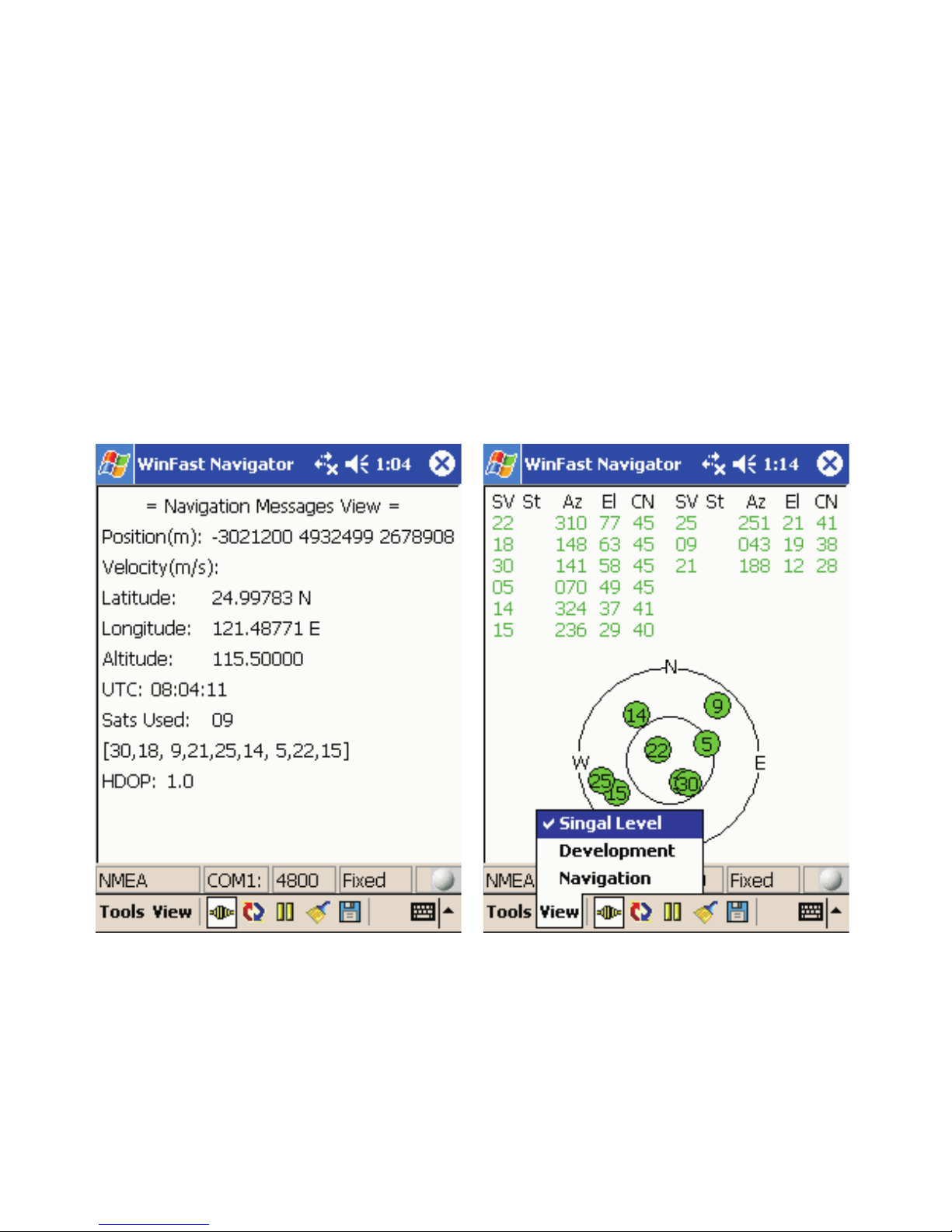
6. The system will show the receiver's
status data, including position, speed,
height and numbers of satellites.
7. Click "View" then select "Signal Level",
and you will see the satellites and CN
datum list. For the regular positioning the
satellite will appear green. Meanwhile, the
device's LED light will appear green and
flash.
16
Page 19
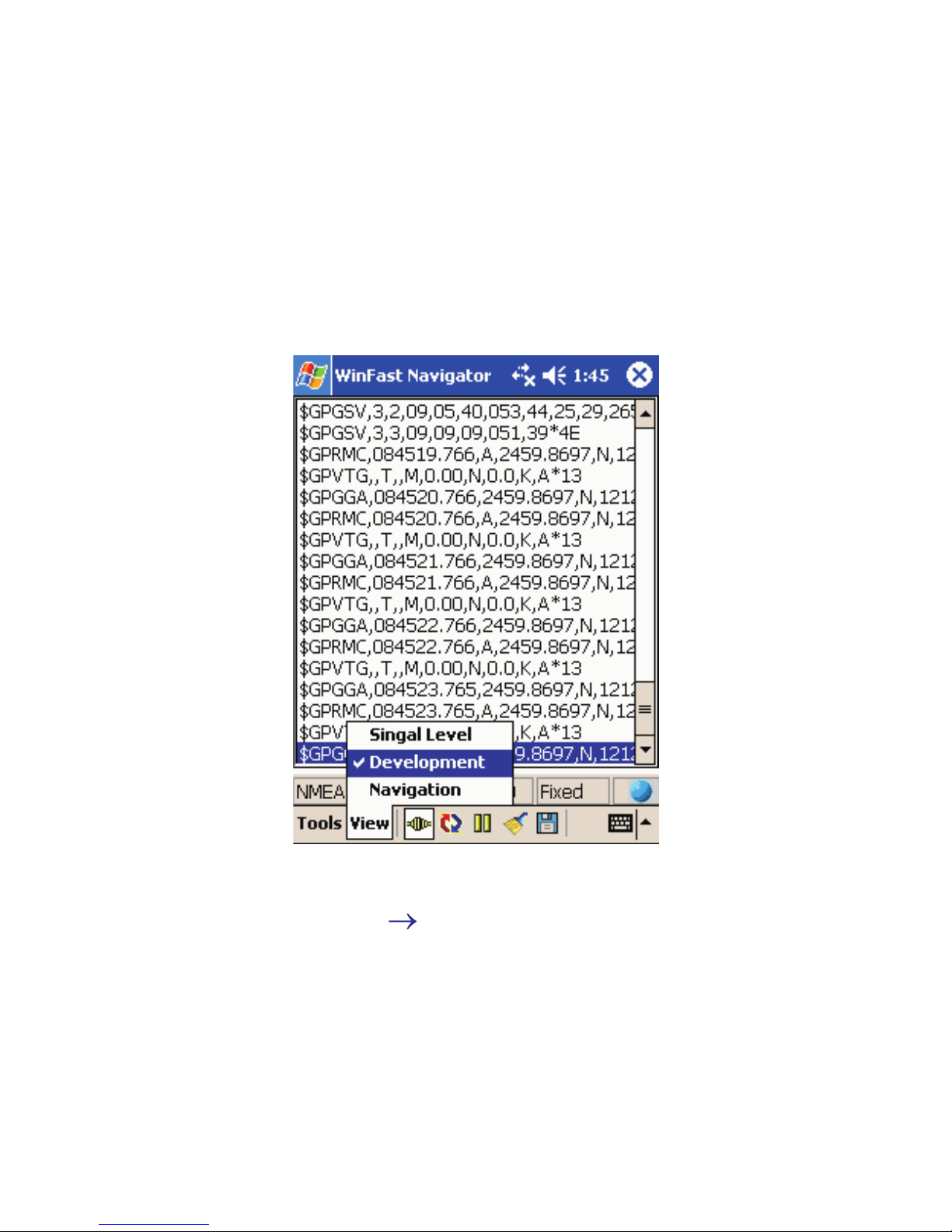
8. Click "View" and then select "Development", and the NMEA output
messages from Leadtek GPS 9813 Smart Antenna will be displayed on
the screen.
*PS: After using the navigator software, please remember to
disconnect (click "Tool" Disconnect) then escape to the
positioning. Or it will take up too much RAM on your Pocket PC.
17
Page 20
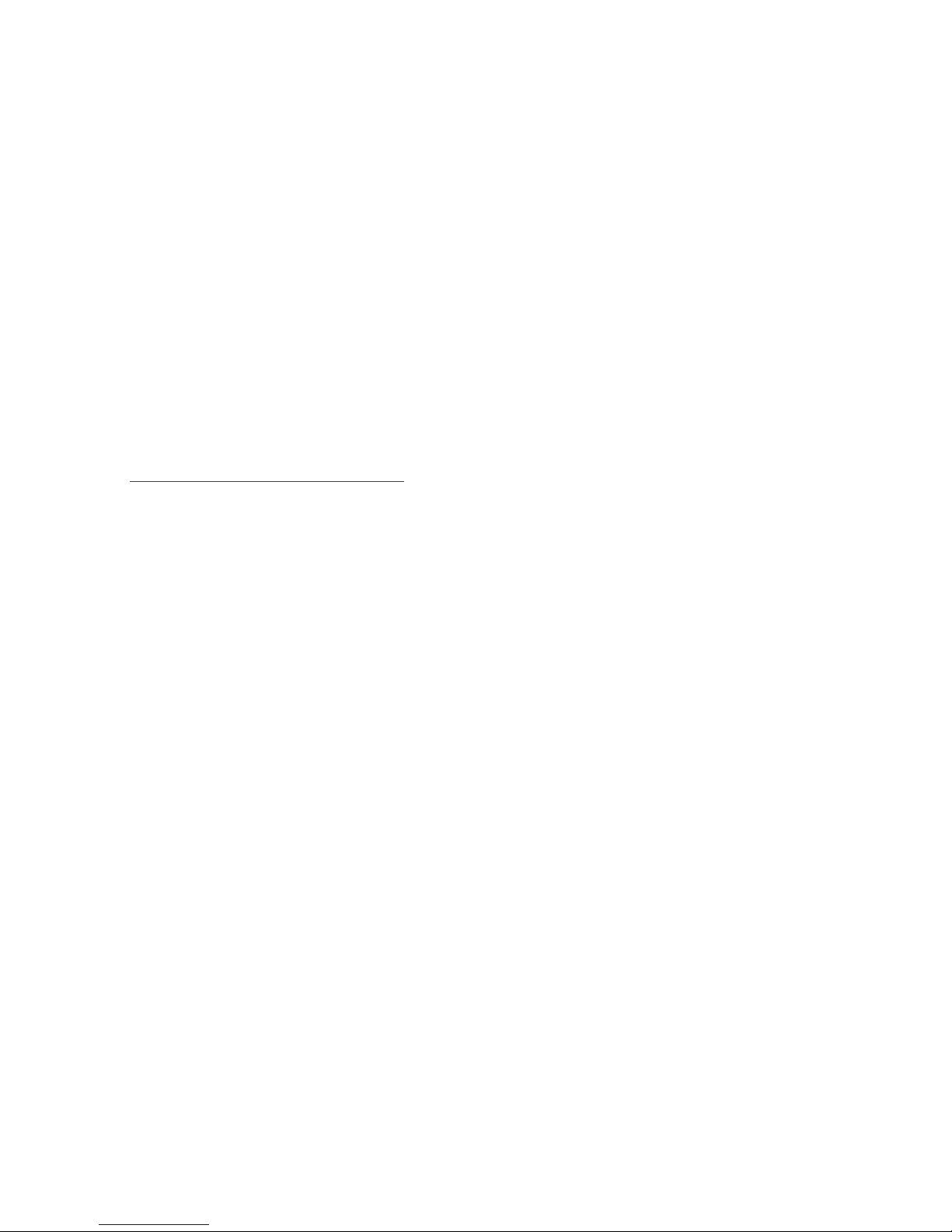
Software Development
The CD-ROM contains sample applications and source code for developing
your own software for the Leadtek GPS receiver. Sample applications are
provided for decoding TMC (Traffic messaging) and RDS (Radio Data System).
More information can be found in the Leadtek development forum at
www.leadtek.nl/gpsdevforum.
18
Page 21
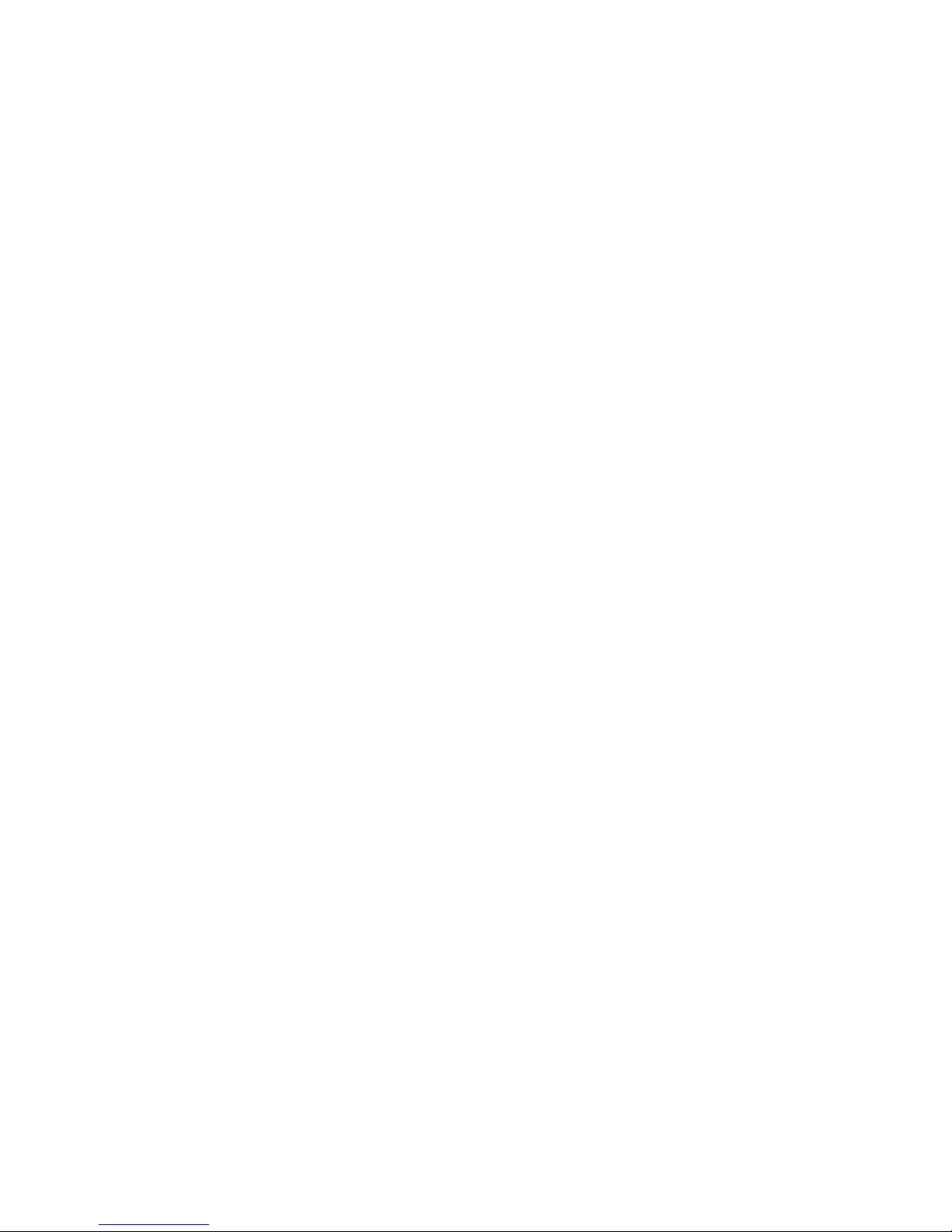
Appendix A. Limited Warranty
Leadtek warrants to the original purchaser of this product that it shall be free
of defects resulting from workmanship or components for a period of one (1)
year from the date of sale. Defects covered by this warranty shall be corrected
either by repair or, at Leadtek's discretion by replacement. In the event of
replacement, the replacement unit will be warranted for the remainder of the
original one (1) year period or thirty (30) days, whichever is longer.
This Limited Warranty is non-transferable and does not apply if the product
has been damaged by negligence, accident, abuse, misuse, modification,
misapplication, shipment to the manufacturer or service by someone other
than the Leadtek transportation charges to Leadtek are not covered by this
limited warranty. To be eligible for warranty service, a defective product must
be sent to and received by Leadtek within fifteen (15) months of the date of
sale and be accompanied with proof of purchase. Leadtek does not warrant
that this product will meet your requirements; it is your sole responsibility to
determine the suitability of this product for your purposes. Leadtek does not
warrant the compatibility of this product with your computer or related
peripherals, software.
There are no other oral or written warranties, expressed or implied, including
but not limited to those of merchantability or fitness for a particular purpose.
Leadtek's sole obligation and liability under this warranty is limited to the
repair or replacement of a defective product. The manufacturer shall not; in
any event, be liable to the purchaser or any third party for any incidental or
consequential damages or liability in tort relating to this product or resulting
from its use or possession.
19
Page 22
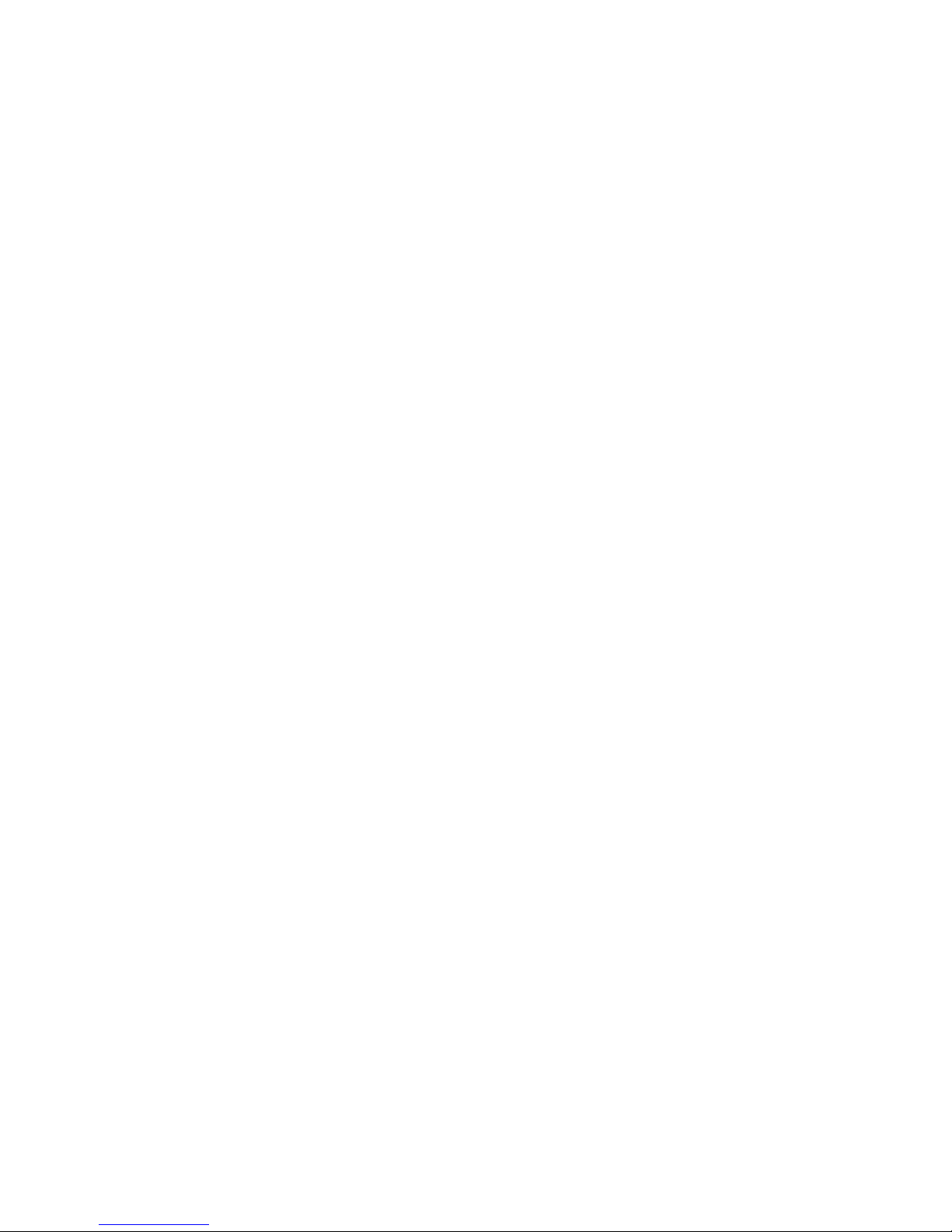
Appendix B. Cautions
The GPS system is operated by the government of the United States, which is
solely responsible for its accuracy and maintenance. Although the GPS 15H &
15L Products are precision electronic Navigation AID (NAVAID), any NAVAID
can be misused or misinterpreted, and therefore become unsafe. Use these
products at your own risk. To reduce the risk, carefully review, and all aspects
of these Technical Specifications before using the GPS 15H & 15L. When in
actual use, carefully compare indications from the GPS to all available
navigation sources including the information from other NAVAIDs, visual
sightings, chart, etc. For safety, always resolve any discrepancies before
continuing navigation.
20
Page 23
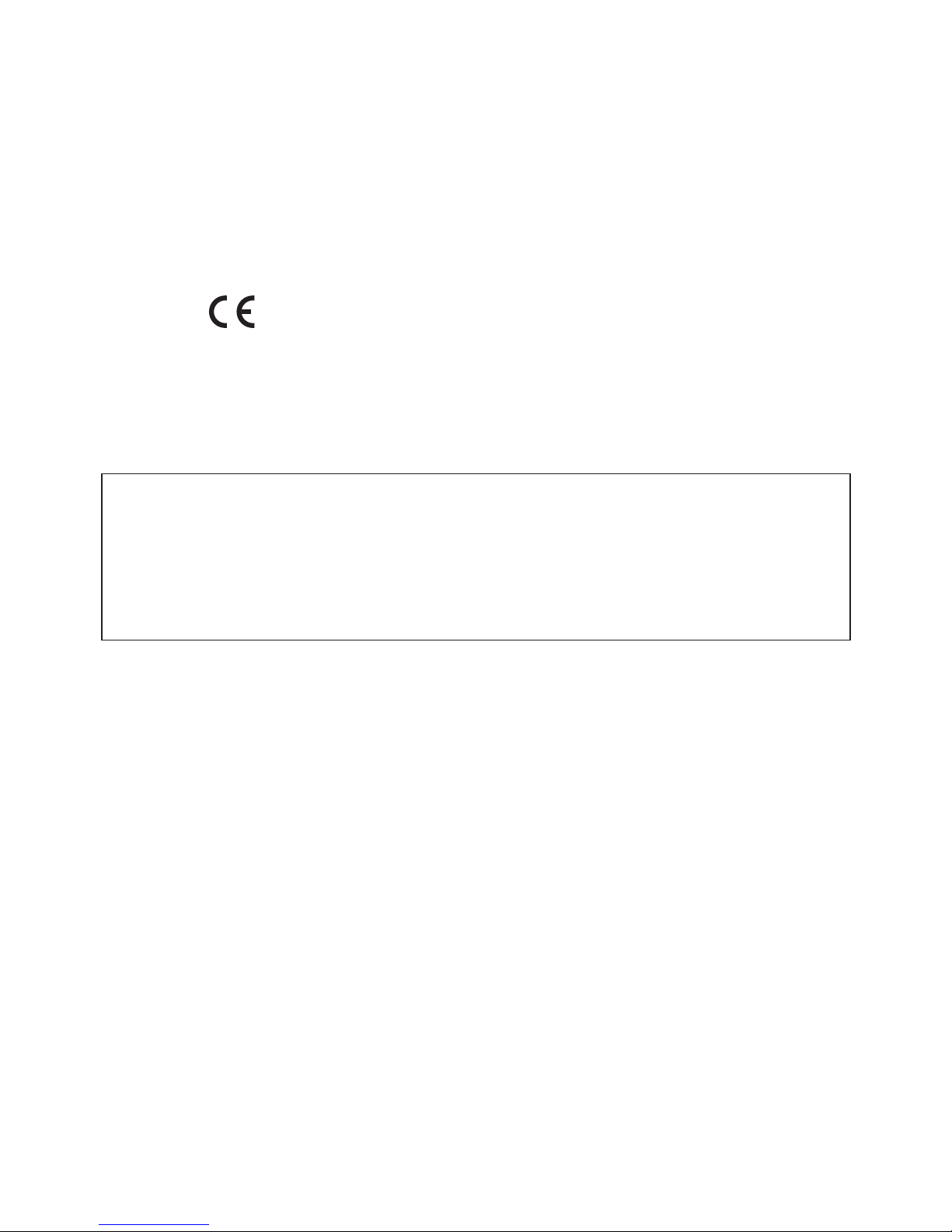
ITE is subdivided into two categories denoted class A ITE and class B ITE.
Class A ITE is a category of all other ITE which satisfies the Class A ITE limits but
not the Class B ITE limits. Such equipment should not be restricted in its sale but the
following warning shall be included in the instructions for use:
Class A ITE
Class B ITE
Class B ITE is a category of apparatus which satisfies the Class B ITE disturbance
limits. Class B ITE is intended primarily for use in the domestic environment and may
include:
- equipment with no fixed place of use; for example, portable equipment powered
by built-in batteries;
- telecommunication terminal equipment powered by a telecommunication network;
- personal computers and auxiliary connected equipment.
Warning
This is a Class A product. In a domestc environment this product may
cause radio interference in which case the user may be required to take
adequate measures.
21
Page 24
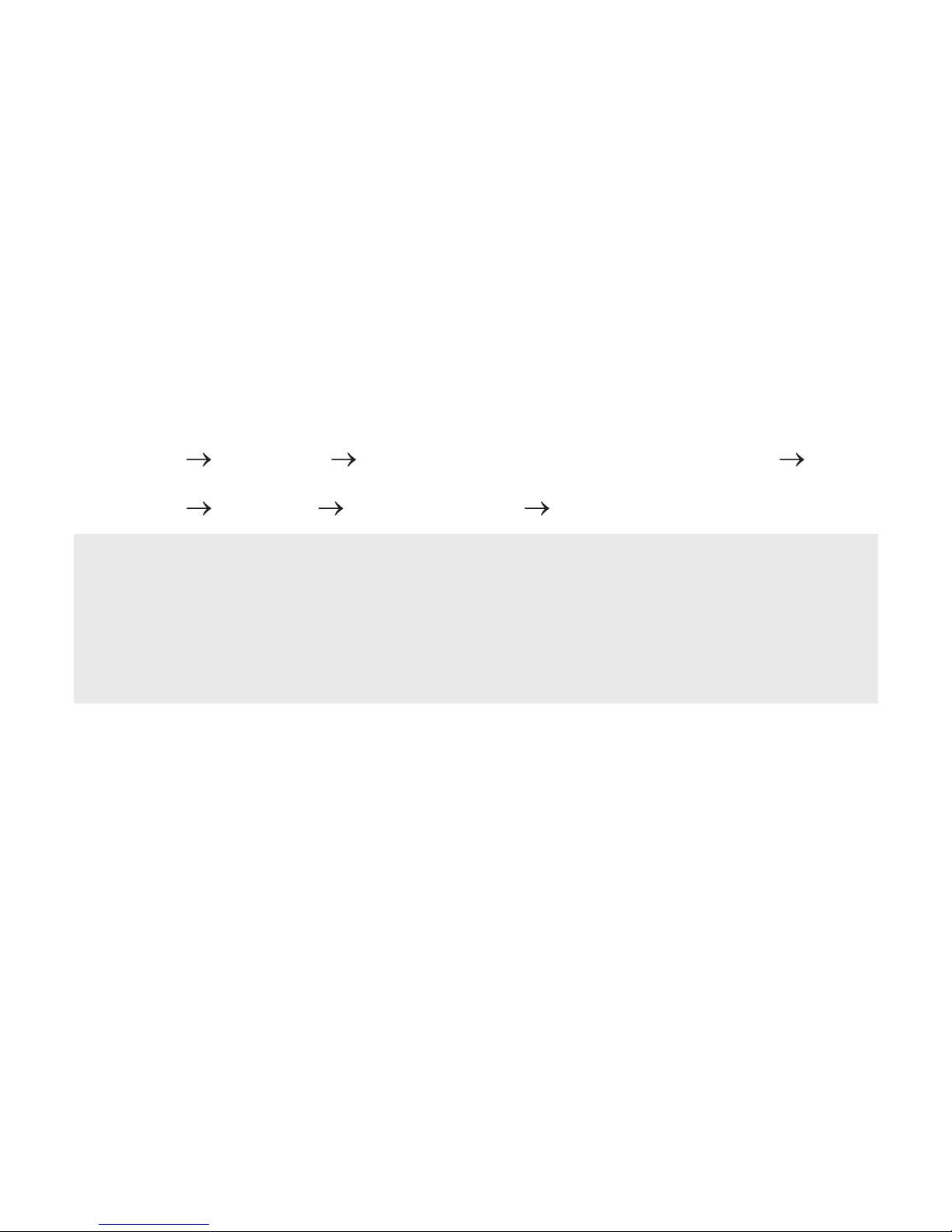
Appendix C. GPS FAQ
Q: Why does the GPS positioning fail, even though the satellite signal appears to
be normal on my PDA?
A: The reason might be that the GPS has not been used for a while, and the GPS
needs to be reset. You may follow the steps below to reset for positioning with
"Cold Start" under "Navigator" application utility.
1. Tools Port Setting set the "Com Port" and "baud rate" to 4800 click
"OK".
2. Tools Command select "Cold Start" click "OK".
Q: Why does the position of the car drift around on the map even when my PDA is
properly positioned?
A: This might be caused by unstable satellite signal and weak signal resulted
from locating in heavily blocked areas, which affect the positioning of the car
onto the map.
Q: Why are there no sign of signal transmission in my map utility program and
positioning fails even though my GPS is connected?
A: This might be caused by incorrect COM Port setting. Most of the PDA map
utility programs search for GPS device, and the GPS device is not found in this
case. It is suggested that you set the COM Port settings manually instead.
22
Page 25
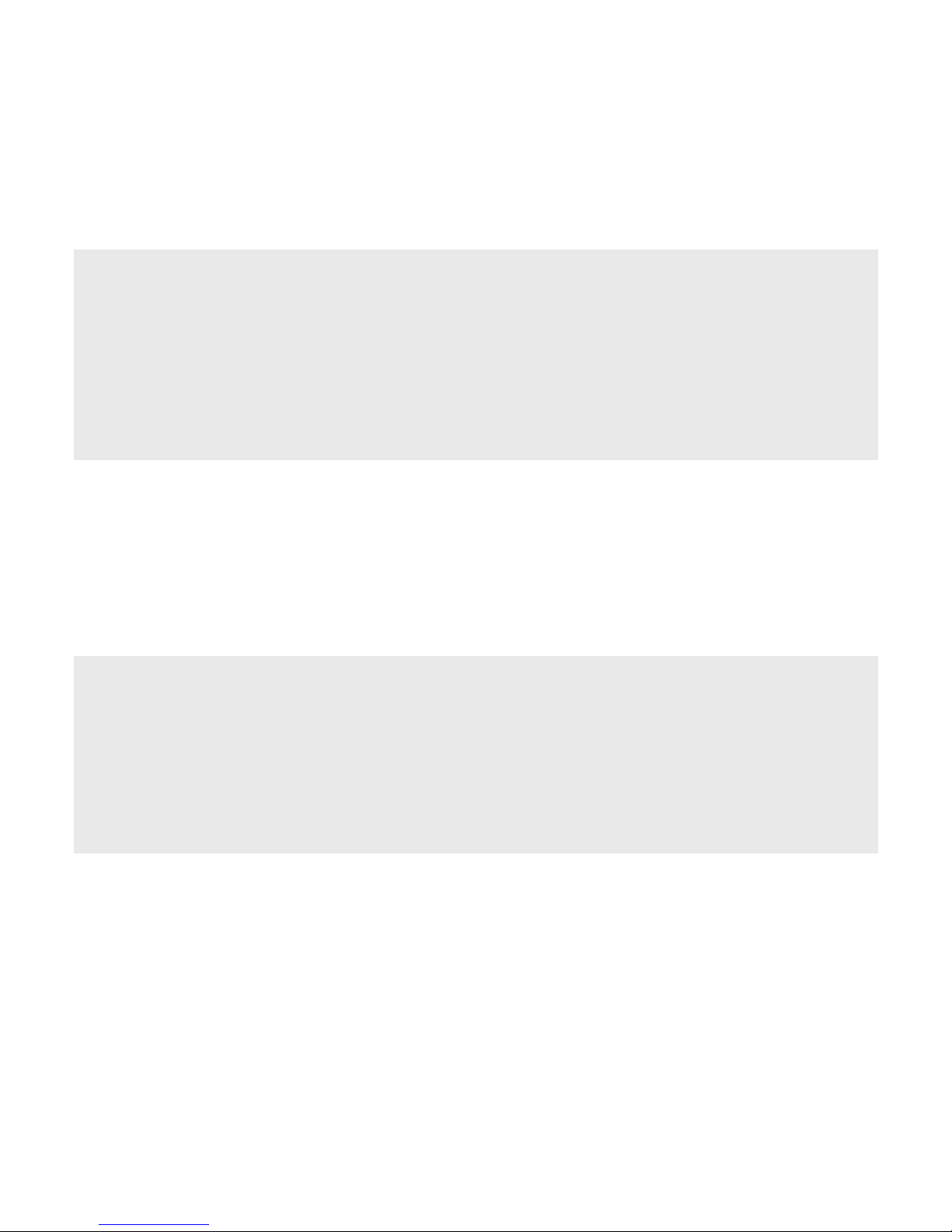
Q: Why is the GPS device not found by the PDA map utility program after
positioning is completed by the "Navigator"?
A: "Navigator" is an application utility that users can use to test for GPS. After
using "Navigator", you have to disconnect the GPS device in order to release
the COM Port before proceeding with the positioning by your PDA map utility
program. Otherwise, the COM Port will still be occupied by Navigator , and the
PDA map utility program will not find the GPS device.
Q: Why can't I get the positioning to work with my GPS at home or areas by the
windows?
A: GPS is really used for outdoor positioning navigation, and the satellite signal is
difficult to be received at home. Especially, it takes a while to get the
positioning to work for the very first time. Therefore, positioning must be done
outdoors where satellite signal can be received.
Q: Why can't I install "Navigator" application utility on my PDA?
A: "Navigator" application utility can be installed directly on most of the PDAs.
For those PDA models that have installation problems, you can search for a
file called "Navigator.ARM.CAB" among the installation files. Copy this file to
any folder on your PDA, and install "Navigator" application utility by clicking on
the file directly.
Q: Under what circumstances do I have to perform "Cold Start"?
A: If the positioning usage time is longer than two weeks or the location of
positioning is greater than 500 km away from the previous location of
positioning, then you will need to perform "Cold Start".
23
Page 26
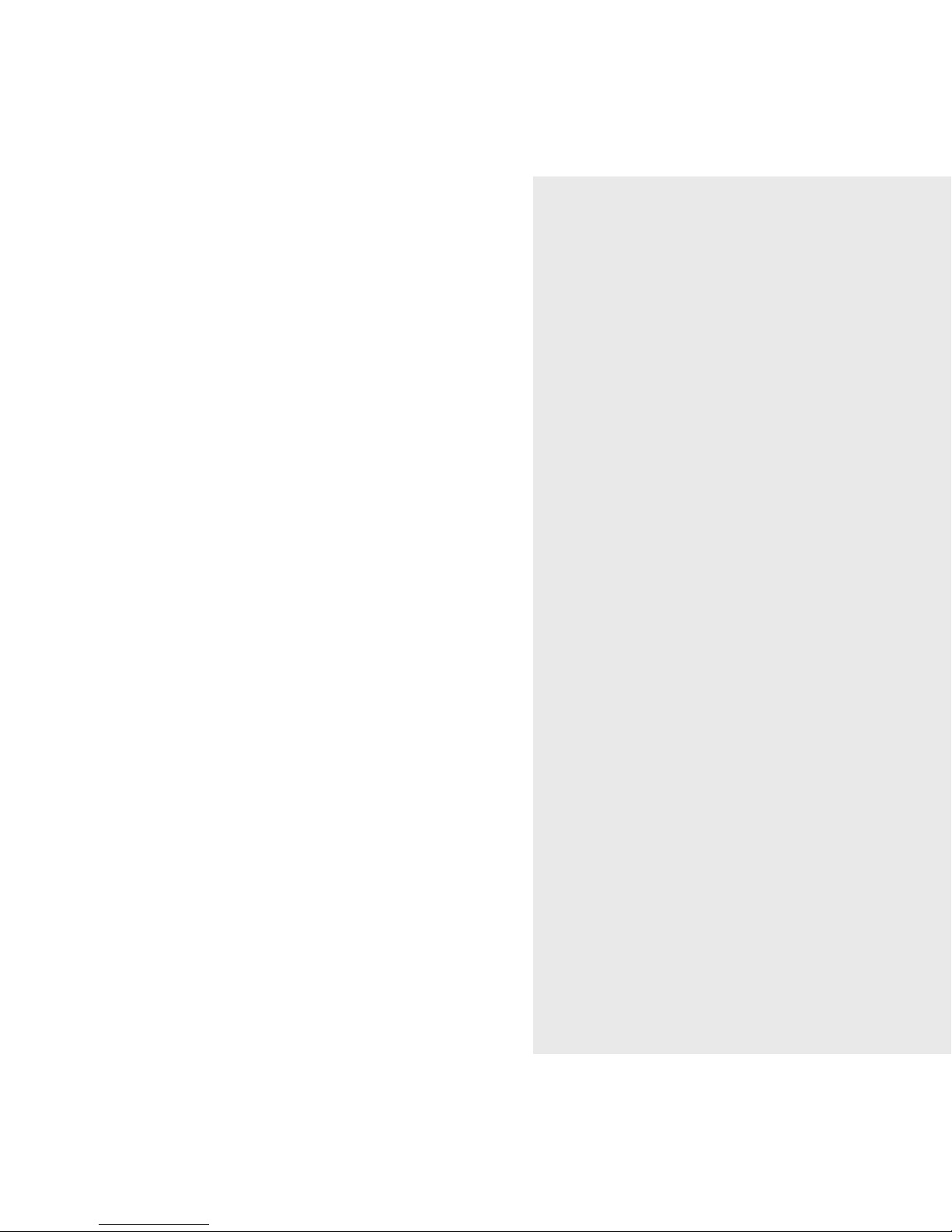
CODE: LR9815
P/N: W0500951
GPS 9815 RDS/TMC Receiver
My Smart Messenger
Quick Installation Guide
Version A
November 2004
International Headquarters
18th Fl., 166, Chien-Yi Rd.
Chung Ho, Taipei Hsien
Taiwan (235)
Phone: +886 (0)2 8226 5800
Fax: +886 (0)2 8226 5801
http://www.leadtek.com.tw
E-Mail: gpssales@leadtek.com.tw
United States Headquarters
Europe Headquarters
46732 Lakeview Blvd.
Fremont, CA 94538
U.S.A.
Phone: +1 510 490 8076
Fax: +1 510 490 7759
http://www.leadtek.com
Phone: +
Fax: +
http://www.leadtek.nl
Antennestraat 16 1322 AB
Almere
The Netherlands
31 (0)36 536 5578
31 (0)36 536 2215
Leadtek Research Inc.Leadtek Research Inc.
Page 27
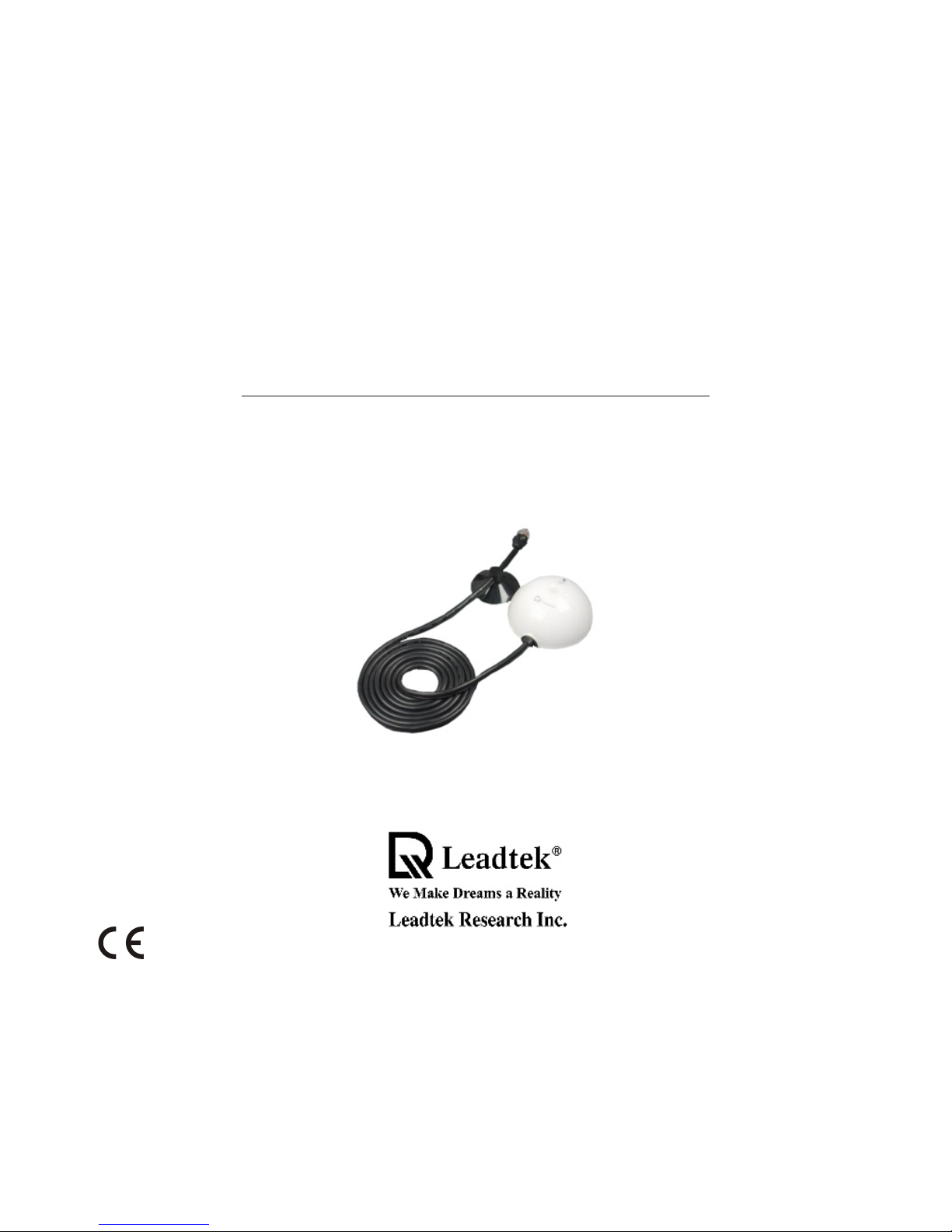
Guide d'installation rapide
Récepteur RDS/TMC Leadtek GPS 9815
My Smart Messgenger
Page 28
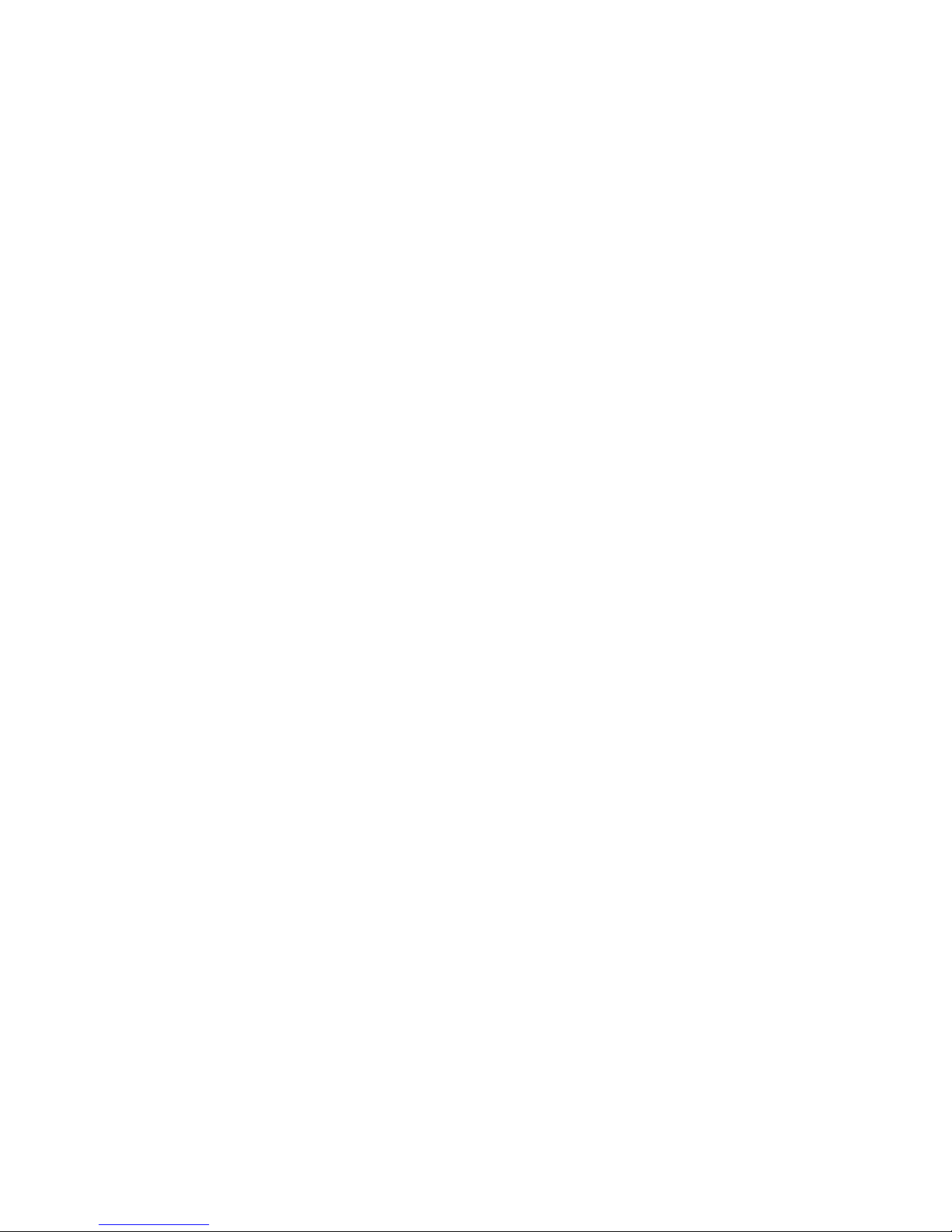
Table des matières
Introduction ............................................................................. 1
Précautions de sécurité ....................................................... 2
Caractéristiques ...................................................................... 3
Configuration requise ............................................................. 4
Description du matériel ........................................................... 5
Installation du logiciel de navigation pour Pocket PC ......... 9
.......... 13
Développement des logiciels ................................................ 18
Annexe A. Garantie limitée .................................................... 19
Annexe B. Précautions .......................................................... 20
Connexion du récepteur GPS à un PDA ou un ordinateur
de bureau ou portable.............................................................. 6
A propos de RDS...................................................................... 7
Contenu du paquet .................................................................. 8
Tester le récepteur GPS avec WinFast Navigator CE
Annexe C. FAQ GPS ............................................................. 22
Page 29
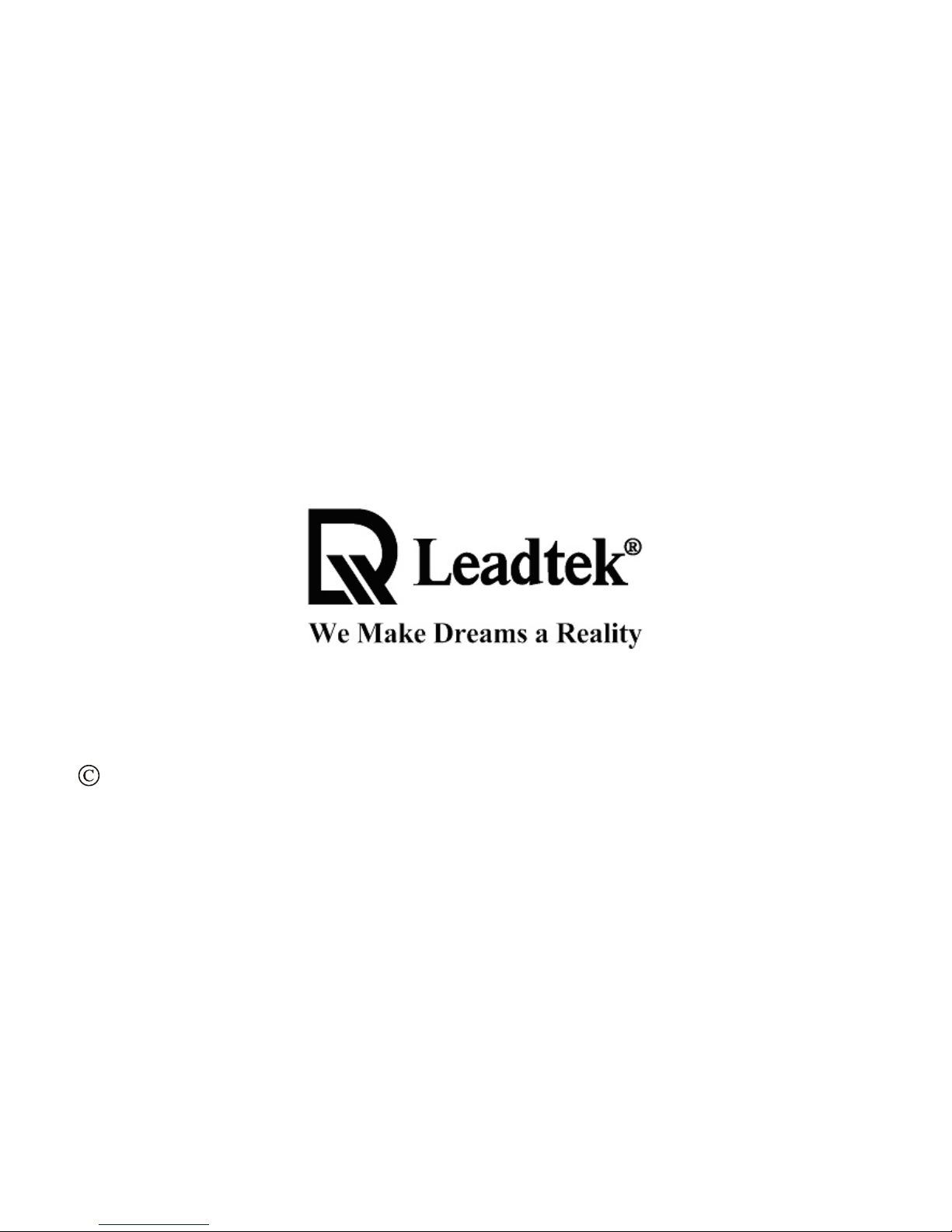
Merci d'avoir sélectionné le récepteur GPS avec RDS. Veuillez prendre le temps de
lire attentivement le présent manuel pour pouvoir profiter au mieux de votre récepteur
GPS et assurer des performances et une fiabilité optimales. Veuillez conserver ce
manuel de façon à pouvoir vous y reporter ultérieurement.
Introduction
1
2004 Leadtek Research Inc. Tous droits réservés. Aucune portion du présent
manuel de l'utilisateur ne peut être reproduite ni transmise de quelque façon ou par
quelque procédé que ce soit, électronique ou mécanique, notamment photocopie et
enregistrement, pour quelque utilisation que ce soit autre que l'utilisation personnelle
de l'acheteur, sans l'autorisation écrite préalable de Leadtek Research Inc.
Page 30
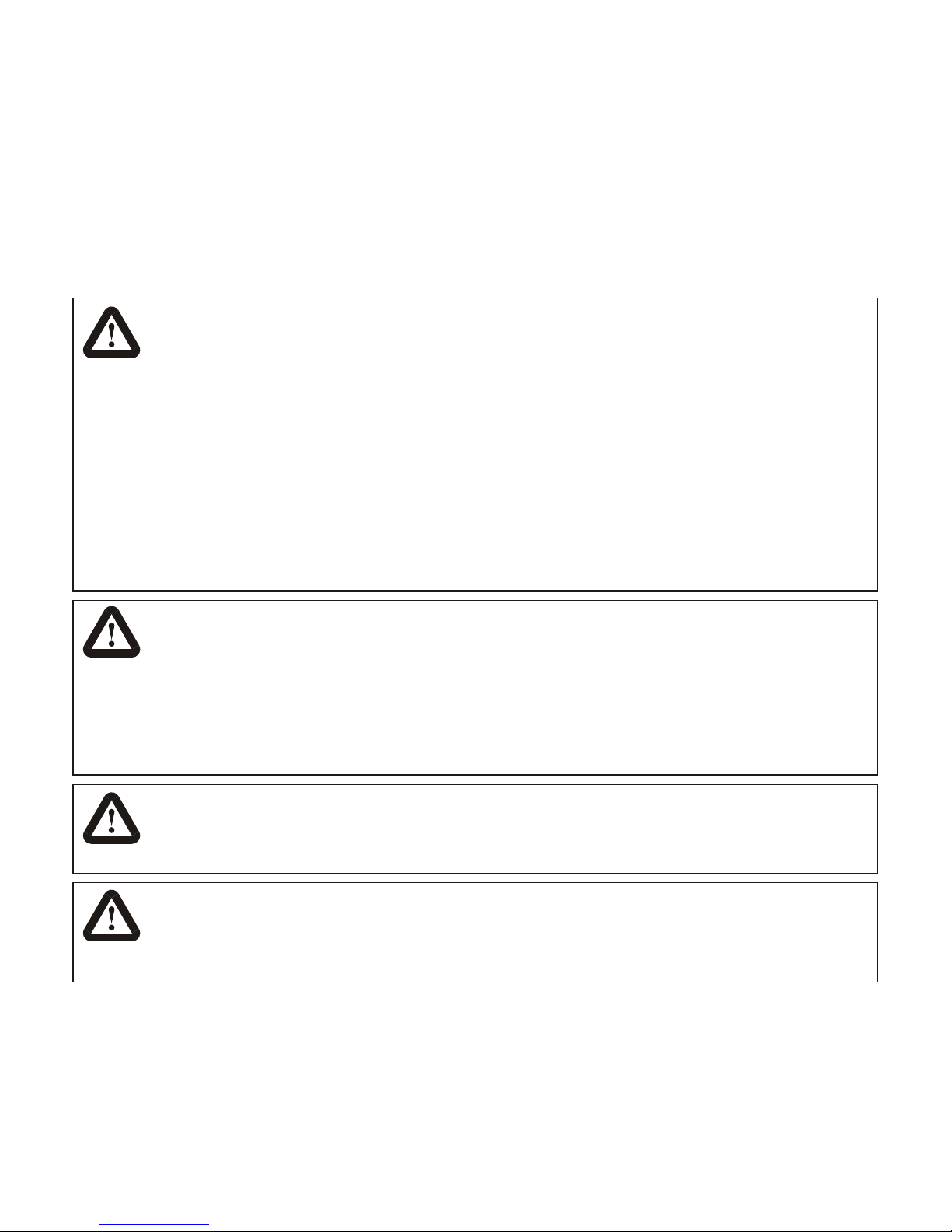
Précautions de sécurité
Lorsque vous utilisez votre récepteur GPS Leadtek dans un véhicule, vous êtes
entièrement responsable pour assurer le placement, la fixation et l'utilisation de cet
appareil d'une façon telle que cela ne risque pas de causer d'accident, d'accident
corporel ou de dommages matériels, et que cela ne gêne en aucune façon votre vision
ou les équipements de sécurité du véhicule. L'utilisateur de ce produit est entièrement
responsable pour ce qui est respect de la sécurité lors de la conduite. N' utilisez pas
votre récepteur GPS Leadtek pendant que vous conduisez. Parquez d'abord le véhicule.
Vous êtes entièrement responsable du respect des instructions d'installation sur le
véhicule, instructions que vous devez lire attentivement, comprendre et respecter.
LEADTEK Research Corporation, Inc. SE DÉGAGE DE TOUTE
RESPONSABILITÉ EN CAS D'UTILISATION DU PRODUIT DE TELLE FAÇON
QUE CELA RISQUE DE CAUSER DES ACCIDENTS, DES DOMMAGES, OU DE
CONTREVENIR AUX LOIS EN VIGUEUR.
Ne jamais ouvrir le boîtier du récepteur GPS Leadtek ni tenter de modifier le
produit de quelque façon que ce soit, car cela risque d'endommager l'unité et
d'annuler votre garantie.
Utilisez un chiffon doux et sec pour nettoyer le récepteur GPS Leadtek. Si
nécessaire, humidifiez légèrement le produit. Ne pas utiliser de nettoyant abrasif,
de cire ou de solvant (comme un produit de dilution pour peinture ou de l'alcool),
car ces produits risquent de ternir la finition et d'endommager la surface de l'unité.
Mise en
garde
Attention
Attention
Attention
2
Évitez d'utiliser votre récepteur GPS Leadtek dans les environnements où il
risquerait de se trouver exposé à :
,
Des températures extrêmes
,
Une humidité excessive
,
Trop de poussière ou de sable
,
Des vibrations ou des chocs excessifs
Page 31

3
Caractéristiques
!
Récepteur GPS haute sensibilité SiRF Xtrac
!
Récepteur FM intégré utilisant RDS et les Canaux de messagerie
circulation.
!
Design avec chipset 12 canaux All-in-view SiRFstar II basse
consommation (LP)
!
Temps de démarrage à Froid/Tiède/Chaud : 45/38/8 secondes
!
Batterie de secours au lithium rechargeable pour un démarrage plus
rapide du GPS.
!
Pendant en charge le format de sortie NMEA pour les logiciels de
navigation les plus courants
!
Résistant
!
Divers accessoires PDA/Smart Phone/Câble PC disponibles
séparément
Page 32

Pour pouvoir utiliser le récepteur GPS Leadtek, vous devez disposer de
la configuration système suivante :
!
PC compatible IBM 486 ou plus, Lecteur de CD-ROM double vitesse
ou plus, Microsoft Windows 98, ME, 2000 ou XP, Microsoft
ActiveSync 3.5 ou version ultérieure ou Palm Desktop.
!
PDA avec Windows CE ou PocketPC ou Palm OS. Au minimum 64
Mo de mémoire. La taille des cartes varie de 1,5 Mo à 50 Mo. Une
carte optionnelle est recommandée pour pouvoir disposer d'un
espace de stockage supplémentaire.
!
Application de navigation d'un autre éditeur. Lorsque vous devez
utiliser les informations concernant la circulation, l'application de
navigation doit prendre en charge le récepteur Leadtek TMC version
9815 ou ultérieure.
!
Câble de connexion Leadtek correspondant au PDA (accessoire
disponible séparément).
Configuration requise
4
Page 33

Description du matériel
Récepteur RDS/TMC Leadtek GPS 9815
DEL GPS
Bleu
Bleu
Etat DEL
Clignote toutes les secondes
Description
Etat GPS
GPS non OK, recherche en cours
<Tableau d'état des indicateurs DEL>
Couleur
Le récepteur GPS Leadtek avec RDS possède un indicateur DEL de diagnostic.
Vous pourrez avoir les situations suivantes:
5
GPS OK
Allumé en continu
Page 34

Connexion du récepteur GPS à un PDA ou à un ordinateur
de bureau ou portable
Connexion à un PC :
Le récepteur GPS Leadtek peut être connecté à un ordinateur portable ou de
bureau par le biais d'un câble USB. Connectez le connecteur USB à l'ordinateur
de bureau ou portable et connectez l'autre extrémité sur la prise RJ11
('téléphone') du récepteur.
6
Connexion à un PDA :
Le récepteur GPS Leadtek peut être connecté à un PDA par le biais d'un câble
adaptateur spécial. Ce câble possède trois connecteurs :
!
Un connecteur pour la connexion au PDA
!
Un connecteur pour la connexion à la prise RJ11 ('téléphone') du récepteur
GPS
!
Un connecteur pour la connexion à l'allume-cigare de votre voiture
Pendant que vous conduisez, le PDA se recharge et le système tire l'énergie dont
il a besoin de la voiture.
Page 35

A propos de RDS
Le récepteur GPS Leadtek avec RDS possède, en plus de ses excellentes
capacités GPS, un récepteur FM intégré capable de recevoir les données RDS et
TMC. Ces données contiennent des informations supplémentaires, comme les
nouvelles, les courses de la course, l'emplacement des radars et autres
informations concernant le trafic routier. Le contenu varie en fonction de la
région dans lequel le récepteur est utilisé.
Les logiciels de navigation qui prennent en charge le récepteur GPS Leadtek
avec RDS ont la capacité d'afficher les informations concernant le trafic routier,
notamment les embouteillages et les itinéraires de déroutement vous permettant
de contourner ces difficultés.
Etant donné que le RDS est un portion des émissions radio FM 'normales', la
réception est identique à celle d'une radio classique. Cela signifie que la
réception ne peut pas être garantie en permanence. Les algorithmes numériques
contenus dans le récepteur GPS feront de leur mieux pour régler
automatiquement le récepteur de façon à ce que la station la plus puissante ou la
plus utile soit captée aussi bien que possible dans la situation du moment.
L'antenne FM pour le récepteur est intégrée au câble. Veuillez ne pas essayer de
remplacer ce câble par un autre.
Des informations supplémentaires, des logiciels gratuits et un Kit de
développement de logiciel peuvent être téléchargés à partir de
http://www.leadtek.nl/gpsrds_forum/
7
Page 36

Contenu du paquet
8
Le paquet contient :
!
Récepteur RDS/TMC Leadtek GPS 9815
!
Tapis anti-dérapant
!
Guide rapide (le présent manuel)
!
CD-ROM WinFast Navigator
Page 37

Installation du logiciel de navigation pour Pocket PC
Remarque :
Pour pouvoir installer le logiciel de navigation sur Windows CE, ActiveSync doit être installé
sur votre ordinateur.
Etape 1
Insérez le CD-ROM logiciel dans votre unité CD-ROM. La fenêtre d'installation reproduite dans
la figure devrait s'afficher. Si la fenêtre d'installation ne s'affiche pas automatiquement, exécutez
install.exe sur le CD. Cliquez sur "Install CE Navigator" pour lancer l'installation.
9
Page 38

Etape 2
La boîte de dialogue du programme
d'installation s'affiche. Cliquez sur
"Suivant" [Next].
Etape 3
La boîte de dialogue permettant de
choisir l'Emplacement de destination
pour l'installation s'affiche. Elle donne
l'emplacement du dossier de destination
par défaut. Si vous souhaitez modifier
l'emplacement du dossier, recherchez un
autre emplacement. Sinon, cliquez sur
"Suivant" [Next].
10
Page 39

Etape 4
Vous avez maintenant terminé la
préparation de l'installation. Cliquez sur
"Suivant" [Next] pour lancer
l'installation du navigateur.
Etape 5
L'installation est en cours.
11
Page 40

Etape 6
Une fois l'installation terminée, une boîte de dialogue vous demande de vérifier l'écran de votre
périphérique mobile pour voir si des étapes supplémentaires sont ou non nécessaires pour mener
à bien cette installation. Cliquez sur "OK".
* Le CD-ROM contient le manuel de mise en œuvre
détaillé pour le produit WinFast Navigator.
12
Page 41

Tester le récepteur GPS avec WinFast Navigator CE
Etape 1
Pour pouvoir utiliser WinFast Navigator, le logiciel doit d'abord être installé. Veuillez vous
reporter à la page 9 pour les instructions d'installation.
Etape 2
La procédure de test est la suivante. Veuillez la suivre pas à pas.
1. Lancez le logiciel Navigator, disponible dans le
dossier "Programmes" [Programs] de votre PDA.
2. Sélectionnez "Navigator".
13
Page 42

3. Lancez Navigator, puis cliquez sur "Outils"
[Tools].
4. Cliquez sur "Paramètres de port "
[Port Setting].
14
Page 43

5. Sélectionnez le Port série auquel le récepteur est connecté, et cliquez sur "OK". Le port sera,
dans la plupart des cas, "COM 1:".
15
Page 44

6. Le système affiche les données d'état du
récepteur, notamment la position, la vitesse,
la hauteur et le nombre de satellites.
7. Cliquez sur "Afficher" [View] puis
sélectionnez "Niveau signal" [Singal Level], et
vous verrez la liste des satellites et des données
CN. Pour le positionnement standard, le satellite
est affiché en vert. Pendant ce temps, le voyant
DEL de l'appareil s'allume en vert et clignote.
16
Page 45

8. Cliquez sur "Afficher" [View] puis sélectionnez "Développement" [Development],
et les messages de sortie NMEA de l'Antenne intelligente du Leadtek GPS 9813
s'affichent à l'écran.
*PS : Après avoir utilisé le logiciel de navigation, n'oubliez pas de
déconnecter (cliquez sur "Outil" Déconnecter) puis de
repasser en positionnement. Sinon, il y aura un volume trop
important de RAM occupé sur votre Pocket PC.
17
Page 46

Développement des logiciels
Le CD-ROM contient des exemples d'applications et le code source qui vous
permettent de développer vos propres logiciels pour le récepteur GPS Leadtek.
Des exemples d'applications sont donnés pour le décodage TMC (Messagerie
trafic) et RDS (Système de données radio).
Vous trouverez d'autres informations sur le forum de développement de Leadtek
sur www.leadtek.nl/gpsdevforum.
18
Page 47

Annexe A. Garantie limitée
Leadtek garantit à l'acheteur original de ce produit qu'il est libre de tout défaut
de fabrication ou de matériau pendant une période d'un (1) an à compter de la
date de vente. Les défauts couverts par la présente garantie seront corrigés
ou, au choix de Leadtek, donneront lieu à remplacement du produit. En cas
de remplacement, l'unité fournie en remplacement sera garantie pour le reste
de la période de garantie d'un (1) an ou pendant trente (30) jours, la durée
prise en compte étant la plus longue de ces deux durées.
Cette Garantie limitée n'est pas transférable et ne s'applique pas si le produit
a été endommagé du fait d'une négligence, d'un accident, d'un mauvais
traitement, d'une utilisation erronée, d'une modification, d'une application
erronée, du transport chez le fabricant ou d'une réparation par toute personne
autre que Leadtek. Les frais de transport jusque chez Leadtek ne sont pas
couverts par la présente garantie limitée. Pour pouvoir bénéficier d'une
réparation sous garantie, le produit défectueux doit être envoyé à et reçu par
Leadtek dans un délai de quinze (15) mois après la date de vente, et doit être
accompagné d'une preuve d'achat. Leadtek ne garantit pas que ce produit
répondra à vos besoins ; vous êtes seul responsable pour vérifier l'adaptation
de ce produit à vos besoins. Leadtek ne garantit pas la compatibilité de ce
produit avec votre ordinateur et périphériques et logiciels connexes.
Il n'existe aucun autre garantie qu'elle soit orale ou écrite, explicite ou implicite,
y compris, mais non limité à, les garanties de valeur commerciale ou
d'adaptation à un usage particulier.
La seule obligation et responsabilité de Leadtek dans le cadre de la présente
garantie se limite à la réparation ou au remplacement du produit défectueux.
La responsabilité du fabricant ne saurait en aucun cas être engagée vis à vis
de l'acheteur de toute autre tierce partie en cas de dommage direct ou
indirecte, ou en cas de responsabilité délictuelle en relation avec le présent
produit ou résultant de son utilisation ou de sa possession.
19
Page 48

Annexe B. Avertissements
Le système GPS est mis en oeuvre par le gouvernement des Etats-Unis, qui
est seul responsable de sa précision et de sa maintenance. Bien que les
produits GPS 15H & 15L soient des aides à la navigation (NAVAID)
électroniques de précision, tout système NAVAID est susceptible de faire
l'objet d'une mauvaise utilisation ou d'une mauvaise interprétation. Vous
utilisez ces produits à vos risques et périls. Afin de réduire les risques, passez
en revue tous les aspects des Spécifications techniques avant d'utiliser le
GPS 15H & 15L. Sur le terrain, comparez soigneusement les indications du
GPS et toutes les sources de navigation disponibles venant d'autres NAVAID,
des panneaux indicateurs, des cartes, etc. Pour des raisons de sécurité,
recherchez toujours les raisons des écarts possibles avant de poursuivre la
navigation.
20
Page 49

L'ITE est subdivisé en deux catégories appelées classe ITE A et classe ITE B.
Classe ITE A
La classe ITE A est la catégorie de tous les autres ITE qui respectent les limites de la
classe ITE A mais pas celles de la classe ITE B. Ces équipements ne font
normalement pas l'objet de restrictions quant à leur vente, mais l'avertissement suivant
doit être inclus dans les instructions d'utilisation :
Classe ITE B
La classe ITE B s'applique à une catégorie d'appareils qui respectent les limites de
brouillage de la classe ITE B. La classe ITE B est principalement destinée à
l'environnement domestique et elle est susceptible de rassembler :
- Les équipements dont le lieu d'utilisation n'est pas fixe, comme par exemple les
équipements portables alimentés par piles ;
- Les équipements terminaux de télécommunication alimentés par un réseau de
télécommunication ;
- Les ordinateurs individuels et équipements connectés auxiliaires.
Avertissement
Ceci est un produit de classe A. Dans un environnement domestique,
ce produit est susceptible de causer un brouillage radio, et dans ce cas
il se peut que l'utilisateur soit contraint de prendre les mesures
correctives adéquates.
21
Page 50

Annexe C. FAQ concernant le GPS
Q: Pourquoi le positionnement GPS échoue-t-il, même lorsque le signal satellite
semble normal sur mon PDA ?
R: Il se peut que ce soit parce que le GPS n'a pas été utilisé depuis longtemps, et
qu'il doit être réinitialisé. Vous pouvez suivre la procédure ci-dessous pour
réaliser le position avec le “Démarrage à froid” dans l'utilitaire “Navigator”.
1. Tools Port Setting attribuez à “Com Port” et à “baud rate” la valeur 4800
cliquez sur “OK”.
2. Tools Command sélectionnez “Cold Start” cliquez sur “OK”.
Q: Pourquoi la position du véhicule se décale-t-elle sur la carte même lorsque
mon PDA est correctement positionné ?
R: Il se peut que ce soit en raison d'un signal satellite instable ou d'un signal
faible dû à votre position dans une zone avec d'importantes obstructions, ce
qui affecte le position du véhicule sur la carte.
Q: Pourquoi n'y a-t-il aucun signe de transmission de signal dans mon
programme utilitaire de carte et pourquoi le positionnement échoue-t-il alors
que mon GPS est connecté ?
R: Il se peut que le problème vienne d'un paramétrage incorrect du Port COM. La
plupart des utilitaires de carte PDA recherchent le périphérique GPS, et dans
le cas présent le périphérique GPS reste introuvable. Nous vous
recommandons de procéder au paramétrage manuel du Port COM.
22
Page 51

Q: Pourquoi le périphérique GPS est-il introuvable pour l'utilitaire de carte PDA
après que le positionnement a été réalisé par “Navigator” ?
R: “Navigator” est un utilitaire utilisé pour tester le GPS. Après avoir utilisé
“Navigator”, vous devez déconnecter le périphérique GPS pour pouvoir libérer
le Port COM avant le positionnement par votre utilitaire de carte PDA. Sinon, le
Port COM sera toujours occupé par “Navigator” et l'utilitaire de carte PDA ne
sera pas en mesure de trouver le périphérique GPS.
Q: Pourquoi ne puis-je pas travailler avec mon GPS lorsque je suis à la maison ou
dans un endroit à proximité de fenêtres ?
R: Le GPS est en fait utilisé pour la navigation par positionnement à l'extérieur, et
le signal satellite est difficile à recevoir chez vous. En particulier, pour la
première fois, il faut un peu de temps pour que le positionnement puisse
fonctionner. C'est pourquoi le positionnement doit se faire à l'extérieur, là où le
signal satellite est reçu.
Q: Pourquoi ne puis-je pas installer l'utilitaire “Navigator” sur mon PDA ?
R: L'utilitaire “Navigator” peut être installé directement sur la plupart des PDA.
Pour les modèles de PDA sur lesquels l'installation pose problème, vous
pouvez rechercher parmi les fichiers d'installation un fichier appelé
“Navigator.ARM.CAB”. Copiez ce fichier dans n'importe quel dossier de votre
PDA, et installez l'utilitaire “Navigator” en cliquant directement sur le fichier.
Q: Dans quelles circonstances dois-je procéder à un “Démarrage à froid” ?
R: Si vous n'avez pas procédé à de positionnement depuis plus de deux
semaines ou si l'emplacement du positionnement est à plus de 500 km de
distance de l'emplacement de positionnement précédent, vous devez procéder
à un “Démarrage à froid”.
23
Page 52

CODE: LR9815
P/N: W0500951
GPS 9815 RDS/TMC Receiver
My Smart Messenger
Quick Installation Guide
Version A
November 2004
International Headquarters
18th Fl., 166, Chien-Yi Rd.
Chung Ho, Taipei Hsien
Taiwan (235)
Phone: +886 (0)2 8226 5800
Fax: +886 (0)2 8226 5801
http://www.leadtek.com.tw
E-Mail: gpssales@leadtek.com.tw
United States Headquarters
46732 Lakeview Blvd.
Fremont, CA 94538
U.S.A.
Phone: +1 510 490 8076
Fax: +1 510 490 7759
http://www.leadtek.com
Europe Headquarters
Phone: +
Fax: +
Antennestraat 16 1322 AB
Almere
The Netherlands
31 (0)36 536 5578
31 (0)36 536 2215
Leadtek Research Inc.Leadtek Research Inc.
Page 53

Kurzanleitung zur Installation
Leadtek GPS 9815 RDS/TMC-Empfänger
My Smart Messgenger
Page 54

Inhaltsverzeichnis
Einführung ............................................................................. 1
Sicherheitshinweise ............................................................... 2
Leistungsmerkmale ................................................................ 3
Systemanforderungen ............................................................ 4
Hardwarebeschreibung .......................................................... 5
Installieren der Navigator Software für Pocket PC ............... 9
..13
Softwareentwicklung ............................................................. 18
Anhang A. Eingeschränkte Garantie .................................... 19
Anhang B. Achtung ............................................................... 20
Verbinden des GPS-Empfänger mit einem PDA oder
Laptop/Desktop ....................................................................... 6
Über RDS ................................................................................. 7
Paketinhalt ............................................................................... 8
Testen des GPS-Empfängers über WinFast Navigator CE
Anhang C. GPS häufig gestellte Fragen .............................. 22
Page 55

Wir bedanken uns, dass Sie sich für den GPS-Empfänger mit RDS entschieden haben.
Bitte lesen Sie das Handbuch gründlich durch, um Ihren GPS-Empfänger maximal zu
nutzen und seine optimale Leistung und Zuverlässigkeit sicherzustellen. Bewahren
Sie bitte das Handbuch für einen späteren Gebrauch auf.
Einführung
1
2004 Leadtek Research Inc. Alle Rechte vorbehalten. Das Benutzerhandbuch darf
weder ganz noch teilweise ohne vorherige schriftliche Zustimmung von Leadtek
Research Inc. in irgendeiner Form oder mit irgendwelchen Mitteln, elektronisch oder
mechanisch reproduziert oder übertragen werden. Dies schließt das Fotokopieren und
Aufzeichnen ein. Hiervon ausgenommen ist die Erstellung einer Sicherungskopie für
den persönlichen Gebrauch.
Page 56

Sicherheitshinweise
Wenn Sie Ihren Leadtek GPS-Empfänger in einem Fahrzeug verwenden, sind Sie alleine
dafür verantwortlich das Gerät richtig aufzustellen, zu befestigen und zu verwenden, so
dass es weder Unfälle, Körperverletzungen oder Sachschäden verursachen kann noch Ihre
Sicht oder die Fahrzeugsicherheitsvorrichtung behindert. Der Benutzer dieses Produkts ist
allein für eine sichere Fahrt verantwortlich. Bedienen Sie während des Fahrens nicht Ihren
Leadtek GPS-Empfänger. Es liegt in Ihrer alleinigen Verantwortung, dass Sie die
Anleitung zur Installation am Fahrzeug sorgfältig durchlesen, verstehen und befolgen.
LEADTEK Research Corporation, Inc. WEIST AUSDRÜCKLICH JEDE HAFTUNG
VON SICH, WENN DIESES PRODUKT IN EINER ART UND WEISE VERWENDET
WIRD, DIE UNFÄLLE ODER SCHÄDEN VERURSACHT ODER GESETZE
ÜBERTRITT:
Öffnen Sie niemals das Gehäuse des Leadtek GPS-Empfängers. Versuchen Sie niemals
das Produkt zu modifizieren. Dies kann zu Schäden am Gerät führen und die Garantie
verfallen lassen.
Verwenden Sie ein weiches, trockenes Stofftuch, um den Leadtek GPS-Empfänger zu
reinigen. Feuchten Sie das Tuch bei Bedarf leicht an. Verwenden Sie keine
Scheuerreinigungsmittel, Wachs oder Lösungsmittel (wie z.B. Farbverdünndungsmittel und
Reinigungsalkohol). Dies kann die Oberfläche des Gerätes stumpf machen oder beschädigen.
Warnung
Vorsicht
Vorsicht
Vorsicht
2
Vermeiden Sie Ihren Leadtek GPS-Empfänger in einer Umgebung zu verwenden, wo er
folgenden Einflüssen ausgesetzt ist:
,
Extreme Temperatur
,
Hohe Feuchtigkeit
,
Übermäßig Staub oder Sand
,
Übermäßige Vibration oder Stöße
Page 57

Leistungsmerkmale
3
!
SiRF Xtrac High Sensitive GPS Empfänger
!
Integrierter UKW-Empfänger. Verwendet Traffic Messaging Channel
und RDS.
!
12 Kanal "All in view" SiRFstar II Low Power (LP)-Chipsatz-Design
!
Kalt-/Warm-/Hot-Startzeit: 45/38/8 Sekunden
!
Wiederaufladbare Lithium-Ersatzbatterie für einen schnellen GPSStart
!
Unterstützt das standardmäßige NMEA-Ausgabeformat für gängige
Navigationssoftware
!
Dauerhaft
!
Verschiedene Zubehörteile für die Verbindung mit dem PDA/Smart
Phone/PC werden separat angeboten
Page 58

Systemandorderungen
4
Ihr System muss die folgenden Anforderungen erfüllen, um den Leadtek
GPS-Empfänger zu verwenden :
!
IBM-kompatibler 486 PC oder höhere Klasse, Double Speed CDROM oder höhere Klasse, Microsoft Windows 98, ME, 2000 oder
XP, Microsoft ActiveSync 3.5 oder Nachfolger oder Palm Desktop.
!
PDA mit Windows CE oder Pocket PC oder Palm OS.
Arbeitsspeicher mindestens 64MB. Kartengrößen von 1,5MB bis zu
50MB. Eine optionale Speicherkarte ist für eine zusätzliche
Datenspeicherung empfehlenswert.
!
Navigationsapplikation von Dritten: Wenn Sie Verkehrsinformationen
verwenden möchten, muss die Navigationsapplikation den Leadtek
TMC-Empfänger 9815 oder höhere Klasse unterstützen.
!
Das entsprechende Leadtek-Verbindungskabel für Ihren PDA
(separat angeboten).
Page 59

Hardwarebeschreibung
Leadtek GPS 9815 RDS/TMC-Empfänger
Farbe
Blau
Blau
LED-Status
Blinkt jede Sekunde
Beschreibung
GPS-Status
Leuchtet ständig
GPS-Position nicht bestimmt.
Suche im Gang
GPS-Position bestimmt
<LED-Statustabelle>
GPS-LED
Der Leadtek GPS-Empfänger mit RDS hat eine diagnostische LED.
Jeder mögliche LED-Status wird folgend beschrieben:
5
Page 60

Verbinden des GPS-Empfängers mit einem PDA oder
Laptop/Desktop
Verbinden mit einem PC:
Der Leadtek GPS-Empfänger kann über ein USB-Kabel mit einem Laptop- oder
Desktop-PC verbunden werden. Verbinden Sie den USB-Anschluss mit dem
Laptop- oder Desktop-Computer und verbinden das andere Ende mit dem RJ11
("Telefon")-Anschluss am Empfänger.
6
Verbinden mit einem PDA:
Der Leadtek GPS-Empfänger kann über ein spezielles Adapterkabel mit einem
PDA verbunden werden. Dieses Kabel hat drei Anschlüsse:
!
Einer dient zum Verbinden mit dem PDA
!
Einer nimmt den RJ11 ("Telefon")-Stecker des GPS-Empfängers auf
!
Einer dient zum Verbinden mit dem Zigarettenanzünder im Kraftfahrzeug.
Der PDA wird während des Fahrens aufgeladen und das System wird mit Strom
von dem Kraftfahrzeug versorgt.
Page 61

Über RDS
Der Leadtek GPS-Empfänger mit RDS besitzt außer den ausgezeichneten GPSFunktionen einen integrierten UKW-Empfänger, der RDS- und TMC-Daten
empfangen kann. Solche Daten enthalten zusätzliche Informationen wie z.B.
Nachrichten, Börsenberichte, Geschwindigkeitskontrollstellen und andere
Echzeit-Verkehrsinformationen. Der Inhalt hängt von der Region ab, in der der
Empfänger verwendet wird.
Die Navigationssoftware, die den Leadtek GPS-Empfänger mit RDS unterstützt,
hat die Fähigkeit, Verkehrsinformationen inkl. Staus und Umleitungen zum
Umgehen von Staus anzuzeigen.
Da die RDS-Daten ein Teil der "normalen" Rundfunksendung ist, funktioniert
der Empfang wie bei einem normalen Transistorradio. Dies bedeutet, dass es
keine Garantie für einen jederzeitigen Empfang gibt. Die numerischen
Algorithmen innerhalb des GPS-Empfängers versuchen automatisch den
Empfänger möglichst fein abzustimmen, um die Sendung von der
signalstärksten oder nützlichsten Station zu empfangen.
Die UKW-Antenne für den Empfänger ist in dem Kabel integriert. Versuchen
Sie bitte nicht das Kabel durch ein anderes zu ersetzen.
Sie können weitere Informationen, freie Software und ein
Softwareentwicklungskit von http://www.leadtek.nl/gpsrds_forum/ downloaden.
7
Page 62

Paketinhalt
8
Das Paket enthält die folgenden Artikel:
!
Leadtek GPS 9815 RDS/TMC-Empfänger
!
Rutschfeste Unterlage
!
Kurzanleitung (dieses Handbuch)
!
WinFast Navigator CD-ROM
Page 63

Installieren der Navigator-Software für den Pocket PC
Hinweis:
Um den Software Navigator auf Windows CE zu installieren, muss ActiveSync bereits auf Ihrem
Computer installiert sein.
Schritt 1
Legen Sie die Software CD-ROM in Ihr optisches Laufwerk ein. Das Setupfenster, wie in der
Abbildung, wird geöffnet. Falls das Setupfenster nicht automatisch erscheint, führen Sie bitte die
Datei "install.exe" auf der CD aus. Klicken Sie auf "Install CE Navigator", um die Installation zu
starten.
9
Page 64

Schritt 2
Das Dialogfenster des Setupprogramms
erscheint. Klicken Sie auf "Weiter"
[Next].
Schritt 3
Das Dialogfenster zur Auswahl des
Installationszielordners erscheint. Die
Position des Standardzielordners wird
angezeigt. Möchten Sie einen anderen
Ordner verwenden, dann klicken Sie
bitte auf Durchsuchen, um einen
anderen Ordner anzugeben. Klicken Sie
ansonsten einfach auf "Weiter" [Next].
10
Page 65

Schritt 4
Sie haben nun die Vorbereitung der
Installation fertig gestellt. Klicken Sie
auf "Weiter" [Next], um die Installation
des Navigators zu starten.
Schritt 5
Die Installation läuft.
11
Page 66

Schritt 6
Nach dem Fertig stellen der Installation erscheint ein Dialogfenster und Sie werden aufgefordert
den Bildschirm Ihres mobilen Gerätes anzuschauen, um zu prüfen, ob Sie weitere Schritte zum
Vervollständigen dieser Installation vornehmen müssen. Klicken Sie auf "OK".
* Die CD-ROM enthält ein ausführliches
Bedienungshandbuch für das Produkt WinFast Navigator.
12
Page 67

Testen des GPS-Empfängers über WinFast Navigator CE
Schritt 1
Um WinFast Navigator zu installieren, müssen Sie zuerst diese Software installieren. Befolgen
Sie hierzu die Installationsanweisungen auf Seite 9.
Schritt 2
Folgen Sie dem nachstehenden Testvorgang Schritt für Schritt.
1. Starten Sie die Software Navigator im
"Programme" [Programs]-Ordner auf Ihrem PDA.
2. Wählen Sie "Navigator".
13
Page 68

3. Starten Sie den Navigator und klicken
dann auf "Extras" [Tools].
4. Klicken Sie auf "Port-Einstellungen"
[Port Setting].
14
Page 69

5. Wählen Sie den seriellen Anschluss aus, mit dem der Empfänger verbunden ist. Klicken Sie
anschließend auf "OK". Normalerweise wird "COM 1:" verwendet.
15
Page 70

6. Das System zeigt den Empfängerstatus
inkl. der Position, Geschwindigkeit, Höhe
und Satellitenanzahl an.
7. Klicken Sie auf "Ansicht" [View] und wählen
dann "Signalpegel” [Signal Level]. Sie sehen
daraufhin die Satelliten und CN-Datumliste. Die
Satelliten erscheinen für eine reguläre
Positionsbestimmung grün. Zur selben Zeit
blinkt die LED des Gerätes grün.
16
Page 71

8. Klicken Sie auf "Ansicht" [View] und wählen dann "Entwicklung"
[Development]. Die NMEA-Mitteilungen von der Leadtek GPS 9813 Smart
Antenne werden auf dem Bildschirm angezeigt.
*PS: Denken Sie daran, die Verbindung nach dem Verwenden der
Navigator-Software zu trennen ["Tools" (Extras) "Disconnect"
(Beenden) klicken] und kehren zur Postionsbestimmung zurück.
Anndernfalls wird zu viel Arbeitsspeicher Ihres Pocket PCs beansprucht.
17
Page 72

Softwareentwicklung
Die CD-ROM enthält Applikationsmuster und Quellcodes, damit Sie Ihre
eigene Software für den Leadtek GPS-Empfänger entwickeln können. Die
Applikationsmuster sind für die Dekodierung von TMC (Traffic Messaging)
und RDS (Radio Data System) gedacht.
Weitere Informationen hierzu finden Sie im Leadtek Entwicklungsforum unter
www.leadtek.nl/gpsdevforum.
18
Page 73

Anhang A. Eingeschränkte Garantie
Leadtek garantiert dem Erstkäufer, dass das Produkt für ein (1) Jahr ab dem
Kaufdatum frei von Herstellungs- sowie Materialfehlern ist. Die von dieser
Garantie abgedeckten Defekte werden nach Leadteks Ermessen entweder
durch Reparatur oder Ersatzlieferung korrigiert. Im Fall einer Ersatzlieferung
gilt die verbleibende Zeit der ursprünglichen einjährigen Garantiefrist oder
eine Garantiefrist von dreißig (30) Tagen für das Ersatzprodukt, wobei die
längere Frist gilt.
Diese beschränkte Garantie ist nicht übertragbar und gilt nicht für die
Schäden, die durch Fahrlässigkeit, Unfall, Missbrauch, unsachgemäße
Verwendung, Modifikationen, falsche Verwendung, Transport zum Hersteller
oder Wartungsarbeiten von einer unbefugten Person entstanden sind. Die
Garantieleistung erstreckt sich nicht auf die Kosten des Transports zu Leadtek.
Um die Garantieleistung in Anspruch zu nehmen, muss das defekte Produkt
mit dem Kaufbeleg an Leadtek gesendet werden und Leadtek innerhalb von
fünfzehn (15) Monaten ab dem Kaufdatum erreichen. Leadtek gibt keine
Garantie, dass das Produkt Ihre Anforderungen erfüllt. Es liegt in Ihrer
alleinigen Verantwortung zu prüfen, ob dieses Produkt für Ihre Zwecke zu
gebrauchen ist. Leadtek gibt keine Garantie für die Kompatibilität des
Produkts mit Ihrem Computer oder verwandten Peripheriegeräten oder
Software.
Es gibt weder ausdrücklich noch implizit andere mündliche oder schriftliche
Garantien. Dies schließt die Garantie für die Marktgängigkeit oder die Eignung
für einen bestimmten Zweck ein, beschränkt sich jedoch nicht darauf.
Leadteks alleinige Pflicht und Verbindlichkeit unter dieser Garantie ist, ein
defektes Produkt zu reparieren oder zu ersetzen. Der Hersteller haftet weder
dem Käufer noch einem Dritten für zufällige Schäden, Folgeschäden oder
Schäden durch Handlungen, die mit diesem Produkt verbunden sind oder
durch Verwendung oder Besitz dieses Produkts entstanden sind.
19
Page 74

Anhang B. Achtung
Das GPS-System wird von der Regierung der Vereinigten Staaten betrieben.
Diese Regierung ist allein für die Genauigkeit und Wartung dieses Systems
verantwortlich. Obwohl die GPS 15H & 15L Produkte präzise elektronische
Navigationshilfsmittel (NAVAID) sind, kann jedes NAVAID falsch verwendet
oder falsch interpretiert werden und dadurch unzuverlässig werden. Sie
verwenden diese Produkte auf Ihr eigenes Risiko. Um das Risiko zu
verringern, überprüfen Sie bitte alle Aspekte der technischen Daten sorgfältig,
bevor Sie die GPS 15H & 15L Produkte verwenden. Wenn das Produkt
eingesetzt wird, vergleichen Sie bitte gründlich die Anzeigen von dem GPS
mit allen verfügbaren Navigationsquellen inklusive Informationen von anderen
NAVAIDs, Ihr sichtbares Umfeld, Diagramme usw.. Lösen Sie bitte aus
Sicherheitsgründen immer alle Diskrepanzen vor dem Fortsetzen der
Navigation.
20
Page 75

ITE wird in zwei Kategorien, die als Klasse A ITE und Klasse B ITE bezeichnet
werden, geteilt.
Klasse A ITE
Klasse A ITE ist eine Kategorie aller sonstigen ITE-Produkte, die die Grenzwerte für
Klasse A ITE aber nicht die Grenzwerte für Klasse B ITE erfüllen. Solche Geräte
unterliegen keiner Verkaufsbeschränkung, enthalten aber die folgende Warnung in der
Gebrauchsanweisung:
Klasse B ITE
Klasse B ITE ist eine Kategorie von Geräten, die die Störgrenzwerte für Klasse BGeräte erfüllen. Klasse B ITE ist hauptsächlich für die Benutzung in einer
Wohnumgebung bestimmt und schließt die folgenden Geräte ein:
- Geräte, die nicht an einer fixierten Stelle verwendet werden, wie z.B. tragbare
Geräte, die durch integrierte Batterien gespeist werden;
- Telekommunikationsendgeräte, die durch ein Telekommunikationsnetzwerk
gespeist werden;
- Persönliche Computer und verbundene Zusatzgeräte.
Warnung
Dies ist ein Klasse A Produkt. Das Produkt kann in einer
Wohnumgebung Funkstörungen verursachen. In diesem Fall muss der
Benutzer u.U. entsprechende Maßnahmen ergreifen.
21
Page 76

Anhang C. GPS häufig gestellte Fragen
F: Warum schlägt die GPS Ortsbestimmung fehl, obwohl das Satellitensignal auf
meinem PDA normal erscheint?
A: Es liegt möglicherweise daran, dass das GPS für eine Weile nicht verwendet
wurde und neu gestartet werden muss. Sie können nach den folgenden
Schritten die Ortsbestimmung mit einem "Kalt-Start" mit der Applikation
"Navigator" erneut starten.
1. Tools Port Setting s“Com Port” einstellen und “Baudrate” auf 4800
einstellen “OK” antippen.
2. Tools Command “Cold Start” wählen “OK” antippen..
F: Warum wandert die Position des Fahrzeugs auf der Landkarte herum, obwohl
mein PDA richtig ausgerichtet wurde?
A: In einer Umgebung mit vielen Gebäuden werden die Satellitensignale oft
unstabil und schwach. Die Standortbestimmung des Fahrzeugs wird dadurch
beeinträchtigt.
F: Warum gibt es kein Signalübertragungszeichen auf meinem
Landkartenprogramm und die Ortsbestimmung schlägt fehl, obwohl mein GPS
verbunden ist?
A: Dies kann an einer falschen COM-Port-Einstellung liegen. Die meisten
Landkartenprogramme für PDAs suchen nach einem GPS-Gerät. Das GPSGerät wurde in diesem Fall nicht gefunden. Wir empfehlen Ihnen, die COMPort-Einstellung manuell vorzunehmen.
22
Page 77

F: Warum findet das Landkartenprogramm des PDAs das GPS-Gerät nicht,
nachdem die Ortsbestimmung vom "Navigator" fertig gestellt wurde?
A: Mit "Navigator" können Sie Ihr GPS testen. Nach dem Verwenden des
"Navigators" müssen Sie die Verbindung mit dem GPS-Gerät trennen, um den
COM-Port zu befreien, bevor Sie die Ortsbestimmung mit Ihrem
Landkartenprogramm Ihres PDAs fortsetzen. Ansonsten wird der COM-Port
vom "Navigator" belegt und das Landkartenprogramm des PDAs kann das
GPS-Gerät nicht finden.
F: Warum funktioniert die Ortsbestimmung mit meinem GPS nicht zu Hause oder
an einem Ort neben dem Fenstern?
A: Das GPS Gerät ist, für die Navigation im Freien vorgesehen. Zu Hause sind
die Satellitensignale schwer zu empfangen. Zudem braucht das
Ortsbestimmungssystem viel Zeit sich einzustellen, wenn es zum ersten Mal
verwendet wird. Die Ortsbestimmung kann deshalb nur im Freien fertig gestellt
werden, wo das System Satellitensignale empfangen kann.
F: Warum kann ich nicht die Applikation "Navigator" auf meinem PDA installieren?
A: Die Applikation "Navigator" kann auf den meisten PDAs installiert werden.
Wenn Sie Installationsprobleme auf Ihrem PDA haben, suchen Sie bitte die
Datei "Navigator.ARM.CAB" aus den Installationsdateien aus. Kopieren Sie
diese Datei zu einem beliebigen Ordner auf Ihrem PDA und klicken dann auf
diese Datei, um die Applikation "Navigator" zu installieren
F: Unter welchen Umständen muss ich einen "Kalt-Start" ausführen?
A: Wenn die Ortsbestimmung länger als zwei Wochen nicht verwendet wurde
oder die zu bestimmende Position mehr als 500 km von der zuletzt bestimmten
Position entfernt ist, müssen Sie einen "Kalt-Start" ausführen.
23
Page 78

CODE: LR9815
P/N: W0500951
GPS 9815 RDS/TMC Receiver
My Smart Messenger
Quick Installation Guide
Version A
November 2004
International Headquarters
18th Fl., 166, Chien-Yi Rd.
Chung Ho, Taipei Hsien
Taiwan (235)
Phone: +886 (0)2 8226 5800
Fax: +886 (0)2 8226 5801
http://www.leadtek.com.tw
E-Mail: gpssales@leadtek.com.tw
United States Headquarters
46732 Lakeview Blvd.
Fremont, CA 94538
U.S.A.
Phone: +1 510 490 8076
Fax: +1 510 490 7759
http://www.leadtek.com
Europe Headquarters
Phone: +
Fax: +
Antennestraat 16 1322 AB
Almere
The Netherlands
31 (0)36 536 5578
31 (0)36 536 2215
Leadtek Research Inc.Leadtek Research Inc.
Page 79

Guida all'Installazione Rapida
Ricevitore GPS 9815 RDS/ TMC Leadtek
My Smart Messgenger
Page 80

Indice
Introduzione ............................................................................. 1
Precauzioni e Sicurezza ........................................................ 2
Caratteristiche ......................................................................... 3
Requisiti di Sistema ................................................................ 4
Descrizione dell'Hardware ...................................................... 5
Installazione del Software Navigator per Pocket PC ............ 9
........................................ 13
Sviluppo del Software ........................................................... 18
Appendice A. Garanzia Limitata ........................................... 19
Appendice B. Avvertenze ...................................................... 20
Collegamento del ricevitore GPS a un PDA o a un
laptop/desktop ......................................................................... 6
Informazioni sull' RDS.............................................................. 7
Contenuto della Confezione ................................................... 8
Effettuazione di test per il ricevitore GPS attraverso
l'utilizzo di WinFast Navigator CE
Appendice C. Domande Frequenti sul GPS ......................... 22
Page 81

Grazie per aver scelto il ricevitore GPS con RDS. Si raccomanda di leggere
attentamente questo manuale per ottenere dal ricevitore GPS prestazioni ottimali e
massima affidabilità.Conservare il manuale come riferimento per esigenze future.
Introduzione
1
2004 Leadtek Research Inc. Tutti i diritti riservati. Nessuna parte di questo
manuale può essere riprodotta o trasmessa in qualsiasi forma o con qualsiasi mezzo,
elettronico o meccanico, incluse fotocopie e registrazioni, per qualsiasi scopo che non
rientri nell'uso privato dell'acquirente, senza previa autorizzazione scritta da parte di
Leadtek Research Inc.
Page 82

Precauzioni di Sicurezza
Se si utilizza il ricevitore GPS Leadtek in un veicolo, è responsabilità esclusiva
dell'utente di collocare, assicurare e utilizzare il dispositivo in modo da evitare
incidenti, lesioni personali, danni agli oggetti, impedimenti alla vista o rischi
alla sicurezza del veicolo.
L'utente è l'unico responsabile del rispetto delle norme di guida sicura.E' responsabilità
esclusiva del cliente leggere, comprendere e rispettare le
istruzioni di montaggio del GPS. LEADTEK Research Corporation, Inc NEGA
OGNI RESPONSABILITÀ PER QUALSIASI UTILIZZO DEL PRODOTTO CHE
RISULTI CAUSA DI INCIDENTI, DANNI O CHE NON SIA CONFORME
ALLA LEGGE.
Evitare di aprire il case del ricevitore GPS Leadtek e non provare a modificare in
nessun modo il prodotto. Il mancato rispetto di questa avvertenza causa il
danneggiamento dell'unità e invalida la garanzia.
Usare un panno morbido e asciutto per pulire il ricevitore GPS Leadtek. Se necessario,
inumidire leggermente il panno. Non usare detergenti abrasivi, cera, o solventi (come
diluenti per vernici o alcool). Il mancato rispetto di questa avvertenza potrebbe
rovinare il rivestimento del prodotto o danneggiare la superficie dell'unità.
Avviso
Avvertenza
Avvertenza
Avvertenza
2
Evitare l'utilizzo del ricevitore GPS Leadtek in ambienti in cui sia esposto a:
,
Temperature estreme
,
Umidità elevata
,
Presenza eccessiva di polvere o sabbia
,
Vibrazioni o scosse eccessive
Page 83

Caratteristiche
3
!
Ricevitore GPS a elevata sensibilità SìRF Xtrac
!
Ricevitore FM integrato che utilizza TMC (canale per messaggi di
traffico) e RDS (sistema per la trasmissione di informazioni digitali
associate alle trasmissioni radiofoniche in modulazione di frequenza)
!
12 canali "All-in-view" con chipset SiRFstar II Low power (LP)
!
Tempo di avvio cold/warm/hot: 45/38/8 secondi
!
Batteria di backup al litio ricaricabile per avviamento più rapido del
GPS
!
Formato di uscita NMEA con supporto standard per i più comuni
software di navigazione
!
Lunga Durata
!
Vari accessori, quali cavi per collegamento a PDA/Smart phone/ PC,
disponibili con acquisto separato
Page 84

Requisiti di Sistema
4
Per utilizzare il ricevitore GPS Leadtek rispettare i seguenti requisiti:
!
PC IBM Compatibile 486 o superiore , CD ROM 2X o superiore,
Microsoft Windows 98, ME, 2000 o XP, Microsoft ActiveSync 3.5 o
superiore o Palm Desktop.
!
PDA con Windows CE o PocketPC o Sistema Operativo Palm.
Memoria minima: 64 MB. Scala dimensioni mappa compresa tra 1,5
MB e 50 MB. Per accrescere la capacità di archiviazione si
raccomanda una scheda di memoria opzionale.
!
Software di navigazione fornito da terzi. Se si desidera usufruire
delle Informazioni sul Traffico, il software di navigazione deve
supportare il ricevitore TMC Leadtek 9815 o superiore.
!
Cavo di connessione Leadtek per il PDA appropriato (accessorio
disponibile separatamente).
Page 85

Descrizione dell'Hardware
Ricevitore GPS 9815 RDS/TMC Leadtek
Colore
Blu
Blu
Stato LED
Lampeggia ogni secondo
Descrizione
Stato GPS
Luce continua
GPS non sintonizzato,
ricerca in corso
GPS sintonizzato
<Tabella di stato dei LED>
LED GPS
Il ricevitore GPS Leadtek con RDS è dotato di un LED di segnalazione.
È possibile avere le seguenti indicazioni sullo stato:
5
Page 86

Collegamento del ricevitore GPS a un PDA o a un
laptop/desktop
Collegamento a un PC:
Il ricevitore GPS Leadtek può essere collegato a un PC desktop o laptop con un
cavo USB. Collegare il connettore USB al computer laptop o desktop e
collegare l'altra estremità alla presa ("telefono") RJ11 del ricevitore.
6
Collegamento a un PDA:
Il ricevitore GPS Leadtek può essere collegato a un PDA con uno speciale cavo
adattatore. Questo cavo presenta tre collegamenti:
!
Un collegamento per il PDA
!
Un collegamento per la presa ("telefono") RJ11 del ricevitore GPS
!
Un collegamento per la presa 12V dell'accendino dell'automobile
Durante la guida, il PDA è in carica e il sistema è alimentato dall' auotmobile.
Page 87

Informazioni su RDS
Il ricevitore GPS Leadtek con RDS non solo ha ottime funzioni GPS, ma è
dotato di un ricevitore integrato FM per ricevere dati RDS e TMC. Questi dati
contengono informazioni aggiuntive, quali news, borsa, individuazioni dei limiti
di velocità e altre informazioni in tempo reale sul traffico. Il contenuto varia in
accordo alla regione di utilizzo del ricevitore.
Il software di navigazione che supporta il Ricevitore GPS Leadtek con RDS ha
la capacità di mostrare informazioni sul traffico, incluse informazioni relative a
code o rallentamenti, ed è in grado di ricalcolare il percorso evitandoli.
I dati RDS sono trasmessi via radio su banda FM e la ricezione ha le stesse
limitazioni di un apparecchio radio, quindi la ricezione non può essere sempre
garantita in qualsiasi momento.
Il ricevitore GPS si sintonizza automaticamente in maniera da ottenere la
ricezione ottimale del segnale.
L'antenna e il cavo sono un corpo unico non è possibile dividerli.
Ulteriori informazioni, software gratuito e un Kit di Sviluppo possono essere
scaricati dal sito http://www.leadtek.nl/gpsrds_forum/
7
Page 88

Contenuto della Confezione
8
La confezione contiene:
!
Ricevitore GPS 9815 RDS/TMC Leadtek
!
Tappetino anti-scivolo
!
Guida rapida (questo manuale)
!
CD ROM WinFast Navigator
Page 89

Installazione del Software Navigator per Pocket PC
Nota:
Prima di procedere all'installazione del software Navigator in Windows CE, è necessario
installare ActiveSync sul computer.
Step 1
Inserire il CD ROM del software nell'unità CD ROM. Si aprirà la finestra di setup mostrata nella
figura. Se la finestra di setup non si apre automaticamente, eseguire direttamente dal CD il file
"install.exe." Cliccare quindi "Install CE Navigator" (Installa CE Navigator) per proseguire
nell'installazione.
9
Page 90

Step 2
Si apre la finestra di dialogo del
programma di setup. Fare clic su
"Avanti" [Next].
Step 3
Si apre la finestra di dialogo per
scegliere gli Indirizzi di Destinazione
dell'installazione. Fornisce informazioni
sull'indirizzo della cartella di
destinazione predefinita. Se si desidera
modificare l'indirizzo della cartella,
Cliccare "Browse e individuare una
nuova cartella. In caso contrario, fare
clic su "Avanti" [Next].
10
Page 91

Step 4
Il setup per l'installazione è quindi
completato. Fare clic su "Avanti" [Next]
per avviare l'installazione di Navigator.
Step 5
Installazione in corso.
11
Page 92

Step 6
Una volta completata l'installazione, si apre una finestra di dialogo. Fare clic su "OK" per
proseguire.
* il CD ROM contiene un Manuale dettagliato
sull'utilizzo del prodotto WinFast Navigator.
12
Page 93

Test per il ricevitore GPS attraverso in ambiente
WinFast Navigator CE
Step 1
Prima di utilizzare Winfast Navigator, assicurarsi di aver installato il software. Vedi pagina 9.
Step 2
Eseguite le seguenti istruzioni una dopo l'altra.
1. Avviare il software Navigator , disponibile nella
cartella "Programmi" [Programs] del PDA.
2. Selezionare "Navigator".
13
Page 94

3. Avviare Navigator e fare clic su "Strumenti"
[Tools].
4. Fare clic su "Impostazione Porta"
[Port Setting].
14
Page 95

5. Selezionare la Porta Seriale a cui è collegato il ricevitore e fare clic su "OK". La porta è nella
maggior parte dei casi "COM 1:".
15
Page 96

6. Il sistema mostra i dati relativi allo stato
del ricevitore, quali posizione, velocità,
altezza e numero dei satelliti.
7. Fare clic su "Visualizza" [View], quindi
selezionare "Livello Segnale" [Signal Level],
per visualizzare i satelliti e l'elenco di dati CN.
In caso di posizionamento regolare il satellite
appare verde. Invece la luce LED del dispositivo
è verde e lampeggia.
16
Page 97

8. Fare clic su "Visualizza" [View], quindi selezionare "Sviluppo" [Development].
Viene visualizzato sulla schermata il messaggio di uscita NMEA dalla Smart
Antenna GPS 9813.
*PS: Dopo aver utilizzato il software navigator, ricordare di
scollegare (fare clic su "Tools" -strumenti- DisconnectSconnetti) e uscire dal posizionamento. In caso contrario si
sovraccaricherà la RAM del Pocket PC.
17
Page 98

Software Development
Il CD ROM contiene semplici applicazioni e il codice sorgente per lo sviluppo
del software del ricevitore GPS Leadtek. Alcune applicazioni sono fornite per
decodificare TMC (canale per messaggi di traffico) e RDS (sistema per la
trasmissione di informazioni digitali associate alle trasmissioni radiofoniche in
modulazione di frequenza).
Ulteriori informazioni sono disponibili nel forum di sviluppo Leadtek
all'indirizzo: www.leadtek.nl/gpsdevforum.
18
Page 99

Appendice A. Garanzia limitata
Leadtek garantisce all'acquirente originario che questo prodotto sarà libero da
difetti di lavorazione o dei componenti per un periodo di un (1) anno dalla data
d'acquisto. I difetti coperti da questa garanzia saranno corretti tramite
riparazione o, a discrezione di Leadtek, tramite sostituzione. Nel caso di
sostituzione, l'unità sostituita sarà garantita per il periodo residuo della
garanzia originaria (1) o per trenta (30) giorni, qualunque sia il periodo più
lungo.
Questa garanzia non è trasferibile e decade se il prodotto è stato danneggiato
a causa di negligenza, incidente, abuso, cattivo uso, modifica, cattiva
applicazione, spedizione al produttore o riparato da persone diverse dal
personale Leadtek; le spese di spedizione a Leadtek sono escluse.
Per avere diritto al servizio di garanzia, il prodotto deve essere inviato e
ricevuto da Leadtek entro quindici (15) mesi dalla data d'acquisto e deve
essere accompagnato dalla prova d'acquisto.
Leadtek non garantisce che questo prodotto soddisferà i requisiti dell'utente; è
sola responsabilità dell'utente determinare l'idoneità del prodotto ai propri
scopi. Leadtek non garantisce la compatibilità di questo prodotto con il
computer, le periferiche o il software dell'utente.
Non ci sono altre garanzie scritte, orali, implicite o esplicite.
Il solo obbligo e responsabilità della Leadtek in questa garanzia sono limitati
alla riparazione o sostituzione di un prodotto difettoso. Il produttore non può,
in nessun caso, essere ritenuto responsabile nei confronti dell'acquirente o di
qualsiasi parte terza, per danni accidentati o conseguenti o responsabilità per
torto relativa a questo prodotto, risultanti dal suo utilizzo o possesso.
19
Page 100

Appendice B. Avvisi alla cautelativi
Il sistema GPS è gestito dal governo degli Stati Uniti, che è il solo
responsabile per la sua accuratezza e manutenzione. Sebbene i prodotti GPS
15H e 15L siano strumenti elettronici precisi di aiuto nella navigazione
(NAVAID), qualsiasi NAVAID può essere utilizzato in modo scorretto o essere
male interpretato, diventando quindi inaffidabile. L'utilizzo di questi prodotti è a
rischio dell'utente. Per ridurre i rischi, controllare con attenzione tutti gli aspetti
delle Specifiche tecniche prima di utilizzare il GPS 15H e 15L. Quando in uso,
paragonare con attenzione le indicazioni del GPS con tutte le risorse di
navigazione disponibili, incluse le informazioni di altri NAVAID, rilevamenti
visivi, etc. Prima di continuare con la navigazione assicurarsi della conformità
dei risultati.
20
