Page 1

.
LEADTEK GPS SMART ANTENNA
TECHNICAL SPECIFICATION
GPS 9531
Version 1.05
2 October 2002
All Rights Reserved
Page 2

.
i
Contents
1. INTRODUCTION...........................................................................................................................1
2. TECHNICAL SPECIFICATIONS ...............................................................................................1
2.1. ELECTRICAL CHARACTERISTICS .............................................................................................1
2.2. ENVIRONMENTAL CHARACTERISTICS .....................................................................................2
2.3. PHYSICAL CHARACTERISTICS..................................................................................................3
2.4. INTERFACES ...................................................................................................................................3
3. MECHANICAL DIMENSIONS....................................................................................................3
4. PIN ASSIGNMENT OF CONNECTOR ......................................................................................4
5. APPLICATIONS ............................................................................................................................4
6. OPERATION AND TEST..............................................................................................................4
7. APPENDIX A ..................................................................................................................................5
8. APPENDIX B ................................................................................................................................12
9. APPENDIX C ................................................................................................................................13
Page 3
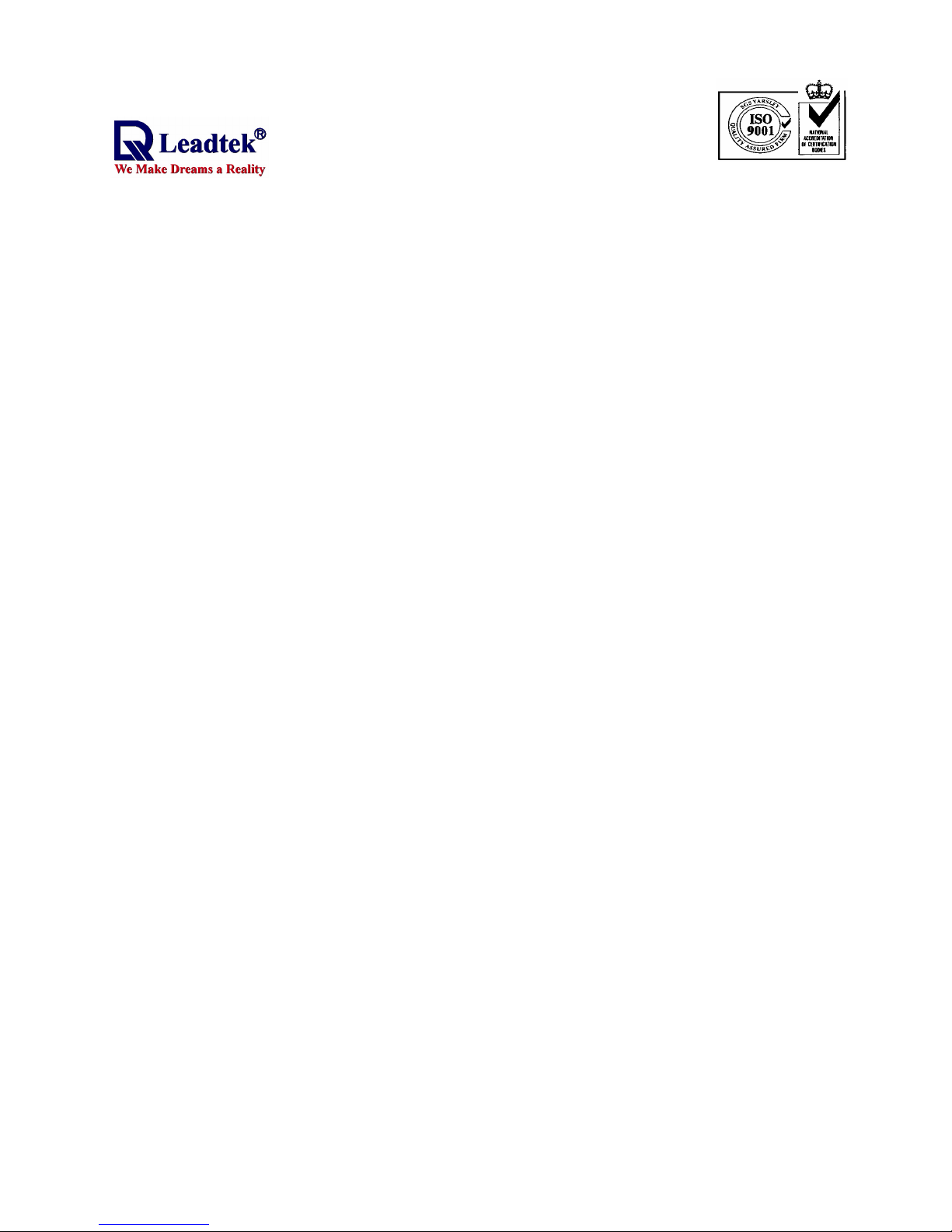
.
- -
1
1. Introduction
Leadtek GPS 9531 is a complete GPS smart antenna receiver, including an embedded
antenna and GPS receiver circuits, designed for a broad spectrum of OEM system applications. The
product is based on the proven technology found in other Leadtek 12 channel GPS receivers and
SIRF chipset solution. The GPS smart antenna will track up to 12 satellites at a time while
providing fast time-to-first-fix, one second navigation updates and low power consumption. Its far
reaching capability meets the sensitivity requirements of car navigation as well as other
location-based applications.
Leadtek GPS 9531 smart antenna is designed to withstand rugged operating conditions and
is completely water resistant. With a clear view of the GPS satellites and a PDA or notebook PC to
provide power source and digital map function, a truly portable navigation system becomes a reality
using the Leadtek GPS 9531 smart antenna. The PDA or notebook PC communicates with the smart
antenna via RS-232 serial communication interface. Internal memory backup allows the device to
retain critical data such as satellite orbital parameters, last position, date and time. End user
interfaces such as displays can be added by the application designer.
The smart antenna design utilizes the latest technology and high level circuit integration to
achieve superior performance while minimizing space and power requirements. This hardware
capability combined with software intelligence makes the smart antenna easy to be integrated and
used in all kinds of navigation applications.
2. Technical Specifications
2.1. Electrical Characteristics
2.1.1 General
Frequency L1, 1575.42 MHz
C/A code 1.023 MHz chip rate
Channels 12
2.1.2 Accuracy
Position 15 meters, 2D RMS
Velocity 0.1 meters/second
Time 1 microsecond synchronized to GPS time
2.1.3 Datum
WGS-84
2.1.4 Acquisition Rate
Page 4
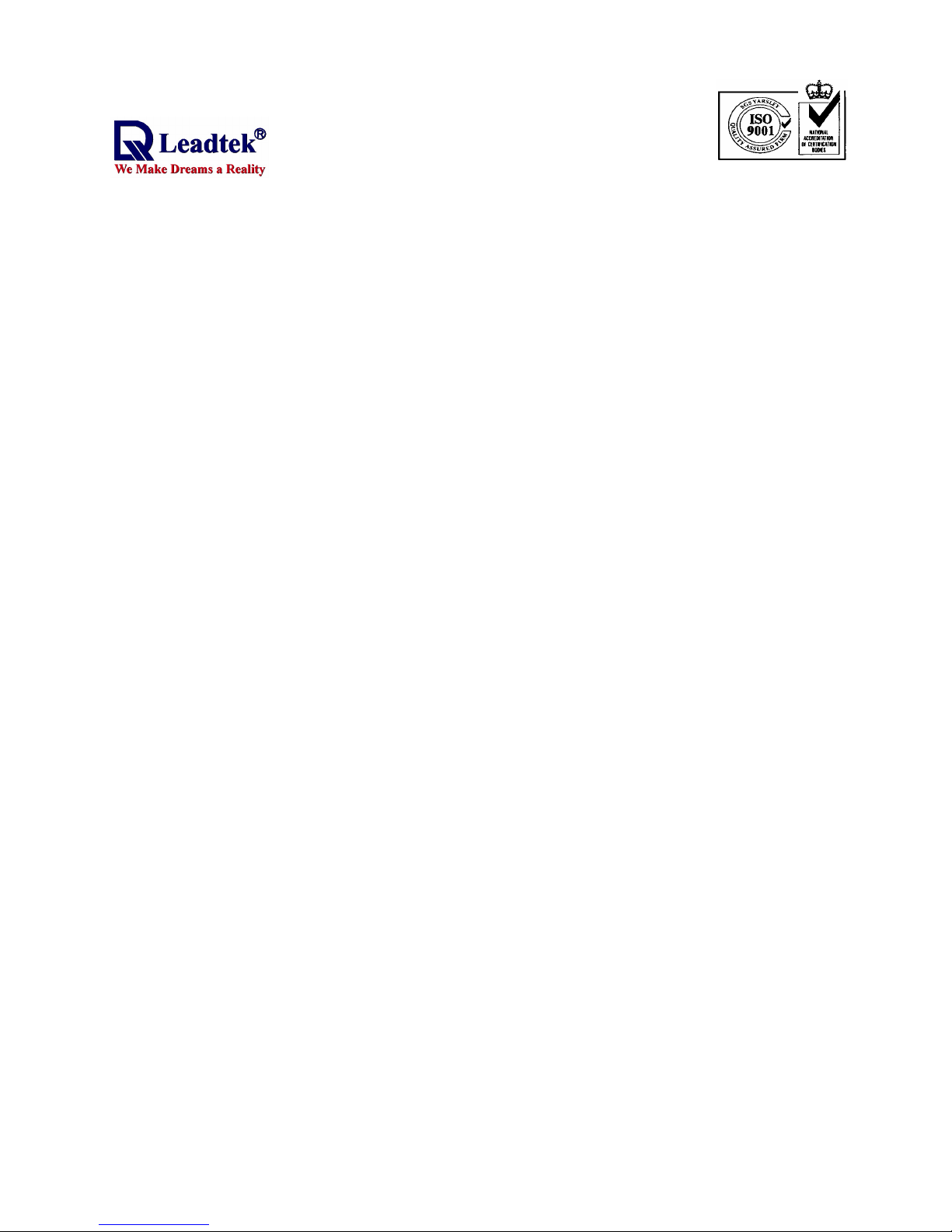
.
- -
2
Reacquisition 0.1 sec., average
Hot start 8 sec., average
Warm start 38 sec., average
Cold start 48 sec., average
2.1.5 Dynamic Conditions
Altitude 18,000 meters (60,000 feet) max.
Velocity 515 meters/second (1000 knots) max.
Acceleration 4g, max.
Jerk 20 meters/second
3
, max.
2.1.6 Power
Main power input 5.0 ± 5% VDC input
Power consumption 0.9 W at 5 VDC
Power connector Universal connector (RJ-11)
Backup power 3 V Lithium-Ion rechargeable battery
2.1.7 Serial Port
Electrical interface One UART for Data INPUT (RX) and OUTPUT (TX)
Protocol messages SiRF binary and NMEA-0183, version 2.20 with a baud rate
selection.
SiRF binary-position, velocity, altitude, status, and control NMEA
- GGA, GLL, GSA,GSV, RMC and VTG
Default Message refers to 2.4 Interfaces
2.1.8 Cable Length
GPS9531 for RJ-11 RJ-11 type plug to Smart Antenna: 1500mm
2.1.9 Battery
Lithium Rechargeable Battery(Note 1)
2.2. Environmental Characteristics
Operating temperature range -40 deg. C to +85 deg. C
Storage temperature range -55 deg. C to +100 deg. C
Page 5

.
- -
3
2.3. Physical Characteristics
Length 78 mm (3.07 in)
Width 73.0 mm (2.67 in)
Height 26 mm (1.02 in)
Weight 380 g
Interface connector GPS9531 for RJ-11: Standard RJ-11 type plug
2.4. Interfaces
(1) One channel for RS-232 serial interface, with user selectable baud rate (4800, 9600, 19200,
38400)
(2) NMEA 0183 standard output (Data format is GGA, GLL, GSA, GSV, RMC, VTG)
(3) Universal connector available for different PDA/Pocket PC/Smart Phone.
(4) We strongly suggest that you make use of Leadtek standard NMEA setting, that is, baud rate is
9600 and data output is GGA(output once per 1 sec), GSA(output once per 5 sec), GSV(output
once per 5 sec), RMC(output once per 1 sec), VTG(output once per 1 sec).
(5) You can use Leadtek GMonitor or Winfast Navigator software to test the smart antenna and
change communication baud rate or data protocol on your PC or notebook. And you can also
use Leadtek GPS Monitor for WinCE to do them on your PDA.
3. Mechanical Dimensions
Page 6
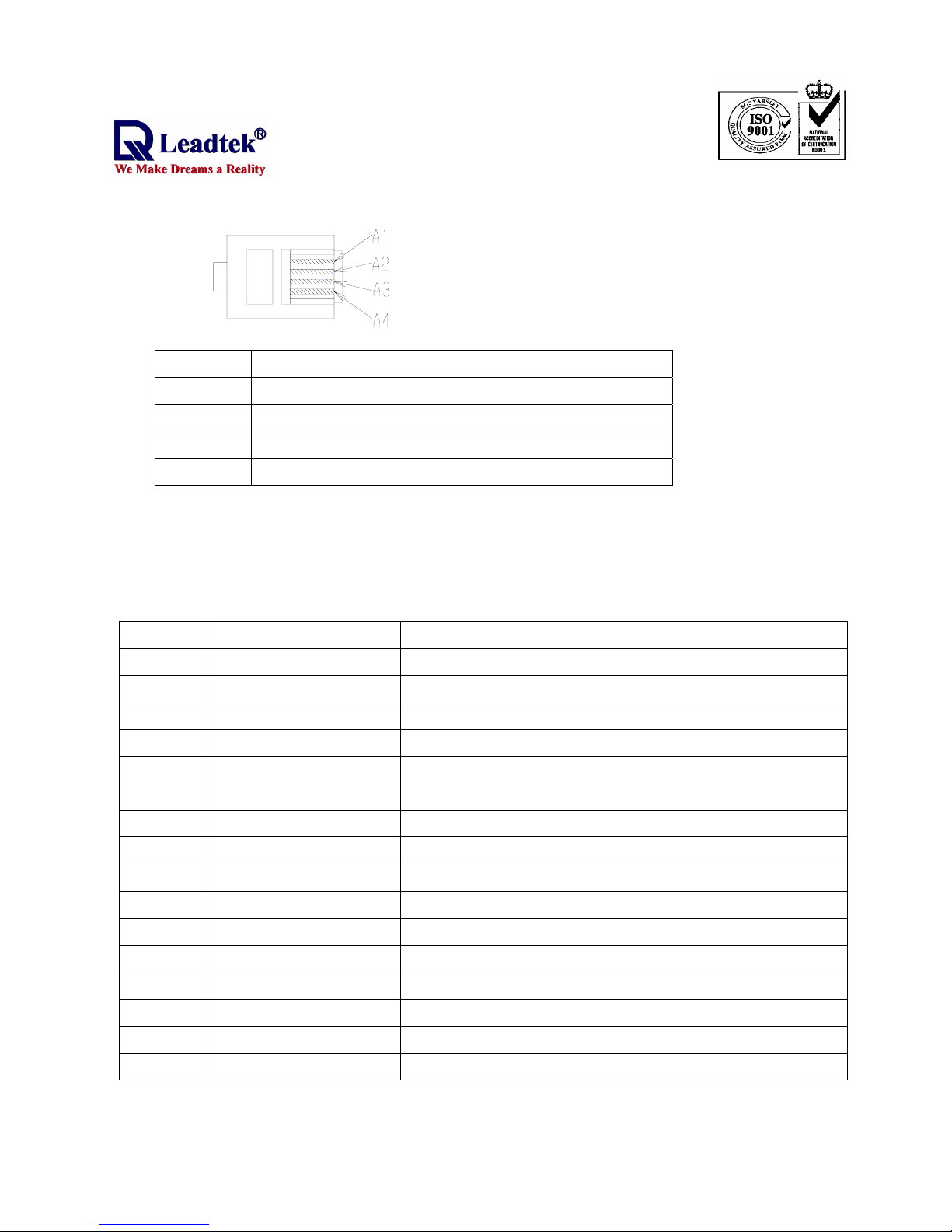
.
- -
4
4. Pin Assignment of Connector
PIN Signal Name
A1 Ground
A2 Rx (Data Input from PC/Notebook/PDA to GPS.)
A3 Tx (Data Output from GPS to PC/Notebook/PDA.)
A4 Vcc (Power)
5. Applications
The customers can use notebook PC or PDA to display their location data by Leadtek smart
antenna. We supply many types of cable to connect the smart antenna to your PDA or notebook. These
cables are listed as follow.
Part No Device Description
19000001
PALM M500 PDA
Including car cigar-lighter charger and for PALMM500 PDA
19000002
IPAQ 38xx series PDA
Including car cigar-lighter charger and for IPAQ3800 PDA
19000003
Notebook
Including DB9,car cigar-lighter charger and for notebook
19000004
Notebook
Including DB9 ,mini dim connector and for notebook
19000005
SAGEM PDA phone
WA3050
Including car cigar-lighter charger and for SAGEM PDA
19000006
Handspring Edge PDA
Including car cigar-lighter charger and for EDGE PDA
19000007
PALM V/Vx PDA
Including car cigar-lighter charger and for PALM PDA
19000008
CASIO PDA E125
Including car cigar-lighter charger and for CASIO PDA
19000009
IPAQ PDA 36/37 series
Including car cigar-lighter charger and for IPAQ PDA
19000010
HP Jonada 5xx Series PDA
Including car cigar-lighter charger and for HP PDA
19000011
Handspring Visor PDA
Including car cigar-lighter charger and for VISOR PDA
19000012
Notebook
Including USB connector
19000013
CASIO E200 PDA
Including car cigar-lighter charger and for CASIO E200
19000016
XDA
Including car cigar-lighter charger and for XDA
19000018
Pocket Loox PDA
Including car cigar-lighter charger and for Pocket Loox PDA
6. Operation and Test
The customers can use Leadtek GMonitor.exe to test the smart antenna. You can change
Page 7
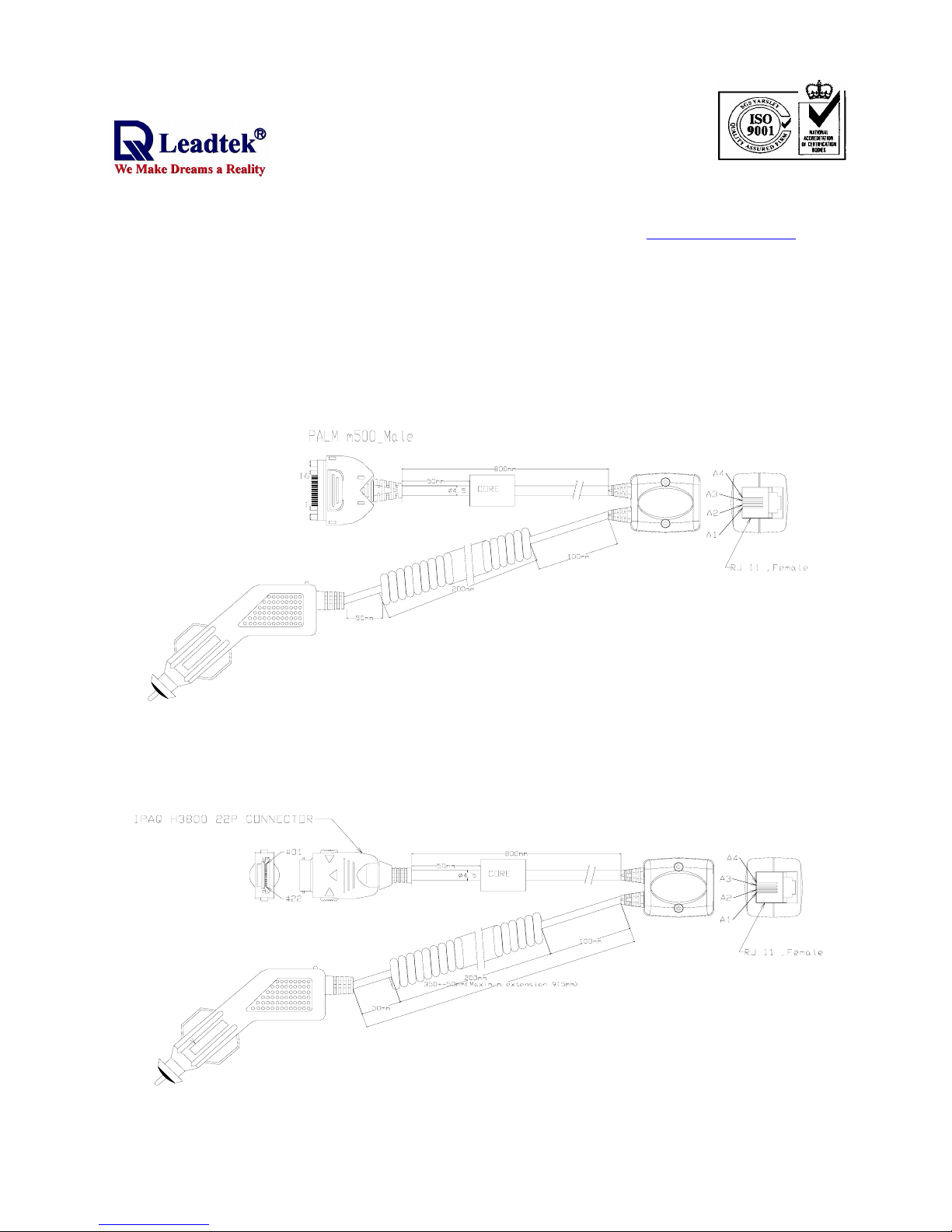
.
- -
5
the data protocol and communication data baud rate for your application using this software. The
software and manual are available for download from Leadtek website, www.leadtek.com.tw.
7. Appendix A
The following is a list of the cables for smart antenna, you can choose one which you need and
apply it.
7.1 19000001
This cable is for Palm M500 PDA.
7.2 19000002
This cable is for Compaq iPAQ 38xx series PDA.
Page 8
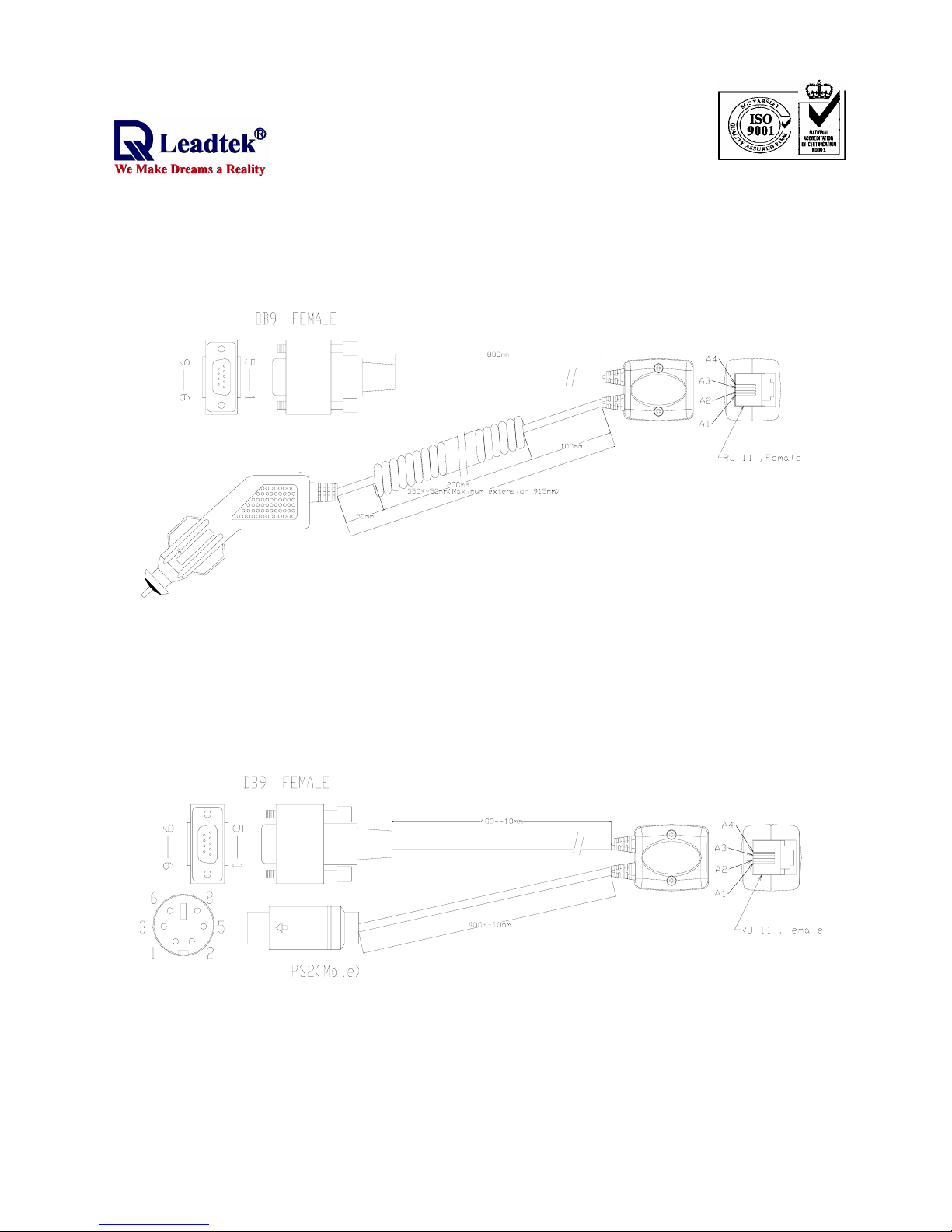
.
- -
6
7.3 19000003
This cable is for notebook or regular PC.
7.4 19000004
This cable is for notebook or regular PC.
Page 9
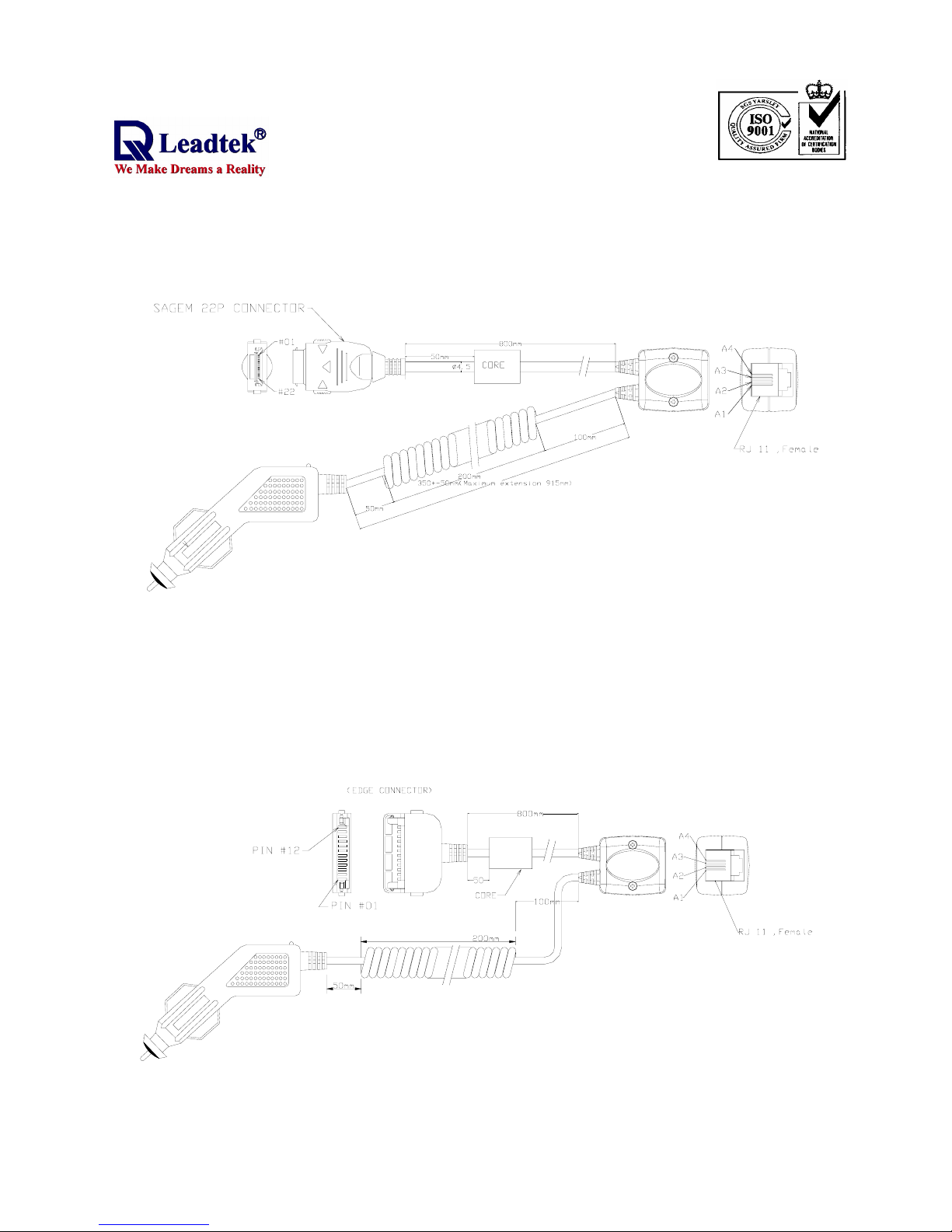
.
- -
7
7.5 19000005
This cable is for Sagem WA3050 PDA phone.
7.6 19000006
This cable is for Handspring Edge PDA.
Page 10
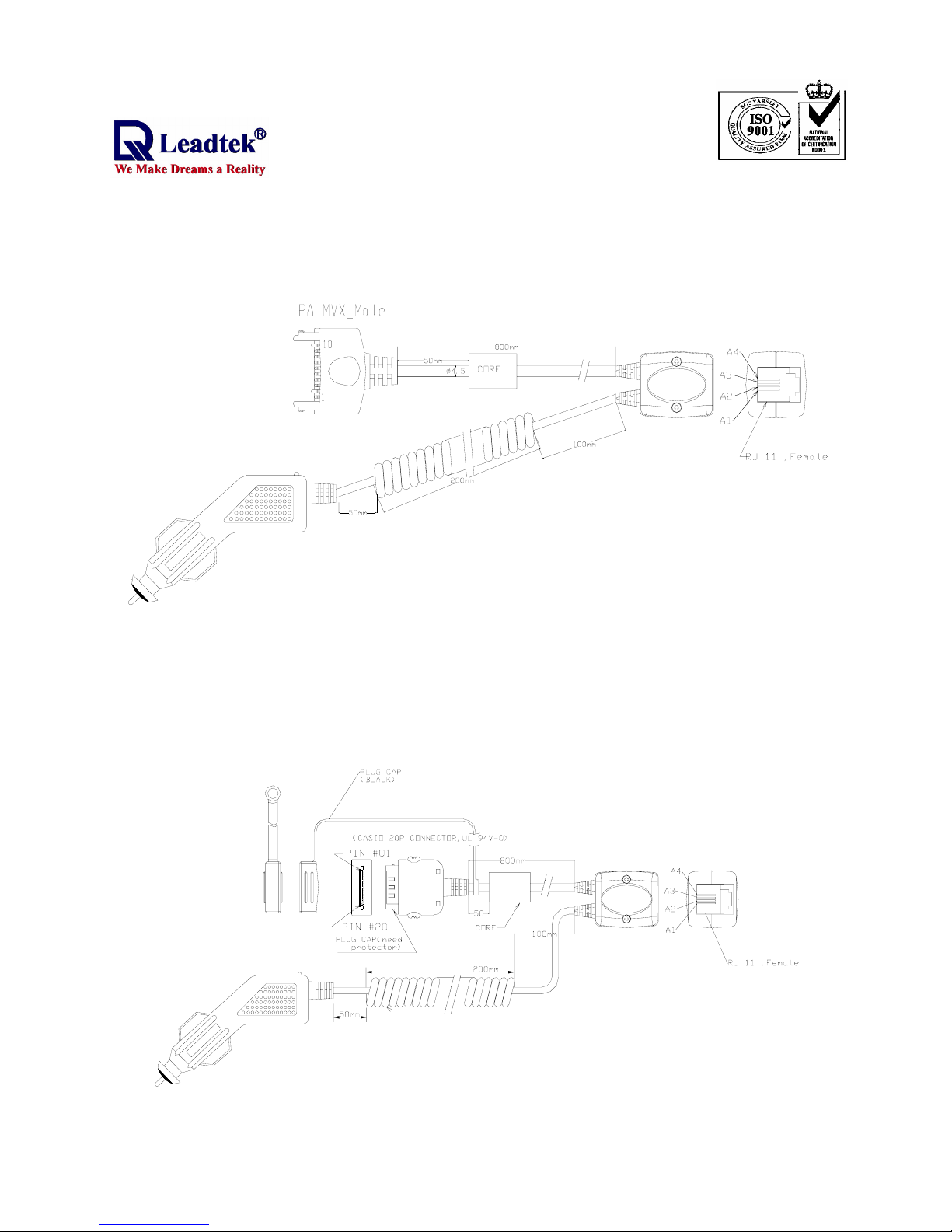
.
- -
8
7.7 19000007
This cable is for Palm V/Vx PDA.
7.8 19000008
This cable is for Casio Cassiopeia E125 PDA.
Page 11
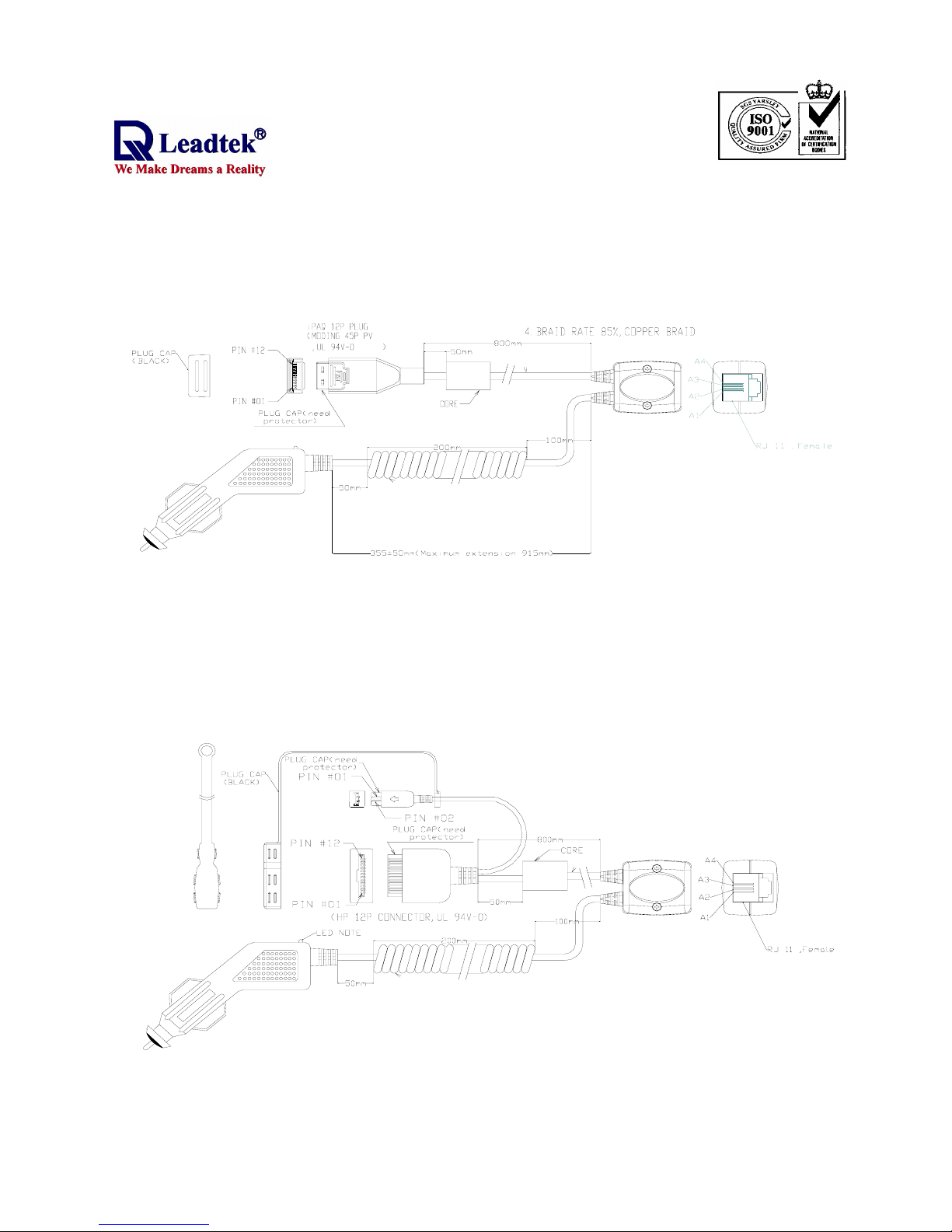
.
- -
9
7.9 19000009
This cable is for Compaq iPAQ 36/37 series PDA.
7.10 19000010
This cable is for HP Jonada 5xx series PDA.
Page 12
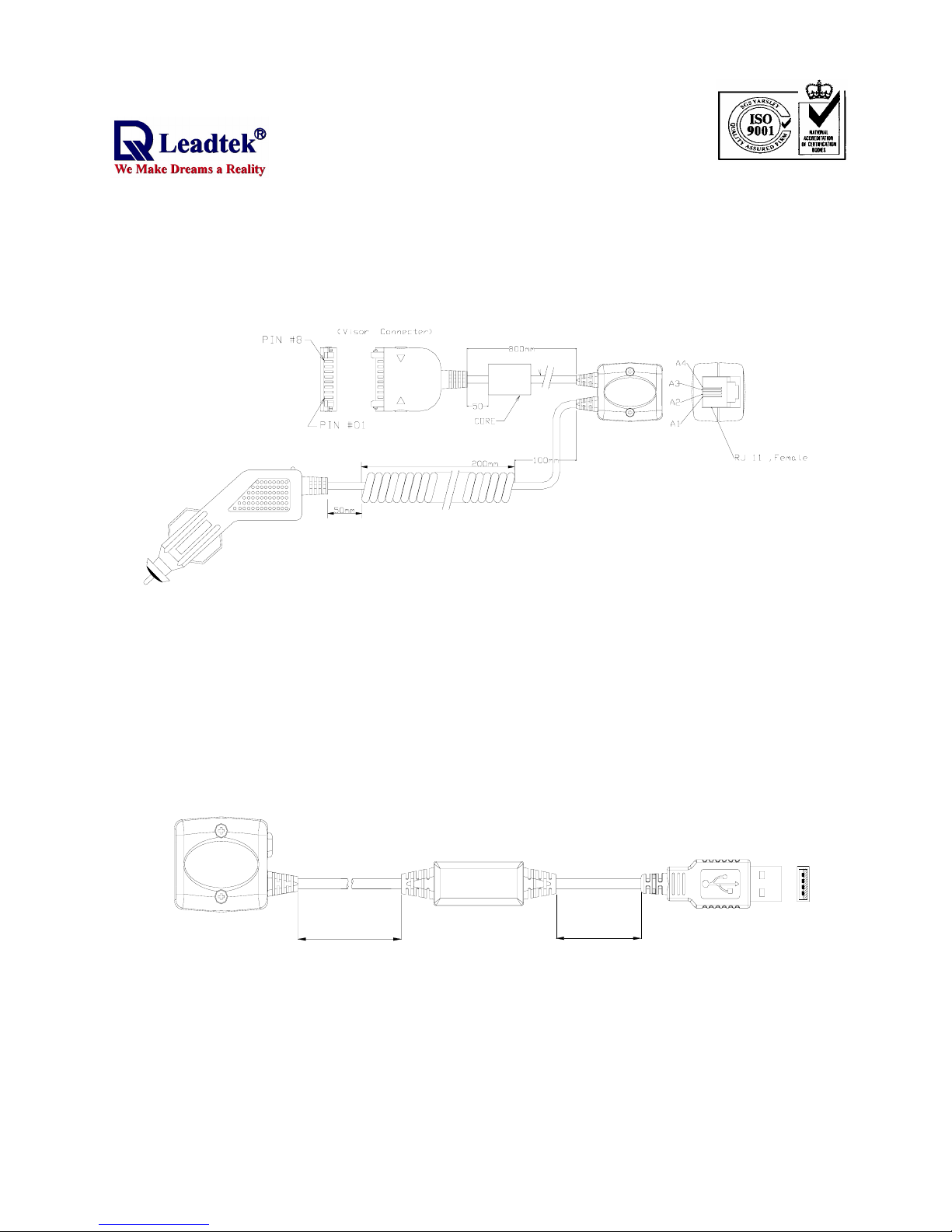
.
- -
10
7.11 19000011
This cable is for Handspring Visor PDA.
7.12 19000012
This cable is for USB Connector
.
4
3
2
1
180±10
180±10
Page 13
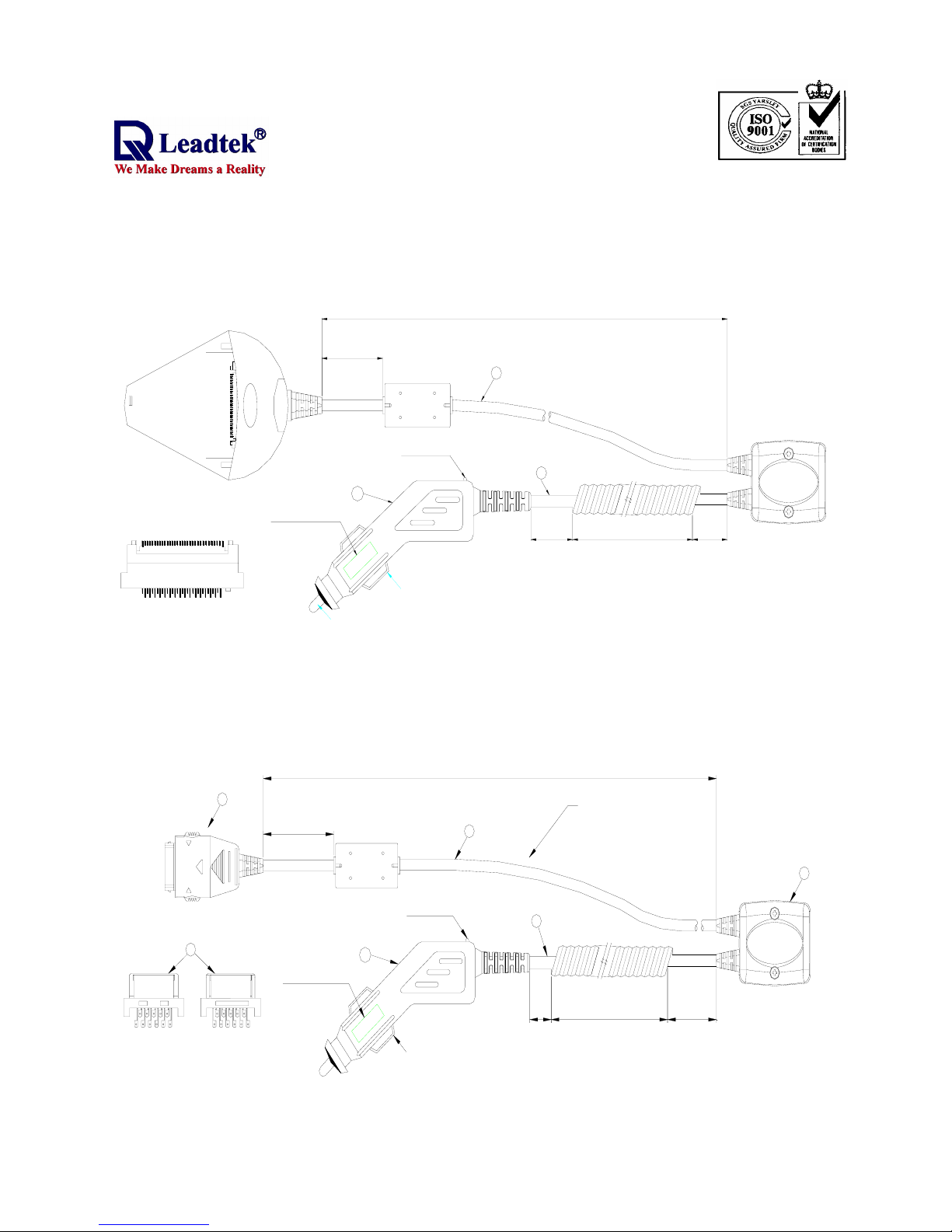
.
- -
11
7.13 19000013
This cable is for CASIO E200 PDA.
CIGAR-LIGHTER
(PVC 50P,BLACK #3052)
POSITIVE POLE
NEGATIVE POLE
North America
3AG FUSE
6
3
4
LED NOTE
32
1
50±5 200±10 100±10
50±5
800±10
7.14 19000016
This cable is for XDA PDA.
CIGAR-LIGHTER
(PVC 50P,BLACK #3052)
NEGATIVE POLE
North America
1.5AG FUSE
5
3
4
6
LED NOTE
正面
1 5 9 13 17 21
3 7 11 15 19
20 16 12 8 4
22 18 14 10 6 2
反面
1
2
50±5
800±10
50±5
200±10 100±10
CABLE SPECIFICATION:(UL 2725)
1.28AWG*3C(YELLOW.BROWN.ORANGE)
24AWG*2C(RED.BLACK)
3.OD:4.5±0.1mm
4.OUTER JACKET PVC 黑色霧面
5.BRAID RATE 85%
6.外被需白色印字.
Page 14
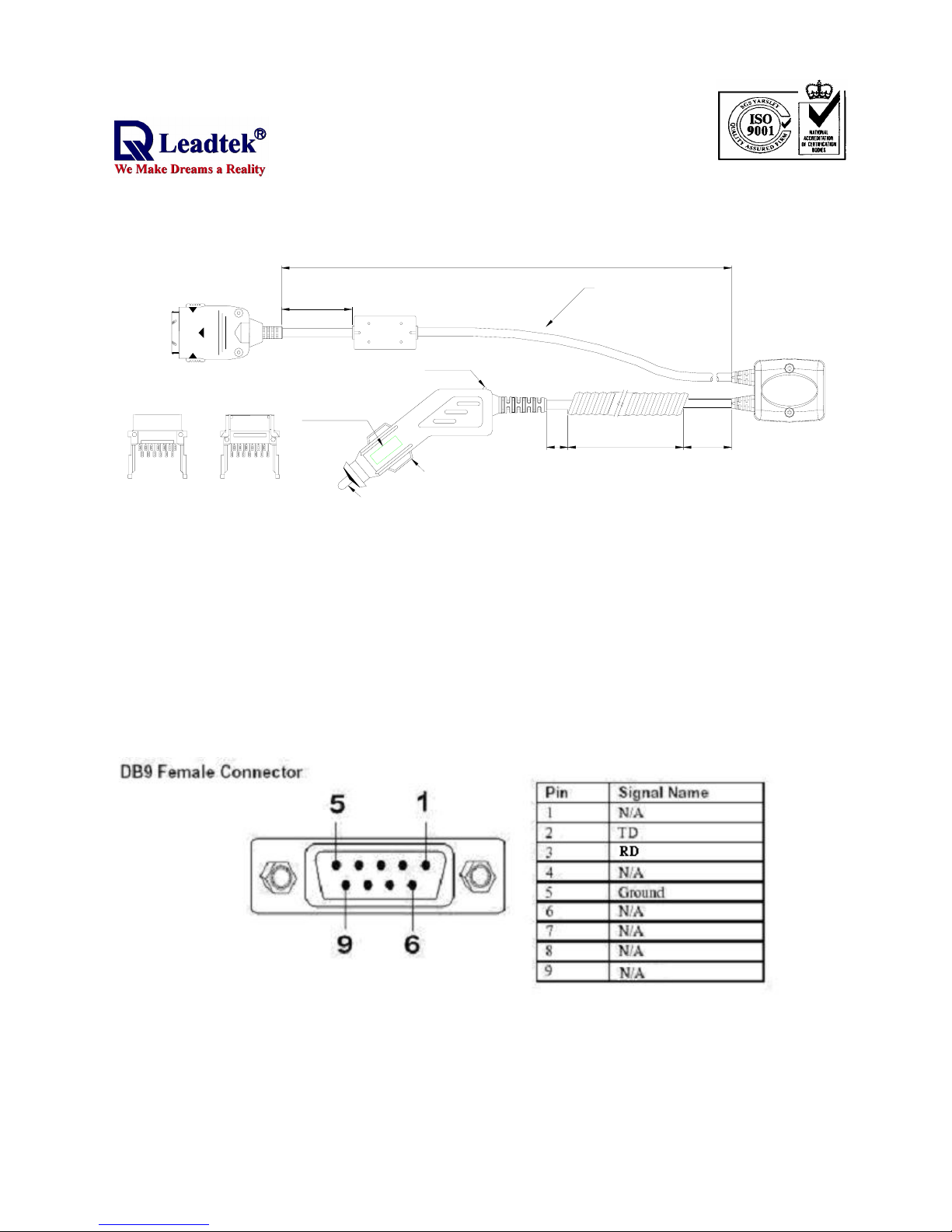
.
- -
12
7.15 19000018
This cable is for Pocket Loox PDA.
CIGAR-LIGHTER
(PVC 50P,BLACK #3052)
POSITIVE POLE
NEGATIVE POLE
North America
1.5AG FUSE
LED NOTE
正面
2 6 10 14 18 22 26
4 8 12 16 20 24
23 19 15 11 7 3
25 21 17 13 9 5 1
反面
50±5
800±10
50±5
200±10 100±10
CABLE SPECIFICATION:(UL 2725)
1.28AWG*3C(YELLOW.BROWN.ORANGE)
24AWG*2C(RED.BLACK)
3.OD:4.5±0.1mm
4.OUTER JACKET PVC 黑色霧面
5.BRAID RATE 85%
6.外被需白色印字.
8. Appendix B
Leadtek can also provide the smart antenna using a cable with USB and RS232 DB9
connectors for customers. It can be used in notebook PC with USB or RS232 interface. The
standard length of cable is 2 m.
8.1 Pin Assignment of DB9 Connector
8.2 Pin Assignment of USB Connector
Page 15
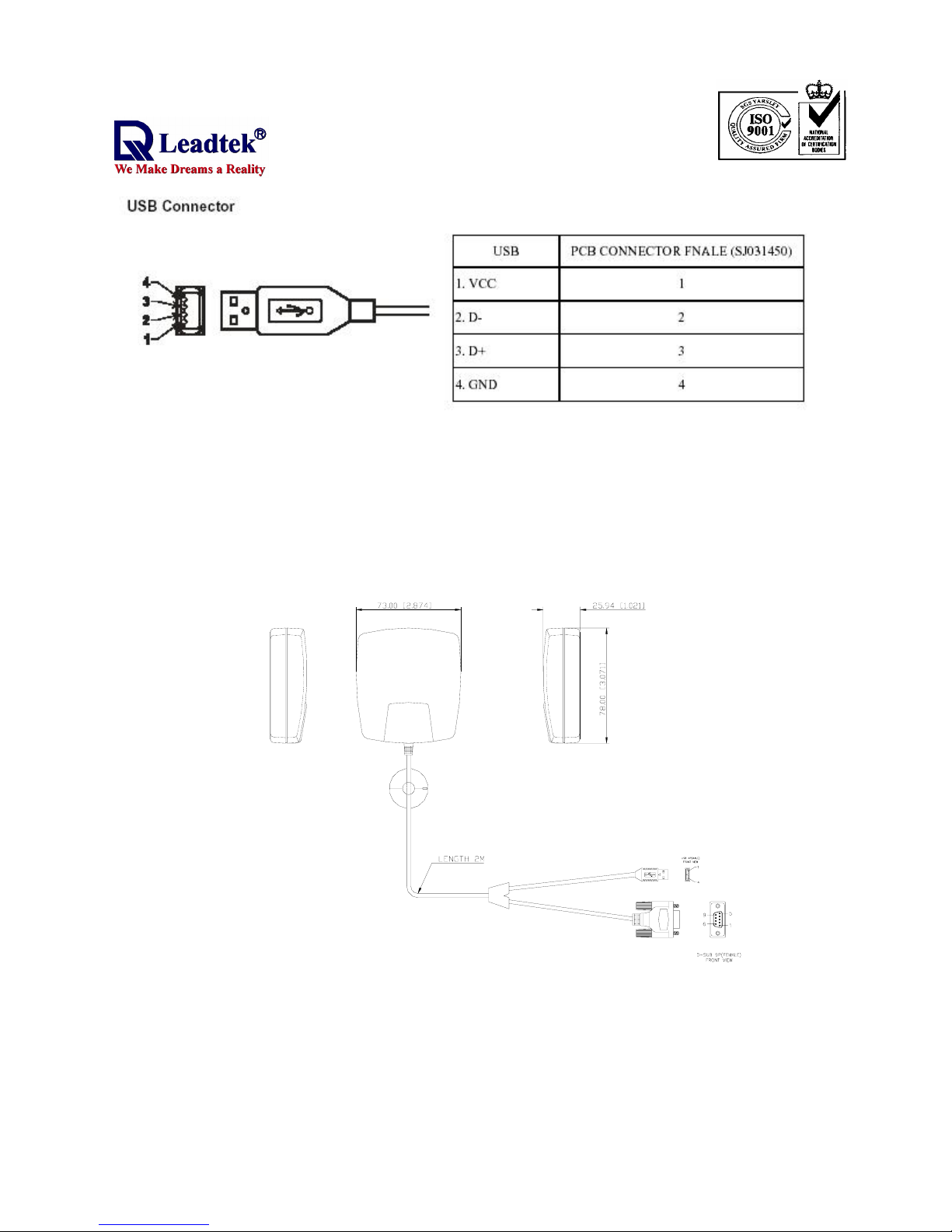
.
- -
13
8.3 Mechanical Dimensions
9. Appendix C
Please refer to another operational manual, software installing Manual. The content is as
follows. You can find that this manual will tell you how to install the program, driver and device.
Of course, we suggest you can use GMonitor program to test your device and it is downloaded by
leadtek’s homepage.
Page 16
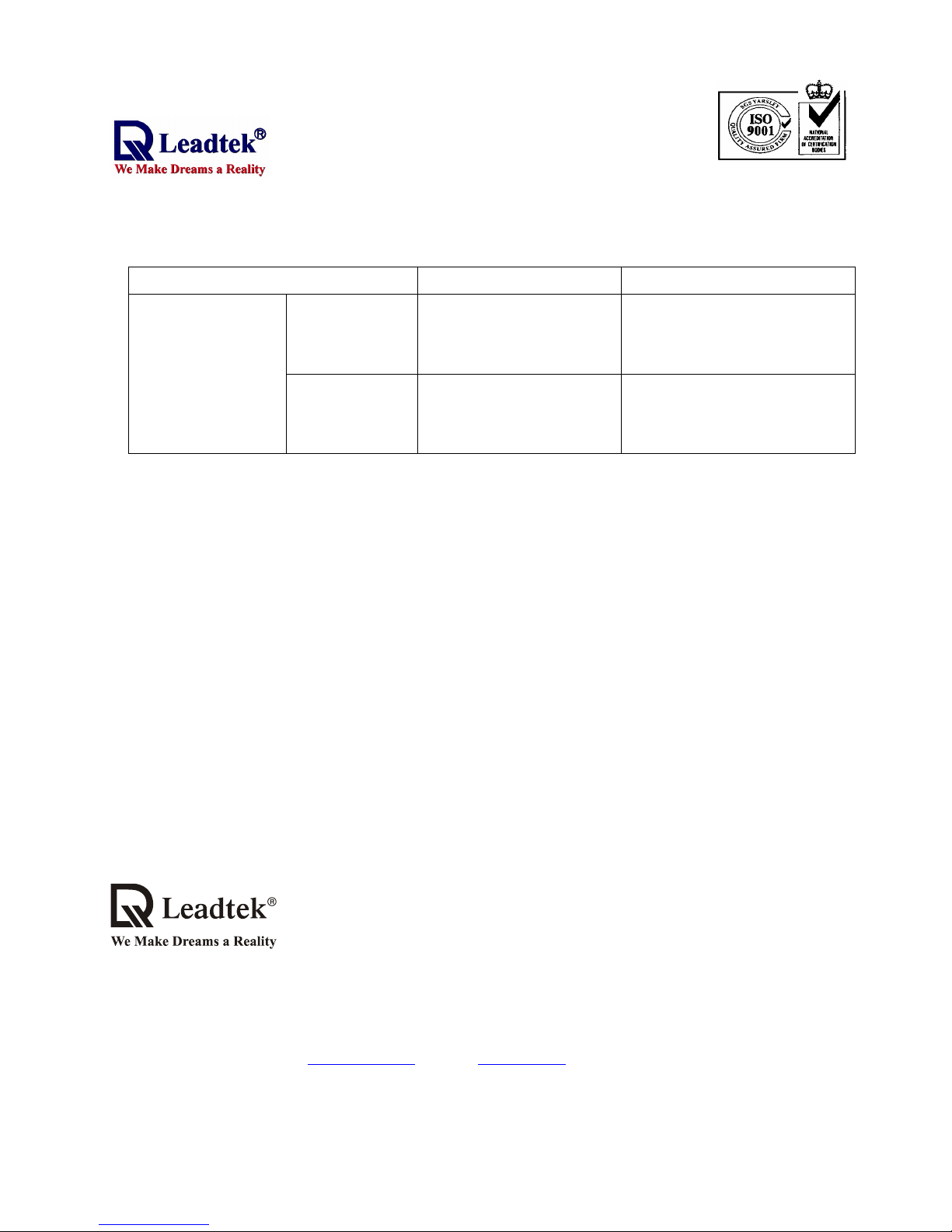
.
- -
14
Note 1 :
The life of lithium rechargeable battery is dependent on customer how to use it. According to
the data sheet, the important specification is as follow.
Characteristics Item Performance Test condition
20% D.O.D.
(0.3mAh)Depth
of discharge
Over 1000 cycle life Until the discharge capacity
reaches under 0.15mAh
Charge/Discharge
cycle
characteristics
100% D.O.D.
(1.5mAh)Depth
of discharge
Over 200 cycle life Until the discharge capacity
reaches under 0.75mAh
Leadtek Research Inc.: 18F, 166, Chien-Yi Rd., Chung Ho, Taipei Hsien, Taiwan (235)
Phone: +886-(0)2 8226 5800 Fax: +886-(0)2 8226 5801
Leadtek U.S.A.: 46721 Fremont Blvd., Fremont, CA94538, U.S.A.
Phone: +510 490 8076 Fax: +510 490 7759
Leadtek Research Europe B.V.: Antennestraat 16 1322 AB, Almere – The Netherlands
Tel:+31(0)36 536 55 78 Fax:+31(0)36 536 22 15
E-mail: gpssales@leadtek.com.tw
Home Page: www.leadtek.com.tw
Page 17

.
- -
15
M A N U A
L
Page 18

.
- -
16
Table of Contents
Overview ................................................................ 1
Installing 9531 USB Driver .................................... 3
Installing WinFast Navigator ................................ 4
Hardware Installation ............................................ 7
Uninstalling 9531 USB Driver ............................... 8
Uninstalling WinFast Navigator .......................... 8
WinFast Navigator Application ........................... 9
Installing WinFast Navigator for Pocket PC........16
Hardware Installation............................................ 18
WinFast Navigator for PDA with WInCE.............. 19
Appendix A Technical Specifications ................. 27
Appendix B Warranty ........................................... 30
Package Contents ................................................... 2
System Requirements ............................................. 2
Application Main Screen ......................................... 9
Tool Bar ..........................................................10
Satellite Tracking View Window ..................... 10
Satellite Data and Signal ............................... 11
Connection Information ..................................12
Position Data ................................................. 13
Advanced Settings ................................................. 14
Start Navigating ...................................................... 15
Application Main Screen.......................................... 19
Reading Status Bar.................................................. 20
Navigation Messages.............................................. 21
Configuration Tools.................................................. 22
Quick Buttons on Menu Bar..................................... 26
OverviewFOR PCFOR PDAAPPENDIX
Page 19

.
- -
17
Leadtek GPS 9531 is a complete GPS
smart antenna receiver including an
embedded antenna and GPS receiver
circuits, designed for a broad spectrum
of OEM system applications. The
product is based on the proven
technology also used in other Leadtek
12 channel GPS receivers, and SIRF
chipset solution. The GPS smart antenna tracks up to 12 satellites at a time
while providing fast time-to-first-fix, one second navigation updates and low
power consumption. Its far reaching capability meets the sensitivity
requirements of car navigation as well as other location-based applications.
Leadtek GPS 9531 smart antenna is designed to withstand rugged operating
conditions and is completely water resistant. With a clear view of the GPS
satellites and a PDA or notebook PC to provide power source and digital map
function, a truly portable navigation system becomes a reality using the
Leadtek GPS 9531 smart antenna. The PDA or notebook PC communicates
with the smart antenna via RS-232 serial communication interface. Internal
memory backup allows the device to retain critical data such as satellite orbital
parameters, last position, date and time. End user interfaces can be added by
application designers.
The smart antenna design utilizes the latest technology and advanced circuit
integration to achieve superior performance while minimizing space and
power requirements. Such hardware capability combined with the ingenuity of
the software makes the smart antenna easy for integration and use with all
kinds of navigation applications.
Overview
1
GPS 9531Overview
OVERVIEW
Page 20

.
- -
18
OVERVIEW
Package Contents
PC Version
GPS 9531 unit x 1
RS232-PS2 cable or USB cable x 1
User's Manual x 1
WinFast Navigator CD x 1
Bundled CD x 1
2
OverviewGPS 9531
Pocket PC Version
GPS 9531 Unit x 1
Cable for PDA x 1
User's Manual x 1
WinFast Navigator CD x 1
Bundled CD x 1
800x600
System Requirements
PC Version
Pocket PC Version
1. Processor: Pentium 200 or above
2. Memory: 64MB
3. O/S: Windows 95/98/NT4/ME/2000/XP
4. Free HD space 785MB
5. 8x CD-ROM drive
6. Display: Hi-Color (16bits/pixel) with minimum of resolution
1. O/S: Windows CE 3.0 or above
2. Free memory: 1 MB
:
Page 21

.
- -
19
Step 1.
Note:
install.exe
Step 2.
Install
Step 3.
OK
Step 4.
Exit
Insert the software CD in your CD-ROM
drive. The Autorun program will display
a setup screen as the figure to the right.
You can also start the setup
program by running in the
main directory of the CD.
Before the system initiates the installation, it
will check your OS version and display a
dialog box as the figure to the right. Press
to start the installation.
Upon completion of the installation, the
system displays a dialog box. Click .
Now click on the dialog box as the
figure to the right to return to the Autorun
setup screen.
Installing 9531 USB Driver
(for USB version only)
3
If the model of your purchase applies USB connection, you will need to install
the USB driver. Skip this section and go directly to
on the next page if the USB driver has already been installed on
your computer.
Installing WinFast
Navigator
GPS 9531Installing 9531 USB Driver
FOR PC
Page 22

.
- -
20
4
Step 1.
Note:
install.exe
Step 2.
Install WinFast Navigator
Insert the WinFast Navigator software
CD in your CD-ROM drive. The Autorun
program will display a setup screen as
the figure to the right.
You can also start the setup
program by running in the
main directory of the CD.
click . A
message box as the figure to the right
appears and stays on the screen until
Installing WinFast Navigator
Note:
The system may not function properly if you connect the GPS 9531 to
your computer before the driver is installed.
the installation is
initialized.
The setup program
dialog box appears. Click
. The license
agreement dialog box
follows. Click again.
Step 3.
Next
Next
GPS 9531 Installing WinFast Navigator
FOR PC
Page 23

.
- -
21
5
(See the two figures to the right.)
The
dialog box appears. It gives the default
destination folder location. If you wish
to change the driver folder location,
browse for a different location. If not,
click .
The
dialog box appears. Enter in the field
the name of the program manager
group where you wish to add the
WinFast Navigator icons to. And then
click t.
Now you have completed the setup for
the installation. Click to start
installing the WinFast Navigator
Step 4.
Choose Destination Location
Next
Step 5.
Select Program Manager Group
Nex
Step 6.
Next
GPS 9531Installing WinFast Navigator
FOR PC
Page 24

.
- -
22
software.
Installation in progress......
When your system finish the installation,
the dialog box as the screen shot to the
right appears. Click to return to
the setup main screen.
You can now exit the setup program by
Step 7.
Finish
Step 8.
6
GPS 9531 Installing WinFast Navigator
FOR PC
Page 25

.
- -
23
Step 3.
Step 4.
Computers with USB connectors all have the
USB driver built-in on the system. The system
will automatically search for the driver and
install it when you power on your computer.
The installation is completed.
Step 1.
Step 2.
Connect the RJ11
connector of the
GPS 9531 to the
USB cable as shown
in the figure to the right.
As in the figure below, connect the
USB connector to a USB port on
your computer.
USB Version
USB Version
Hardware Installation
7
Connect the RJ11
connector of the
GPS 9531 to the
Y-shaped cable
(RS232-PS2) as shown in
the figure to the right.
Connect the RS232 connector to a
COM port on your computer, and
PS2 connector, a PS2 port.
RS232 Version
RS232 Version
GPS 9531Hardware Installation
FOR PC
Note:
The system may not function properly if you connect the GPS 9531 to
your computer before the driver is installed.
Page 26

.
- -
24
Uninstalling 9531 USB Driver
Step 1.
Note:
Step 2.
DRemover98_2K.exe
Step 3.
Step 4.
Detach the cables connecting your PC and the GPS 9531. This step is
vital to the successful uninstallation of the 9531 USB driver.
Run at E:\USB Driver\
(assuming E: is the CD-ROM drive). A dialog box
as the figure to the right appears.
A message telling you the driver
has been removed appears.
Close the message box.
A dialog box appears prompting you to restart your
computer. Click Yes to finish removing the driver
and reboot.
Uninstalling WinFast Navigator
Step 1.
Control Panel
Settings Start
Step 2.
Open the window by c n the
submenu of the menu.
licking on o
Double click on the icon. Select
from the program list. And then click the button.
Control Panel
Add/Remove Programs WinFast Navigator
Remove
8
GPS 9531 Uninstallation
FOR PC
Page 27

.
- -
25
The WinFast Navigator allows you to control the function of the module using
an easy-to-use application.
Application Main Screen
When you run the application, the main screen appears as the figure below.
Tool Bar
includes buttons
that control the connection
and settings of the receiver.
See page 10 for detail.
Tracking View Window
shows the
positions of satellites of the tracking
view in a dynamic 3-dimentional
picture. See page 10 for detail.
Development Data View
Window
shows the data
received by the PC through
the connection with the GPS
9531. See page 11 for detail.
Signal View Window
displays a dinamic graph that
shows The signal strength of
satellites used to navigate.
See page 11 for detail.
Connection Information
shows the
speed and direction of the subject, and
the connection status between the PC
and GPS 9531. See page 12 for detail.
Position Window
shows the position data.
See page 13 for detail.
WinFast Navigator for PC
9
GPS 9531WinFast Navigator
FOR PC
Page 28

.
- -
26
Tool Bar
Satellite Tracking View Window
This window shows the relative
positions and numbers of satellites on
the tracking view in a dynamic 3dimentional picture. Move the mouse
cursor to a satellite to view the detailed
information, including SV (satellite
number), azimuth , elevation and CNo
(satellite signal strength), in a message
box as shown in the figure.
*
*Azimuth:
The horizontal angular distance from a reference direction, usually the
northern point of the horizon, to the point where a vertical circle through a celestial body
intersects the horizon, usually measured clockwise. Sometimes the southern point is
used as the reference direction, and the measurement is made clockwise through 360.
Connect
Close/Exit
Advanced
Press to initiate the connection with the
GPS 9531 and start receiving data.
Connection properties can be configured
using the settings dialog box.
Close and exit the application.
Press to open the Advanced settings
dialog box, which allows you to
configure for the GPS 9531.
Advanced
Help
Minimize
Close/Exit
Press to view the WinFast
Navigator online help.
Minimize the WinFast Navigator
application window.
Close the WinFast Navigator
application.
10
GPS 9531 WinFast Navigator
FOR PC
Page 29

.
- -
27
This part of the main screen shows the
data received by the PC through the
connection with the GPS 9531 in the
window. The
signal strength of satellites that are used
for navigattion are shown on the graph
in the window.
Development Data View
Signal View
Development Data View Window
This window outputs the NMEA messages from the GPS 9531 through an
RS232 connection. (See on page 14 for how to configure
the output messages).
Advanced Settings
Signal View Window
a. The number on top of the bar is the C/N reading of the
satellite, which indicates the strength of the satellite signal. A
satellite that is used for navigation should have a minimal
C/N reading of 38.
b. The bars on the graph indicates the signal strength the GPS received. The
color of the bars indicates the validity of the received data; green indicates
that received data is valid for navigation, purple indicates received data is
uncertain, and red indicates the GPS 9531 is unable to obtain data of the
satellite.
c. The number in the block on the bottom of each bar is the number of a
satellite in the tracking view. The color of the number indicates the validity
of the satellite for navigation; green indicates that the satellite is good for
navigation, purple indicates received data of the satellite is uncertain, and
red indicates the GPS 9531 is unable to obtain data of the satellite.
11
GPS 9531WinFast Navigator
FOR PC
Page 30

.
- -
28
Connection Information
This part of the main screen shows the speed and direction of the subject, and
the connection status between the PC and GPS 9531.
Speed
Shows the speed of
the moving subject
in kilometers per
hour.
Direction
Shows the moving direction
of the navigating subject.
Restore Default Button
Press this button to reset all settings
as default. Settings made using the
Advanced dialog box will not be valid.
Data Transmission
Indicator
When data is being
transmitted through
a COM port, this
indicator blinks red
light.
COM Port Used
The COM port the GPS is using
for transmitting data. Normally
it is either (COM) 1 or (COM) 2.
Baud Rate
The Baud Rate of the current
data transmission.
Fix Indicator
Red light indicates the GPS 9531 does not have
a fix, and the output data displayed on the main
screen is not valid. Green light indicates the GPS
has a fix, and the navigation has started.
12
GPS 9531 WinFast Navigator
FOR PC
Page 31
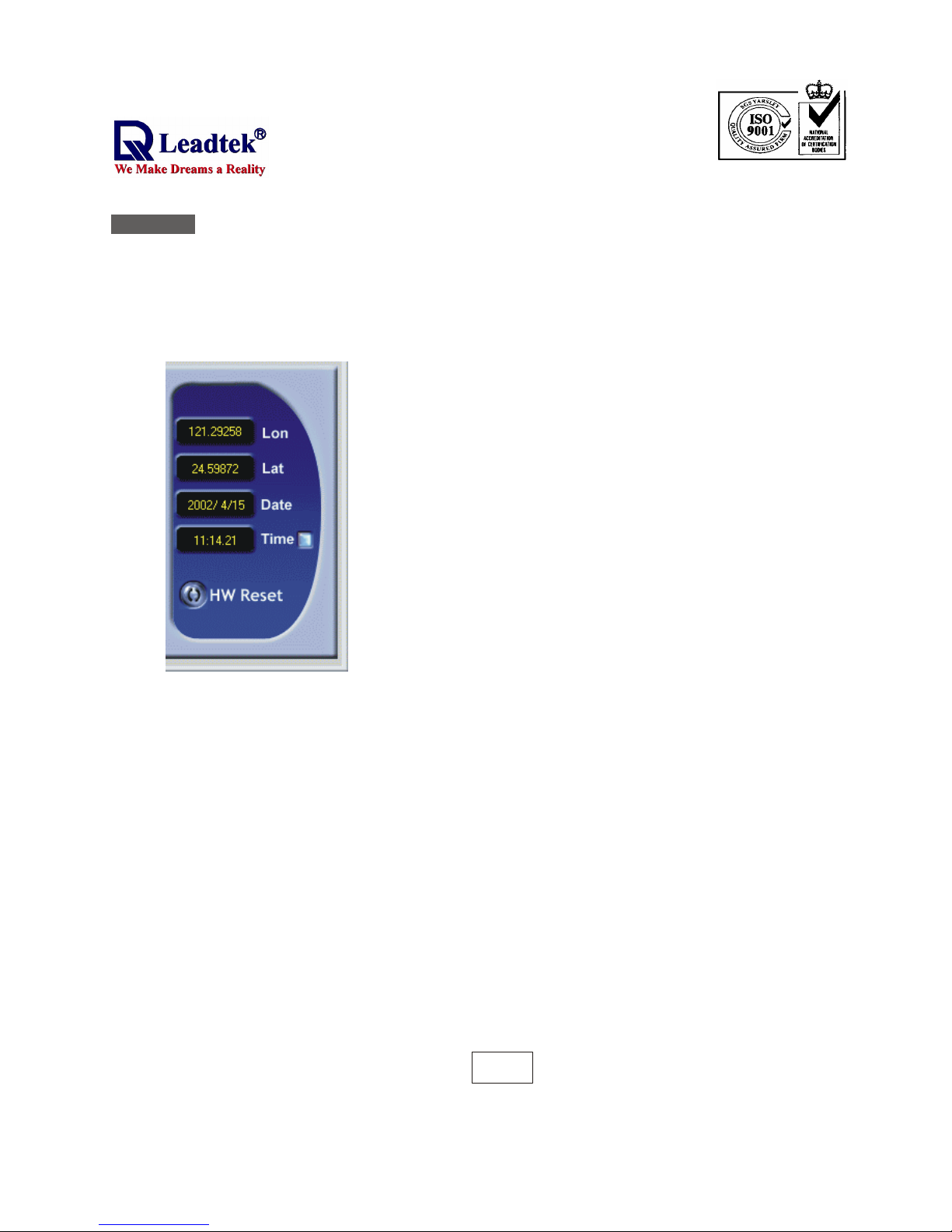
.
- -
29
Position Data
Lon
Lat
Date & Time
HW Reset
The longitude of the current position the GPS 9531
outputs.
The latitude of the current position the GPS 9531
outputs.
The date and time shown here are in GMT
(Greenwich Mean Time) as the result of GPS's
calculation. To change them to your local time, click
the square button to the right of
Press this button to reset the GPS 9531.
Time.
13
GPS 9531WinFast Navigator
FOR PC
Page 32

.
- -
30
Advanced Settings
Press on the tool bar; a 4-tabbed dialog box appears, which
includes four setting groups described as follows:
Advanced
NMEA
Messages
Settings
Initialize Settings
Click the Initialize tab to open the
dialog box for setting the initialize
position and time, and reset mode.
Power Manager Settings
Click the Power Manager tab to
open the dialog box for setting the
power mode and its behavior.
Main Port Settings
Click the Main Port tab to open the
dialog box and setup for COM port.
Click the tab to open the dialog box
that allows you to control how the
messages are being output.
NMEA
NMEA
14
GPS 9531 WinFast Navigator
FOR PC
Page 33

.
- -
31
15
GPS 9531
Start Navigating
Before you start navigating, make sure the GPS 9531 has been connected to
your computer and the driver and software have been installed.
Open the WinFast Navigator application. Click the t button on the tool
bar of the main screen (see page 10). The WinFast Navigator will start
detecting for protocol and receiving data.
After clicking the button, check the
(see page 12) for data transmission. The indicator blinks red light to
indicate data is being transmitted. If the indicator does not respond for a
period of time, the dialog box appears automatically. Now
make sure the GPS and driver are installed properly, and change the settings
and receive data manually.
When the connection is established, the window will
start outputting NMEA messages, which tells you the GPS is working properly.
Now look at the between the and meters
and wait for a fix (green light). When the green light is on, the
received data becomes valid.
Use the dialog box to change the settings of the GPS
9531 when such a change is required.
Step 1.
Connec
Note: Connect Data Transmission
Indicator
Advanced Settings
Step 2.
Development Data View
Fix Indicator Speed Direction
Step 3.
Advanced Settings
(see
page 12)
WinFast Navigator
FOR PC
Page 34

.
- -
32
FOR PDA
Note :
Microsoft ActiveSync has to be installed on
your computer when you install WinFast
Navigator. The application interface is shown
in the figure to the right.
Installing WinFast Navigator for Pocket PC
Step 1.
WinFast Navigator CE
Step 2.
Add/Remove Programs
Retrieving application data from
the mobile device
Insert the software CD in
your CD-ROM drive. The
setup screen appears as
shown in the figure to the
right. If the setup screen
does not appear
automatically, run
install.exe on the CD. Click
to
initialize the installation.
The dialog
box appears. An information box on
top of it tells you the application is
. (See the figure
to the right)
16GPS 9531 Software Installation
Page 35

.
- -
33
FOR PDA
Step 3.
The application will next
determine the destination
location. A dialog box appears
asking if you want to install the
application at the default
location, which is
on your PDA/pocket PC. Click to
install WinFast Navigator at that
location. Click to change the
location using the next dialog box
(see the second figure) which
contains a selection box with 2
destination options:
and . Select one as
desired and then click .
A dialog box appears showing the
progress of installation. (See the
figure to the right.)
When the installation is completed,
a dialog box tells you to check your
mobile device screen to see
if additional steps are
necessary to complete this
installation. Click .
Main Memory
Yes
No
Main Memory
iPAQ File Store
OK
Step 4.
Step 5.
OK
17
GPS 9531Software Installation
Page 36

.
- -
34
FOR PDA
Step 1.
Make sure you have purchased the model with
a suitable cable for your PDA/pocket PC. The
cable comes in different specifications to suit
several types of devices.
Hardware Installation
Step 2:
Connect the GPS9531 and the cable.
Step 3:
Connect the cable
to the PDA/Pocket
PC.
Step 4:
Plug the
cigarette lighter
adapter into the
cigarette lighter
socket of your vehicle or
a 12V power supply.
GPS-9531
PDA
PDA
Connector
Cigarette
lighter
adapter
Step 4:
Turn on your PDA and adjust your PDA settings.
18
GPS 9531 Hardware Installation
Page 37

.
- -
35
FOR PDA
WinFast Navigator for PDA with WInCE
Data window
Status bar
Menu bar
The WinCE WinFast Navigator allows you to control the function of the
module using an easy-to-use application.
Application Main Screen
When you run the application, the main screen appears as shown in the figure
below:
The main screen include three
major parts:
Provides accesses to all
information and setting
options.
Shows the current status,
including the connection
with the GPS, and the
satellite data being received.
Shows the contents of each
screen.
1. Menu bar
2. Status bar
3. Data window
19
GPS 9531WinFast Navigator
Page 38

.
- -
36
FOR PDA
Reading Status Bar
Box 1
Box 2
Shows the current status of
connection with the GPS in one of
four possible messages:
:
The GPS is not connected.
:
Displayed when Protocol Parser
fails. The reason may be that the
COM port has not been correctly
set up.
:
The data being received is in
NMEA protocol.
:
The data being received is in
SiRF Protocol.
Indicates the COM port currently
used.
Disconnect
Connect...
NMEA
SiRF
1. 2. 3. 4. 5.
Box 3
Box 4
Box 5
Shows the Baud Rate of the current
COM port.
Indicates whether the satellites are in
their positions by showing or
.
The ball-shaped icon is the data
receiving indicator.
: The COM port is currently not
receiving data.
: The COM port is receiving
data.
Fixed
Unfixed
20
GPS 9531 WinFast Navigator
Page 39

.
- -
37
FOR PDA
Navigation Messages
Shows the tracking
view and the signal
level of each
satellite.
Shows the
development data
from the GPS
9531.
Displays the navigation
data, including position,
velocity, UTC time, etc.
Also the main screen of
WinFast Navigator.
On the menu bar click . A
menu with 3 options appears as
shown in the figure below.
View
21
GPS 9531WinFast Navigator
Page 40

.
- -
38
FOR PDA
Configuration Tools
On the menu bar click . A menu with the following options appears (see
the figure on the left below):
About
Command
Connect
Disconnect
Port Setting
Exit
Tools
(Continued at next page)
Command
Select and an additional menu bar appears on the bottom of the
data window that includes 3 tabs: , , and (see next page)..
Command
Initialize NMEA SiRF
22
GPS 9531 WinFast Navigator
Page 41

.
- -
39
Initialize
screen
provides options for
the reset mode and
protocol data
transmission.
The NMEA screen
allows you to
control how the
NMEA messages
A
re being out put.
The SiRF screen
allows you to set
the data
transmission
format and default
Configuration Tools (Cont'd)
(Continued from last page)
FOR PDA
The , , and configuration screens under are
as shown in the figures below:
Initialize NMEA SiRF Command
23
GPS 9531WinFast Navigator
Page 42

.
- -
40
Configuration Tools (Cont'd)
FOR PDA
Port Setting
Select from the menu and the Port Setting screen appears.
It allows you to set the GPS protocol and the connecting port.
Port Setting Tools
24
GPS 9531 WinFast Navigator
Page 43

.
- -
41
FOR PDA
Configuration Tools (Cont'd)
Connect, Disconnect & About
Select on the
Tools menu to view the
copyright and version
information.
About
Select to start
the connection, and
t to terminate
it.
Connect
Disconnec
25 GPS 9531WinFast Navigator
Page 44

.
- -
42
FOR PDA
Quick Buttons on Menu Bar
Connect
Automatically detect communication protocol
Pause
Clear
Press to build connection with the GPS module.
: The GPS is not connected.
: The GPS is connected.
When this button is pressed, the system will automatically detect the
GPS Protocol and Baud Rate of the port currently enabled.
Press to pause the data displayed in Development View.
Press to clear the data in Development View.
26
GPS 9531 WinFast Navigator
Page 45

.
- -
43
Appendix A Technical Specifications
Electrical Characteristics
General
Frequency L1, 1575.42 MHz
C/A code 1.023 MHz chip rate
Channels 12
Position 15 meters
Velocity 0.1 meters/second.
Time 1 microsecond synchronized to GPS time
Strength -140dbm
WGS-84
Reacquisition 0.1 sec., average
Hot start 8 sec., average
Warm start 38 sec., average
Cold start 48 sec., average
Altitude 18,000 meters (60,000 feet) max.
Velocity 515 meters/second (1000 knots) max.
Acceleration 4g, max.
Jerk 20 meters/second3, max.
Accuracy
Minimum signal strength
Datum
Acquisition Rate
Dynamic Conditions
27
GPS 9531Appendix A
APPENDIX
Page 46

.
- -
44
Electrical Characteristics (Cont'd)
Power
Main power input 5.0 5% VDC input
Power consumption 0.9 W at 5 VDC
Power connector Universal connector (RJ-11)
Backup power 3 V Lithium-Ion rechargeable battery
Electrical interface One UART for Data INPUT (RX) and
OUTPUT (TX)
Protocol messages SiRF binary and NMEA-0183, version 2.20
with a baud rate selection. SiRF binaryposition, velocity, altitude, status, and control
NMEA - GGA, GLL, GSA,GSV, RMC and VTG
GPS9531 for RJ-11 RJ-11 type plug to Smart Antenna: 1500mm
Operating temperature range -40 deg. C to +85 deg. C
Storage temperature range -55 deg. C to +100 deg. C
Length 78 mm (3.07 in)
Width 73.0 mm (2.67 in)
Height 26 mm (1.02 in)
Weight 380 g
Interface connector GPS9531 for RJ-11: Standard RJ-11 type plug
±
Serial Port
Cable Length
Environmental Characteristics
Physical Characteristics
28
GPS 9531 Application A
APPENDIX
Page 47

.
- -
45
Interfaces
1. One channel RS-232 serial interface with user selectable baud rate
(4800, 9600, 19200, 38400)
2. NMEA 0183 Version 2.0 ASCII output (Data format is GGA, GLL,
GSA, GSV, RMC, VTG)
3. You can use Leadtek GMonitor or Winfast Navigator software to test
the smart antenna and change communication baud rate or data
protocol.
Universal connector available for different PDA/Pocket PC/Smart
Phone.
5. We strongly suggest that you make use of Leadtek standard NMEA
setting, that is, baud rate is 9600 and data output is GGA(output once
per 1 sec), GSA(output once per 5 sec), GSV(output once per 5 sec),
RMC(output once per 1 sec), VTG(output once per 1 sec).
4.
29
GPS 9531Application A
APPENDIX
Page 48

.
- -
46
Appendix B Warranty
Leadtek warrants to the original purchaser of this product that it shall be free
of defects resulting from workmanship or components for a period of one (1)
year from the date of sale. Defects covered by this Warranty shall be
corrected either by repair or, at Leadtek's discretion by replacement. In the
event of replacement, the replacement unit will be warranted for the remainder
of the original one (1) year period or thirty (30) days, whichever is longer.
This Limited Warranty is nontransferable and does not apply if the product has
been damaged by negligence, accident, abuse, misuse, modification,
misapplication, shipment to the Manufacturer or service by someone other
than the Leadtek Transportation charges to Leadtek are not covered by this
Limited Warranty. To be eligible for warranty service, a defective product must
be sent to and received by Leadtek within fifteen (15) months of the date of
sale and be accompanied with proof of purchase. Leadtek does not warrant
that this product will meet your requirements; it is your sole responsibility to
determine the suitability of this product for your purposes. Leadtek does not
warrant the compatibility of this product with your computer or related
peripherals, software.
This limited warranty is governed by the laws of Taiwan.
THERE ARE NO OTHER ORAL OR WRITTEN WARRANTIES, EXPRESSED OR
IMPLIED, INCLUDING BUT NOT LIMITED TO THOSE OF MERCHANTABILITY
OR FITNESS FOR A PARTICULAR PURPOSE.
LEADTEK'S SOLE OBLIGATION AND LIABILITY UNDER THIS WARRANTY IS
LIMITED TO THE REPAIR OR REPLACEMENT OF A DEFECTIVE PRODUCT.
THE MANUFACTURER SHALL NOT, IN ANY EVENT, BE LIABLE TO THE
PURCHASER OR ANY THIRD PARTY FOR ANY INCIDENTAL OR
CONSEQUENTIAL DAMAGES OR LIABILITY IN TORT RELATING TO THIS
PRODUCT OR RESULTING FROM ITS USE OR POSSESSION.
30
GPS 9531 Application B
APPENDIX
Page 49

.
- -
47
WinFast PortaNav Manual
Version C
August 2002
International Headquarters
18th Fl., 166, Chien-Yi Rd.
Chung Ho, Taipei Hsien
Taiwan (235)
Phone: +886 (0)2 8226 5800
Fax: +886 (0)2 8226 5801
http://www.leadtek.com.tw
E-Mail: gpssales@leadtek.com.tw
United States Headquarters
Europe Headquarters
46732 Lakeview Blvd.
Fremont, CA 94538
U.S.A.
Phone: +1 510 490 8076
Fax: +1 510 490 7759
http://www.leadtek.com
Phone: +
Fax: +
http://www.leadtek.nl
Antennestraat 16 1322 AB
Almere
The Netherlands
31 (0)36 536 5578
31 (0)36 536 2215
CODE: LR9531
P/N: W0500656
