Page 1

BVP 8762
User's Manual
Page 2
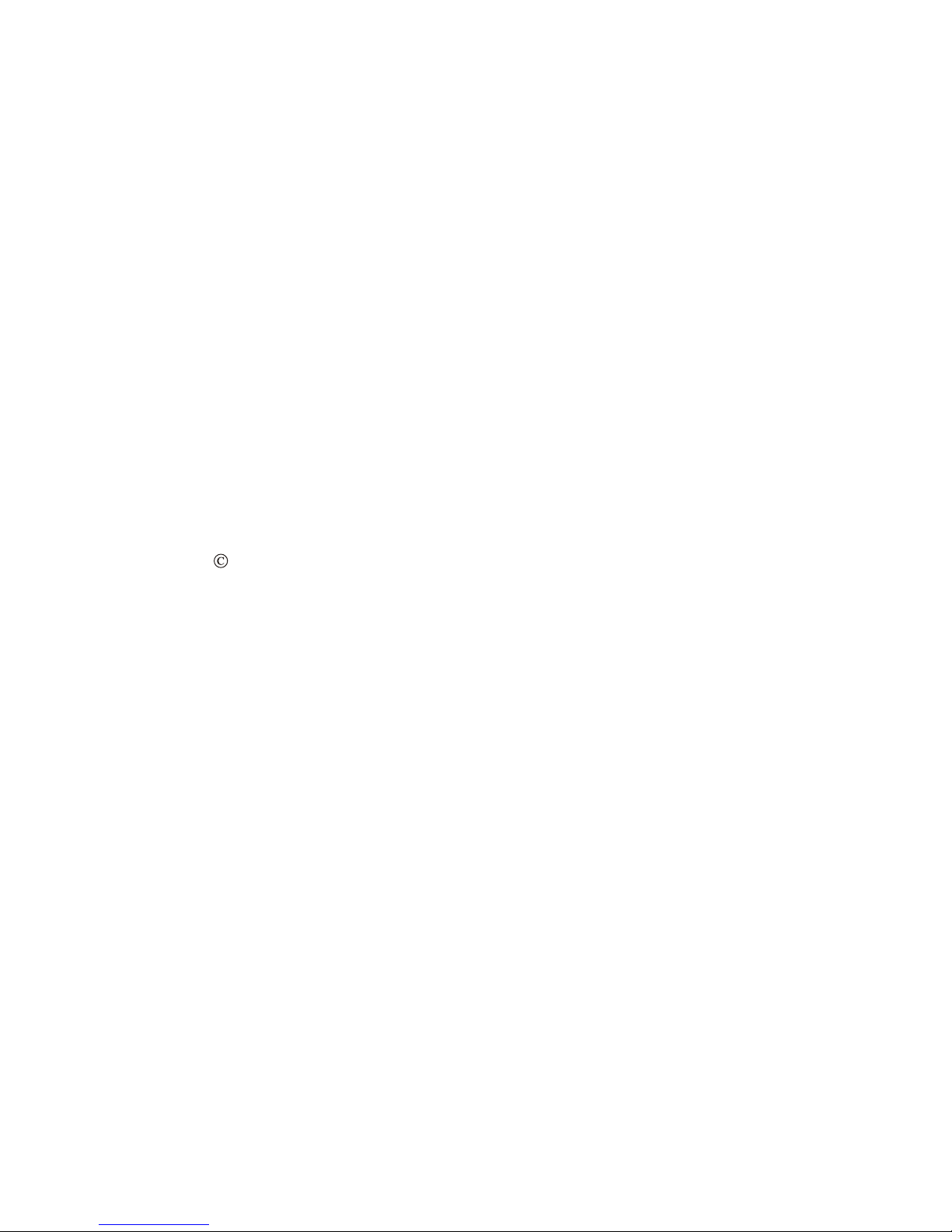
BVP 8762 User's Manual
Version A
June 2005 P/N: W0500982
International Headquarters
18th Fl., 166, Chien-Yi Rd., Chung Ho, Taipei Hsien, Taiwan (235)
Phone: +886 (0)2 8226 5800 Fax: +886 (0)2 8226 5801
http://www.leadtek.com.tw E-Mail: service@leadtek.com.tw
United States Headquarters
46732 Lakeview Blvd., Fremont, CA 94538, U.S.A.
Phone: +1 510 490 8076 Fax: +1 510 490 7759
http://www.leadtek.com
Europe Headquarters
Phone: + Fax: +
http://www.leadtek.nl
Antennestraat 16 1322 AB, Almere, The Netherlands
31 (0)36 536 5578 31 (0)36 536 2215
Copyright 2005 Leadtek Research Inc. All rights reserved.
No part of this document may be copied or reproduced in any form or by any means without the prior written
consent of Leadtek Research Inc.
Leadtek makes no warranties with respect to this documentation and disclaims any implied warranties of
merchantability, quality, or fitness for any particular purpose. The information in this document is subject to
change without notice. Leatek reserves the right to make revisions to this publication without obligation to notify
any person or entity of any such changes.
Trademarks or brand names mentioned herein are trademarks or registered trademarks of their respective owners.
Page 3
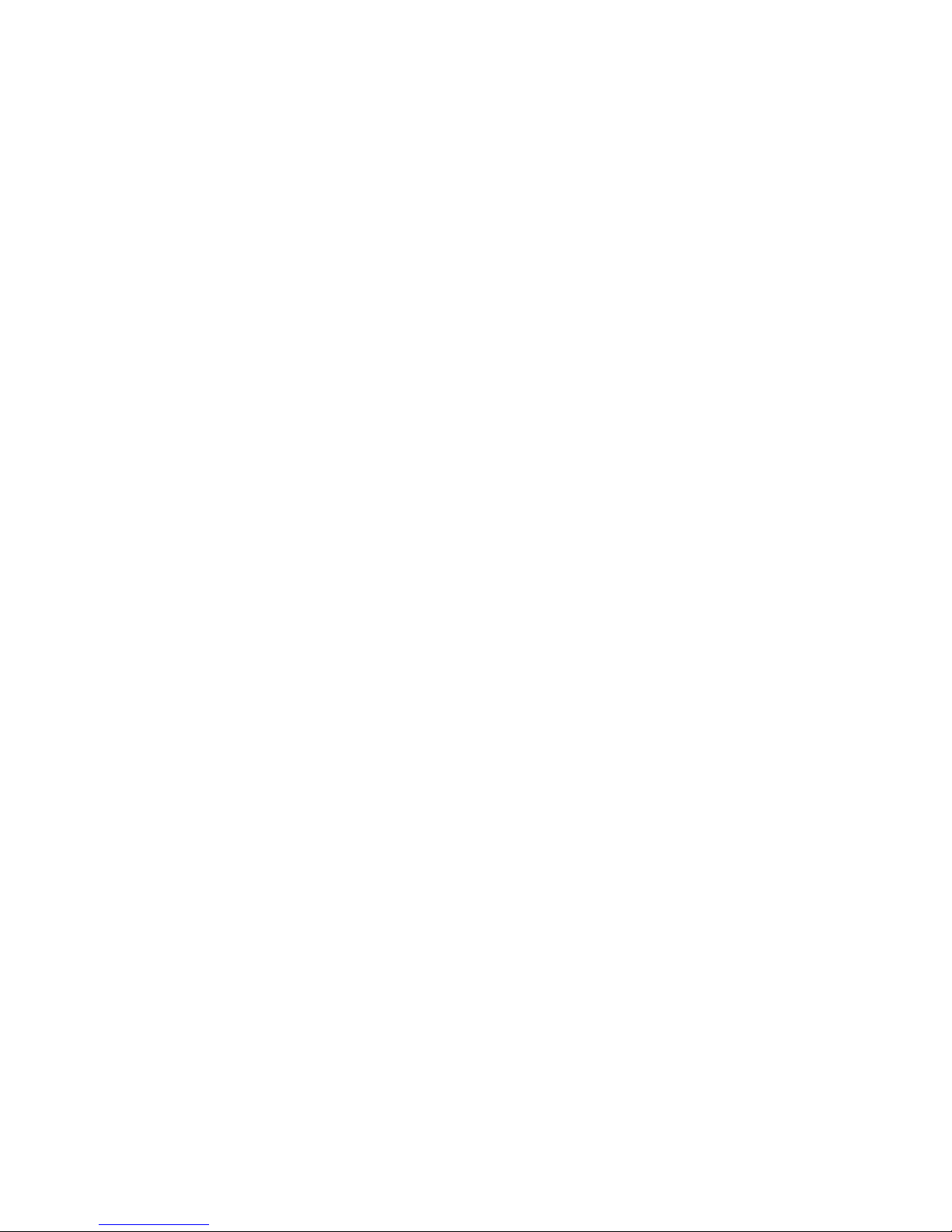
Table of Contents
1 Getting Started .................................................... 1
2 What's In The Package ....................................... 2
3 Getting to Know Your BVP 8762 ........................ 3
Front view ...................................................................... 3
Rear view ....................................................................... 6
Side view ........................................................................ 6
4 Installation ........................................................... 7
Installing the unit ............................................................ 7
Using external devices (optional) ................................... 9
5 Getting Connected to Network ........................ 10
6 Making a Call ..................................................... 11
Before making a video call ........................................... 11
Making a video call ...................................................... 12
Icon explanations ......................................................... 13
7 Using OSD Menus ............................................. 15
Bandwidth .................................................................... 16
Phonebook .................................................................... 17
Search ............................................................................. 18
New ................................................................................ 19
History .......................................................................... 20
Inbox ............................................................................... 20
Outbox ............................................................................ 21
Page 4
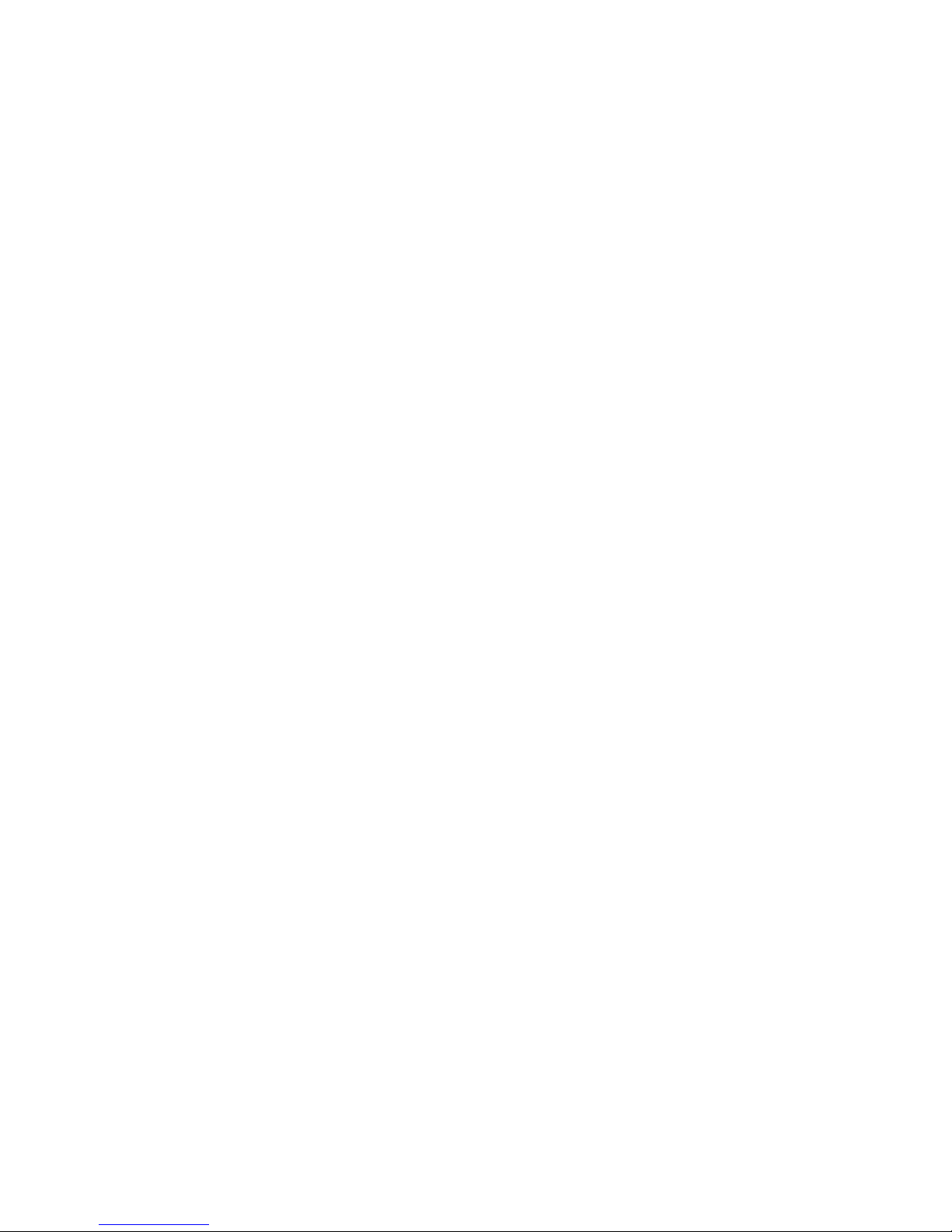
Table of Contents
Clear Inbox/Outbox ........................................................ 22
Setting ........................................................................... 23
Configuration .................................................................. 23
Phone Setup ..................................................................... 24
Network Setup ................................................................. 26
SIP Setup ......................................................................... 27
Advanced Setup ............................................................... 28
Firmware Upgrade ........................................................... 30
Restore Default Settings .................................................. 31
Change Password ............................................................ 32
8 OSD Menu Tree .................................................. 33
9 Trouble Shooting ............................................... 34
10 Tech Support ..................................................... 35
11 Limited Warranty ............................................... 36
12 FCC Statement ................................................... 37
Page 5
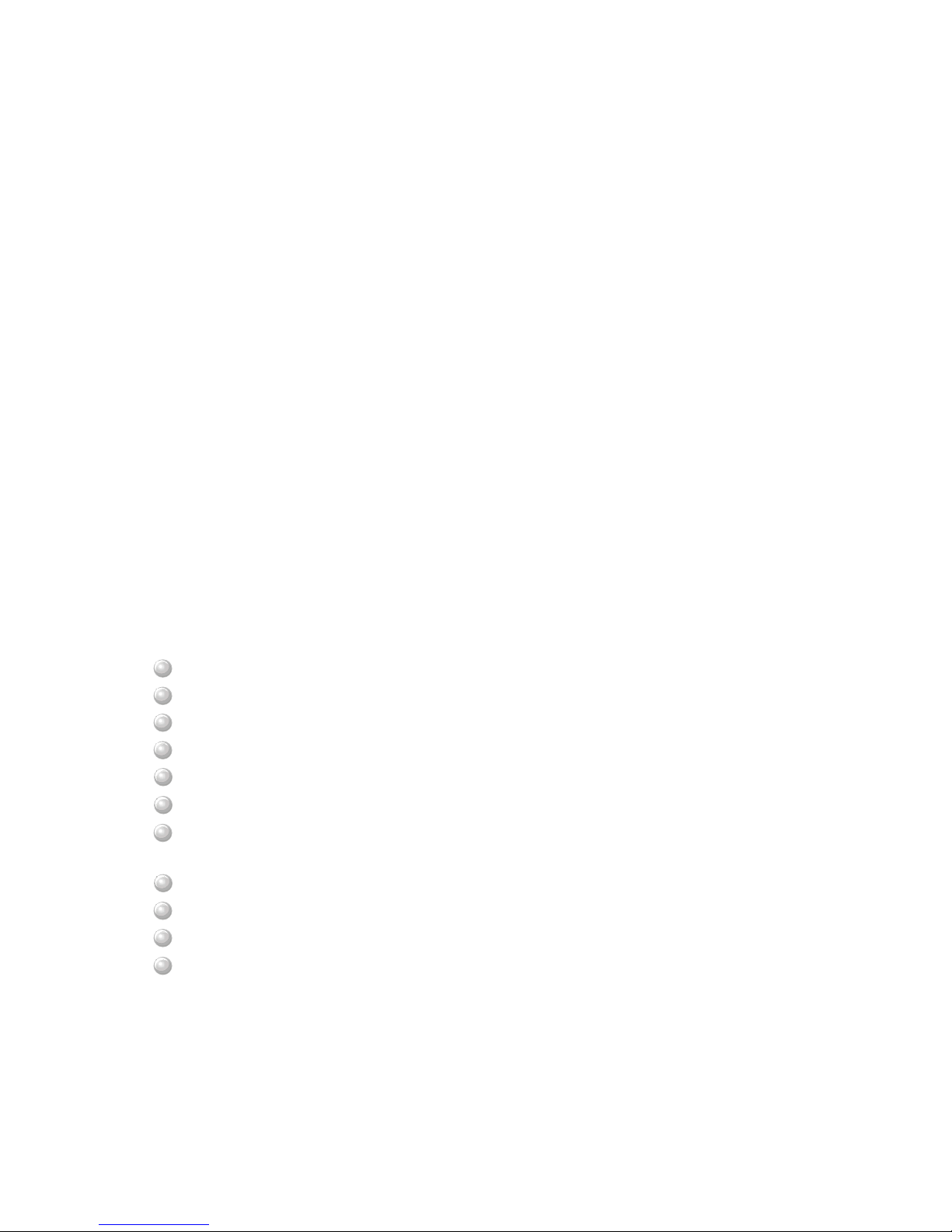
Overview
The BVP 8762 is designed to avoid complicated installation. And with the
buttons on the keypad, you are able to access the user-friendly on screen
display menu (OSD), easily control the functions and make adjustments.
The BVP 8762 has a built-in high quality CCD camera and an active matrix
liquid crystal display. Images are transmitted through the Internet at up to 24
frames per second (fps) (@ CIF resolution). While making a video call, you
can enjoy the brilliant real-time color images of yourself, your
correspondents or both. If you do not want your image to be displayed on the
caller or receiver's screen, the BVP 8762's private mode can do just that.
The BVP 8762 is fully compliant with SIP (Session Initiation Protocol)
international standards for video communication. It can be used with any
video phone that are compatible with this standard.
Feature highlights:
Broadband videophone
Connect the other videophone by simply entering the phone number
Built-in high quality CCD camera with cover protection
High quality TFT LCD display
Friendly and easy operation through keypads
Phonebook dialing function
1 A/V input & 1 A/V output for additional video/audio input and
video/audio output for large display
Up to 24 frames per second video display (@ CIF resolution)
Video selectable and picture image up to VHS quality
Echo-cancellation and no delay high quality audio
Built-in 2-port switch to connect two LANs
1 Getting Started
BVP 8762 User's Manual 1
Page 6
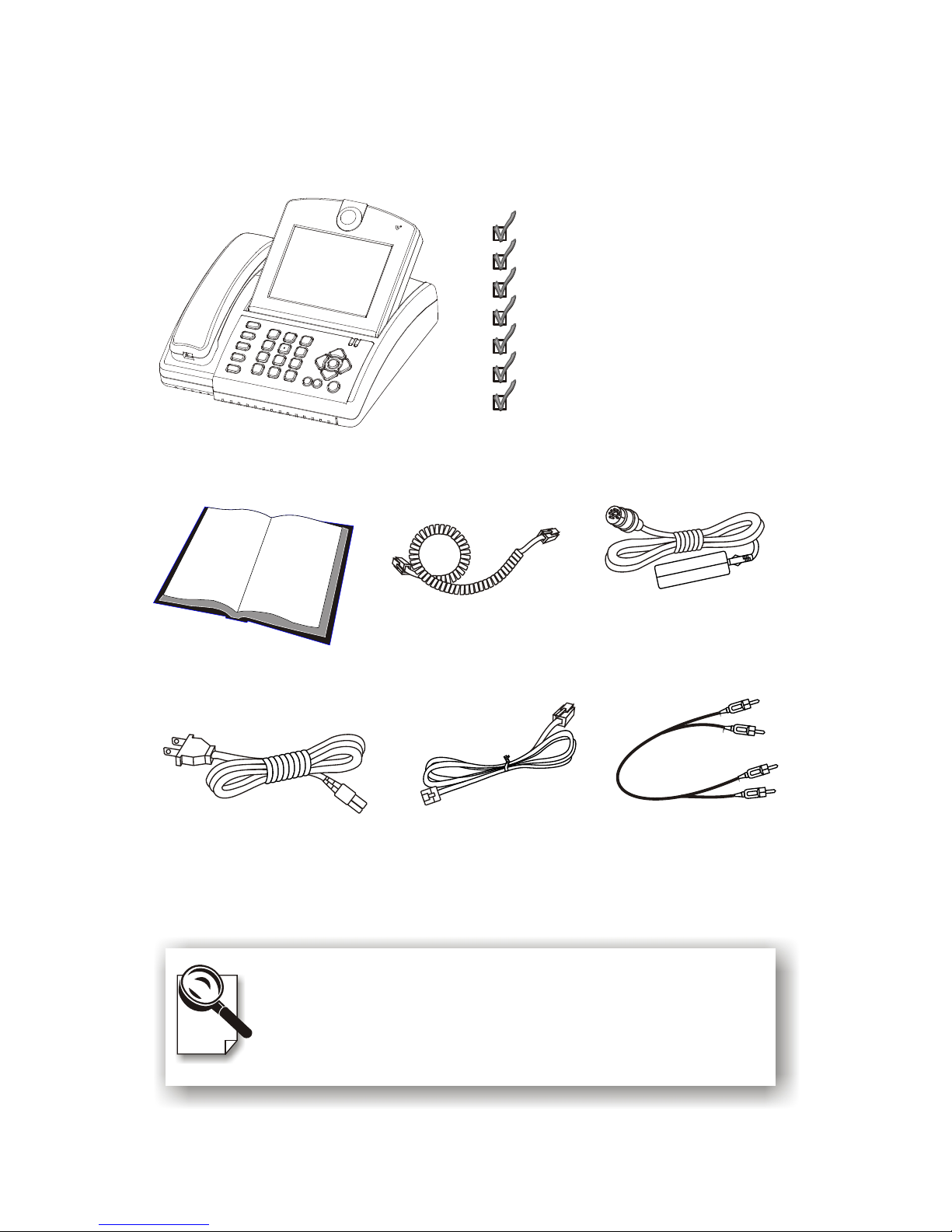
Audio/Video Cable
Power Adapter
Handset Cable
Ethernet Cable
Power Cord
User's Manual
BVP 8762 with Handset
Please unpack the product package with caution; inspect
the items closely. If you find any damaged item, please
contact your local distributor immediately. Also, please keep
the box and packing material for future use in the event of
future shipments.
BVP 8762 with Handset x1
User's Manual x1
Handset Cable x1
Power Adapter x1
Power Cord x1
Ethernet Cable (RJ-45) x1
Audio/Video Cable x1
2 What's In The Package
2
Page 7

3 Getting to Know Your BVP 8762
Front view
Brightness and
Hue: These two
knobs are for
adjusting the
brightness and hue
of the images on
the LCD screen.
LCD
Screen:
shows the
video
images of
callers.
CCD Camera:
The input
source of local
video image.
This is a mini
built-in CCD
camera.
Keypad:
To enter the Phone
No. or to input
data required for
accessing the OSD
menu.
Video Indicator:
Lights orange
when the main unit
is in video
transmission.
When BVP 8762 is
in audio mute, the
video indicator
blinks.
Handset Cable
Handset
Built-in Mic.
Hot Keys:
See next page.
Speaker
Power Indicator:
Lights green when
the power is on.
The light blinks
when the power
saving function is
on. The power
saving function
activates
when the system is
inactive for five
minutes.
Cursor Panel:
See next page.
1 2
3
4
5 6
7
8 9
0 #
*
_ @
ABC DEF
JKLGHI MNO
TUVPQRS WXYZ
!: ;/ ., +-
Phonebook
Still
View
Privacy
Camera
Clear
Mute
Redial
Speaker
MENU
Message Power
BVP 8762 User's Manual 3
Page 8
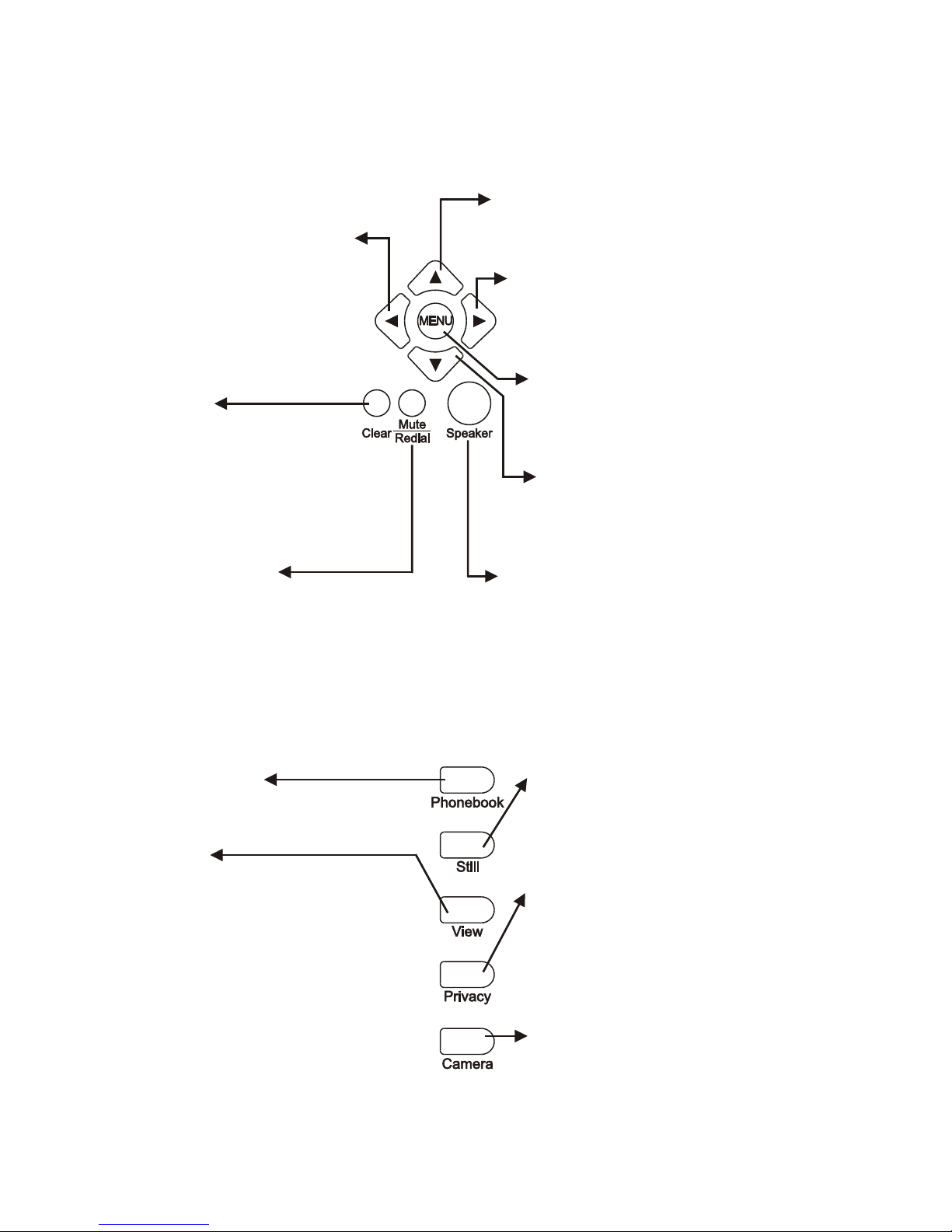
Front view (cont.'d)
Mute/Redial:
During a video call, this button is used
to mute the audio so that you will not
be heard by the other party on the
phone; when there is no connection,
to redial the number last dialed.
Hot Keys
View:
To select how local and remote
video is displayed on the screen.
The options are: Remote, PIP
upper-left, PIP lower-left, PIP
upper- right, PIP lower-right,
Local. And it switches in that
sequence.
Privacy:
Stop sending your image to the
other side so that you will not
be seen by the person you talk
to.
Camera:
To switch between the built-in
CCD camera and external
camera connected to BVP 8762.
Still:
To freeze the incoming video so
that you can have a clearer
display.
Speaker:
To dial the correspondent's Phone
No. without picking up the handset.
Used with OSD menus;
to move the cursor left
or to go back to the
previous menu. During
a video call, used to
reduce the incoming
video bit rate.
MENU: Used with OSD menus;
to pop up the OSD menu, to
enter the sub menu, or to
confirm the selection.
Cursor Panel
Used with OSD menus; to move
the cursor right or to enter the sub
menu. During a video call, used to
raise the incoming video bit rate.
Used with OSD menus; to move the
cursor up. During a call, to turn the
volume of the speakerphone up.
Used with OSD menus; to
move the cursor down. During
a call, to turn the volume of
the speakerphone down.
Clear:
Used to go back to the
previous menu, or to
function as Backspace
when you input letters or
numbers. During a call,
used to put the call on hold.
Phonebook:
To enter the Phonebook menu.
4
Page 9
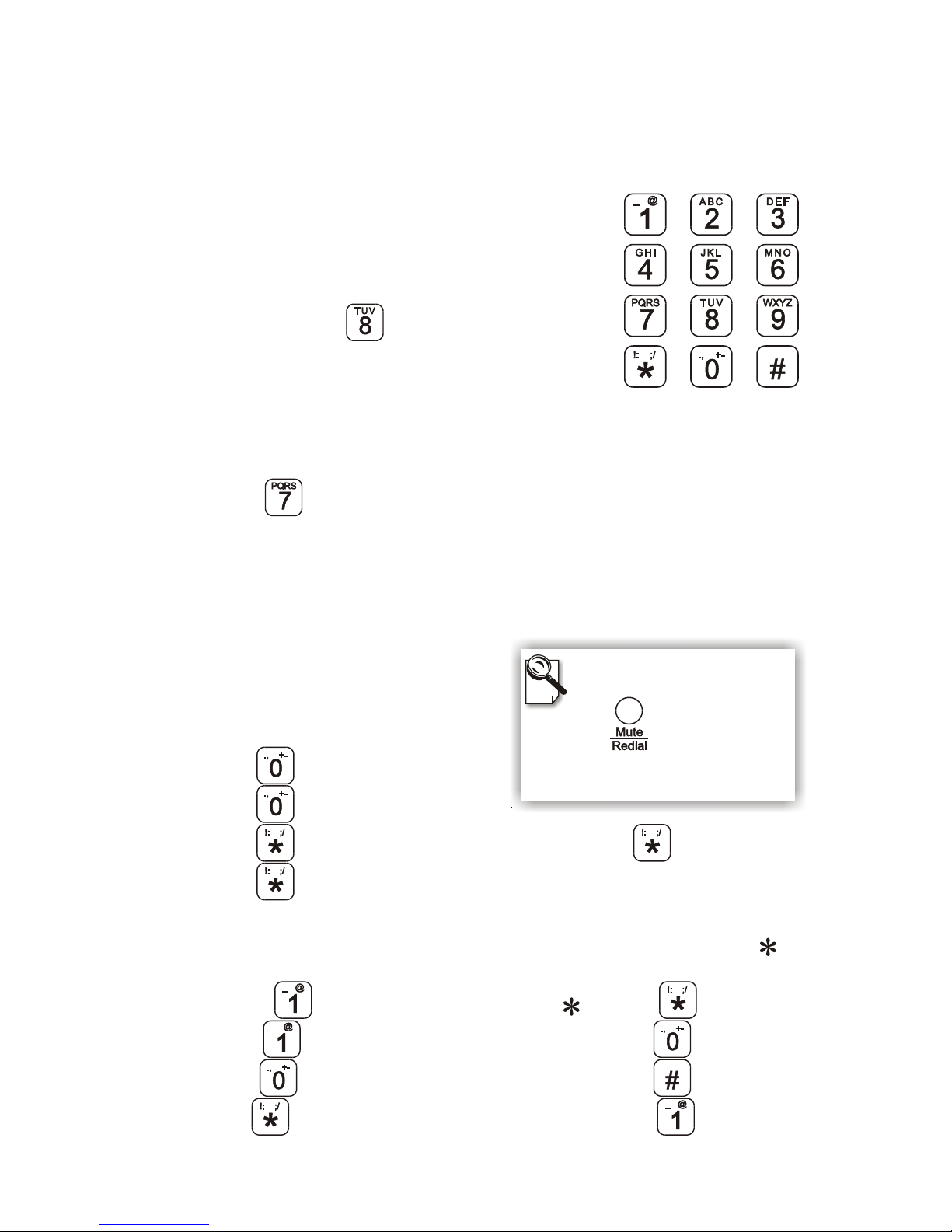
Inputting numbers
Pressing any key on the numeric keypad can input the
correspondent number.
For example, pressing will generate the number
" 8 ".
Numeric Keypad
Front view (cont.'d)
Numeric Keypad
Inputting letters
Every button on the numeric keypad has characters printed
on it, in addition to the numbers. Number keys from " 2 " to "
9 " have English letters on them, so they can be used to input English letters.
When inputting data, pressing a key consecutively will generate the letters on it.
For example, has the number " 7 " and the letters " PQRS " on it.
Pressing this key once will generate the number " 7 ".
Pressing this key twice consecutively will generate the letter " P ".
Pressing this key three times consecutively will generate the letter " Q ".
Pressing this key four times consecutively will generate the letter " R ".
Pressing this key five times consecutively will generate the letter " S ".
And it will cycle in such order.
Inputting punctuation marks
The keypad provides four punctuation
marks: " . " " , " " ! " and " ; ".
" . ": Press twice consecutively.
" , ": Press three times consecutively.
" ! ": Press twice consecutively. " : ": Press 3 times.
" ; ": Press four times consecutively.
Inputting special characters
The keypad also provides some special characters: " @ " " _ " " - " " "
and .
" / "
" + " " # "
" @ ": Press four times consecutively; " ": Press once.
" _ ": Press twice times consecutively. " + ": Press 4 times.
" - ": Press five times consecutively. " # ": Press once.
" / ": Press five times consecutively. blank: Press 3 times.
Switching between upper
case and lower case letters
Press once to switch
between upper and lower case
letters when inputting data.
BVP 8762 User's Manual 5
Page 10
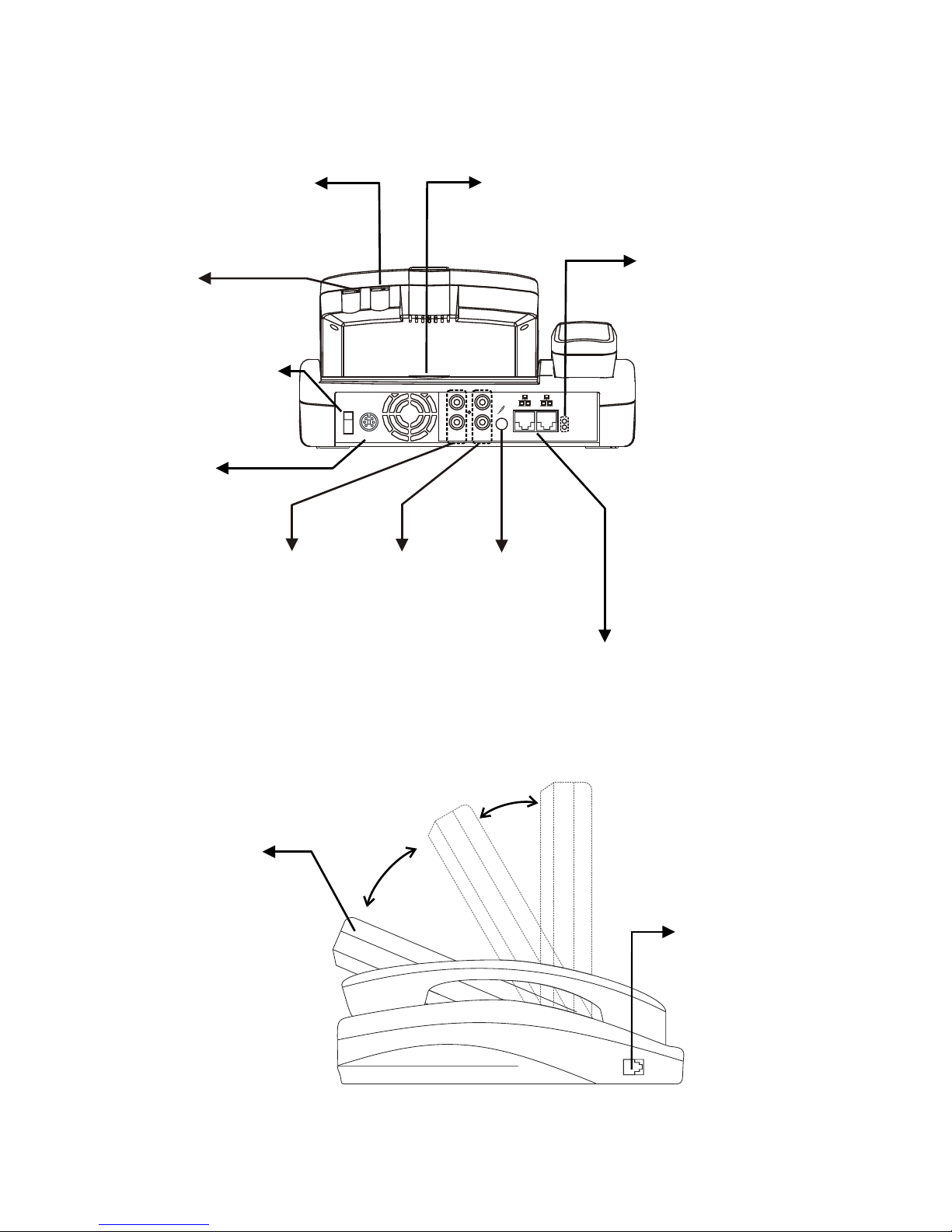
Rear view
Side view
Handset Jack
Handset cable
connector
LCD Panel
The LCD panel
can be tilted up or
down to adjust the
angle of the shots
taken of the caller
and obtain the
most comfortable
viewing position.
Hue
For adjusting the
hue of LCD screen
DC IN
Connect to the
DC output of
power adapter
Power Switch
For turning on/
off the power
LAN Activity
Indicators
These two
indicators show
the status of the
left (upper
indicator) and the
right (lower
indicator) Ethernet
connectors. They
light green when
the respective port
is connected to the
network. They
blink when the
unit is in
transmission.
Brightness
For adjusting the
brightness of
LCD screen
A/V OUT
Audio and
Video output
connector
A/V IN
Audio and
Video input
connector
LAN
Ethernet
connector
Lens Cover Holder
A holder for the plastic
cover plate of CCD lens
MIC
External
microphone
connector
(optional)
POWER
ON
OFF
DC IN
A/V
OUT
A/V
IN
AUDIO
VIDEO
6
Page 11
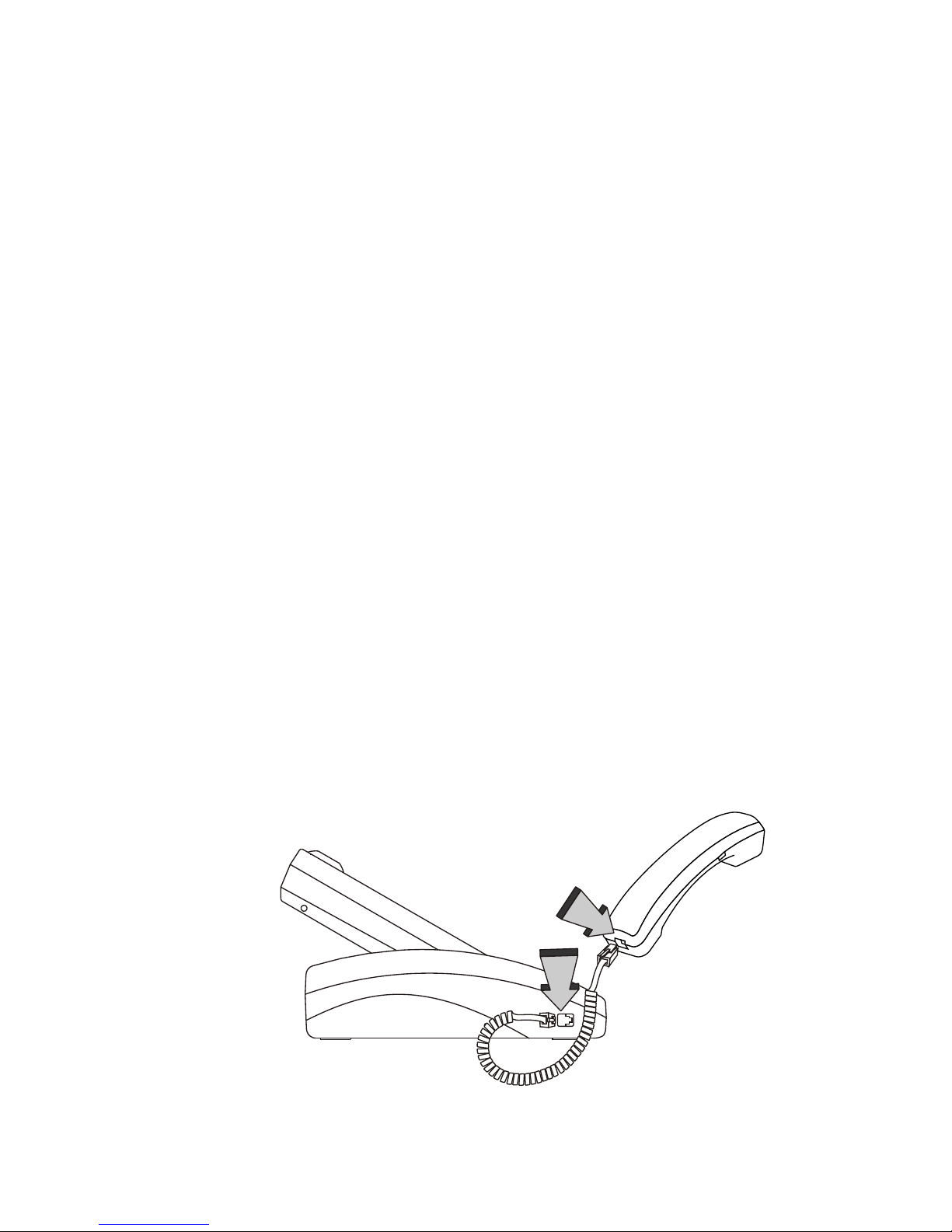
4 Installation
Step 1 Pick a good spot
Prolonging the lifespan
Avoid storing or operating BVP 8762 in abnormal conditions.
High temperatures or excessive humidity could cause the unit to
malfunction and shorten its useful lifespan.
Stability
Place your BVP 8762 on top of a counter, desk, or table with the
CCD camera opening in front.
Lighting condition
Make sure the lighting is sufficient and does not shine directly
into camera lenses.
View of camera
Avoid using BVP 8762 in a room with brightly painted walls or
flamboyant wallpaper. Soft and evenly painted background
provides the best results.
Installing the unit
Connect the handset cable.
Step 2 Hook up the handset
Connect the handset and the BVP 8762 main unit with handset
cable.
BVP 8762 User's Manual 7
Page 12
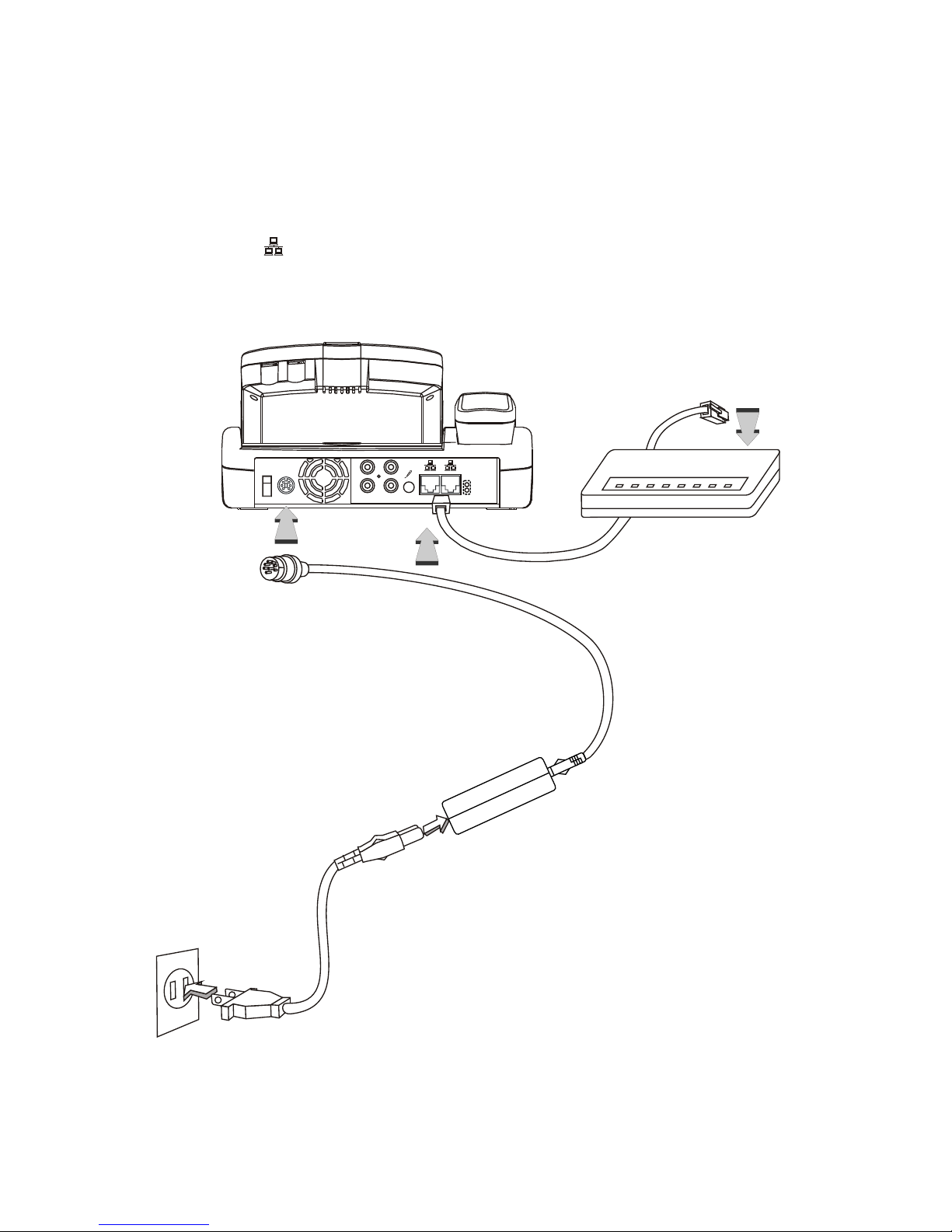
POWER
ON
OFF
DC IN
A/V
OUT
A/V
IN
AUDIO
VIDEO
Installing the unit (cont'd)
Step 4 Plug in for power
Connect the power cord between
the wall outlet and the power
adapter. Plug the free end of the
power adapter into the
power connector
(DC IN) on
Videophone.
Connect
the power
adapter.
Connect the power cord
and plug in.
Step 3 Connect the Ethernet cable
Plug one end of the Ethernet cable in one port of the jacks marked
" " on BVP 8762. Plug the other end of the Ethernet cable in
the RJ-45 jack of the Ethernet device (hub, router, or ATU-R).
Connect the Ethernet cable
to the Ethernet device.
8
Page 13
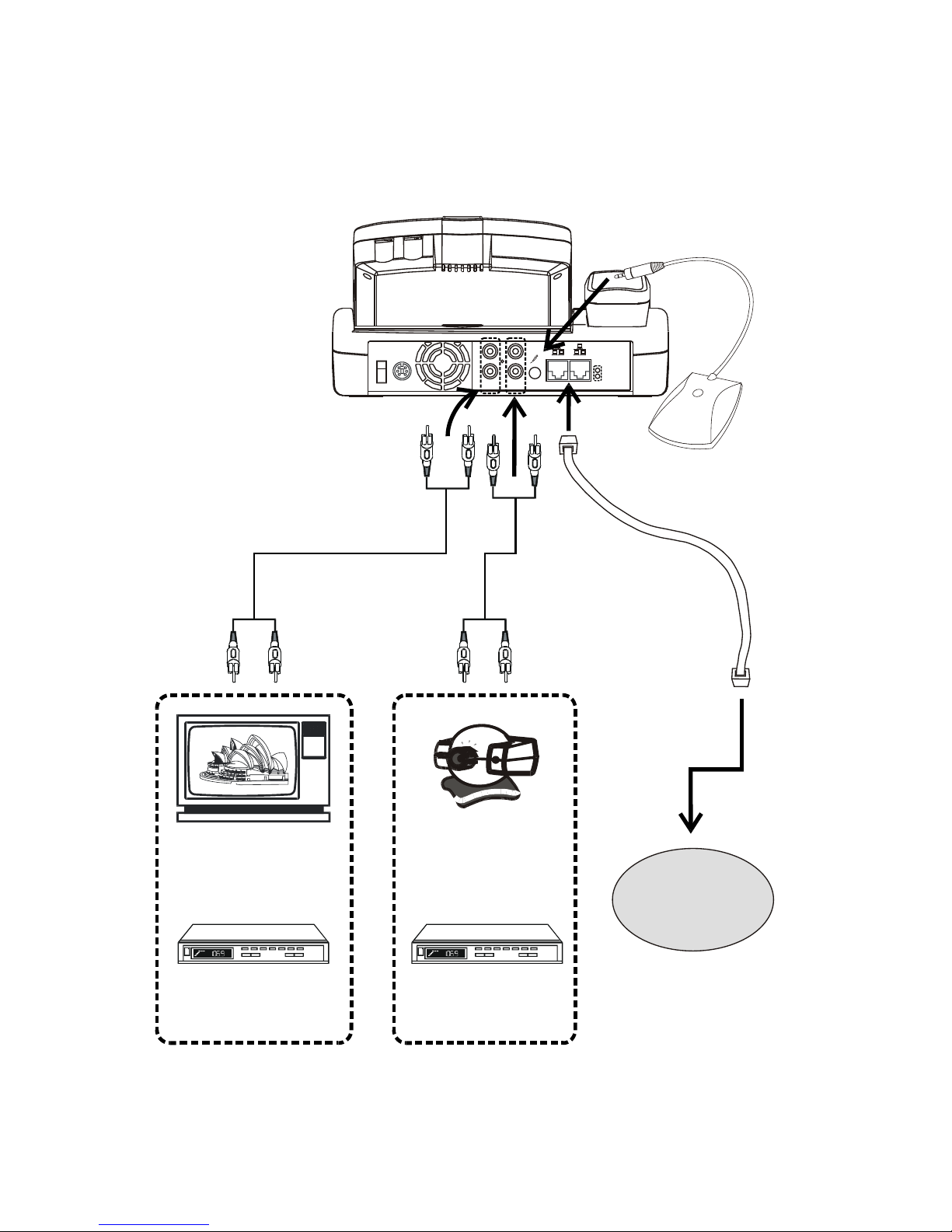
POWER
ON
OFF
DC IN
A/V
OUT
A/V
IN
AUDIO
VIDEO
Using external devices (optional)
VCR
(for recording)
VCR
(for playing)
A/V Output
OR
OR
CCD Camera
Television
A/V
Input
External
microphone
Connect the
Ethernet
cable to the
other LAN.
LAN
BVP 8762 User's Manual 9
Page 14

5 Getting Connected to Network
Now that you have connected the videophone to your network, the next step is to
set up the network to connect to Internet.
Please refer to the "Network Setup" section of Chapter 7 for instructions to set up
the network. To check if the videophone is successfully connected to the ethernet,
see the LAN connection icon at the upper right corner of the screen, which should
turn orange if the videophone is connected to the network. Once your videophone
is connected to the network, whether or not it is connected to Internet then
depends on your network itself for its access to the Internet. Please consult the
manual or manufacturer technical support for your network devices such as
DSL/Cable modem, residential router, and switch, etc., and contact your Internet
access providers if you have a problem in connecting to the Internet.
Once the network is set up and you are connected to the Internet, the next step is
to follow your service provider's instruction on how to register to the SIP Server.
Some of the service providers take advantage of Auto Provisioning System
function of the videophone to automatically set up your videophone to work with
their service, in which case, your phone should be registered, your phone number
is displayed on the standby screen, and the videophone is ready to use.
10
Page 15

Avoid having lights behind you that
might shine into the camera lens.
Do not point the BVP 8762 at a
mirror or bright light.
Keep a distance of 0.5 meters away
from BVP 8762.
Make sure of the most appropriate
lighting source, preferably from the
front with the beam on your face.
6 Making a Call
Here are a few things you need to consider before making a video call.
Use the self-view image to get the best shot of
yourself.
Adjust the hue and brightness of the screen for best
image.
0.5 m0.5 m
Before making a video call
Avoid having a lot
of movement in the
background and try
not to move around
excessively. Too
much movement
tends to slow down
the frame rate of
the video image,
resulting in a jerky
picture.
1
2
3
4
5
6
7
BVP 8762 User's Manual 11
Page 16

Step 1 Turn on the power of the
unit. The LCD screen
shows the bootup screen.
Step 2 Pick up the handset. Enter
the desired phone number,
and press to dial out.
Step 3 The other party answers
the phone, and the video
connection is established.
You will be able to see the
person you are talking to.
Step 4 To end the connection,
simply hang up the
handset.
Step 5 If there is difficulty in
making connection, please
make sure that the BVP
8762 has been properly
installed. Please also
check if the network
settings are correctly
configured.
Making a video call
Bootup screen
Pick up the handset or
press the button
Dialing (local view)
MENU
12
Page 17

(Privacy) (Still) (Register) (Network)
(CFW) (CW) MM/DD/YYYY HH:MM
Privacy On
Privacy Off
Still On
Still Off
SIP Registration Fail
SIP Registration OK
LAN Disconnected
LAN Connected
CFW Always
CFW Busy
CFW No Answer
CFW Off
CW On CW Off
Note: Date and time will not be
available until BVP 8762 gets the
information from NTP server.
Icon explanations
When BVP 8762 is powered on, a bootup screen will be displayed, as the
figure shown below. There are icons around the screen indicating various
statuses of the unit, as explained below.
(Black)
(Blue)
(Black)
(Red)
BVP 8762 User's Manual 13
Page 18

After the connection is established, the
Upstream/Downstream information is
displayed on the upper right corner of the
screen, and it will disappear in a few
seconds.
The traffic icon on the lower right corner
indicates the connection status.
Icon explanations
14
Page 19

The Videophone allows you to use the cursor panel on the keypad to control
OSD (on-screen-display) menus. The OSD menu is brought out by pressing
the button on the cursor panel of the keypad. The figure below shows
you what an OSD menu looks like:
Cursor Panel
Operating OSD menus cursor panel explained
7 Using OSD Menus
Brings up on-screen menu, enter the submenu, or confirm the selection made.
Moves the highlighted option or the cursor
right, or enter the sub-menu.
Moves the highlighted option or the cursor
left, or go back to the previous menu.
Moves the highlighted option down.
Moves the highlighted option up.
Goes back to the previous menu or serves as
the backspace key when inputting data.
MENU
OSD menu
LCD Panel
Screen
Highlighted item
BVP 8762 User's Manual 15
Page 20

Using OSD menus Bandwidth
Please set the bandwidth according to the bandwidth your ISP provides.
Note: Do not set the bandwidth to higher than what your ISP provides to
avoid the instability of video quality.
Bandwidth Setup
MENU
Clear
16
Page 21

Using OSD menus Phonebook
Checking the contents of the phonebook
MENU
Clear
MENU
MENU
BVP 8762 User's Manual 17
Page 22

Using OSD menus Phonebook Search
Search for a number
MENU
Clear
MENU
MENU
18
Page 23

Using OSD menus Phonebook New
: backspace
and
: Item selection
MENU
Clear
MENU
Adding a new number
MENU
Clear
MENU
Clear
BVP 8762 User's Manual 19
Page 24

Using OSD menus History Inbox
InBox contains the numbers of the 10 last received calls.
If you can not dial out with BVP
8762, please hang up to return to
local view, and try to dial again.
Dial out
MENU
Clear
MENU
and
: Item selection
MENU
Select a desired item and
then press to dial out.
MENU
20
Page 25

Using OSD menus History Outbox
Outbox contains the numbers of the 10 calls.last dialed
If you can not dial out with BVP
8762, please hang up to return to
local view, and try to dial again.
Dial out
MENU
Clear
MENU
and
: Item selection
MENU
Select a desired item and
then press to dial out.
MENU
BVP 8762 User's Manual 21
Page 26

Using OSD menus History Clear Inbox/Outbox
MENU
Clear
MENU
MENU
Clear
This option erases all the records stored in Inbox and Outbox.
22
Page 27

Using OSD menus Setting Configuration
MENU
Clear
or
The options and settings in the configuration menu are described from
p.24 to p.31.
Configuration
Change Password
BVP 8762 User's Manual 23
Page 28

To change the settings, use
or to select an item, press
to make the option become
purple, and use to cycle
through the available options.
Press again when done.
Phone Setup
Auto Answer (OFF, After 1-9 Ring):
After 1-9 Ring: You can set the
number of rings before BVP 8762
automatically picks up the phone.
Ringer Volume: (HI/LO):
You can set the volume of the ringer to HI or LO.
Timezone:
Please set the time zone according to the place you are using the phone.
or
MENU
Clear
or
Using OSD menus Setting Configuration
MENU
MENU
MENU
Daylight savings time:
If there is daylight saving in your area, please set to ON.
Phone Setup
Network Setup
SIP Setup
Advanced Setup
Firmware Upgrade
Restore Default Settings
Auto Answer: OFF
Ringer Volume: HI
Timezone: GMT-08:00
Daylight savings time: OFF
Display video bitrates: ON
Forwarding No.(>)
Call Forwarding: Always
Auto Answer: After 1 Ring
Ringer Volume: HI
Timezone: GMT-08:00
Daylight savings time: OFF
Display video bitrates: ON
Forwarding No.(>)
Call Forwarding: Always
Display video bitrates:
If you would like to see the video bit rate during a video connection,
please set to ON.
24
Page 29

To change the settings, use
or to select an item, press
to make the option become
purple, and use to cycle
through the available options.
Press again when done.
Phone Setup
or
MENU
Clear
or
Using OSD menus Setting Configuration
MENU
MENU
MENU
Call Forwarding:
OFF: Forward No. does not have to be
assigned.
No Answer: A call will be forwarded
after a number of rings (the same as
"Num. Of Rings" in Option menu).
Busy: When you are in a call and
another call comes in, it will be
forwarded. Please assign Forward No.
Please assign Forward No.
Always: Every call will be forwarded.
Please assign Forward No.
or
MENU
Clear
or
Phone Setup
Network Setup
SIP Setup
Advanced Setup
Firmware Upgrade
Restore Default Settings
Auto Answer: OFF
Ringer Volume: HI
Timezone: GMT-08:00
Daylight savings time: OFF
Display video bitrates: ON
Forwarding No.(>)
Call Forwarding: OFF
Auto Answer: OFF
Ringer Volume: HI
Timezone: GMT-08:00
Daylight savings time: OFF
Display video bitrates: ON
Forwarding No.(>)
Call Forwarding: Always
Auto Answer: OFF
Ringer Volume: HI
Timezone: GMT-08:00
Daylight savings time: OFF
Display video bitrates: ON
Forwarding No.(>)
Call Forwarding: Always
Forwarding No:
BVP 8762 User's Manual 25
Page 30

Using OSD menus
Connect Type:
STATIC: IP address/Subnet Mask/Gateway have to be assigned
(Consult your ISP).
DHCP:
.
PPPoE: PPPoE Username/PPPoE Password have to be assigned
(Consult your ISP). Please do this in Advanced Setup
IP address/Subnet Mask/Gateway will be assigned by DHCP
server
.
Network Setup
DNS Server:
1. When Connect Type is set to DHCP, DNS Server 1/DNS Server 2
will automatically get IP. If you would like to add additional DNS
Servers, you can manually enter the IP in DNS Server 3/DNS Server
4.
2. When Connect Type is set to Static, You have to manually enter the
IP in DNS Server 3/DNS Server 4.
3. When Connect Type is set to PPPoE, DNS Server 1/DNS Server 2
will automatically get IP. If you would like to add additional DNS
Servers, you can manually enter the IP in DNS Server 3/DNS Server
4.
or
MENU
Setting Configuration
Phone Setup
Network Setup
SIP Setup
Advanced Setup
Firmware Upgrade
Restore Default Settings
Connect Type: DHCP
IP Address: N/A
Submask: N/A
Gateway: N/A
DNS Server 1: 0.0.0.0
DNS Server 3: 0.0.0.0
DNS Server 2: 0.0.0.0
26
Page 31

SIP Setup
Using OSD menus
SIP Server:
SIP Server: Please contact your SIP service provider to get the IP of the
SIP server.
Port: Please contact your SIP service provider (the default port number
is 5060).
Domain: Please contact your SIP service provider to get the domain
name.
Phone No: Please contact your SIP service provider to get your phone
number.
Caller ID: The name of your BVP 8762.
or
MENU
Setting Configuration
Phone Setup
Network Setup
SIP Setup
Advanced Setup
Firmware Upgrade
Restore Default Settings
SIP Configuration
SIP Server:
Port: 0
Phone No:
Caller ID:
Login Password(>)
Login Username(>)
Domain:
BVP 8762 User's Manual 27
Page 32

Advanced Setup
Using OSD menus
APS Setup:
APS (ON/OFF) / Server / Port: Please contact your SIP service provider
for the appropriate settings.
When APS is set to ON, BVP 8762 will automatically update the
Configuration setting and firmware each time it is powered on.
STUN Setup:
STUN (Enabled/Disabled) / Server / Port: Please contact your SIP
service provider for the appropriate settings.
DNS Discovery (Enabled/Disabled): Please contact your SIP service
provider for the appropriate settings.
SDP (Enabled/Disabled): Please contact your SIP service provider for
the appropriate settings.
Keep Alive (Enabled/Disabled) / Period: Please contact your SIP service
provider for the appropriate settings.
or
MENU
or
MENU
Setting Configuration
APS Configuration
APS: OFF
Server: N/A
Port: N/A
Advance Configuration
APS Setup(>)
PPPoE Setup(>)
Upgrade Server: 0.0.0.0
STUN Setup (>)
NTP Server:
Advance Configuration
APS Setup(>)
PPPoE Setup(>)
Upgrade Server: 0.0.0.0
STUN Setup (>)
NTP Server:
STUN Configuration
STUN: Disabled
Port: N/A
SDP: N/A
Server: N/A
DNS Discovery: N/A
Keep Alive: N/A
Period: N/A
28
Page 33

Advanced Setup
Using OSD menus
PPPoE Setup:
Username/Password: If you use PPPoE to connect to the Internet, please
contact your ISP to get the PPPoE username and password.
Service Name/AC name: Please contact your ISP.
or
MENU
Setting Configuration
Advance Configuration
APS Setup(>)
PPPoE Setup(>)
Upgrade Server: 0.0.0.0
STUN Setup (>)
NTP Server:
PPPoE Configuration
Username:
AC Name:
Password:
Service Name:
NTP Server: Please contact your SIP service provider to get the IP of
the NTP Server. You can also set it to the IP of the Network Time
Protocol (NTP) public time servers.
Upgrade Server: Please contact your SIP service provider to get the IP
of the Upgrade Server.
BVP 8762 User's Manual 29
Page 34

Using OSD menus
Note: If BVP 8762 has the same software version as the Update Server,
the software will not be updated, and BVP 8762 will return to the
standby screen.
After the update is completed, BVP 8762 will automatically reboot.
or
MENU
MENU
Clear
or
Setting Configuration
Firmware Upgrade
Phone Setup
Network Setup
SIP Setup
Advanced Setup
Firmware Upgrade
Restore Default Settings
Connect to update server?
Yes <Menu>
No <Clear>
Connecting to firmware
Update Server
Please wait ...
30
Page 35

Reboot.
Using OSD menus
or
MENU
Clear
or
MENU
Restore Default Settings
Setting Configuration
Phone Setup
Network Setup
SIP Setup
Advanced Setup
Firmware Upgrade
Restore Default Settings
Restoring default settings...
Restore to Default Settings?
Yes <Menu>
No <Clear>
BVP 8762 User's Manual 31
Page 36

Using OSD menus Setting Change Password
MENU
Clear
or
MENU
: backspace
and
: Item selection
Configuration
Change Password
Change Password
Old Password:
New Password:
New Password Confirm:
Save
32
Page 37

8 OSD Menu Tree
Restore Default Settings
Firmware Upgrade
Advanced Setup
SIP Setup
Network Setup
Clear Inbox/Outbox
Outbox
Change Password
Search
New
PhonebookPhonebook
Bandwidth
InboxHistory
Phone SetupConfigurationSetting
BVP 8762 User's Manual 33
Page 38

Make sure the power indicator
is ON.
If auxiliary video input is used
on LCD, select the appropriate
video input for LCD.
No image is displayed on LCD
screen
Increase light on the image
and reduce back lighting.
Video of local view is dark
Aim the BVP 8762 at a strong
white light source momentarily.
Increase the room light level.
Video in local view has a red cast
Hang up and call again.
Ask the other party call you.
Video connection is not
established correctly
Probable cause is bad
connection (noisy line). Hang
up and try again. This time,
ask the other party to call you.
Green or yellow blocks appear in
the remote picture
Your BVP 8762 is reliable and easy to use. If you encounter any problem
while using this product, please refer to the table below for possible solutions.
Plug power adapter in the unit.
Plug the power cord in the
power outlet in the wall.
Turn on the power switch.
Power Indicator OFF
The unit is not responding when
the button is pressed
Be sure the RJ-45 wire is
plugged into one of the two
" " ports directly on the
BVP 8762.
Can not dial a phone number
Plug RJ-45 cable from the
Ethernet device into one of the
two " " ports on the unit.
9 Trouble Shooting
MENU
34
Page 39

In the event of not finding the solution to your problem, please contact your local
distributor. You may also contact our technical support staff; E-mail to
<service@leadtek.com.tw> with the following information:
Product name:
It will be easier for our staff to answer your question if you know the name of the
product.
Detailed description of your problem:
Please describe in detail all the problems you encountered, including the kind of
software and hardware you are using, and the contents of your system files.
10 Tech Support
BVP 8762 User's Manual 35
Page 40

Leadtek warrants to the original purchaser of this product that it shall be free
of defects resulting from workmanship or components for a period of one (1)
year from the date of sale. Defects covered by this Limited Warranty shall be
corrected either by repair or, at Leadtek's discretion by replacement. In the
event of replacement, the replacement unit will be warranted for the
remainder of the original one (1) year period or thirty (30) days, whichever is
longer. THERE ARE NO OTHER ORAL OR WRITTEN WARRANTIES,
EXPRESSED OR IMPLIED, INCLUDING BUT NOT LIMITED TO
THOSE OF MERCHANTABILITY OR FITNESS FOR A PARTICULAR
PURPOSE.
This Limited Warranty is nontransferable and does not apply if the product
has been damaged by negligence, accident, abuse, misuse, modification,
misapplication, shipment to the Manufacturer or service by someone other
than the Leadtek Transportation charges to Leadtek are not covered by this
Limited Warranty. To be eligible for warranty service, a defective product
must be sent to and received by Leadtek within fourteen (14) months of the
date of sale and be accompanied with proof of purchase. Leadtek does not
warrant that this product will meet your requirements; it is your sole
responsibility to determine the suitability of this product for your purposes.
Leadtek does not warrant the compatibility of this product with your
computer or related peripherals, software.
LEADTEK'S SOLE OBLIGATION AND LIABILITY UNDER THIS
WARRANTY IS LIMITED TO THE REPAIR OR REPLACEMENT OF A
DEFECTIVE PRODUCT. THE MANUFACTURER SHALL NOT, IN ANY
EVENT, BE LIABLE TO THE PURCHASER OR ANY THIRD PARTY
FOR ANY INCIDENTAL OR CONSEQUENTIAL DAMAGES OR
LIABILITY IN TORT RELATING TO THIS PRODUCT OR RESULTING
FROM ITS USE OR POSSESSION.
This limited warranty is governed by the laws of Taiwan.
11 Limited Warranty
36
Page 41

This device complies with Part 15 of the FCC Rules. Operation is subject to the
following two conditions:
+ This device may not cause harmful interference.
+ This device must accept any interference received, including interference that
may cause undesired operation.
This equipment has been tested and found to comply with the limits for a Class B
digital device pursuant to Part 15 of FCC Rules. These limits are designed to
provide reasonable protection against harmful interference in a residential
installation. This equipment generates, uses and can radiate radio frequency
energy and, if not installed and used in accordance with the instructions, may
cause harmful interference to radio communications. However, there is no
guarantee that interference will not occur in a particular installation. If this
equipment does cause harmful interference to radio or television reception, which
can be determined by turning the equipment off and on, the user is encouraged to
try to correct the interference by one or more of the following measures:
+ Reorient or relocate the receiving antenna.
+ Increase the separation between the equipment and receiver.
+ Connect the equipment into an outlet on a circuit different from that to which
the receiver is connected.
+ Consult the dealer or an experienced radio/TV technician for help.
+ Shielded interface cables must be used in order to comply with emission
limits. Changes or modifications not expressly approved by the party
responsible for compliance could void the user's authority to operate the
equipment.
12 FCC Statement
BVP 8762 User's Manual 37
