Page 1

BVP 8759
User's Manual
Page 2
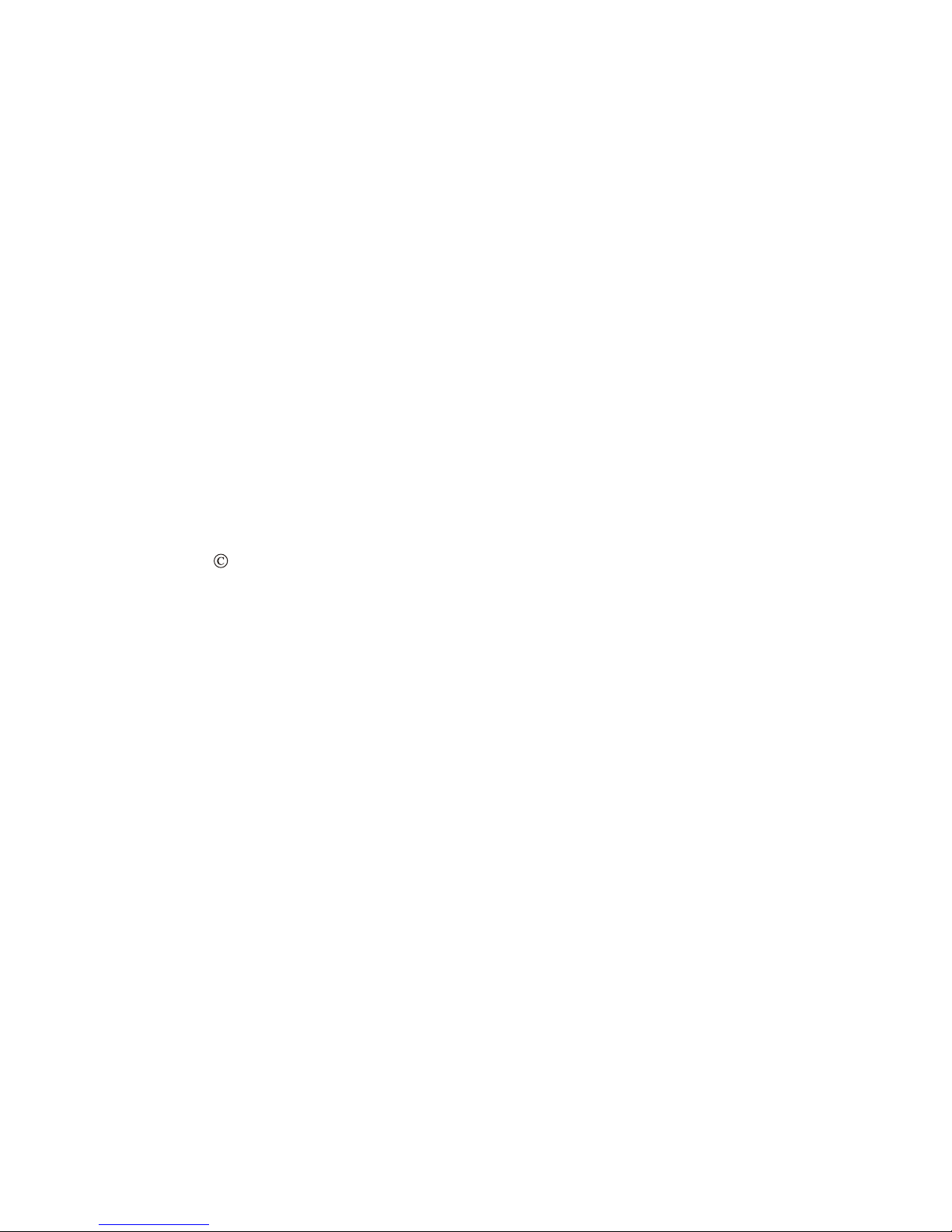
BVP 8759 User's Manual
Version A
October 2005 P/N: W0501016
International Headquarters
18th Fl., 166, Chien-Yi Rd., Chung Ho, Taipei Hsien, Taiwan (235)
Phone: +886 (0)2 8226 5800 Fax: +886 (0)2 8226 5801
http://www.leadtek.com.tw E-Mail: service@leadtek.com.tw
United States Headquarters
46732 Lakeview Blvd., Fremont, CA 94538, U.S.A.
Phone: +1 510 490 8076 Fax: +1 510 490 7759
http://www.leadtek.com
Europe Headquarters
Phone: + Fax: +
http://www.leadtek.nl
Antennestraat 16 1322 AB, Almere, The Netherlands
31 (0)36 536 5578 31 (0)36 536 2215
Copyright 2005 Leadtek Research Inc. All rights reserved.
No part of this document may be copied or reproduced in any form or by any means without the prior written
consent of Leadtek Research Inc.
Leadtek makes no warranties with respect to this documentation and disclaims any implied warranties of
merchantability, quality, or fitness for any particular purpose. The information in this document is subject to
change without notice. Leatek reserves the right to make revisions to this publication without obligation to notify
any person or entity of any such changes.
Trademarks or brand names mentioned herein are trademarks or registered trademarks of their respective owners.
Page 3
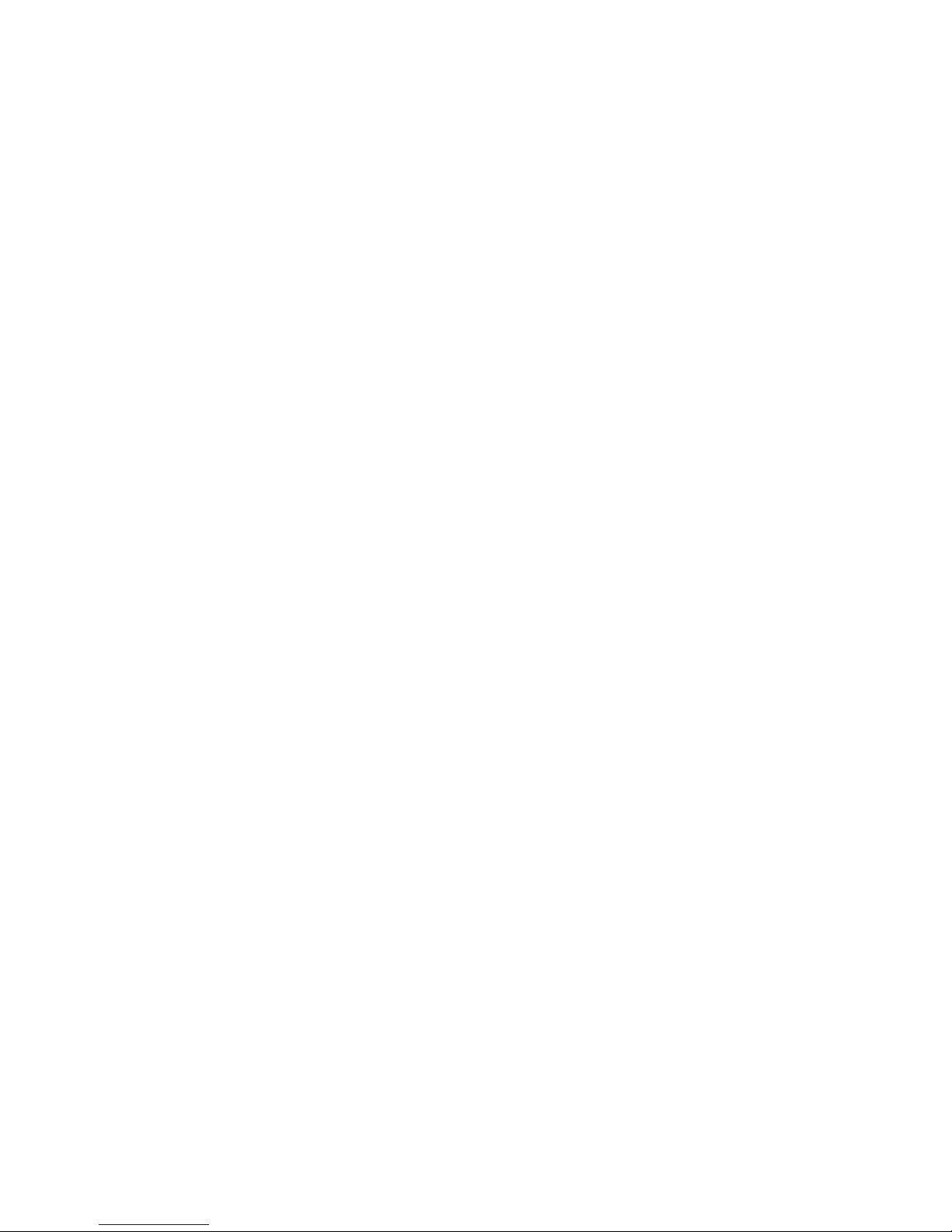
Table of Contents
1 Getting Started ..................................................... 1
2 What's In The Package ........................................ 2
3 Getting to Know Your BVP 8759 ......................... 3
Front view ....................................................................... 3
Rear view ........................................................................ 4
Using remote control ...................................................... 5
4 Installation ............................................................ 8
Installing the unit ............................................................ 8
5 System Setup ...................................................... 11
ADSL/Constant ADSL/Single, Public, & Fixed IP ...... 12
When the IP is used exclusively by BVP 8759 ........................... 12
When the IP is shared with other devices (with a DHCP
server connected) ....................................................................... 13
When the IP is shared with other devices (without a DHCP
server connected) ....................................................................... 14
ADSL/Constant ADSL/Multiple, Public, & Fixed IP ... 15
When BVP 8759 uses one of the IPs (with a DHCP server
connected) .................................................................................. 15
When BVP 8759 uses one of the IPs (without a DHCP
server connected) ....................................................................... 16
When one of the IPs is shared with other devices (with
a DHCP server connected) ........................................................ 17
When one of the IPs is shared with other devices (without
a DHCP server connected) ........................................................ 18
Page 4
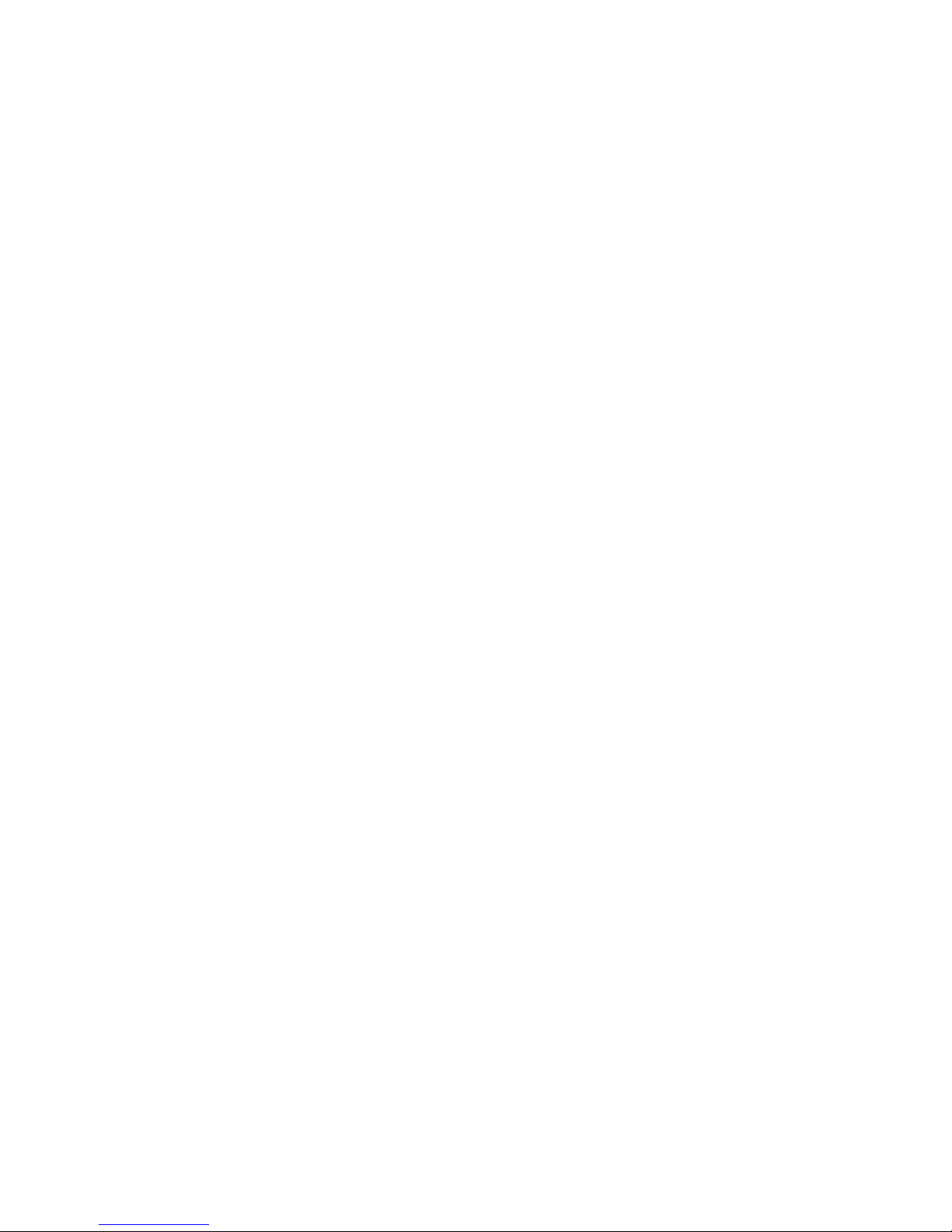
Table of Contents
ADSL/Timing ADSL .................................................... 19
When the ADSL is used exclusively by BVP 8759 ..................... 19
When the ADSL is shared with other devices (with a DHCP
server connected) ....................................................................... 20
When the ADSL is shared with other devices (without a
DHCP server connected) ........................................................... 21
Cable ............................................................................. 22
When the IP is used exclusively by BVP 8759 ........................... 22
When the IP is shared with other devices (with a DHCP
server connected) ....................................................................... 23
When the IP is shared with other devices (without a DHCP
server connected) ....................................................................... 24
LAN/No Firewall or NAT ............................................. 25
With a DHCP server connected ................................................. 25
Without a DHCP server connected ............................................ 26
LAN/NAT ..................................................................... 27
With a DHCP server connected ................................................. 27
Without a DHCP server connected ............................................ 28
LAN/Firewall with Packet Filter .................................. 29
With a DHCP server connected ................................................. 29
Without a DHCP server connected ............................................ 30
LAN/Firewall with NAT & Packet Filter ...................... 31
With a DHCP server connected ................................................. 31
Without a DHCP server connected ............................................ 32
6 Making a Call ...................................................... 33
Before making a video call ........................................... 33
Making a voice call ...................................................... 34
Making a video call ...................................................... 35
Icon explanations ......................................................... 36
Page 5
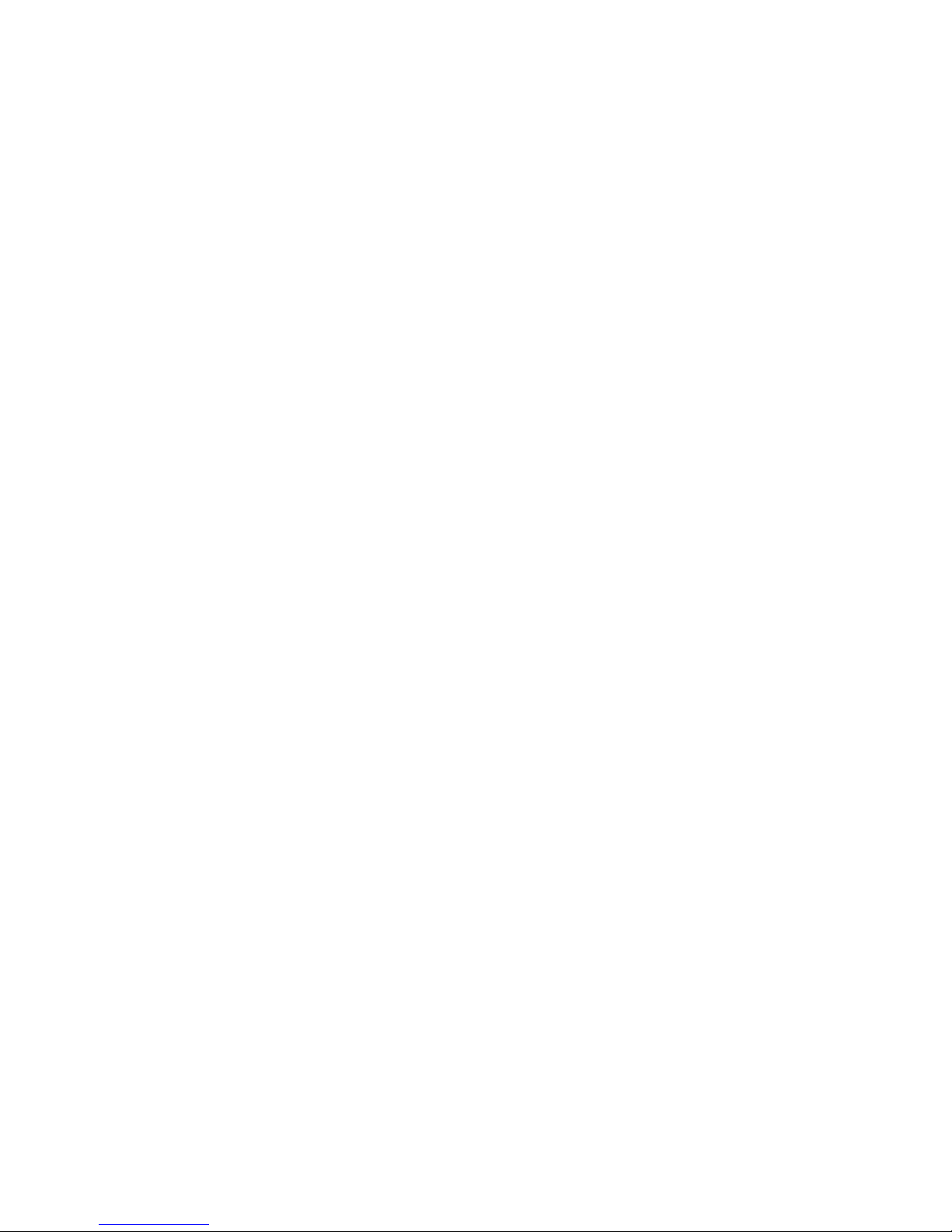
Table of Contents
7 Using OSD Menus ............................................. 37
Missed Calls ................................................................. 37
Inbox ............................................................................ 38
Outbox ......................................................................... 39
Phonebook .................................................................... 40
Add ................................................................................. 40
List .................................................................................. 41
Information ................................................................... 43
Calls Setup ..................................................................... 44
Communication mode .................................................... 44
Caller ID ......................................................................... 45
Auto answer .................................................................... 46
Auto answer rings ........................................................... 47
Phone Setup .................................................................. 48
Time setup ...................................................................... 48
Language setup .............................................................. 49
Software update .............................................................. 50
Return default ................................................................. 51
Network Setup .............................................................. 52
Bandwidth ...................................................................... 52
IP Setup .......................................................................... 53
NAT Setup ...................................................................... 54
GK Setup ........................................................................ 55
8 OSD Menu Tree .................................................. 56
9 Trouble Shooting ............................................... 57
10 Tech Support ..................................................... 58
11 Limited Warranty ............................................... 59
12 FCC Statement ................................................... 60
Page 6
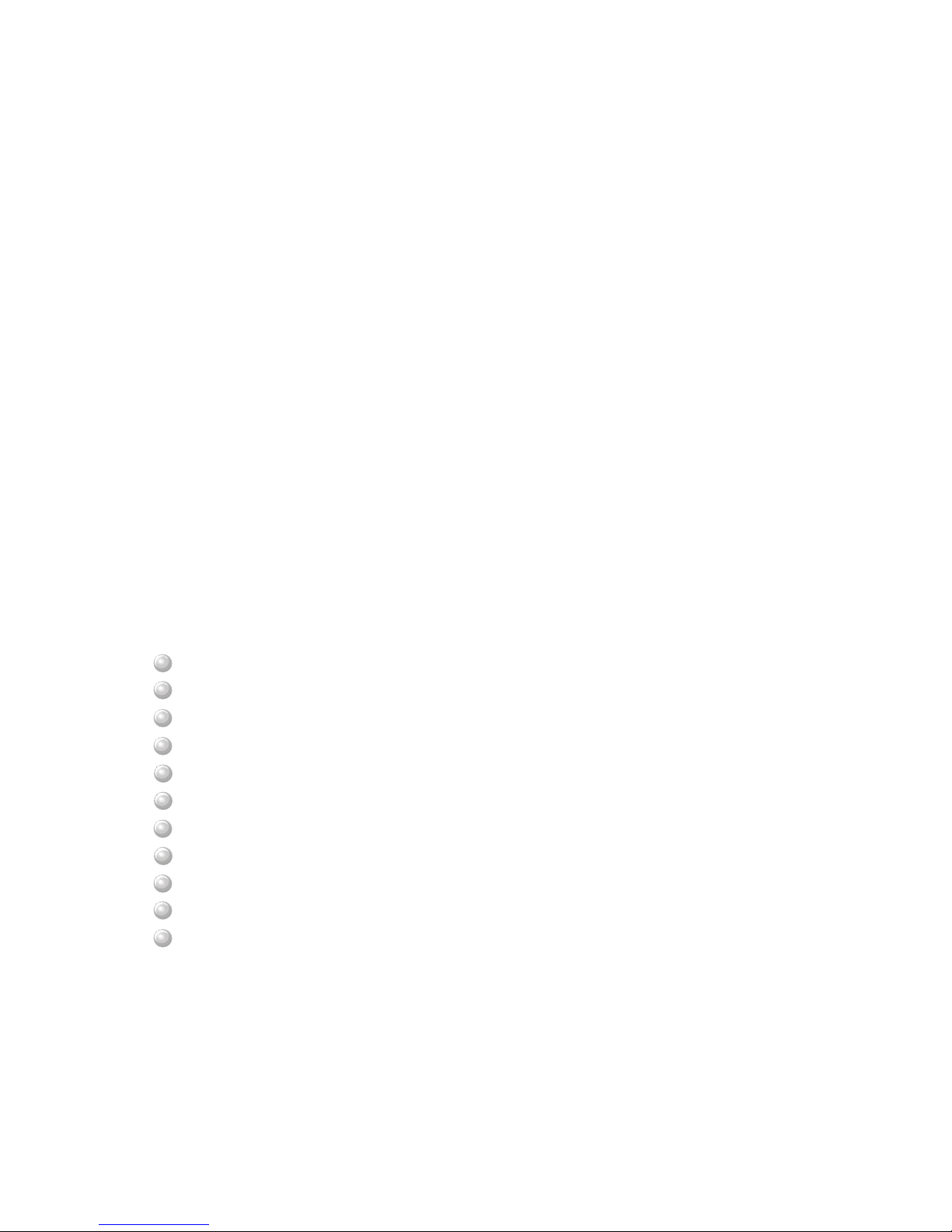
Overview
The BVP 8759 is designed to avoid complicated installation. And with the
buttons on the remote control, you are able to access the user-friendly on
screen display menu (OSD), easily control the functions and make
adjustments.
The BVP 8759 has a built-in high quality CCD camera. While making a
video call, you can enjoy the brilliant real-time color images of yourself, your
correspondents or both. If you do not want your image to display on the
caller or receiver's screen. The BVP 8759's private mode can do just that.
The BVP 8759 is fully compliant with H.323 international standards for
video communication. It can be used with any video phone that are
compatible with this standard.
Feature highlights:
Friendly graphic user interface
Built-in rotatable CCD camera
Friendly and easy operation through remote control
Phonebook dialing function
1 A/V input for additional video/audio input
Wall mounting
Incoming call indicator display
Support FXS port
Echo-cancellation and no delay high quality audio
1 serial port for PTZ camera control*
2 USB 1.1 connectors provide USB application extension*
*Check for availability
1 Getting Started
1
Page 7
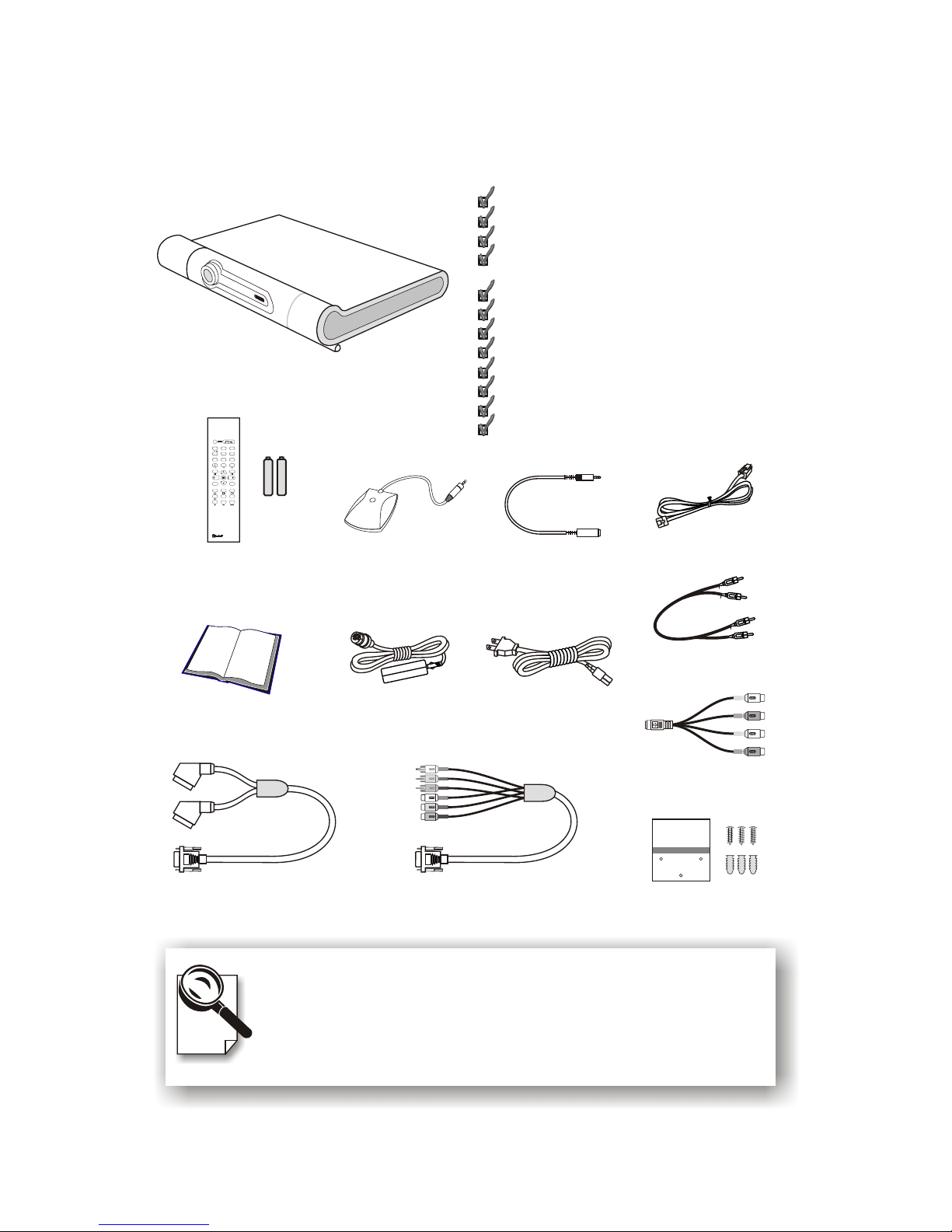
Audio/Video Cable
Power Adapter
Ethernet Cable
Power Cord
User's Manual
BVP 8759
Please unpack the product package with caution; inspect
the items closely. If you find any damaged item, please
contact your local distributor immediately. Also, please keep
the box and packing material for future use in the event of
future shipments.
BVP 8759 x1
Remote Control with Batteries x 1
User's Manual x 1
DSub26-SCART Cable x 1 or
DSub26-RCA Cable x 1
Microphone x 1
Microphone Extension Cable x 1
Power Adapter x 1
Power Cord x 1
Ethernet Cable (RJ-45) x 1
Audio/Video Cable x 1
MiniDIN-RCA Cable x 1
Mounting Plate & Screws x 1
Remote Control
with Batteries
2 What's In The Package
BVP 8759 User's Manual 2
4
1
7
GHI
PQRS
2
5
8
0
JKL
TUV
ABC
3
6
9
#
MNO
WXYZ
DEF
MENU C
MIRRORSOURCE
MiniDIN-RCA
Cable
Microphone Microphone
Extension
Cable
Mounting Plate
& Screws
DSub26-SCART
Cable
DSub26-RCA
Cable
or
Page 8
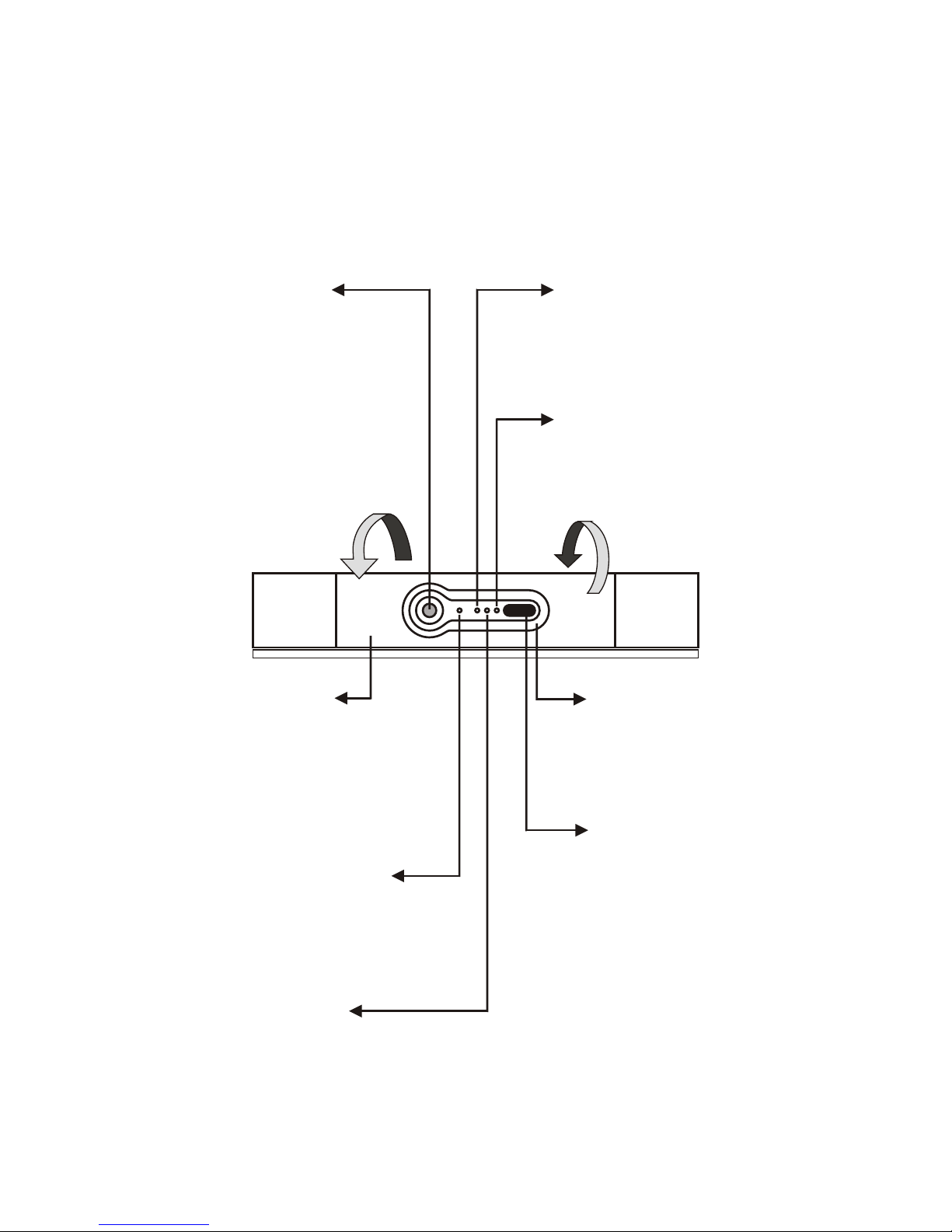
3 Getting to Know Your BVP 8759
3
Front view
CCD Camera:
The input source of
local video image. This
is a mini built-in CCD
camera.
Turning Knob:
BVP 8759 features a
turning knob that you
can use to adjust the
angle and position the
camera faces.
Remote Control
Signal Receiver:
Receives the infrared
signal from the remote
control. When using the
remote control, please
aim at this receiver.
Power Indicator:
The LED lights green
when the unit is
powered on.
Message Indicator:
The LED lights red
when a message comes.
(Reserved function)
Built-in Microphone:
This is the built-in
microphone to which
you can input sound.
Ringer Indicator:
When there is an
incoming call, the ring
will light up.
Video Indicator:
The LED lights
yellow when the unit
is in a video call.
Page 9
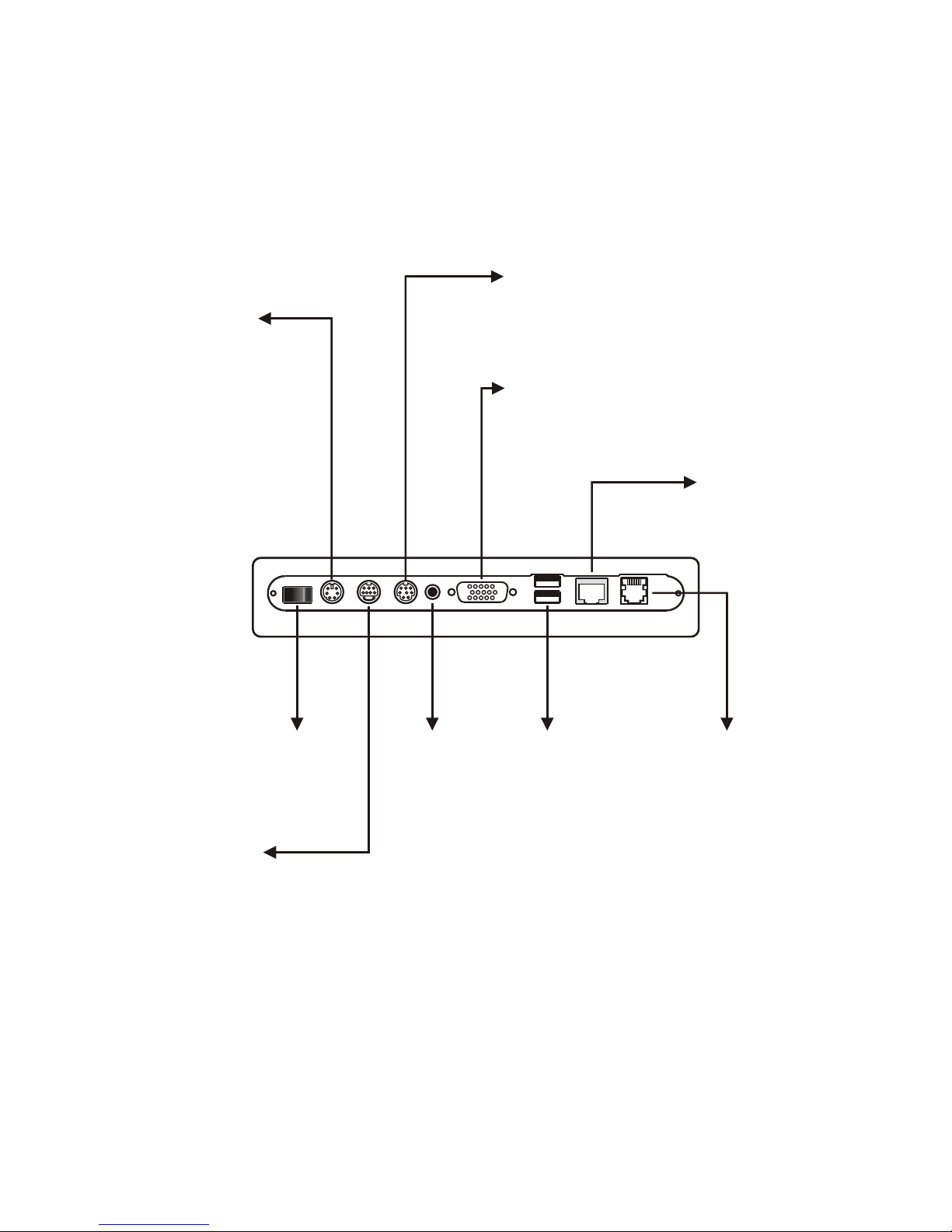
BVP 8759 User's Manual 4
Rear view
WAN
Ethernet
connector
Power Switch
For turning
on/off the power
A/V AUX
Audio and Video for
TV and VCR
DC IN
Connect to the
DC output of
power adapter
Microphone
Connector
Connect to an
external
microphone
Phone
Connect to
a telephone
USB Connectors
Connect to other
USB devices
(optional)
COM
Connect to an
external PTZ
camera
(optional)
A/V
Audio and Video
input/output connector
Page 10
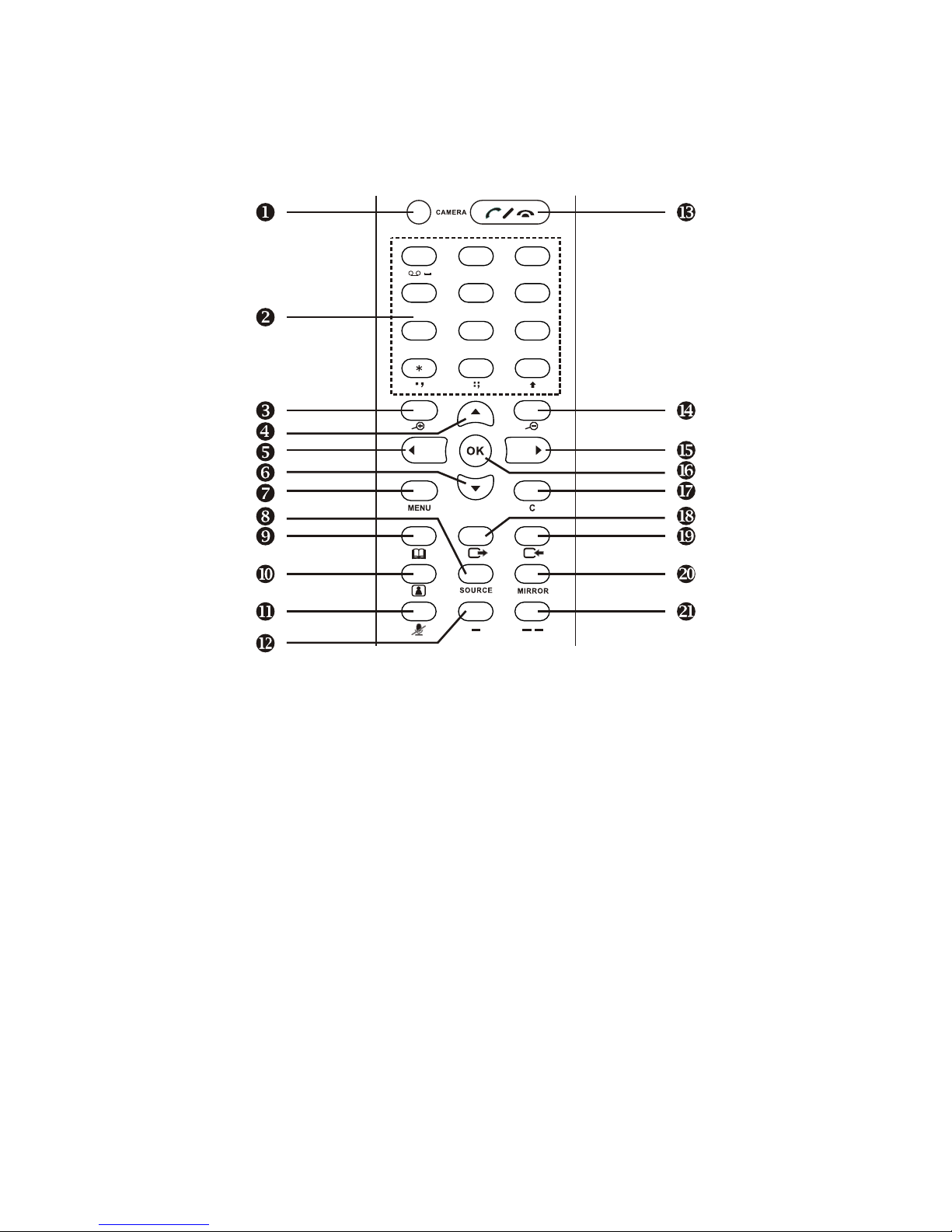
4
1
7
GHI
PQRS
2
5
8
0
JKL
TUV
ABC
3
6
9
#
MNO
WXYZ
DEF
5
Using remote control
1. Camera
2. Number keys
3. PTZ Camera zoom in
4. Navigation key
5. Navigation key
6. Navigation key
7. Menu
8. Source
9. Phonebook
10. Video key
11. Mute
12. Soft key 1 (reserved)
13. On-hook / Off-hook
14. PTZ Camera zoom out
15. Navigation key
16. Ok
17. Cancel
18. Outbox
19. Inbox
20. View
21. Contrast / Luminance
Page 11
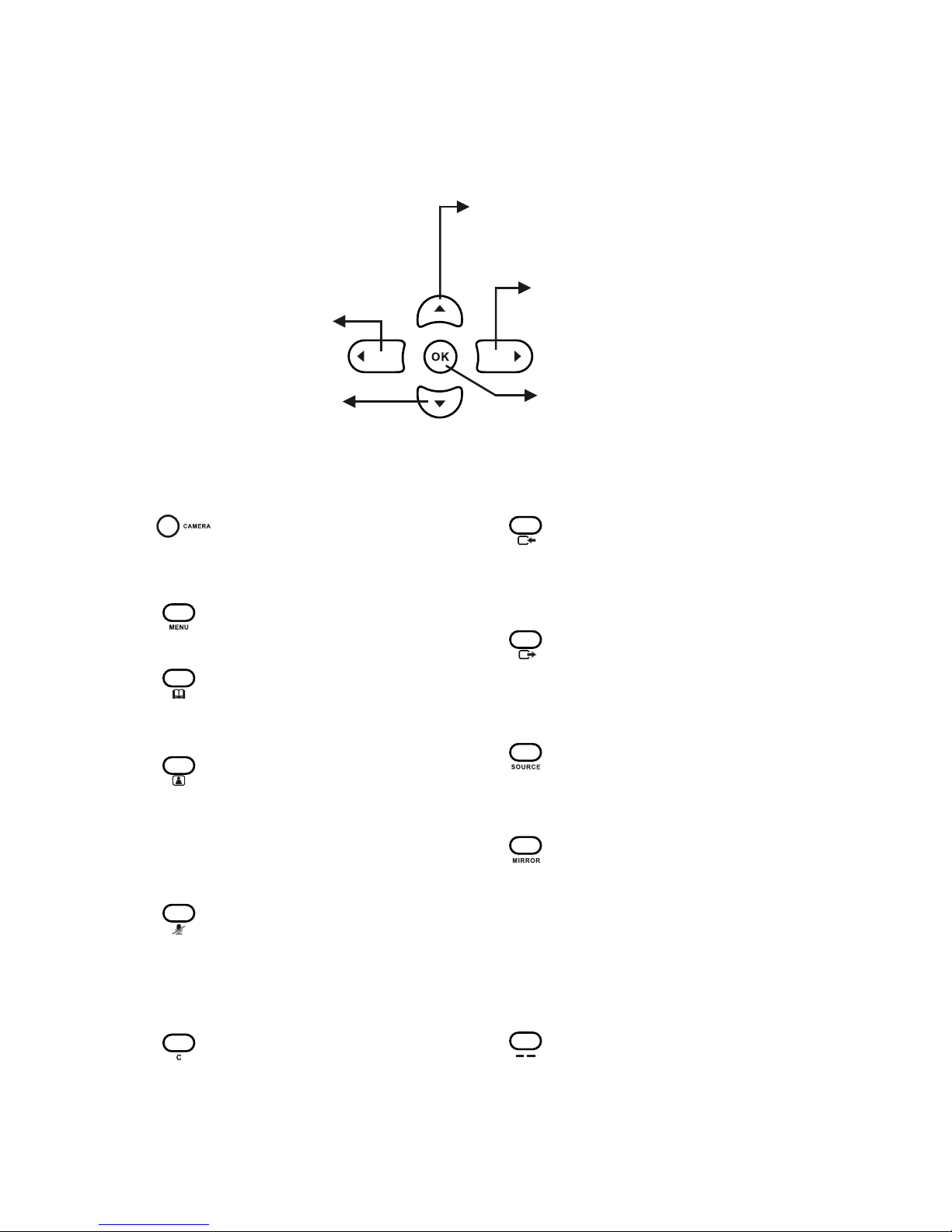
BVP 8759 User's Manual 6
Used with OSD menus; to move
the cursor left or to go back to
the previous menu. During a
video call, used to reduce the
incoming video bit rate.
Used with OSD menus; to move
the cursor right or to enter the sub
menu. During a video call, used to
raise the incoming video bit rate.
Used with OSD menus; to move the
cursor up. During a call, to turn the
volume of the speakerphone up.
Used with OSD menus;
to move the cursor down.
During a call, to turn the
volume of the
speakerphone down.
Cursor Panel
Hot Keys
Using remote control (cont.'d)
Mute:
During a video call, this button
is used to mute the audio so that
you will not be heard by the
other party on the phone.
Video Key:
Press once to freeze the video
image of callers so that the other
party can have a clearer display.
Press twice to hide the display
image to the other side.
OK: Used with OSD menus; to
enter the sub menu, or to confirm
the selection.
OUT-BOX:
To bring out the menu that
contains the numbers of the 10
last dialed calls.
Phonebook:
To bring out the phonebook
menu. See page 40.
MENU:
To bring out the OSD menu.
Source:
Select between the built-in and
the external A/V source.
View:
To select how local and remote
video is displayed on the
screen. The options are:
Remote, PIP upper-left, PIP
lower-left, PIP upper- right,
PIP lower-right, Local. And it
switches in that sequence.
Camera:
To switch between BVP 8759
and external PTZ camera.
Contrast / Luminance:
To adjust the brightness and
contrast of BVP 8795's video
output.
IN-BOX:
To bring out the menu that
contains the numbers of the 10
last received calls.
Cancel:
To cancel a selection, or to
function as Backspace when you
input letters or numbers.
Page 12
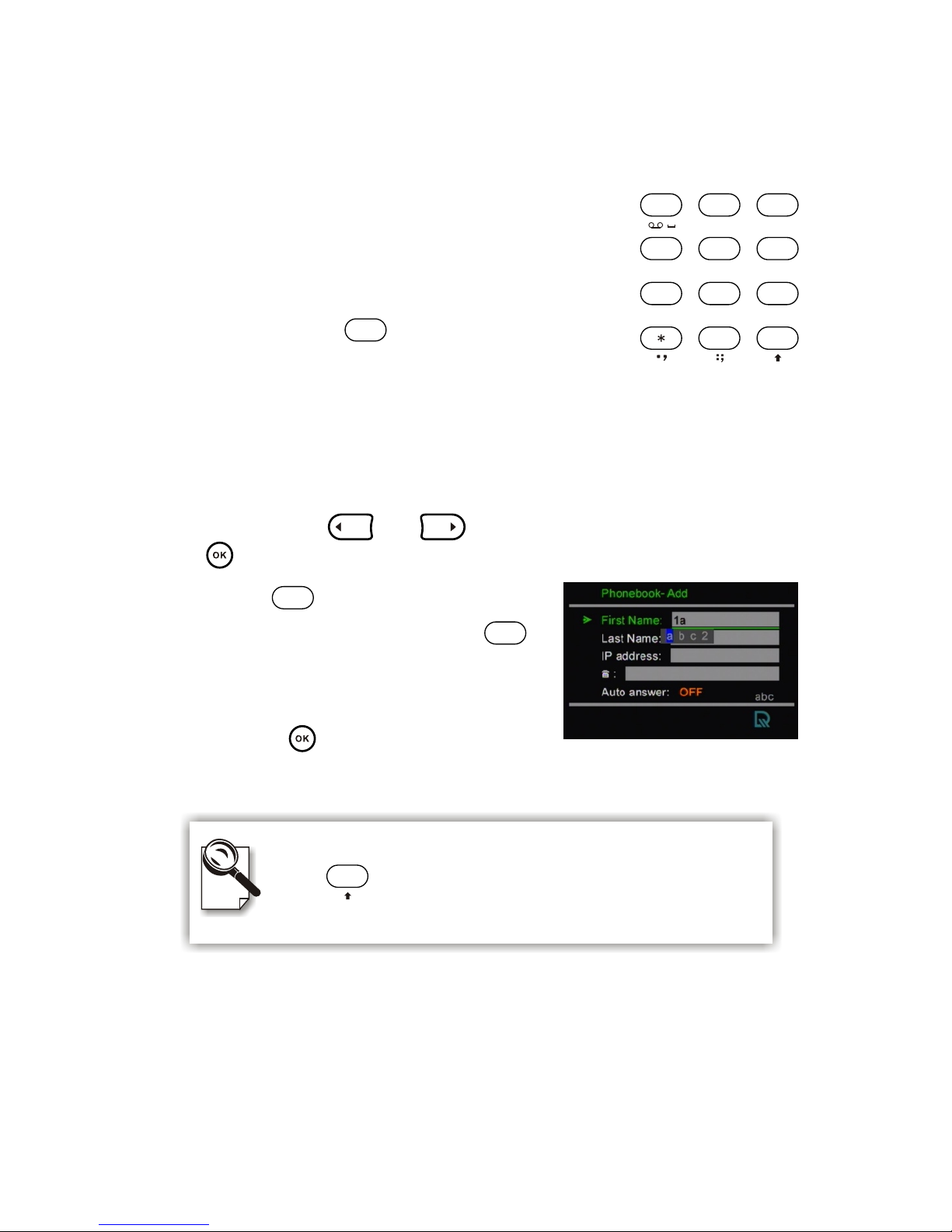
7
Inputting numbers
Pressing any key on the numeric keypad can input the
correspondent number.
For example, pressing will generate the number
" 8 ".
Numeric Keypad
Inputting letters, punctuation marks, and special characters
Every button on the numeric keypad has characters printed under it. When
inputting data, pressing a key will pop up a list of corresponding characters
to choose from. Use and to choose the desired character and
press to confirm the selection.
For example, has the number " 2 " on it
and the letters " ABC " below it. Press
and a list of 4 characters "a b c 2" will appear.
Move the cursor to the character you wish to
input and press .
Using remote control (cont.'d)
Numeric Keypad
4
1
7
GHI
PQRS
2
5
8
0
JKL
TUV
ABC
3
6
9
#
MNO
WXYZ
DEF
8
TUV
Switching between upper case and lower case letters
Press once to switch between upper and lower case
letters when inputting data.
#
2
ABC
2
ABC
Page 13
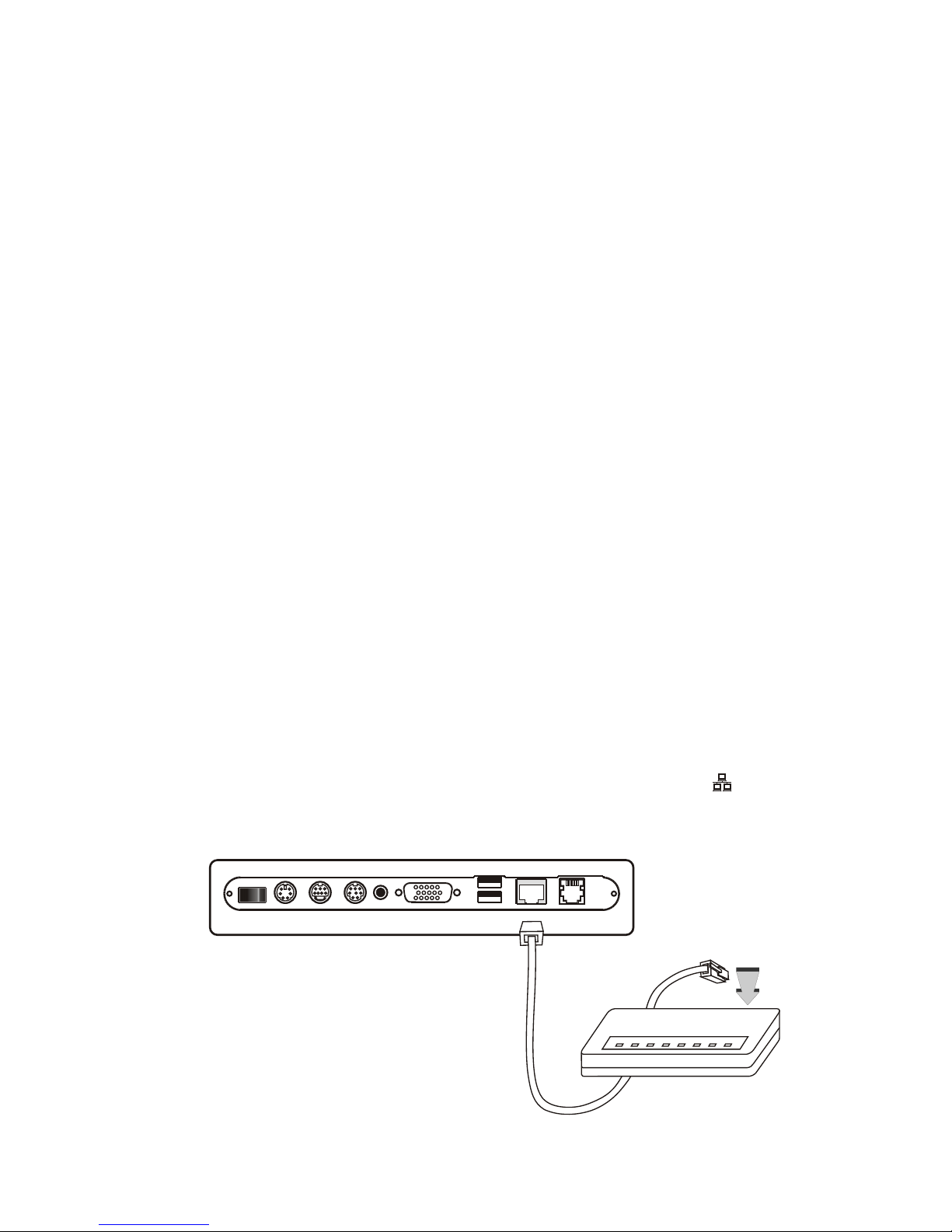
4 Installation
Step 1 Pick a good spot
Prolonging the lifespan
Avoid storing or operating BVP 8759 in abnormal conditions.
High temperatures or excessive humidity could cause the unit to
malfunction and shorten its useful lifespan.
Stability
Place your BVP 8759 on top of a counter, desk, or table with the
CCD camera opening in front.
Or you can install BVP 8759 on the wall by fixing the included
mounting plate to the wall with screws and sliding the slot on the
back of BVP 8759 onto the mounting plate.
Lighting condition
Make sure the lighting is sufficient and does not shine directly
into camera lenses.
View of camera
Avoid using BVP 8759 in a room with brightly painted walls or
flamboyant wallpaper. Soft and evenly painted background
provides the best results.
Installing the unit
BVP 8759 User's Manual 8
Step 2 Connect the Ethernet cable
Plug one end of the Ethernet cable in the jack marked " " on
BVP 8759. Plug the other end of the Ethernet cable in the RJ-45
jack of the Internet device (hub, router, or ATU-R).
Connect the
Ethernet cable
to the Internet
device.
Page 14
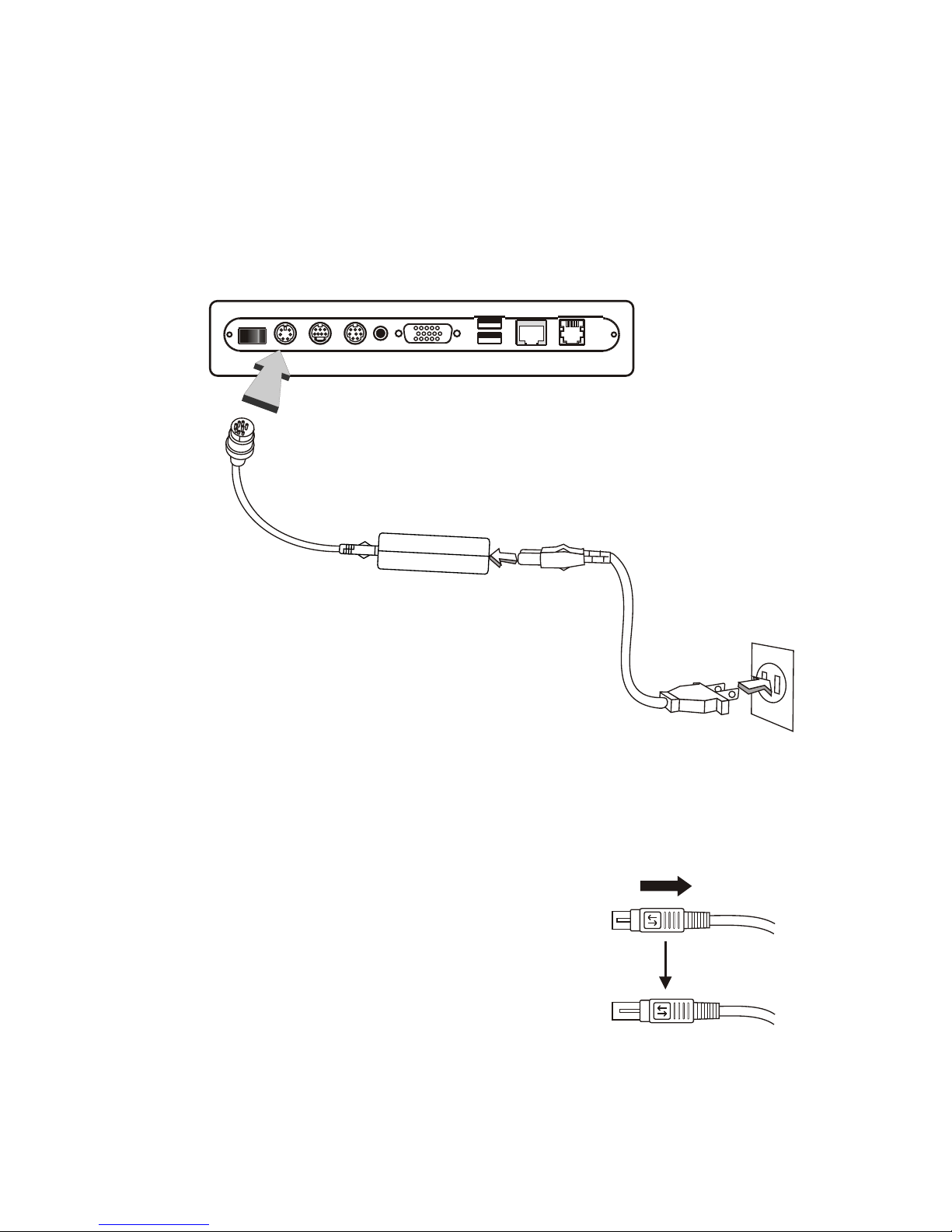
Installing the unit (cont'd)
Step 3 Plug in for power
Connect the power cord between the wall outlet and the power
adapter. Plug the free end of the power adapter into the power
connector (DC IN) on BVP 8759.
Connect the power adapter.
Connect the power cord
and plug in.
9
Notes for removing the power cord
The connector on the power adapter has a mechanism which, when
connected to the videophone, will be locked to the power connector. To
remove the power cord from the videophone, follow the steps below:
1. Grab the connector and slide
it outward to loosen the lock.
2. Gently pull the connector until
the cord is fully disconnected.
Note: Do not force the connector or pull the cord abruptly,
or the power adapter may be damaged.
Page 15

VCRCCD Camera
Television
BVP 8759 User's Manual 10
Installing the unit (cont'd)
External Microphone (Optional)
Video/Audio
Output
Video/Audio
Input
(Optional)
Television
VCR TV
or
(Optional)
Page 16

5 System Setup
The System Setup section gives instructions on how to set up your BVP 8759
system under some mostly used interconnection types. There is a condition bar on
each page (as shown in the figure), indicating what type of connection the setup
guide on that page is for. Look for the type of connection you use with your BVP
8759 to find the setup instructions you need.
Connection LAN Type Firewall NAT Packet Filter
Without DHCP server connected
Internet
System Setup (Cont'd)
Condition Bar
11
Page 17
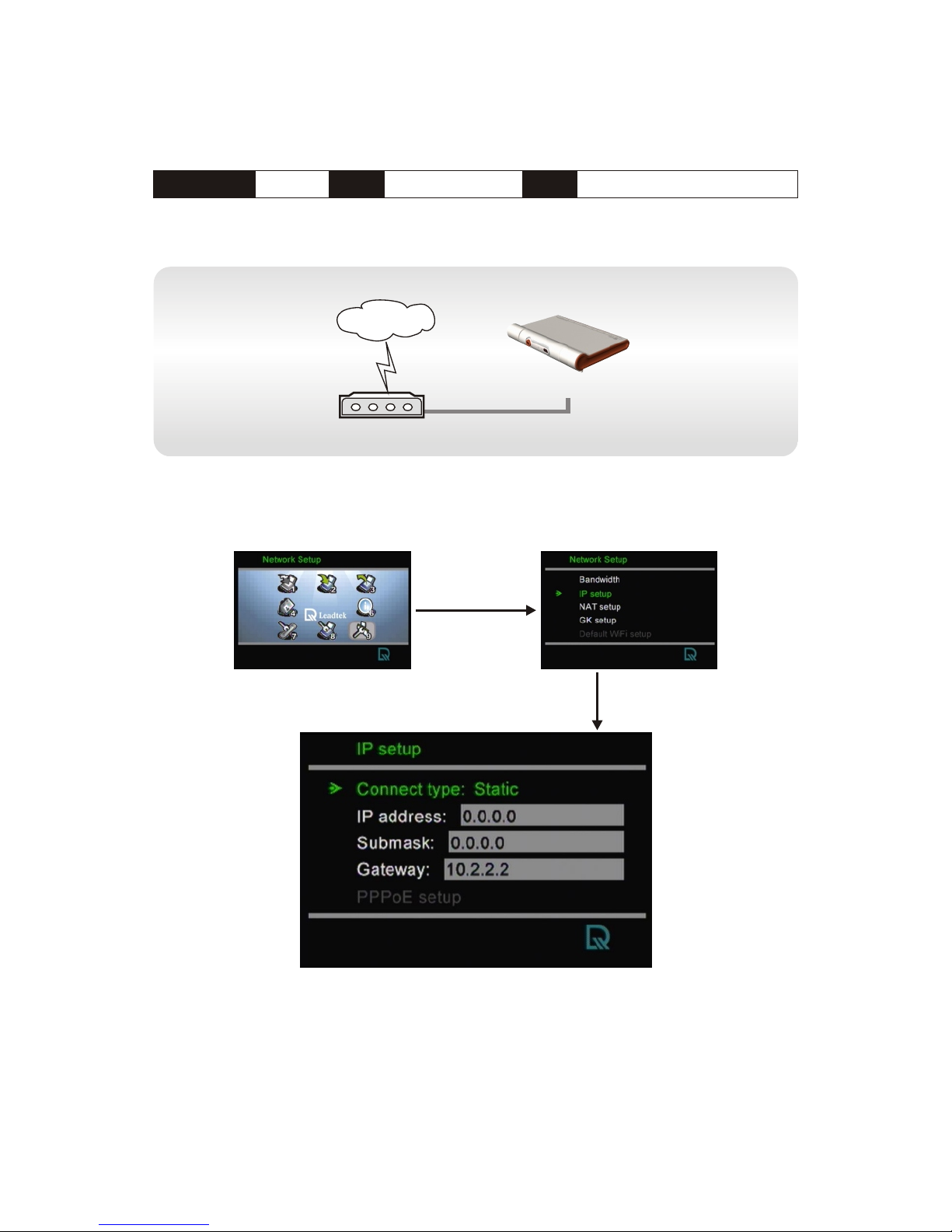
Connection ADSL Type Constant ADSL IP Single, Public, & Fixed
When the IP is used exclusively by BVP 8759
Internet
ATU-R
BVP 8759
Note : IP address, Subnet Mask and Gateway are assigned by your ISP, each consisted of 4 sets
of numbers with dots in between them. Check with your ISP for the information.
System Setup (Cont'd)
BVP 8759 System Setup
(see p. 53)
BVP 8759 User's Manual 12
Page 18
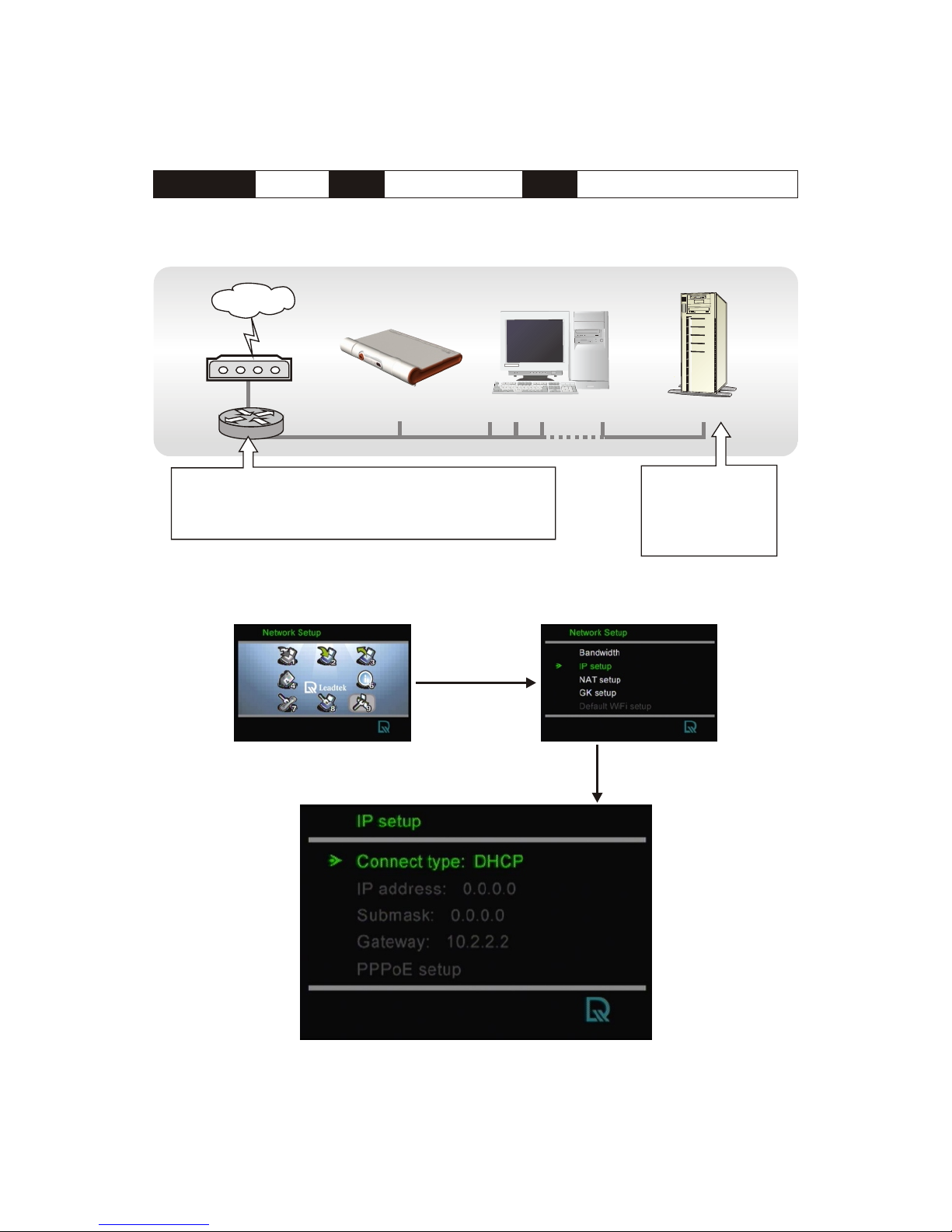
Connection ADSL Type Constant ADSL IP Single, Public, & Fixed
When the IP is shared with other devices (with a DHCP server
connected)
Internet
ATU-R
Router
General PC 1, 2, ...n
DHCP Server
Note : IP, Subnet Mask and Gateway are assigned by your DHCP server.
This router has to be able to provide the NAT service.
Or you can put BVP 8759 into DMZ if your router
supports this function.
The DHCP Server
must be able to
support dynamicfixed IP allocation.
System Setup (Cont'd)
BVP 8759
BVP 8759 System Setup
(see p. 53)
13
Page 19
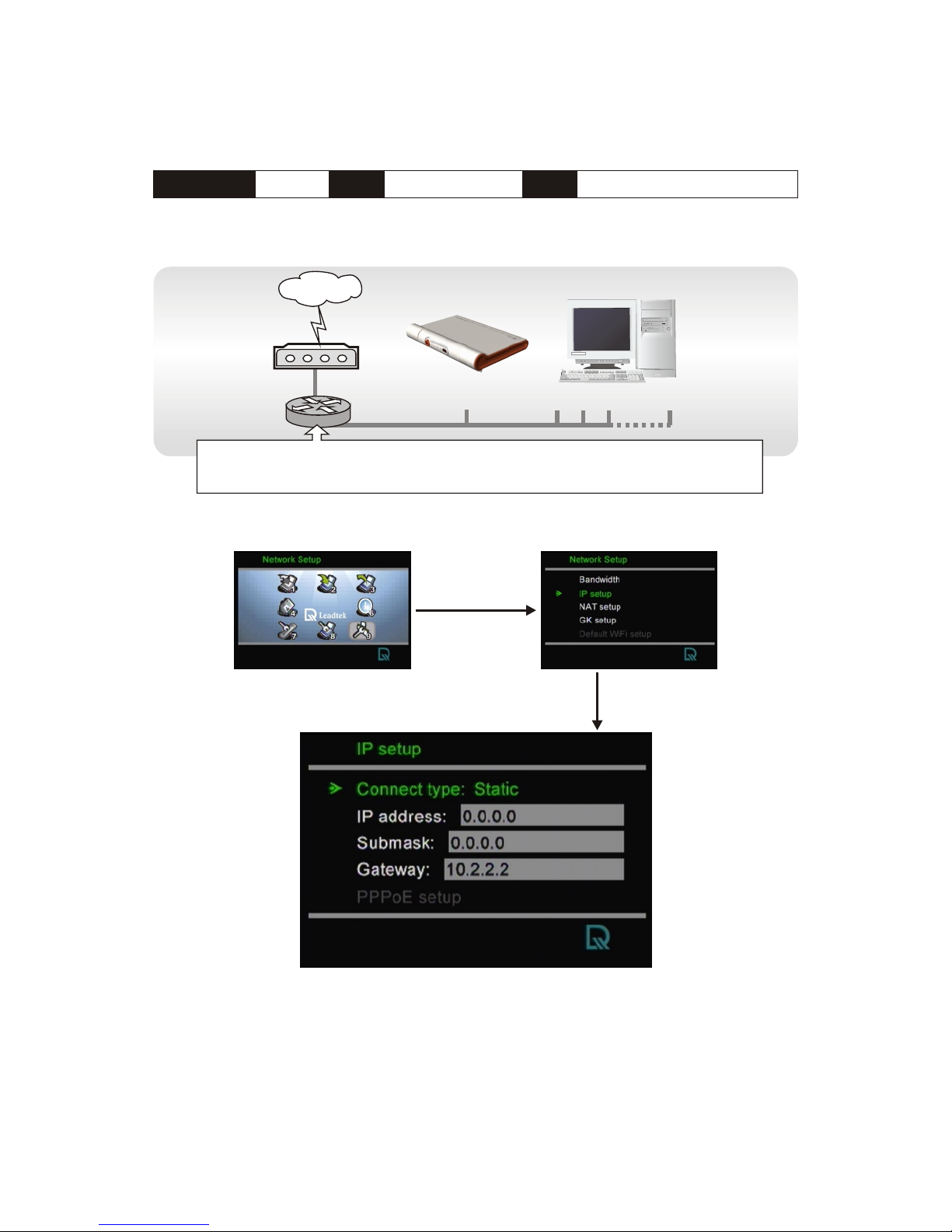
Connection ADSL Type Constant ADSL IP Single, Public, & Fixed
When the IP is shared with other devices (without a DHCP server
connected)
Note : You can assign your own IP, Subnet Mask and Gateway within your private segment. If
the segment is 172.16.0.0-172.16.0.255, your settings should be:
IP : one chosen from the range between 172.16.0.1 to 172.16.0.254
Subnet mask : 255.255.255.0
Gateway : one chosen from the range between 172.16.0.1 to 172.16.0.254, usually
172.16.0.254, and can't be the same as your IP address.
Internet
ATU-R
Router
General PC 1, 2, ...n
This router has to be able to provide the NAT service. Or you can put BVP 8759
into DMZ if your router supports this function.
System Setup (Cont'd)
BVP 8759
BVP 8759 System Setup
(see p. 53)
BVP 8759 User's Manual 14
Page 20
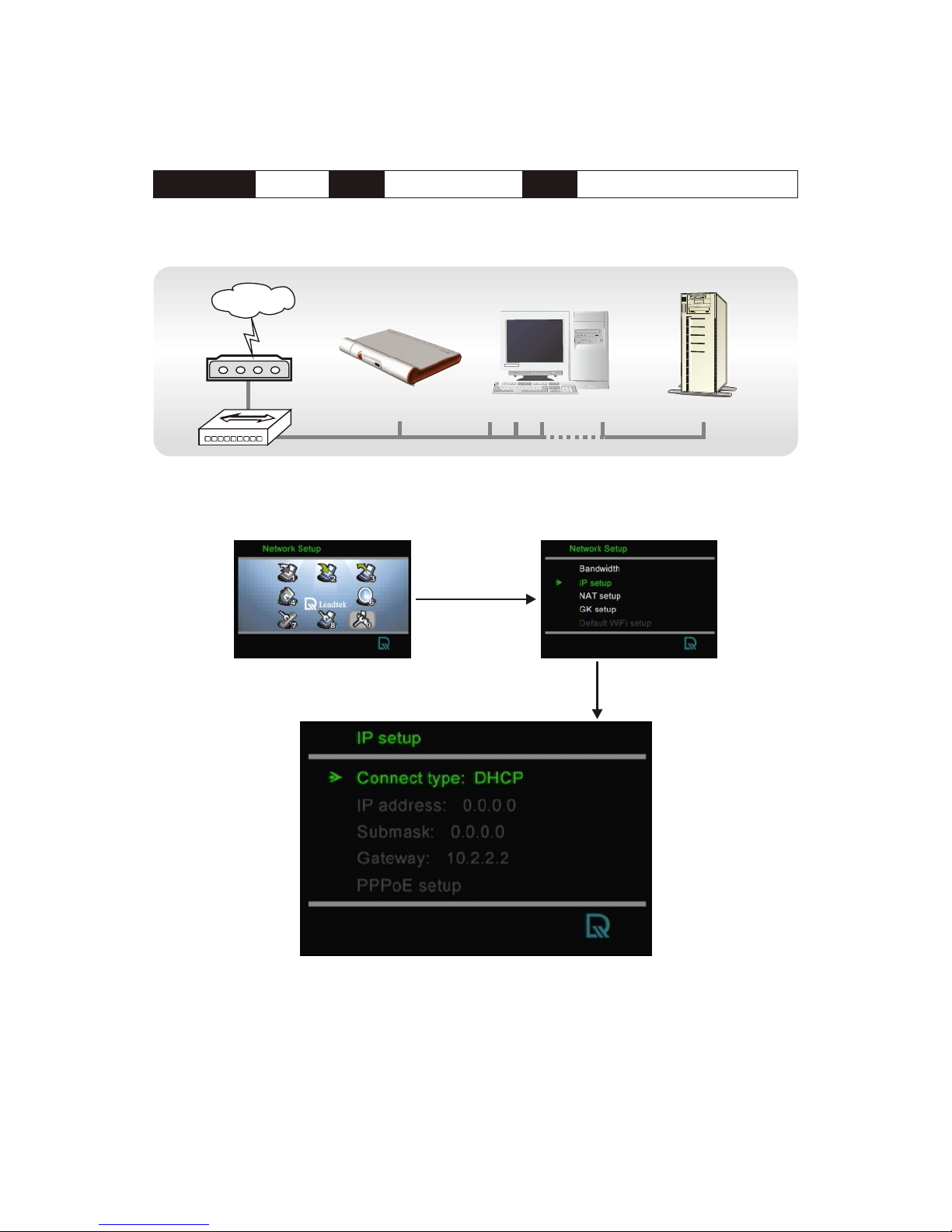
Connection ADSL Type Constant ADSL IP Multiple, Public, & Fixed
When BVP 8759 uses one of the IPs (with a DHCP server connected)
Note : IP, Subnet Mask and Gateway are assigned by your DHCP server.
Internet
ATU-R
General PC 1, 2, ...n
DHCP Server
Hub
System Setup (Cont'd)
BVP 8759
BVP 8759 System Setup
(see p. 53)
15
Page 21

Connection ADSL Type Constant ADSL IP Multiple, Public, & Fixed
When BVP 8759 uses one of the IPs (without a DHCP server connected)
Internet
ATU-R
General PC 1, 2, ...n
Hub
Note : IP address, Subnet Mask and Gateway are assigned by your ISP, each consisted of 4 sets
of numbers with dots in between them. Check with your ISP for the information.
System Setup (Cont'd)
BVP 8759
BVP 8759 System Setup
(see p. 53)
BVP 8759 User's Manual 16
Page 22

Connection ADSL Type Constant ADSL IP
When one of the IPs is shared with other devices (with DHCP server
connected)
Multiple, Public, & Fixed
Router
Note : IP, Subnet Mask and Gateway are assigned by your DHCP server.
Internet
ATU-R
General PC 1, 2, ...n
DHCP Server
Hub
This router has to be able to provide the NAT service.
Or you can put BVP 8759 into DMZ if your router
supports this function.
The DHCP Server
must be able to
support dynamicfixed IP allocation.
System Setup (Cont'd)
BVP 8759
BVP 8759 System Setup
(see p. 53)
17
Page 23

Connection ADSL Type Constant ADSL IP Multiple, Public, & Fixed
When one of the IPs is shared with other devices (without a DHCP
server connected)
Router
Internet
ATU-R
General PC 1, 2, ...n
Hub
This router has to be able to provide the NAT service. Or you can put BVP 8759
into DMZ if your router supports this function.
Note : You can assign your own IP, Subnet Mask and Gateway within your private segment. If
the segment is 172.16.0.0-172.16.0.255, your settings should be:
IP : one chosen from the range between 172.16.0.1 to 172.16.0.254
Subnet mask : 255.255.255.0
Gateway : one chosen from the range between 172.16.0.1 to 172.16.0.254, usually
172.16.0.254, and can't be the same as your IP address.
System Setup (Cont'd)
BVP 8759
BVP 8759 System Setup
(see p. 53)
BVP 8759 User's Manual 18
Page 24

Connection ADSL Type Timing ADSL IP
When the ADSL is used exclusively by BVP 8759
Note : IP, Subnet Mask and Gateway are assigned by PPPoE.
PPPoE Username and Password are assigned by your ISP.
Internet
ATU-R
Sin gle , Pu blic , & Dyn am ic
System Setup (Cont'd)
BVP 8759
BVP 8759 System Setup
(see p. 53)
19
Page 25

Connection ADSL Type IP
When the ADSL is shared with other devices (with a DHCP server
connected)
Timing ADSL
Note : IP, Subnet Mask and Gateway are assigned by your DHCP server.
Internet
ATU-R
Router
General PC 1, 2, ...n
DHCP Server
The DHCP Server
must be able to
support dynamicfixed IP allocation.
This router has to be able to provide the NAT service.
Or you can put BVP 8759 into DMZ if your router
supports this function.
Single, Public, & Dynamic
System Setup (Cont'd)
BVP 8759
BVP 8759 System Setup
(see p. 53)
BVP 8759 User's Manual 20
Page 26

Connection ADSL Type IP
When the ADSL is shared with other devices (without a DHCP server
connected)
Timing ADSL
Internet
ATU-R
Router
General PC 1, 2, ...n
Single, Public, & Dynamic
This router has to be able to provide the NAT service. Or you can put BVP 8759
into DMZ if your router supports this function.
Note : You can assign your own IP, Subnet Mask and Gateway within your private segment. If
the segment is 172.16.0.0-172.16.0.255, your settings should be:
IP : one chosen from the range between 172.16.0.1 to 172.16.0.254
Subnet mask : 255.255.255.0
Gateway : one chosen from the range between 172.16.0.1 to 172.16.0.254, usually
172.16.0.254, and can't be the same as your IP address.
System Setup (Cont'd)
BVP 8759
BVP 8759 System Setup
(see p. 53)
21
Page 27

Connection Cable Type IP
When the IP is used exclusively by BVP 8770
Internet
Cable modem
--
Note : IP, Subnet Mask and Gateway are assigned by the DHCP server of your ISP.
Single, Public, & Dynamic
System Setup (Cont'd)
BVP 8759
BVP 8759 System Setup
(see p. 53)
BVP 8759 User's Manual 22
Page 28

Connection Cable Type IP--
When the IP is shared with other devices (with a DHCP server
connected)
Internet
Cable modem
Router
Note : IP, Subnet Mask and Gateway are assigned by your DHCP server.
General PC 1, 2, ...n
DHCP Server
The DHCP Server
must be able to
support dynamicfixed IP allocation.
This router has to be able to provide the NAT service. Or
you can put BVP 8759 into DMZ if your router supports
this function.
Single, Public, & Dynamic
System Setup (Cont'd)
BVP 8759
BVP 8759 System Setup
(see p. 53)
23
Page 29

When the IP is shared with other devices (without a DHCP server
connected)
Connection Cable Type IP--
Internet
Cable modem
Router
General PC 1, 2, ...n
This router has to be able to provide the NAT service. Or you can put BVP 8759
into DMZ if your router supports this function.
Single, Public, & Dynamic
Note : You can assign your own IP, Subnet Mask and Gateway within your private segment. If
the segment is 172.16.0.0-172.16.0.255, your settings should be:
IP : one chosen from the range between 172.16.0.1 to 172.16.0.254
Subnet mask : 255.255.255.0
Gateway : one chosen from the range between 172.16.0.1 to 172.16.0.254, usually
172.16.0.254, and can't be the same as your IP address.
System Setup (Cont'd)
BVP 8759
BVP 8759 System Setup
(see p. 53)
BVP 8759 User's Manual 24
Page 30

Connection LAN Type
Internet
Router
With a DHCP server connected
Firewall NAT Packet Filter
Note : IP, Subnet Mask and Gateway are assigned by your DHCP server.
General PC 1, 2, ...n
DHCP Server
System Setup (Cont'd)
BVP 8759
BVP 8759 System Setup
(see p. 53)
25
Page 31

Connection LAN Type Firewall NAT Packet Filter
Without a DHCP server connected
Note : IP address, Subnet Mask and Gateway are assigned by your ISP. If you are using an IP
segment, which is x.x.x.0-x.x.x.255, your settings should be:
IP : one chosen from the range between x.x.x.1 to x.x.x.254
Subnet mask : 255.255.255.0
Gateway : one chosen from the range between x.x.x.1 to x.x.x.254, usually
x.x.x.254, and can't be the same as your IP address.
Internet
Router
General PC 1, 2, ...n
System Setup (Cont'd)
BVP 8759
BVP 8759 System Setup
(see p. 53)
BVP 8759 User's Manual 26
Page 32

Connection LAN Type
With a DHCP server connected
Firewall NAT Packet Filter
Note : IP, Subnet Mask and Gateway are assigned by your DHCP server.
Internet
Router
General PC 1, 2, ...n
DHCP Server
The DHCP Server
must be able to
support dynamicfixed IP allocation.
This router has to be able to provide the NAT service.
Or you can put BVP 8759 into DMZ if your router
supports this function.
System Setup (Cont'd)
BVP 8759
BVP 8759 System Setup
(see p. 53)
27
Page 33

Connection LAN Type Firewall NAT Packet Filter
Without a DHCP server connected
Internet
Router
General PC 1, 2, ...n
This router has to be able to provide the NAT service. Or you can put BVP
8759 into DMZ if your router supports this function.
Note : You can assign your own IP, Subnet Mask and Gateway within your private segment. If
the segment is 172.16.0.0-172.16.0.255, your settings should be:
IP : one chosen from the range between 172.16.0.1 to 172.16.0.254
Subnet mask : 255.255.255.0
Gateway : one chosen from the range between 172.16.0.1 to 172.16.0.254, usually
172.16.0.254, and can't be the same as your IP address.
System Setup (Cont'd)
BVP 8759
BVP 8759 System Setup
(see p. 53)
BVP 8759 User's Manual 28
Page 34

Connection LAN Type Firewall NAT Packet Filter
Internet
With a DHCP server connected
Router
Firewall
Note : IP, Subnet Mask and Gateway are assigned by your DHCP server.
General PC 1, 2, ...n
DHCP Server
This firewall must be able to enable packets I/O for TCP port 1720-1730 and
7000-7009 and UDP port 8050-8058 (for BVP 8759 exclusively). Or you can
put BVP 8759 into DMZ if your router supports this function.
System Setup (Cont'd)
BVP 8759
BVP 8759 System Setup
(see p. 53)
29
Page 35

Connection LAN Type Firewall NAT Packet Filter
Without a DHCP server connected
Internet
Router
Firewall
General PC 1, 2, ...n
This firewall must be able to enable packets I/O for TCP port 1720-1730
and 7000-7009 and UDP port 8050-8058 (for BVP 8759 exclusively).
System Setup (Cont'd)
Note : IP address, Subnet Mask and Gateway are assigned by your ISP. If you are using an IP
segment, which is x.x.x.0-x.x.x.255, your settings should be:
IP : one chosen from the range between x.x.x.1 to x.x.x.254
Subnet mask : 255.255.255.0
Gateway : one chosen from the range between x.x.x.1 to x.x.x.254, usually
x.x.x.254, and can't be the same as your IP address.
BVP 8759
BVP 8759 System Setup
(see p. 53)
BVP 8759 User's Manual 30
Page 36

Connection LAN Type Firewall NAT Packet Filter
With a DHCP server connected
Note : IP, Subnet Mask and Gateway are assigned by your DHCP server.
Internet
Router
Firewall
General PC 1, 2, ...n
DHCP Server
The DHCP
Server must be
able to support
dynamic-fixed
IP allocation.
This firewall must be able to enable packets I/O for TCP port 1720-1730
and 7000-7009 and UDP port 8050-8058 (for BVP 8759 exclusively).
It must also be able to provide the NAT service. Or you can put BVP
8759 into DMZ if your router supports this function.
System Setup (Cont'd)
BVP 8759
BVP 8759 System Setup
(see p. 53)
31
Page 37

Connection LAN Type Firewall NAT Packet Filter
Without a DHCP server connected
Internet
Router
Firewall
General PC 1, 2, ...n
This firewall must be able to enable packets I/O for TCP port 1720-1730 and 7000-7009 and UDP port
8050-8058 (for BVP 8759 exclusively).
It must also be able to provide the NAT service. Or you can put BVP 8759 into DMZ if your router
supports this function.
Note : You can assign your own IP, Subnet Mask and Gateway within your private segment. If
the segment is 172.16.0.0-172.16.0.255, your settings should be:
IP : one chosen from the range between 172.16.0.1 to 172.16.0.254
Subnet mask : 255.255.255.0
Gateway : one chosen from the range between 172.16.0.1 to 172.16.0.254, usually
172.16.0.254, and can't be the same as your IP address.
System Setup (Cont'd)
BVP 8759
BVP 8759 System Setup
(see p. 53)
BVP 8759 User's Manual 32
Page 38

6 Making a Call
Avoid having lights behind you that
might shine into the camera lens.
Do not point the BVP 8759 at a
mirror or bright light.
Keep a distance of 0.5 meters away
from BVP 8759.
Make sure of the most appropriate
lighting source, preferably from
the front with the beam on your
face.
Here are a few things you need to consider before making a video call.
Use the self-view image to get the best shot of yourself.
Before making a video call
Avoid having a lot of movement in the background and try not to move
around excessively. Too much movement tends to slow down the frame
rate of the video image, resulting in a jerky picture.
1
3
2 4
5
6
0.5 m
33
Page 39

BVP 8759 User's Manual 34
Step 1 Turn on the power of the
unit. The bootup screen is
shown on the TV.
Step 5 The other party answers
the phone, and the audio
connection is established.
Making a voice call
Bootup screen
Step 2 Press the button
on the remote control. The
bootup screen disappears
and the local view is
displayed.
Press the button
Step 3 Enter the desired phone
number and press
to dial out.
Step 4 After dialing out, the local
view disappears and a
message shows that BVP
8759 is in audio mode.
Page 40

Step 1 Turn on the power of the
unit. The bootup screen is
shown on the TV.
Step 5 The other party answers
the phone, and the video
connection is established.
You will be able to see the
person you are talking to.
Making a video call
Step 4 After dialing out, the local
view disappears and a
message shows that BVP
8759 is in video + audio
mode.
Press the button
Step 2 Press the button
on the remote control. The
bootup screen disappears
and the local view is
displayed.
Step 3 Enter the desired phone
number and press
to dial out.
35
Bootup screen
Page 41

Icon explanations
When BVP 8759 is powered on, a bootup screen will be displayed. There are
icons around the screen indicating various statuses of the unit, as explained
below.
Video Privacy
Built-in Video Source
Incoming Message
Missed Calls
Network Connection
Status
Service Status
Auto Answer
Audio Mute
External Video
Source
Video Mode
BVP 8759 User's Manual 36
Page 42

7 Using OSD Menus Missed Calls
Missed Calls
You can dial out directly from the Missed Calls list.
37
Page 43

Inbox
Using OSD menus Inbox
You can dial out directly from the Inbox list.
BVP 8759 User's Manual 38
Page 44

Using OSD menus Outbox
Outbox
You can dial out directly from the Outbox list.
39
Page 45

Using OSD menus Phonebook Add
Adding to the phonebook
Saving... Please wait...
You can add certain
people in the phonebook
and set their respective
Auto answer status.
BVP 8759 User's Manual 40
Page 46

Using OSD menus Phonebook List
List of numbers
Edit contact
Saving... Please wait...
41
Page 47

Using OSD menus
List of numbers (cont'd)
Delete contact
Phonebook List
Make call
If you can not dial out with
BVP 8759, press the
button to return to local
view, and try to dial again.
Record deleted
BVP 8759 User's Manual 42
Page 48

Using OSD menus Information
Information
Using OSD menus
This screen displays system information such as IP, Submask, Gateway,
software & hardware version.
43
Page 49

Communication mode
Using OSD menus Calls Setup
Communication
mode
Saving... Please wait...
Users can choose the Communication mode to be either Audio mode
only or Video + Audio mode.
BVP 8759 User's Manual 44
Page 50

Caller ID
Using OSD menus Calls Setup
Caller ID
Saving... Please wait...
When Caller ID is ON, the caller ID will display on the screen when an
incoming call is received.
45
Page 51

Auto answer
Using OSD menus Calls Setup
Auto answer
While dialing, the Auto answer function is turned on when the auto
answer function for a phonebook entry is set to ON.
Saving... Please wait...
BVP 8759 User's Manual 46
Page 52

Auto answer rings
Using OSD menus Calls Setup
Auto answer
rings
When Auto Answer is ON, you can set the number of rings (0~9) before
the auto answer function is activated.
Saving... Please wait...
47
Page 53

Time setup
Using OSD menus Phone Setup
Time setup
Saving... Please wait...
Please set the time zone according to the area in which you are using the
phone.
BVP 8759 User's Manual 48
Page 54

Language setup
Using OSD menus Phone Setup
Language setup
Saving... Please wait...
Choose the language for the OSD Menu.
49
Page 55

Using OSD menus Phone Setup
Software update
Software update
BVP 8759 User's Manual 50
Page 56

Return default
Using OSD menus Phone Setup
Return default
Press to restore the factory settings. Press to cancel.
51
Page 57

Using OSD menus Network Setup
Bandwidth
Bandwidth
Please set the bandwidth according to the bandwidth your ISP provides.
Saving... Please wait...
BVP 8759 User's Manual 52
Page 58

IP Setup
Using OSD menus Network Setup
IP Setup
Saving... Please wait...
Connect Type:
STATIC: IP address/Subnet Mask/Gateway have to be assigned
(Consult your ISP).
DHCP:
.
PPPoE: PPPoE Username/PPPoE Password have to be assigned
(Consult your ISP).
IP address/Subnet Mask/Gateway will be assigned by DHCP
server
PPPoE setup:
53
Page 59

Saving... Please wait...
NAT Setup
Using OSD menus Network Setup
NAT Setup
BVP 8759 User's Manual 54
Page 60

GK Setup
Using OSD menus Network Setup
GK Setup
Saving... Please wait...
GK: When the Gatekeeper is turned off, the GK IP, Phone number,
H323 alias and Keep alive functions are unavailable.
GK IP: You need to get the IP of the gatekeeper from your gatekeeper
service provider.
Phone number: phone number is displayed on the screen.
H323 alias: The
Keep alive: If your gatekeeper service provider periodically inquires for
your BVP 8795's online status, you can set Keep Alive to OFF; if it
doesn't make such an inquiry and you want to stay online for a long
period of time, it is better to set Keep Alive to ON. Consult your
gatekeeper service provider if you don't know how to do Keep Alive
setting.
alias may be assigned by your gatekeeper service
provider.
55
Page 61

Phonebook
Information
Calls Setup
Network Setup
8 OSD Menu Tree
Phone Setup
Inbox
Outbox
IP Setup
GK Setup
Missed Calls
Add
List
Edit
Delete
Make call
NAT Setup
Communication mode
Caller ID
Auto answer
Auto answer rings
Bandwidth
Return default
Software upgrade
Language Setup
Time Setup
BVP 8759 User's Manual 56
Page 62

Make sure the power indicator
is ON, and select the
appropriate video input for TV.
No image is displayed on TV
screen
Increase light on the image
and reduce back lighting.
Video of local view is dark
Aim the BVP 8759 at a strong
white light source momentarily.
Increase the room light level.
Video in local view has a red cast
Hang up and call again.
Ask the other party call you.
Video connection is not
established correctly
Probable cause is bad
connection (noisy line). Hang
up and try again. This time,
ask the other party to call you.
Green or yellow blocks appear in
the remote picture
Your BVP 8759 is reliable and easy to use. If you encounter any problem
while using this product, please refer to the table below for possible solutions.
Plug power adapter in the unit.
Plug the power cord in the
power outlet in the wall.
Turn on the power switch.
Power Indicator OFF
The unit is not responding when
the button is pressed
Be sure the ethernet cable is
plugged into the " " port
directly on the BVP 8759.
Can not dial a phone number
Plug ethernet cable from the
Ethernet device into the " "
port on the unit.
9 Trouble Shooting
57
Page 63

In the event of not finding the solution to your problem, please contact your local
distributor. You may also contact our technical support staff; E-mail to
<service@leadtek.com.tw> with the following information:
Product name:
It will be easier for our staff to answer your question if you know the name of the
product.
Detailed description of your problem:
Please describe in detail all the problems you encountered, including the kind of
software and hardware you are using, and the contents of your system files.
10 Tech Support
BVP 8759 User's Manual 58
Page 64

Leadtek warrants to the original purchaser of this product that it shall be free
of defects resulting from workmanship or components for a period of one (1)
year from the date of sale. Defects covered by this Limited Warranty shall be
corrected either by repair or, at Leadtek's discretion by replacement. In the
event of replacement, the replacement unit will be warranted for the
remainder of the original one (1) year period or thirty (30) days, whichever is
longer. THERE ARE NO OTHER ORAL OR WRITTEN WARRANTIES,
EXPRESSED OR IMPLIED, INCLUDING BUT NOT LIMITED TO
THOSE OF MERCHANTABILITY OR FITNESS FOR A PARTICULAR
PURPOSE.
This Limited Warranty is nontransferable and does not apply if the product
has been damaged by negligence, accident, abuse, misuse, modification,
misapplication, shipment to the Manufacturer or service by someone other
than the Leadtek Transportation charges to Leadtek are not covered by this
Limited Warranty. To be eligible for warranty service, a defective product
must be sent to and received by Leadtek within fourteen (14) months of the
date of sale and be accompanied with proof of purchase. Leadtek does not
warrant that this product will meet your requirements; it is your sole
responsibility to determine the suitability of this product for your purposes.
Leadtek does not warrant the compatibility of this product with your
computer or related peripherals, software.
LEADTEK'S SOLE OBLIGATION AND LIABILITY UNDER THIS
WARRANTY IS LIMITED TO THE REPAIR OR REPLACEMENT OF A
DEFECTIVE PRODUCT. THE MANUFACTURER SHALL NOT, IN ANY
EVENT, BE LIABLE TO THE PURCHASER OR ANY THIRD PARTY
FOR ANY INCIDENTAL OR CONSEQUENTIAL DAMAGES OR
LIABILITY IN TORT RELATING TO THIS PRODUCT OR RESULTING
FROM ITS USE OR POSSESSION.
This limited warranty is governed by the laws of Taiwan.
11 Limited Warranty
59
Page 65

This device complies with Part 15 of the FCC Rules. Operation is subject to the
following two conditions:
+ This device may not cause harmful interference.
+ This device must accept any interference received, including interference that
may cause undesired operation.
This equipment has been tested and found to comply with the limits for a Class B
digital device pursuant to Part 15 of FCC Rules. These limits are designed to
provide reasonable protection against harmful interference in a residential
installation. This equipment generates, uses and can radiate radio frequency
energy and, if not installed and used in accordance with the instructions, may
cause harmful interference to radio communications. However, there is no
guarantee that interference will not occur in a particular installation. If this
equipment does cause harmful interference to radio or television reception, which
can be determined by turning the equipment off and on, the user is encouraged to
try to correct the interference by one or more of the following measures:
+ Reorient or relocate the receiving antenna.
+ Increase the separation between the equipment and receiver.
+ Connect the equipment into an outlet on a circuit different from that to which
the receiver is connected.
+ Consult the dealer or an experienced radio/TV technician for help.
+ Shielded interface cables must be used in order to comply with emission
limits. Changes or modifications not expressly approved by the party
responsible for compliance could void the user's authority to operate the
equipment.
12 FCC Statement
BVP 8759 User's Manual 60
