Leadingtouch TM-19 User Manual
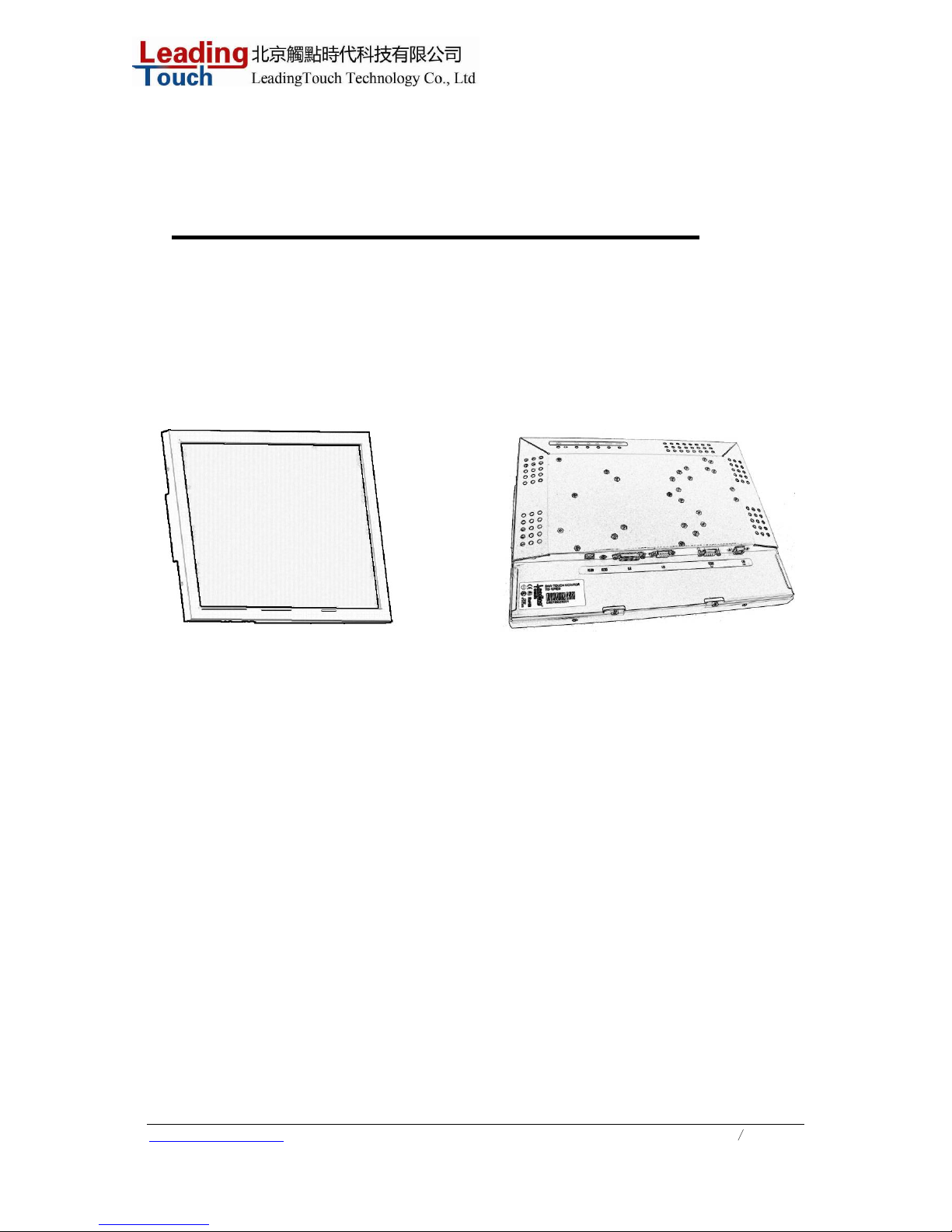
www.leadingtouch.com
1
/
27
Touchmonitor User Guide
TM-19 19¨ LCD Rear Mount Touchmonitor
REV A
LeadingTouch Technology Co., Ltd
HuiLongGuan LongXiang industrial center,ChangPing,Beijing,China
Tel:+86-51090978 http://www.leadingtouch.com
Fax:+86-51090979 E-mail:info@leadingtouch.com
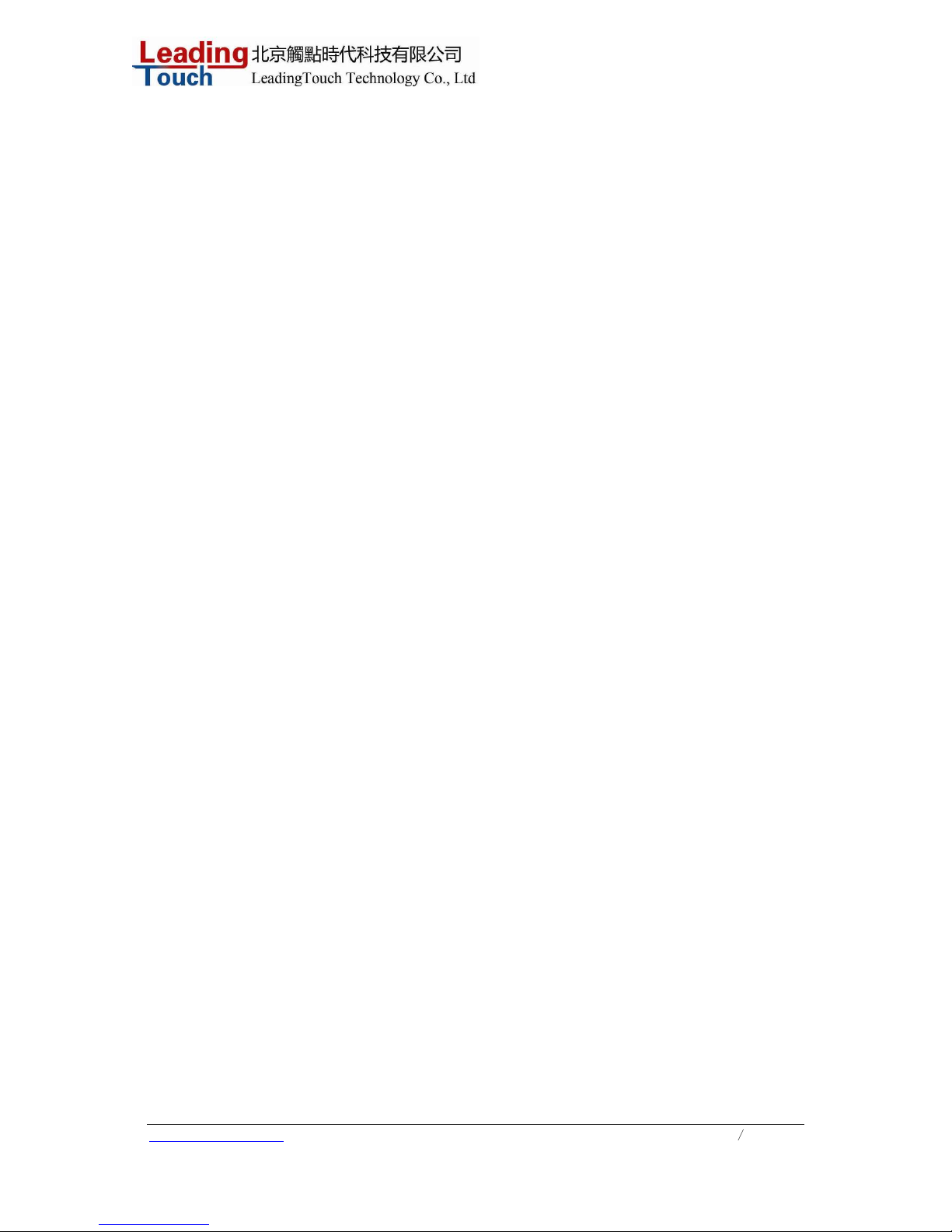
www.leadingtouch.com
2
/
27
INDEX
Chapter1 .............................................................................. 3
INTRODUCTION .................................................................3
Product Description........................................................3
Precautions ..................................................................3
About the Product..........................................................3
Chapter 2 ............................................................................. 5
INSTALLATION AND SETUP..................................................5
Unpacking Your Touchmonitor .........................................5
Touch Interface Connection.............................................6
Installing the Driver Software..........................................8
Chapter 3 ........................................................................... 15
OPERATION..................................................................... 15
About Touchmonitor Adjustments .................................. 15
Using the On-Screen Display (OSD) Menus ..................... 15
OSD Menu Function ..................................................... 16
Preset Modes.............................................................. 18
Power Management System.......................................... 18
Chapter 4 ........................................................................... 20
TROUBLESHOOTING......................................................... 20
Solutions to Common Problems..................................... 20
Appendix A......................................................................... 22
NA TIVE RESOLUTION........................................................ 22
Appendix B......................................................................... 24
TOUCHMONITOR SAFETY................................................... 24
Care and Handling of Your Touchmonitor......................... 24
Appendix C......................................................................... 26
TECHNICAL SPECIFICA T IONS............................................. 26
Compatible Video Modes............................................... 26
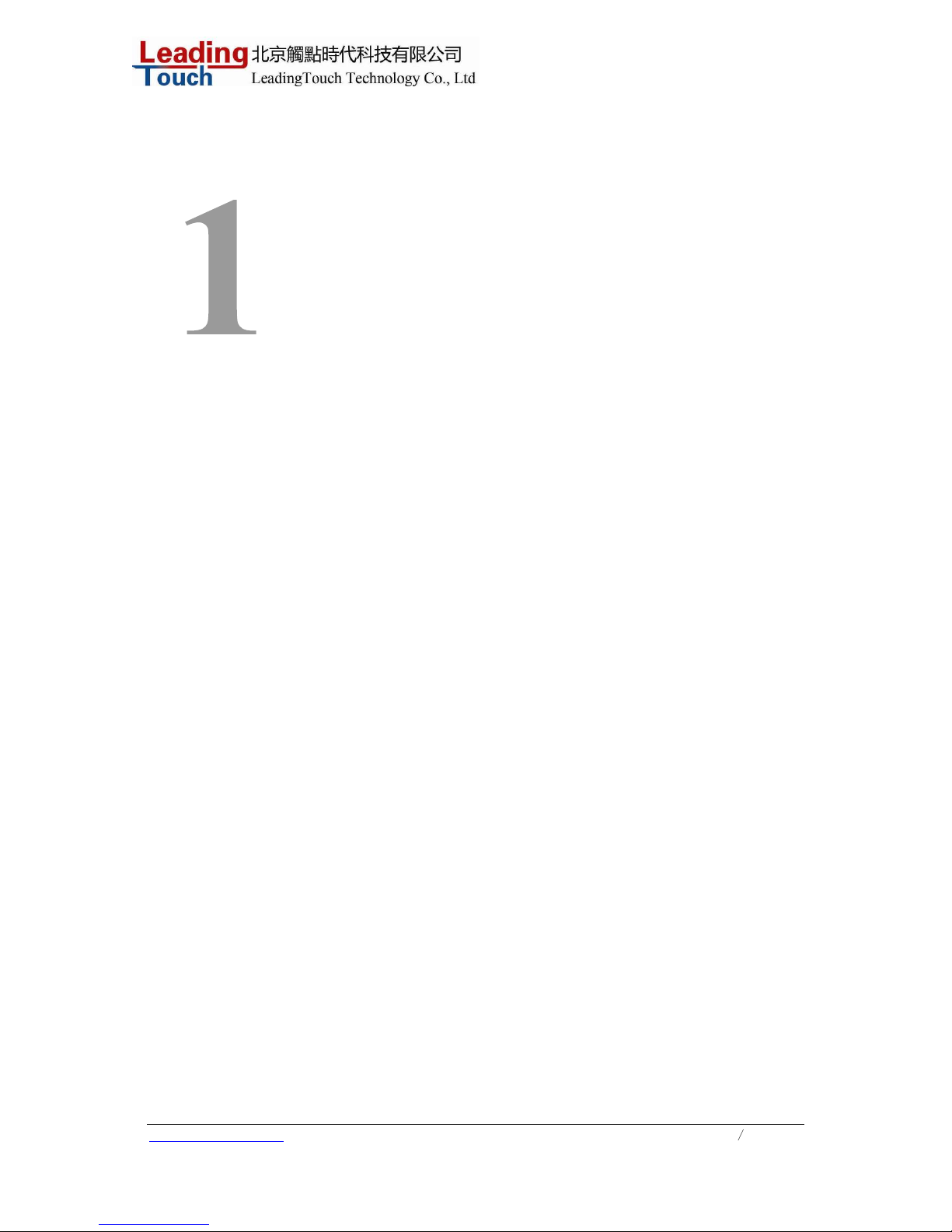
www.leadingtouch.com
3
/
27
C H A P T E R
INTRODUCTION
Product Description
Congratulations on your purchase of a Leadingtouch touchmonitor. Your new touchmonitor
combines the reliable performance of Leadingtouch touch technology with the latest advances in LCD
display design. This combination of features creates a natural flow of information between a user and
your touchmonitor.
This LCD monitor incorporates a 19” color active matrix thin-film-transistor (TFT) to provide
superior display performance. A maximum resolution of SXGA
1280 x 1024 is ideal for displaying
graphics and images. Other outstanding features that enhance this LCD monitor’s performance are
Plug & Play compatibility, and OSD (On Screen Display) controls.
Precautions
Follow all warnings, precautions and maintenance as recommended in this user’s manual to maximize
the life of your unit. See Appendix B for more information on touchmonitor safety.
About the Product
Your LCD Desktop Touchmonitor is a 19.0” TFT color display with the following features:
• Direct analog RGB or Digital RGB input
• 19.0” diagonal screen size
• 16.7M color
• 1280 x 1024 resolution
• XGA/SVGA/VGA/VESA compatible
• 38.4-96.0 kHz horizontal scan
• Auto adjustment capability
• High quality full screen re-scaling
• Multilingual OSD menus in both languages: English,Chinese.
• Serial or USB touch interface (USB requires Windows 98, 2000, Me and XP.)
• Superior touch technology of Leadingtouch TouchSystems
• VESA flat panel monitor physical mounting interface (Both of 75 & 100mm)
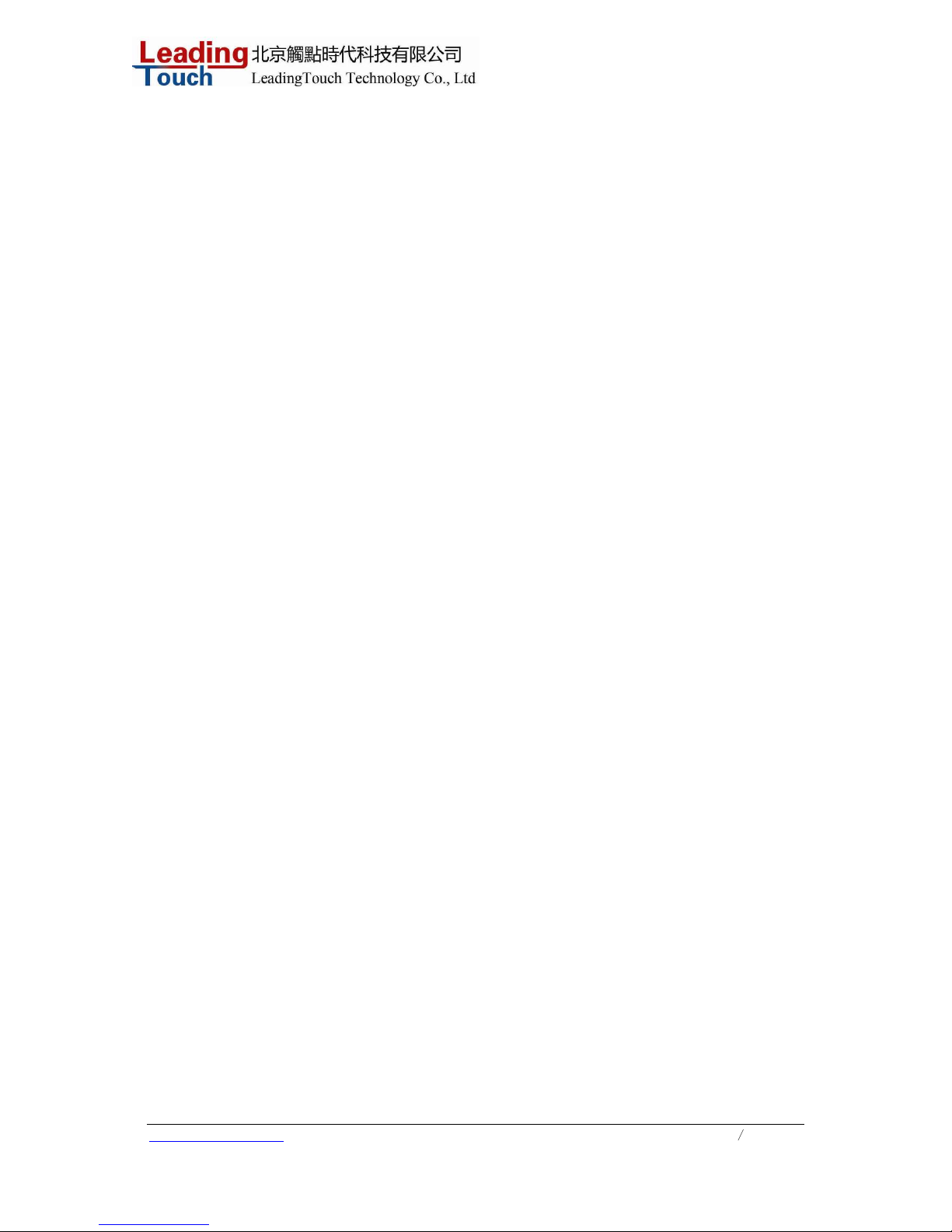
www.leadingtouch.com
4
/
27
• Wall mountable with optional bracket
• Cable strain reliefs for all cables
For full Product Specifications refer to Appendix C.
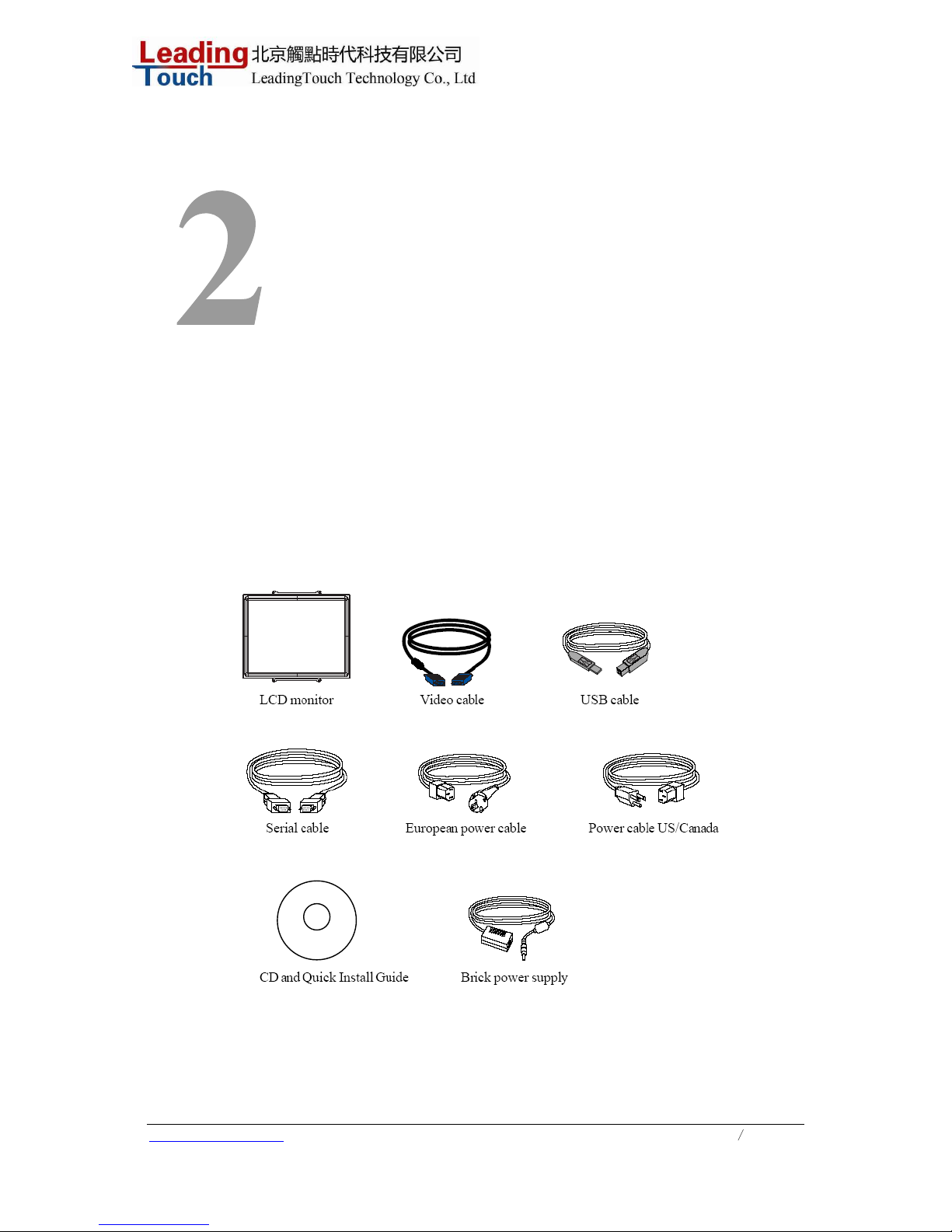
www.leadingtouch.com
5
/
27
C H A P T E R
INSTALLATION AND SETUP
This chapter discusses how to install your LCD touchmonitor and how to install Leadingtouch
TouchSystems driver software.
Unpacking Your Touchmonitor
Check that the following 10 items are present and in good condition:
or
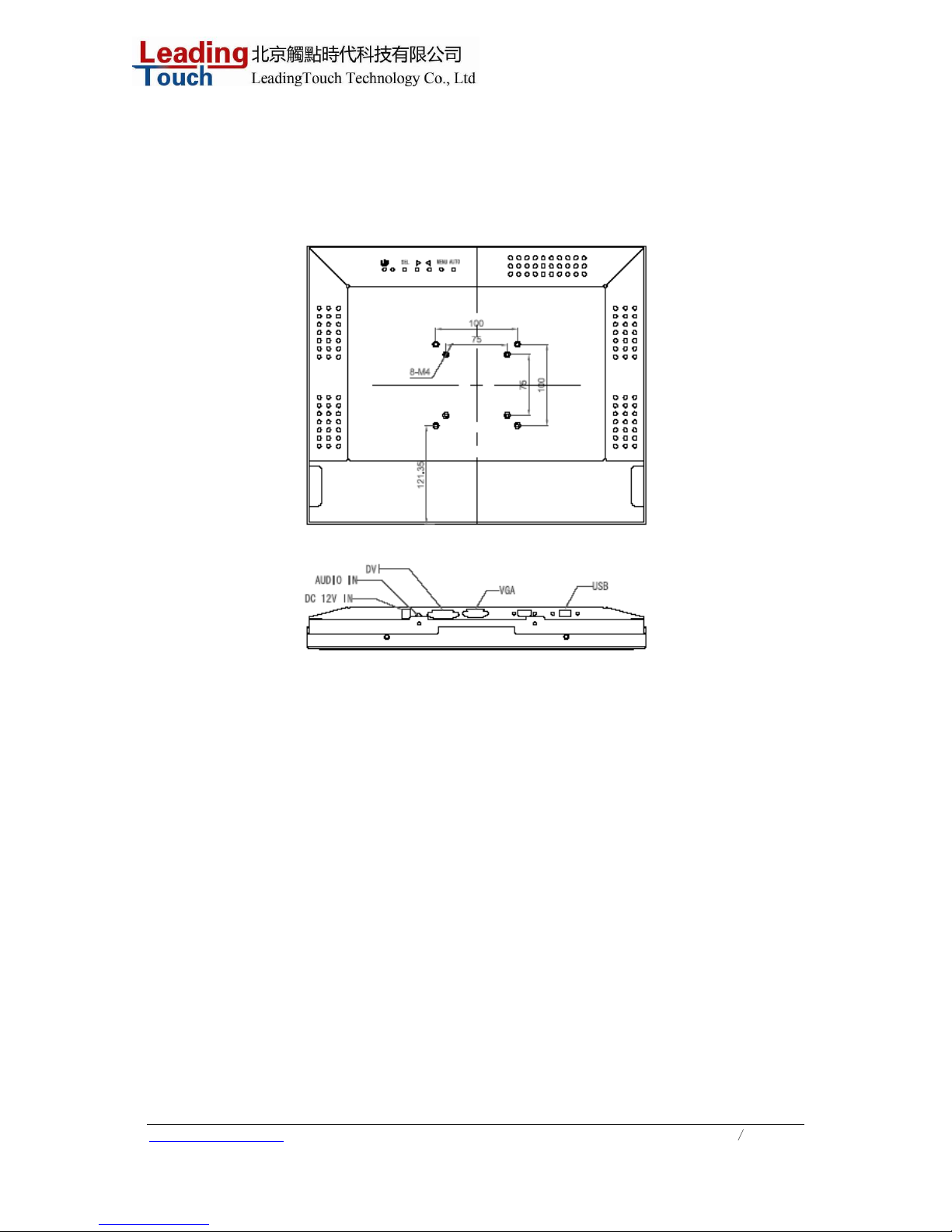
www.leadingtouch.com
6
/
27
Touch Interface Connection
Note: Before connecting the cables to your touchmonitor and PC, be sure that the computer
and
touchmonitor are turned off.
1. Connect one end of the power adapter to the monitor and the other end to the connector of the
power cord.
2. Connect one end of either the touchscreen serial (RS232) cable or the touchscreen USB cable
(but not both) to the rear side of the computer and the other end to the LCD monitor. Tighten by
turning the two thumb screws clockwise to ensure proper grounding (optional module USB cable
does not have thumb screws).
3. Connect one end of the video cable to the rear side of computer and the other to the LCD monitor.
Tighten by turning the two thumb screws clockwise to ensure proper grounding.
4. Press the power button on back frame to turn the monitor power on.
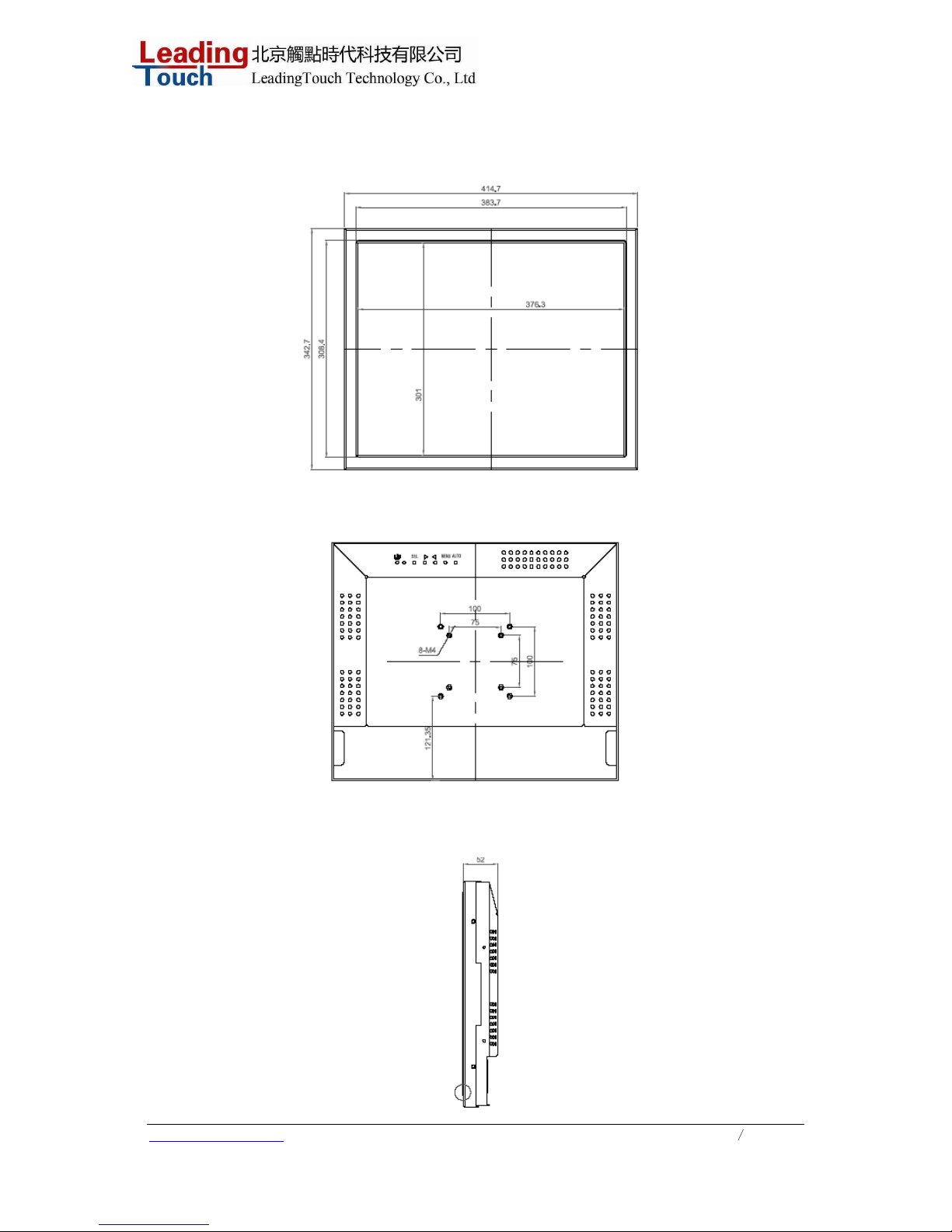
www.leadingtouch.com
7
/
27
Product Overview
Main Unit
Rear View
Side View
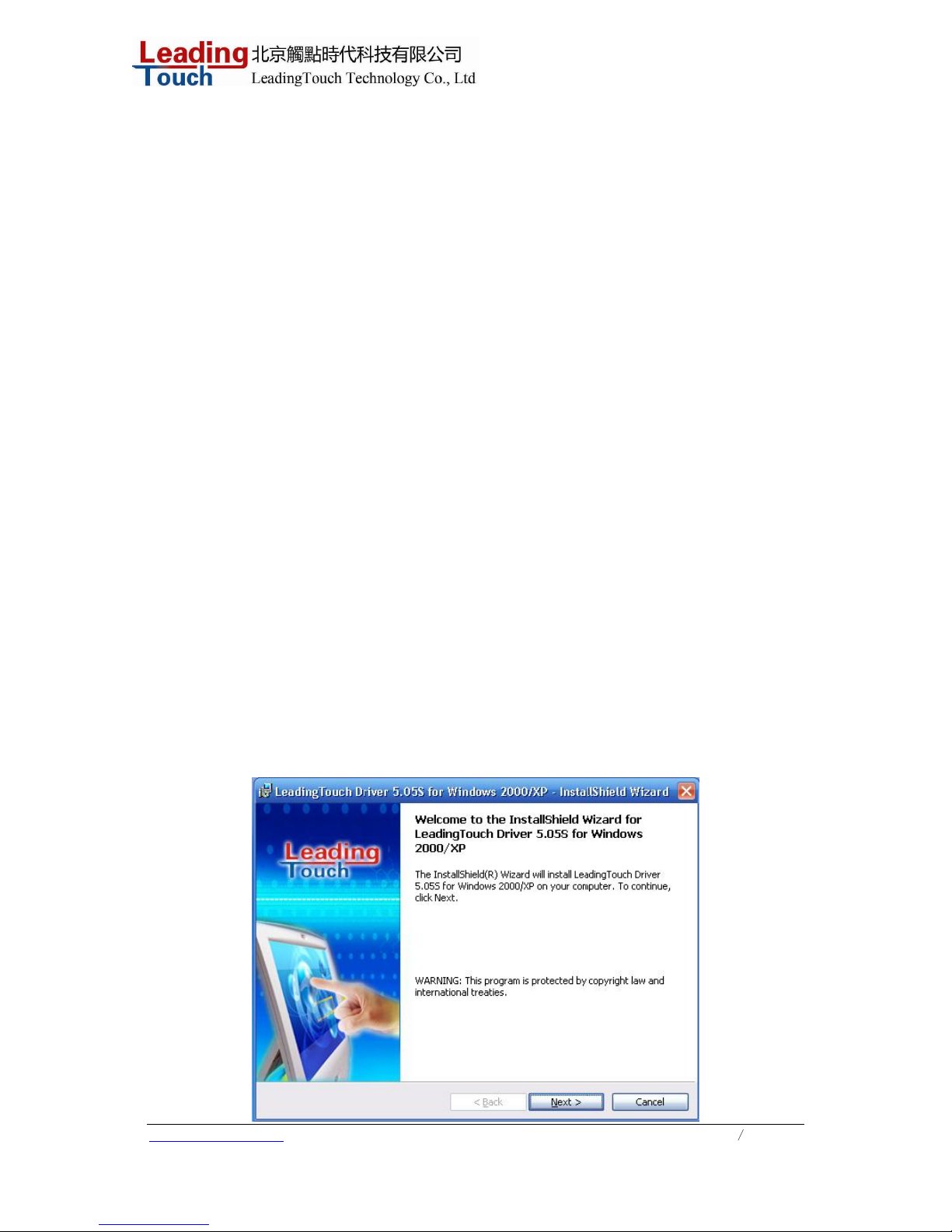
www.leadingtouch.com
8
/
27
Installing the Driver Software
Leadingtouch TouchSystems provides driver software that allows your touchmonitor to work with your
computer. Drivers are located on the enclosed CD-ROM for the following operating systems:
• Windows XP
• Windows 2000
• Windows Me
• Windows 98
• Windows 95
• Windows NT 4.0
Additional drivers and driver information for other operating systems are available on the
Leadingtouch web site at www.Leadingtouch.com.
Your Leadingtouch touchmonitor is plug-and-play compliant. Information on the video capabilities of
yourtouchmonitor is sent to your video display adapter when Windows starts. If Windows detects your
touchmonitor, follow the instructions on the screen to install a generic plug-and-play monitor.
Refer to the appropriate section for driver installation instructions.
Depending upon whether you connected the serial communication cable or the USB
communication cable, you should install only the serial driver or the USB driver.
1.1 Installing and Using Leadingtouch for Windows Serials
Leadingtouch is software, which contains drivers of the touch panel controllers for the
specified communication connectors, RS232, USB
Follow these steps to install Leadingtouch .
1. Put the Leadingtouch CD to CD-ROM.
2. Change directory to Win9598me OR Win2000_XP.
3. Double click the Setup.exe, then windows starts to run the installation program.
4. Just click [Next >] button to continue installation.
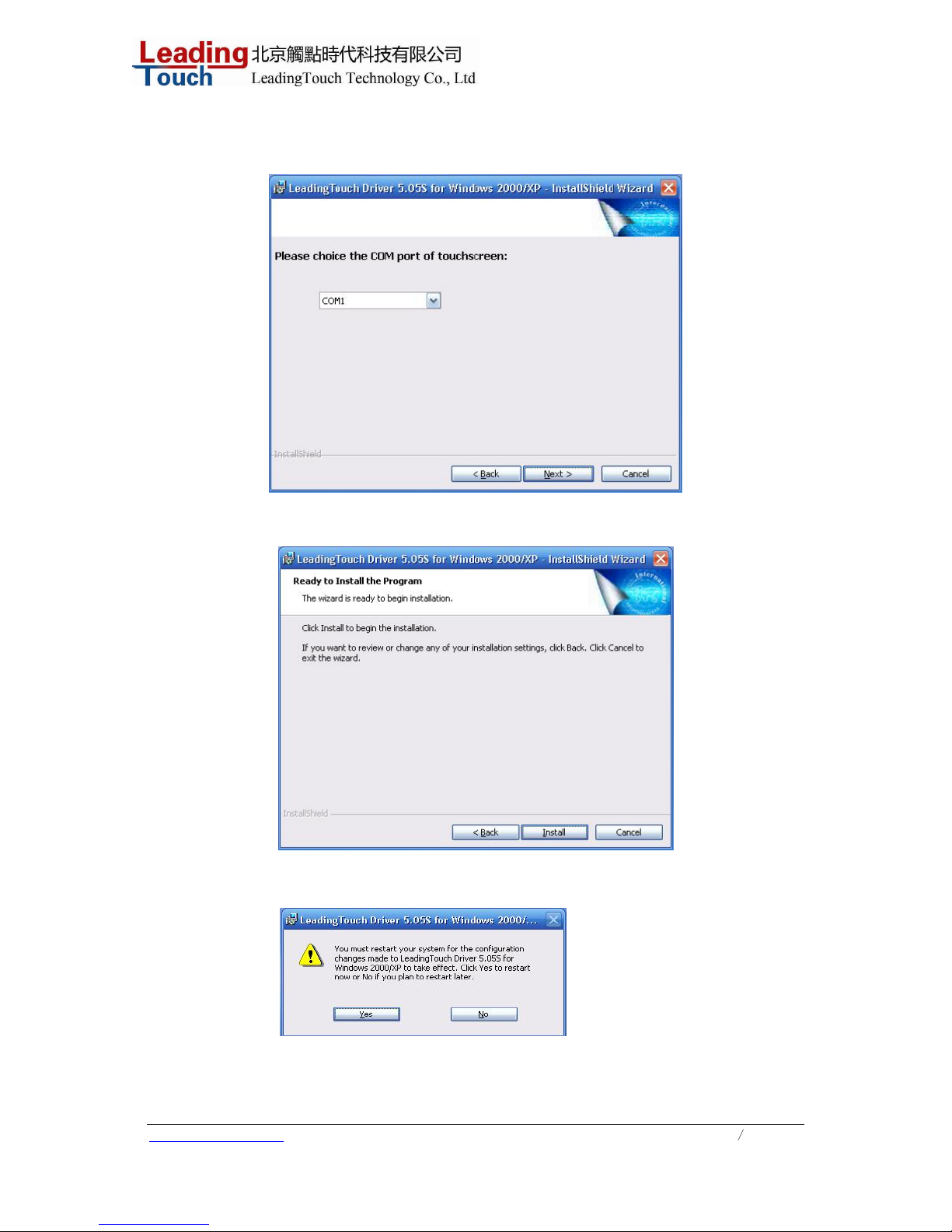
www.leadingtouch.com
9
/
27
5. Click “Next>”,and select the com port which the touchscreen connected.
6. Then press [Install >] to continue installation.
7. After install finished,you need restart the system and save all your working files
