Page 1
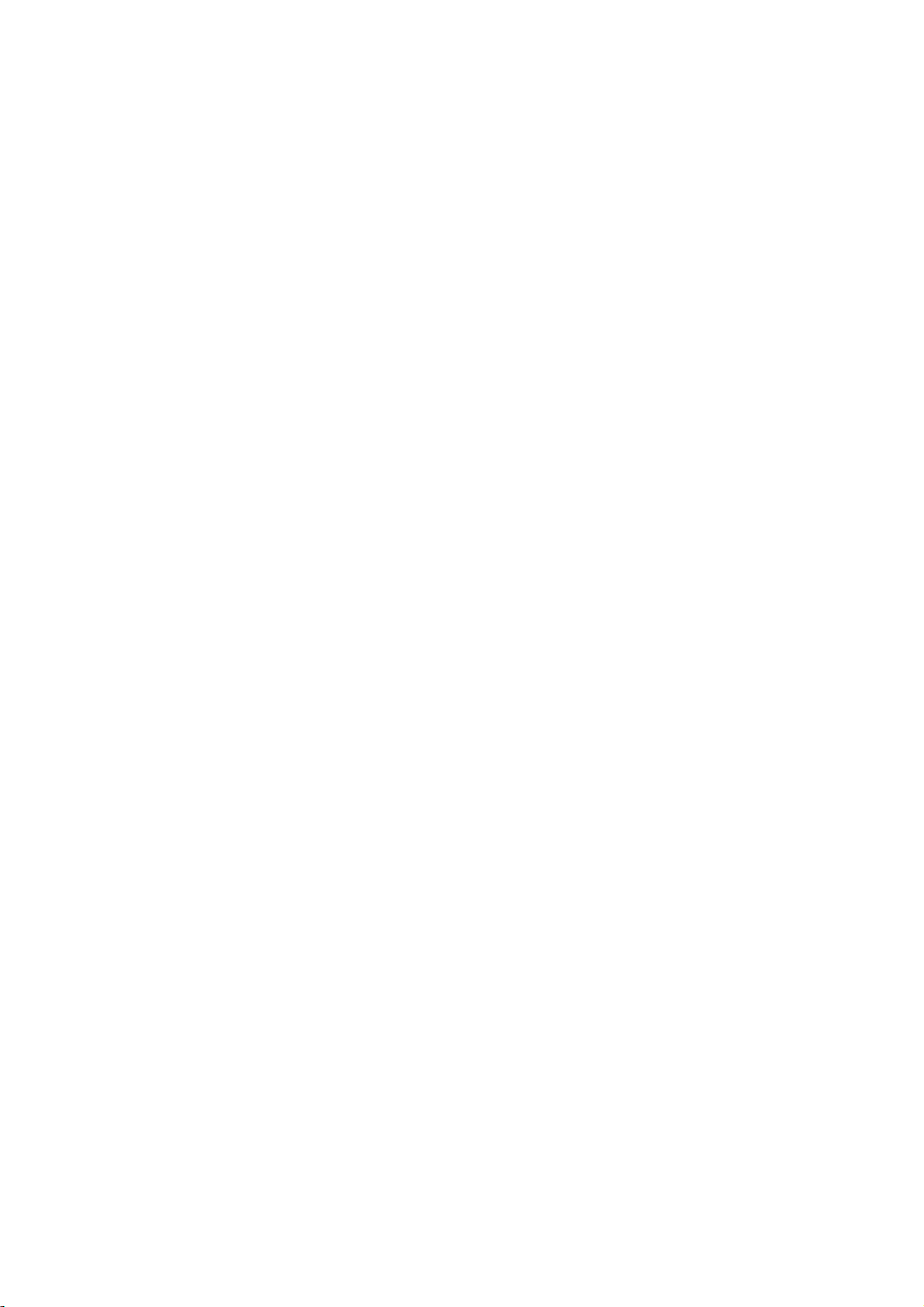
W500 User Manual v1.0
Thank you for purchasing your Leader W500. This
user manual introduces every function of the W500 to
you briefly, which will enable you to have quick control
of it and enjoy it’s functionality.
Please read this manual carefully before use.
Important Information
1.Please note that the new battery is only able to
achieve the best performance after two or three
charge and discharge cycles have been completed.
2. For the first three times charge battery, please
make sure the charging time is between 8-10 hours at
least after which, the battery can be full charged within
around 4 hours. Taking care for the first few charges
ensures that lithium batteries achieve their best
performance in the future.
3. To prevent data loss, it is recommended that users
be back up important data, especially before
upgrading any firmware. Leader is not responsible for
any damages caused by data loss.
4. This machine is a high-precision electronic product.
Please do not disassemble it yourself.
Page 2
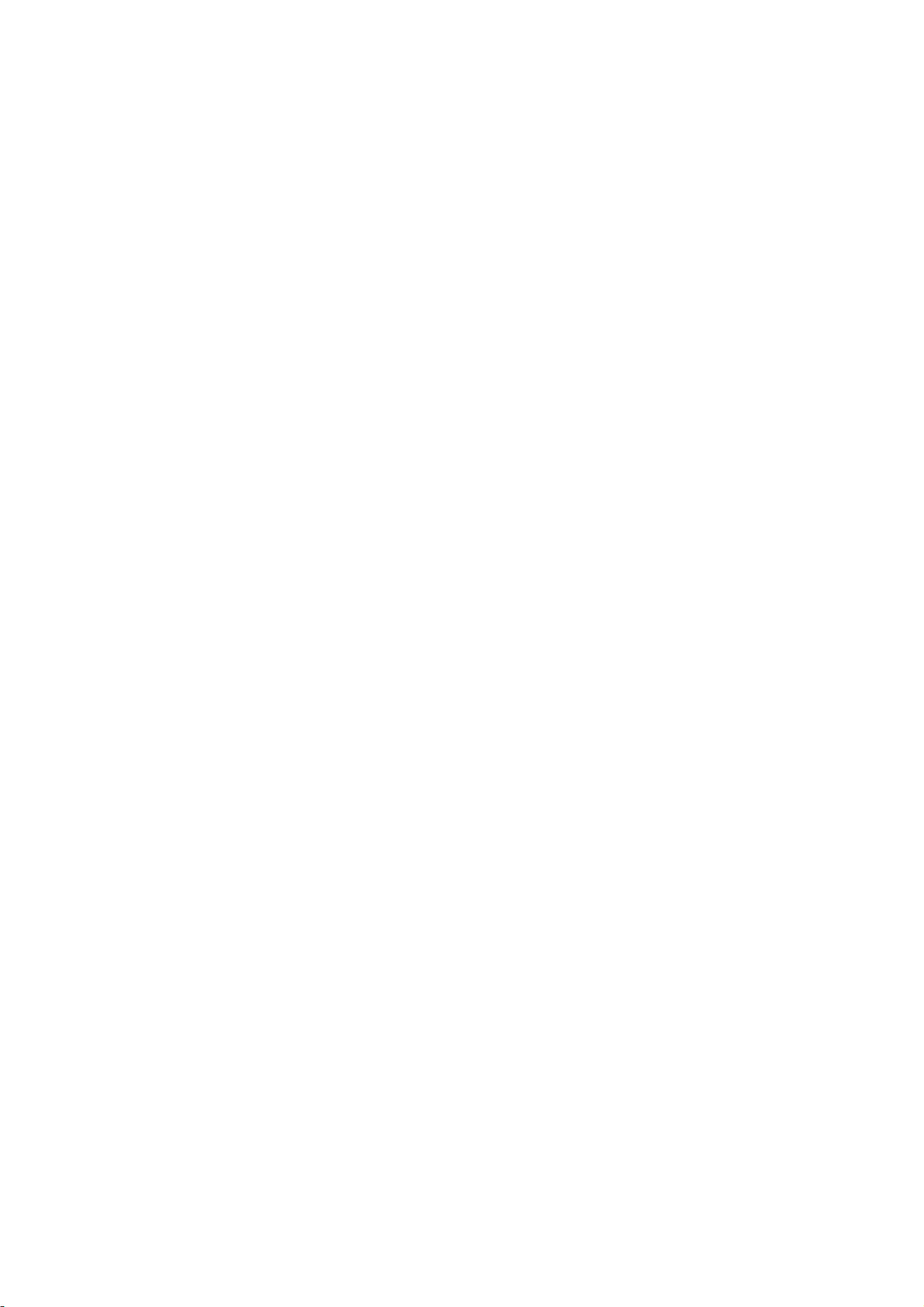
5. Please avoid any knocks or damages to the unit.
6. Avoid using the device in the following
environments: high temperature, low temperature,
humidity, dusty, powerful magnetic field and long-term
sunlight exposure.
7. Please use only a damp cloth to clean the outer
casing of the device. Any other chemical solution is
not recommended.
8. This device is not water proof or water resistant.
Please do not deliberately spill or splash water on it.
9. Do not alter any part of the device.
10. Please only use the batteries, chargers and
accessories manufacturers allow, recommend or
suggest. Using others may void the unit’s warranty.
11. Please follow the relevant local environmental
regulations to dispose the discarded device and
accessories.
12. If there are any questions when using your W500,
please contact your local Leader Dealer or call us on
1300 4 LEADER.
13. All specifications or others are subject to change
without notice.
Page 3
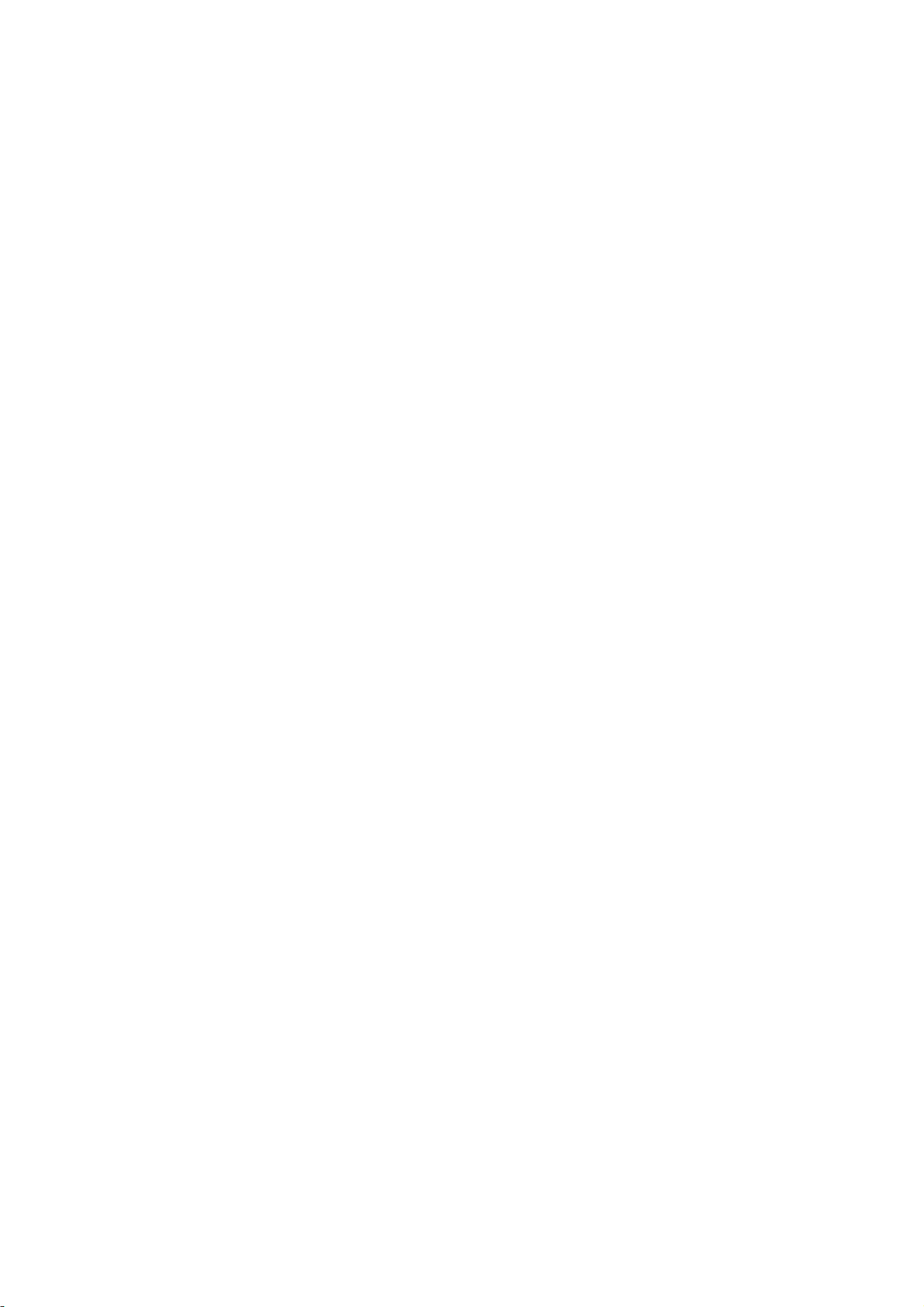
Product Specifications
● Model: W500
● SSD Capacity: 32GB Compatible128
● DDR Capacity: 4GB
● USB port: USB 3.0, MicroUSB
● Display: 11.6inch (type);
1920*1080(Display pixels)
● Battery: Rechargeable polymer lithium
ion battery 9300mA / h
● Size: 302.5mm(L) * 180mm(W) *
9.7mm(H)
Page 4
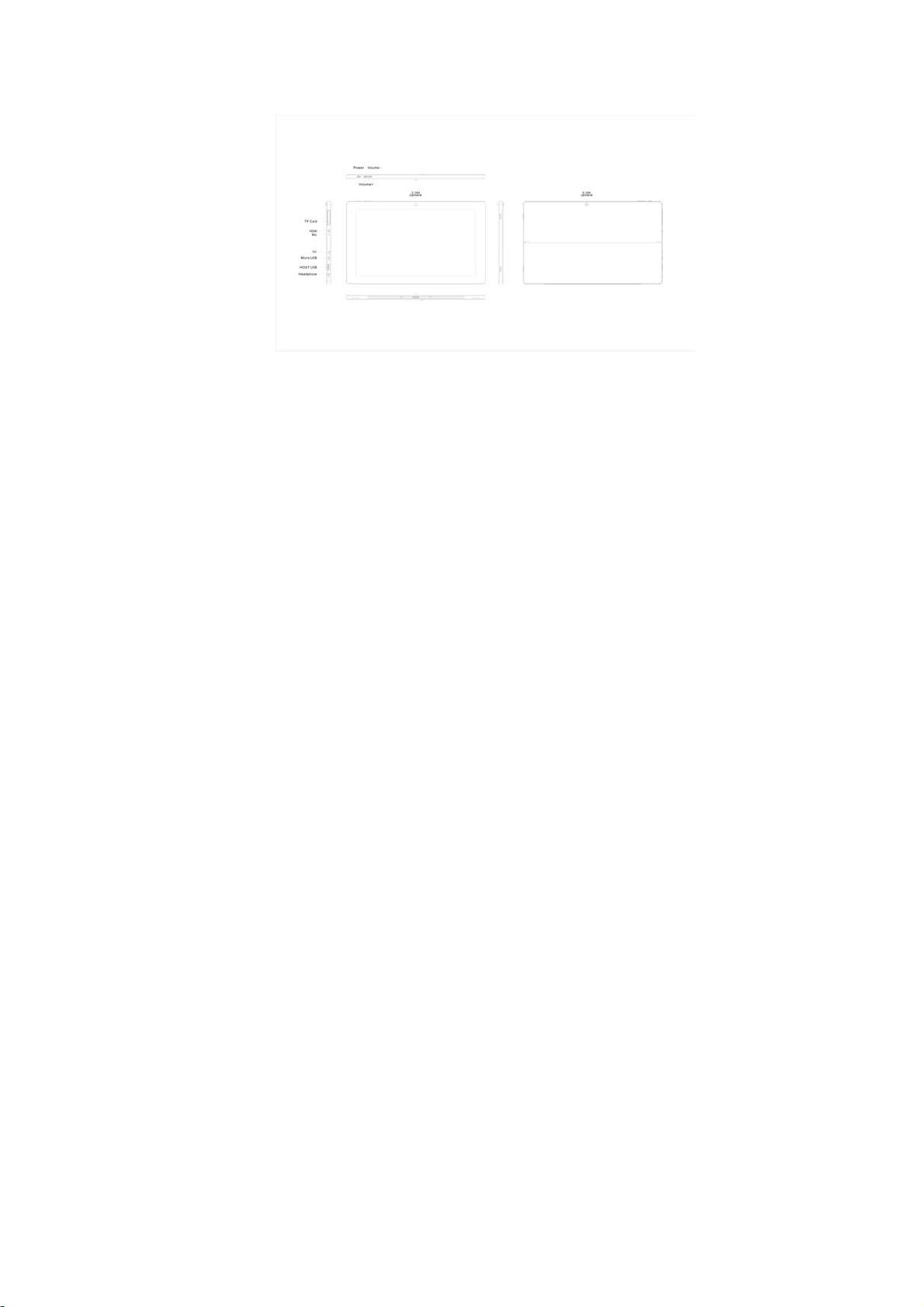
Appearance and Key Description:
Operation Keys Introduction:
1. Power:
Long press to start the device, short press to
wake up the device while on standby, long
press to turn the device off.
2. Volume + / - :
Short press on the up or down key to adjust
the volume.
Page 5

Getting Started
Boot device
To start the device, press the POWER button until the
screen boots up.
The Use Of Functions
WIFI
Turn on the WIFI in the "Settings" menu. Click search,
select the available network and connect to it by
entering the WIFI Password Key.
Page 6

Bluetooth
Turn on Bluetooth in the “Settings” menu. The unit will
search for Bluetooth devices automatically after which
you can select a device to pair to the unit. Once the
pairing has successfully completed, you can begin to
transmit / receive files.
Page 7

Music
Simply click "Music" in the start menu to open this
feature. Here you can download music or play files
you have brought with you from another device. The
unit can support the following formats: MP3, WAV,
AAC or OGG.
Page 8

Video
Simply click the "Video Player" in the start menu to
open a video file. This particular program can support
video formats including 3GP, WEBM, MOV or MP4.
Picture
You can browse your photos by click on the Photos
icon in your Start Menu.
Page 9

200MP & 500MPCamera
Click “Camera” in the Start Menu to enable your front
and back camera on the device. Photos can be saved
directly to your device or you can insert a TF card into
the slot of the unit to save photos to that removable
drive.
Recording
Click the "Sound Recorder" app in the Start Menu to
begin recording a voice memo.
Page 10

G-SENSOR
This unit is complete with a G-Sensor. You can turn off
the AUTO-ROTATE feature by clicking on the
ROTATION LOCK feature in the bottom right of the
status bar.
HDMI
Using an HDMI extension cable, you can connect this
device to an HDMI enable display screen.
Page 11

Charging and Battery
1. Using adapter for charging
Special note: The adapter’s specification must be
accord with the following requirement. Any accident or
failure based on not accord with the adapter
requirement, we regard it as man-made damage.
Name: Adapter
Input:
AC100V~240Hz ,50Hz/60Hz
Output: DC12.0~2000MA
Interface Standard: DC ∅3.5 standard
interface
Abnormal Restart
If there is anomalies caused by illegal operation, such
as fixed screen, can not operate etc., all can be got
right after reset it through the "Power button" which in
the side of the device and then turn on device again.
Frequently Asked Questions
The device is not starting up
①
• Check that the battery is fully charged – connect
directly to power
• If the device does not start after 5 – 10 minutes on
charge, please contact your local Leader Reseller or
1300 4 LEADER.
Page 12

I cannot hear sound out of the earphones
②
• Check whether the volume is set to 0 – try increasing
using the volume control keys
• Check that the earphone plug is connected securely
to the device
None of the buttons are working
③
• Please confirm whether the electronic lock is on. If
the device is locked, try again after slipping upward
lock or power button to unlock.
Serious noise
④
• Check the earphone plug is clean as dirt can cause
noise.
• Check whether the music file itself is damaged. Try
to confirm it by playing other music. If the file has been
damaged, it may cause very serious noise or skipping.
The screen garbled
⑤
• Check that you have set the correct language or not.
You can find and set it in < Settings> -- <System
settings> -- <Language selection>.
Can’t download files
⑥
• Make sure the device is properly connected
• Check the storage space of memory isn’t full
• Check to see if the USB cable has been damaged
