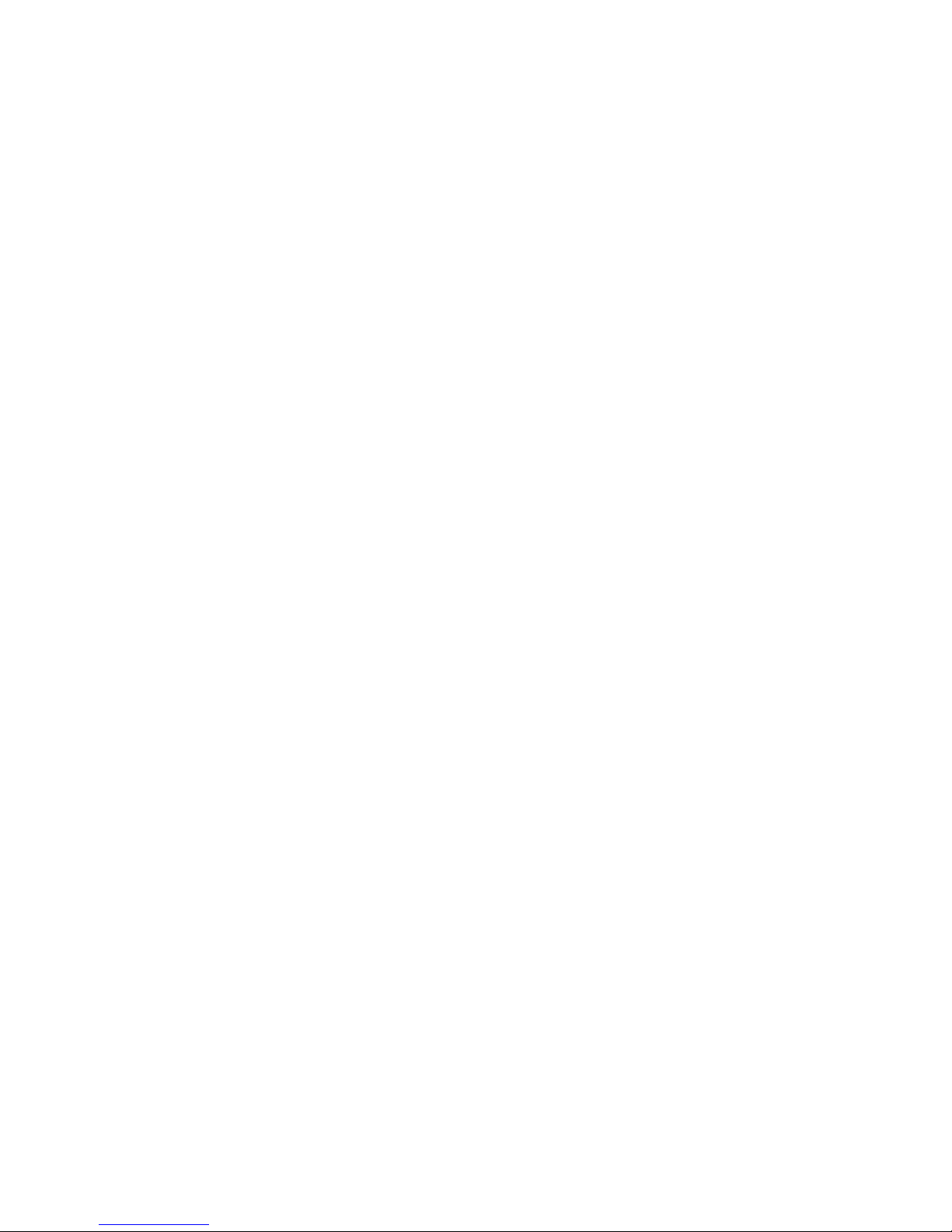
USB TO RS-232 ADAPTER
User’s Manual
UMC-201 / UMC-102 / UMC-104 / UPR-202
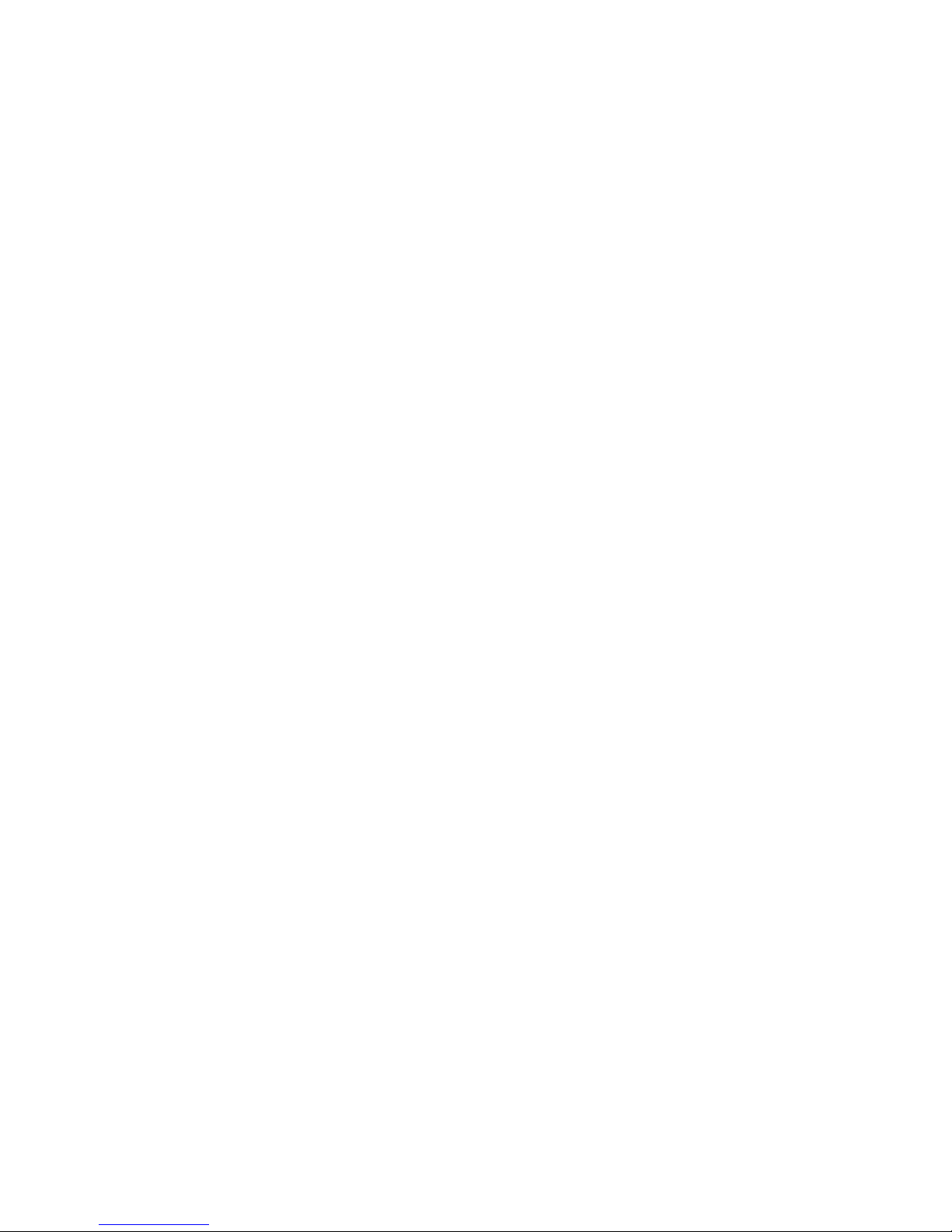
Table of Contents
1. Introduction........................................................................................................................................... 2
System Requirements....................................................................................................................... 2
Features .............................................................................................................................................
Specification......................................................................................................................................
2. Windows OS Installation Guide........................................................................................................... 4
3. Driver Installation thru the FTDI Driver Package ............................................................................... 6
4. Driver Installation ................................................................................................................................. 9
Windows 98 Installation Guide......................................................................................................... 9
Uninstalling Instruction........................................................................................................... 14
Troubleshooting....................................................................................................................... 16
Windows 2000 Installation Guide................................................................................................... 17
Uninstalling Instruction........................................................................................................... 22
Troubleshooting....................................................................................................................... 23
Windows CE Installation Guide...................................................................................................... 24
Troubleshooting....................................................................................................................... 25
Windows XP Installation Guide...................................................................................................... 29
Uninstalling Instruction........................................................................................................... 37
Troubleshooting....................................................................................................................... 38
Windows VISTA (Win 7, 8, 8.1, 10) Installation Guide................................................................... 40
Uninstalling Instruction........................................................................................................... 44
Troubleshooting....................................................................................................................... 45
MAC OS X Installation Guide.......................................................................................................... 47
Uninstalling instruction........................................................................................................... 50
Troubleshooting....................................................................................................................... 51
Regulatory Compliance ......................................................................................................................... 53
2
3
1
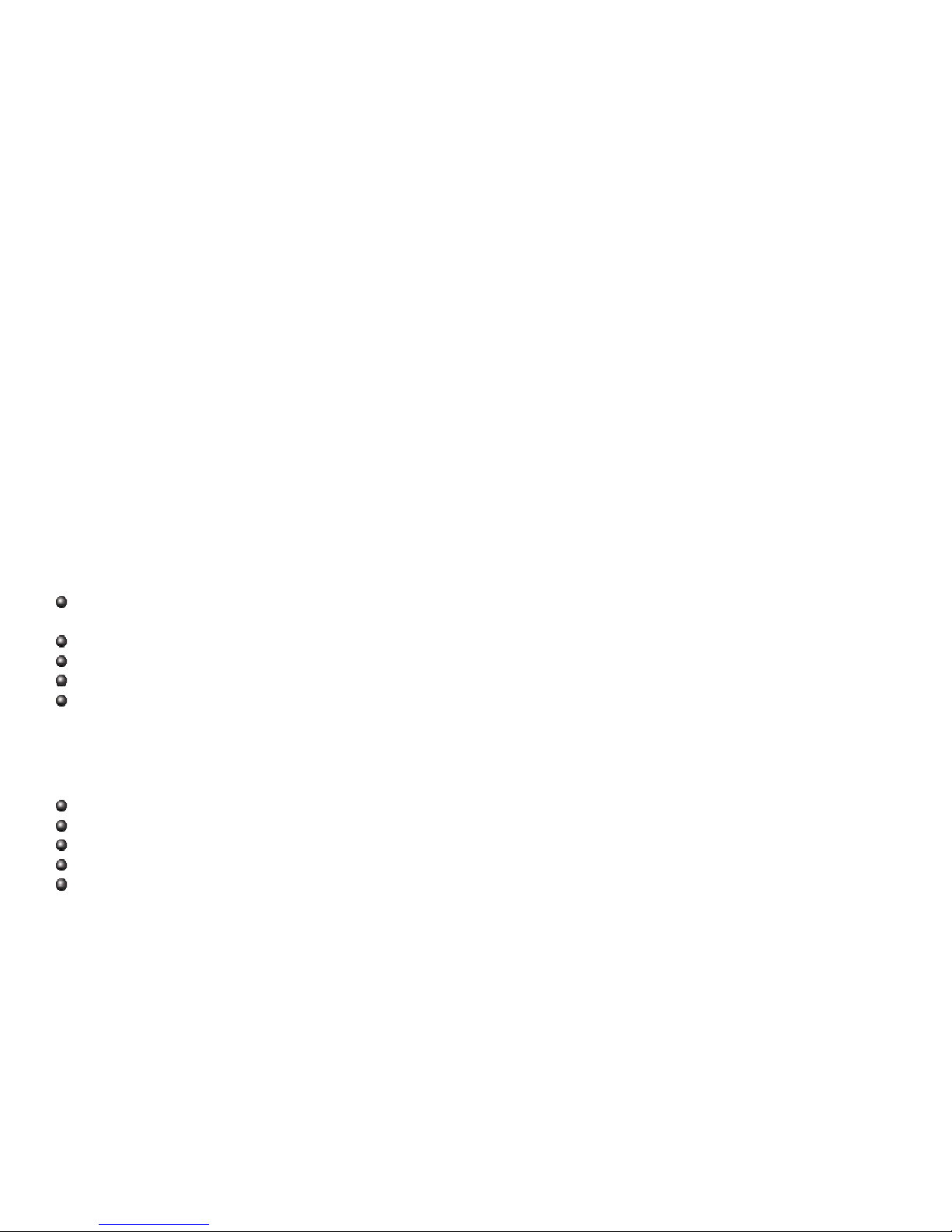
1. Introduction
Universal Serial Bus (USB) port technology has emerged in response to the proliferation of external peripheral
devices (scanner, digital camera, portable hard-disk drive, cell phone, PDA, MP3 player, etc.) that are increasingly
being connected to the latest generation of PCs. The USB behaves in a similar fashion to conventional bus ports
like Serial (COM) and PS/2. As it doesn’t require any IRQs, more devices can be attached to the system without
conflicts.
This USB to Serial converter provides an external plug-and-play connection for RS-232 enabled devices with PC or
any computerizing devices that support the USB specification. The converter comes with the standard connectors
of Serial DB-9 and USB Type A or B to fulfill your working requirements. With the link of USB to Serial cable,
communication starts interacting without any barriers.
For further convenience, this product is designed to work by using the power drawn from the Universal Serial Bus
and no external power is required. As it is an USB compliant device, features of plug and play, hot-swapping,
energy-saving suspend, and resume are provided.
Since the most computers have limited USB and COM ports, USB hubs can be employed to gain more USB ports
for numerous USB peripheral devices to be connected up with your PC at the time.
System Requirements
Windows OS : 98SE / ME / 2000 / XP / Vista / 7 / 8 / 8.1 / 10; Windows Server 2003 / 2008 / 2008R2 / 2012 /
2012R2 or higher
WinCE OS: V4.2 ~ V7.0
Mac OS: 8.6 / 9.x / 10.x
Linux OS: Kernel 1.5.0 or higher
The system is equipped with USB Host Controller
Features
Fully Compliant with USB Specification 1.1 and 2.0
Supports the asynchronous serial interfaces.
Supports data transfer rate up to 230 kbps
Supports remote wake-up and power-on-reset
Supports ±15kV HBM ESD protection
2

Specification
Model No. UMC-201 UMC-102 UPR-202 UMC-104
Chipset FTDI
USB Specification USB 1.1/2.0 compliant
Data Speed
Connector
USB 1.5 / 12 Mbps
Serial 230 kbps
Host USB A/M USB B/F
Device DB-9/M DB-9/M*2 DB-9/M & Mini DIN DB-9/M*4
Power Mode Bus
Cable Length 1.1m 0.6 m 1.8 m
Housing PVC Plastic Aluminum
RS-232 Pin Assignment
3
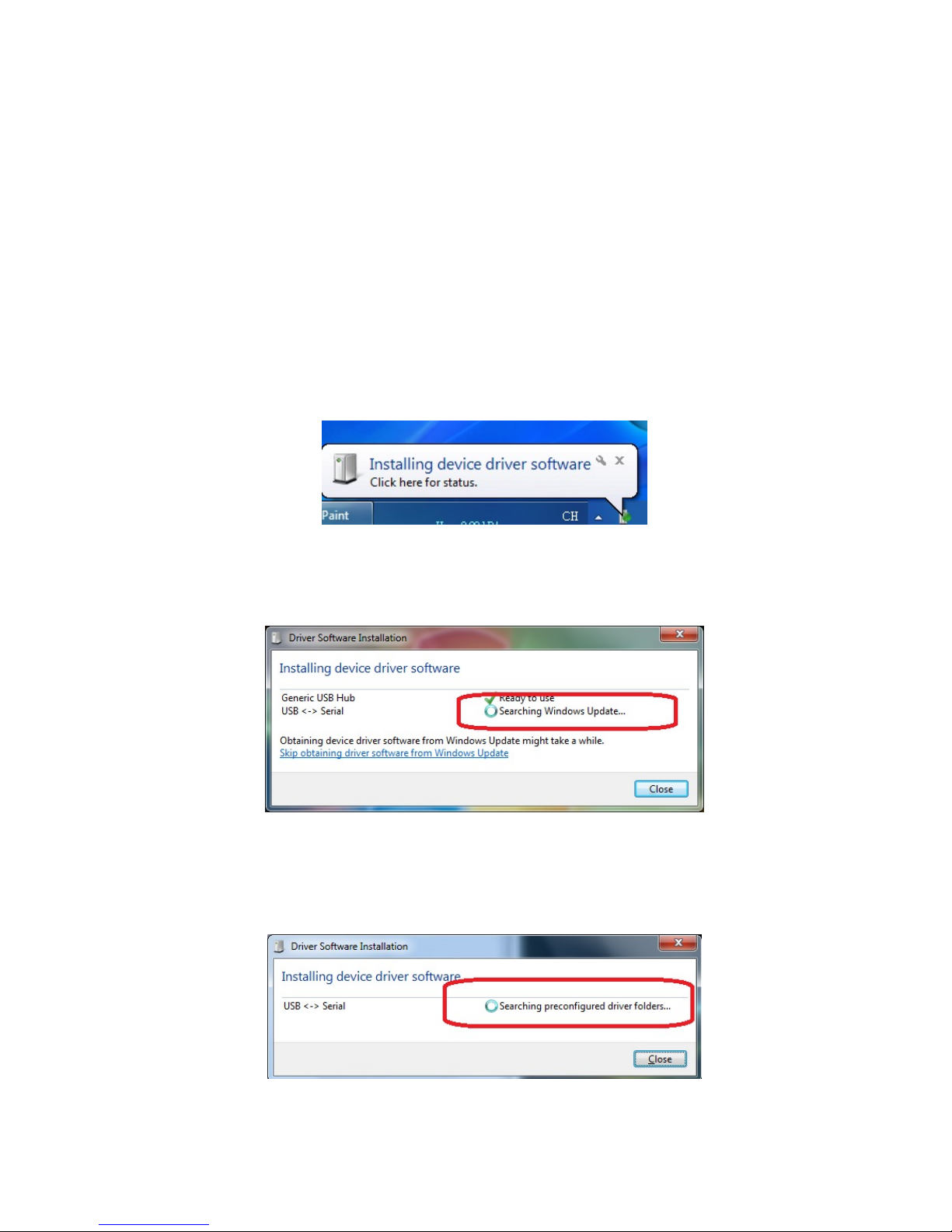
2. Windows OS Installation Guide
Driver can be installed through Windows Update automatically (Internet connection needed)
The FTDI drivers that have passed the WHQL tests are available for download using Windows Update.
OS requirements: Windows 7/8/8.1/10 or later.
Please go below ways for easy installation.
1. You may plug the device into host computer. And then it will pop up ‘Installing device driver software’ from the
taskbar of the screen. (Fig. 1) Click and connect to the Windows Update.
2. It will check your computer OS and download the applicable driver at the Windows Update automatically.
Fig. 1
3. The program goes ‘Searching Windows Update’ from ‘Driver Software Installation’. (Fig. 2)
Fig. 2
4. When the applicable driver is detected, it will run ‘Installing device driver software’. (Fig. 3)
Fig. 3
4
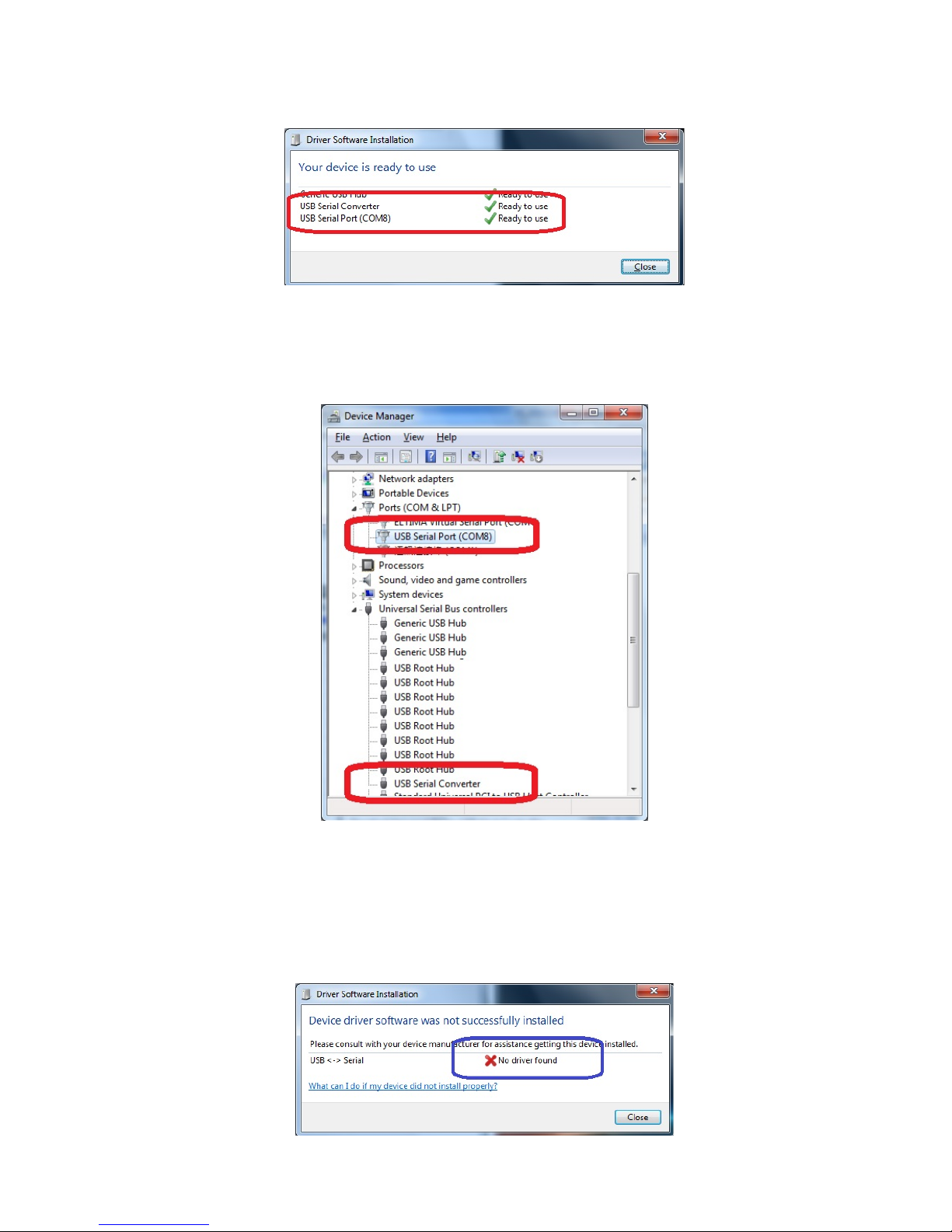
5. Then it shows ‘USB Serial Port (COM8) installed’. Click ‘Close’ and go next step. (Fig. 4)
.
Fig. 4
6. Check ‘Device Manager’ of Control Panel from the computer OS and there shows USB Serial Port (COM8) under
‘Ports (COM & LPT)’; the other one shows USB Serial Converter under ‘Universal Serial Bus controllers’. (Fig. 5)
Congratulation! You have finished installing the USB to Serial device successfully.
Fig. 5
NOTE:
1. There is busy on access databank of Microsoft’s Support link. Please try again or install driver of CD-ROM
provided.
2. Check your internet if it is failed to access Microsoft’s Support link.
3. Check your computer configuration if it is disabled on Windows Update wizard.
It may occur when driver is not installed successfully, please check below steps.
5
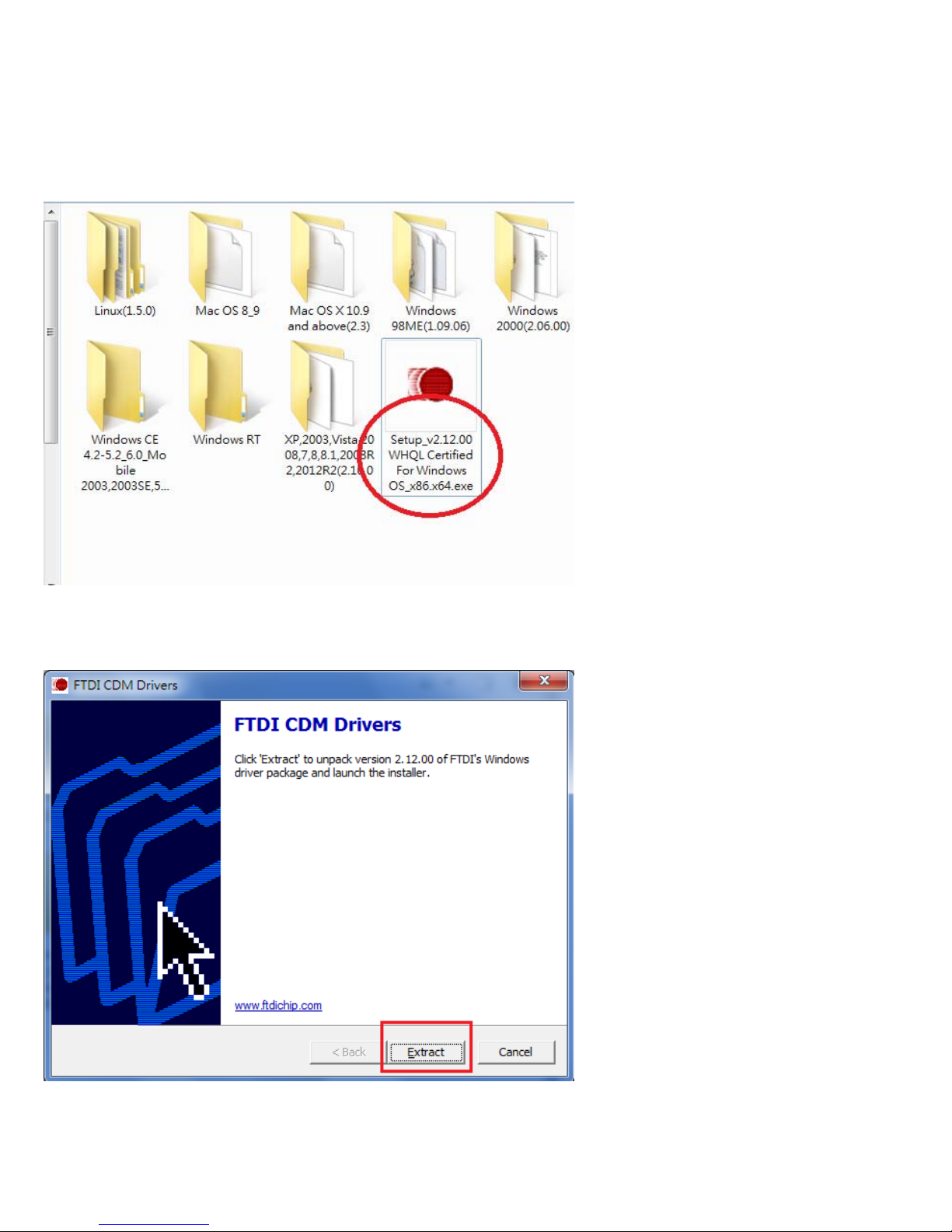
3. Driver Installation thru the FTDI Driver Package
Driver can be installed through the FTDI driver package of the CD-ROM provided.
3.1. Double click ‘Setup_v2.12.00 WHQL Certified For Windows OS_x86.x64.exe’
3.2. It will pop up ‘FTDI CDM Drivers’ from the screen. Click ‘Extract’ and go next step.
6
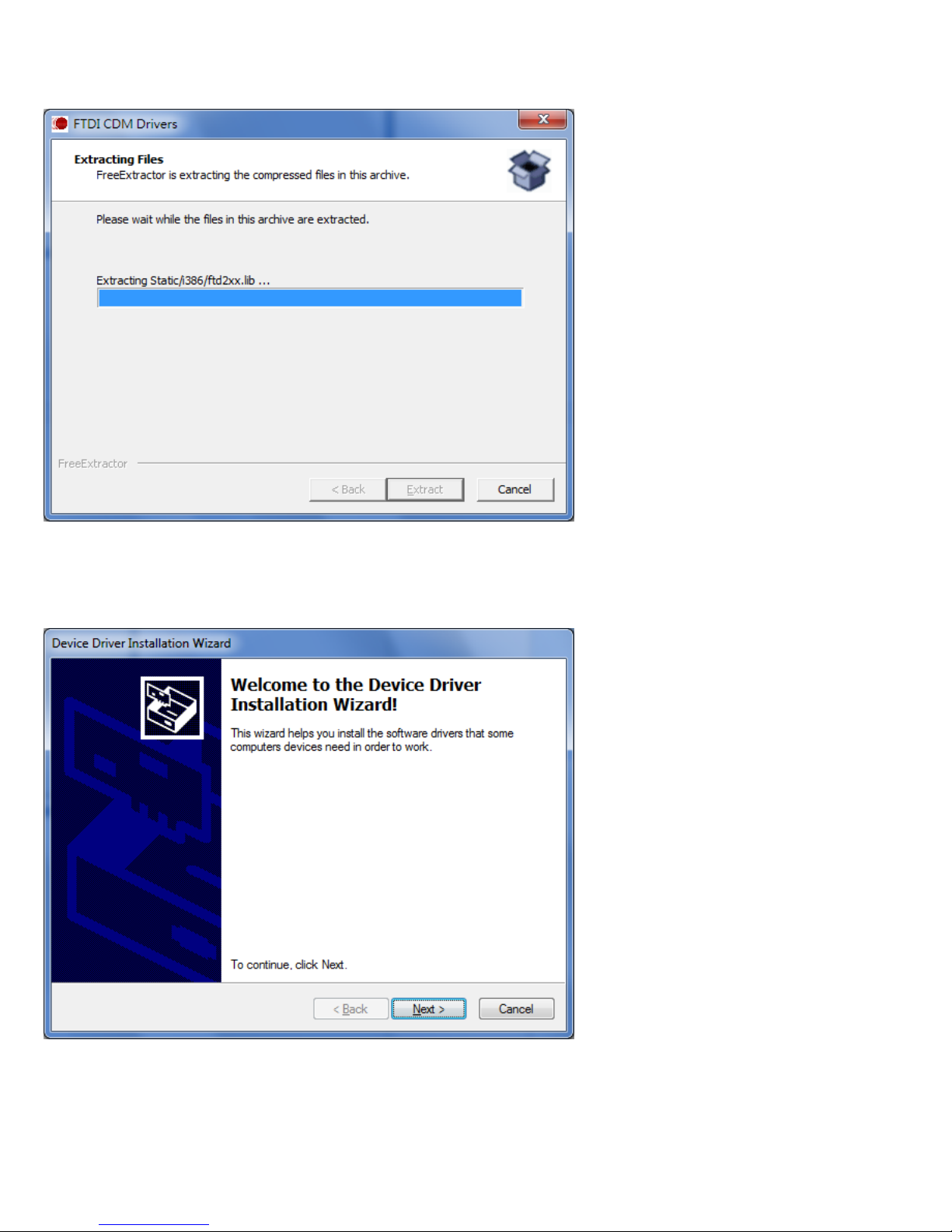
3.3. Extracting Files
3.4. Click ‘Next’ to continue.
7
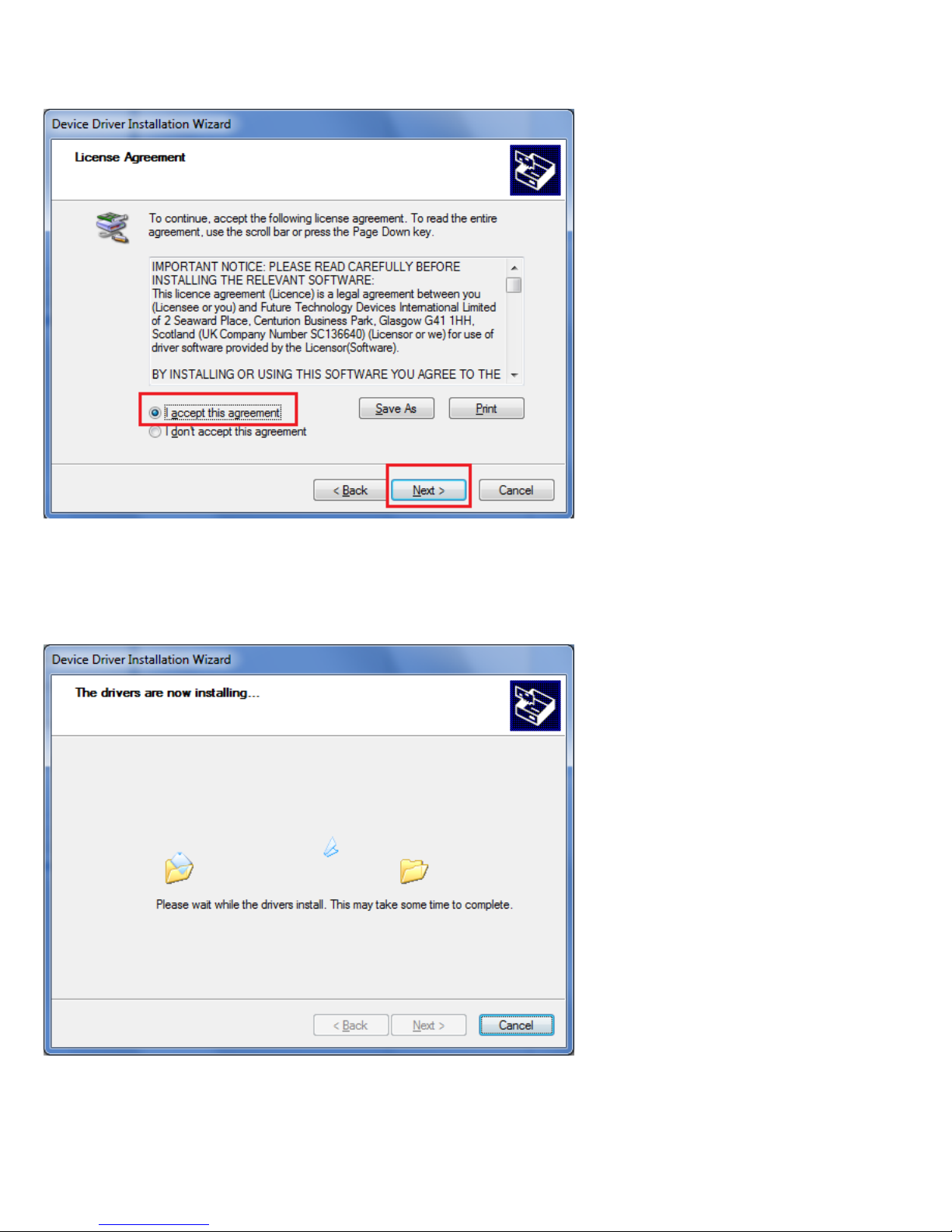
3.5. Select ‘I accept this agreement’ and click ‘Next’.
3.6. The Device Driver Installation Wizard will detect your computer OS and install the applicable driver
automatically.
8
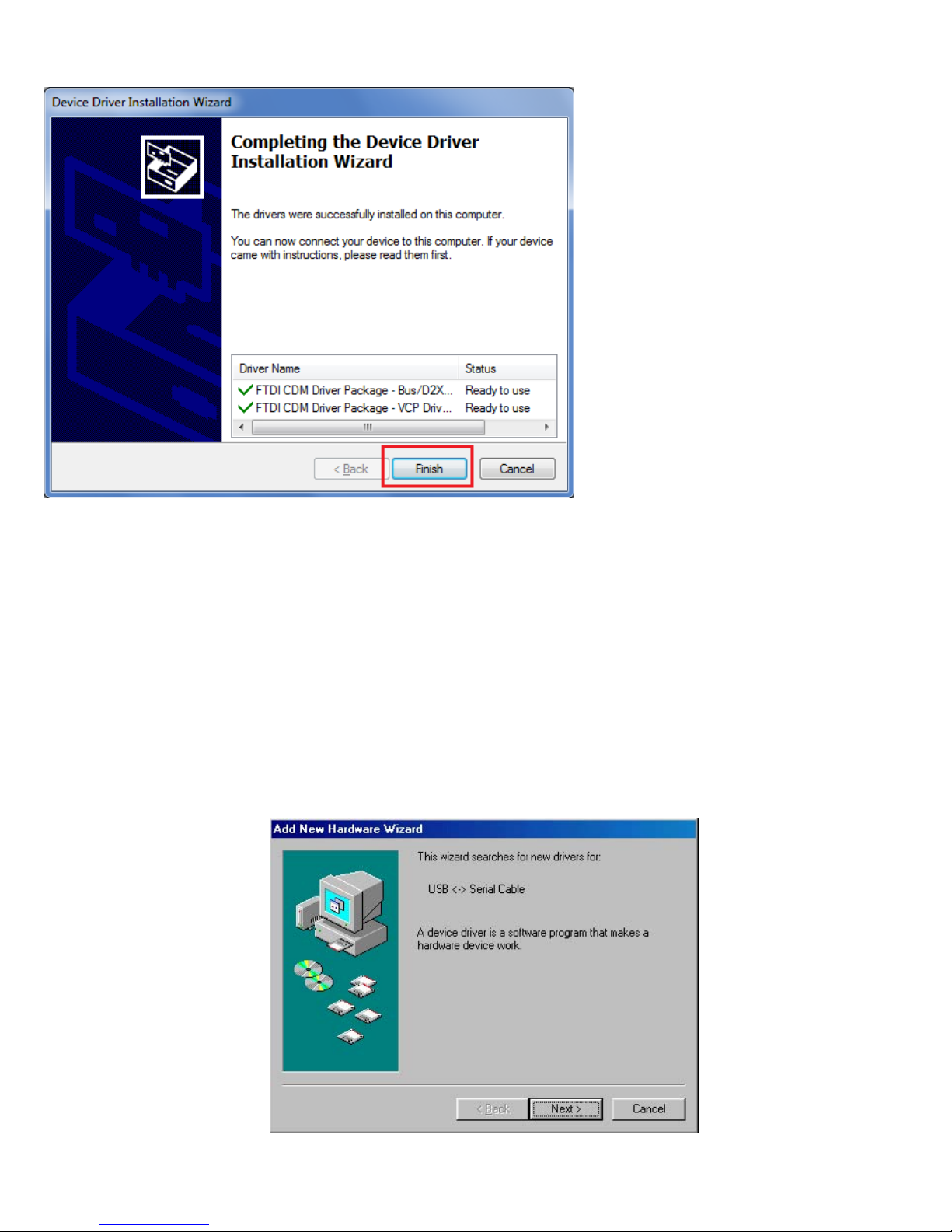
3.7. While the Device Driver Installation Wizard is completing, click ‘Finish’ to exit.
4. Driver Installation
Windows 98 Installation Guide
If a device of the same type has been installed on your machine before and the drivers that are about to be installed
are different from those installed already, the original drivers need to be uninstalled. Please refer to the uninstalling
instruction.
Download the latest available drivers from the FTDI website and unzip them to a location on your PC.
Connect the device to a spare USB port on your PC. This will launch the Windows Add New Hardware
Wizard. Windows may display a message reading "Building driver database" at this point which may take
a few minutes to pass. Click "Next" to proceed with the installation.
9
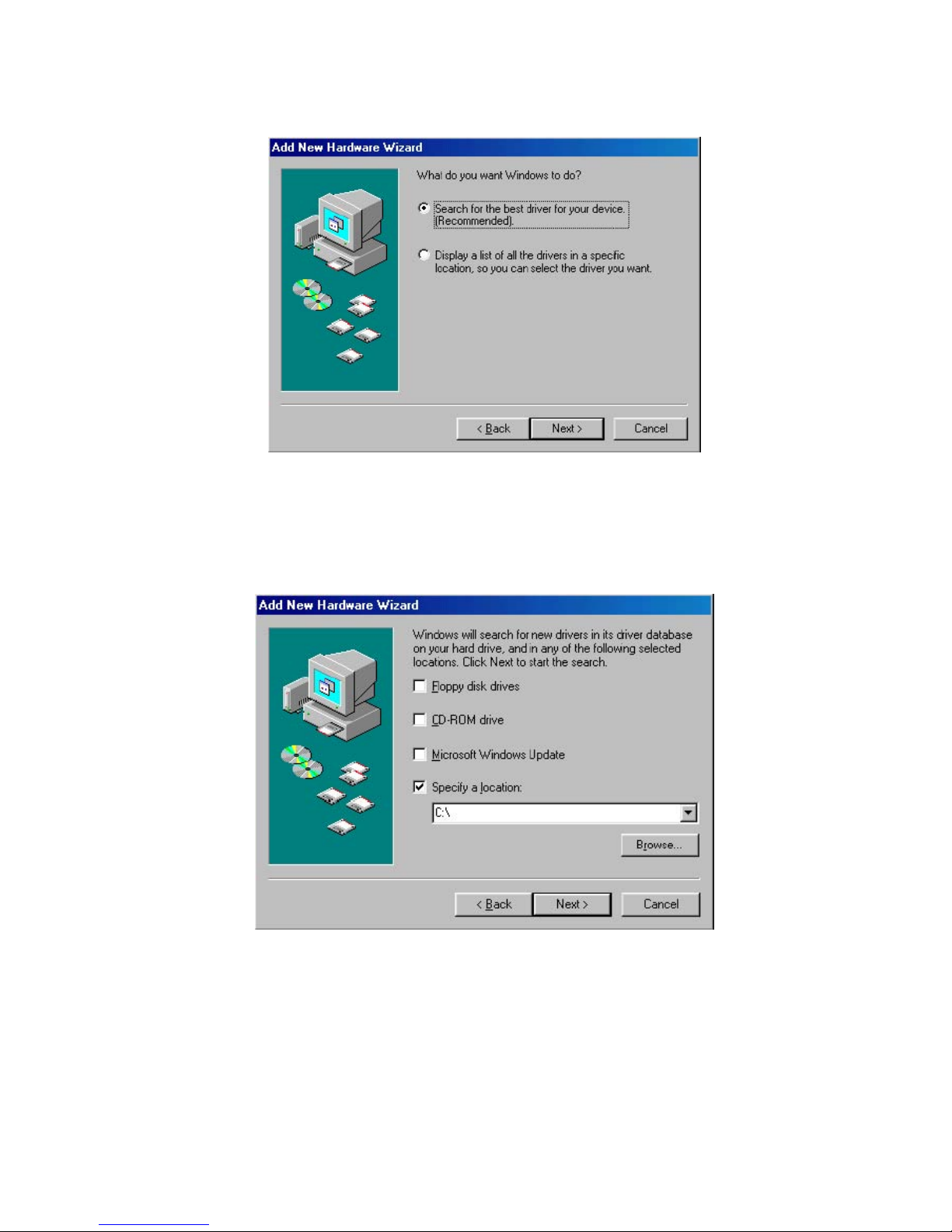
Select "Search for the best driver for your device. (Recommended)." as shown below and then click "Next".
Check the box next to "Specify a location" and uncheck all others as shown below. Click "Browse" and locate the
driver files. Once the files have been located, click "Next" to proceed with the installation.
10
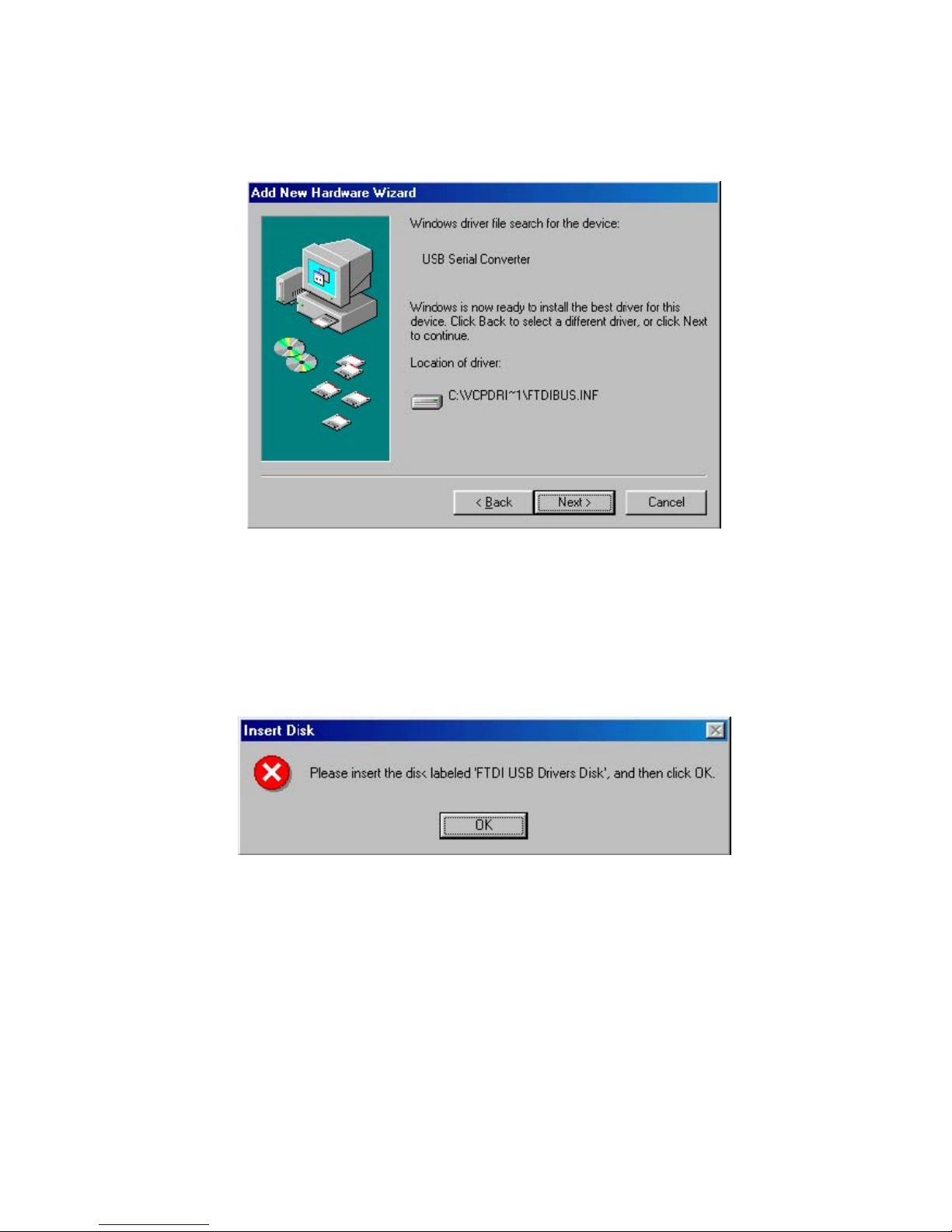
Windows may display a message reading "Building driver database" at this point which may take a few
minutes to pass. Once Windows has found the required files, click "Next" to install the device.
If the driver being installed does not have Microsoft WHQL signature files (.CAT files), the wizard will request a
driver disk to attempt to find them. Click "OK" on the "Insert Disk" message box.
The following window will appear to assist in locating the file. To proceed with the installation without the .CAT file,
click "Skip File".
11
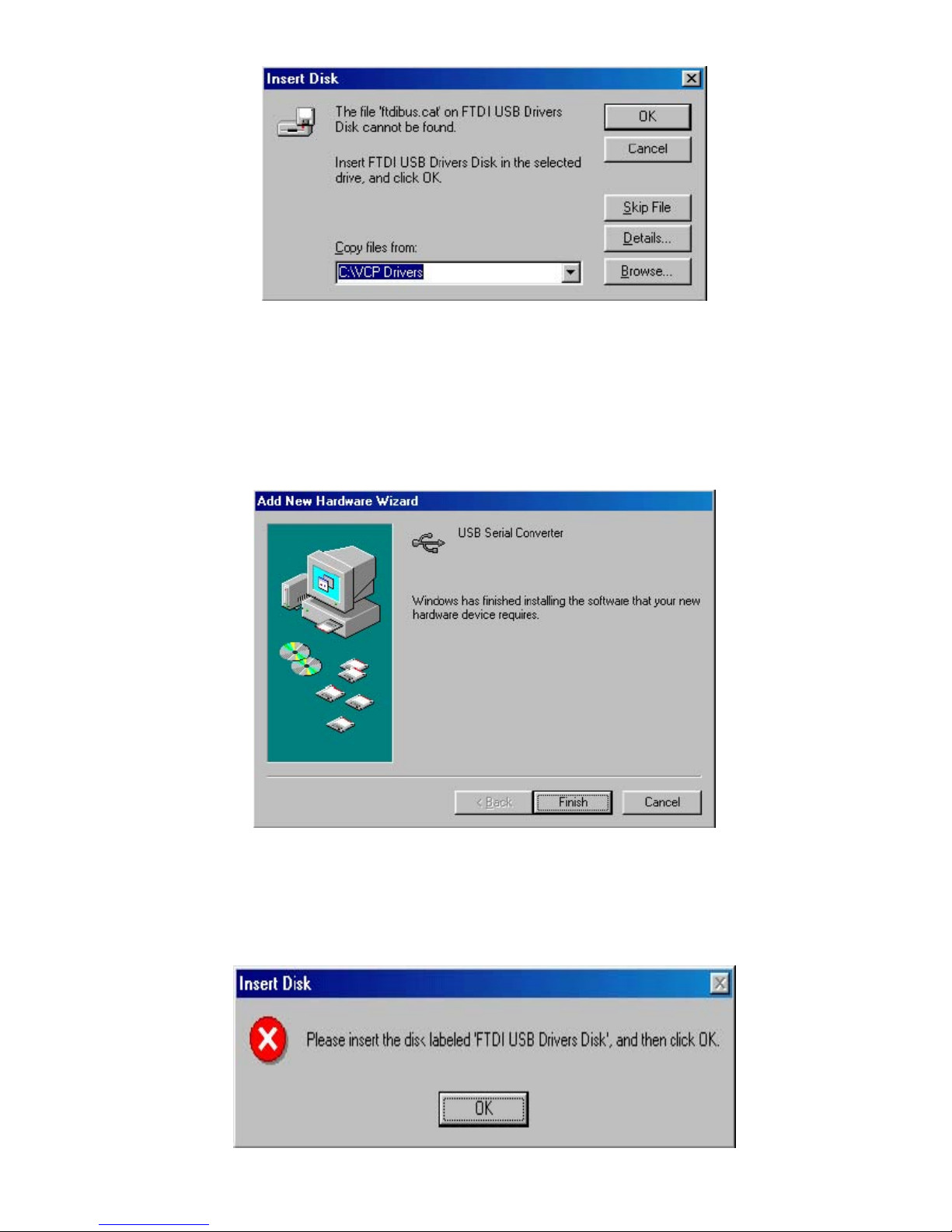
If the driver being installed is Microsoft WHQL certified, then the .CAT files will be located with the other
driver files and should be installed automatically.
Windows should then display a message indicating that the installation of the serial converter driver was
successful. The COM port emulation driver must now be installed. Click "Finish" to complete the
installation of the serial converter and proceed to the COM port emulation driver.
Under Windows 98, the COM port emulation driver will be automatically installed from the same location as the
serial converter driver. However, if the driver is not WHQL certified as explained above for the serial converter driver,
the wizard will ask for the location of .CAT files. Click "OK" on the "Insert Disk" message box.
12
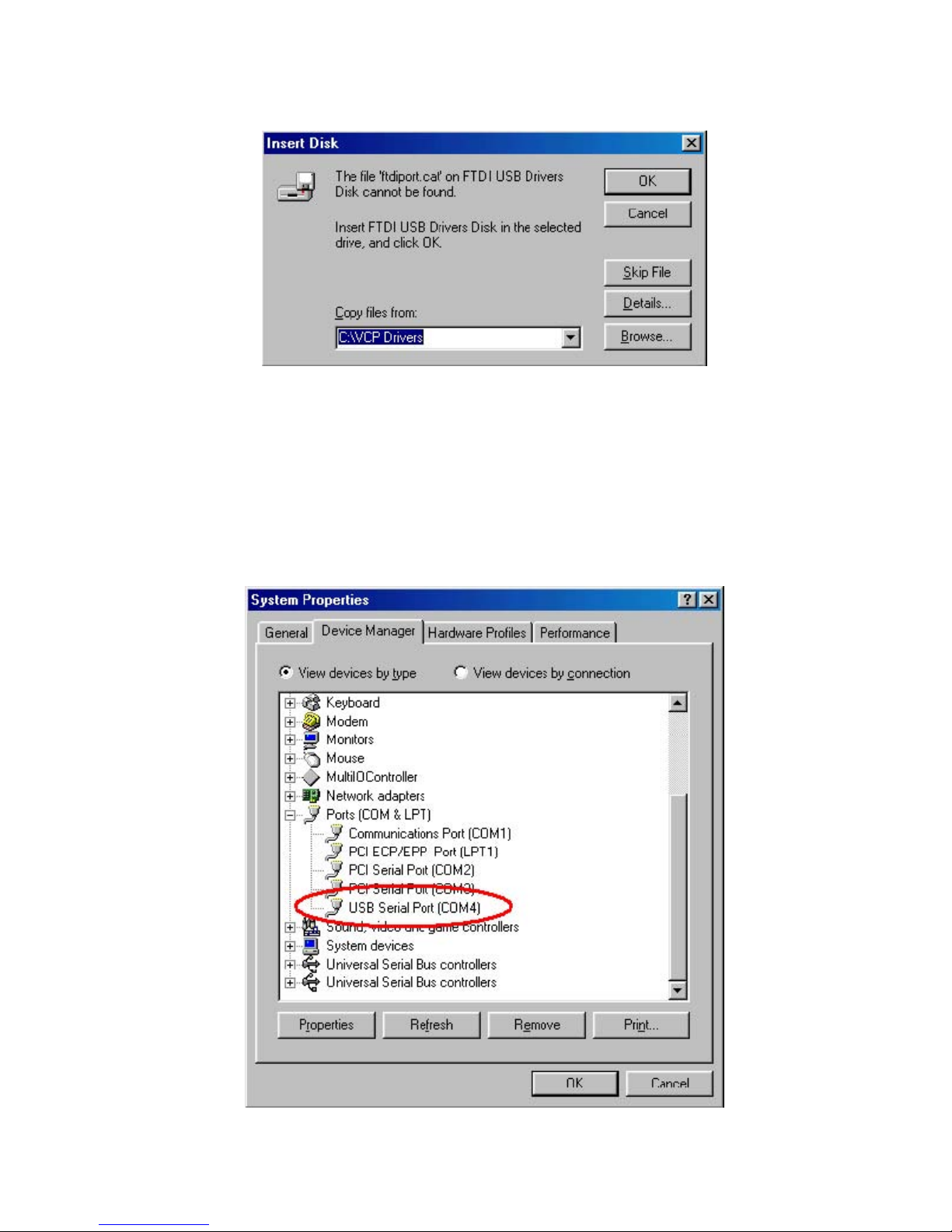
The following window will appear to assist in locating the file. To proceed with the installation without the .CAT file,
click "Skip File".
If the driver being installed is Microsoft WHQL certified, then the .CAT files will be located with the other driver files
and should be installed automatically.
Open the Device Manager (located in "Control Panel\System" then select the ""Device Manger" tab) and select
"View devices by type". The device appears as an additional COM port with the label "USB Serial Port".
13
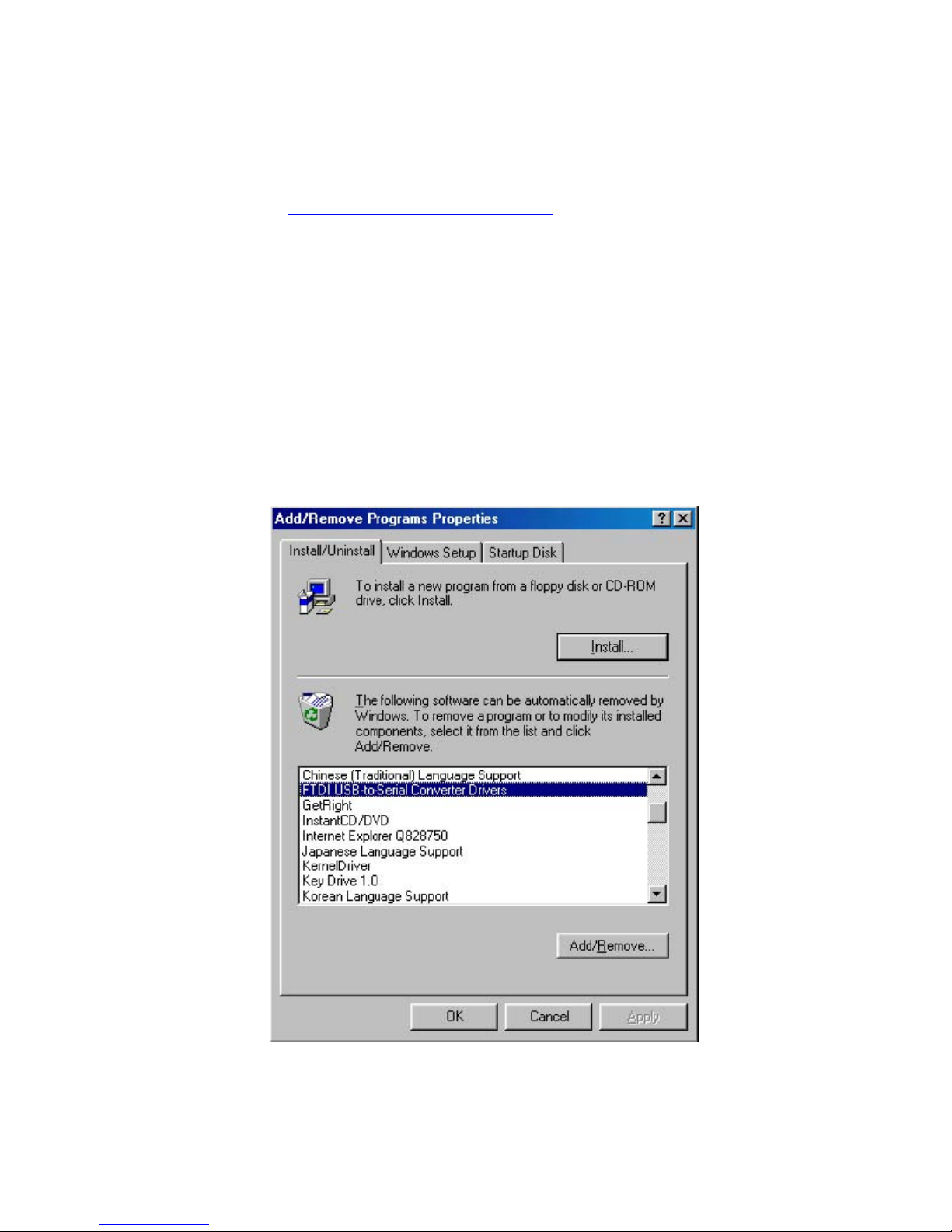
lease note:
P
. For multiple-port converter, each port has to be installed with the driver individually, i.e. you have to repeat this
1
installation procedure 2 times (2-port converter) or 4 times (for 4-port converter).
If you have any
2.
versions from FTDI Web site www.ftdichip.com/Drivers/VCP.htm
difficulties with the drivers we provided in this CD, you may down
supported device “FT232BL(M)”.
load the updated or appropriate
Uninstalling Instruction
To uninstall drivers, follow the instru
isconnect any devices that are attached to the PC. D
pen the Add/Remove Programs utility located in "CoO
USB-Serial Converter Drivers" from the list of installed programs.
ctions below:
ntrol Panel\Add/Remove Programs". Select "FTDI
14
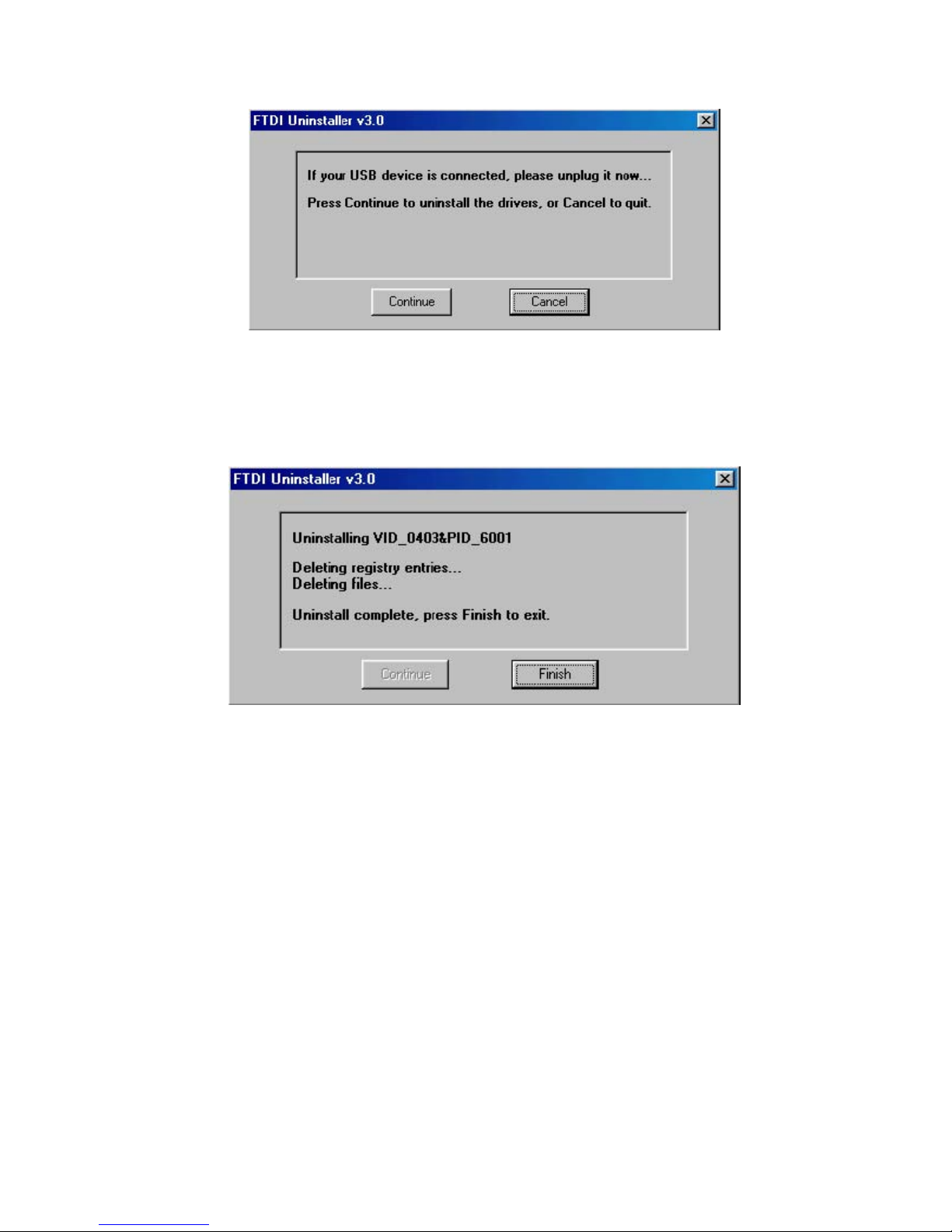
lick the "Add/Remove" button. This will run the FTDI uninstaller program. Click "Continue" to run the uninstaller or C
"Cancel" to exit.
hen the uninstaller has finished removing the device from the system, the caption on the "Cancel" button will
W
change to "Finish". Click "Finish" to complete the process.
15
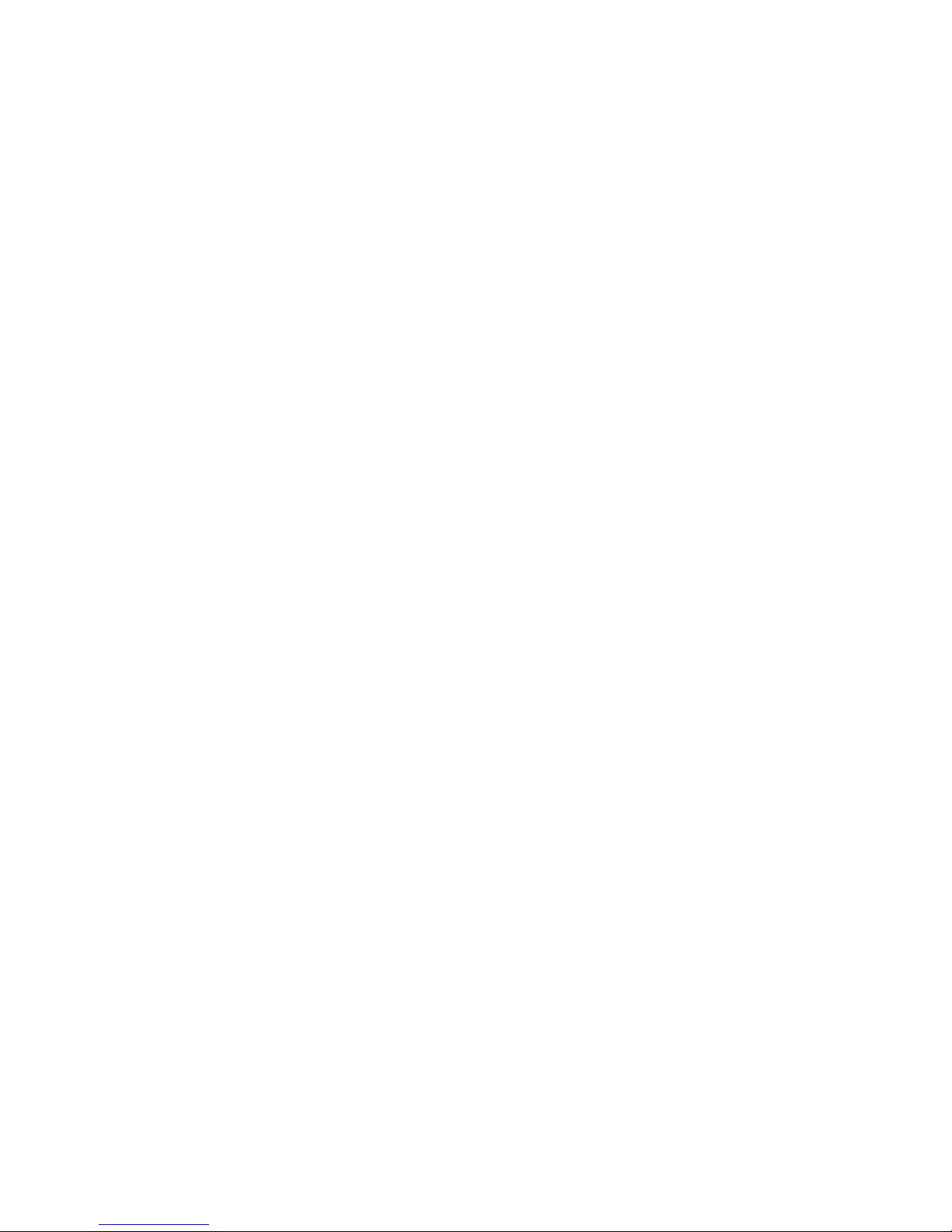
Troubleshooting
1. Windows 98 cannot find drivers for my device
This error can occur if the VID and PID programmed into the device EEPROM do not match those listed in the INF
files for the driver. The VID and PID programmed into the device EEPROM may be found by using the USBView
utility from the FTDI
they do not
that driver cannot be installed for that device without either re-programming the device EEPROM or modifying the
list of VID and PID numbers in the INF files. Please note that only your own company VID and PID or FTDI's VID
(0x0403) and FTDI PID issued for use by your company should be used in the EEPROM and INF/INI files.
match, that driver cannot be installed the VID and PID entries in the driver INF files. If they do not match,
2. Windows 98 forces a reboot after installing a device
This problem can occur if an application is accessing a file while the New Hardware Wizard is trying to copy it. This
usually occurs with the FTD2XX.DLL file. If installing a D2XX device, selecting not to restart the computer then
unplugging and re-plugging the device may allow the device to function properly without restarting. Restarting the
machine will allow the device to work correctly.
3. Driver installation fails and Windows 98 gives error code 10
Windows error code 10 indicates a hardware error or failed driver installation. This error may appear if a device has
insufficient power to operate correctly (e.g. plugged into a bus powered hub with other devices), or may indicate a
more serious hardware problem. Also, it may be indicative of USB root hub drivers being incorrectly installed. Please
refer to the example schematics on
contact the
FTDI support department.
4. Windows 98 complains about missing .CAT files
Files with the .cat extension are signature files issued by Microsoft that indicate a device driver is WHQL certified. If
a driver is not certified, there will be no .cat files available.
When installing drivers in Windows 98 or Windows ME, the user is prompted to locate the .cat files if the operating
system cannot find them. If the driver is not certified but you wish to install it anyway, the files may be skipped by
clicking the "Skip" button.
5. Windows 98 complains about missing ftccomms.vxd file
This can occur when the USB Composite driver has been installed if the user has not browsed to the location of the
driver files. If this message appears, do not skip it but browse to the driver file location. The wizard will then be able
to correctly install the device.
website. These can then be checked against the VID and PID entries in the driver INF files. If
the FTDI website for standard device configurations. If the error persists, p
lease
16
