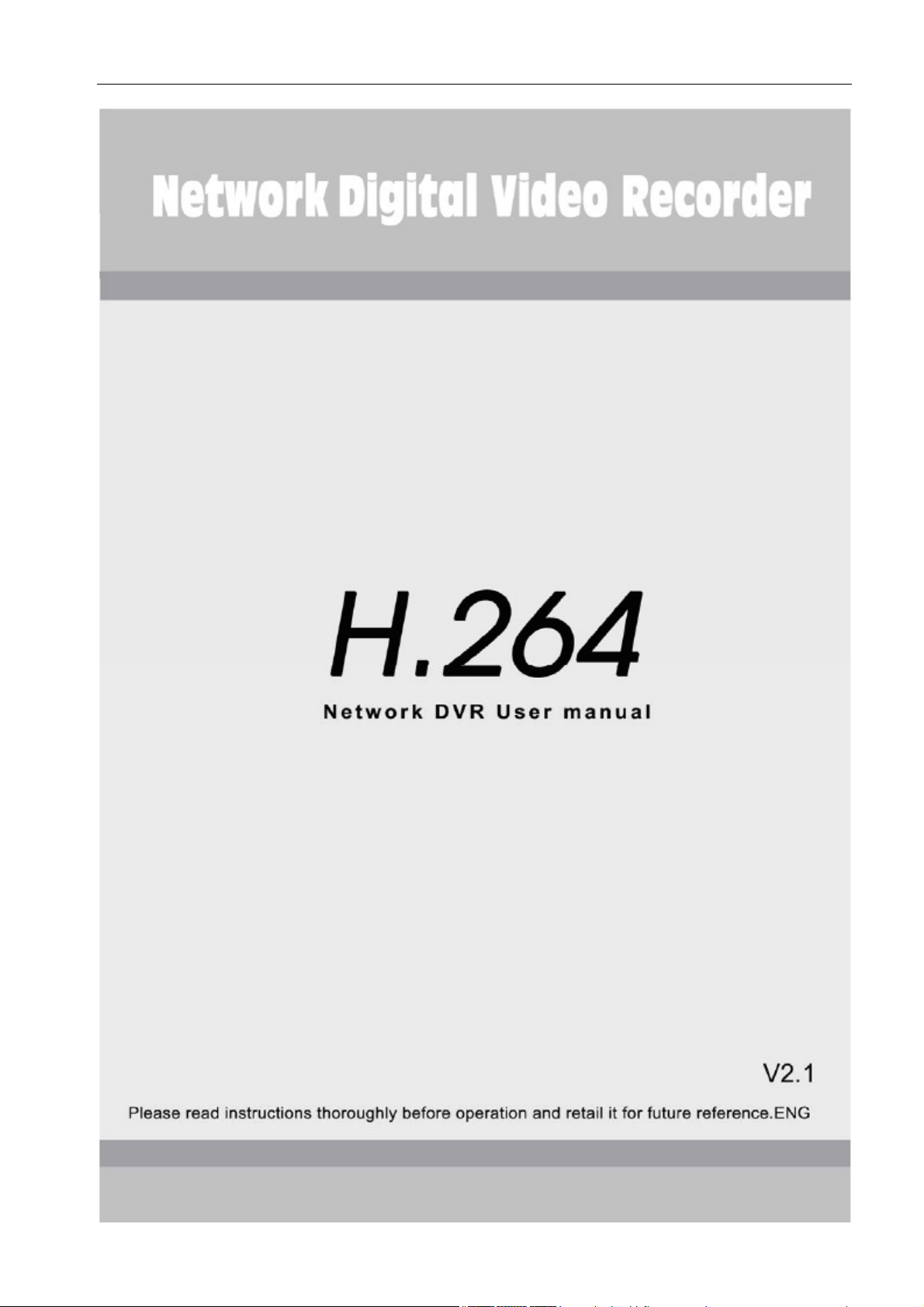
H.264 Network Digital Video Recorder User Manual
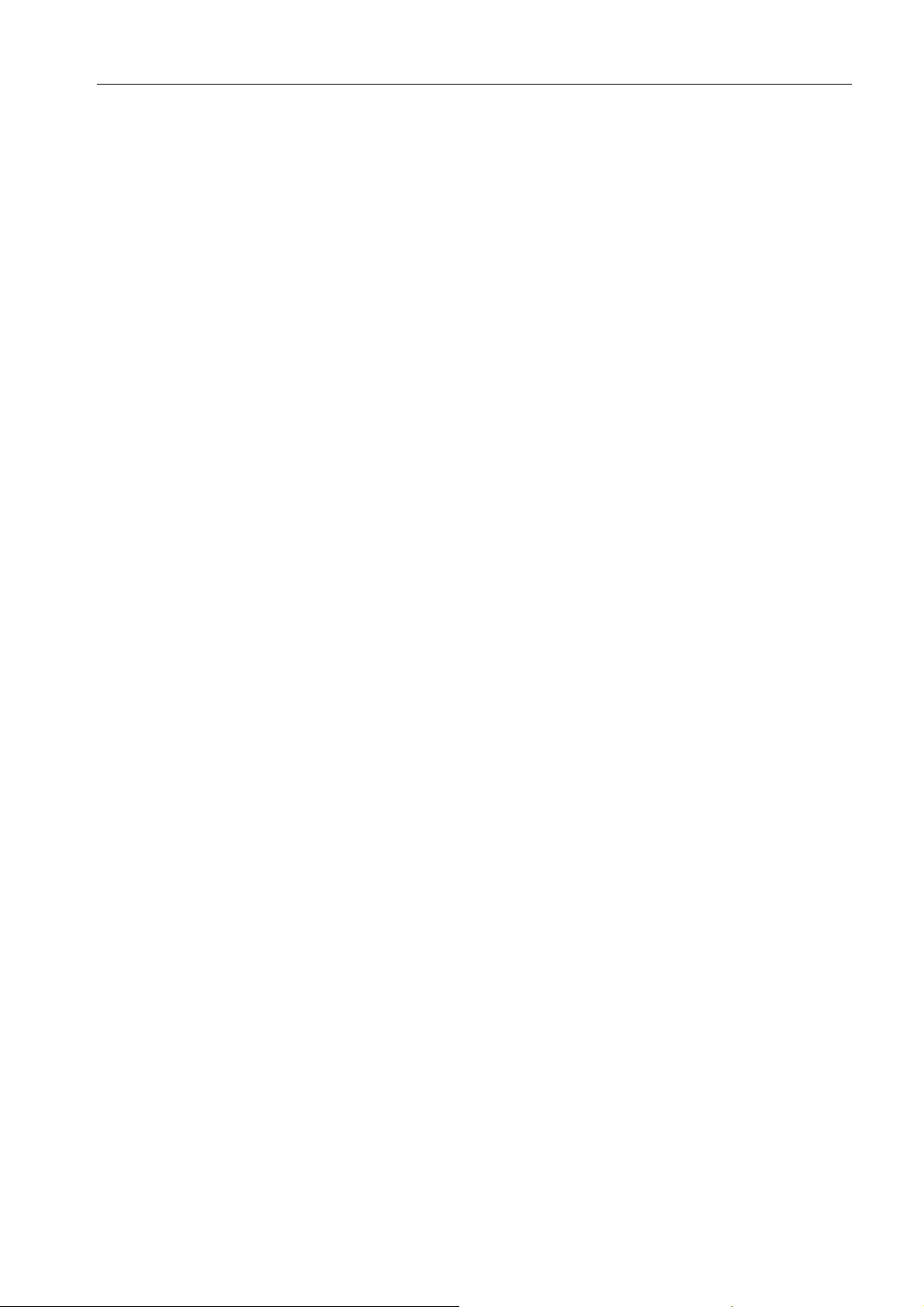
H.264 Network Digital Video Recorder User Manual
Welcome
Thank you for purchasing our DVR!
This manual is designed to be a reference tool for the installation and operation of your system.
Here you can find information about this series DVR features and functions, as well as a detailed menu tree.
Before installation and operation please read the following safeguards and warnings carefully!
Important Safeguards and Warnings
Do not place the heavy object on the DVR.
Do not let any solid or liquid fall into or infiltrate the DVR.
Please brushing the printed circuit boards, connectors, fans, machine box and so on regularly. Before the
dust cleaning please switch off the power supply and unplug it.
Do not disassemble or repair the DVR by yourself. Do not replace the electronic components by yourself.
Environment
Please place and use the DVR between 0 and 40 .A℃℃℃℃ ℃℃℃℃ void direct sunlight. Stay away from heat source.
Do not install the DVR in damp environment.
Do not use the DVR in smoky or dusty environment.
Avoid collision or strong fall.
Please insure the DVR level installation in a stable workplace.
Please install in ventilated place. Keep the vent clean.
Use within the rating input and output scope.
1

H.264 Network Digital Video Recorder User Manual
Contents
1. Production Introduction .......................................................................................................................................... 4
1.1 Product overview .................................................................................................................................................. 4
1.2 Main functions ...................................................................................................................................................... 4
2. Open-package check and cable
connection……………………………………………………………..…………5
2.1 Open-package check ............................................................................................................................................. 5
2.2 Frame installation ................................................................................................................................................. 6
2.3 Front panel ............................................................................................................................................................ 6
2.4 Rear panel ............................................................................................................................................................. 9
2.5 Installation connections sketch map
(Below just as the 4CH DVR for example,Specifically please refer to practical product.)
2.6 Audio and video input and output connections ................................................................................................... 11
2.6.1 Video input connections .......................................................................................................................... 11
2.6.2 Video output connections and options ..................................................................................................... 12
2.6.3 Audio input .............................................................................................................................................. 12
2.6.4 Audio output ............................................................................................................................................ 12
2.7 Alarm input and output connections
2.7.1 Alarm input port specification
alarm module for optional.)
................................................................................................................................. 14
2.7.2 Alarm output port specification
alarm module for optional.)
................................................................................................................................. 14
(Some models no such function,please prevail in kind.)
(This feature should be used in conjunction and external alarm module, some models have an external
(This feature should be used in conjunction and external alarm module, some models have an external
2.8 Speed dome connections .................................................................................................................................... 15
3. Basic operation .................................................................................................................................................. 15
3.1 Turn on ............................................................................................................................................................... 15
3.2 Turn off ............................................................................................................................................................... 15
3.3 Login .................................................................................................................................................................. 16
3.4 Preview ............................................................................................................................................................... 17
3.5 Desktop shortcut menu ....................................................................................................................................... 17
3.5.1 Record Mode ........................................................................................................................................... 17
3.5.2 Video playback ........................................................................................................................................ 18
3.5.3 PTZ control .............................................................................................................................................. 21
3.5.4 Color Setting ............................................................................................................................................ 26
3.5.5 Output Adjust ........................................................................................................................................... 26
3.5.6 Window switch ........................................................................................................................................ 27
3.5.7 System information ................................................................................................................................. 27
3.5.7.1 Hard Disk information ...................................................................................................................... 27
3.5.7.2 Log information ................................................................................................................................ 28
3.5.7.3 Code stream statistics ....................................................................................................................... 28
3.5.7.4 Online user ........................................................................................................................................ 29
3.5.7.5 Edition information........................................................................................................................... 29
3.5.8 Logout ..................................................................................................................................................... 30
4. Main Menu ........................................................................................................................................................ 31
4.1 Main Menu navigation ....................................................................................................................................... 31
4.2 Record Mode ...................................................................................................................................................... 32
4.3 Record Config .................................................................................................................................................... 33
2
.............. 11
.................................................... 13
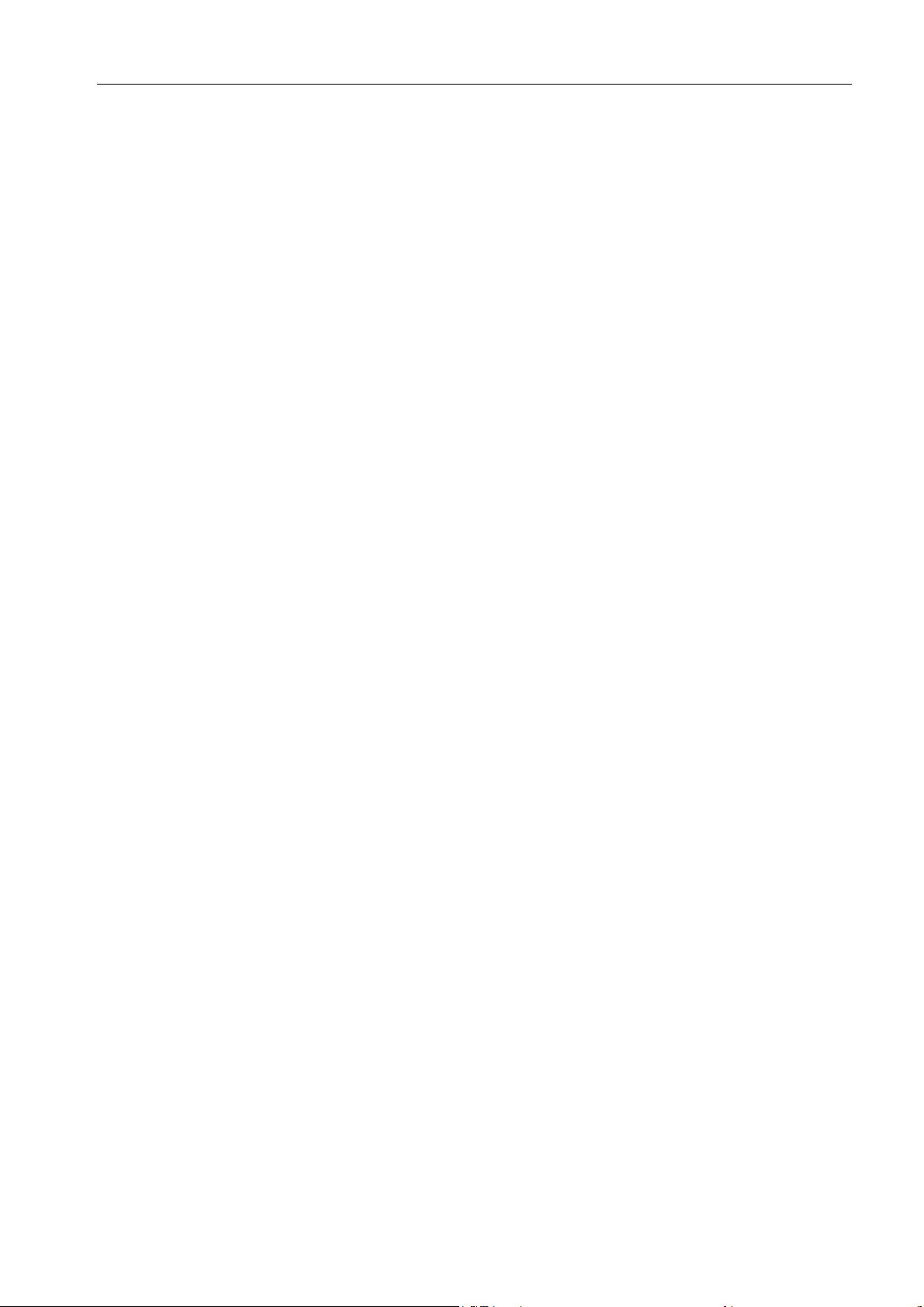
H.264 Network Digital Video Recorder User Manual
4.4 Encode setup ....................................................................................................................................................... 34
4.5 HDD manage ...................................................................................................................................................... 35
4.6 Network setup ..................................................................................................................................................... 36
4.7 PTZ config .......................................................................................................................................................... 43
4.8 Alarm setup ......................................................................................................................................................... 43
4.8.1 Motion Detect .......................................................................................................................................... 43
4.8.2 Video Blind .............................................................................................................................................. 46
4.8.3 Video Loss ............................................................................................................................................... 46
4.8.4 Alarm input .............................................................................................................................................. 47
4.8.5 Alarm output ............................................................................................................................................ 47
4.9 System setup ....................................................................................................................................................... 48
4.9.1 General setup ........................................................................................................................................... 48
4.9.2 GUI Display............................................................................................................................................. 49
4.9.3 Account management .............................................................................................................................. 51
4.9.4 Upgrade ................................................................................................................................................... 54
4.9.5 Restore config .......................................................................................................................................... 54
4.9.6 Backup ..................................................................................................................................................... 55
4.9.7 Device Info .............................................................................................................................................. 56
4.9.8 AutoMaintain ........................................................................................................................................... 56
5. Netview and Management ................................................................................................................................. 57
5.1 WEB network control ......................................................................................................................................... 57
5.2 Client CMS software operation .......................................................................................................................... 59
6. FAQ and Maintenance ....................................................................................................................................... 62
6.1 FAQ ................................................................................................................................................................. 62
6.2 Maintenance ....................................................................................................................................................... 67
Appendix 1.Remote controller operation ................................................................................................................. 68
Appendix 2.Mouse operation ................................................................................................................................... 68
Appendix 3.Hard Disk capability calculation ........................................................................................................... 70
Appendix 4. Technique parameters .......................................................................................................................... 70
3
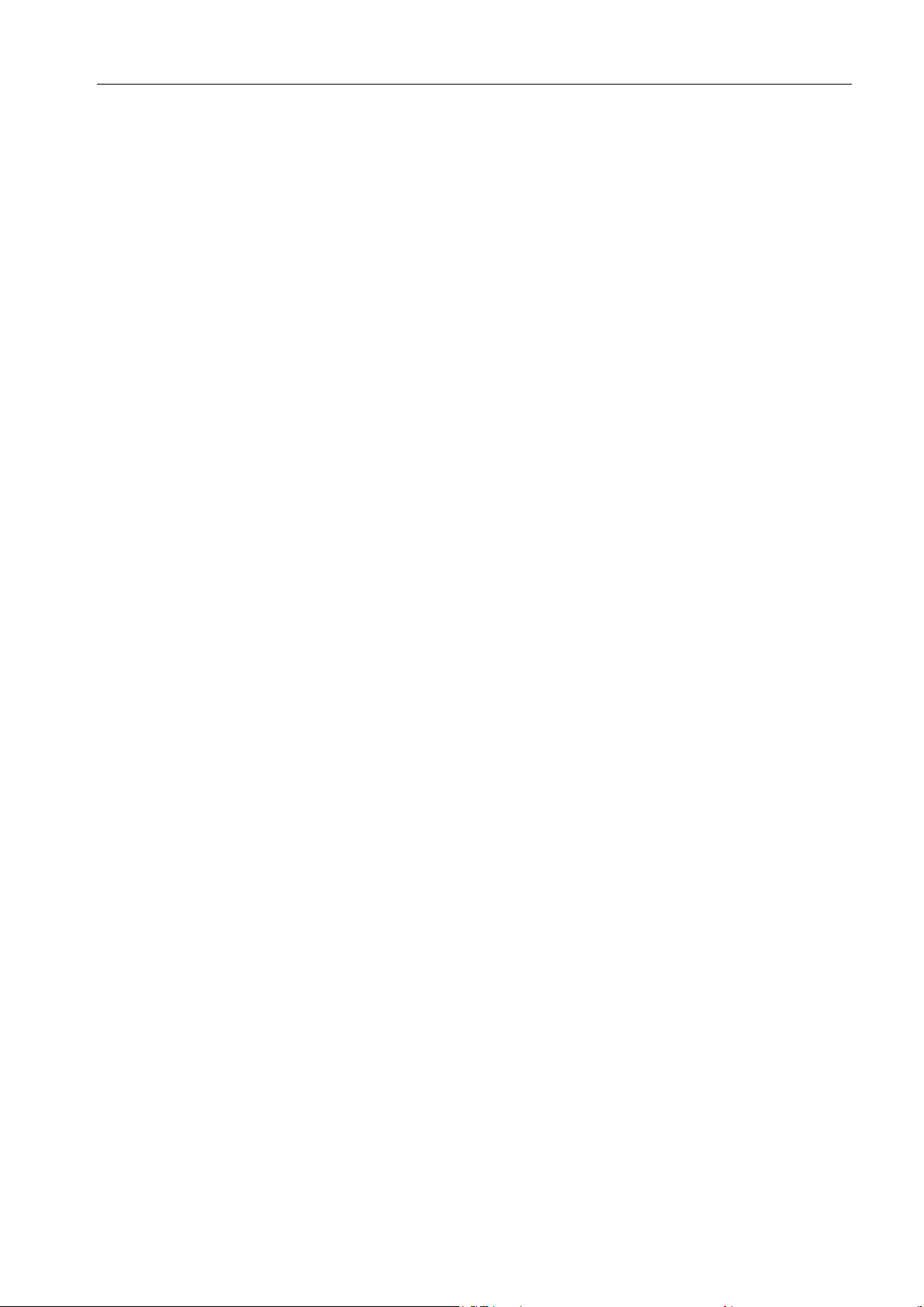
H.264 Network Digital Video Recorder User Manual
1. Production Introduction
1.1 Product overview
The series DVR is designed specially for security and defence field which is an outstanding digital
surveillance product. It introduces embedded LINUX operating system which is more stable. It introduces
standard H.264mp video compressed format and G.711A audio compressed format which insures the high quality
image, low error coding ratio and single frame playing. It introduces TCP/IP network technology which achieves
the strong network communication ability and telecommunication ability.
The series DVR can be used individually or online applied as a part of a safety surveillance network. With the
professional network video surveillance software it achieves the strong network communication ability and
telecommunication ability.
The series DVR can be applied in the bank, telecom, electric power system, judicial system, transportation,
intelligent housing, factory, storehouse, water conservancy and so on.
1.2 Main functions
Real-time surveillance
· analog interface and VGA interface (VGA interface is equipped selectively)
· surveillance function through monitor or display
Storage
· non-working hard disk dormancy processing which is convenient to radiate heat, reduce power and extend the
life-span
· special storage format which insures the data safety
Compression
· real-time compression by individual hard disk which insures the audio and video signal stable synchronization
Backup
· through SATA interface and USB interface such as USB equipment, removable hard disk and so on
· through net download the files in the hard disk
Playback
· individual real-time video recording as well as searching, playback, network surveillance, recording check,
4
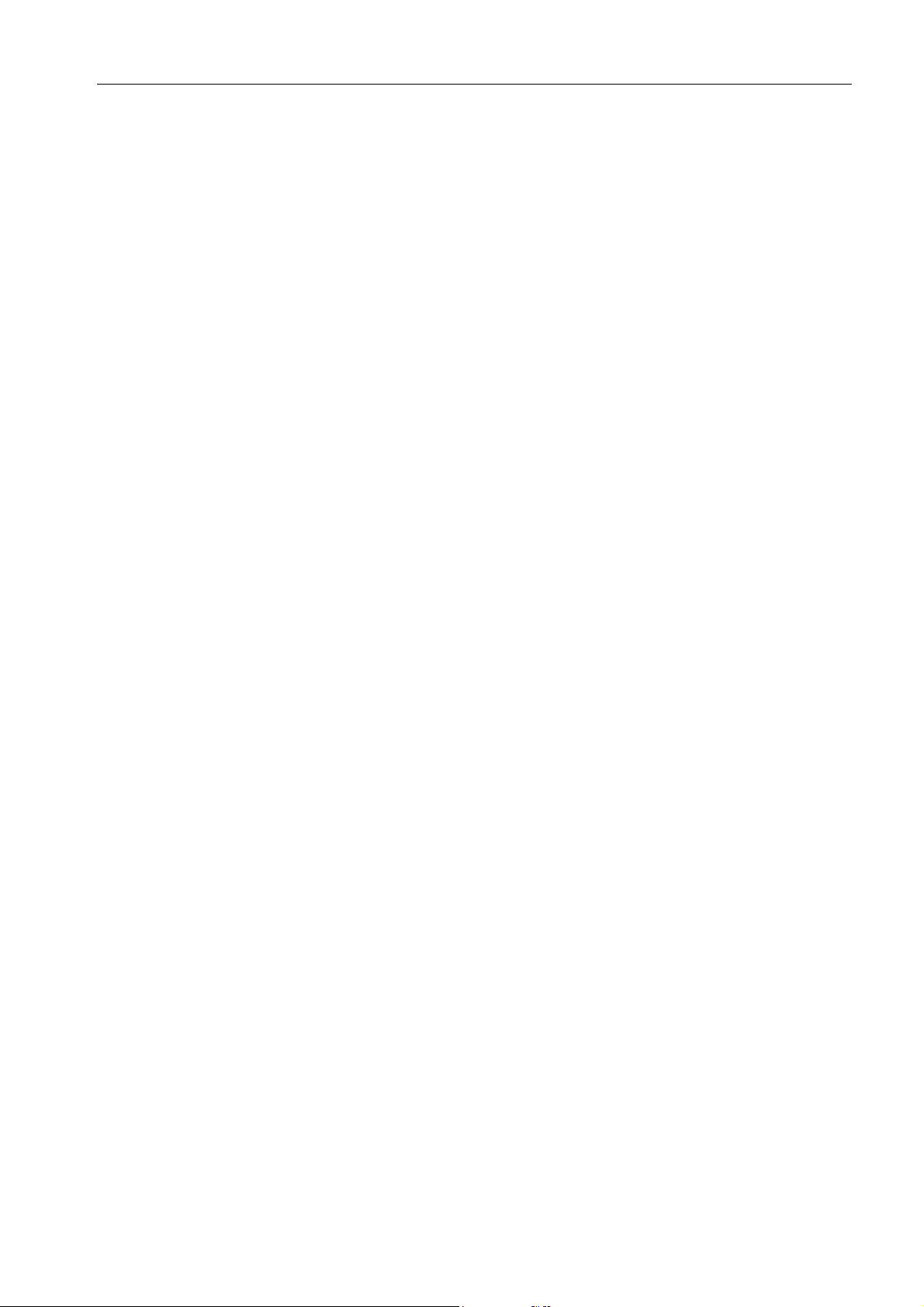
H.264 Network Digital Video Recorder User Manual
downloading and so on
· multi-channel playback mode
· zoom at arbitrary region
Net operating
· through net tele-surveillance in the real time
· remote control PTZ
· remote check the recording and real-time playback
Alarm linkage
· only one channel relay alarm output which is convenient for the alarm linkage and light control at the spot
· protecting circuits at the alarm input and output interface which protects the main machine from damage
Communication interface
· RS485 interface which fulfills the alarm input and PTZ control
· standard ethernet network interface which fulfills the telecommuting function
Intelligent operating
· mouse action function
· fast copy and paste operating for the same setting
2. Open-package check and cable connection
2.1 Open-package check
When you receive the DVR, please check first .
First, please check whether there is any visible damage to the package appearance. The protective materials
used for the package of the DVR can protect most accidental clashes during transportation.
Then, please open the box and get rid off the plastic protective materials. Check whether there is any visible
damage to the DVR appearance.
At last, please open the machine crust and check the data wire in the front panel, power wire, the connection
between the fan power and the main board.
(1).Front panel and rear panel
♦ The key function specification in the front panel and the interface specification in the real panel are in
the specification.
♦ Please check the product type in the front panel whether is accordant with the product type you order.
5
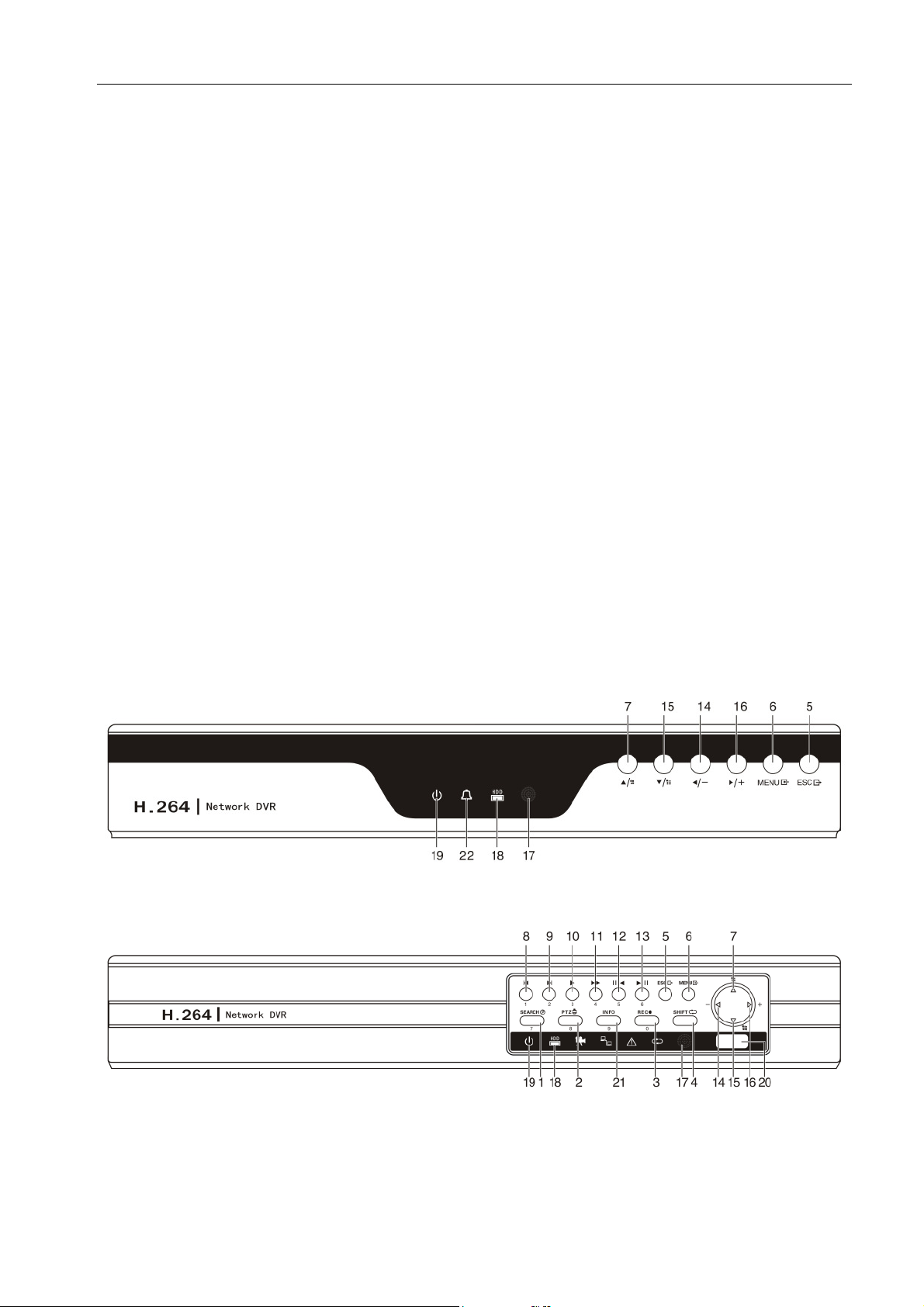
H.264 Network Digital Video Recorder User Manual
The label in the real panel is very important for the after service. Please protect it carefully. When you
contact us for after service, please provide the product type and serial number in the label.
(2). After open the case should be checked
In addition to checking whether there are obvious signs of external damage, please note that before the
inspection panel data lines, power lines and motherboard connection is loose.
2.2 Frame installation
The specification of machine box is standard 1U.It can be installed in the standard frame.
Installation approach and notice:
1、Mare sure the house temperature under 35℃ (95°f).
2、Keep the DVR away from other equipments at least 15 centimeters(6 inches).
3、Frame installation from bottom to top.
4、If installing multiple components in the frame, take precaution to avoid the overload of the jack.
2.3 Front panel
4CH DVR panel 1:
4CH DVR panel 2:
6
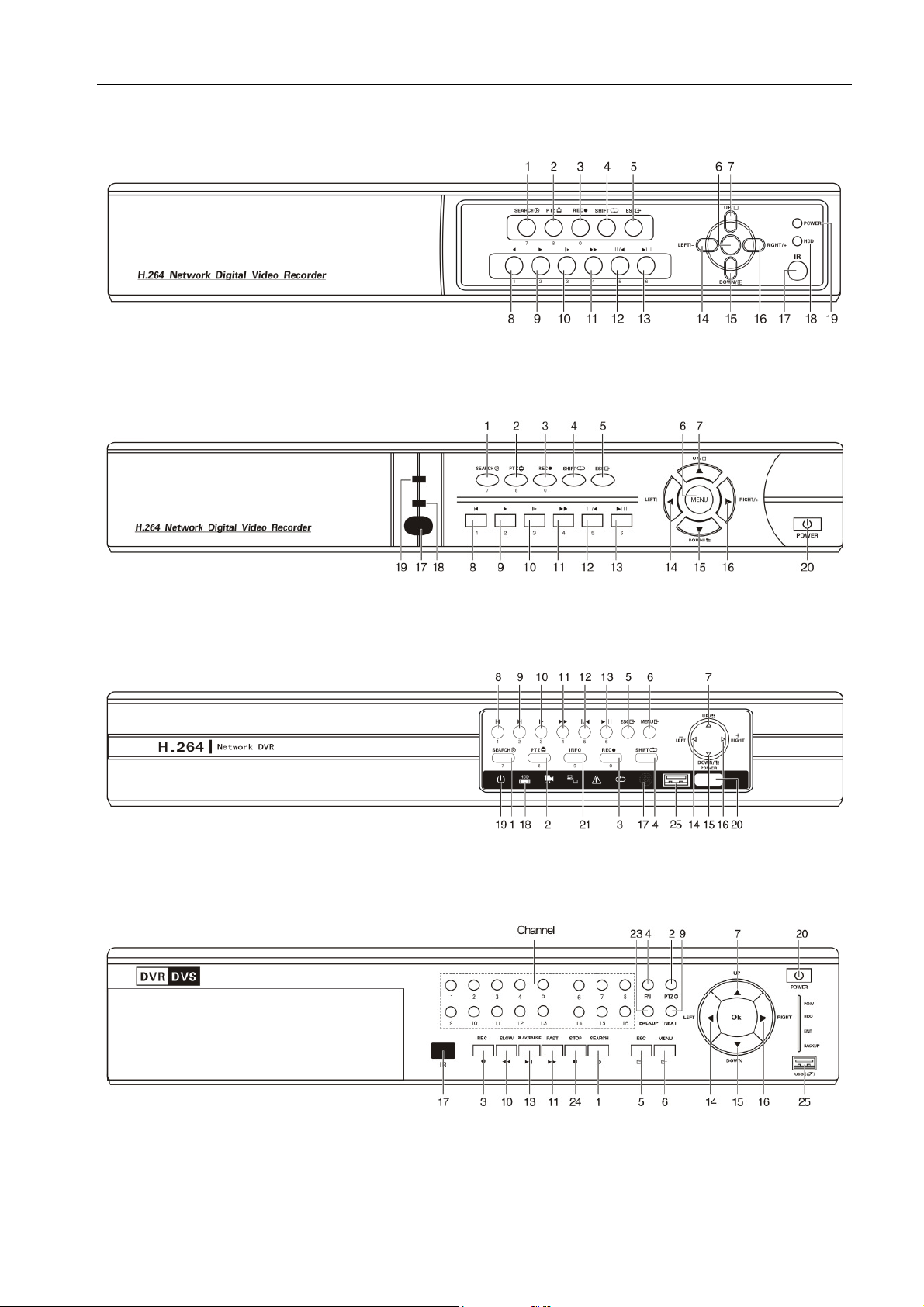
H.264 Network Digital Video Recorder User Manual
4CH DVR panel 3:
8CH DVR panel 1:
8CH DVR panel 2:
16CH DVR panel / 24CH DVR panel / 32CH DVR panel
(1) recording search button / 7 (2) PTZ control button / 8 (3) recording button / 0
(4) shift function button (5) cancel button (6) menu & confirm button
7
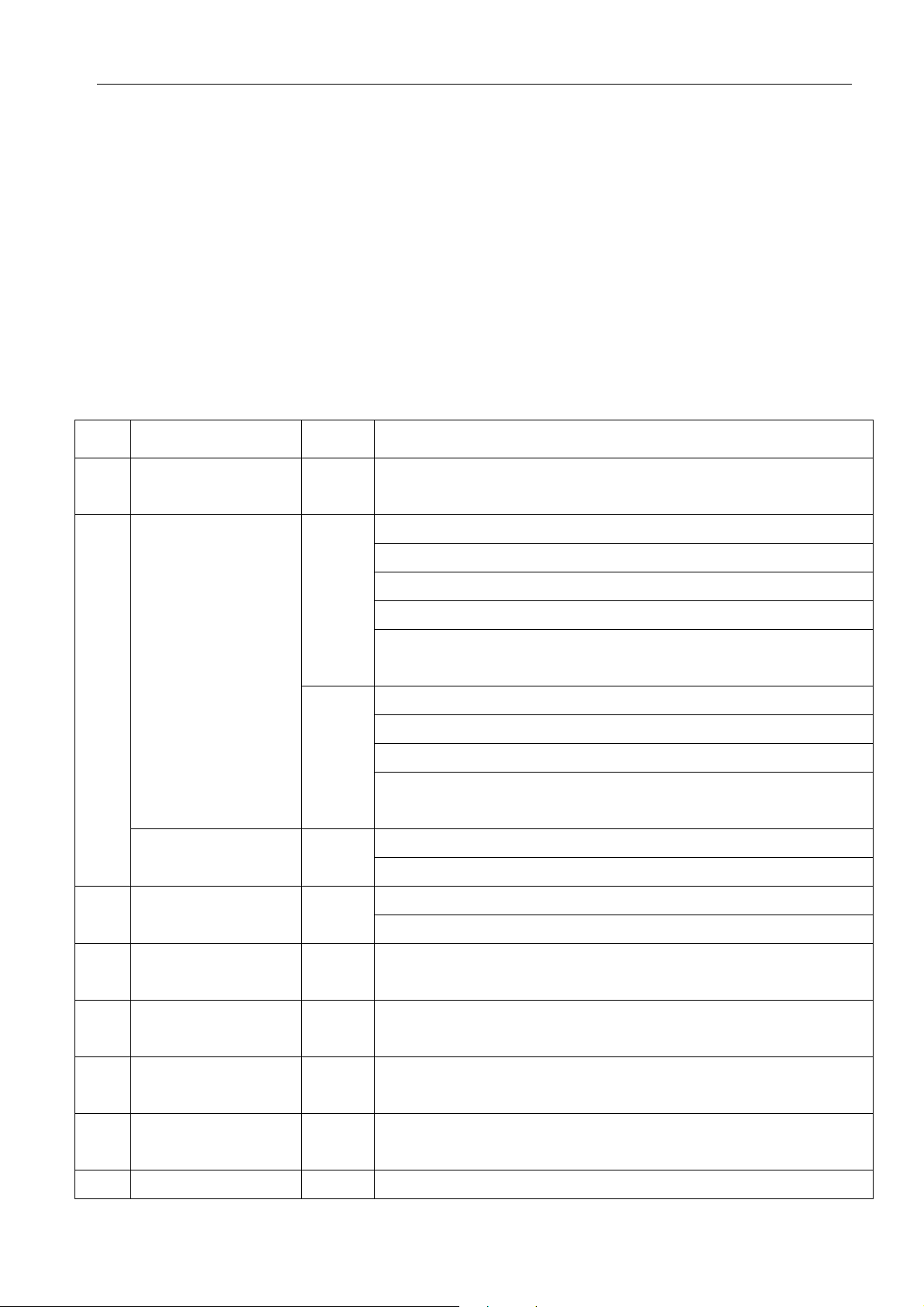
H.264 Network Digital Video Recorder User Manual
(7) Up button (8) Play previous file / 1 (9) Play next file / 2
(10) Slow play / 3 (11)Fast play / 4 (12) Playback or pause / 5
(13) Play or pause / 6 (14) Left button (15) Down button
(16) Right button (17) IR remoter receiver (18) Hard disk indicator light
(19) Power indicator light (20)Power switch (21)Hard disk information
(22)Alarm (23)Backup (24) Stop
(25) USB interface
Front panel button operation function table
Num. Button name Mark Function
1 Shift function button SHIFT
<
>
Direction button
2
< >
Main menu/Confirm
button
3 Cancel button ESC
ENTER
Shift in the number button, character button and other function button
during the user under input state
Remove the cursor
Add or decrease number during the user edit state
Change the setting in the menu
Enter 1 channel or 4 channels surveillance during surveillance image
After pressing the shift button, press this button can enter 1 or 4 during
edit state
Remove the cursor when the main menu or submenu is popped
Remove the cursor during the playback state
Enter 2 channel or 3 channel surveillance during surveillance image
After pressing the shift button, press this button to enter 2 or 3 during edit
state
Confirm
Enter main menu
Back to the above level menu or cancel operation in the operation menu
Back to the real-time surveillance during the playback state
4
5
6 Slow play
7 Fast play
8 Playback/pause button
Play previous file
I
button
Play next
I
file button
► Play in the multi-low or regular speed video during the playback state
II/ Playback the video or pause during the playback state
Play previous video during the playback state
Enter 1 during edit state
Play next video during the playback state
Enter 2 during edit state
Enter 3 during edit state
Play in the multi-fast or regular speed video during the playback state
Enter 4 during edit state
8
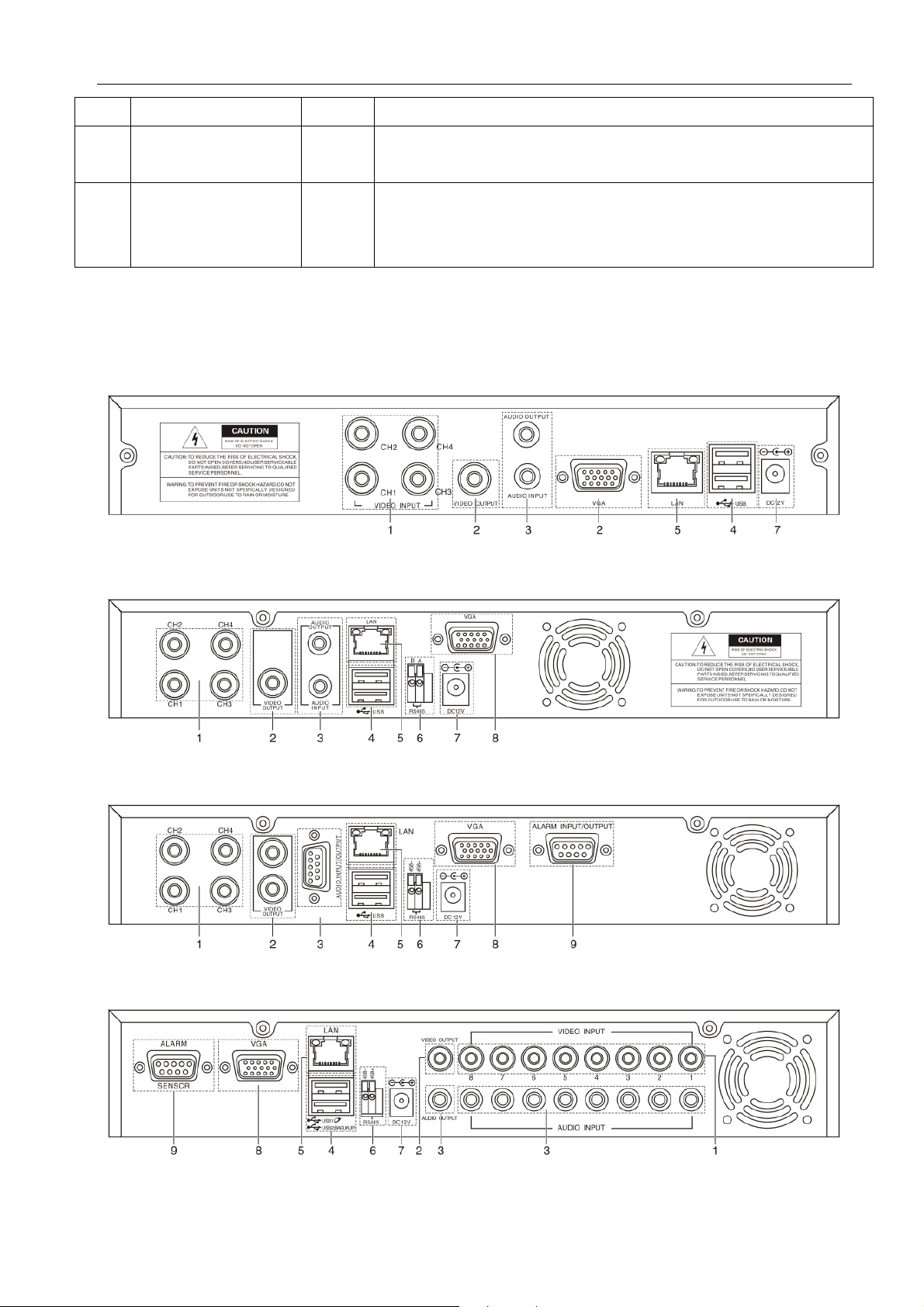
Enter 5 during edit state
H.264 Network Digital Video Recorder User Manual
9 Play/pause button \II
10 Recording button REC
2.4 Rear panel
4CH DVR panel 1
4CH DVR panel 2
Play the video or pause during the playback state
Enter 6 during edit state
Start/stop the video recording manually
With the direction button choose the channel in the recording control
menu
4CH DVR panel 3
8CH DVR panel
9
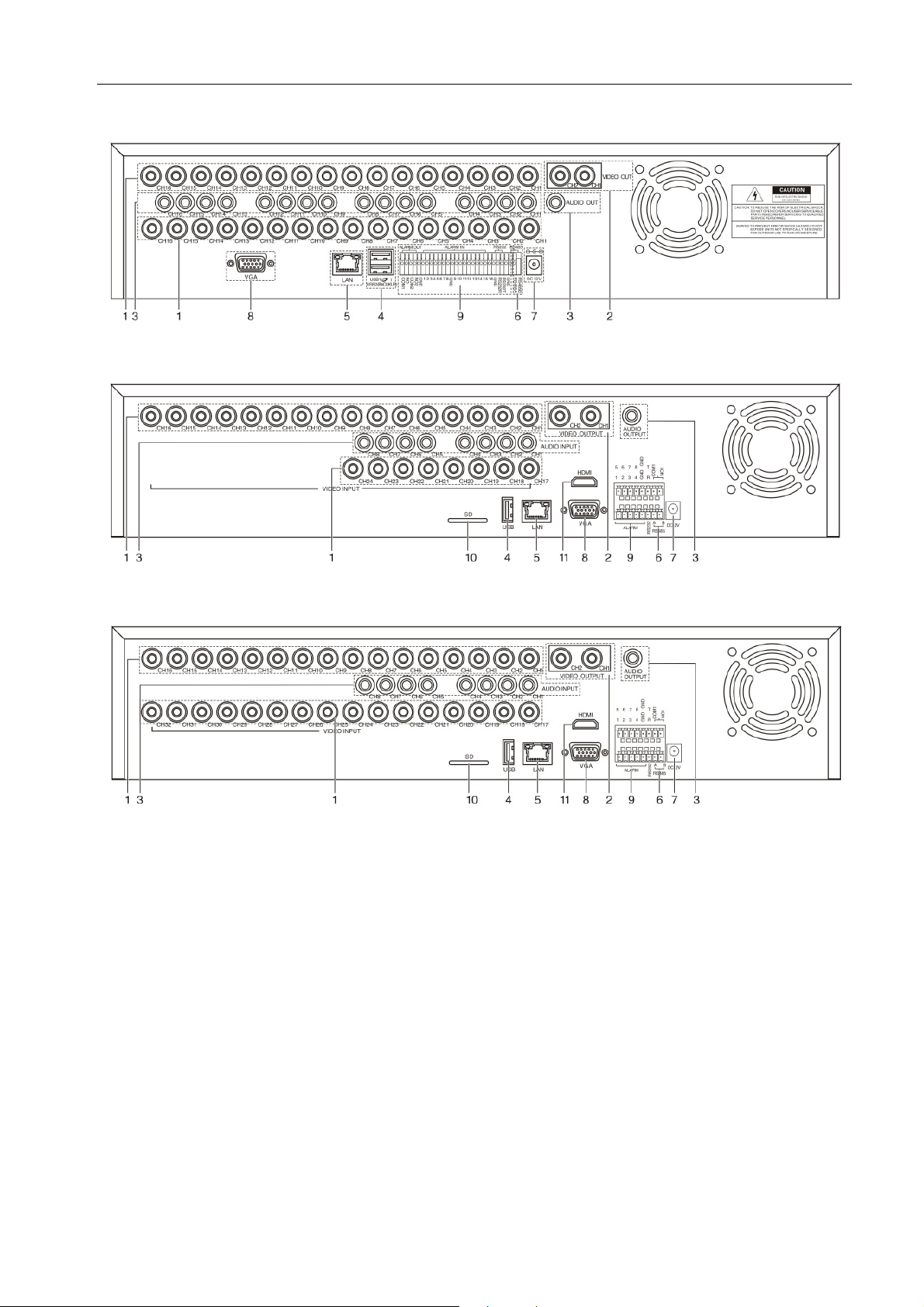
16CH DVR panel
24CH DVR panel
H.264 Network Digital Video Recorder User Manual
32CH DVR panel
(1) Video input (2) Video output (3) Audio input/ audio output
(4) USB interface (5) Network interface (6) RS-485 interface video
(7) Power jack (8) VGA output (9) Alarm input/alarm output
(10) SD Card interface (11) HDMI interface
Note: Some models have front panel USB interface,this interface with the top of the rear panel USB port are
mutually exclusive,only one interface at the same time effective.The bottom of a rear panel USB as an
independent and effective.
10
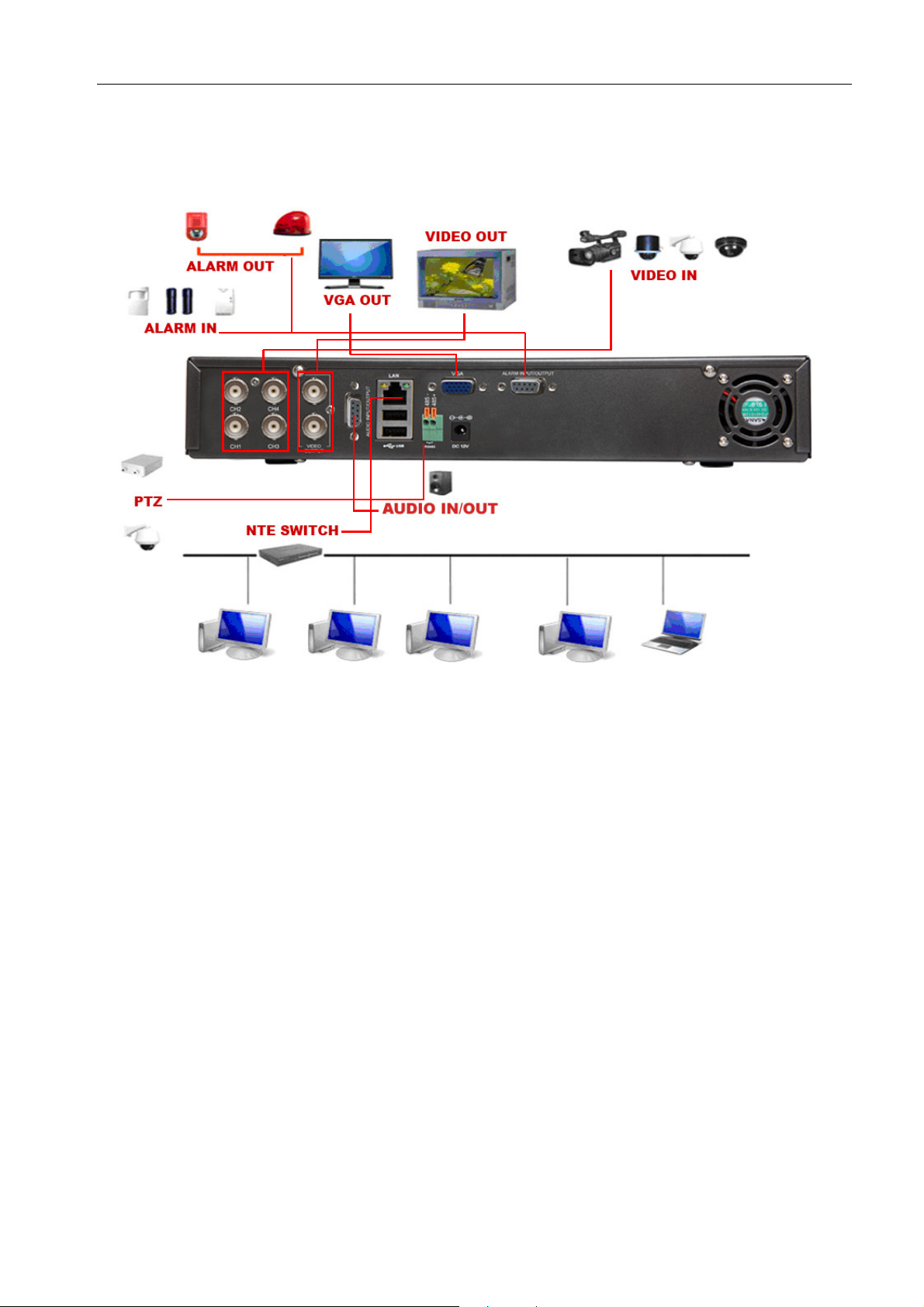
H.264 Network Digital Video Recorder User Manual
2.5 Installation connections sketch map
refer to practical product.)
(Below just as the 4CH DVR for example,Specifically please
2.6 Audio and video input and output connections
2.6.1 Video input connections
The video input port is BNC connector plug. The demand of input signal is PAL/NTSC BNC(1.0V
The video signal must be accorded with the state standard which has the high signal to noise ratio, low
aberration and low interference. The image must be clear and has natural color in the appropriate brightness.
Insure the camera signal stable and credible
The camera should be installed in the appropriate location where is away from backlighting and low
illumination or adopts the better backlighting and low illumination compensation.
The ground and power supply of the camera and the DVR should be shared and stable.
Insure the transmission line stable and credible
,75Ω).
P-P
The video transmission line should adopt high quality coaxial pair which is chosen by the transmission
distance. If the transmission distance is too far, it should adopt shielded twisted pair, video compensation
11
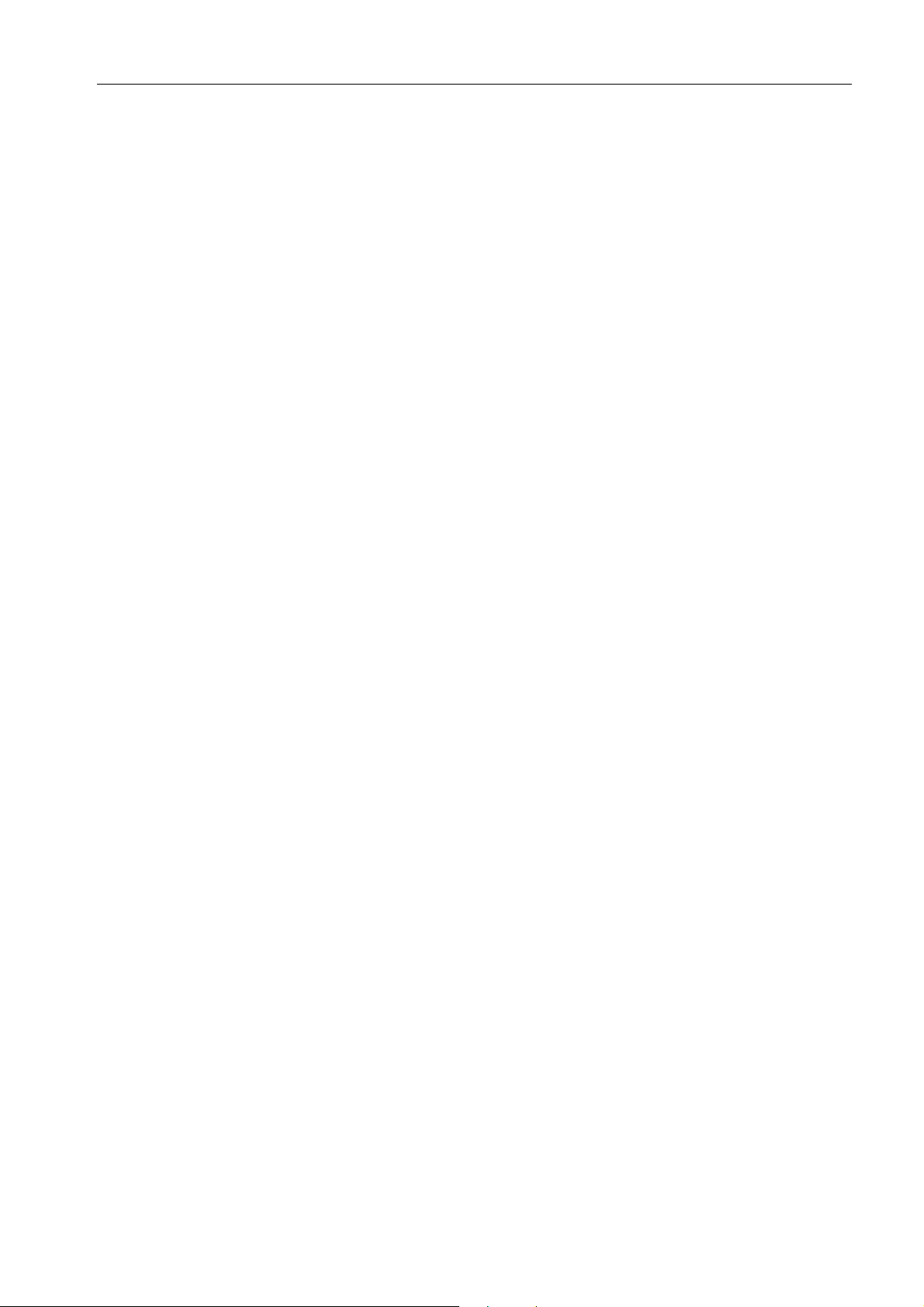
H.264 Network Digital Video Recorder User Manual
equipment and transmit by fiber to insure the signal quality.
The video signal line should be away from the electro magnetic Interference and other equipments signal
lines. The high voltage current should be avoided especially.
Insure the connection stable and credible
The signal and shield lines should be firm and connected credible which avoid false and joint welding and
oxidation.
2.6.2 Video output connections and options
The video output is divided into PAL/NTSC BNC(1.0V
,75Ω) and VGA output(selective configuration).
P-P
When replace the monitor by the computer display, there are some issues to notice.
1、Do not stay in the turn-on state for a long time.
2、Keep the computer display normal working by demagnetizing regularly.
3、Stay away from the electro magnetic Interference.
TV is not a credible replacement as a video output. It demands reducing the use time and control the power
supply and the interference introduced by the nearby equipments strictly. The creepage of low quality TV can lead
to the damage of other equipments.
2.6.3 Audio input
Audio port is RCA connection.
The input impedance is high so the tone arm must be active.
The audio signal line should be firm and away from the electro magnetic Interference and connected credible
which avoid false and joint welding and oxidation. The high voltage current should be avoided especially.
2.6.4 Audio output
Commonly the output parameter of DVR audio signal is greater than 200mv 1KΩ(BNC) which can connect
the low impedance earphone and active sound box or other audio output equipments through power amplifier.
If the sound box and the tone arm can not be isolated, howling phenomena is often existed. There are some
methods to deal with the above phenomena.
1、 Adopt better directional tone arm.
2、 Adjust the sound box volume to be under the threshold that produces the howling phenomena.
12
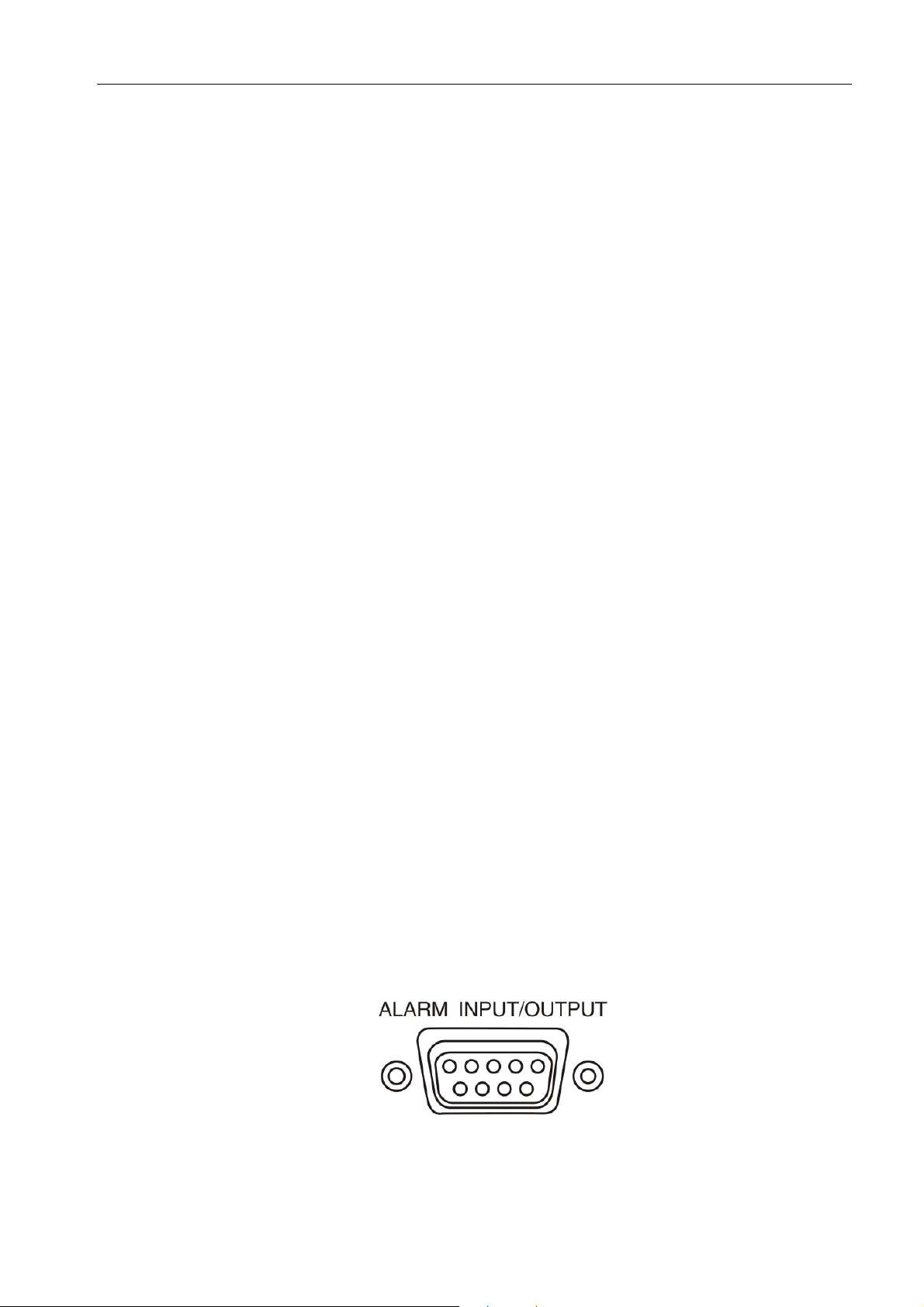
H.264 Network Digital Video Recorder User Manual
3、 Use fitment materials that absorb the sound to reduce reflection of the sound.
4、 Adjust the layout of the sound box and the tone arm.
2.7 Alarm input and output connections(Some models no such function,please prevail in kind.)
1111、、、、Alarm input
A. Alarm input is grounding alarm input.
B. Alarm input demand is the grounding voltage signal.
C. When the alarm is connected with two DVRs or connected with DVR and other equipments, it should be
isolated by relay.
2222、、、、Alarm output
Alarm output can not be connected with high-power load(no more than 1A).When forming the output loop it
must prevent the big current from relay damage. Use the contact isolator when there is a high-power load
3333、、、、PTZ decoder connections
A. The grounding of the PTZ decoder and DVR must be shared otherwise the common-mode voltage will
lead to the PTZ control failure. The shielded twisted pair is recommended.
B. Avoid the entrance of high voltage. Make the layout reasonably. Take precaution from the thunder.
C. In the outlying end connect 120Ω resistance paralleled to reduce the inflection and insure the signal
quality.
D. The RS485 +、- lines of DVR can not connected with other RS485 output equipments paralleled.
E. The voltage between the +、- lines of the decoder must be less than 5V.
4、、、、Front equipment grounding note
Bad grounding can lead to the burnout of the chip.
5、、、、Alarm input type unlimited
The DVR alarm output port is constant opening type.
13
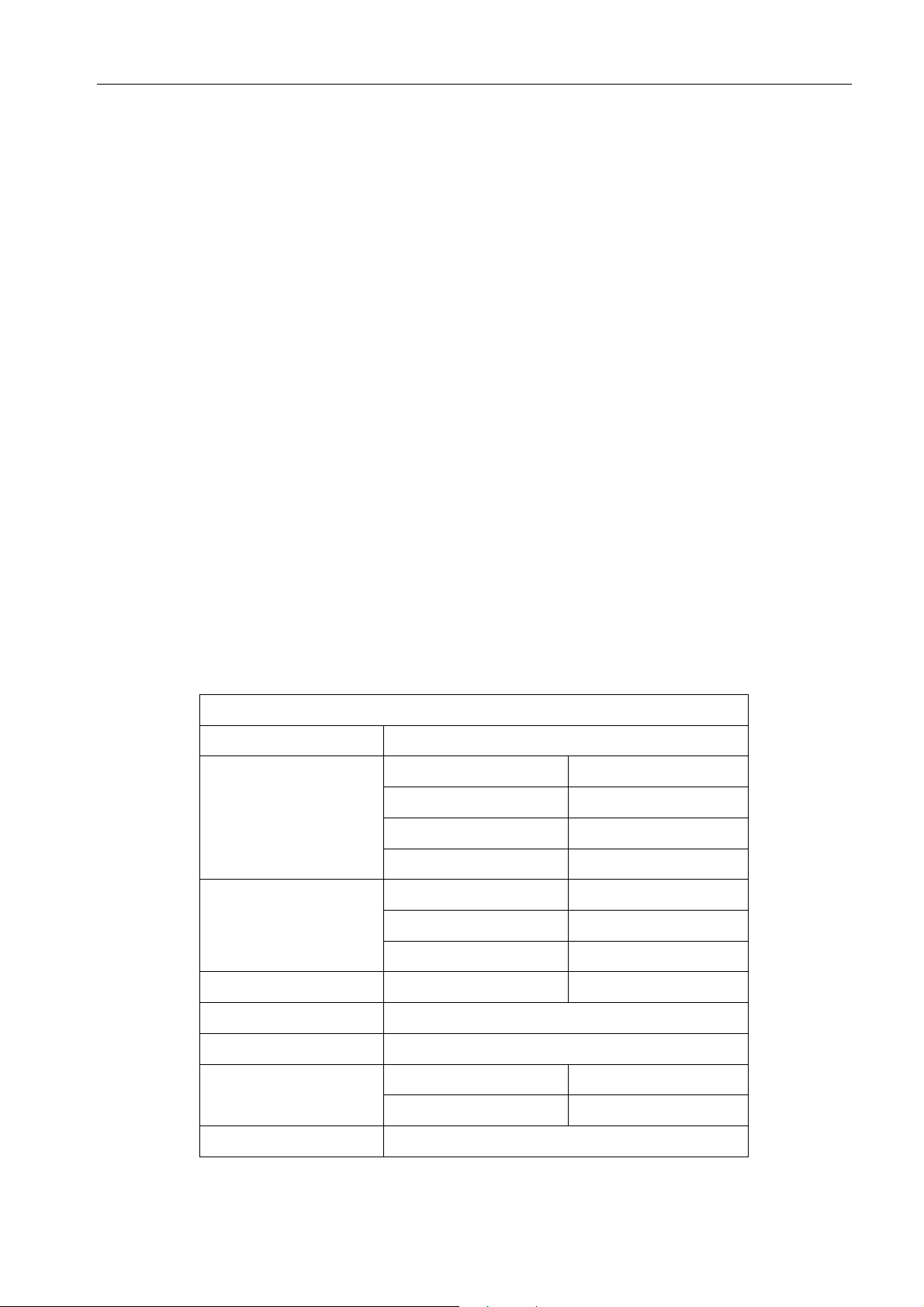
H.264 Network Digital Video Recorder User Manual
2.7.1 Alarm input port specification((((This feature should be used in conjunction and external alarm module,
some models have an external alarm module for optional.))))
4 channels alarm input. Alarm input type unlimited.
The grounding and the com port of the alarm sensor are parallel (The alarm sensor is external power supply) .
The grounding of the alarm and the DVR should be shared.
The NC port of the alarm sensor must be connected with the DVR alarm input port.
The grounding of the power supply and the alarm sensor must be shared when used in external power supply.
2.7.2 Alarm output port specification((((This feature should be used in conjunction and external alarm
module, some models have an external alarm module for optional.))))
1 channels alarm output. There is external power supply when using the external alarm equipment.
To avoid overload and damage the system, please refer to the relay before the connection, the relay parameters
related to the Annex.
2.7.3 Alarm output port relay parameters
Type:JRC-27F
Interface material silver
rating
(resistance load)
isolation Homo-polarity interface
Surge voltage Homo-polarity interface
Turn-on time 3ms max
Rating switch capacity 30VDC 2A, 125VAC 1A
maximal switch power
maximal switch voltage
maximal switch current
Inhomo-polarity interface
Interface and winding 1000VAC 1 minute
125VA 160W
250VAC, 220VDC
1A
1000VAC 1minute
1000VAC 1 minute
1500VAC (10×160us)
Turn-off time 3ms max
longevity mechanical
electric 200×103 MIN (0.5Hz)
Environment temperature
14
-40~+70℃
50×106 MIN(3Hz)

2.8 Speed dome connections
1、Connect the 485 lines of the speed dome with the DVR 485 interface.
2、Connect the video line with the DVR video input.
3、Electrify the speed dome.
H.264 Network Digital Video Recorder User Manual
3. Basic operation
3.1 Turn on
Plug the power supply and turn on the power supply switch. Power supply indicator light shining indicates
turning on the video recorder. After the startup you will hear a beep. The default setting of video output is
multiple-window output mode. If the startup time is within the video setting time, the timing video recording
function will start up automatically. Then the video indicator light of corresponding channel is shining and the
DVR is working normally.
Note:1. Make sure that the input voltage corresponds with the switch of the DVR power supply.
2. Power supply demands: 220V±10% /50Hz-60Hz.
Suggest using the UPS to protect the power supply under allowable conditions.
3.2 Turn off
There are two methods to turn off the DVR. Soft-switching:Entering [right menu] and choosing [turn off] in
the [turn off the system] option; Hard-switching:Press the power button on the front panel or rear panel power
switch can switch power.
Notice:
1、Auto resume after power failure
15
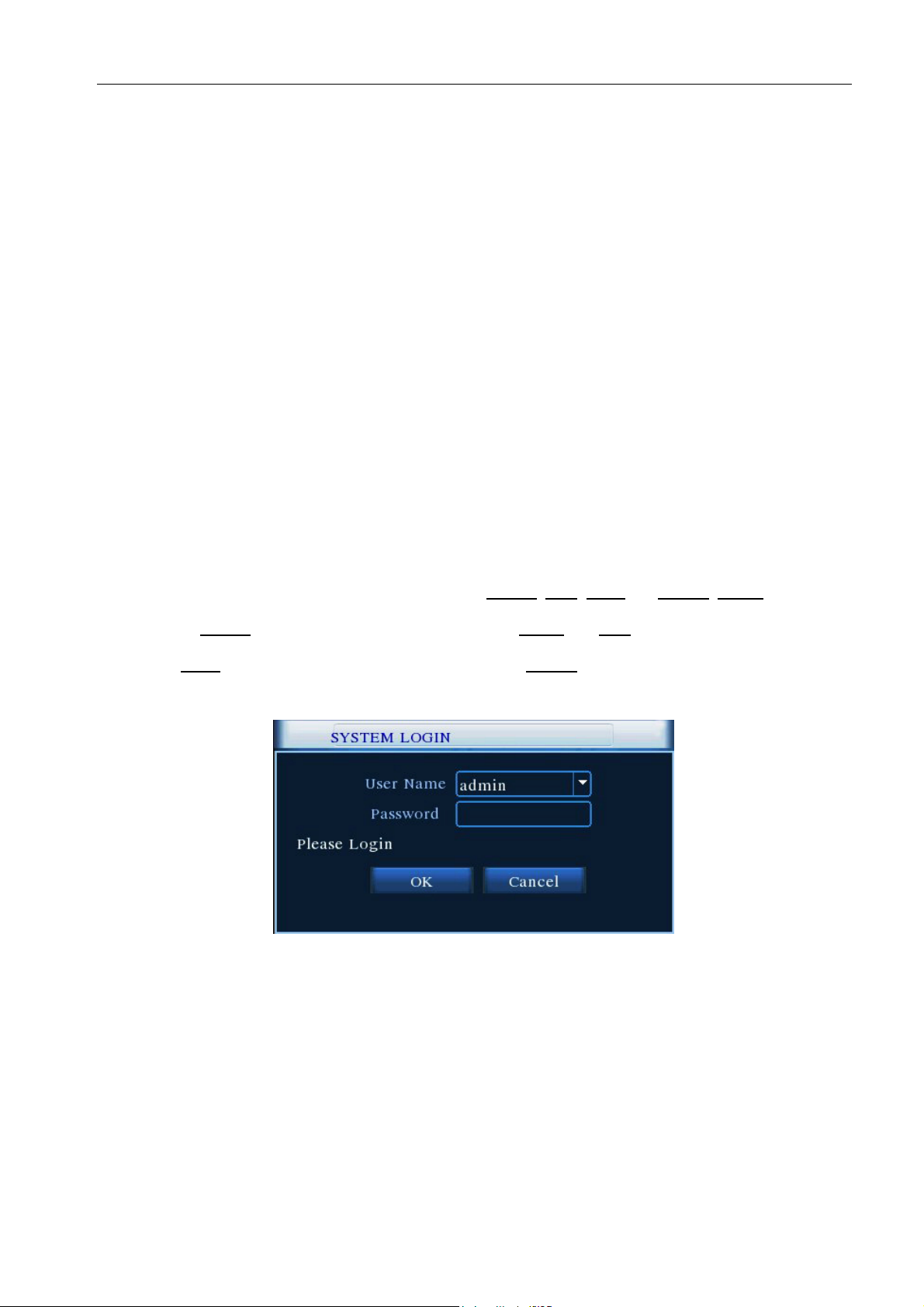
H.264 Network Digital Video Recorder User Manual
If the DVR is shut down abnormally, it can automatically backup video and resume previous working
status after power failure.
2、Replace the hard disk
Before replacing the hard disk, the power supply switch in the real panel must be turned off.
3、Replace the battery
Before replacing the battery, the setting information must be saved and the power supply switch in the
real panel must be turned off. The DVR uses button battery. The system time must be checked regularly. If
the time is not correct you must replace the battery, we recommend replacing the battery every year and using
the same battery type.
Note: The setting information must be saved before replacing the battery otherwise information will lose.
3.3 Login
When the DVR boots up, the user must login and the system provides the corresponding functions with the
user purview. There are four user settings. The names are Admin, User ,Guest and Default. Admin default have
no password. Default is default user name when booting up; Admin and User are the super user at the factory
presetting ;Guest is the common user at the factory presetting; Default user’s factory presetting permissions are
preview and playback.
Picture3.1 Login
Password protection: If the password is continuous wrong three times, the alarm will start. If the
password is continuous wrong five times, the account will be locked. (After reboot or half an hour, the
account will be unlocked automatically)
For your system security,please modify your password after first login.(Chapter 4.9.3 User
Managemant )
16
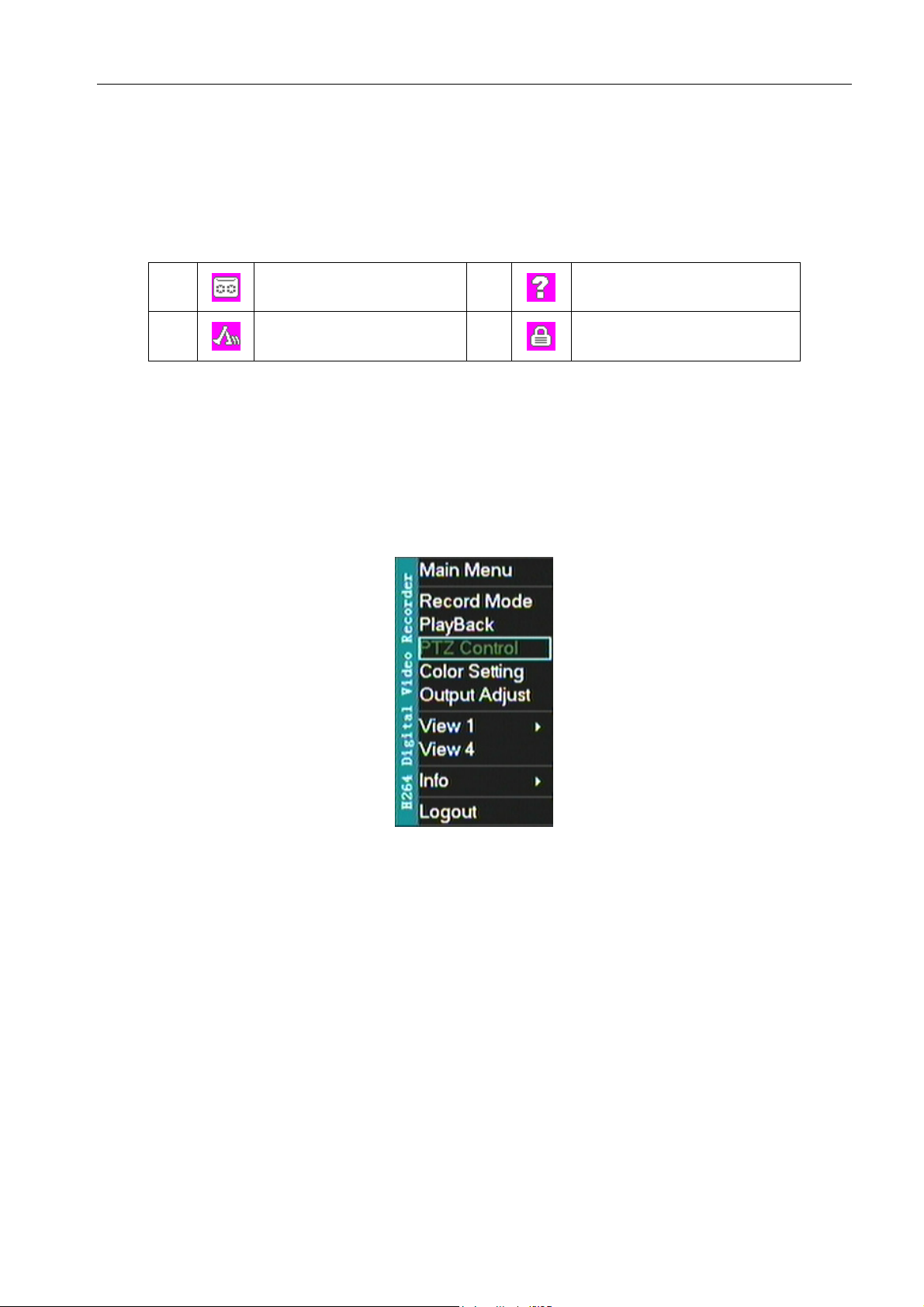
H.264 Network Digital Video Recorder User Manual
3.4 Preview
You can right click mouse to choose the switch between the windows.
The system date, time and channel name are shown in each viewing window. The surveillance video and the
alarm status are shown in each window.
1
2
Recording status
Motion detect
3
4
List 3.1 Preview icon
Video loss
Camera lock
3.5 Desktop shortcut menu
In preview mode you can right click mouse to get a desktop shortcut menu. The menu includes: Main Menu,
Record Mode,Playback, PTZ control, Color Setting, Output Adjust, Window switch ,Info and Logout.
Picture 3.2 shortcut menu
3.5.1 Record Mode
Please check current channel status: “●” means it is in recording status.
You can use desktop shortcut menu or click [main menu]> [record Mode] to enter the recording control
interface
17
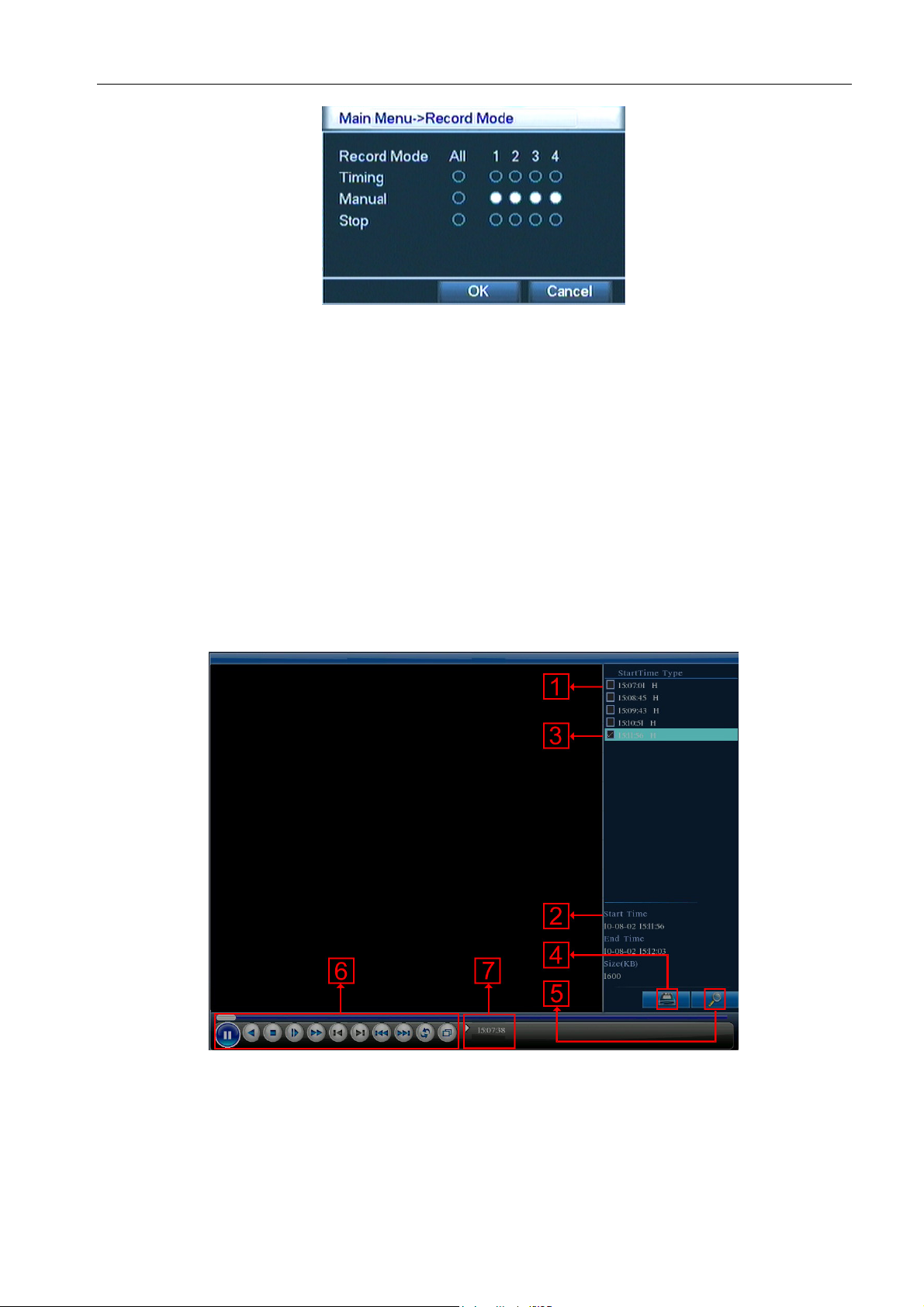
H.264 Network Digital Video Recorder User Manual
Picture3.3 recording control interface
【Timing】Record according to the configuration.
【Manual】Click the all button and the according channel is recording no matter the channel in any state.
【Stop】 Click the stop button and the according channel stops recording no matter the channel in any state.
3.5.2 Video playback
Play the video files in the hard disk.
Note: The hard disk that saves the video files must be set as read-write or read-only state.(Please refered to
Chapter 4.5 for HDD Manage )
Picture3.4 Video Playback
1. listed files 2. file information 3.file backup option 4.file backup
5. file searching 6. playback control 7. operation hint
【listed files】Look up the listed files that accord with the searching criteria.
18
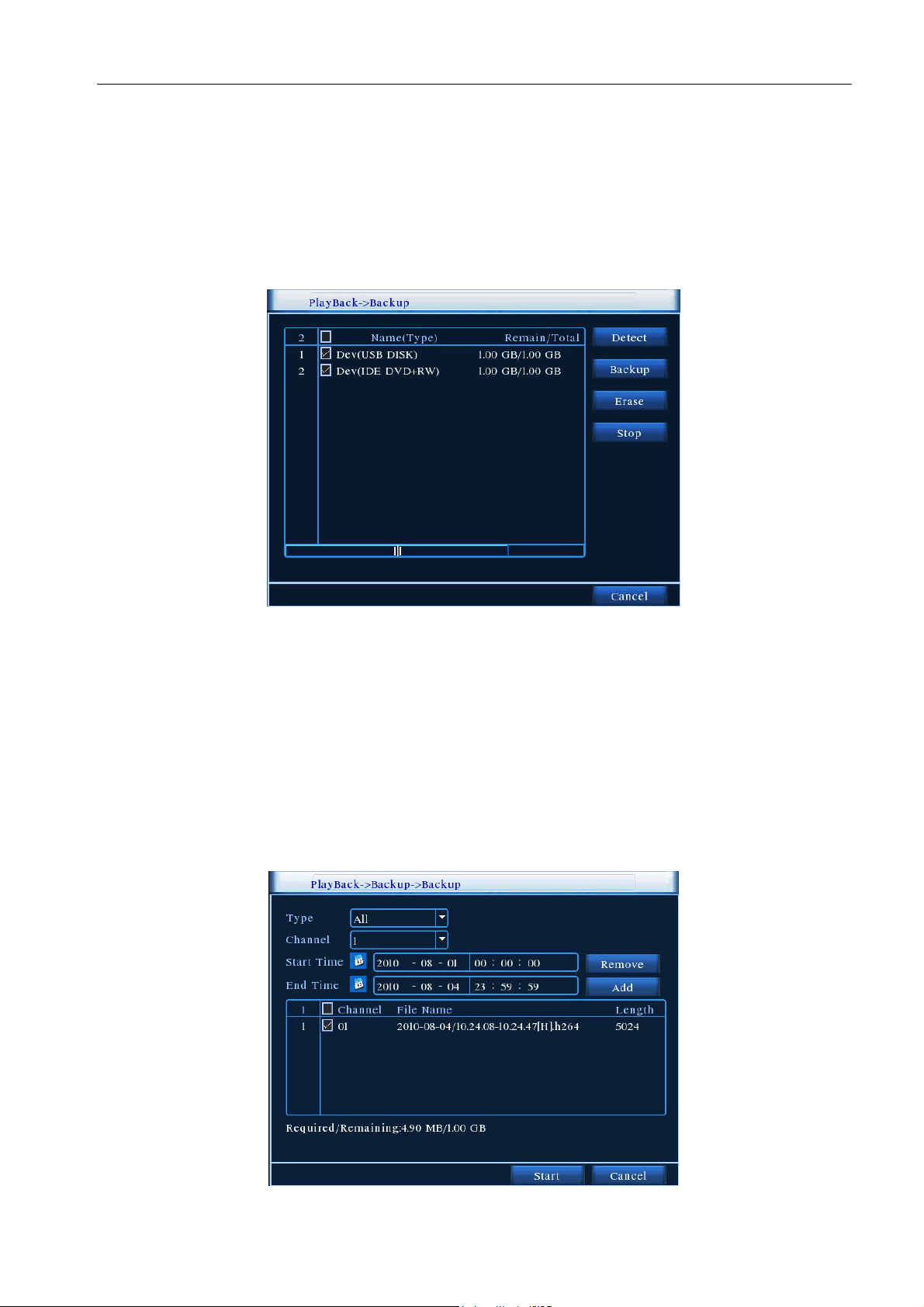
H.264 Network Digital Video Recorder User Manual
【file information】Look up the found file information.
【file backup option】Choose the file to backup .
【file backup】Backup the chosen file. Click the button,and Pop Picture 3.5,operate as follow instruction.
Note: Before the file backup,must be installed a enough storage device;
If the backup is terminated, the already backup can playback individually.
Picture 3.5 detect the storage
Detect: Detect the storage connected with the DVR such as USB hard disk or USB Flash memory
disk,etc.
Erasure: Choose the file to delete and click erasure to delete the file.
Stop: Stop the backup.
Backup: Click “Backup” button and the dialog box is popped up.You can choose the backup file
according to the type, channel and time.
19
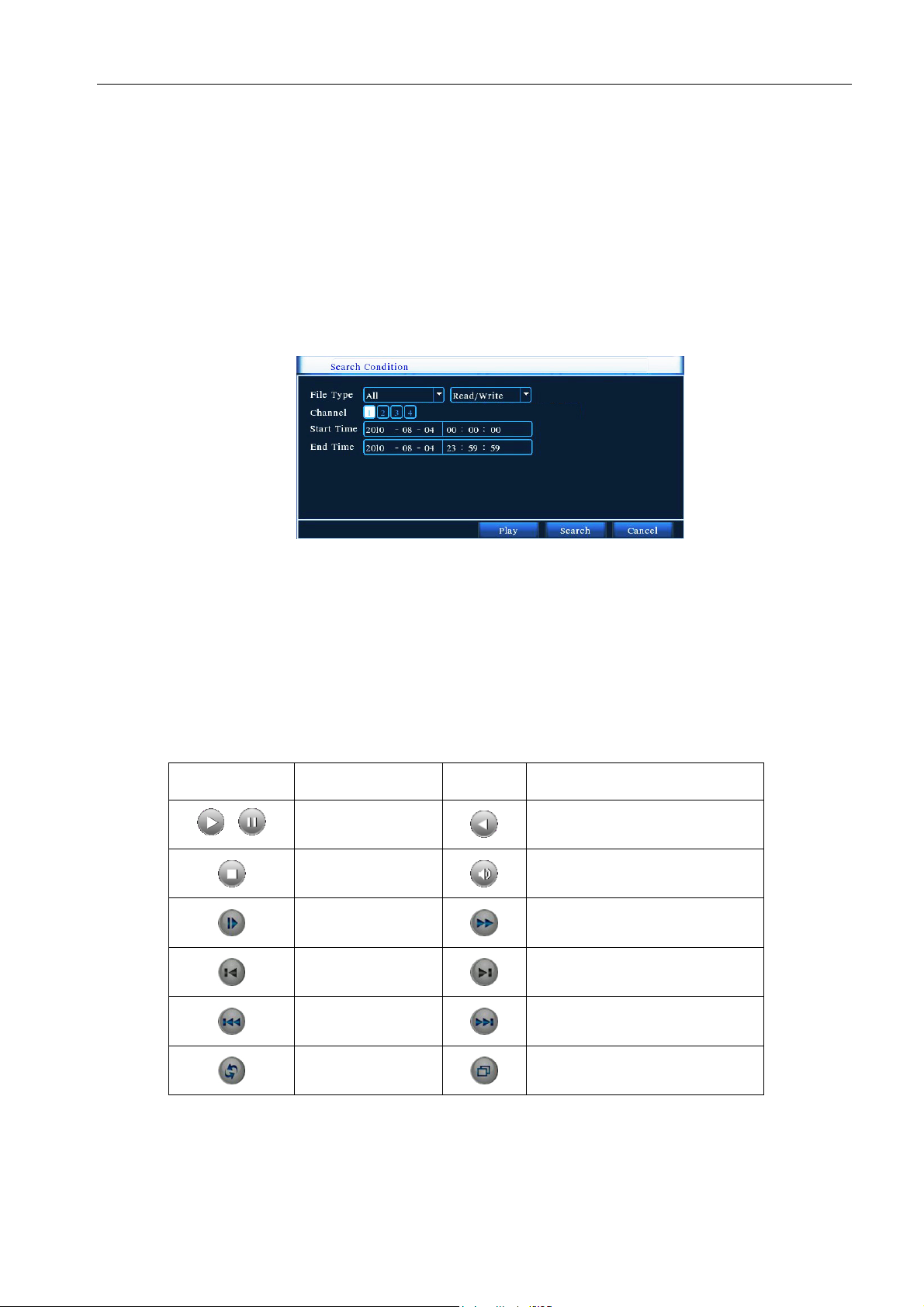
H.264 Network Digital Video Recorder User Manual
Picture 3.6 recording backup
Remove::::Clear the file information.
Add::::Show the file information satisfying the set file attributes.
Start/Pause::::Click the play button to start the backup and click the pause button to stop the backup.
Cancel:During backup you can exit the page layout to carry out other functions.
Note: During backup, may withdraw from the page to perform other functions
【file searching】Search the file according to the searching parameter.
Picture 3.7 file searching
File type: Select the playback file type.
Channel: Select the playback channel,also can choose other channels to simultaneously play back.
Start Time: Search video files to set the starting time.
End time: Set the video file to search the end of time.
【playback control】Refer to the following sheet for more information.
Button Function Button Function
/
Play/Pause
Stop/Close
Slow play
Previous frame
Backward
Volume
Fast play
Next frame
Note: Frame by frame playback is only performed in the pause playback state.
【operation hint】Display the function of the cursor place.
Previous file
Circulation
List 3.2 Playback control key list
20
Next file
Full screen
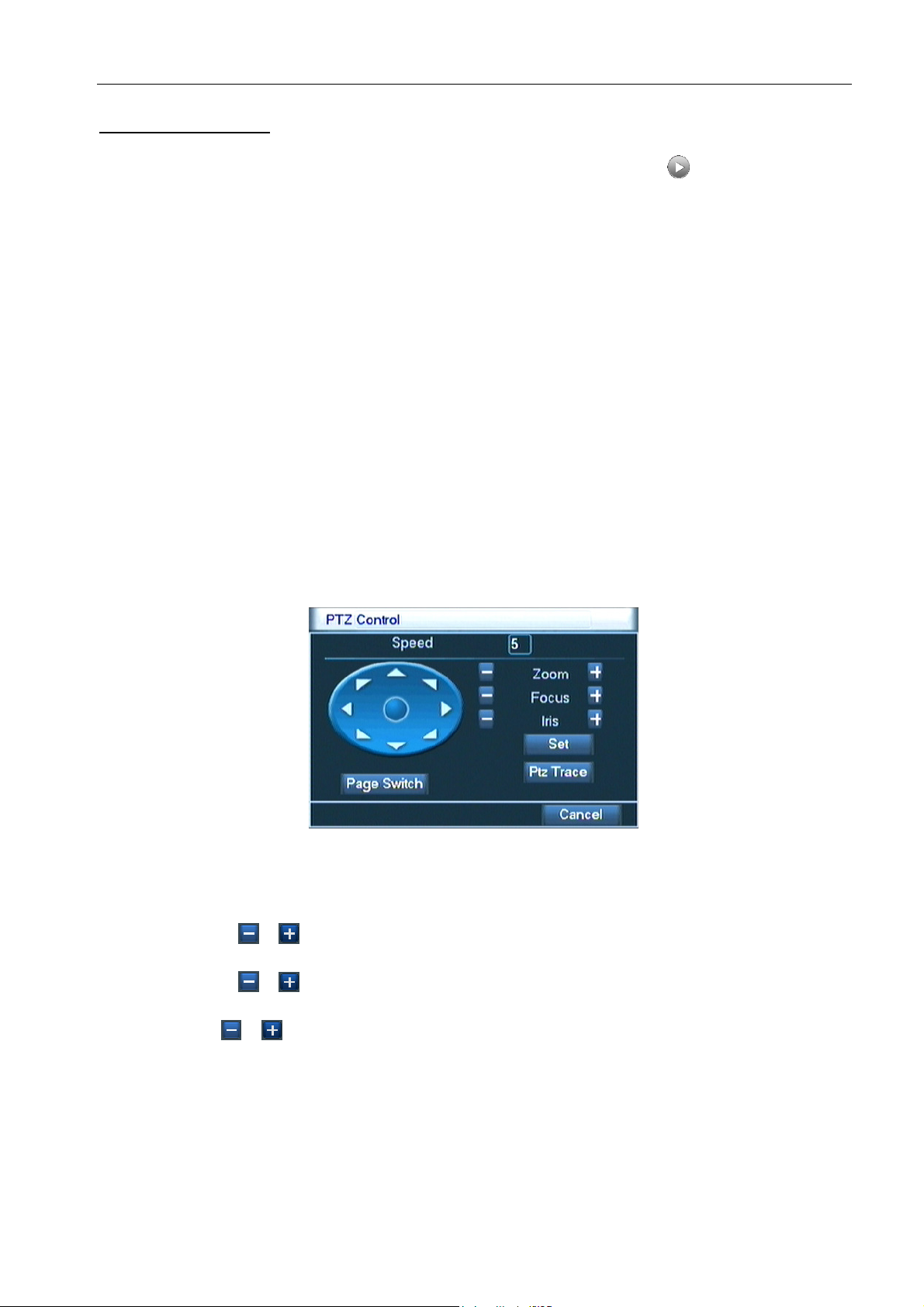
Special Functions:
H.264 Network Digital Video Recorder User Manual
Accurate playback::::
operate accurate playback according to the searching time.
Local zoom::::
the screen to select a section and then left click mouse to realize local zoom. You can right click mouse to exit.
3.5.3 PTZ control
Operation interface is as followed. The functions include: PTZ direction control, step, zoom, focus, iris, setup
operation, patrol between spots, trail patrol, boundary scan, assistant switch, light switch, level rotation and so
on.
Note: 1. Decoder 485+、485- line connects with DVR 485+、485- line. The connection is right.
2. Click [main menu] >[PTZ setup] to set the PTZ parameters.
3. The PTZ functions are decided by the PTZ protocols.
When the system is in single-window full-screen playback mode, you can drag your mouse in
Input time (h/m/s) in the time column and then click play button. The system can
Picture3.8 PTZ setup
【Speed】Set the PTZ rotation range. Default range: 1 ~ 8.
【Zoom】Click / button to adjust the zoom multiple of the camera.
【Focus】Click / button to adjust the focus of the camera .
【Iris】Click / button to adjust the iris of the camera.
【Direction control】Control the PTZ rotation. 8 directions control is supportive.(4 directions in Front panel is
supportive )
【PTZ Trace】Full-screen show channel image. Left press mouse and control PTZ to rotate orientation. Left
press mouse and then rotate the mouse to adjust the zoom multiple of the camera.
21
