LCI Hotspot User Manual
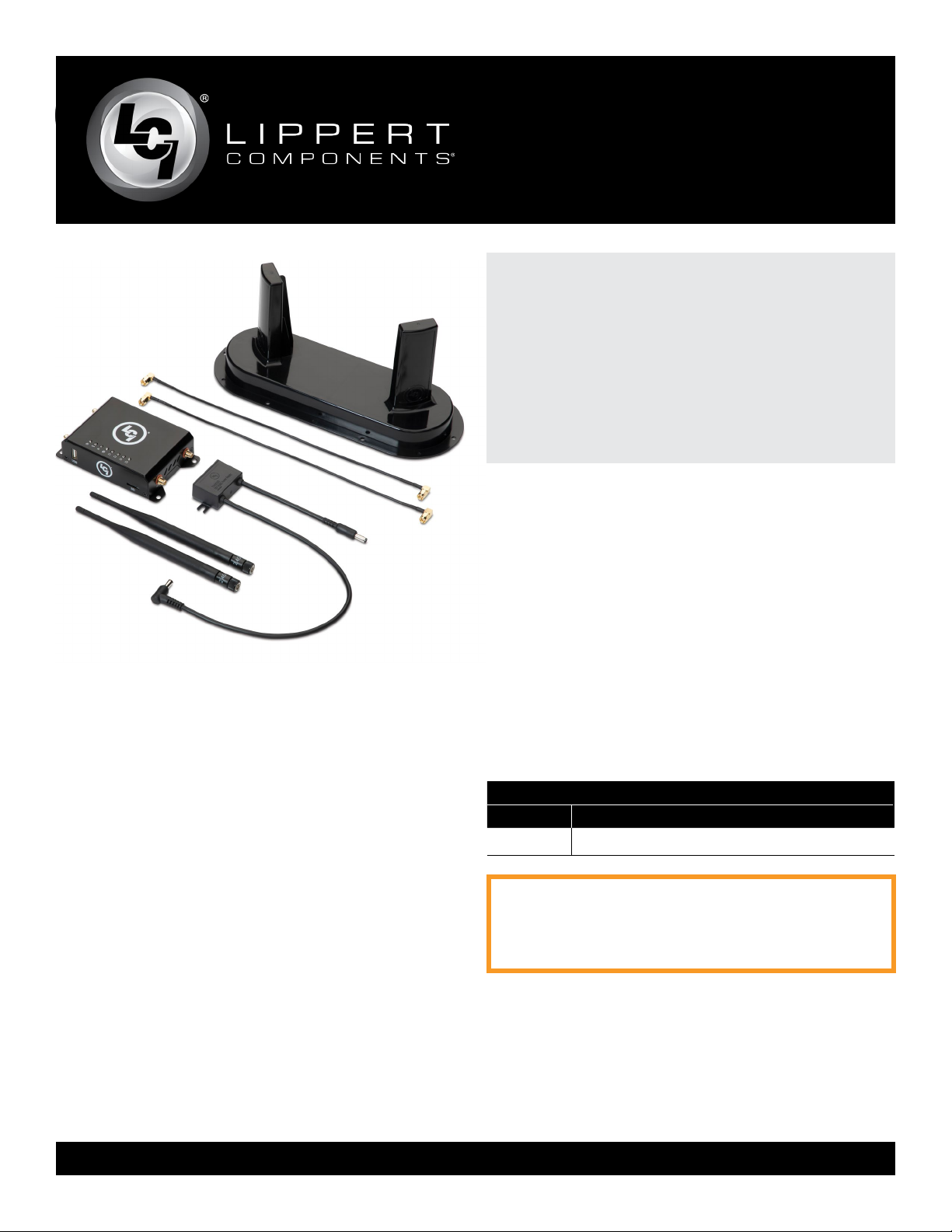
Hotspot™ OEM Prepped
Installation and Owner’s Manual
(For Aftermarket Applications)
Hotspot™ OEM
Prepped
Installation and
Owner’s Manual
(For Aftermarket Applications)
Table of Contents
Introduction . . . . . . . . . . . . . . . . . . . . . . . . . . . . . . . . . . . . . . . . . . . . . . . . . 2
Safety Information . . . . . . . . . . . . . . . . . . . . . . . . . . . . . . . . . . . . . . . . . . . 2
Parts List ...................................................3
Installation . . . . . . . . . . . . . . . . . . . . . . . . . . . . . . . . . . . . . . . . . . . . . . . . 3
External Cellular Antenna ......... . . . . . . . . . . . . . . . . . ..... 3
Prepped Unit - Permanent Installation . . . . . . . . . . . . . . . . . . . 4
System Activation and Configuration .. . .... . ... . .... . . 5
System Requirements . . . . . . . . . . . . . . . . . . . . . . . . . . . . . . . . . . . 5
Activation . . . . . . . . . . . . . . . . . . . . . . . . . . . . . . . . . . . . . . . . . . . . . . . . 5
Tro uble sho otin g . . . . . . . . . . . . . . . . . . . . . . . . . . . . . . . . . . . . . . . . . . . . . 9
LED Indicator Light Troubleshooting Chart . . . . . . . . . . . . . . . . . . . 9
FCC Compliance .... ................................... 10
Notes . . . . . . . . . . . . . . . . . . . . . . . . . . . . . . . . . . . . . . . . . . . . . . . . . . . . . 11
lci1.com 574-537-8900 Rev: 06.08.20
Part # Description
805592
LCI Data Package Required
Hotspot™ is certified with AT&T® cellular service
using 3G bands II, IV, V and 4G LTE 2,4 & 12.
1
Hotspot™ OEM Prepped Kit
Hotspot™ OEM Prepped Kit
CCD- 00 02 22 6

Hotspot™ OEM Prepped
Installation and Owner’s Manual
(For Aftermarket Applications)
Introduction
Hotspot™ was designed and engineered for the mobile
lifestyle. The weatherproof, external cellular antenna
array increases your signal range far beyond a simple
“off-the-shelf” mobile hotspot. Hotspot utilizes Direct Link
Technology specifically designed to go wherever you
go. Direct Link Technology provides the fastest 4G LTE
connectivity available, up to 150Mbps, so you’re connected
wherever the road may take you.
Hotspot™ can be used as a portable device but should be
fastened in the trailer to a mounting surface initially.
Hotspot™ is compatible with AT&T® cellular service using
LTE bands 2,4 & 12. In order to activate your Hotspot™,
the owner will need to purchase their own LCI data
package and activate a LCI user account.
Additional information about this product can be
obtained from lci1.com/support or by using the myLCI
app. Replacement components can be ordered from
https://store.lci1.com/ or by using the myLCI app.
The myLCI app is available for free on iTunes® for iPhone®
and iPad® and also on Google Play™ for Android™ users.
iTunes®, iPhone® and iPad® are registered trademarks
of Apple Inc. Google Play™ and Android™ are trademarks
of Google Inc.
Safety Information
Read and understand all instructions before installing
or operating this product. Adhere to all safety labels.
This manual provides general instructions. Many variables
can change the circumstances of the instructions, i.e.,
the degree of difficulty, operation and ability of the
individual performing the instructions. This manual cannot
begin to plot out instructions for every possibility, but
provides the general instructions, as necessary, for
effectively interfacing with the device, product or system.
Failure to correctly follow the provided instructions may
result in death, serious personal injury, severe product
and/or property damage, including voiding of the LCI
limited warranty.
THE “WARNING” SYM BOL ABOVE I S A SIGN THAT
A SAFETY RISK IS INVOLVED AND MAY CAUSE
DEATH, SERIOUS PERSONAL INJURY AND/OR
SEVERE PRODUCT OR PROPERTY DAMAGE IF
NOT SAFELY ADHERED TO AND WITHIN THE
PAR A MET ERS SE T FORTH IN TH IS M ANUAL.
FAI LU RE TO FOLLOW T HE INS TRUCTIO NS
PROVIDED IN THIS MANUAL MAY RESULT IN DEATH,
SERIOUS INJURY, UNIT DAMAGE OR VOIDING OF
THE COMPONENT WARRANTY.
THE “CAUTION” SYMBOL ABOVE IS A SIGN THAT
A SAFETY RISK IS INVOLVED AND MAY CAUSE
PERSONAL INJURY AND/OR PRODUCT OR PROPERTY
DAMAGE IF NOT SAFELY ADHERED TO AND WITHIN
THE PARAMETERS SET FORTH IN THIS MANUAL
ALWAYS WEAR EYE PROTECTION WHEN
PERFORMING SERVICE OR MAINTENANCE TO THE
UNIT. OTHER SAFETY EQUIPMENT TO CONSIDER
WOULD BE HEARING PROTECTION, GLOVES AND
POSSIBLY A FULL FACE SHIELD, DEPENDING ON
THE NATURE OF THE SERVICE.
lci1.com 574-537-8900 Rev: 06.08.20
2
CCD- 00 02 22 6
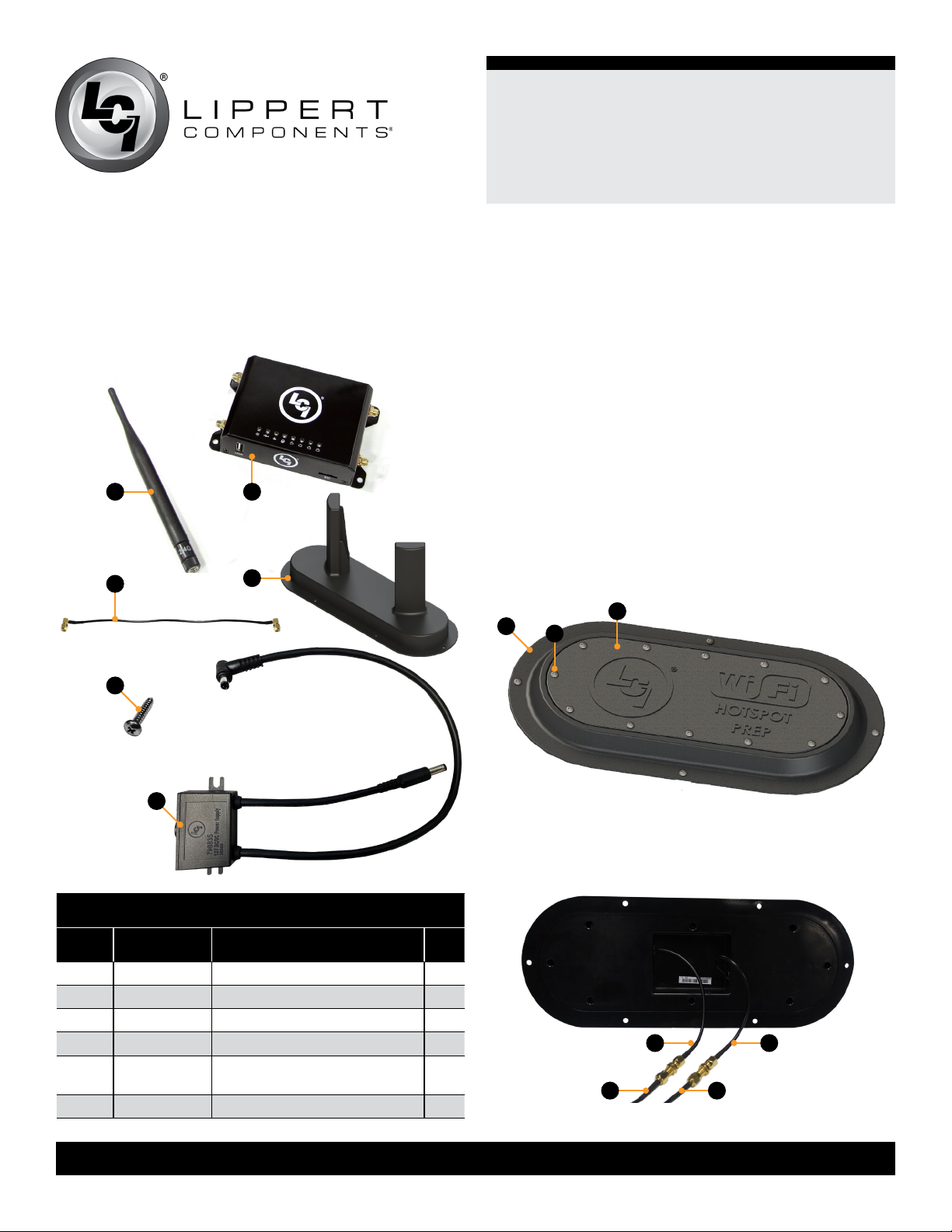
Hotspot™ OEM Prepped
Installation and Owner’s Manual
(For Aftermarket Applications)
Parts List
Part numbers are shown for identification purposes only.
Not all parts are available for individual sale. All parts with
a link to the Lippert Store can be purchased.
A
C
E
B
D
Resources Required
• Cordless or electric drill or screw gun
• Appropriate drive bits
Installation
External Cellular Antenna
1. Locate the external cellular prep plate (Fig.2A) on the roof
of the unit.
2. Remove the twelve screws located on top of the external
cellular prep plate (Fig.2B).
3. Remove the screws (Fig.2B) and the top plate (Fig.2C),
place the top plate in a location that if the external cellular
antenna needed to be removed, the top plate could be
re-installed in its place. Save the removed screws for
installing the external cellular antenna.
A
B
C
F
Fig.1
OneControl Hotspot™ OEM Prepped Kit #805592
Letter Part# Description Qty
A 722251 2.4 GHz WiFi Antenna 2
B 2020113124 OneControl Cellular Gateway 1
C 727072 Right angle Coax Cables 2
D 722255 External Cellular Antenna 1
E 2020114875
F 798835 12V DC/DC Power Supply 1
lci1.com 574-537-8900 Rev: 06.08.20
#8 x 3/4” Stainless Steel
Pan Head Screw
Fig.2
4. Connect the coaxial cords from the bottom of the
external cellular antenna (Fig.3A) to the coaxial cords
located inside the external cellular prep plate (Fig.3B).
A A
6
B B
Fig.3
3
CCD- 00 02 22 6
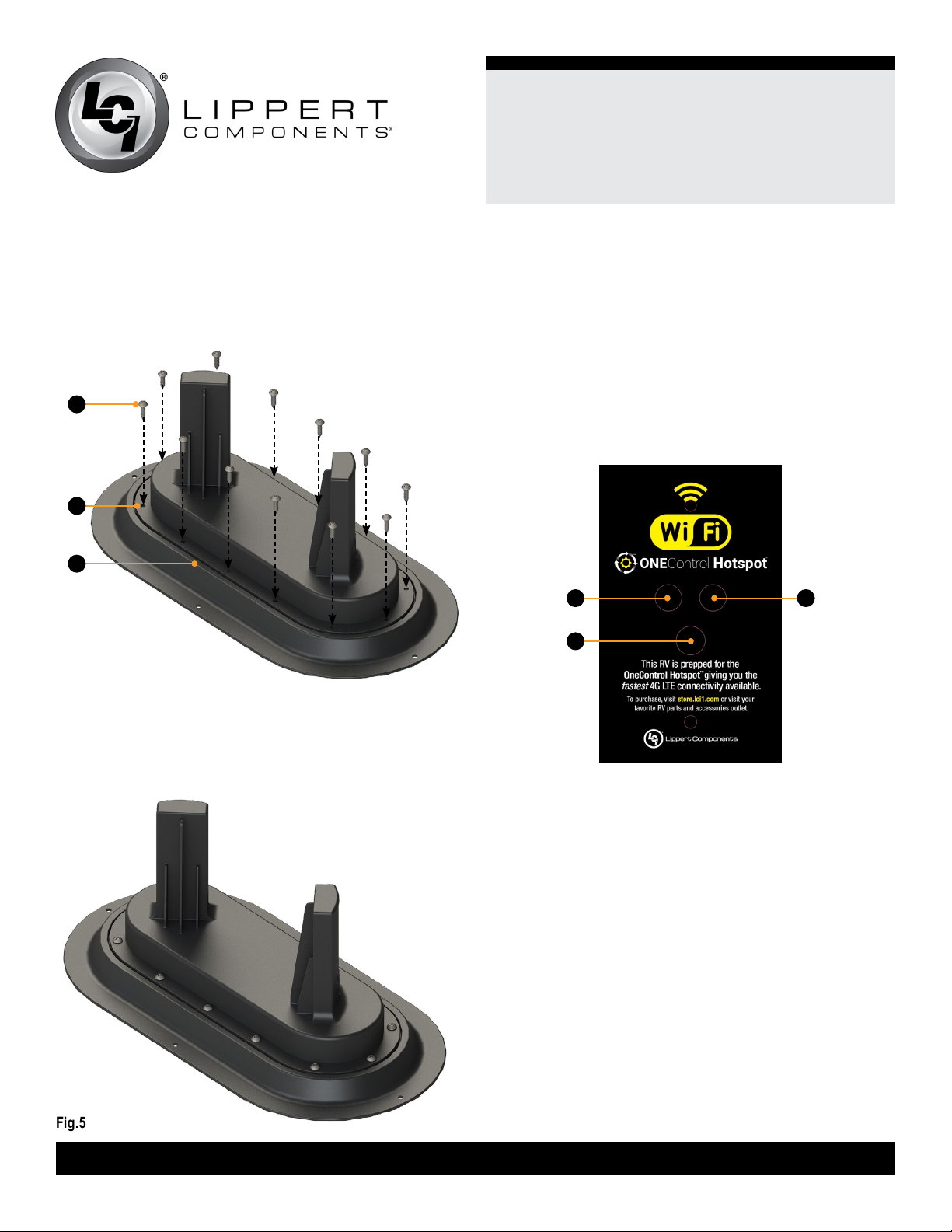
Hotspot™ OEM Prepped
Installation and Owner’s Manual
(For Aftermarket Applications)
5. Position the external cellular antenna (Fig.4B) in place of
the external prep plate, on top of the gasket, inside the rim
of the external cellular prep plate (Fig.4C).
A
B
C
Fig.4
6. Using the pre-drilled holes in the external cellular
antenna (Fig.4B), re-install the twelve previously removed
screws (Fig.4A) from step 3
7. Figure 5 depicts the completed installation of the
external cellular antenna.
.
Prepped Unit - Permanent Installation
1. Locate the OneControl Hotspot prep plate (Fig.6)
pre-installed in the unit.
2. Attach one end of the two right angle coax cables
(Fig.1D) into the two middle coax cable ports (Fig.6A) located
on the OneControl Hotspot prep plate.
3. Place the cellular gateway on a level surface within 12”
of the OneControl Hotspot prep plate.
A A
B
Fig.6
NOTE: Before securing the OneControl Hotspot gateway
to a permanent location, make sure that you have located
your activation/claim code information card that has
the pertinent information to activate your OneControl
Hotspot Gateway. Place this card in a secured and easily
accessible location after activation. If the activation card is
lost a copy is located underneath the OneControl Hotspot
gateway.
4. If desired, secure the cellular gateway (Fig.7) to a
permanent mounting surface by installing four
#8 x ¾” stainless steel pan head screws through the
provided holes in the cellular gateway (Fig.7A) and into a
permanent mounting surface.
5. Attach the opposite end of the right angle coax cables
into the two corresponding ports marked 3G/4G of the
cellular gateway (Fig.7B).
Fig.5
lci1.com 574-537-8900 Rev: 06.08.20
4
CCD- 00 02 22 6
