LaView LV-N9916C6E Series User Manual

User Manual of LV-N9916C6E Series NVR
1
Network Video Recorder
LV-N9916C6E Series
User Manual
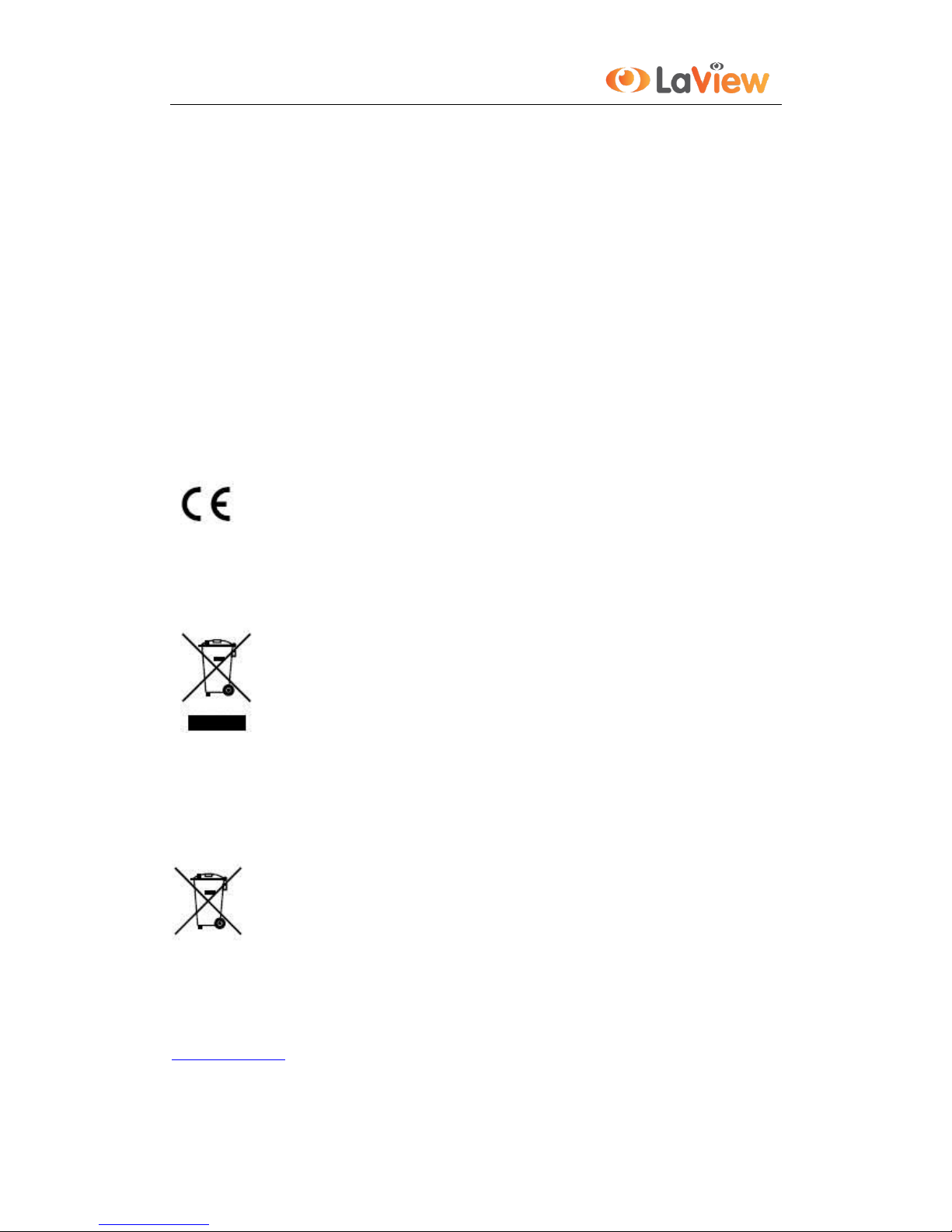
User Manual of LV-N9916C6E Series NVR
2
Regulatory information
FCC information
FCC compliance : This equipment has been tested and found to comply with the limits for a digital device,
pursuant to part 15 of the FCC Rules. These limits are designed to provide reasonable protection against harmful
interference when the equipment is operated in a commercial environment. This equipment generates, uses, and
can radiate radio frequency energy and, if not installed and used in accordance with the instruction manual, may
cause harmful interference to radio communications. Operation of this equipment in a residential area is likely to
cause harmful interference in which case the user will be required to correct the interference at his own expense.
FCC conditions
This device complies with part 15 of the FCC Rules. Operation is subject to the following two conditions:
1. This device may not cause harmful interference.
2. This device must accept any interference received, including interference that may cause undesired operation.
EU Conformity Statement
This product and - if applicable - the supplied accessories too are marked with "CE" and comply therefore with the
applicable harmonized European standards listed under the Low Voltage Directive 2006/95/EC, the EMC
Directive 2004/108/EC.
2002/96/EC (WEEE directive): Products marked with this symbol cannot be disposed of as unsorted municipal
waste in the European Union. For proper recycling, return this product to your local supplier upon the purchase of
equivalent new equipment, or dispose of it at designated collection points. For more information see:
www.recyclethis.info.
2006/66/EC (battery directive): This product contains a battery that cannot be disposed of as unsorted municipal
waste in the European Union. See the product documentation for specific battery information. The battery is
marked with this symbol, which may include lettering to indicate cadmium (Cd), lead (Pb), or mercury (Hg). For
proper recycling, return the battery to your supplier or to a designated collection point. For more information see:
www.recyclethis.info.
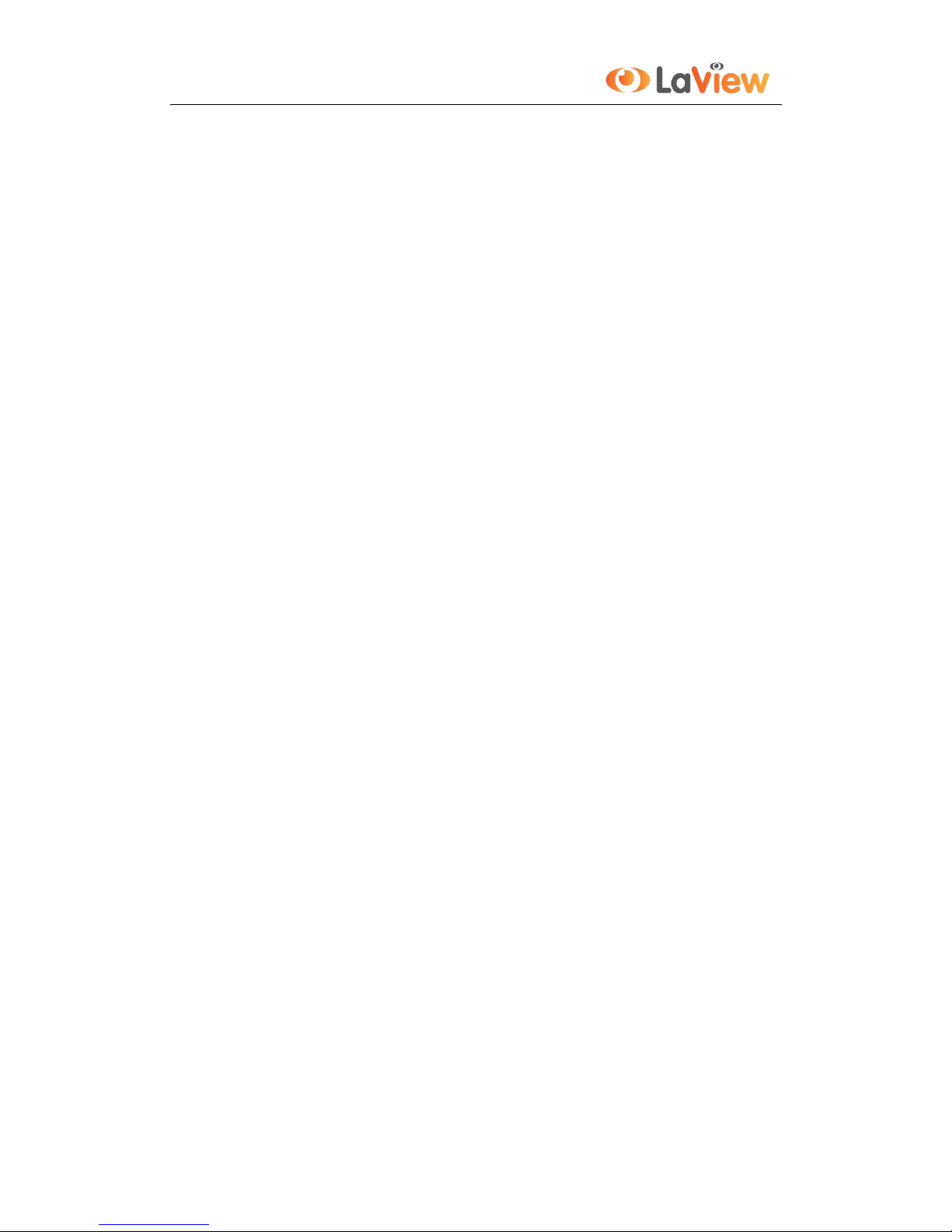
User Manual of LV-N9916C6E Series NVR
3
Preventive and Cautionary Tips
Before connecting and operating your device, please be advised of the following tips:
• Ensure unit is installed in a well-ventilated, dust-free environment.
• Unit is designed for indoor use only.
• Keep all liquids away from the device.
• Ensure environmental conditions meet factory specifications.
• Ensure unit is properly secured to a rack or shelf. Major shocks or jolts to the unit as a result of dropping it
may cause damage to the sensitive electronics within the unit.
• Use the device in conjunction with an UPS if possible.
• Power down the unit before connecting and disconnecting accessories and peripherals.
• A factory recommended HDD should be used for this device.
• Improper use or replacement of the battery may result in hazard of explosion. Replace with the same or
equivalent type only. Dispose of used batteries according to the instructions provided by the battery
manufacturer.
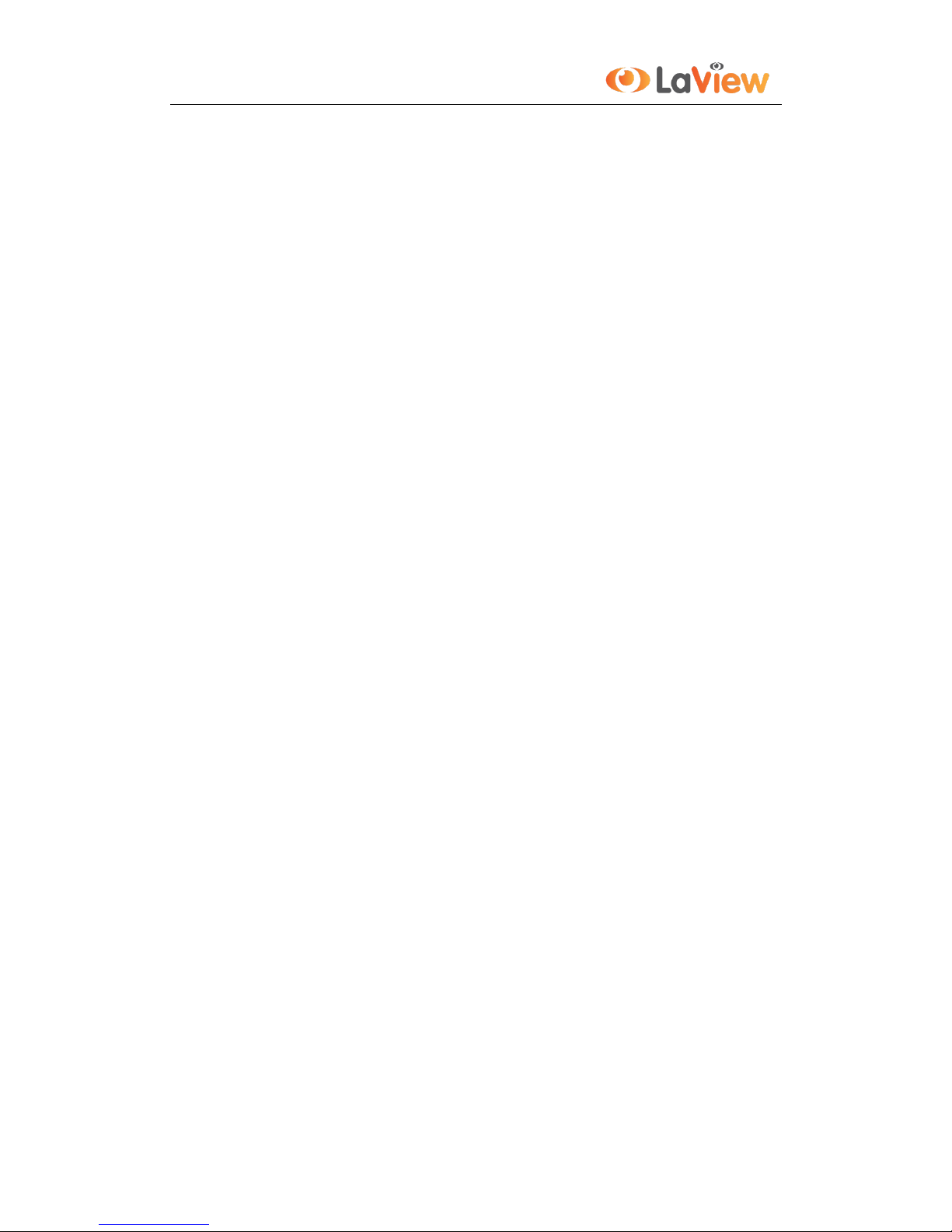
User Manual of LV-N9916C6E Series NVR
4
Product Key Features
General
Connectable to network cameras, network dome and DVS.
Connectable to the third-party network cameras like AXIS, ONVIF, PANASONIC, PSIA, SAMSUNG
and SANYO.
PAL/NTSC adaptive video inputs.
Each channel supports dual-stream.
32 network cameras for LV-N9932xx, and 16 network cameras for LV-N9916xx.
Independent configuration for each channel, including resolution, frame rate, bit rate, image quality,
etc.
The quality of the input and output record is configurable.
Local Monitoring
Simultaneous HDMI, VGA and CVBS outputs.
HDMI output and VGA output at up to 1920×1080 resolution.
Multiple screen display in live view is supported, and the display sequence of channels is adjustable.
Live view screen can be switched in group, and manual switch and automatic cycle live view are also
provided, and the interval of automatic cycle can be adjusted.
Quick setting menu is provided for live view.
Motion detection, tamper-proof, video exception alert and video loss alert functions.
Privacy mask.
Multiple PTZ protocols supported; PTZ preset, patrol and pattern.
Zooming in by clicking the mouse and PTZ tracing by dragging mouse.
HDD Management
For LV-N99xx series, 4 SATA hard disks and 1 eSATA disk can be connected. And up to 8 SATA hard
disks and 1 eSATA disk can be connected for other models. (Each disk with a maximum of 4TB storage
capacity.)
8 network disks (8 NAS disks, or 7 NAS disks+1 IP SAN disk) can be connected.
Support eSATA disks for recording or backup.
Support S.M.A.R.T. and bad sector detection.
HDD group management.
Support HDD standby function.
HDD property: redundancy, read-only, read/write (R/W).
HDD quota management; different capacity can be assigned to different channel.
Recording, Capture and Playback
Holiday recording schedule configuration.
Normal and event video encoding parameters.
Multiple recording types: manual, normal, alarm, motion, motion | alarm, motion & alarm.
8 recording time periods with separated recording types.
Pre-record and post-record for alarm, motion detection for recording, and pre-record time for schedule
and manual recording.
Searching record files and captured pictures by events (alarm input/motion detection).
Tag adding for record files, searching and playing back by tags.
Locking and unlocking record files.
Local redundant recording and capture.
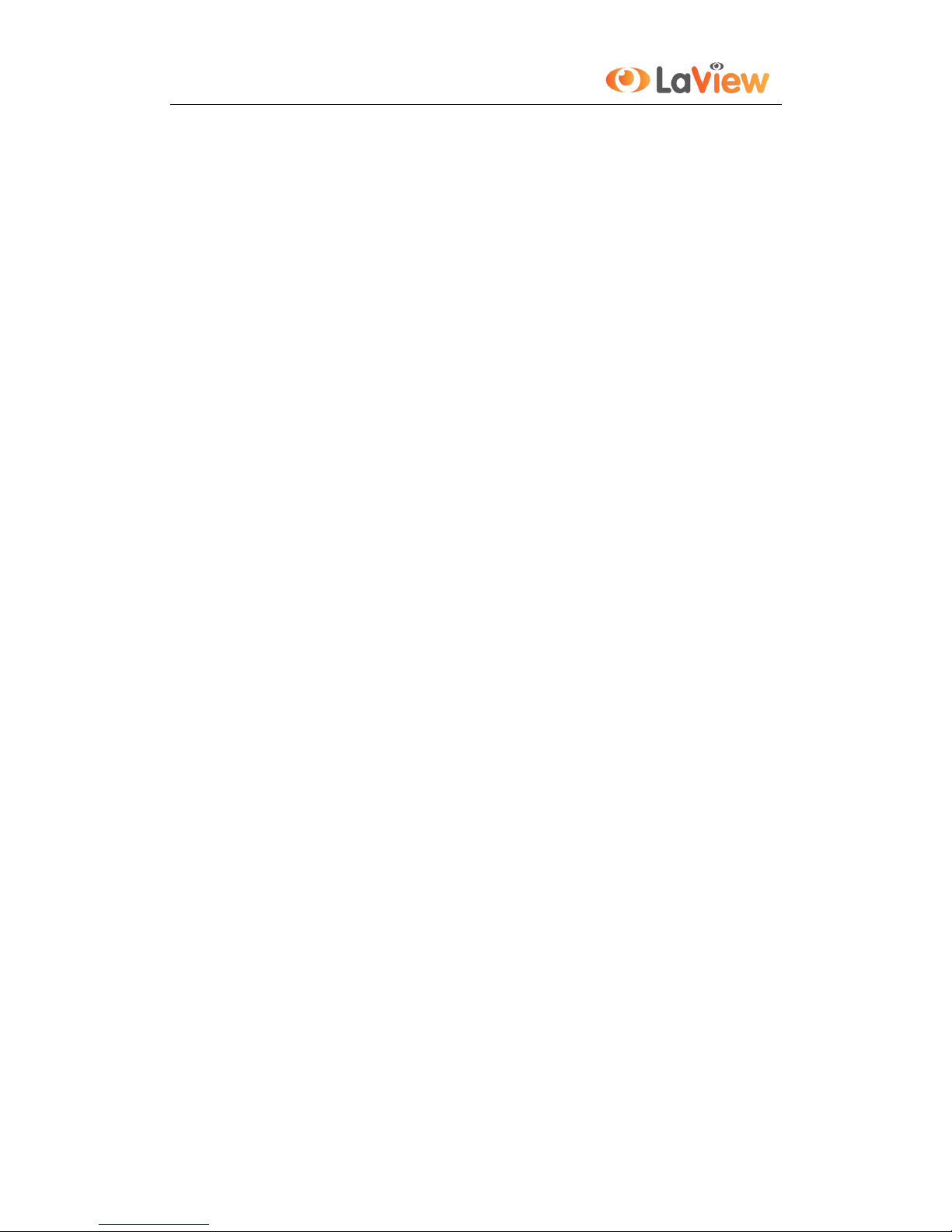
User Manual of LV-N9916C6E Series NVR
5
Provide new playback interface with easy and flexible operation.
Searching and playing back record files by channel number, recording type, start time, end time, etc.
Motion analysis for the selected area in the video.
Zooming in when playback.
Playing reversely.
Reverse playback of multi-channel.
Supports pause, play reverse, speed up, speed down, skip forward, and skip backward when playback,
and locating by dragging the mouse.
Up to 16-ch synchronous playback at 4CIF real time.
Manual capture, continuous capture of video images and playback of captured pictures.
Backup
Export video data by USB, SATA or eSATA device.
Export video clips when playback.
Management and maintenance of backup devices.
Alarm and Exception
Configurable arming time of alarm input/output.
Alarm for video loss, motion detection, tampering, abnormal signal, video input/output standard
mismatch, illegal login, network disconnected, IP confliction, abnormal record/capture, HDD error,
and HDD full, etc.
Alarm triggers full screen monitoring, audio alarm, notifying surveillance center, sending email and
alarm output.
Automatic restore when system is abnormal.
Other Local Functions
Operable by front panel, mouse, remote control, and control keyboard.
Three-level user management; admin user is allowed to create many operating accounts and define
their operating permission, which includes the limit to access any channel.
Operation, alarm, exceptions and log recording and searching.
Manually triggering and clearing alarms.
Import and export of device configuration information.
Network Functions
8 independent PoE network interfaces are provided for LV-N99xxC8E series.16 independent PoE
network interfaces are provided for LV-N99xxC6E series
IPv6 is supported.
TCP/IP protocol, PPPoE, DHCP, DNS, DDNS, NTP, SADP, SMTP, SNMP, NFS, and iSCSI are
supported.
TCP, UDP and RTP for unicast.
Auto/Manual port mapping by UPnP.
Remote web browser access by HTTPS ensures high security.
Remote reverse playback through RTSP.
Support accessing by the platform via ONVIF.
Remote search, playback, download, locking and unlocking of the record files, and support
downloading files broken transfer resume.
Remote parameters setup; remote import/export of device parameters.
Remote viewing of the device status, system logs and alarm status.
Remote keyboard operation.
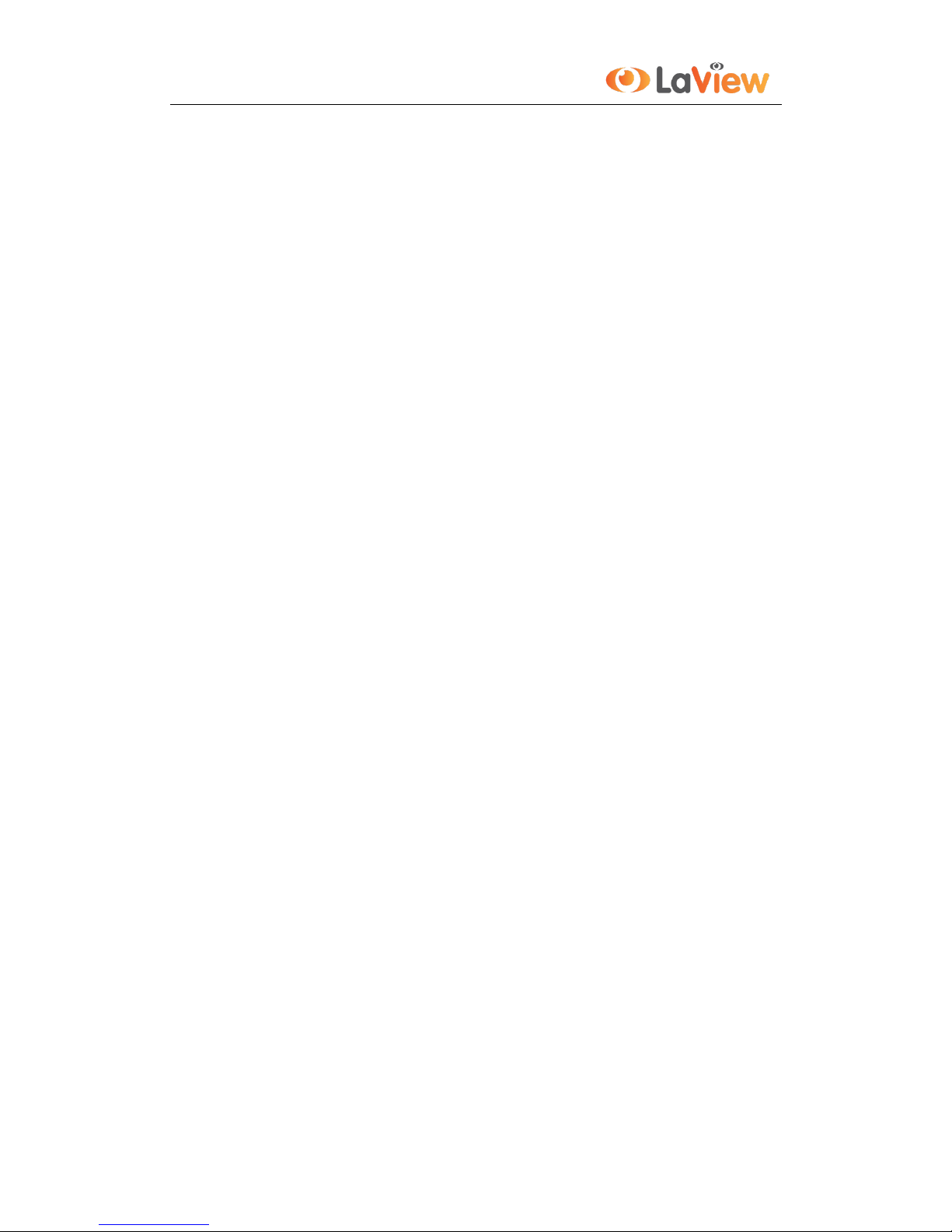
User Manual of LV-N9916C6E Series NVR
6
Remote locking and unlocking of control panel and mouse.
Remote HDD formatting and program upgrading.
Remote system restart and shutdown.
RS-232, RS-485 transparent channel transmission.
Alarm and exception information can be sent to the remote host
Remotely start/stop recording.
Remotely start/stop alarm output.
Remote PTZ control.
Remote JPEG capture.
Two-way audio and voice broadcasting.
Embedded WEB server.
Development Scalability:
SDK for Windows and Linux system.
Source code of application software for demo.
Development support and training for application system.
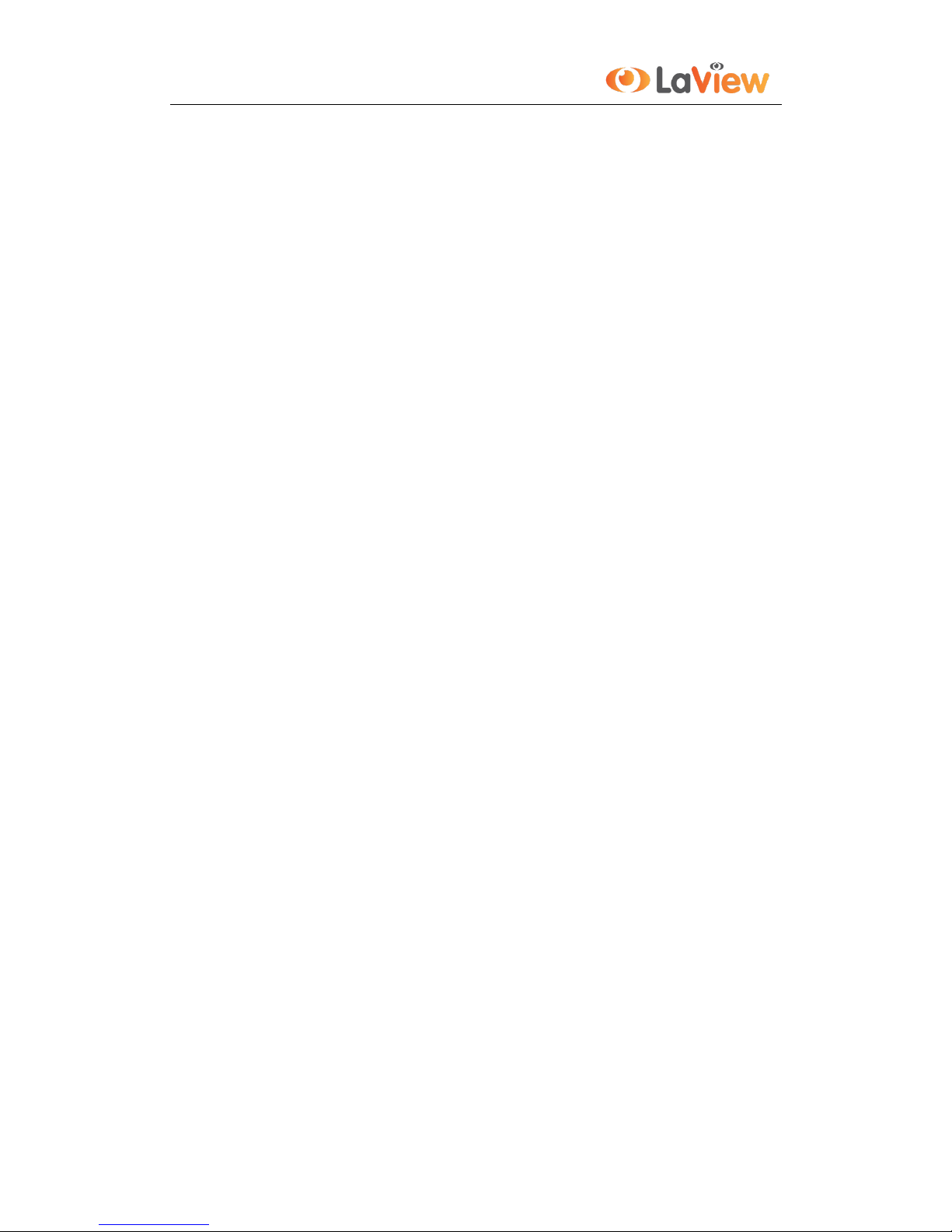
User Manual of LV-N9916C6E Series NVR
7
TABLE OF CONTENTS
Product Key Features .............................................................................................................................. 4
Chapter 1Introduction ................................................................................................................................... 11
1.1 Front Panel .................................................................................................................................... 12
1.2 IR Remote Control Operations ................................................................ ...................................... 14
1.3 USB Mouse Operation .................................................................................................................. 16
1.4 Input Method Description .............................................................................................................. 17
1.5 Rear Panel ..................................................................................................................................... 18
Chapter 2Getting Started .............................................................................................................................. 20
2.1 Starting Up and Shutting Down the NVR ..................................................................................... 21
2.2 Using the Wizard for basic configuration ...................................................................................... 22
2.3 Adding and Connecting the IP Cameras ........................................................................................ 26
2.3.1 Adding the online IP Cameras ..................................................................................... 26
2.3.2 Editing the connected IP cameras and Configuring Customized Protocols ................. 29
2.3.3 Editing IP cameras connected to the PoE interfaces .................................................... 31
Chapter 3Live View ....................................................................................................................................... 33
3.1 Introduction of Live View ............................................................................................................. 34
3.2 Operations in Live View Mode ...................................................................................................... 35
3.2.1 Front Panel Operation on Live View ........................................................................... 35
3.2.2 Using the Mouse in Live View .................................................................................... 36
3.2.3 Using an Auxiliary Monitor ........................................................................................ 36
3.2.4 Quick Setting Toolbar in Live View Mode.................................................................. 37
3.3 Adjusting Live View Settings ........................................................................................................ 39
3.4 Channel-zero Encoding ................................................................................................................. 41
3.5 User Logout ................................................................................................................................... 42
Chapter 4PTZ Controls ................................................................................................................................ . 43
4.1 Configuring PTZ Settings .............................................................................................................. 44
4.2 Setting PTZ Presets, Patrols & Patterns......................................................................................... 45
4.2.1 Customizing Presets .................................................................................................... 45
4.2.2 Calling Presets ............................................................................................................ 45
4.2.3 Customizing Patrols .................................................................................................... 47
4.2.4 Calling Patrols ............................................................................................................. 48
4.2.5 Customizing Patterns .................................................................................................. 49
4.2.6 Calling Patterns ........................................................................................................... 50
4.3 PTZ Control Panel ......................................................................................................................... 52
Chapter 5Record and Capture Settings ....................................................................................................... 53
5.1 Configuring Encoding Parameters ................................................................................................. 54
5.2 Configuring Record/Capture Schedule .......................................................................................... 56
5.3 Configuring Motion Detection Record and Capture ...................................................................... 60
5.4 Configuring Alarm Triggered Record and Capture ........................................................................ 62
5.5 Manual Record and Continuous Capture ....................................................................................... 64
5.6 Configuring Holiday Record and Capture ..................................................................................... 65
5.7 Configuring POS Record ............................................................................................................... 67
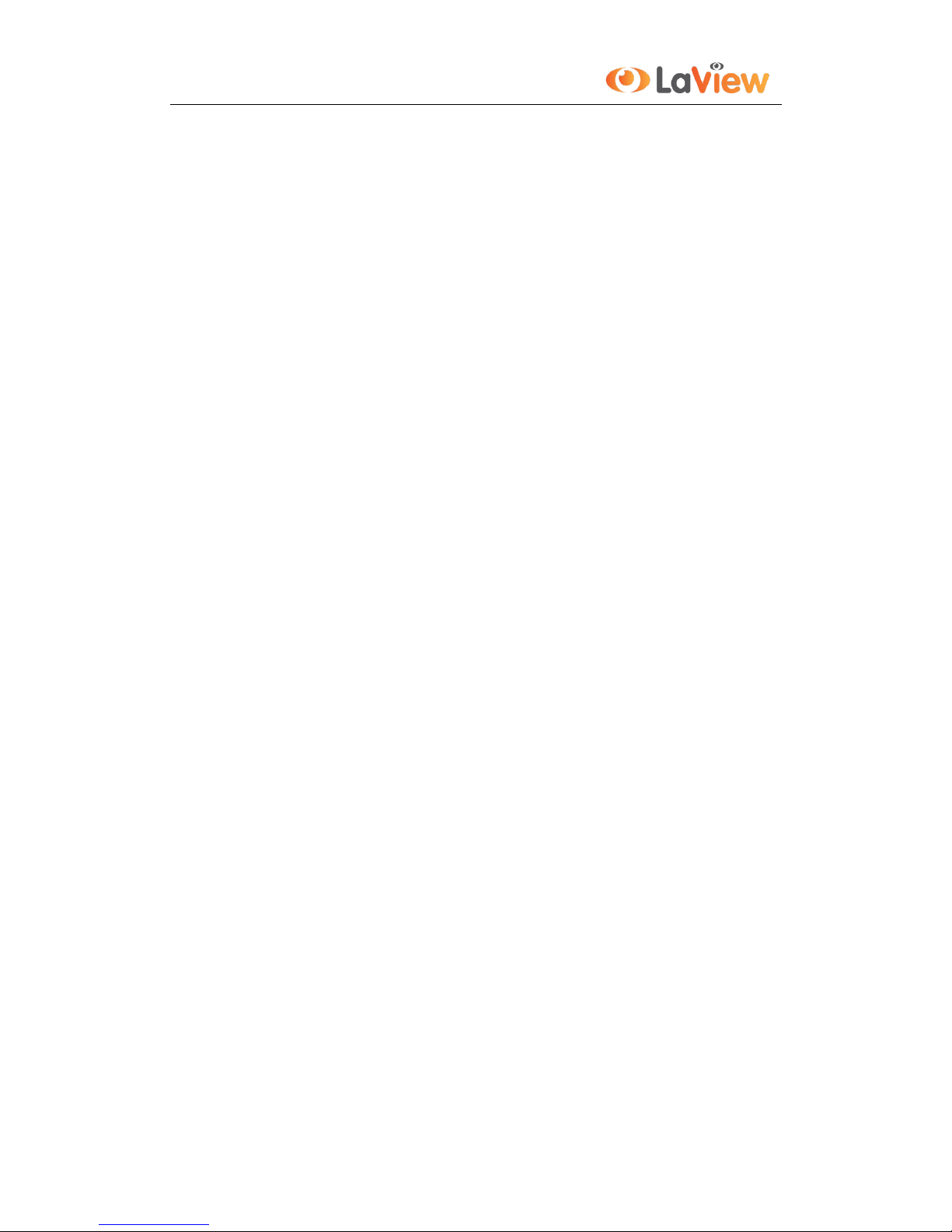
User Manual of LV-N9916C6E Series NVR
8
5.8 Configuring Redundant Recording and Capture ............................................................................ 69
5.9 Configuring HDD Group for Recording and Capture.................................................................... 71
5.10 Files Protection .............................................................................................................................. 72
Chapter 6Playback......................................................................................................................................... 74
6.1 Playing Back Record Files ............................................................................................................ 75
6.1.1 Playing Back by Channel ............................................................................................ 75
6.1.2 Playing Back by Time ................................................................................................. 77
6.1.3 Playing Back by Event Search .................................................................................... 78
6.1.4 Playing Back by Tag ................................................................................................... 81
6.1.5 Playing Back by System Logs ..................................................................................... 84
6.1.6 Playing Back External File .......................................................................................... 86
6.1.7 Playing Back POS ....................................................................................................... 87
6.2 Auxiliary Functions of Playback ................................................................................................... 89
6.2.1 Playing Back Frame by Frame .................................................................................... 89
6.2.2 Smart Search ............................................................................................................... 89
6.2.3 Digital Zoom ............................................................................................................... 92
6.2.4 Reverse Playback of Multi-channel ............................................................................ 92
6.3 Picture Playback ............................................................................................................................ 94
Chapter 7Backup ........................................................................................................................................... 96
7.1 Backing up Record Files ............................................................................................................... 97
7.1.1 Quick Export ............................................................................................................... 97
7.1.2 Backing up by Normal Video Search .......................................................................... 99
7.1.3 Backing up by Event Search ..................................................................................... 102
7.1.4 Backing up Video Clips ............................................................................................ 105
7.1.5 Backing up POS ........................................................................................................ 107
7.2 Backing up Pictures ..................................................................................................................... 110
7.3 Managing Backup Devices .......................................................................................................... 112
Chapter 8Alarm Settings ................................ ................................ ............................................................. 115
8.1 Setting Motion Detection Alarm .................................................................................................. 116
8.2 Setting Sensor Alarms ................................................................................................................. 118
8.3 Detecting Video Loss Alarm ........................................................................................................ 121
8.4 Detecting Video Tampering Alarm .............................................................................................. 123
8.5 Handling Exceptions Alarm ......................................................................................................... 125
8.6 Setting Alarm Response Actions ................................................................................................. 126
8.7 Triggering or Clearing Alarm Output Manually .......................................................................... 128
Chapter 9Network Settings ......................................................................................................................... 129
9.1 Configuring General Settings ...................................................................................................... 130
9.2 Configuring Advanced Settings ................................................................................................... 132
9.2.1 Configuring PPPoE Settings ..................................................................................... 132
9.2.2 Configuring DDNS ................................................................................................... 132
9.2.3 Configuring NTP Server ........................................................................................... 136
9.2.4 Configuring SNMP ................................................................................................... 137
9.2.5 Configuring Remote Alarm Host .............................................................................. 137
9.2.6 Configuring Multicast ............................................................................................... 138
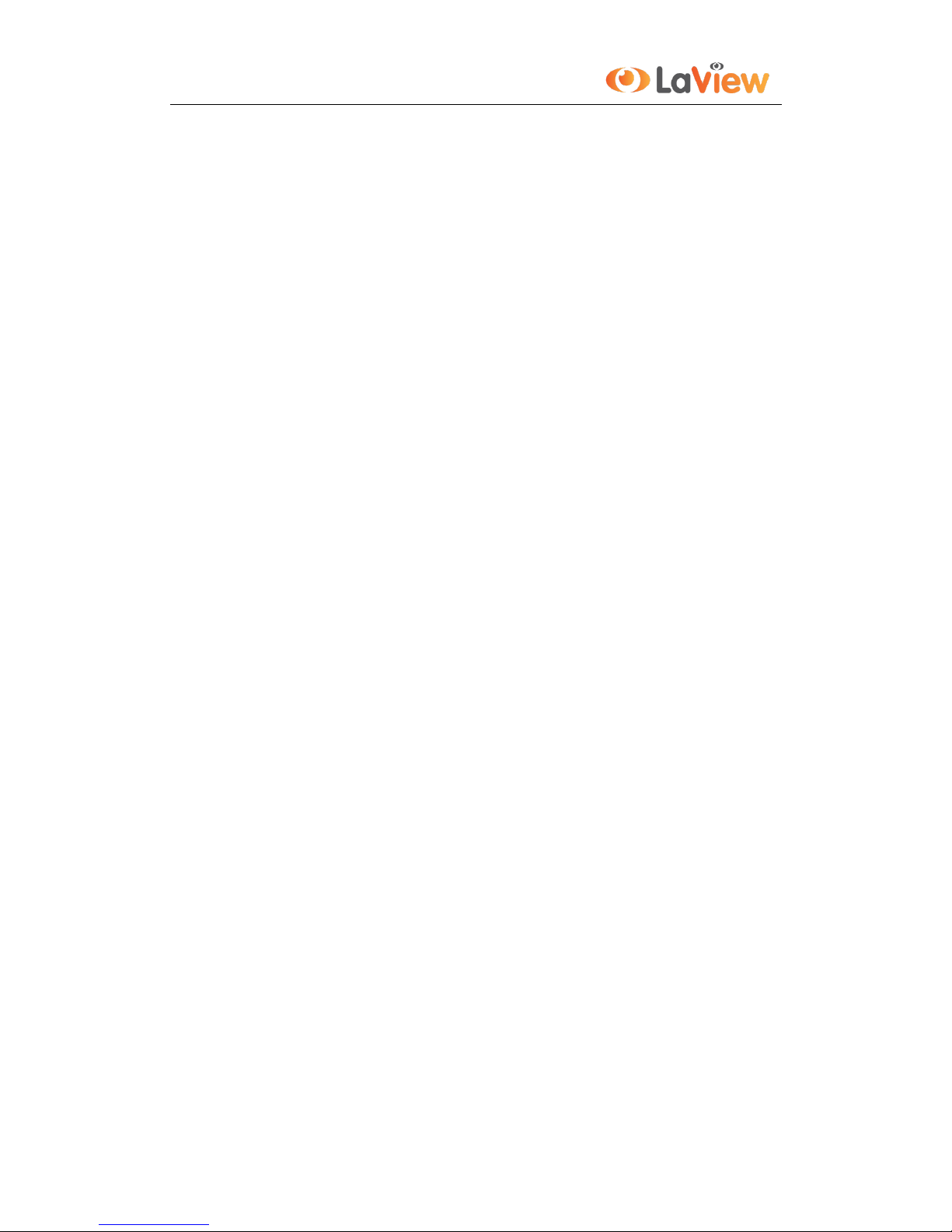
User Manual of LV-N9916C6E Series NVR
9
9.2.7 Configuring RTSP ..................................................................................................... 138
9.2.8 Configuring Server and HTTP Ports ......................................................................... 139
9.2.9 Configuring HTTPS Port .......................................................................................... 139
9.2.10 Configuring Email .................................................................................................... 140
9.2.11 Configuring UPnP™ ................................................................................................. 141
9.2.12 Configuring High-speed Download .......................................................................... 143
9.3 Checking Network Traffic ........................................................................................................... 145
9.4 Configuring Network Detection .................................................................................................. 146
9.4.1 Testing Network Delay and Packet Loss ................................................................... 146
9.4.2 Exporting Network Packet ........................................................................................ 146
9.4.3 Checking the network status ..................................................................................... 147
9.4.4 Checking Network Statistics ..................................................................................... 148
Chapter 10 HDD Management............................................................................................................ 149
10.1 Initializing HDDs ........................................................................................................................ 150
10.2 Managing Network HDD ............................................................................................................ 152
10.3 Managing eSATA ........................................................................................................................ 154
10.4 Managing HDD Group ................................................................................................................ 155
10.4.1 Setting HDD Groups ................................................................................................. 155
10.4.2 Setting HDD Property ............................................................................................... 156
10.5 Configuring Quota Mode............................................................................................................. 158
10.6 Checking HDD Status ................................................................................................................. 160
10.7 HDD Detection ............................................................................................................................ 162
10.8 Configuring HDD Error Alarms .................................................................................................. 164
Chapter 11 Camera Settings ............................................................................................................... 165
11.1 Configuring OSD Settings ........................................................................................................... 166
11.2 Configuring Privacy Mask........................................................................................................... 167
11.3 Configuring Video Parameters .................................................................................................... 168
Chapter 12 NVR Management and Maintenance ............................................................................. 169
12.1 Viewing System Information ....................................................................................................... 170
12.1.1 Viewing Device Information ..................................................................................... 170
12.1.2 Viewing Camera Information .................................................................................... 170
12.1.3 Viewing Record Information ..................................................................................... 170
12.1.4 Viewing Alarm Information ...................................................................................... 171
12.1.5 Viewing Network Information .................................................................................. 171
12.1.6 Viewing HDD Information ....................................................................................... 172
12.2 Searching & Export Log Files ..................................................................................................... 173
12.3 Importing/Exporting Configuration Files .................................................................................... 176
12.4 Upgrading System ....................................................................................................................... 177
12.4.1 Upgrading by Local Backup Device ......................................................................... 177
12.4.2 Upgrading by FTP ..................................................................................................... 177
12.5 Restoring Default Settings ........................................................................................................... 179
Chapter 13 Others ................................................................................................................................ 180
13.1 Configuring RS-232 Serial Port................................................................................................... 181
13.2 Configuring General Settings ...................................................................................................... 182
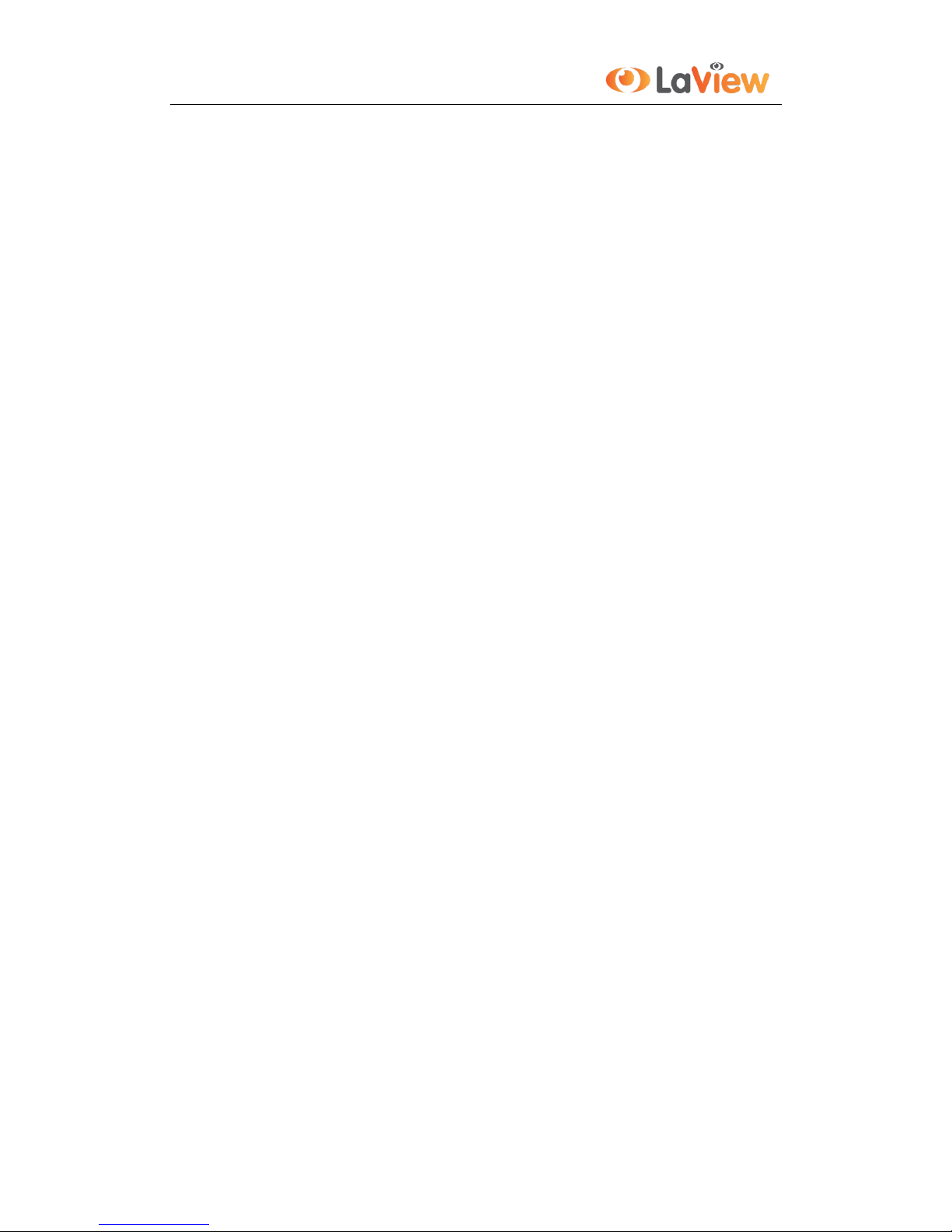
User Manual of LV-N9916C6E Series NVR
10
13.3 Configuring DST Settings ........................................................................................................... 183
13.4 Configuring More Settings for Device Parameters ...................................................................... 184
14.5 Configuring POS ......................................................................................................................... 185
13.5 Managing User Accounts............................................................................................................. 189
13.5.1 Adding a User ........................................................................................................... 189
13.5.2 Deleting a User ......................................................................................................... 191
13.5.3 Editing a User ........................................................................................................... 191
Appendix193
Glossary ................................................................................................................................................. 194
FAQ 195
List of Compatible IP Cameras .............................................................................................................. 196
List of IP Cameras Supported by LV-N99xx Series ....................................................................... 196
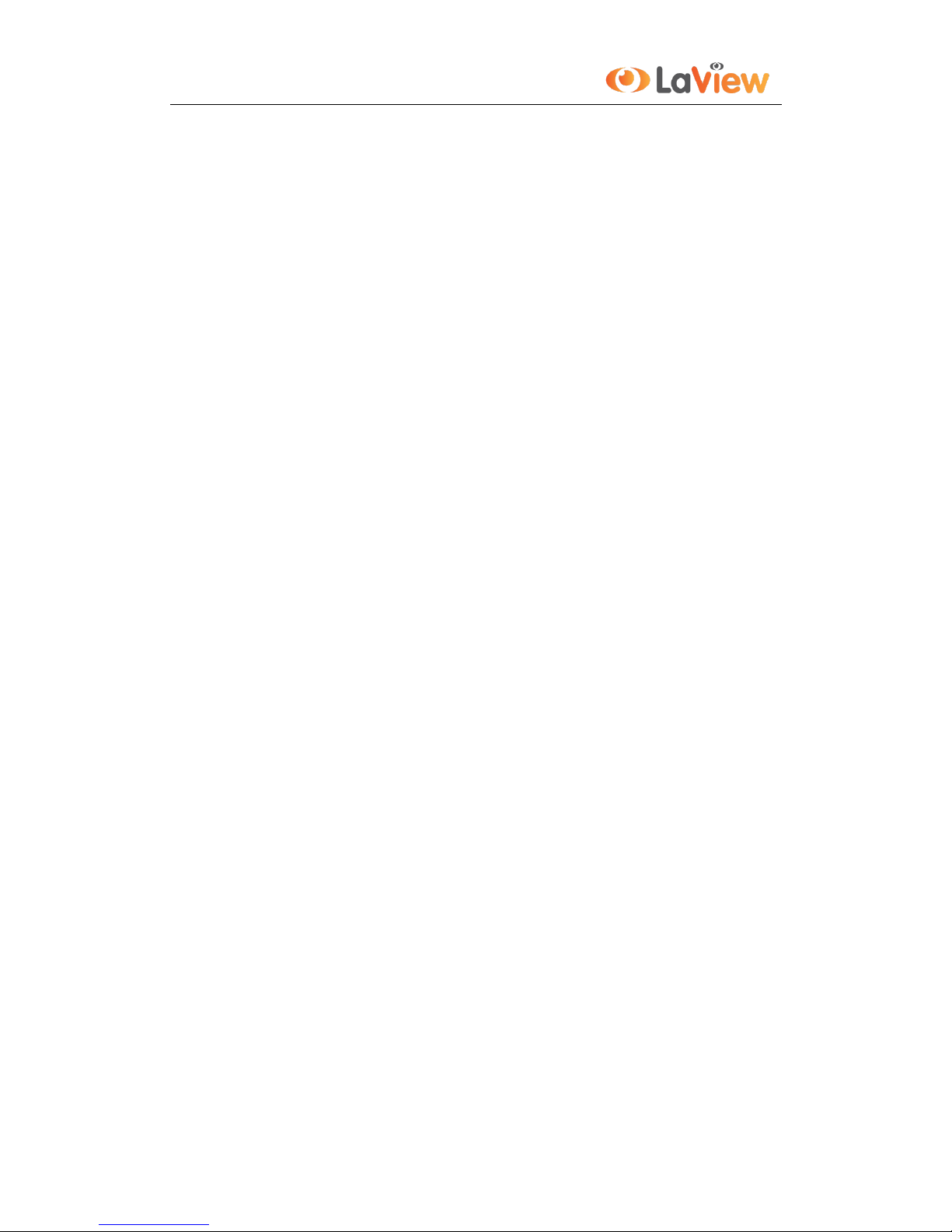
User Manual of LV-N9916C6E Series NVR
11
Chapter 1 Introduction
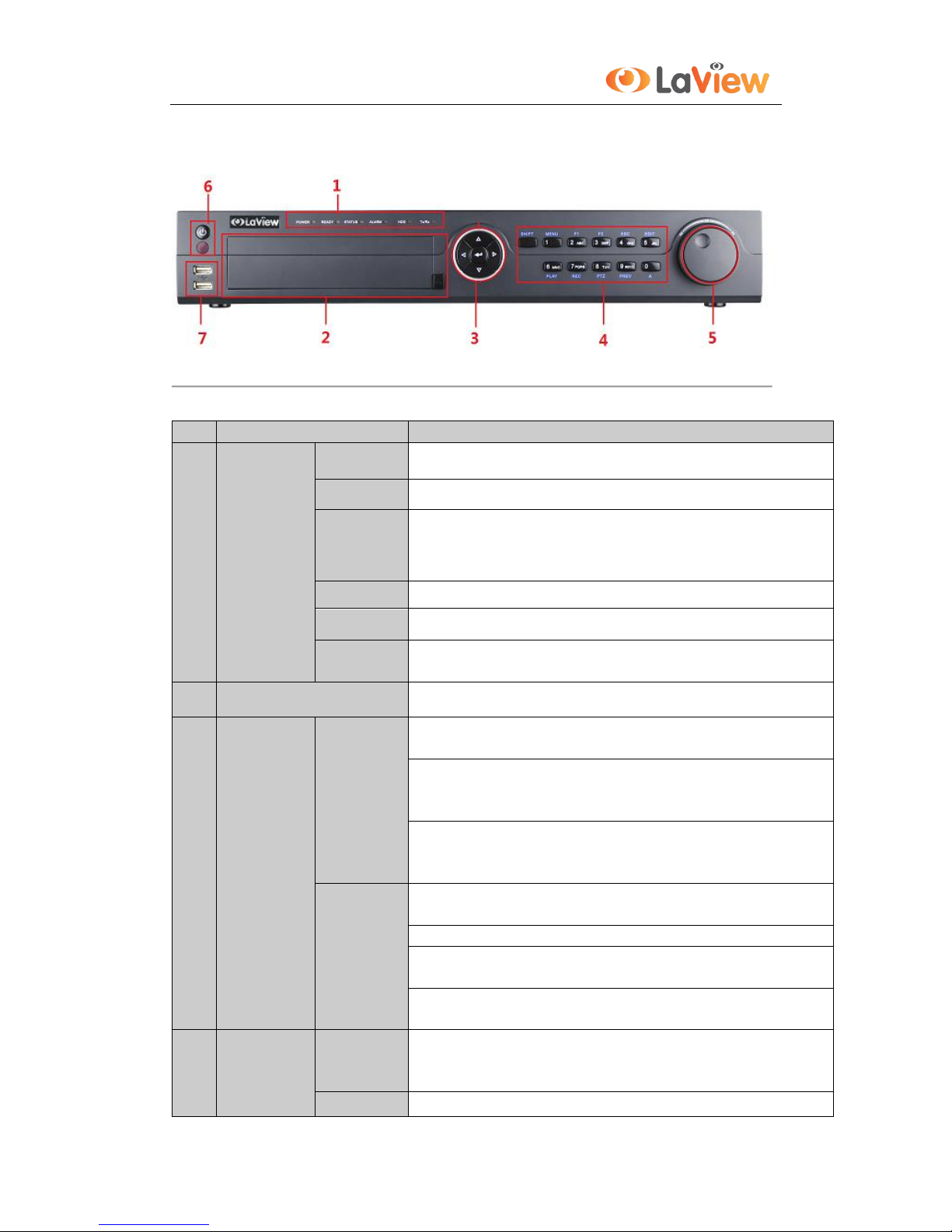
User Manual of LV-N9916C6E Series NVR
12
1.1 Front Panel
Figure 1. 1 LV-N99xx
Table 1. 1 Description of Control Panel Buttons
No.
Name
Function Description
1
Status
Indicators
POWER
Turns green when NVR is powered up.
READY
The indicator is green when the device is running normally.
STATUS
The light is green when the IR remote control is enabled;
The light is red when the function of the composite keys (SHIFT) are used;
The light is out when none of the above condition is met.
ALARM
The light is red when there is an alarm occurring.
HDD
Blinks red when HDD is reading/writing.
Tx/Rx
Blinks green when network connection is functioning normally.
2
DVD-R/W
Slot for DVD-R/W.
3
Control
Buttons
DIRECTION
In menu mode, the direction buttons are used to navigate between different
fields and items and select setting parameters.
In playback mode, the Up and Down buttons are used to speed up and slow
down record playing, and the Left and Right buttons are used to move the
recording 30s forwards or backwards.
In the image setting interface, the up and down button can adjust the level bar
of the image parameters.
In live view mode, these buttons can be used to switch channels.
ENTER
The Enter button is used to confirm selection in menu mode; or used to check
checkbox fields and ON/OFF switch.
In playback mode, it can be used to play or pause the video.
In single-frame play mode, pressing the Enter button will play the video by a
single frame.
In auto sequence view mode, the buttons can be used to pause or resume auto
sequence.
4
Composite
Keys
SHIFT
Switch between the numeric or letter input and functions of the composite
keys. (Input letter or numbers when the light is out; Realize functions when
the light is red.)
1/MENU
Enter numeral “1”;
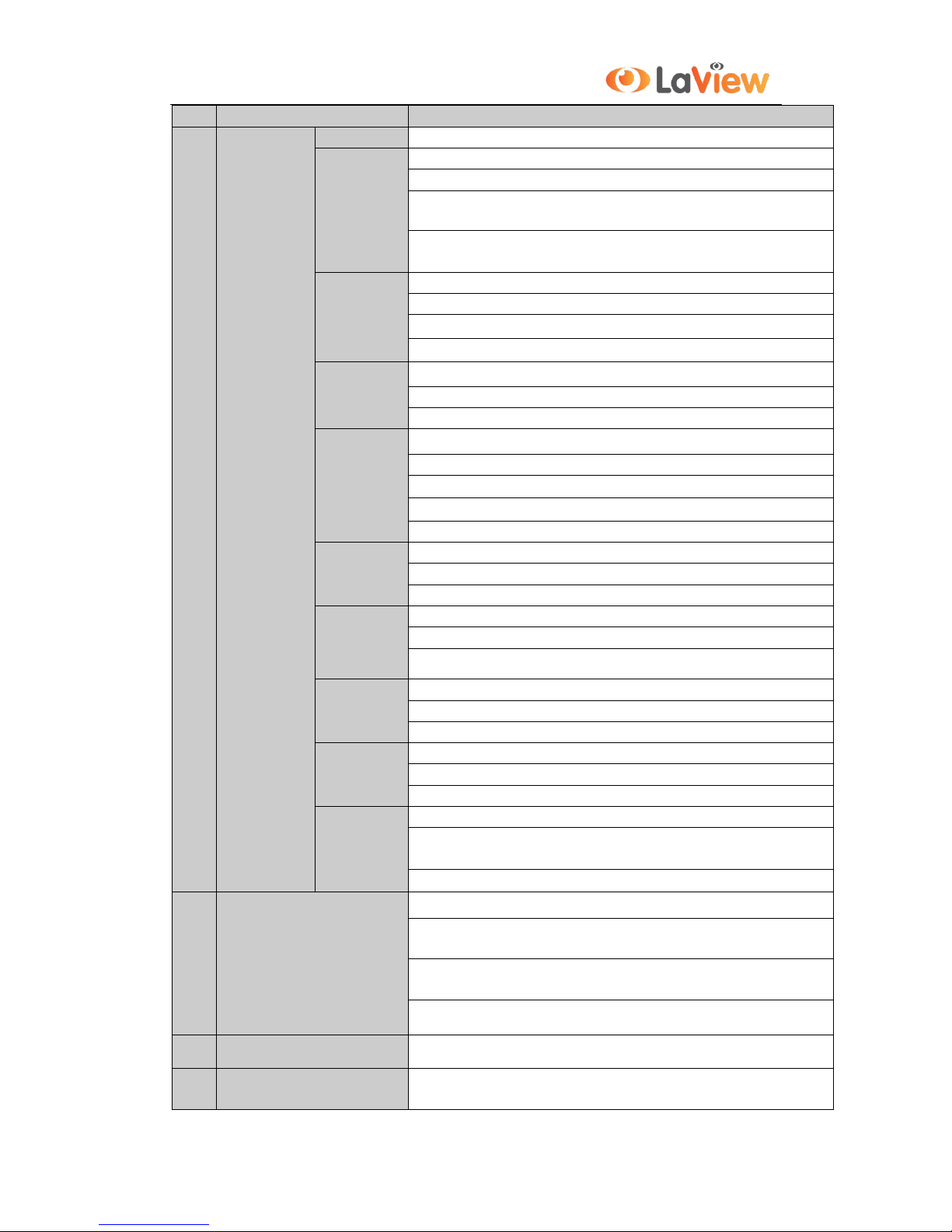
User Manual of LV-N9916C6E Series NVR
13
No.
Name
Function Description
Access the main menu interface.
2/ABC/F1
Enter numeral “2”;
Enter letters “ABC”;
The F1 button when used in a list field will select all items in the list.
In PTZ Control mode, it will turn on/off PTZ light and when the image is
zoomed in, the key is used to zoom out.
3/DEF/F2
Enter numeral “3”;
Enter letters “DEF”;
The F2 button is used to change the tab pages.
In PTZ control mode, it zooms in the image.
4/GHI/ESC
Enter numeral “4”;
Enter letters “GHI”;
Exit and back to the previous menu.
5/JKL/EDIT
Enter numeral “5”;
Enter letters “JKL”;
Delete characters before cursor;
Check the checkbox and select the ON/OFF switch;
Start/stop record clipping in playback.
6/MNO/PLA
Y
Enter numeral “6”;
Enter letters “MNO”;
Playback, for direct access to playback interface.
7/PQRS/REC
Enter numeral “7”;
Enter letters “PQRS”;
Open the manual record interface.
8/TUV/PTZ
Enter numeral “8”;
Enter letters “TUV”;
Access PTZ control interface.
9/WXYZ/
PREV
Enter numeral “9”;
Enter letters “WXYZ”;
Multi-channel display in live view.
0/A
Enter numeral “0”;
Shift the input methods in the editing text field. (Upper and lowercase,
alphabet, symbols or numeric input).
Double press the button to switch the main and auxiliary output.
5
JOG SHUTTLE Control
Move the active selection in a menu. It will move the selection up and down.
In Live View mode, it can be used to cycle through different channels.
In the Playback mode, it can be used to jump 30s forward/backward in video
files.
In PTZ control mode, it can control the movement of the PTZ camera.
6
POWER ON/OFF
Power on/off switch.
7
USB Interfaces
Universal Serial Bus (USB) ports for additional devices such as USB mouse
and USB Hard Disk Drive (HDD).
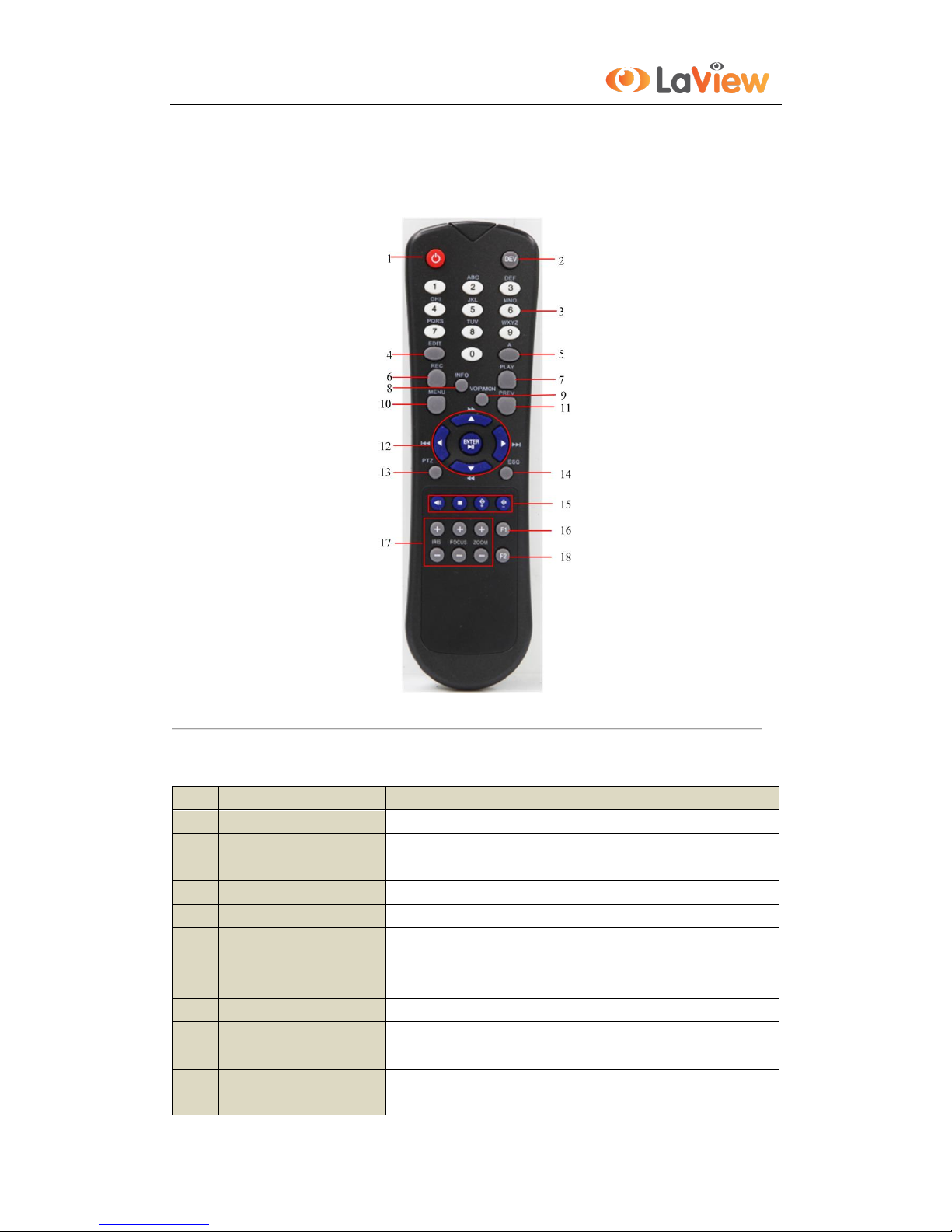
User Manual of LV-N9916C6E Series NVR
14
1.2 IR Remote Control Operations
The NVR may also be controlled with the included IR remote control, shown in Figure 1. 2.
Note: Batteries (2×AAA) must be installed before operation.
Figure 1. 2 Remote Control
The keys on the remote control closely resemble the ones on the front panel. See Table 1.5.
Table 1. 2 Description of the Soft Keyboard Icons
No.
Name
Description
1
POWER
Power on/off the device.
2
DEV
Enables/Disables Remote Control.
3
Alphanumeric Buttons
Same as Alphanumeric buttons on front panel.
4
EDIT Button
Same as EDIT/IRIS+ button on front panel.
5
A Button
Same as A/FOCUS+ button on front panel.
6
REC Button
Same as REC/SHOT button on front panel.
7
PLAY Button
Same as the PLAY/AUTO button on front panel.
8
INFO Button
Reserved.
9
VOIP/MON Button
Same as the MAIN/SPOT/ZOOM- button on front panel.
10
MENU Button
Same as the MENU/WIPER button on front panel.
11
PREV Button
Same as the PREV/FOCUS- button on front panel.
12
DIRECTION/ENTER
Buttons
Same as the DIRECTION/ENTER buttons on front panel.
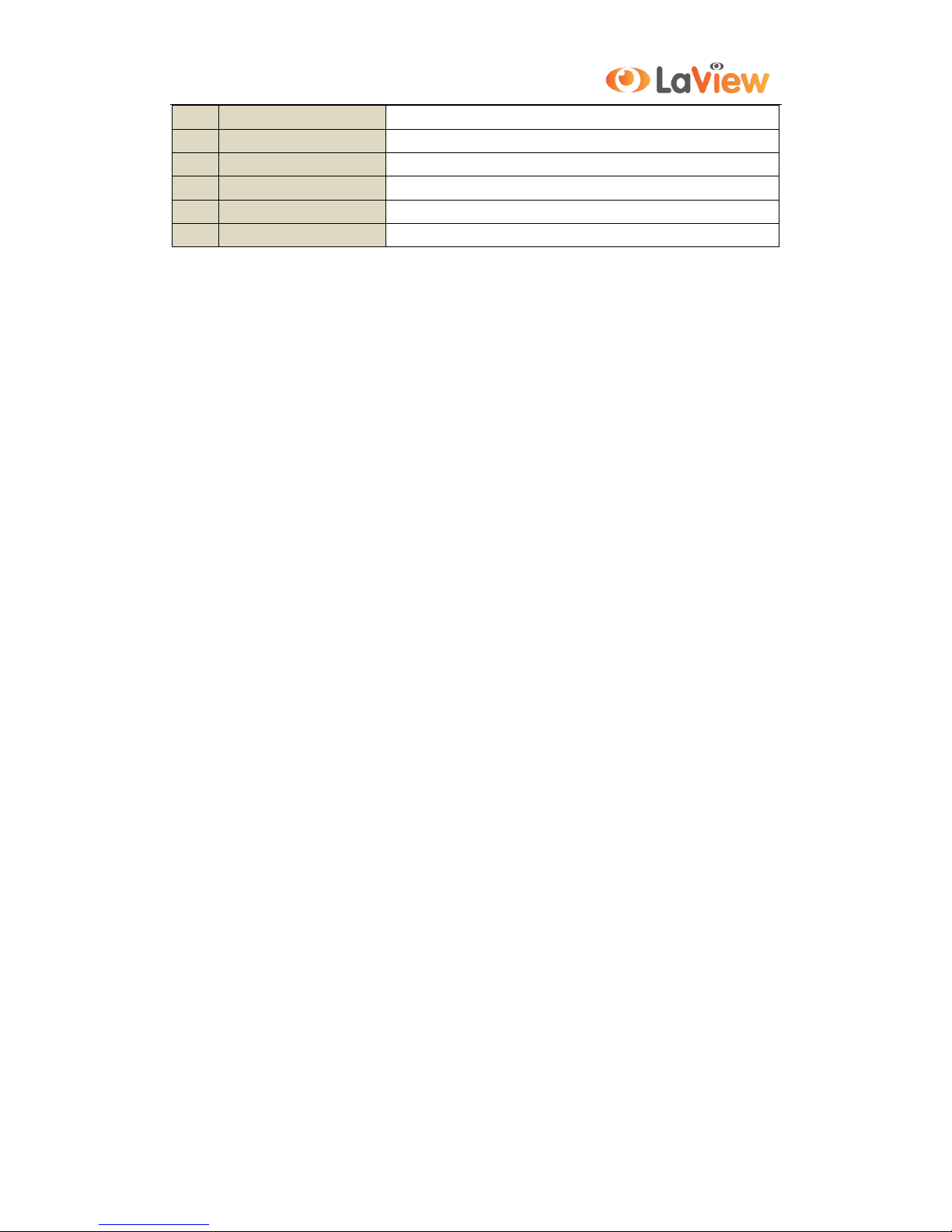
User Manual of LV-N9916C6E Series NVR
15
13
PTZ Button
Same as the PTZ/IRIS- button on front panel.
14
ESC Button
Same as the ESC button on front panel.
15
RESERVED
Reserved for future usage.
16
F1 Button
Same as the F1/LIGHT button on front panel.
17
PTZControl Buttons
Buttons to adjust the iris, focus and zoom of a PTZ camera.
18
F2 Button
Same as the F2/AUX button on front panel.
Troubleshooting Remote Control:
Note: Make sure you have installed batteries properly in the remote control. And you have to aim the remote
control at the IR receiver in the front panel.
If there is no response after you press any button on the remote, follow the procedure below to troubleshoot.
Steps:
1. Go to Menu > Settings > General > More Settings by operating the front control panel or the mouse.
2. Check and remember NVR ID#. The default ID# is 255. This ID# is valid for all the IR remote controls.
3. Press the DEV button on the remote control.
4. Enter the NVR ID# you set in step 2.
5. Press the ENTER button on the remote.
If the Status indicator on the front panel turns blue, the remote control is operating properly. If the Status indicator
does not turn blue and there is still no response from the remote, please check the following:
1. Batteries are installed correctly and the polarities of the batteries are not reversed.
2. Batteries are fresh and not out of charge.
3. IR receiver is not obstructed.
If the remote still can’t function properly, please change a remote and try again, or contact the device provider.
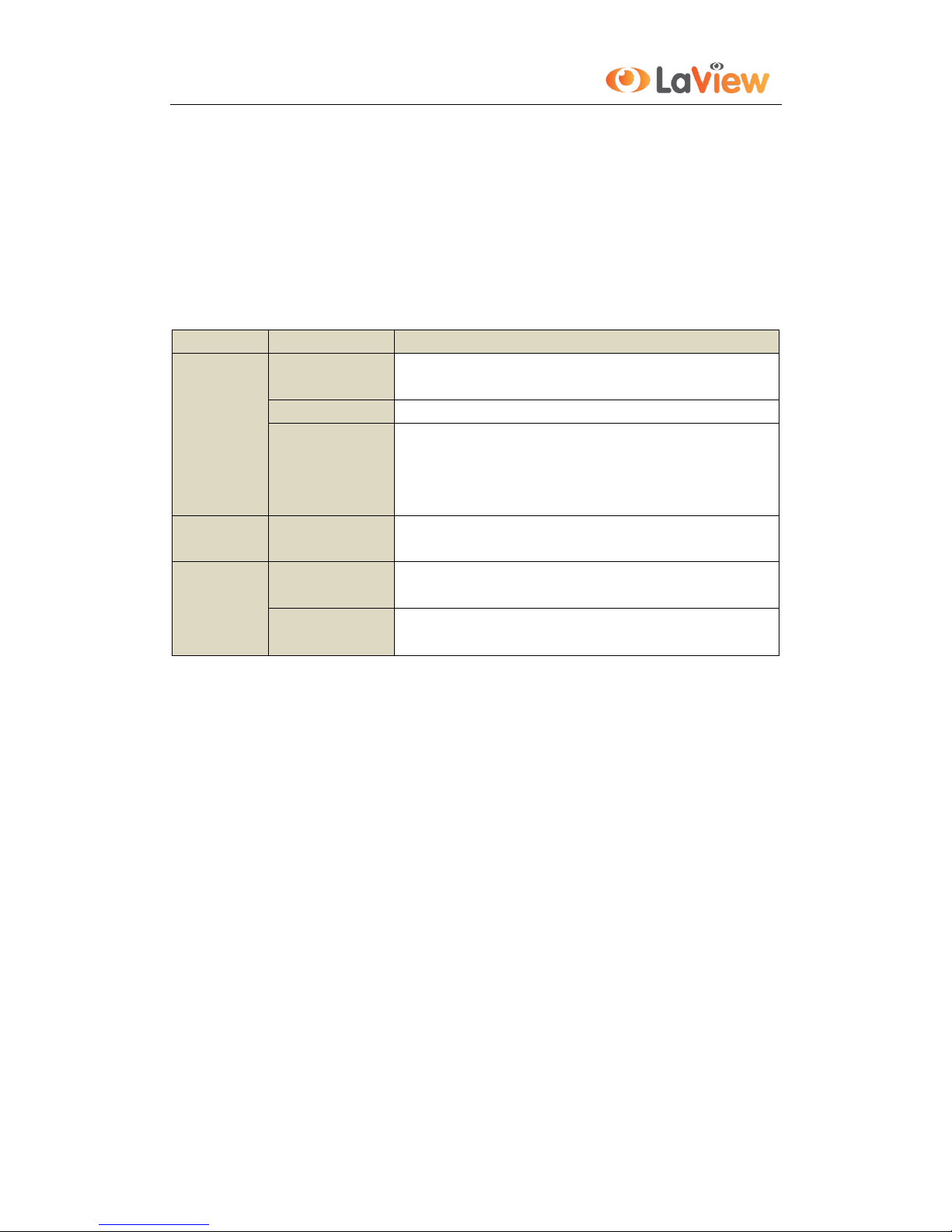
User Manual of LV-N9916C6E Series NVR
16
1.3 USB Mouse Operation
A regular 3-button (Left/Right/Scroll-wheel) USB mouse can also be used with this NVR. To use a USB mouse:
1. Plug USB mouse into one of the USB interfaces on the front panel of the NVR.
2. The mouse should automatically be detected. If in a rare case that the mouse is not detected, the possible
reason may be that the two devices are not compatible, please refer to the recommended the device list
from your provider.
The operation of the mouse:
Table 1. 3 Description of the Mouse Control
Name
Action
Description
Left-Click
Single-Click
Live view: Select channel and show the quick set menu.
Menu: Select and enter.
Double-Click
Live view: Switch between single-screen and multi-screen.
Click and Drag
PTZ control: pan, tilt and zoom.
Tamper-proof, privacy mask and motion detection: Select target area.
Digital zoom-in: Drag and select target area.
Live view: Drag channel/time bar.
Right-Click
Single-Click
Live view: Show menu.
Menu: Exit current menu to upper level menu.
Scroll-Wheel
Scrolling up
Live view: Previous screen.
Menu: Previous item.
Scrolling down
Live view: Next screen.
Menu: Next item.
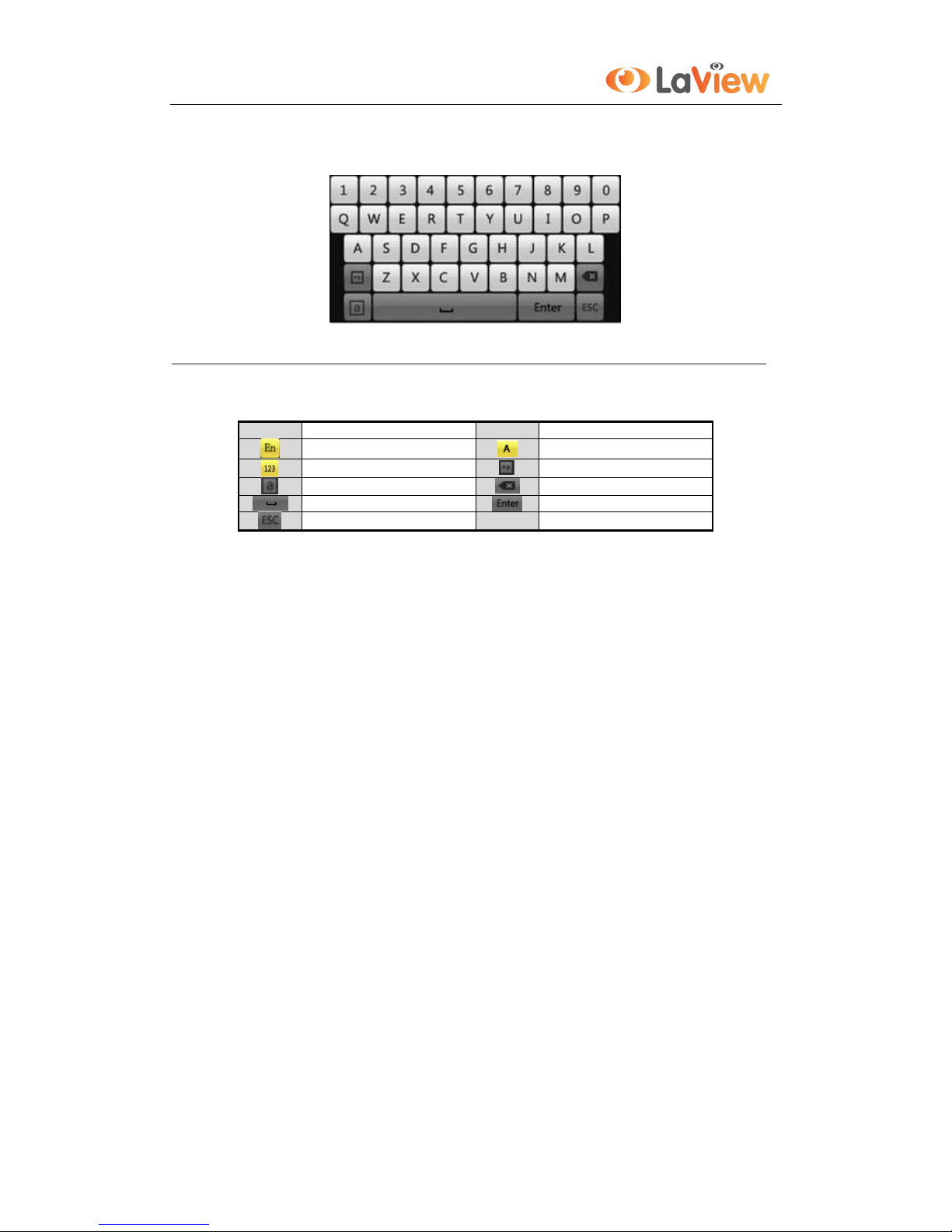
User Manual of LV-N9916C6E Series NVR
17
1.4 Input Method Description
Figure 1. 3 Soft Keyboard
Description of the buttons on the soft keyboard:
Table 1. 4 Description of the Soft Keyboard Icons
Icons
Description
Icons
Description
English
Capital English
Numbers
Symbols
Lowercase/Uppercase
Backspace
Space
Enter
Exit
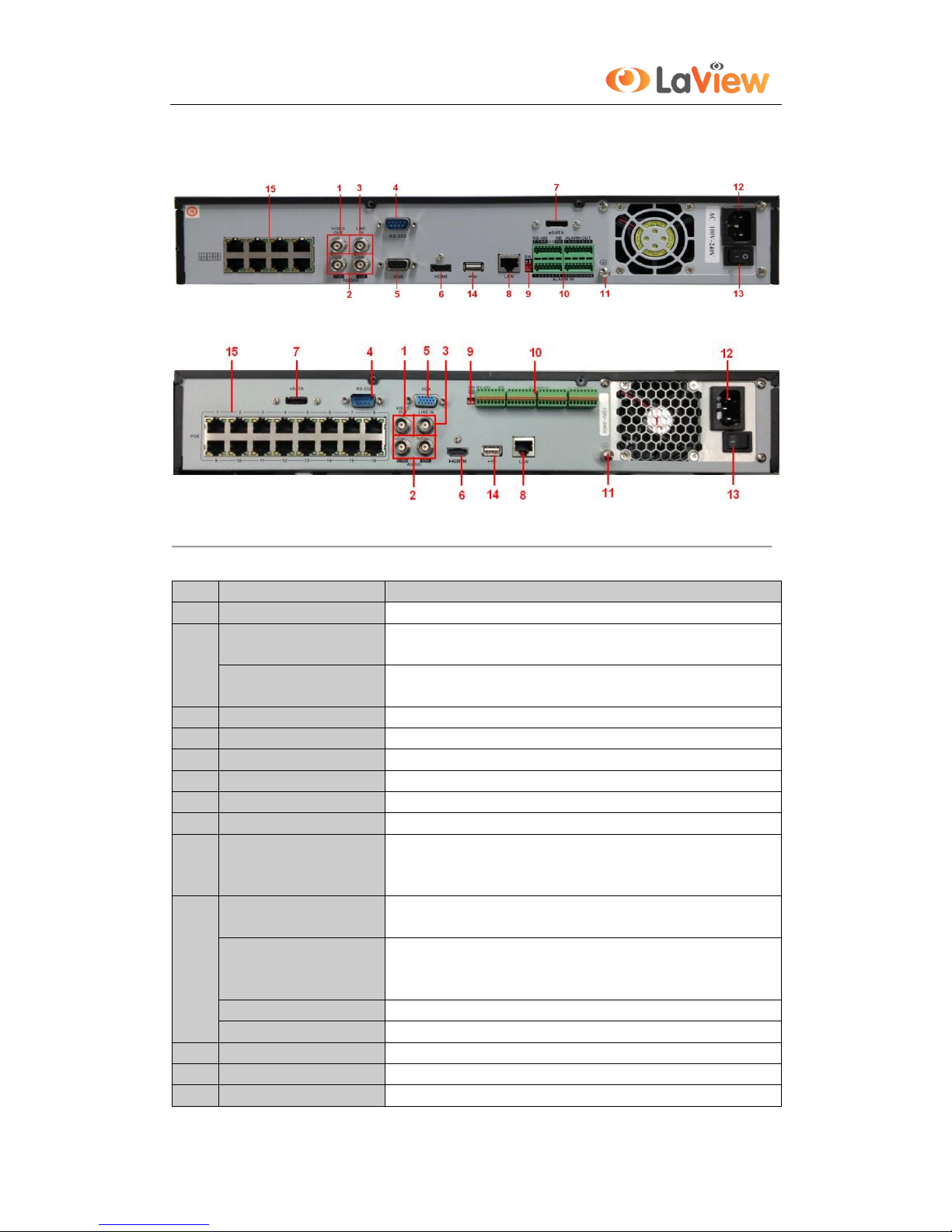
User Manual of LV-N9916C6E Series NVR
18
1.5 Rear Panel
Figure 1. 4 LV-N9916C8E / LV-N9932C8E
Figure 1. 5 LV-N9916C6E/ LV-N9932C6E
Table 1. 5 Description of Rear Panel Interfaces
No.
Item
Description
1
VIDEO OUT
BNC connector for video output.
2
CVBS AUDIO OUT
BNC connector for audio output. This connector is synchronized with
CVBS video output.
VGA AUDIO OUT
BNC connector for audio output. This connector is synchronized with
VGA video output.
3
LINE IN
BNC connector for audio input.
4
RS-232 Interface
Connector for RS-232 devices.
5
VGA
DB9 connector for VGA output. Display local video output and menu.
6
HDMI
HDMI video output connector.
7
eSATA (Optional)
Connects external SATA HDD, CD/DVD-RM.
8
LAN Interface
Connector for LAN (Local Area Network).
9
Termination Switch
RS-485 termination switch.
Up position shows the RS-485 is not terminated.
Down position shows the RS-485 is terminated with 120Ω resistance.
10
RS-485 Interface
Connector for RS-485 devices. T+ and T- pins connects to R+ and Rpins of PTZ receiver respectively.
Controller Port
D+, D- pin connects to Ta, Tb pin of controller. For cascading devices,
the first NVR’s D+, D- pin should be connected with the D+, D- pin of
the next NVR.
ALARM IN
Connector for alarm input.
ALARM OUT
Connector for alarm output.
11
GROUND
Ground (needs to be connected when NVR starts up).
12
AC 100V ~ 240V
AC 100V ~ 240V power supply.
13
POWER
Switch for turning on/off the device.
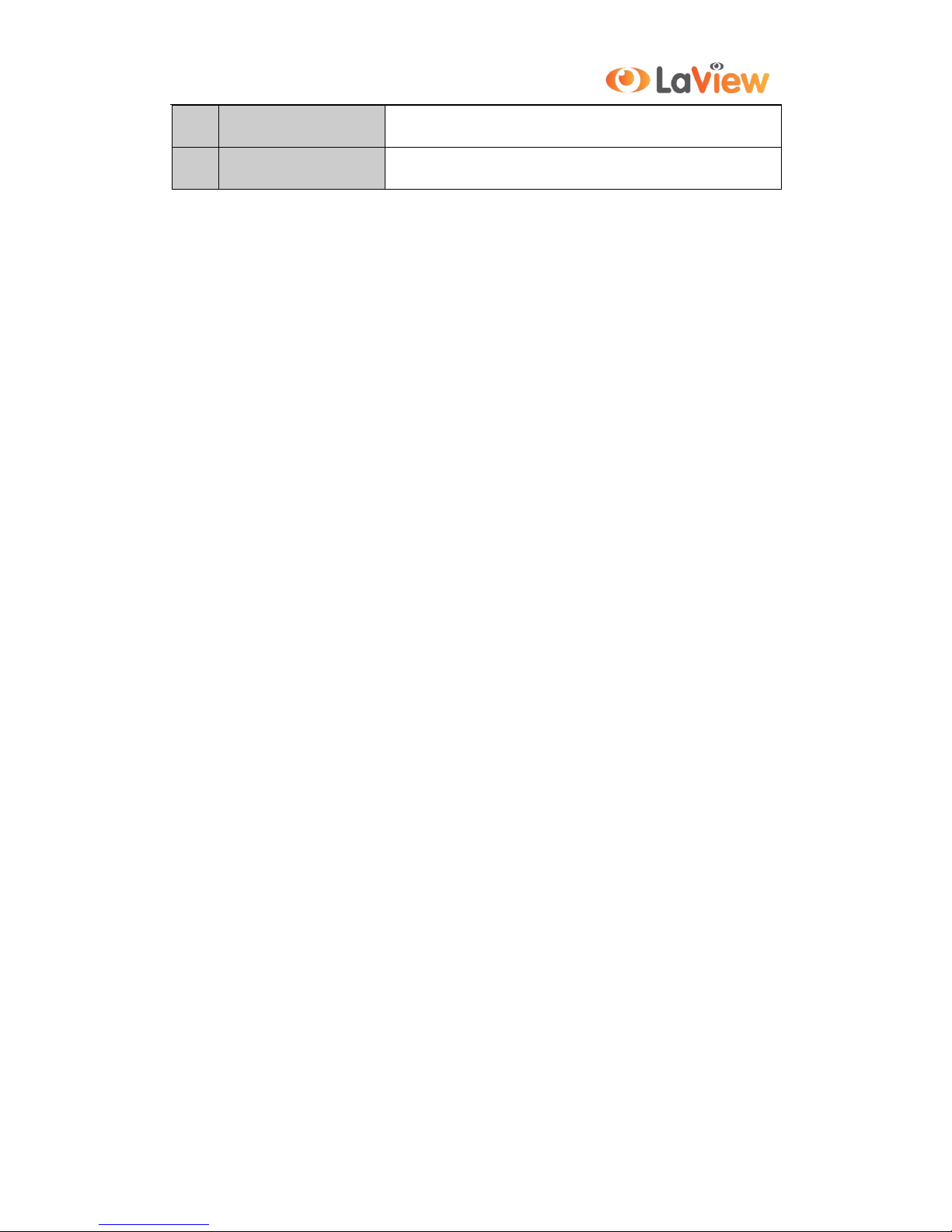
User Manual of LV-N9916C6E Series NVR
19
14
USB interface
Universal Serial Bus (USB) ports for additional devices such as USB
mouse and USB Hard Disk Drive (HDD).
15
Network Interfaces with
PoE function
Network interface for the cameras and to provide power over Ethernet.
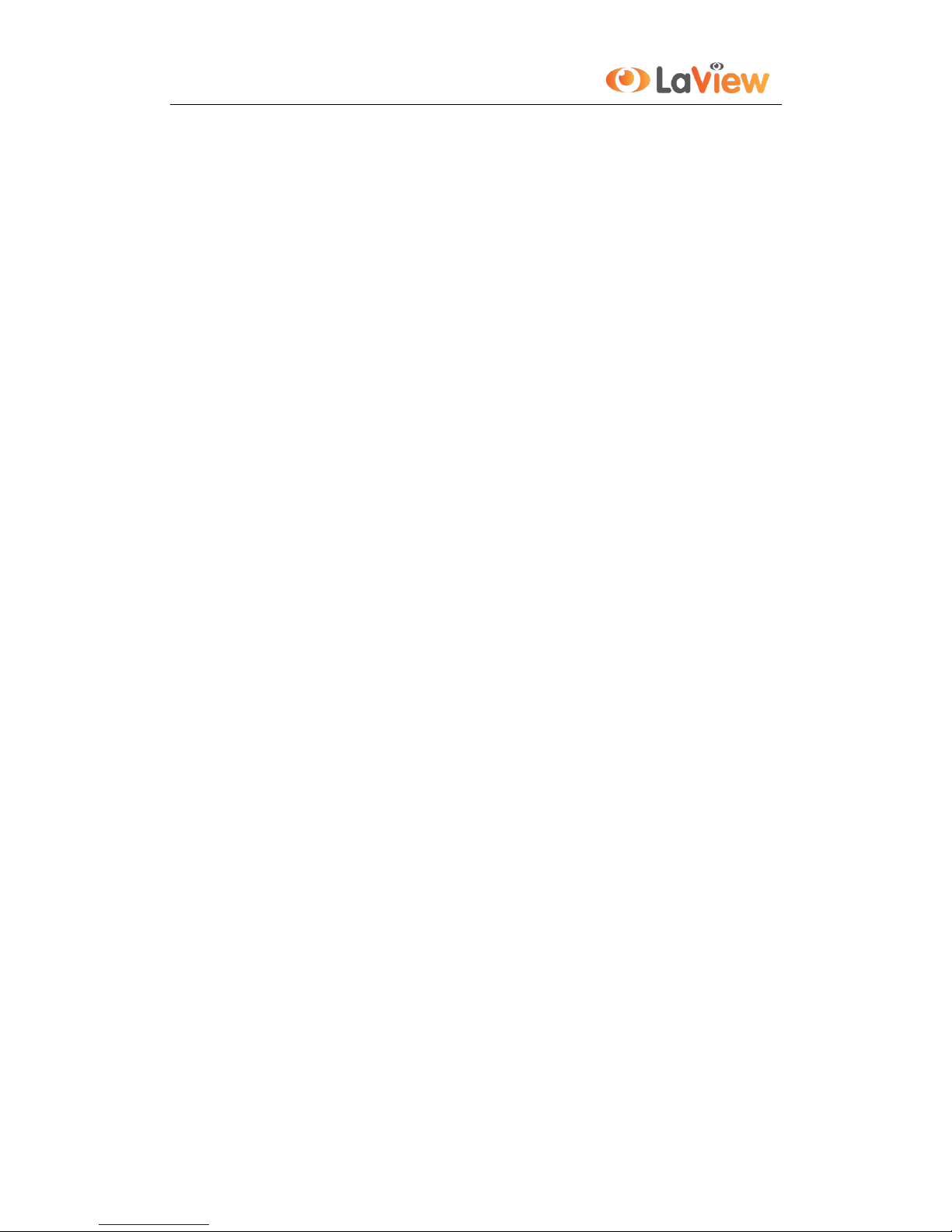
User Manual of LV-N9916C6E Series NVR
20
Chapter 2 Getting Started
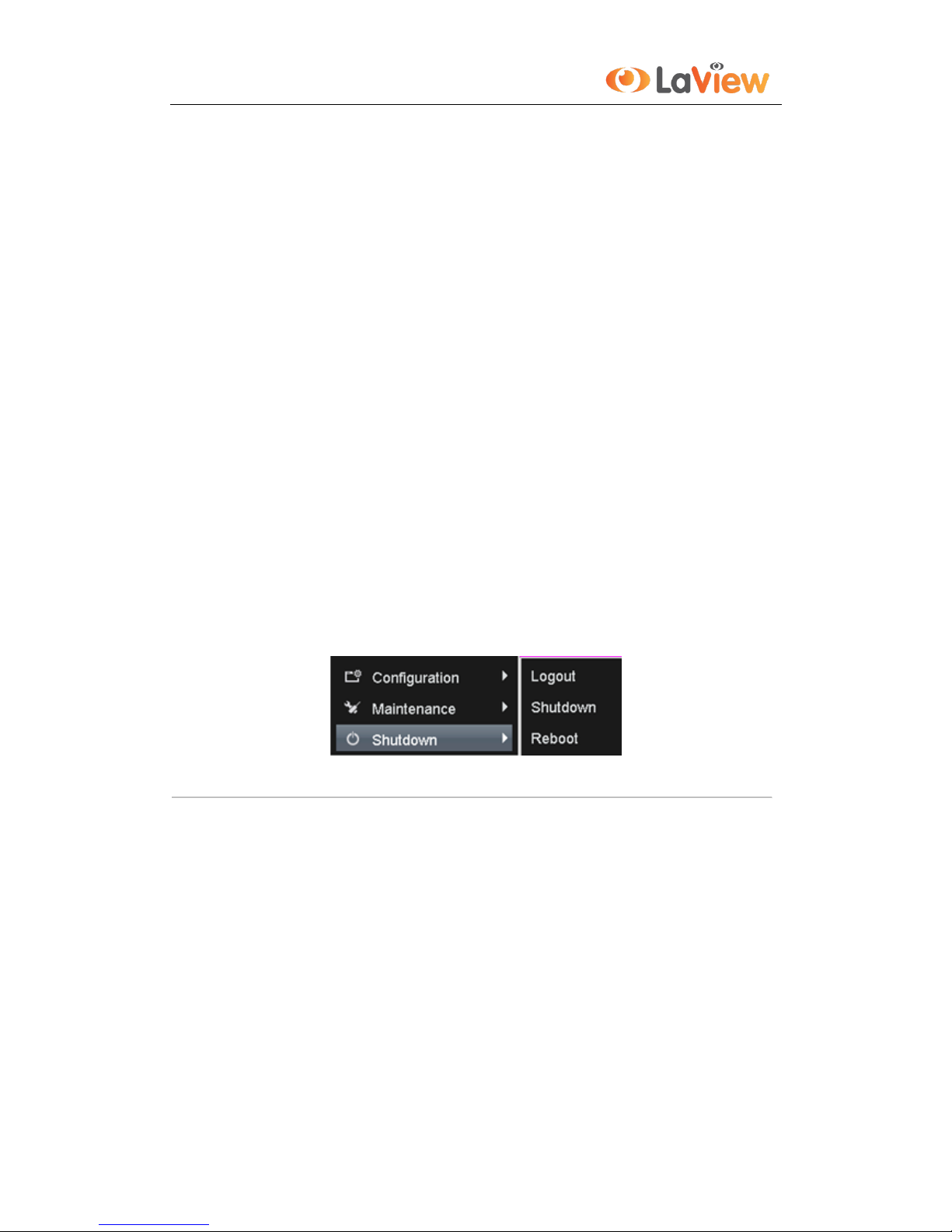
User Manual of LV-N9916C6E Series NVR
21
2.1 Starting Up and Shutting Down the NVR
Purpose:
Proper startup and shutdown procedures are crucial to expanding the life of the NVR.
Before you start:
Check that the voltage of the extra power supply is the same with the NVR’s requirement, and the ground connection
is working properly.
Starting up the NVR:
Steps:
1. Check the power supply is plugged into an electrical outlet. It is HIGHLY recommended that an
Uninterruptible Power Supply (UPS) be used in conjunction with the device. The Power indicator LED on
the front panel should be red, indicating the device gets the power supply.
2. Press the POWER button on the front panel. The Power indicator LED should turn blue indicating that
the unit begins to start up.
3. After startup, the Power indicator LED remains blue. A splash screen with the status of the HDD appears
on the monitor. The row of icons at the bottom of the screen shows the HDD status. ‘X’ means that the
HDD is not installed or cannot be detected.
Shutting down the NVR
Steps:
There are two proper ways to shut down the NVR. To shut down the NVR:
• OPTION 1: Standard shutdown
1. Enter the Shutdown menu.
Menu > Shutdown
Figure 2. 1 Shutdown Menu
2. Click the Shutdown button.
3. Click the Yes button.
• OPTION 2: By operating the front panel
1. Press and hold the POWER button on the front panel for 3 seconds.
2. Enter the administrator’s username and password in the dialog box for authentication.
3. Click the Yes button.
Note: Do not press the POWER button again when the system is shutting down.
Rebooting the NVR
In the Shutdown menu, you can also reboot the NVR.
Steps:
1. Enter the Shutdown menu by clicking Menu > Shutdown.
2. Click the Logout button to lock the NVR or the Reboot button to reboot the NVR.
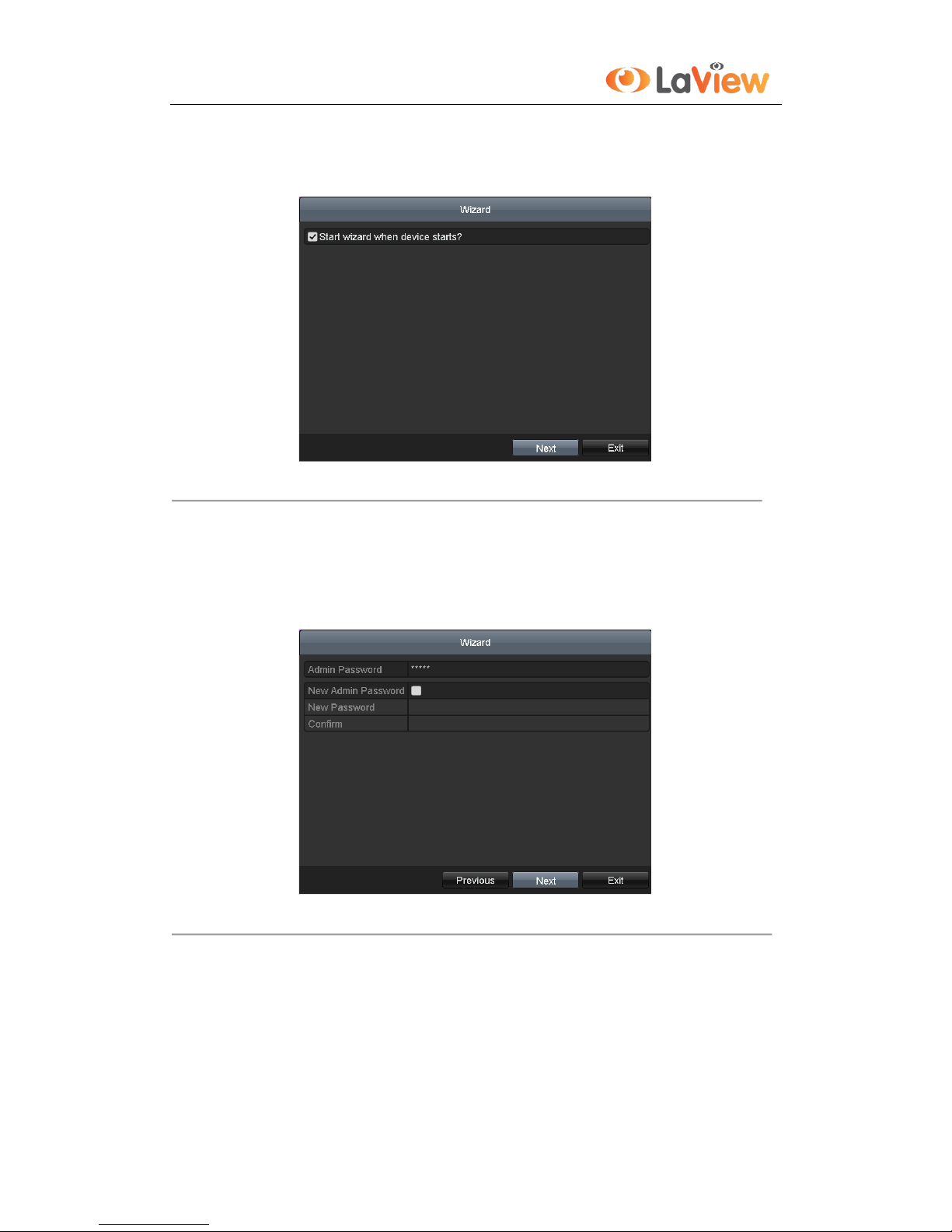
User Manual of LV-N9916C6E Series NVR
22
2.2 Using the Wizard for basic configuration
By default, the Setup Wizard starts once the NVR has loaded, as shown in Figure 2. 2.
Figure 2. 2 Start Wizard Interface
Operating the Setup Wizard:
1. The Setup Wizard can walk you through some important settings of the NVR. If you don’t want to use the
Setup Wizard at that moment, click the Cancel button. You can also choose to use the Setup Wizard next
time by leaving the “Start wizard when the device starts?” checkbox checked.
2. Click Next button on the Wizard window to enter the Login window, as shown in Figure 2. 3.
Figure 2. 3 Login Window
3. Enter the admin password. By default, the password is 12345.
4. To change the admin password, check the New Admin Password checkbox. Enter the new password and
confirm the password in the given fields.
5. Click the Next button to enter the date and time settings window, as shown in Figure 2. 4.
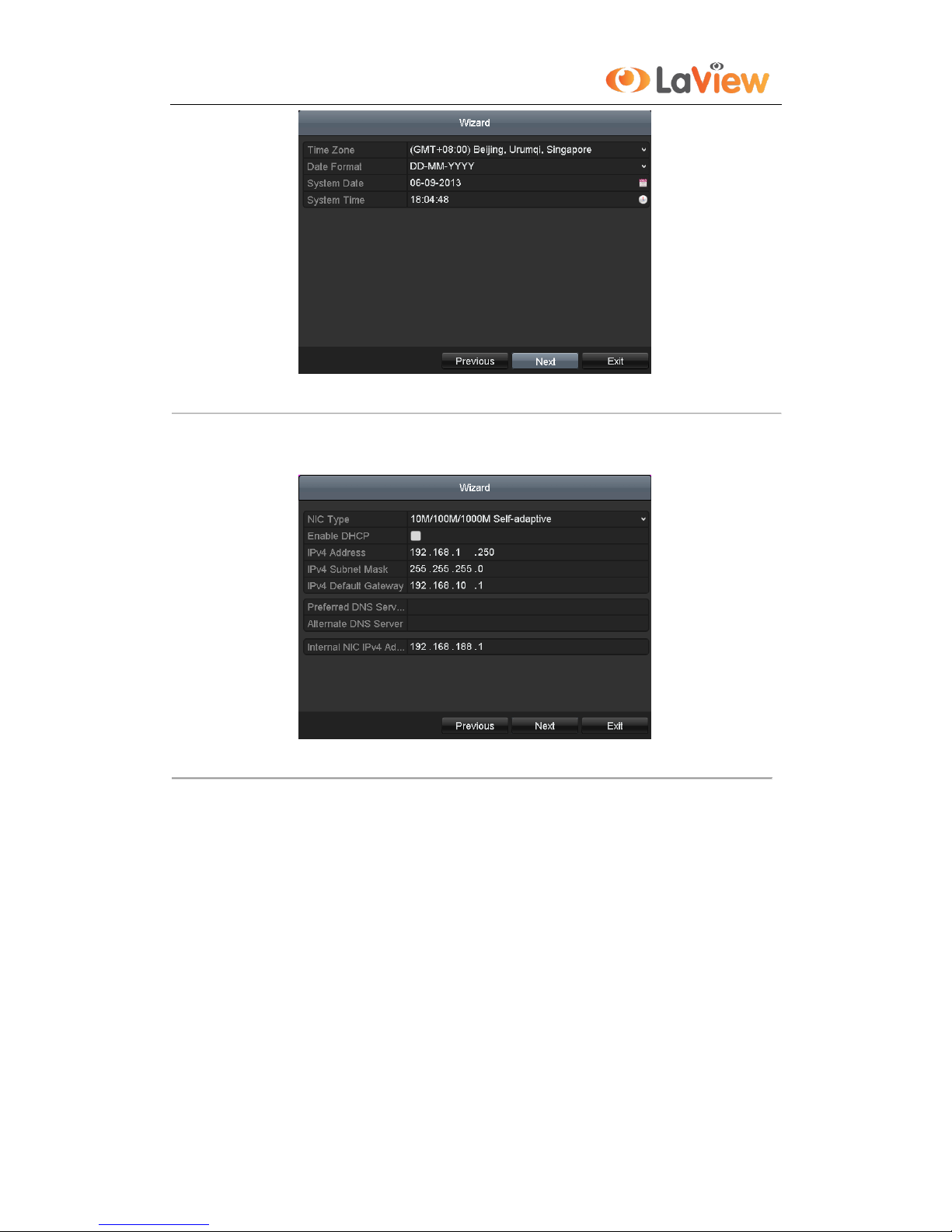
User Manual of LV-N9916C6E Series NVR
23
Figure 2. 4 Date and Time Settings
6. After the time settings, click Next button which takes you back to the Network Setup Wizard window, as
shown in Figure 2. 5.
Figure 2. 5 Network Configuration
Note: For LV-N99xx series NVR, the internal NIC IPv4 address should be configured for the cameras connecting
to the PoE network interface of the NVR.
7. Click Next button after you configured the network parameters, which takes you to the HDD
Management window, shown in Figure 2. 6.
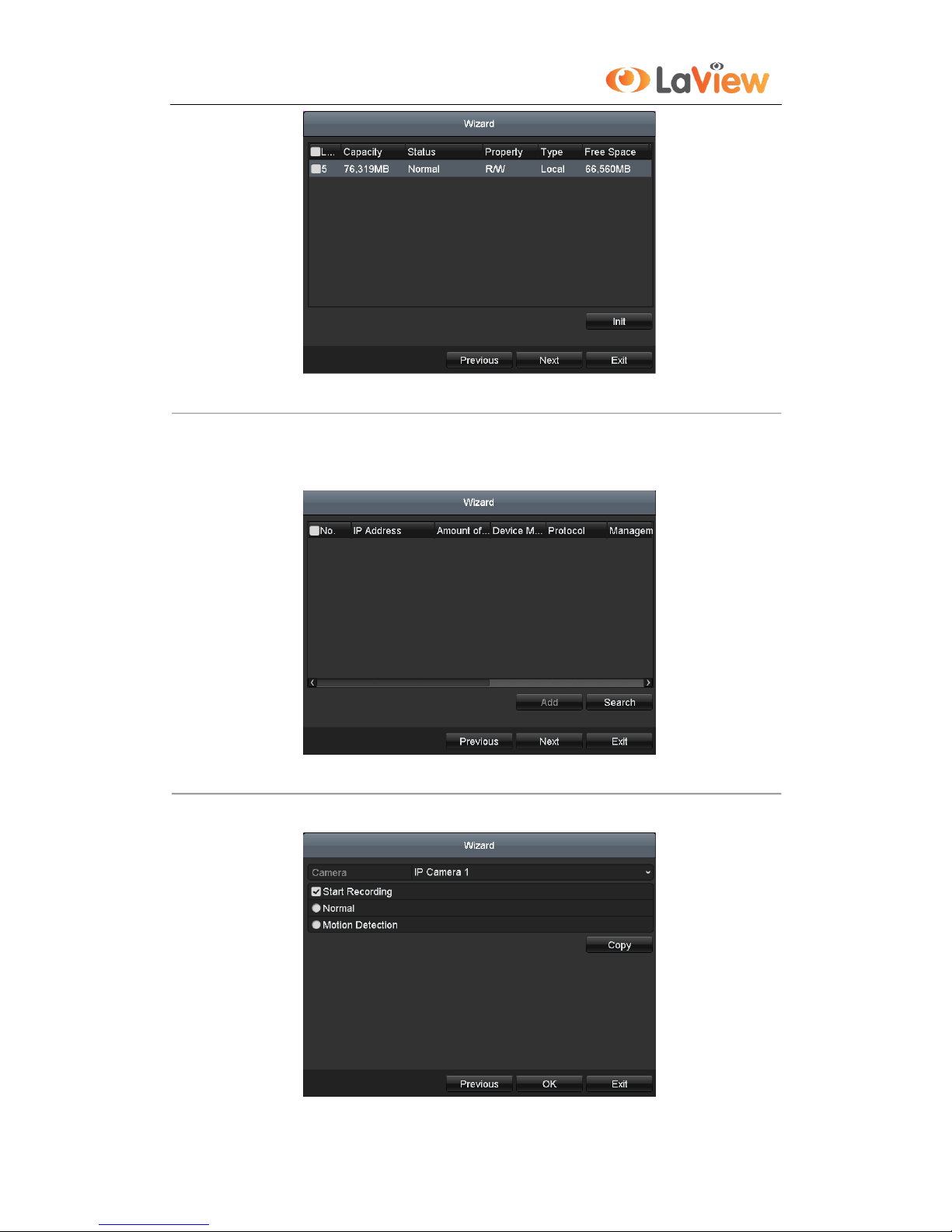
User Manual of LV-N9916C6E Series NVR
24
Figure 2. 6 HDD Management
8. To initialize the HDD, click the Init button. Initialization removes all the data saved in the HDD.
9. Click Next button. You enter the Adding IP Camera interface.
10. Click Search to find online IP Camera. Select the IP camera to be added, and click the Add button.
Figure 2. 7 Search for IP Cameras
11. Click Next button. Configure the recording for the searched IP Cameras.
Figure 2. 8 Record Settings

User Manual of LV-N9916C6E Series NVR
25
12. Click Copy to copy the settings to other channels, as shown in Figure 2. 9.
Figure 2. 9 Copy Record Settings
13. Click OK to complete the startup Setup Wizard.
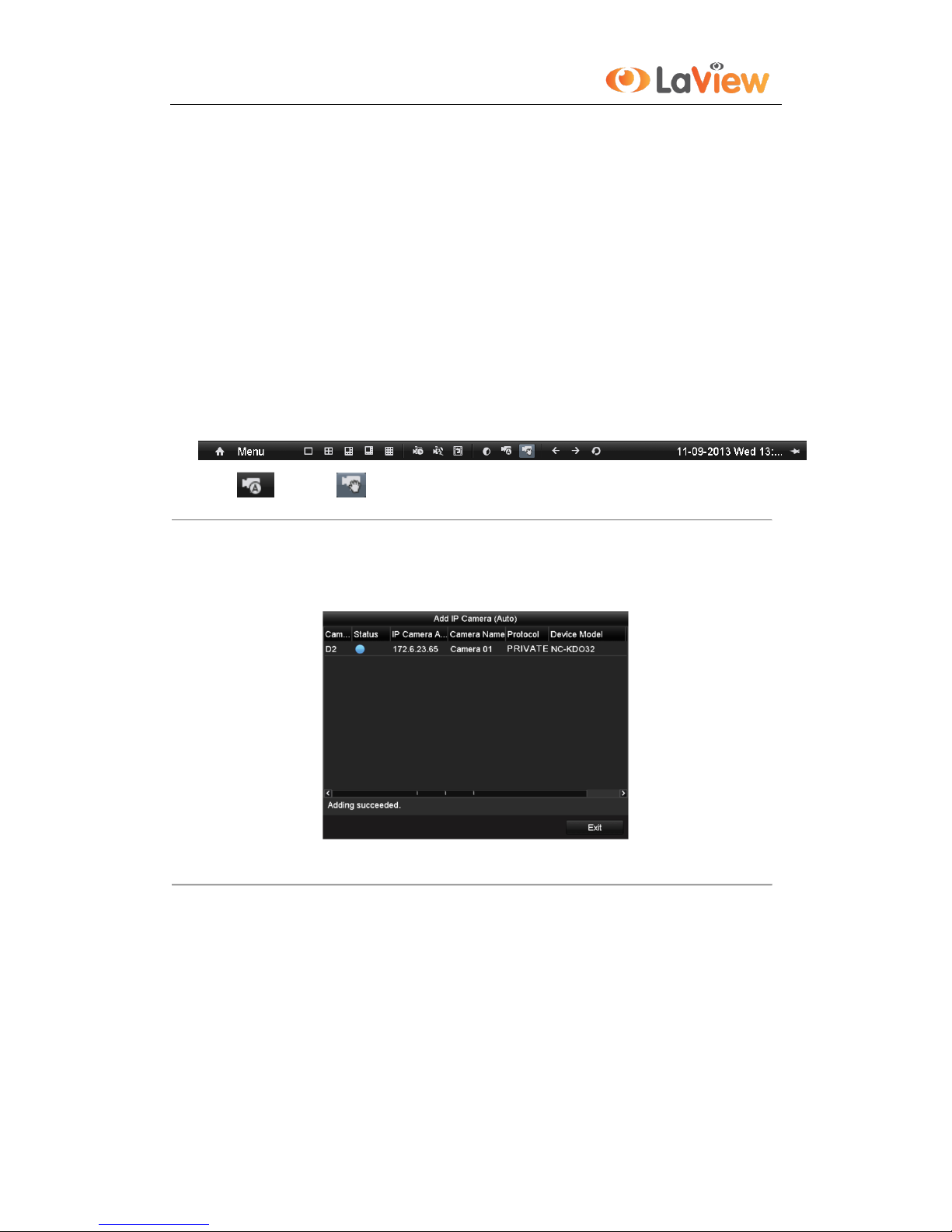
User Manual of LV-N9916C6E Series NVR
26
2.3 Adding and Connecting the IP Cameras
2.3.1 Adding the online IP Cameras
Purpose:
The main function of the NVR is to connect the network cameras and record the video got from it. So before you
can get a live view or record of the video, you should add the network cameras to the connection list of the device.
Before you start:
Ensure the network connection is valid and correct. For detailed checking and configuring of the network, please
see Chapter Checking Network Traffic and Chapter Configuring Network Detection.
Option 1:
Steps:
1. Right-click the mouse when you in the live view mode to show the right-click menu.
2. Select (Auto) or (Manual) on your demand.
• Auto
The device will add the detected IP cameras or encoders automatically by the default user name and password
of administrator.
Figure 2. 11 Auto Adding IP Camera Interface
Note: If the user name and password are changed, the auto adding of IP camera will fail, you may add it
manually.
• Manual
Steps:
1. To add the online cameras with same network segment:
1) The detected online camera will be listed in the camera list, as shown in the figure below.
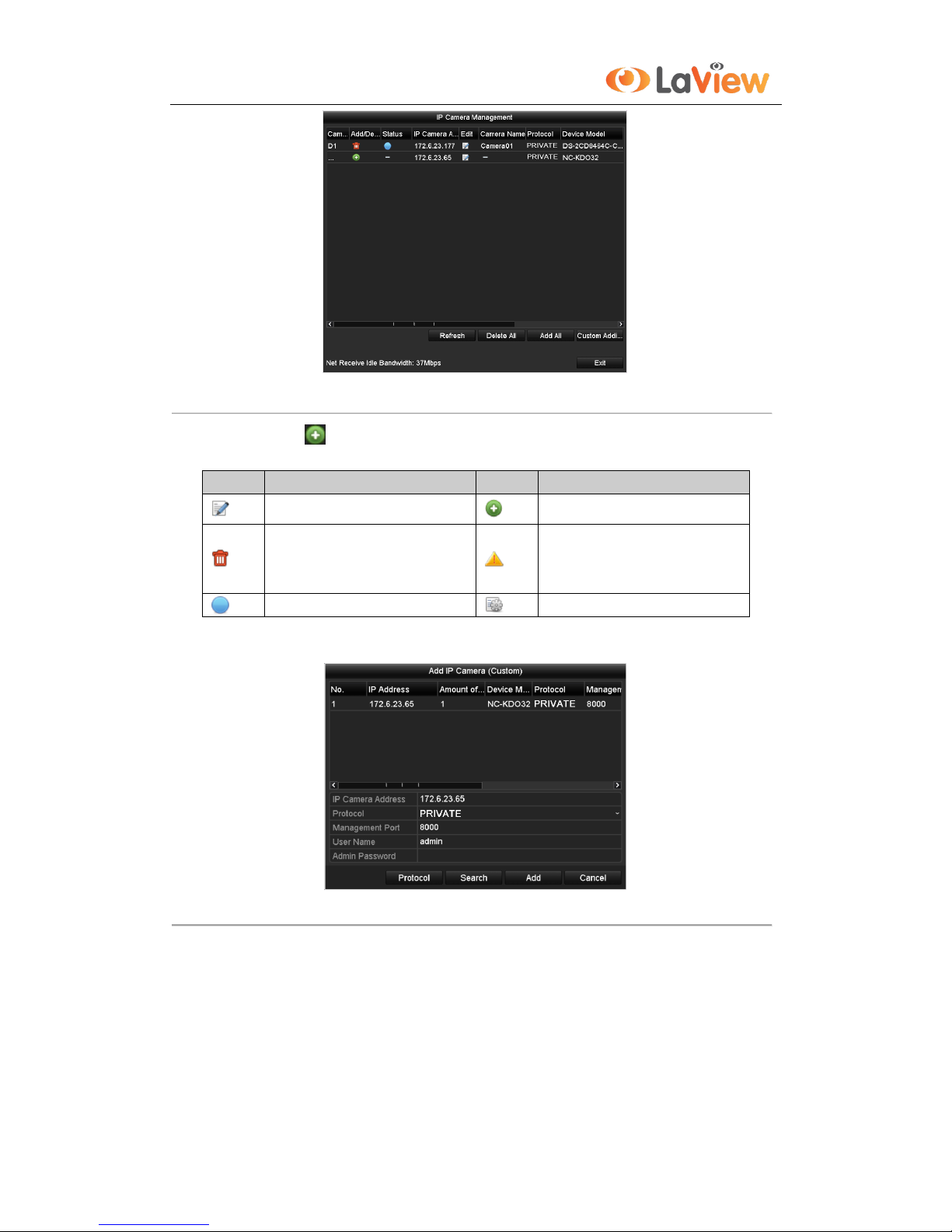
User Manual of LV-N9916C6E Series NVR
27
Figure 2. 12 Manual Adding IP Camera Interface
2) Click the button to add the camera.
Table 2. 1 Explanation of the icons:
Icon
Explanation
Icon
Explanation
Edit basic parameters of the camera
Add the detected IP camera.
Delete the IP camera
The camera is disconnected; you can
click the icon to get the exception
information of camera.
The camera is connected.
Advanced settings of the camera.
2. To add other IP cameras:
1) Click the Custom Adding button to pop up the Add IP Camera (Custom) interface.
Figure 2. 13 Custom Adding IP Camera Interface
2) You can edit the IP address, protocol, management port, and other information of the IP camera to be
added.
3) Click Add to add the camera.
Option 2:
Steps:
1. Enter the Camera Management interface.
Menu> Camera> Camera
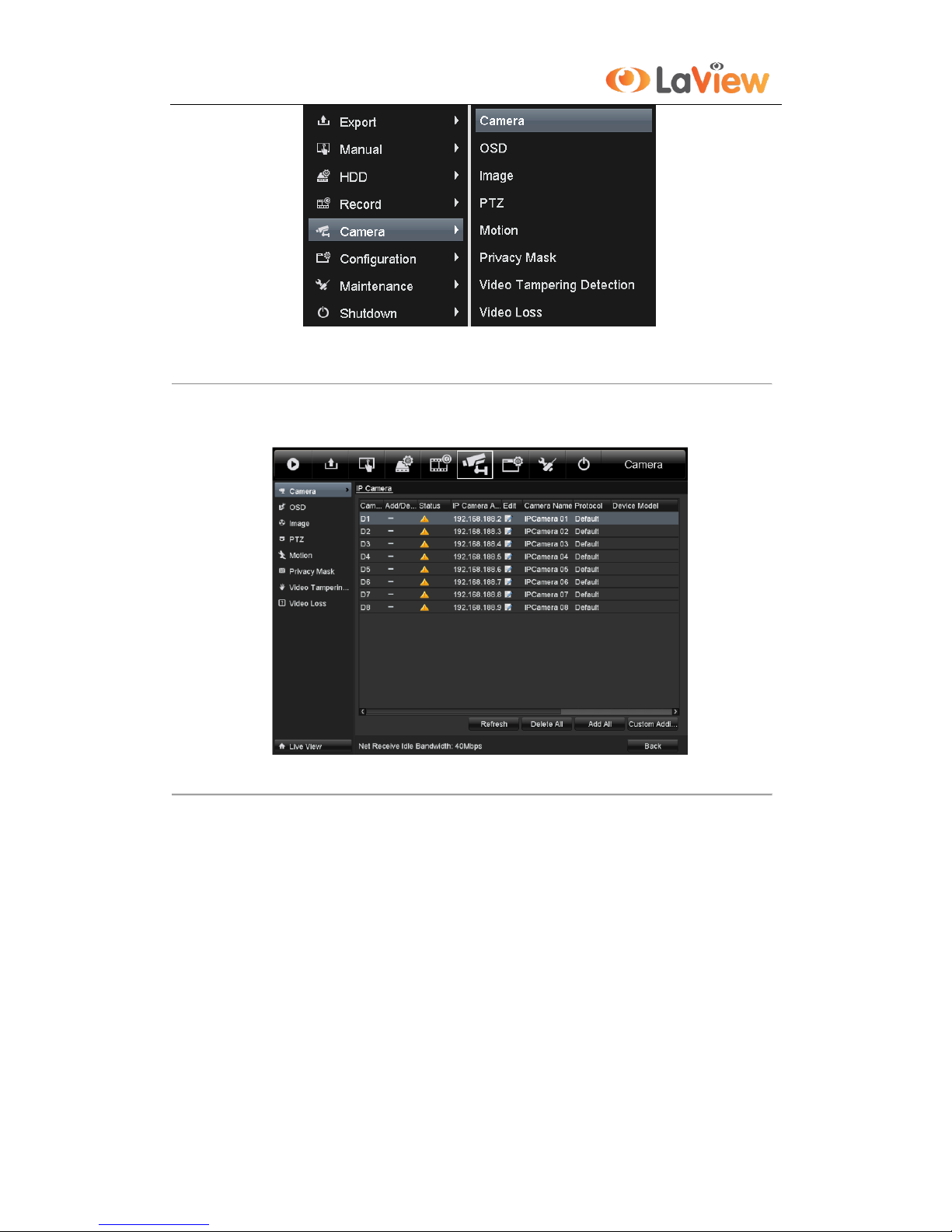
User Manual of LV-N9916C6E Series NVR
28
Figure 2. 14 Menu
2. To add the online cameras with same network segment:
1) Click Search to search the online cameras.
Figure 2. 15 Camera Settings Interface
2) Check the checkbox of certain cameras to be added.
3) Click Quick Add to add the camera.
3. To add other IP cameras:
1) On the left side of the interface, you can enter the IP address, protocol, management port, user name,
password and other information of the IP camera to be added.
2) Click Add to add the camera.
Note: If you check the Synchronize IP Camera checkbox, the default settings of the NVR for the IP
camera is applied to the added camera.
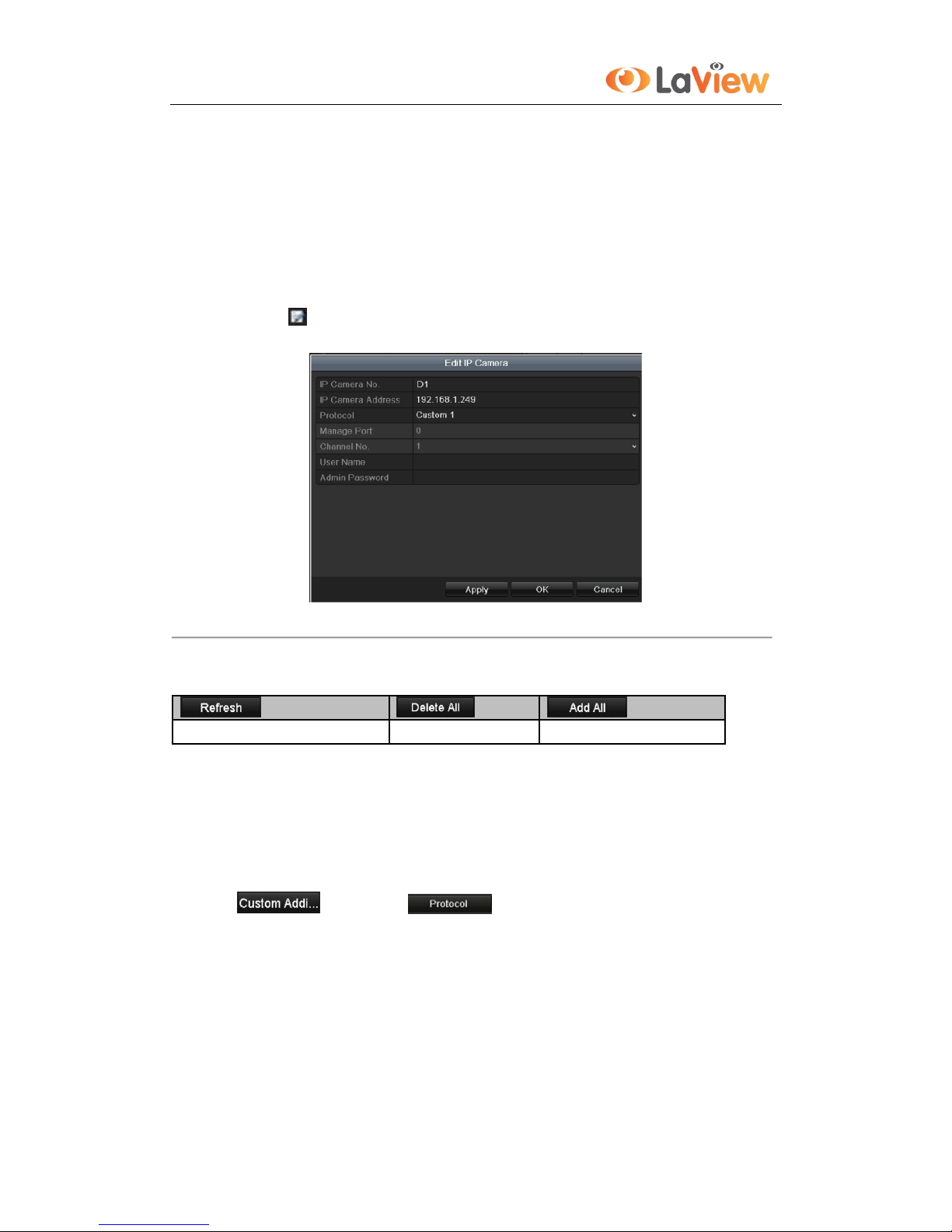
User Manual of LV-N9916C6E Series NVR
29
2.3.2 Editing the connected IP cameras and Configuring
Customized Protocols
Editing the connected IP cameras
After the adding of the IP cameras, the basic information of the camera lists in the page, you can configure the basic
setting of the IP cameras.
Steps:
1. Click the icon to edit the parameters; you can edit the network information, IP address, protocol
and the password of the camera.
Figure 2. 16 Edit the Parameters
2. Click apply to save the settings and click OK to exit the editing interface.
Explanation of the icons
Get the latest status of the IP cameras.
Delete all the IP cameras.
Add all the detected IP cameras.
Configuring the customized protocols
Purpose: To connect the network cameras which are not configured with the standard protocols, you can configure
the customized protocols for them.
Steps:
1. Click and then click button to enter the protocol management interface.
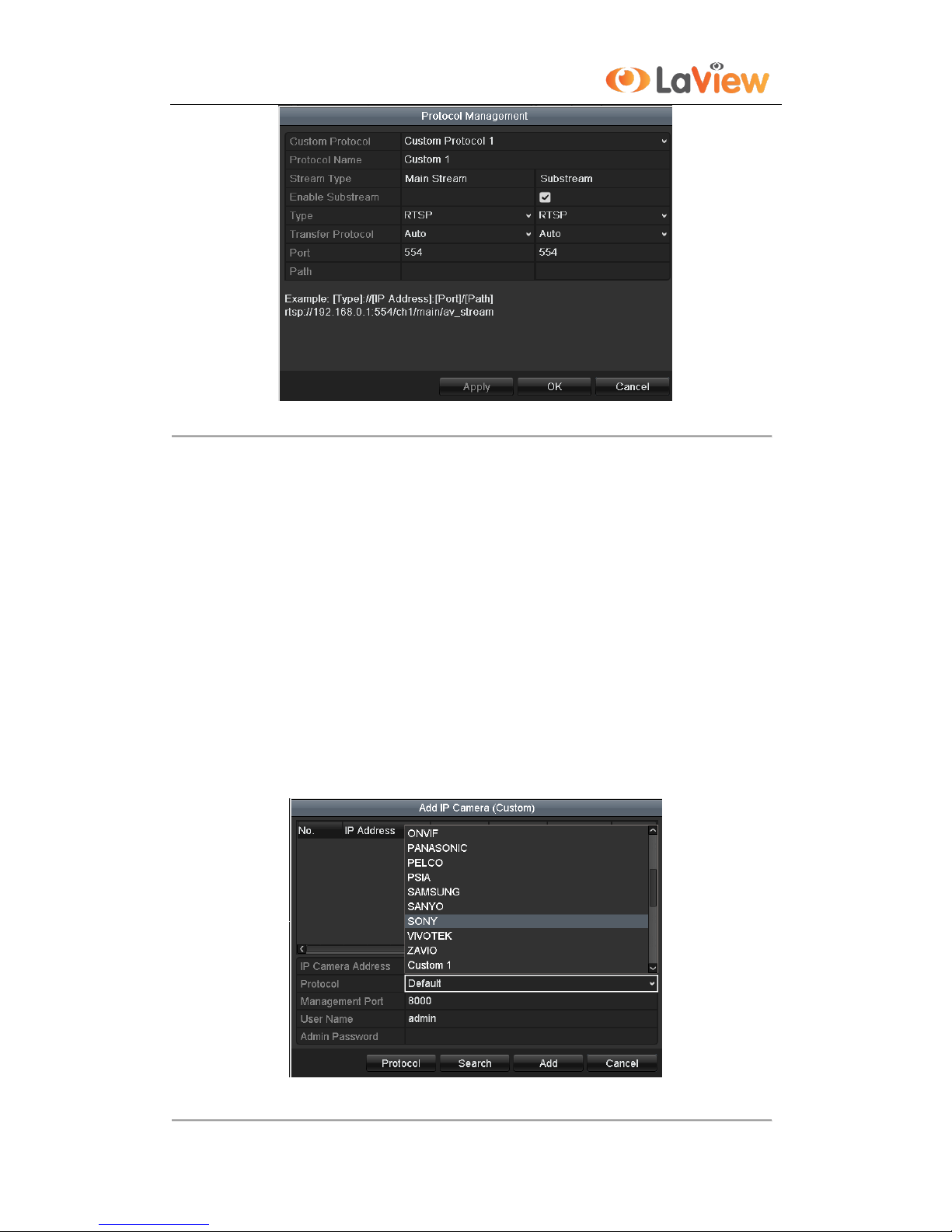
User Manual of LV-N9916C6E Series NVR
30
Figure 2. 17 Protocol Management Interface
2. There are 16 customized protocols provided in the system, you can select one and configure its
corresponding parameters.
Note: Before customizing the protocol for the network camera, you have to contact the manufacturer of the
network camera to consult the URL (uniform resource locator) for getting main stream and sub-stream.
Example: The format of the URL is: [Type]://[IP Address of the network camera]:[Port]/[Path]. E.g.,
rtsp://192.168.1.55:554/ch1/main/av_stream.
Protocol Name: Edit the name for the custom protocol.
Enable Substream: If the network camera does not support sub-stream or the sub-stream is not needed,
leave the checkbox empty.
Type: The network camera adopting custom protocol must support getting stream through standard RTSP.
Transfer Protocol: Select the transfer protocol for the custom protocol.
Port: Set the port No. for the custom protocol.
Path: Set the resource path for the custom protocol. E.g., ch1/main/av_stream.
3. Click the Apply button to save the settings and click OK to finishing customizing the protocol.After adding the
customized protocols, you can see the protocol name is listed in the dropdown list, please refer to Figure 2. 18.
Figure 2. 18 Configure Custom Protocol
