LaView LV-N9808C8E User Manual
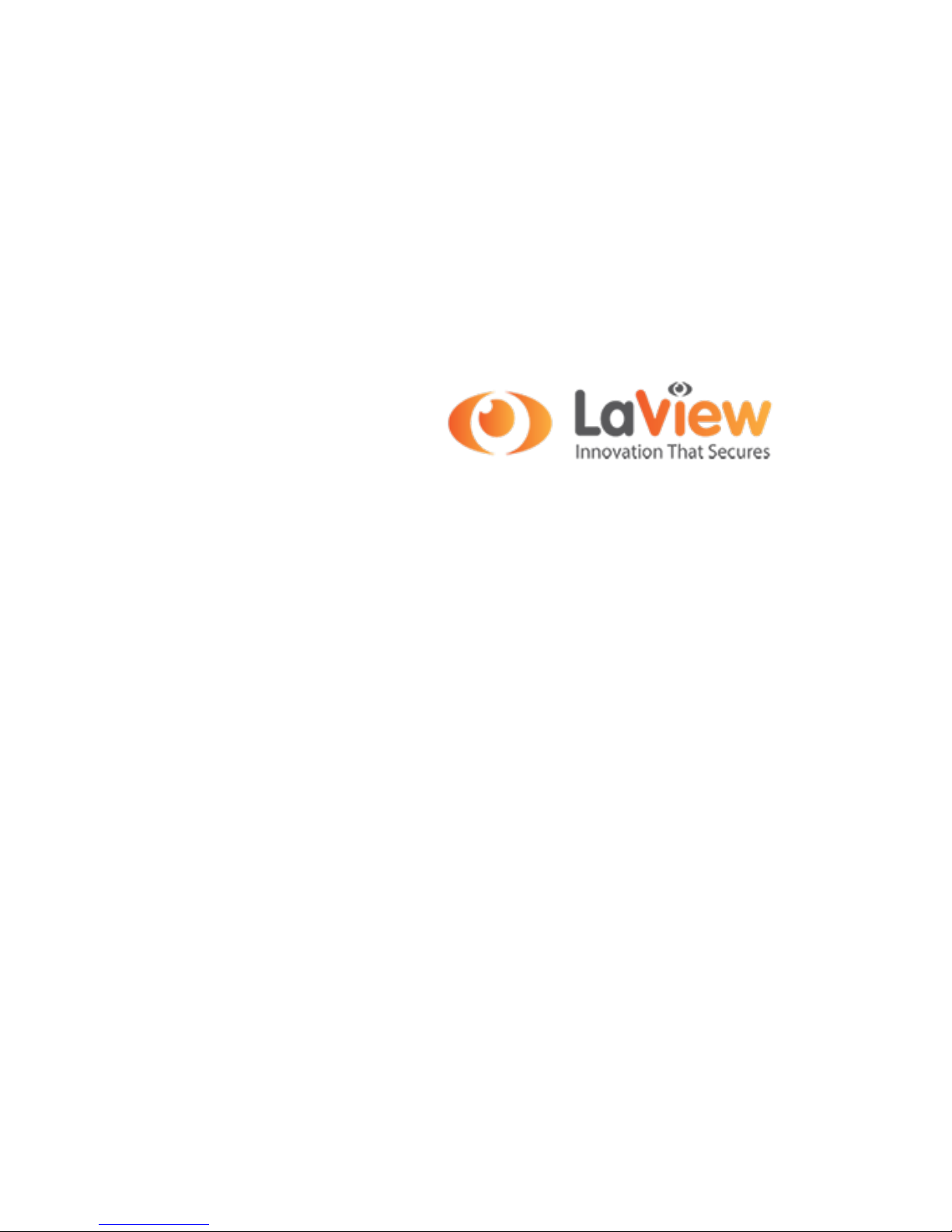
Network Video Recorder
LV-N9808C8E Series
User Manual
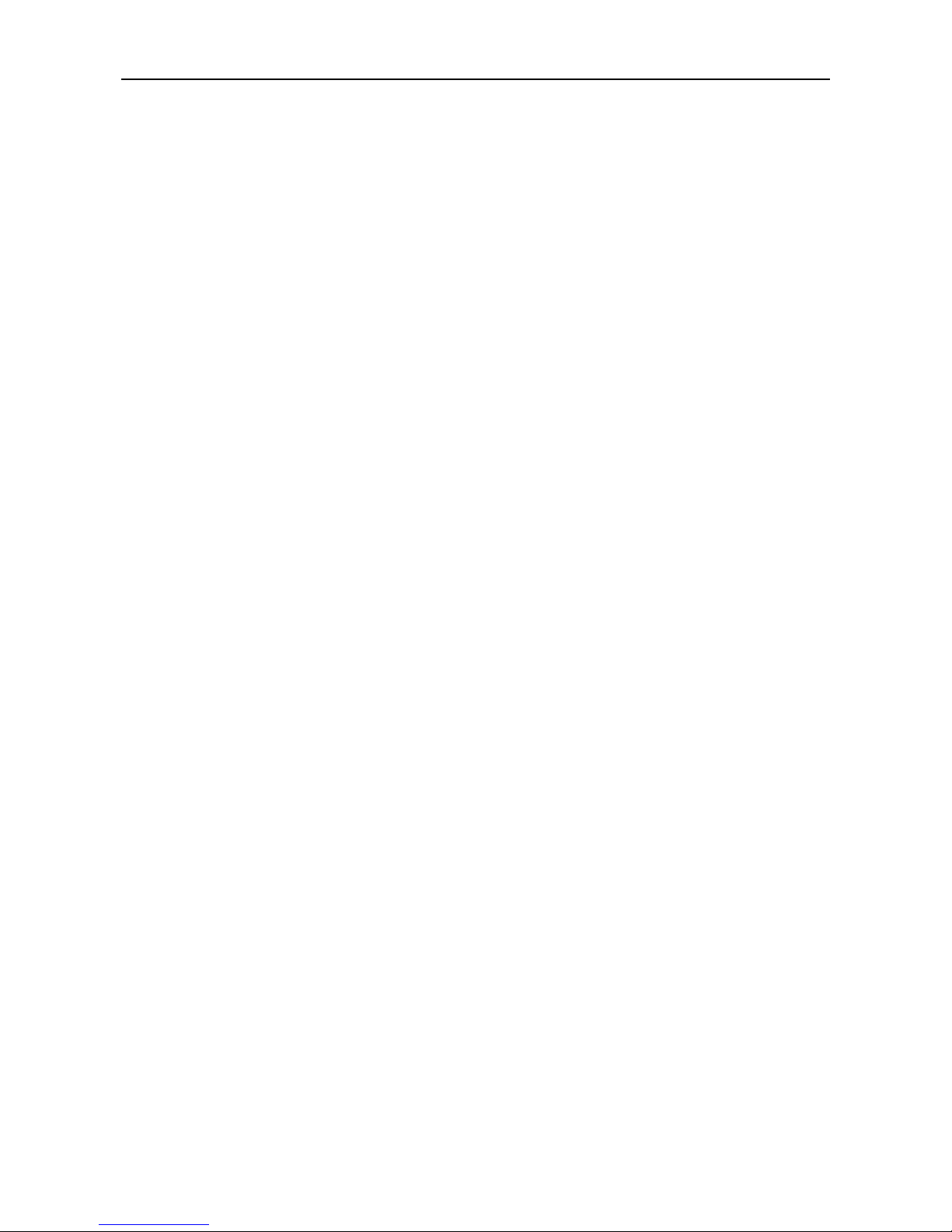
ii
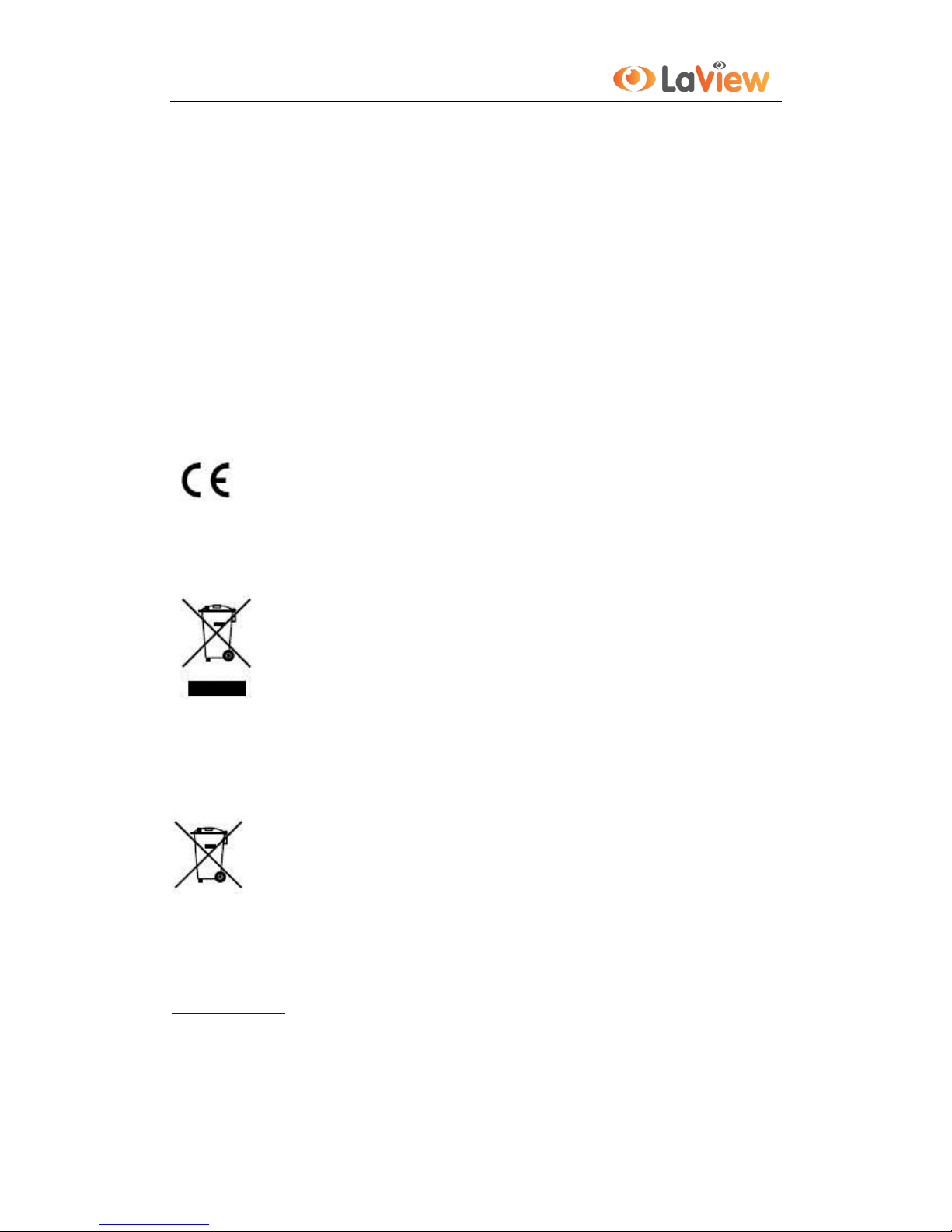
User Manual of LV-N9808C8E Series NVR
3
Regulatory information
FCC information
FCC compliance: This equipment has been tested and found to comply with the limits for a digital device,
pursuant to part 15 of the FCC Rules. These limits are designed to provide reasonable protection against harmful
interference when the equipment is operated in a commercial environment. This equipment generates, uses, and
can radiate radio frequency energy and, if not installed and used in accordance with the instruction manual, may
cause harmful interference to radio communications. Operation of this equipment in a residential area is likely to
cause harmful interference in which case the user will be required to correct the interference at his own expense.
FCC conditions
This device complies with part 15 of the FCC Rules. Operation is subject to the following two conditions:
1. This device may not cause harmful interference.
2. This device must accept any interference received, including interference that may cause undesired operation.
EU Conformity Statement
This product and - if applicable - the supplied accessories too are marked with "CE" and comply therefore with the
applicable harmonized European standards listed under the Low Voltage Directive 2006/95/EC, the EMC
Directive 2004/108/EC.
2002/96/EC (WEEE directive): Products marked with this symbol cannot be disposed of as unsorted municipal
waste in the European Union. For proper recycling, return this product to your local supplier upon the purchase of
equivalent new equipment, or dispose of it at designated collection points. For more information see:
www.recyclethis.info.
2006/66/EC (battery directive): This product contains a battery that cannot be disposed of as unsorted municipal
waste in the European Union. See the product documentation for specific battery information. The battery is
marked with this symbol, which may include lettering to indicate cadmium (Cd), lead (Pb), or mercury (Hg). For
proper recycling, return the battery to your supplier or to a designated collection point. For more information see:
www.recyclethis.info.
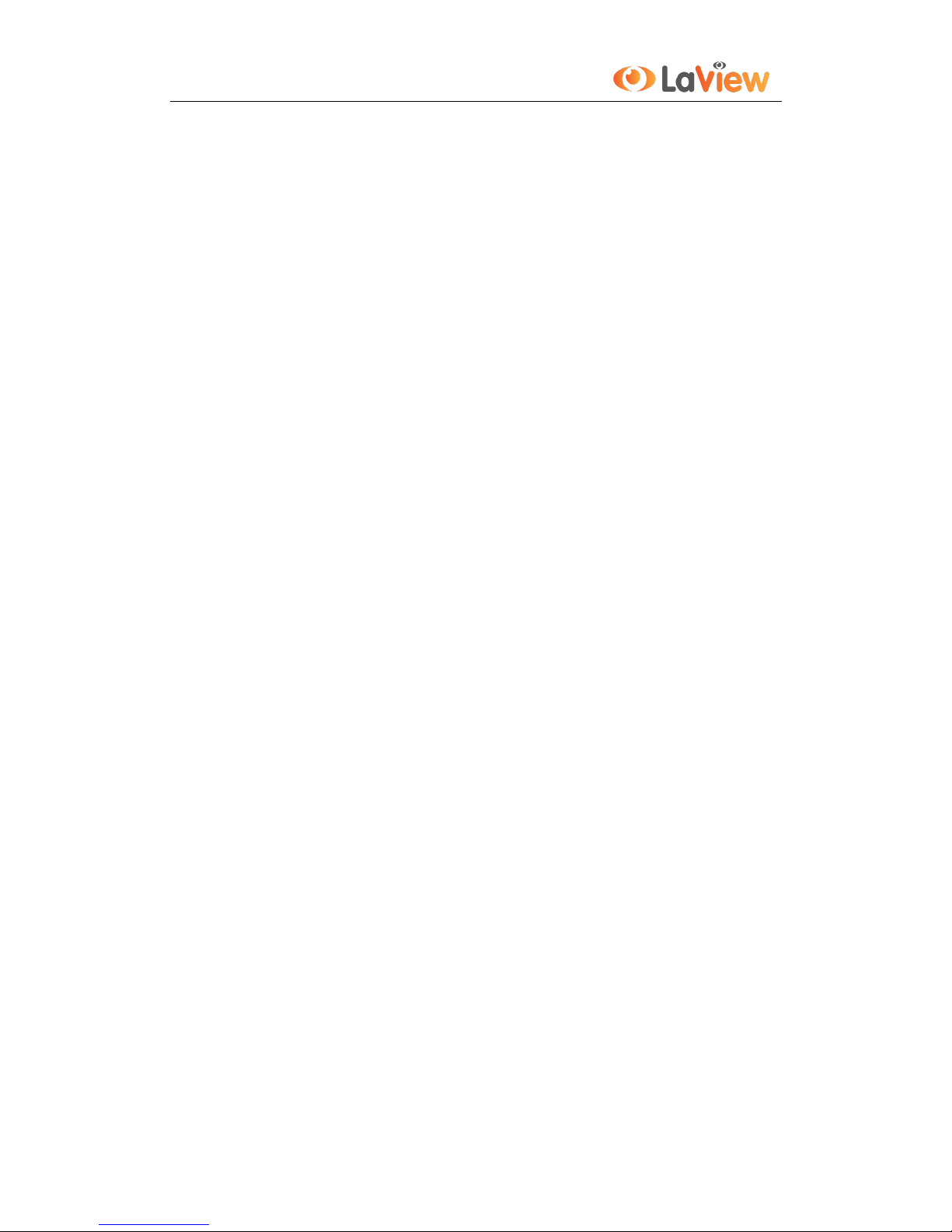
User Manual of LV-N9808C8E Series NVR
4
Preventive and Cautionary Tips
Before connecting and operating your device, please be advised of the following tips:
• Ensure unit is installed in a well-ventilated, dust-free environment.
• Unit is designed for indoor use only.
• Keep all liquids away from the device.
• Ensure environmental conditions meet factory specifications.
• Ensure unit is properly secured to a rack or shelf. Major shocks or jolts to the unit as a result of dropping it
may cause damage to the sensitive electronics within the unit.
• Use the device in conjunction with an UPS if possible.
• Power down the unit before connecting and disconnecting accessories and peripherals.
• A factory recommended HDD should be used for this device.
• Improper use or replacement of the battery may result in hazard of explosion. Replace with the same or
equivalent type only. Dispose of used batteries according to the instructions provided by the battery
manufacturer.
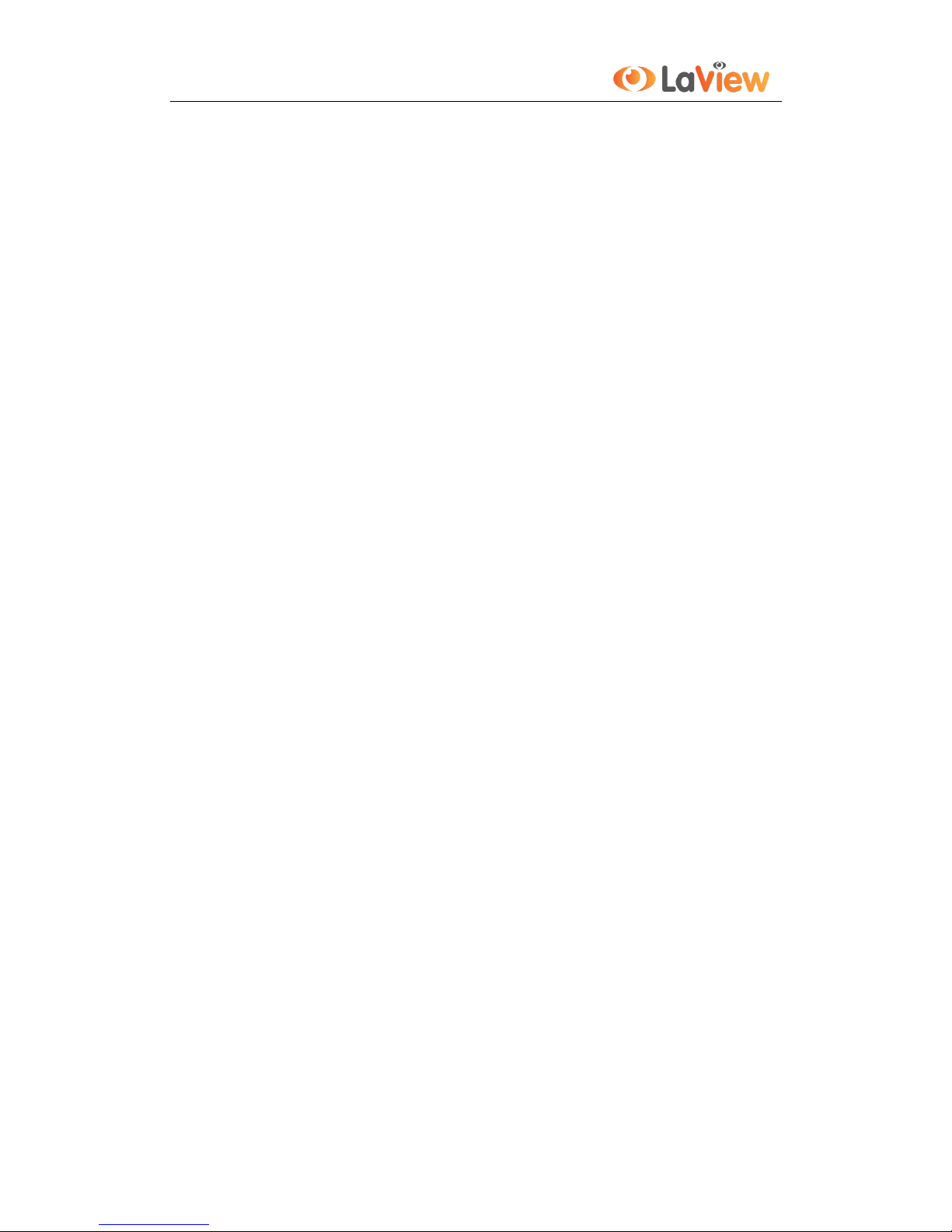
User Manual of LV-N9808C8E Series NVR
5
Thank you for purchasing our product. If there is any question or request, please do not hesitate to contact dealer.
This manual is applicable to the model LV-N9808C8E
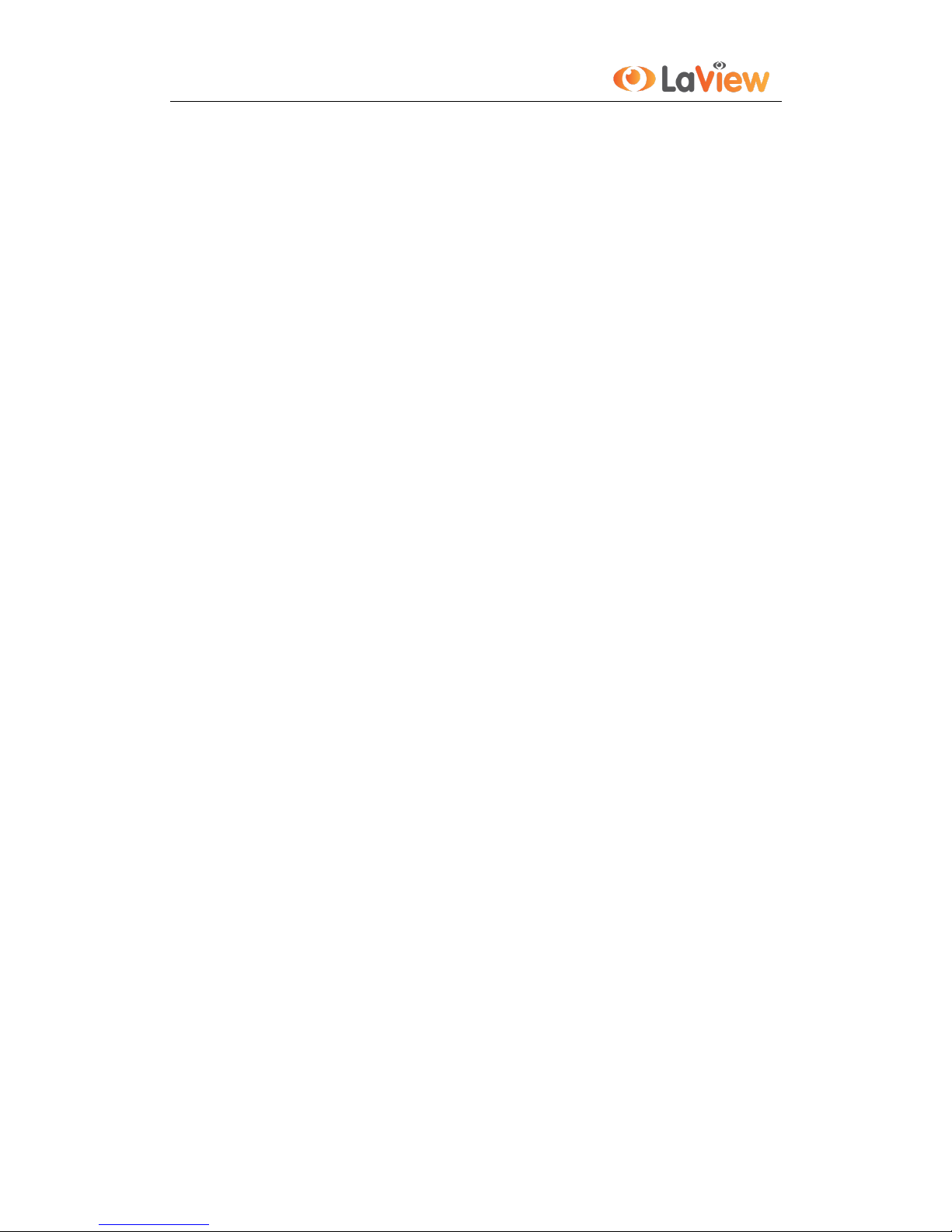
User Manual of LV-N9808C8E Series NVR
6
Product Key Features
General
Connectable to network cameras, network dome and encoders.
Connectable to the third-party network cameras like AXIS, ONVIF, PANASONIC, PSIA,
SAMSUNG and SANYO.
PAL/NTSC adaptive video inputs.
Each channel supports dual-stream.
Up to 16 network cameras can be connected.
Independent configuration for each channel, including resolution, frame rate, bit rate, image quality,
etc.
The quality of the input and output record is configurable.
Local Monitoring
Simultaneous HDMI and VGA outputs.
HDMI output and VGA output at up to 1920×1080 resolution.
Multiple screen display in live view is supported, and the display sequence of channels is adjustable.
Live view screen can be switched in group, and manual switch and automatic cycle live view are also
provided, and the interval of automatic cycle can be adjusted.
Quick setting menu is provided for live view.
Motion detection, tamper-proof, video exception alert and video loss alert functions.
Privacy mask.
Multiple PTZ protocols supported; PTZ preset, patrol and pattern.
Zooming in by clicking the mouse and PTZ tracing by dragging mouse.
HDD Management
Up to 2 SATA hard disks can be connected. (Each disk with a maximum of 4TB storage capacity.)
8 network disks (8 NAS disks, or 7 NAS disks+1 IP SAN disk) can be connected.
HDD group management.
Support HDD standby function.
HDD property: redundancy, read-only, read/write (R/W).
HDD quota management; different capacity can be assigned to different channel.
Recording and Playback
Holiday recording schedule configuration.
Normal and event video encoding parameters.
Multiple recording types: manual, normal, alarm, motion, motion | alarm, motion & alarm.
8 recording time periods with separated recording types.
Pre-record and post-record for alarm, motion detection for recording, and pre-record time for
schedule and manual recording.
Searching record files by events (alarm input/motion detection).
Tag adding for record files, searching and playing back by tags.
Locking and unlocking record files.
Local redundant recording.
Searching and playing back record files by channel number, recording type, start time, end time, etc.
Motion analysis for the selected area in the video.
Zooming in when playback.
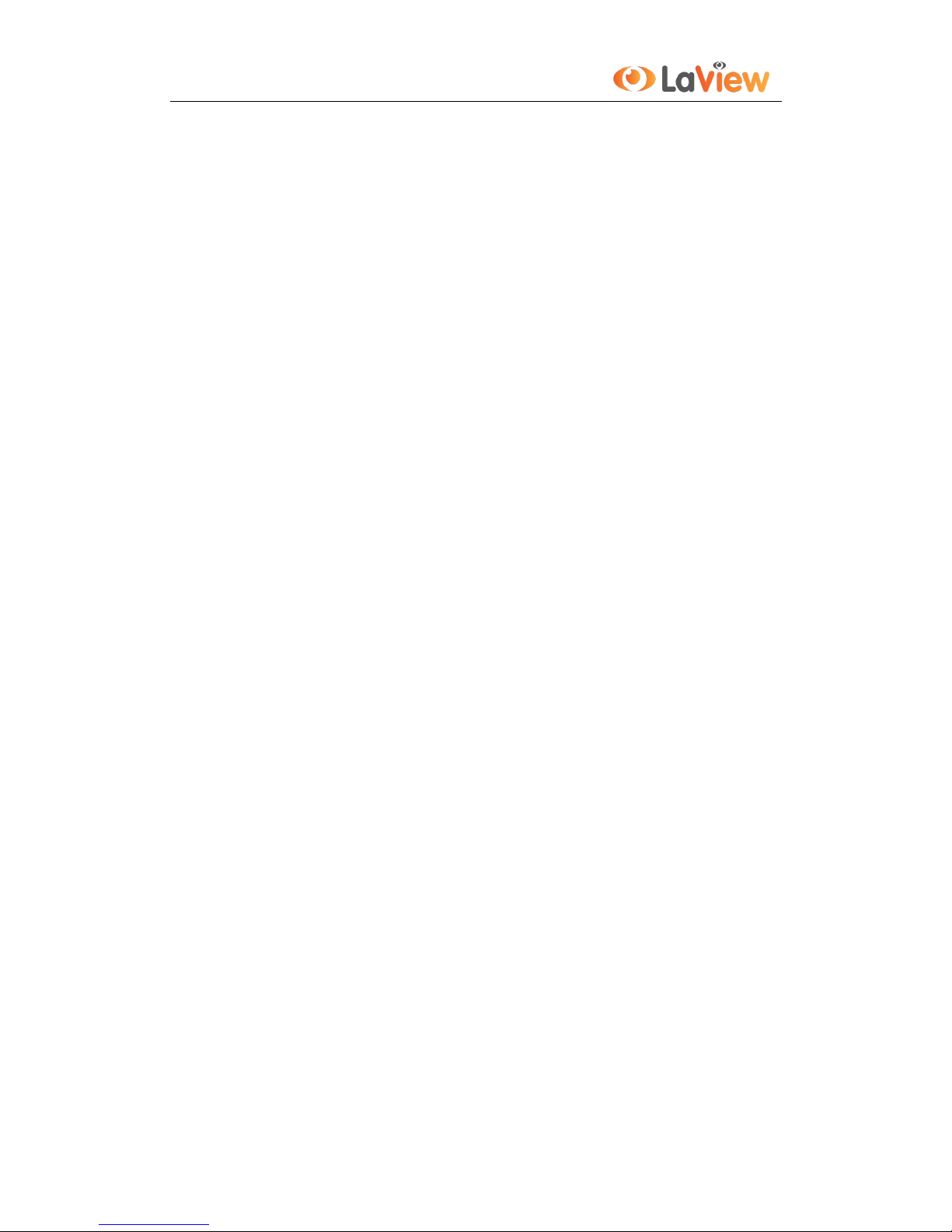
User Manual of LV-N9808C8E Series NVR
7
Playing reversely.
Adverse playback of multi-channel.
Supports pause, play reverse, speed up, speed down, skip forward, and skip backward when playback,
and locating by dragging the mouse.
Up to 8-ch synchronous playback at 4CIF real time.
Backup
Export video data by USB or SATA device.
Export video clips when playback.
Management and maintenance of backup devices.
Alarm and Exception
Configurable arming time of alarm input/output.
Alarm for video loss, motion detection, tampering, abnormal signal, video input/output standard
mismatch, illegal login, network disconnected, IP confliction, abnormal record, HDD error, and
HDD full, etc.
Alarm triggers full screen monitoring, audio alarm, notifying surveillance center, sending email and
alarm output.
Automatic restore when system is abnormal.
Other Local Functions
Operable by mouse and remote control.
Three-level user management; admin user is allowed to create many operating accounts and define
their operating permission, which includes the limit to access any channel.
Operation, alarm, exceptions and log recording and searching.
Manually triggering and clearing alarms.
Import and export of device configuration information.
Network Functions
1 self-adaptive 10M/100M/1000M network interface.
4 independent PoE network interfaces for LV-N9808C4E series.
Up to 8 independent network interfaces with built-in switch function are provided for LV-N9808C8E
series.
IPv6 is supported.
TCP/IP protocol, PPPoE, DHCP, DNS, DDNS, NTP, SADP, SMTP, SNMP, NFS, and iSCSI are
supported.
TCP, UDP and RTP for unicast.
Remote search, playback, download, locking and unlocking of the record files, and support
downloading files broken transfer resume.
Remote parameters setup; remote import/export of device parameters.
Remote viewing of the device status, system logs and alarm status.
Remote keyboard operation.
Remote locking and unlocking of mouse.
Remote HDD formatting and program upgrading.
Remote system restart and shutdown.
RS-485 transparent channel transmission.
Alarm and exception information can be sent to the remote host
Remotely start/stop recording.
Remotely start/stop alarm output.
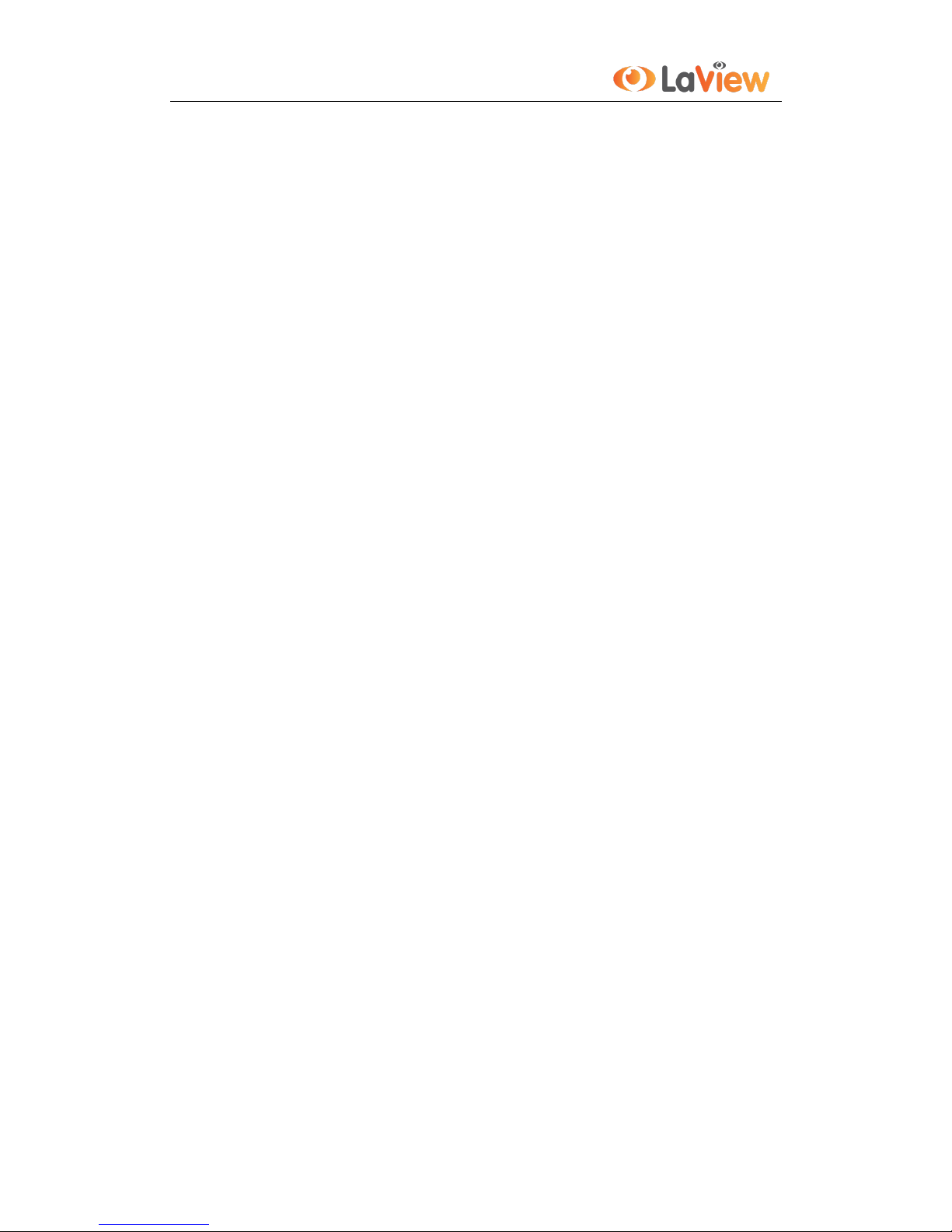
User Manual of LV-N9808C8E Series NVR
8
Remote PTZ control.
Two-way audio and voice broadcasting.
Embedded WEB server.
Development Scalability:
SDK for Windows and Linux system.
Source code of application software for demo.
Development support and training for application system.
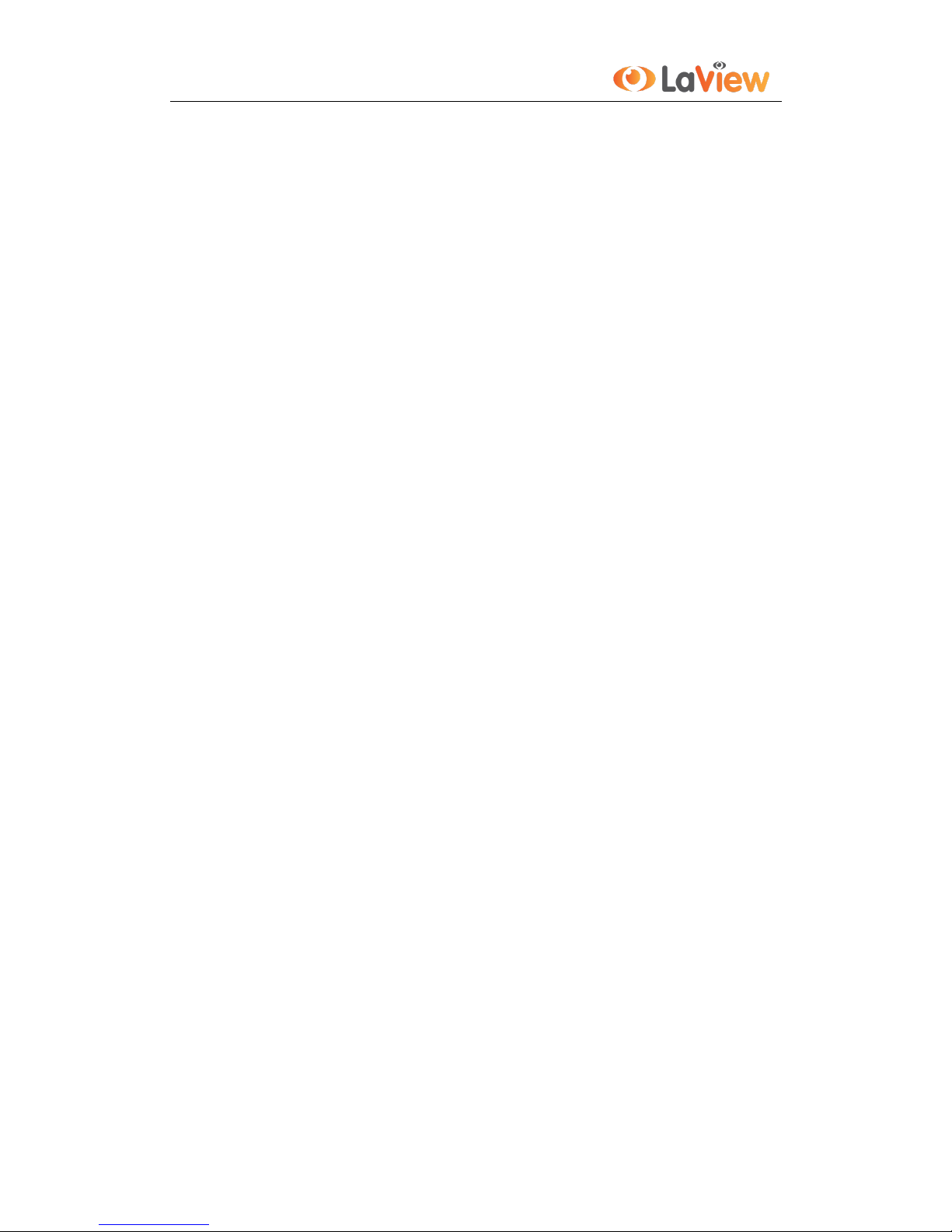
User Manual of LV-N9808C8E Series NVR
9
TABLE OF CONTENTS
Product Key Features .............................................................................................................................. 6
Chapter 1Introduction ................................................................................................................................... 13
1.1 Front Panel .................................................................................................................................... 14
1.2 IR Remote Control Operations ...................................................................................................... 16
1.2 USB Mouse Operation .................................................................................................................. 19
1.3 Input Method Description .............................................................................................................. 20
1.4 Rear Panel ..................................................................................................................................... 21
Chapter 2Getting Started .............................................................................................................................. 22
2.1 Starting Up and Shutting Down the NVR ...................................................................................... 23
2.2 Using the Wizard for basic configuration ...................................................................................... 24
2.3 Adding and Connecting the IP Cameras ........................................................................................ 28
2.3.1 Adding the Online IP Cameras .................................................................................... 28
2.3.2 Editing the Connected IP cameras and Configuring Customized Protocols ................ 31
2.3.3 Editing IP cameras connected to the PoE interfaces .................................................... 32
2.3.4 Editing IP cameras connected to the built-in switch network interfaces ..................... 33
Chapter 3Live View ................................ ................................................................ ....................................... 35
3.1 Introduction of Live View ............................................................................................................. 36
3.2 Operations in Live View Mode ...................................................................................................... 37
3.2.1 Using the Mouse in Live View .................................................................................... 37
3.2.2 Quick Setting Toolbar in Live View Mode.................................................................. 38
3.3 Adjusting Live View Settings ........................................................................................................ 39
3.4 User Logout ................................................................................................................................... 41
Chapter 4PTZ Controls ................................................................................................................................. 42
4.1 Configuring PTZ Settings .............................................................................................................. 43
4.2 Setting PTZ Presets, Patrols & Patterns......................................................................................... 44
4.2.1 Customizing Presets .................................................................................................... 44
4.2.2 Calling Presets ............................................................................................................ 45
4.2.3 Customizing Patrols .................................................................................................... 46
4.2.4 Calling Patrols ............................................................................................................. 47
4.2.5 Customizing Patterns .................................................................................................. 48
4.2.6 Calling Patterns ........................................................................................................... 49
4.3 PTZ Control Toolbar ..................................................................................................................... 50
Chapter 5Record Settings ............................................................................................................................. 51
5.1 Configuring Encoding Parameters ................................................................................................. 52
5.2 Configuring Record Schedule ....................................................................................................... 54
5.3 Configuring Motion Detection Record .......................................................................................... 58
5.4 Configuring Alarm Triggered Record ............................................................................................ 60
5.5 Manual Record .............................................................................................................................. 62
5.6 Configuring Holiday Record ......................................................................................................... 63
5.7 Configuring POS Record ............................................................................................................... 65
5.8 Configuring Redundant Recording ................................................................................................ 67
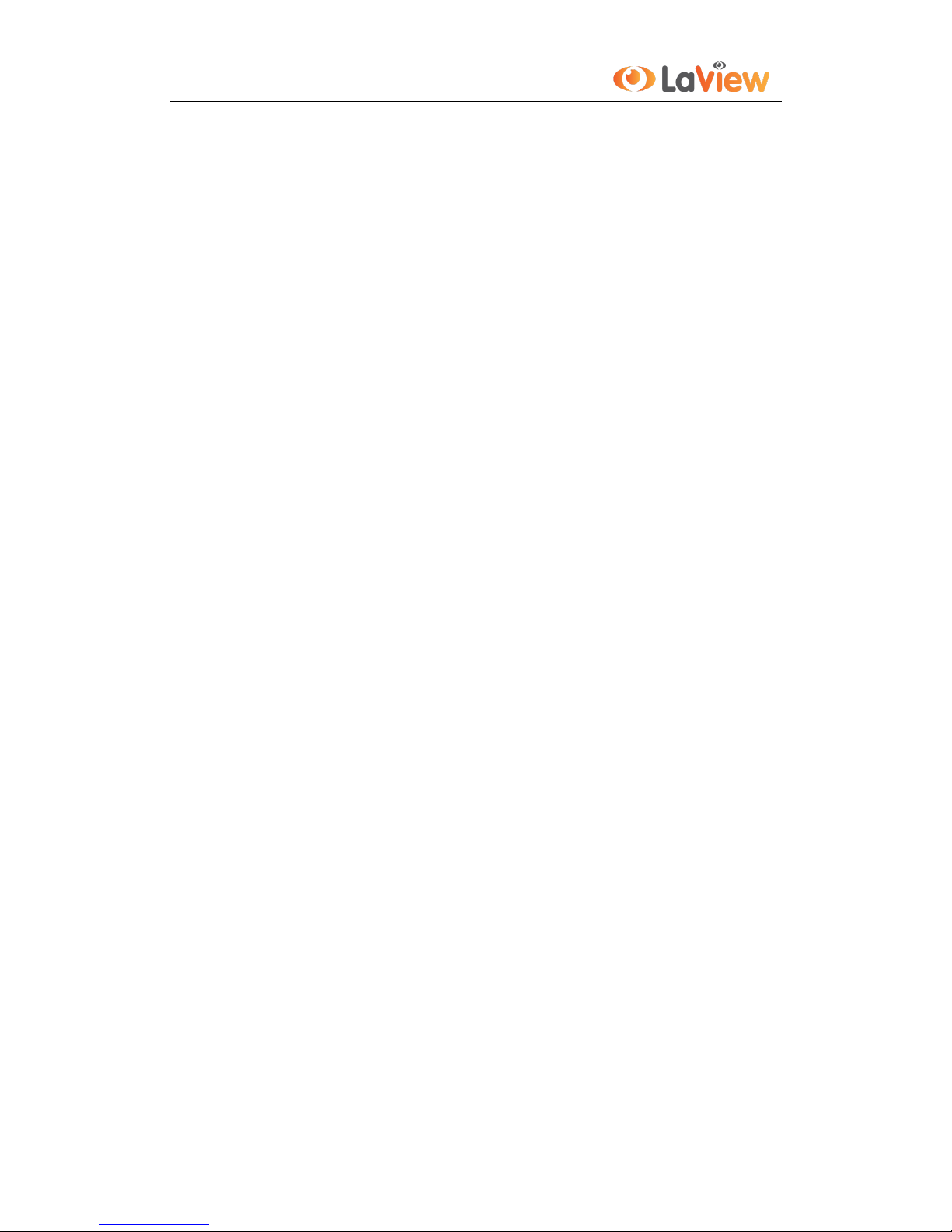
User Manual of LV-N9808C8E Series NVR
10
5.9 Configuring HDD Group for Recording ........................................................................................ 69
5.10 Files Protection .............................................................................................................................. 70
Chapter 6Playback......................................................................................................................................... 72
6.1 Playing Back Record Files ............................................................................................................ 73
6.1.1 Playing Back by Channel ............................................................................................ 73
6.1.2 Playing Back by Time ................................................................................................. 75
6.1.3 Playing Back by Event Search .................................................................................... 76
6.1.4 Playing Back by Tag ................................................................................................... 79
6.1.5 Playing Back by System Logs ..................................................................................... 82
6.1.6 Playing Back External File .......................................................................................... 84
6.1.7 Playing Back POS ....................................................................................................... 85
6.2 Auxiliary Functions of Playback ................................................................................................... 87
6.2.1 Playing Back Frame by Frame .................................................................................... 87
6.2.2 Smart Search ............................................................................................................... 87
6.2.3 Digital Zoom ............................................................................................................... 90
6.2.4 Reverse Playback of Multi-channel ............................................................................ 90
Chapter 7Backup ........................................................................................................................................... 92
7.1 Backing up Record Files ............................................................................................................... 93
7.1.1 Quick Export ............................................................................................................... 93
7.1.2 Backing up by Normal Video Search .......................................................................... 95
7.1.3 Backing up by Event Search ....................................................................................... 98
7.1.4 Backing up Video Clips ............................................................................................ 101
7.1.5 Backing up POS ........................................................................................................ 103
7.2 Managing Backup Devices .......................................................................................................... 106
Chapter 8Alarm Settings ................................................................ ............................................................. 109
8.1 Setting Motion Detection Alarm .................................................................................................. 110
8.2 Setting Sensor Alarms ................................................................................................................. 112
8.3 Detecting Video Loss Alarm ........................................................................................................ 115
8.4 Detecting Video Tampering Alarm .............................................................................................. 116
8.5 Handling Exceptions Alarm ......................................................................................................... 118
8.6 Setting Alarm Response Actions ................................................................................................. 119
8.7 Triggering or Clearing Alarm Output Manually .......................................................................... 121
Chapter 9Network Settings ......................................................................................................................... 122
9.1 Configuring General Settings ...................................................................................................... 123
9.2 Configuring Advanced Settings ................................................................................................... 124
9.2.1 Configuring PPPoE Settings ..................................................................................... 124
9.2.2 Configuring DDNS ................................................................................................... 124
9.2.3 Configuring NTP Server ........................................................................................... 128
9.2.4 Configuring SNMP ................................................................................................... 129
9.2.5 Configuring Remote Alarm Host .............................................................................. 130
9.2.6 Configuring Multicast ............................................................................................... 130
9.2.7 Configuring RTSP ..................................................................................................... 131
9.2.8 Configuring Server and HTTP Ports ......................................................................... 132
9.2.9 Configuring Email .................................................................................................... 132
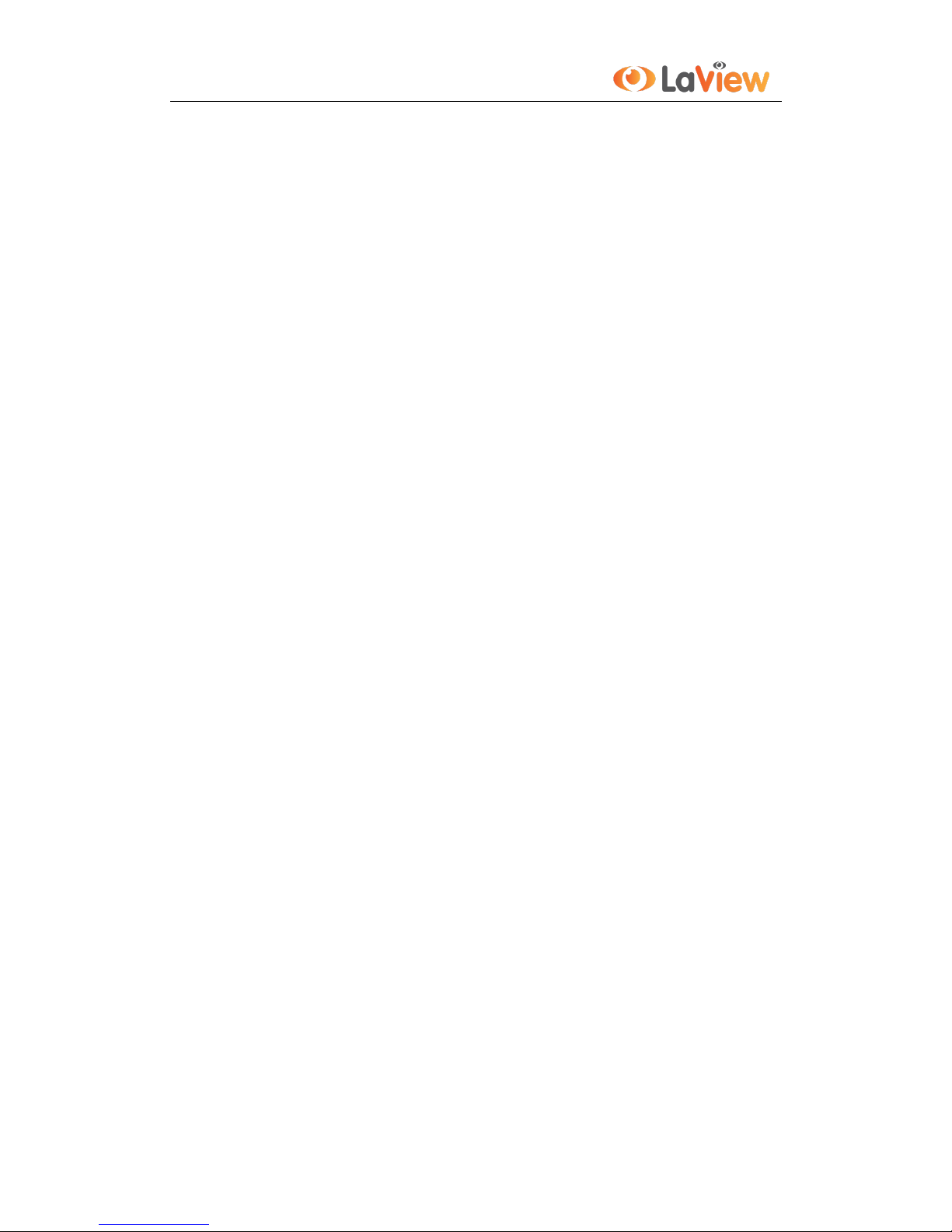
User Manual of LV-N9808C8E Series NVR
11
9.2.10 Configuring UPnP™ ................................................................................................. 133
9.3 Checking Network Traffic ........................................................................................................... 136
9.4 Configuring Network Detection .................................................................................................. 137
9.4.1 Testing Network Delay and Packet Loss ................................................................... 137
9.4.2 Exporting Network Packet ........................................................................................ 137
9.4.3 Checking the network status ..................................................................................... 138
9.4.4 Checking Network Statistics ..................................................................................... 139
Chapter 10 HDD Management............................................................................................................ 141
10.1 Initializing HDDs ........................................................................................................................ 142
10.2 Managing Network HDD ............................................................................................................ 144
10.3 Managing HDD Group ................................................................................................................ 146
10.3.1 Setting HDD Groups ................................................................................................. 146
10.3.2 Setting HDD Property ............................................................................................... 147
10.4 Configuring Quota Mode............................................................................................................. 149
10.5 Checking HDD Status ................................................................................................................. 151
10.6 HDD Detection ............................................................................................................................ 153
10.7 Configuring HDD Error Alarms ................................................................................................ .. 155
Chapter 11 Camera Settings ............................................................................................................... 156
11.1 Configuring OSD Settings ........................................................................................................... 157
11.2 Configuring Privacy Mask........................................................................................................... 158
11.3 Configuring Video Parameters .................................................................................................... 159
Chapter 12 NVR Management and Maintenance ............................................................................. 160
12.1 Viewing System Information ....................................................................................................... 161
12.1.1 Viewing Device Information ................................ ..................................................... 161
12.1.2 Viewing Camera Information .................................................................................... 161
12.1.3 Viewing Record Information ..................................................................................... 162
12.1.4 Viewing Alarm Information ...................................................................................... 162
12.1.5 Viewing Network Information .................................................................................. 162
12.1.6 Viewing HDD Information ....................................................................................... 163
12.2 Searching & Export Log Files ..................................................................................................... 164
12.3 Importing/Exporting Configuration Files .................................................................................... 167
12.4 Upgrading System ....................................................................................................................... 168
12.4.1 Upgrading by Local Backup Device ......................................................................... 168
12.4.2 Upgrading by FTP ..................................................................................................... 168
12.5 Restoring Default Settings ........................................................................................................... 170
Chapter 13 Others ................................................................................................................................ 171
13.1 Configuring General Settings ...................................................................................................... 172
13.2 Configuring DST Settings ........................................................................................................... 173
13.3 Configuring More Settings for Device Parameters ...................................................................... 174
13.4 Configuring POS ......................................................................................................................... 175
13.5 Managing User Accounts............................................................................................................. 179
13.5.1 Adding a User ........................................................................................................... 179
13.5.2 Deleting a User ......................................................................................................... 181
13.5.3 Editing a User ........................................................................................................... 182
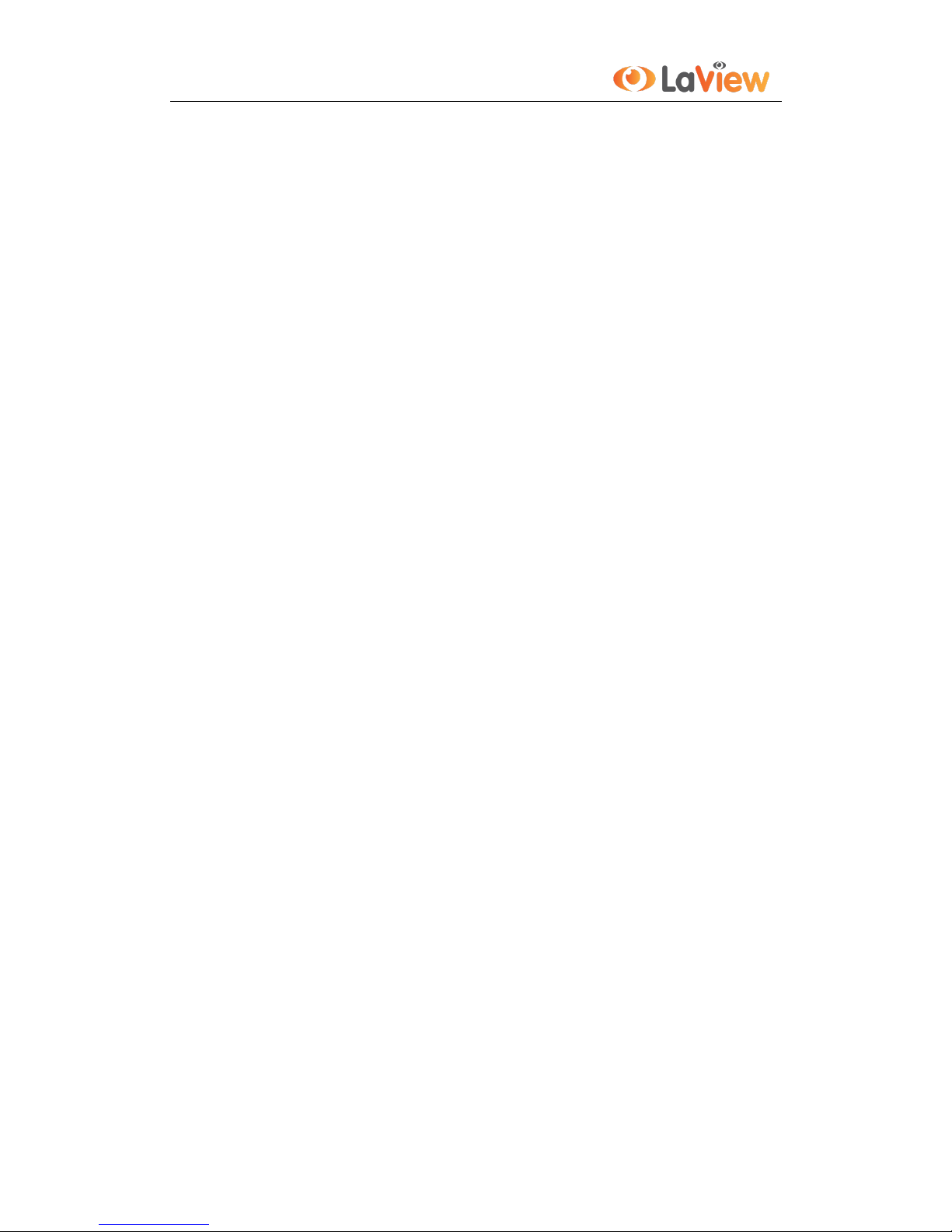
User Manual of LV-N9808C8E Series NVR
12
13.5 Logging out/Shutting down/Rebooting Device ........................................................................... 183
Appendix ..................................................................................................................................................... 184
Glossary ................................................................................................................................................. 185
FAQ ..................................................................................................................................................... 186
List of Compatible IP Cameras .............................................................................................................. 192
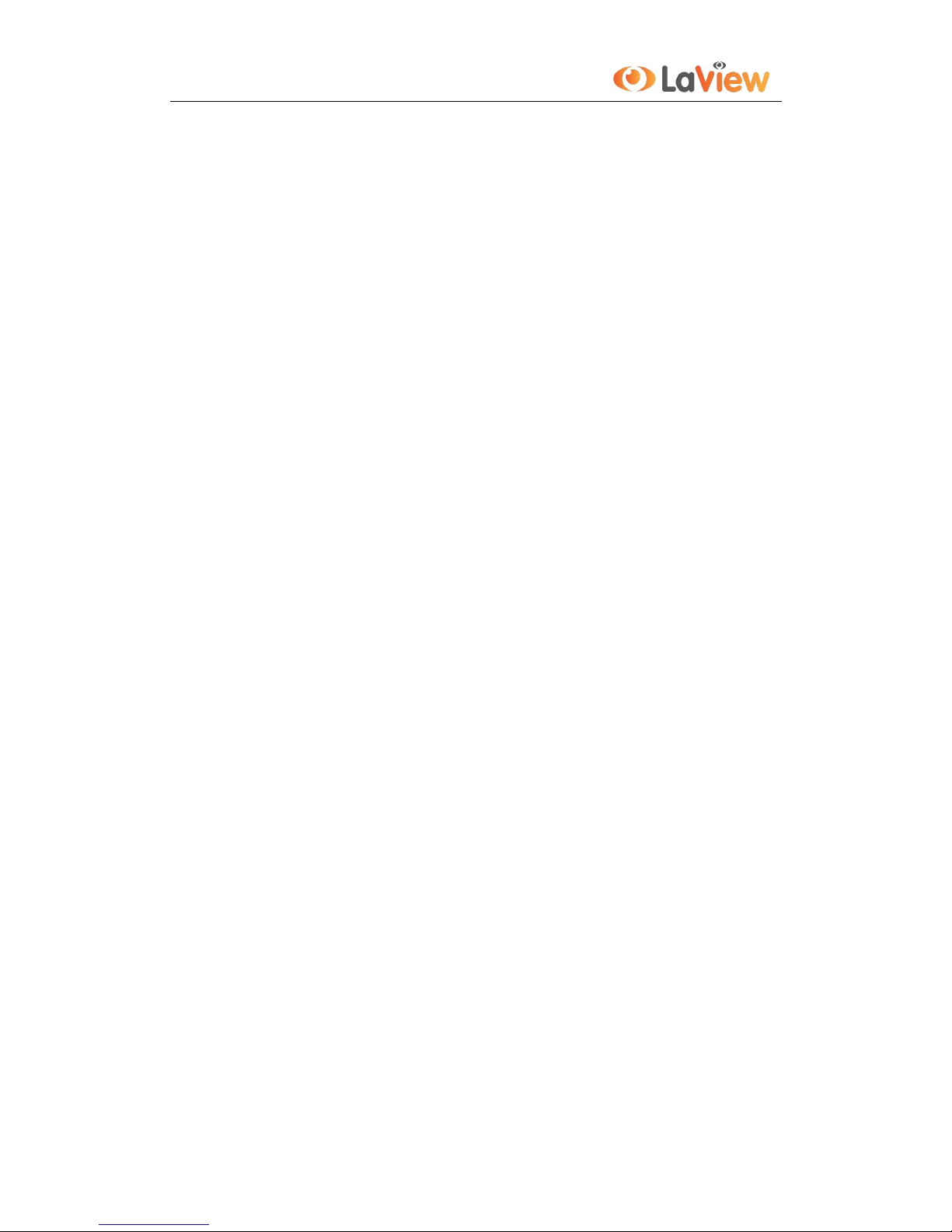
User Manual of LV-N9808C8E Series NVR
13
Chapter 1 Introduction
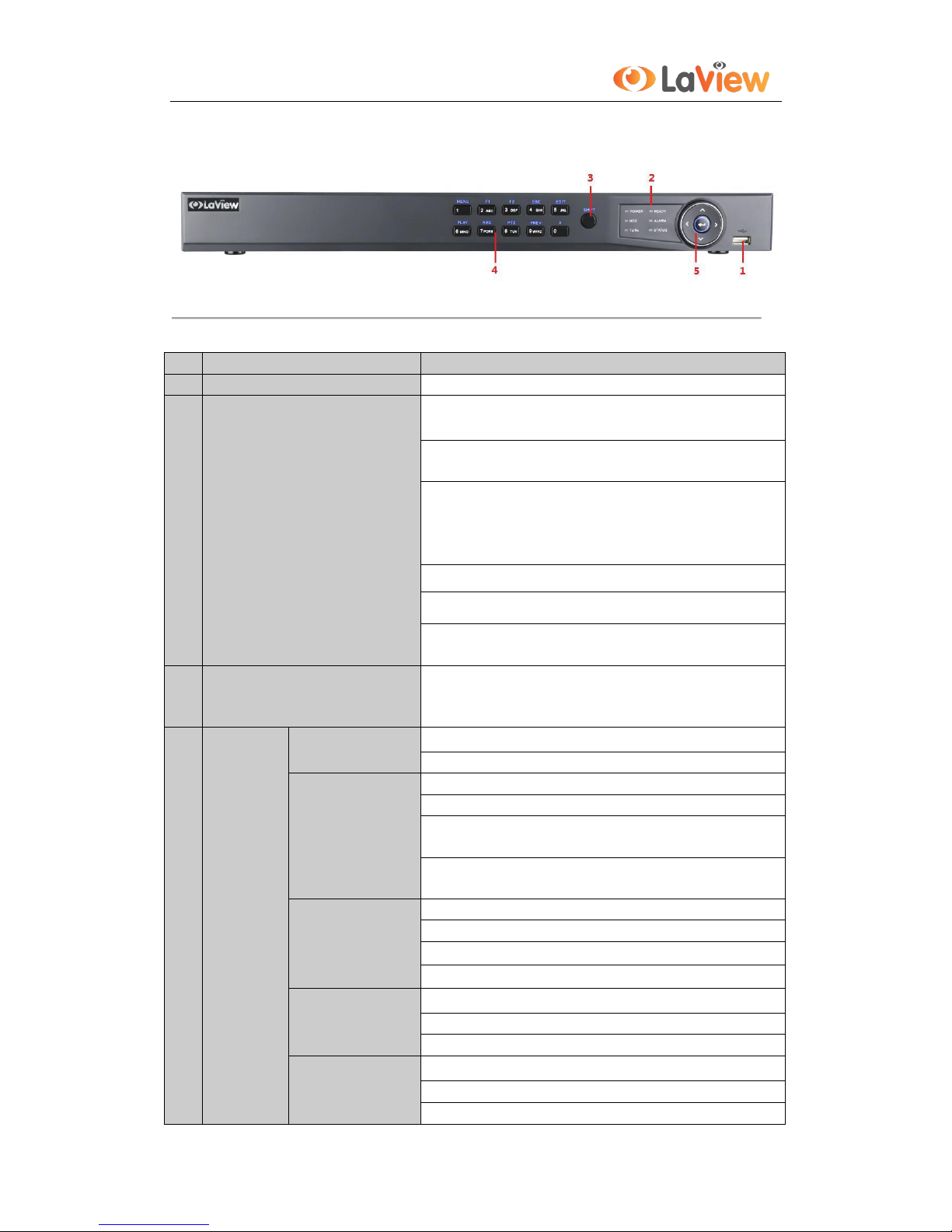
User Manual of LV-N9808C8E Series NVR
14
1.1 Front Panel
Figure 1. 1 LV-N9808C8E
Table 1. 1 Description of Front Panel
No.
Name
Function Description
1
USB Interface
Connects USB mouse or USE flash memory devices.
2
Status Indicators
POWER: the POWER indicator turns green when NVR is
powered up.
READY: The indicator light is green when the device is running
normally.
STATUS: 1.The light is green when the IR remote control is
enabled; 2.The light is red when the function of the composite
keys (SHIFT) are used; 3. The light is out when none of the above
condition is met/
ALARM: the light is red when there is an alarm occurring.
HDD: the indicator flickers red when HDD is reading/writing.
Tx/Rx: TX/RX indicator flickers green when network connection
is functioning normally.
3
SHIFT
Switch between the numeric or letter input and functions of the
composite keys. (Input letter or numbers when the light is out;
Realize functions when the light is red.)
4
Composite
Keys
1/MENU:
Enter numeral “1”;
Access the main menu interface.
2/ABC/F1:
Enter numeral “2”;
Enter letters “ABC”;
The F1 button when used in a list field will select all items in the
list.
In PTZ Control mode, it will turn on/off PTZ light and when the
image is zoomed in, the key is used to zoom out.
3/DEF/F2:
Enter numeral “3”;
Enter letters “DEF”;
The F2 button is used to change the tab pages.
In PTZ control mode, it zooms in the image.
4/GHI/ESC:
Enter numeral “4”;
Enter letters “GHI”;
Exit and back to the previous menu.
5/JKL/EDIT:
Enter numeral “5”;
Enter letters “JKL”;
Delete characters before cursor;
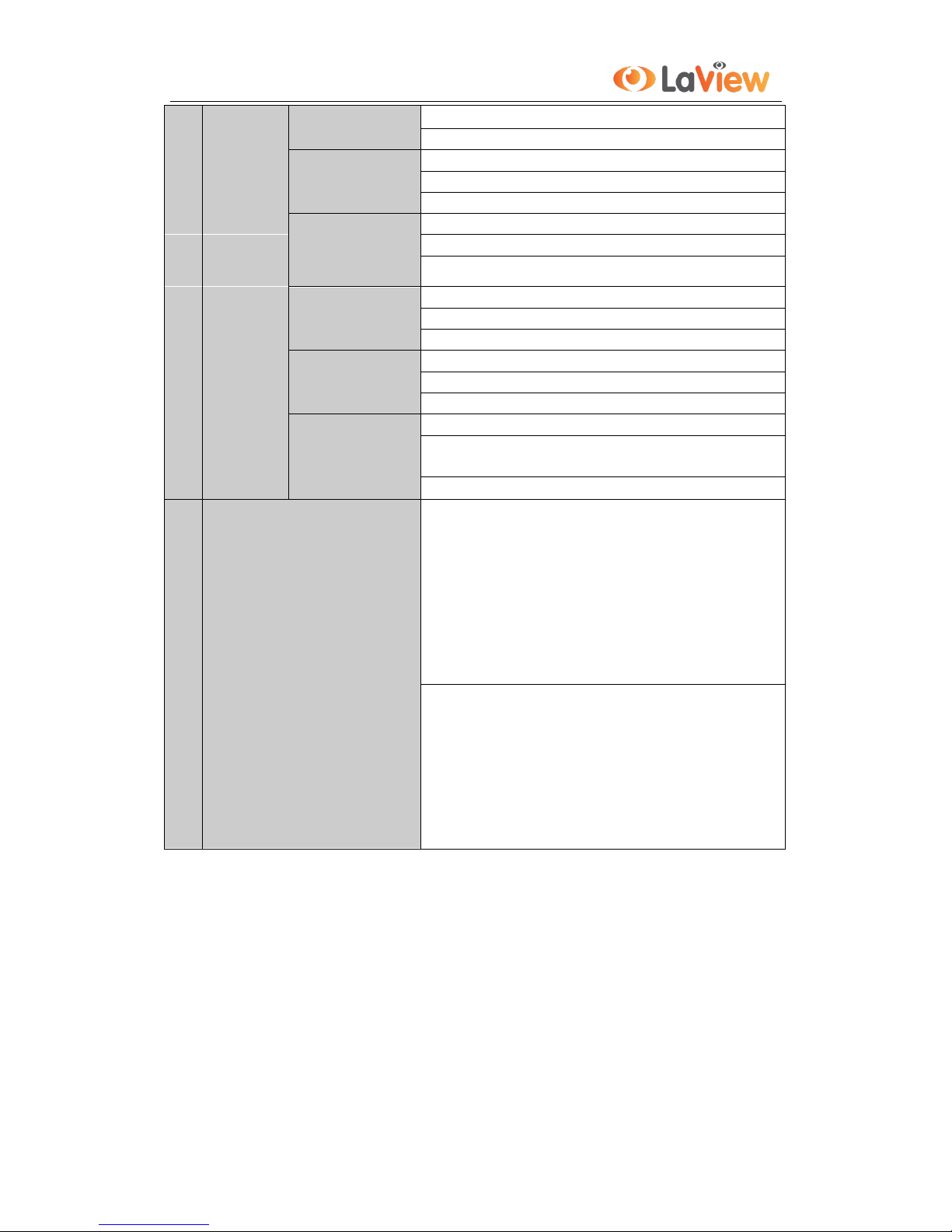
User Manual of LV-N9808C8E Series NVR
15
Check the checkbox and select the ON/OFF switch;
Start/stop record clipping in playback.
6/MNO/PLAY:
Enter numeral “6”;
Enter letters “MNO”;
Playback, for direct access to playback interface.
7/PQRS/REC:
Enter numeral “7”;
Enter letters “PQRS”;
Open the manual record interface.
8/TUV/PTZ:
Enter numeral “8”;
Enter letters “TUV”;
Access PTZ control interface.
9/WXYZ/PREV:
Enter numeral “9”;
Enter letters “WXYZ”;
Multi-channel display in live view.
0/A:
Enter numeral “0”;
Shift the input methods in the editing text field. (Upper and
lowercase, alphabet, symbols or numeric input).
Double press the button to switch the main and auxiliary output.
5
Control Buttons
Directional buttons:
In menu mode, the direction buttons are used to navigate between
different fields and items and select setting parameters.
In playback mode, the Up and Down buttons are used to speed up
and slow down record playing, and the Left and Right buttons are
used to move the recording 30s forwards or backwards.
In the image setting interface, the up and down button can adjust
the level bar of the image parameters.
In live view mode, these buttons can be used to switch channels.
Enter:
The Enter button is used to confirm selection in menu mode; or
used to check checkbox fields and ON/OFF switch.
In playback mode, it can be used to play or pause the video.
In single-frame play mode, pressing the Enter button will play the
video by a single frame.
And in auto sequence view mode, the buttons can be used to
pause or resume auto sequence.
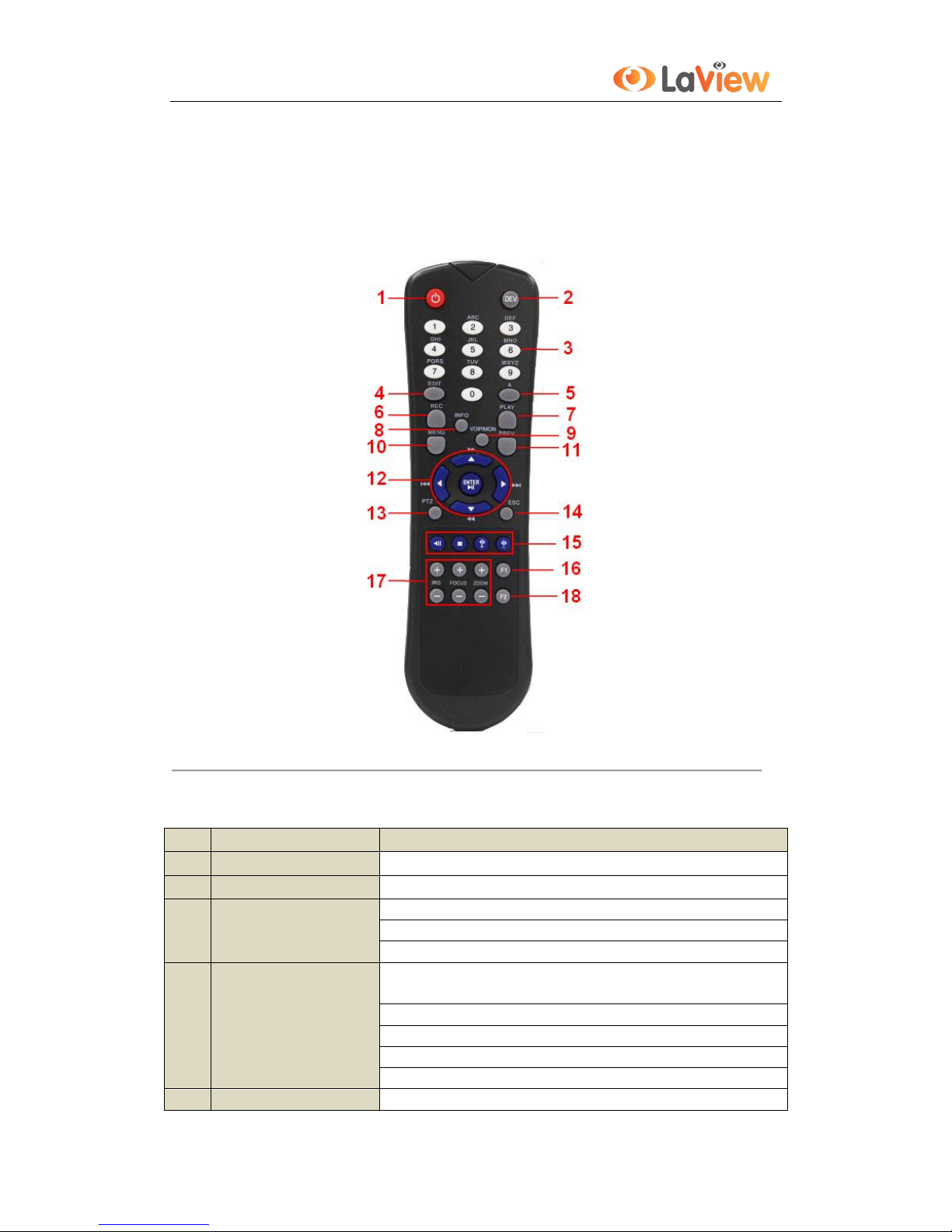
User Manual of LV-N9808C8E Series NVR
16
1.2 IR Remote Control Operations
The NVR may also be controlled with the included IR remote control (not supported with the LV-N98xx series
NVR), shown in Figure 1. 2.
Note: Batteries (2×AAA) must be installed before operation.
Figure 1. 2 Remote Control
The keys on the remote control closely resemble the ones on the front panel. See Figure 1. 2.
Table 1. 2 Description of the Soft Keyboard Icons
No.
Name
Description
1
POWER
Power on/off the device.
2
DEV
Enables/Disables Remote Control.
3
Alphanumeric Buttons
Switch to the corresponding channel in Live view or PTZ Control mode.
Input numbers and characters in Edit mode.
Switch between different channels in All-day Playback mode.
4
EDIT Button
Edit text fields. When editing text fields, it will also function as a
Backspace button to delete the character in front of the cursor.
On checkbox fields, pressing the button will tick the checkbox.
In PTZ Control mode, the button adjusts the iris of the camera.
In Playback mode, it can be used to generate video clips for backup.
Enter/exit the folder of USB device.
5
A Button
Adjust focus in the PTZ Control menu.

User Manual of LV-N9808C8E Series NVR
17
It is also used to switch between input methods (upper and lowercase
alphabet, symbols and numeric input).
6
REC Button
Enter the Manual Record setting menu.
In PTZ control settings, press the button and then you can call a PTZ
preset by pressing Numeric button.
It is also used to turn audio on/off in the Playback mode.
7
PLAY Button
The button is used to enter the All-day Playback mode.
It is also used to auto scan in the PTZ Control menu.
8
INFO Button
Reserved.
9
VOIP Button
Switch between main and spot output.
In PTZ Control mode, it can be used to zoom out the image.
10
MENU Button
Press the button will help you return to the Main menu (after successful
login).
Press and hold the button for 5 seconds will turn off audible key beep.
In PTZ Control mode, the MENU/WIPER button will start wiper (if
applicable).
In Playback mode, it is used to show/hide the control interface.
11
PREV Button
Switch between single screen and multi-screen mode.
In PTZ Control mode, it is used to adjust the focus in conjunction with the
A/FOCUS+ button.
12
DIRECTION Button
Navigate between different fields and items in menus.
In the Playback mode, the Up and Down button is used to speed up and
slow down recorded video. The Left and Right button will select the next
and previous record files .
In Live View mode, these buttons can be used to cycle through channels.
In PTZ control mode, it can control the movement of the PTZ camera.
ENTER Button
Confirm selection in any of the menu modes.
It can also be used to tick checkbox fields.
In Playback mode, it can be used to play or pause the video.
In single-frame Playback mode, pressing the button will advance the
video by a single frame.
13
PTZ Button
In Auto-switch mode, it can be used to stop /start auto switch.
14
ESC Button
Back to the previous menu.
Press for Arming/disarming the device in Live View mode.
15
RESERVED
Reserved for future usage.
16
F1 Button
Select all items on the list when used in a list field.
In PTZ Control mode, it will turn on/off PTZ light (if applicable).
In Playback mode, it is used to switch between play and reverse play.
17
PTZ Control Buttons
Buttons to adjust the iris, focus and zoom of a PTZ camera.
18
F2 Button
Cycle through tab pages.
In synchronous playback mode, it is used to switch between channels.
Troubleshooting Remote Control:
Note: Make sure you have installed batteries properly in the remote control. And you have to aim the remote
control at the IR receiver in the front panel.
If there is no response after you press any button on the remote, follow the procedure below to troubleshoot.
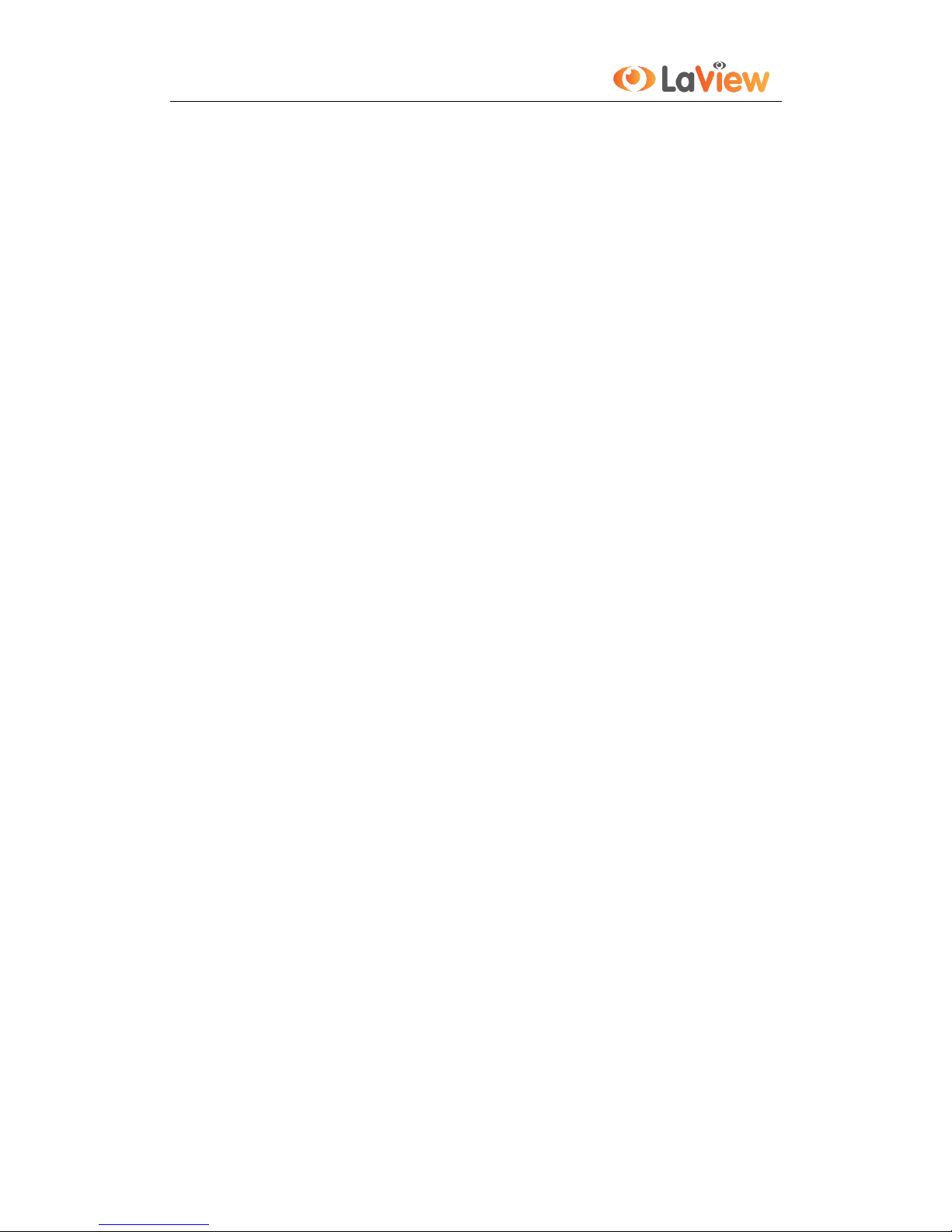
User Manual of LV-N9808C8E Series NVR
18
Steps:
1. Go to Menu > Settings > General > More Settings by operating the front control panel or the mouse.
2. Check and remember NVR ID#. The default ID# is 255. This ID# is valid for all the IR remote controls.
3. Press the DEV button on the remote control.
4. Enter the NVR ID# you set in step 2.
5. Press the ENTER button on the remote.
If the Status indicator on the front panel turns blue, the remote control is operating properly. If the Status indicator
does not turn blue and there is still no response from the remote, please check the following:
1. Batteries are installed correctly and the polarities of the batteries are not reversed.
2. Batteries are fresh and not out of charge.
3. IR receiver is not obstructed.
If the remote still can’t function properly, please change a remote and try again, or contact the device provider.
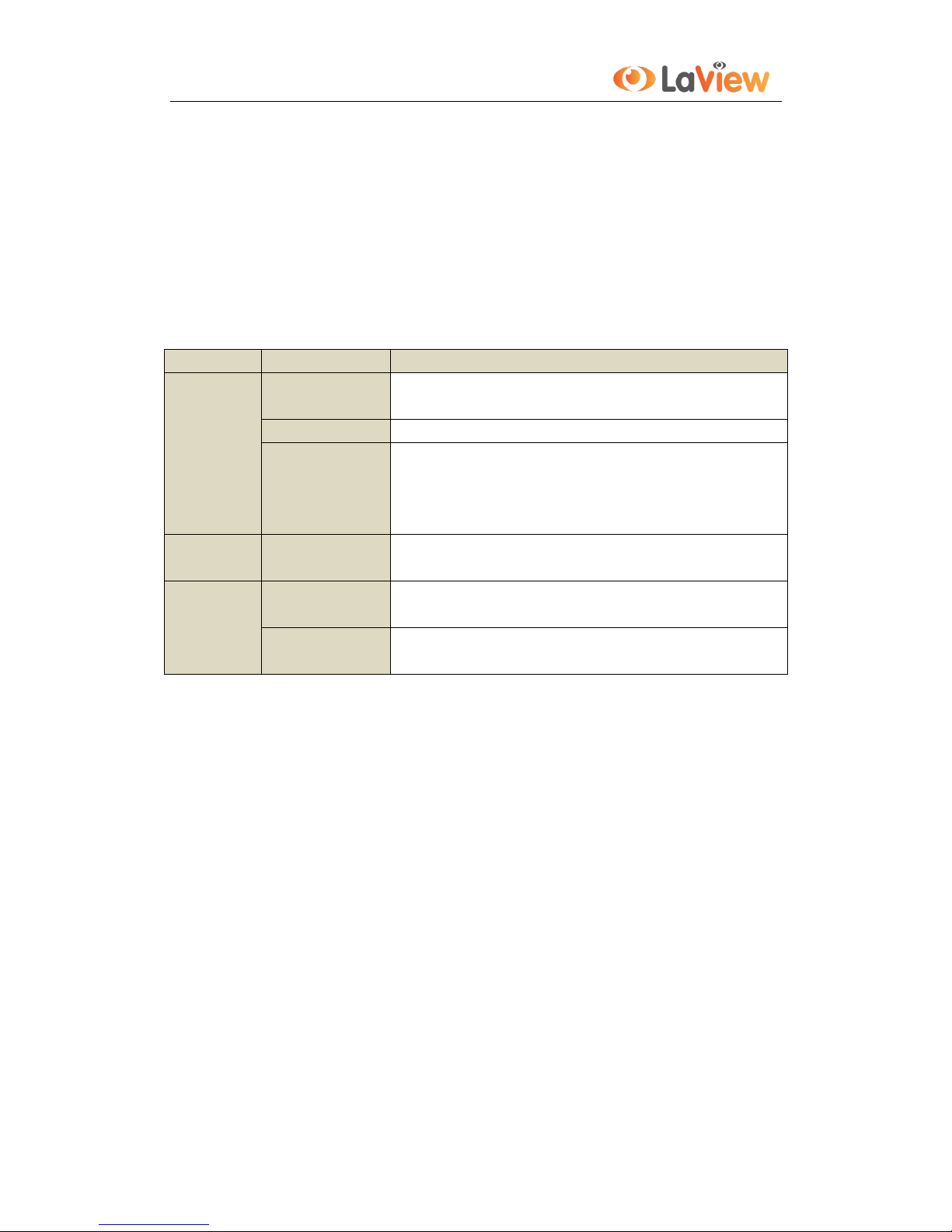
User Manual of LV-N9808C8E Series NVR
19
1.2 USB Mouse Operation
A regular 3-button (Left/Right/Scroll-wheel) USB mouse can also be used with this NVR. To use a USB mouse:
1. Plug USB mouse into one of the USB interfaces on the front panel of the NVR.
2. The mouse should automatically be detected. If in a rare case that the mouse is not detected, the possible
reason may be that the two devices are not compatible, please refer to the recommended the device list
from your provider.
The operation of the mouse:
Table 1. 3 Description of the Mouse Control
Name
Action
Description
Left-Click
Single-Click
Live view: Select channel and show the quick set menu.
Menu: Select and enter.
Double-Click
Live view: Switch between single-screen and multi-screen.
Click and Drag
PTZ control: pan, tilt and zoom.
Tamper-proof, privacy mask and motion detection: Select target area.
Digital zoom-in: Drag and select target area.
Live view: Drag channel/time bar.
Right-Click
Single-Click
Live view: Show menu.
Menu: Exit current menu to upper level menu.
Scroll-Wheel
Scrolling up
Live view: Previous screen.
Menu: Previous item.
Scrolling down
Live view: Next screen.
Menu: Next item.
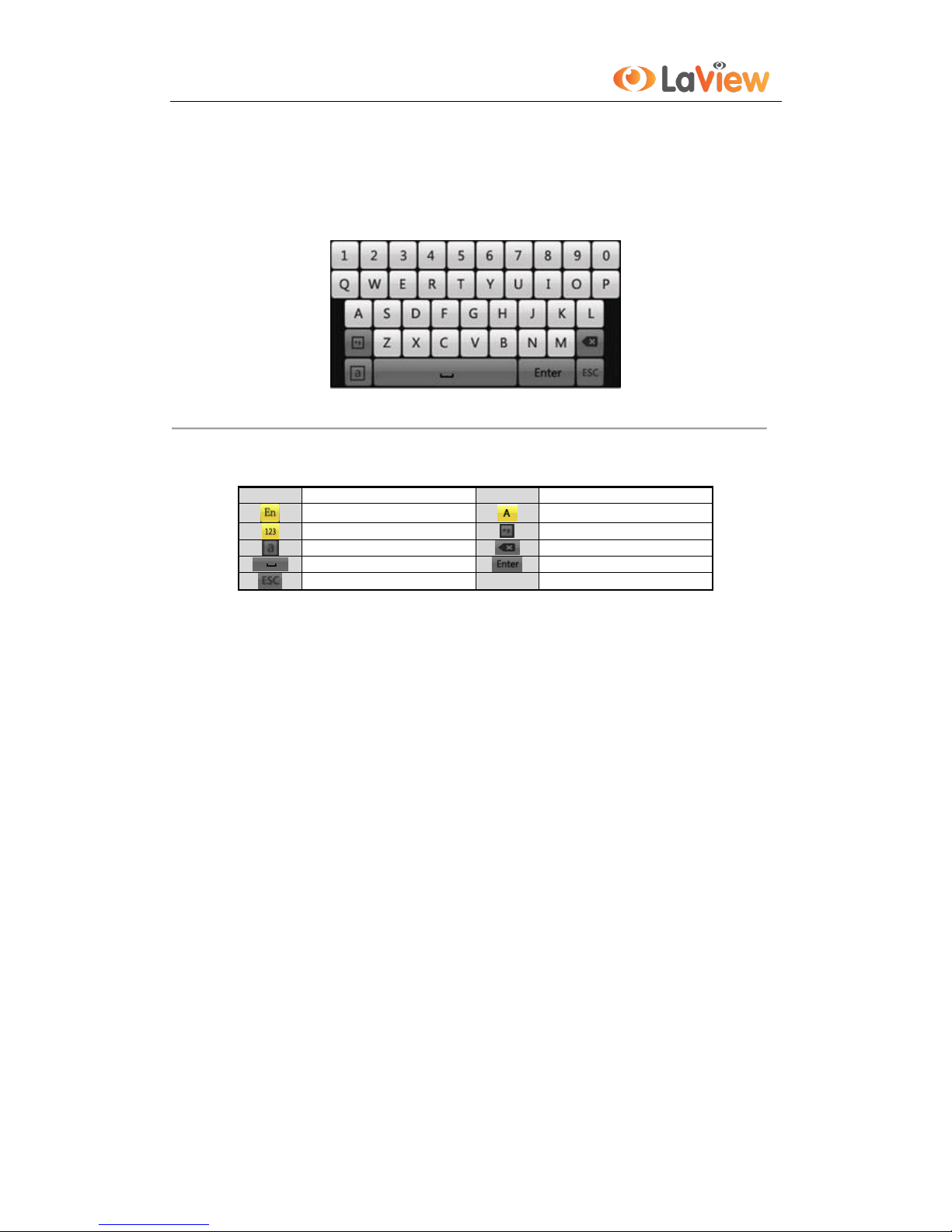
User Manual of LV-N9808C8E Series NVR
20
1.3 Input Method Description
Figure 1. 3 Soft Keyboard
Description of the buttons on the soft keyboard:
Table 1. 4 Description of the Soft Keyboard Icons
Icons
Description
Icons
Description
English
Capital English
Numbers
Symbols
Lowercase/Uppercase
Backspace
Space
Enter
Exit
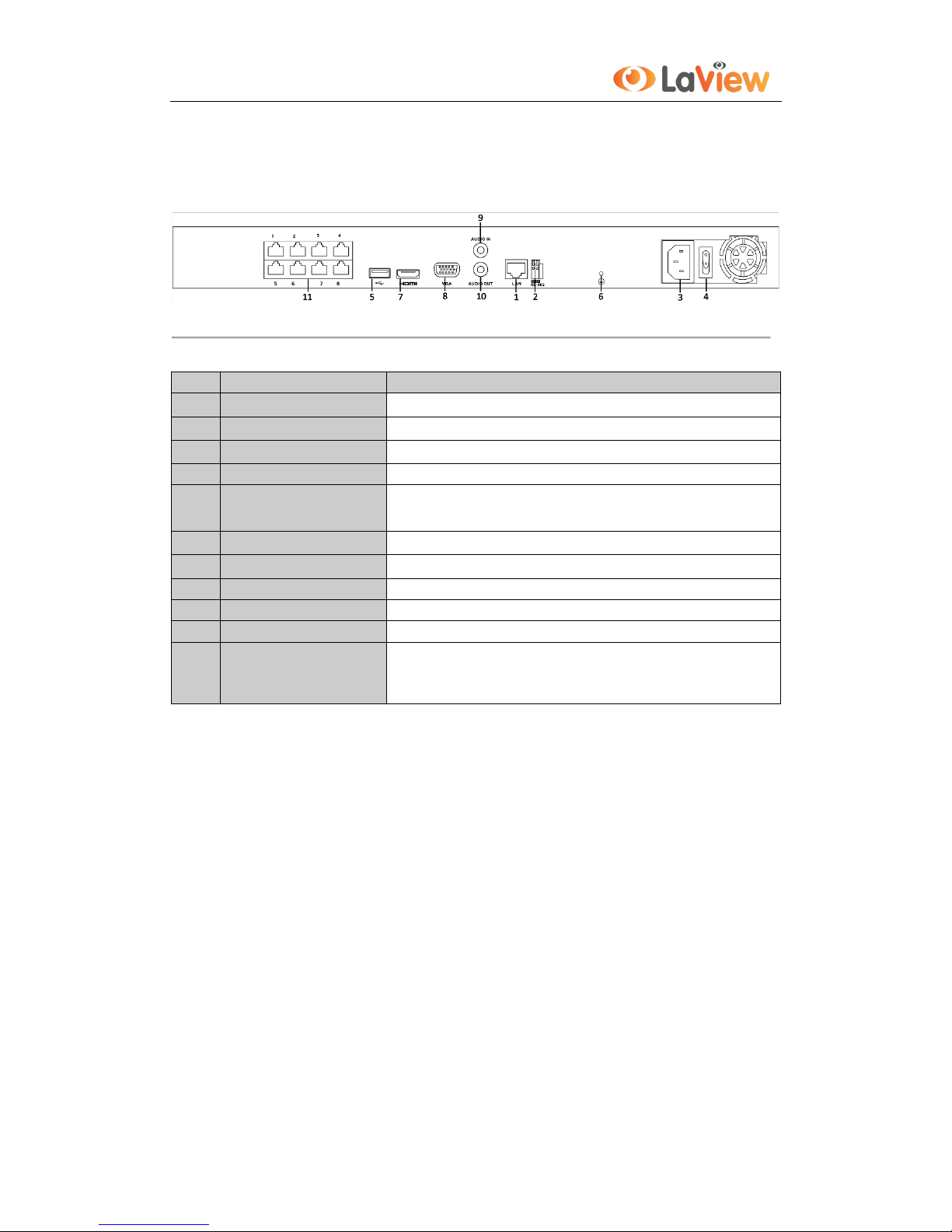
User Manual of LV-N9808C8E Series NVR
21
1.4 Rear Panel
Figure 1. 4 LV-N9808C8E
No.
Item
Description
1
LAN Network Interface
Connector for LAN (Local Area Network).
2
RS-485 Interface
Connects to RS-485 devices.
3
Power Supply
100~240VAC power supply
4
Power Switch
Switch for turning on/off the device.
5
USB Interface
Universal Serial Bus (USB) ports for additional devices such as USB
mouse and USB Hard Disk Drive (HDD).
6
GND
Ground (needs to be connected when NVR starts up).
7
HDMI Interface
HDMI video output connector.
8
VGA Output
DB9 connector for VGA output. Display local video output and menu.
9
Audio In
RCA connector for voice talk input
10
Audio Out
RCA connector for audio output
11
Network interfaces with
PoE function
(for LV-N98xx)
Network interface for the cameras and to provide power over Ethernet.
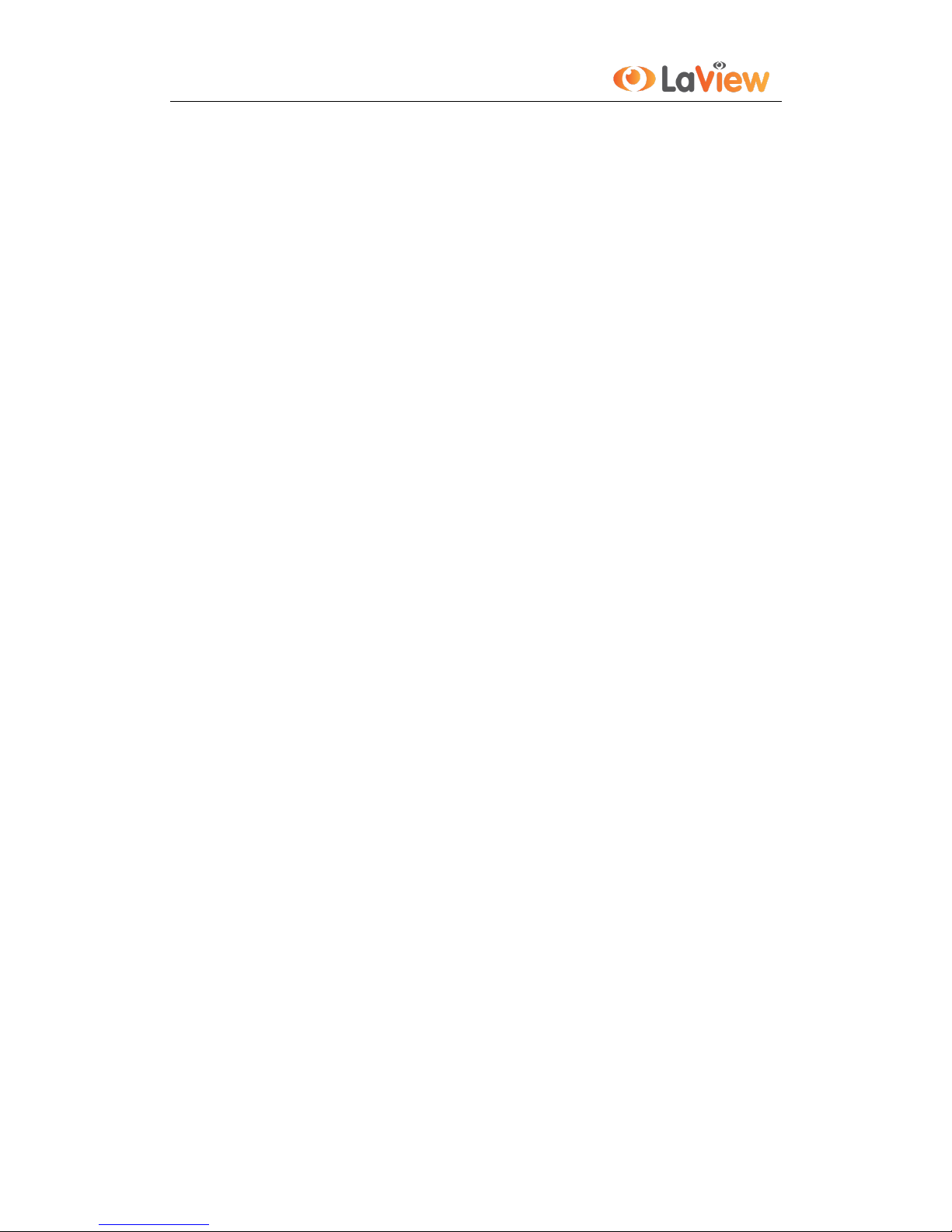
User Manual of LV-N9808C8E Series NVR
22
Chapter 2 Getting Started
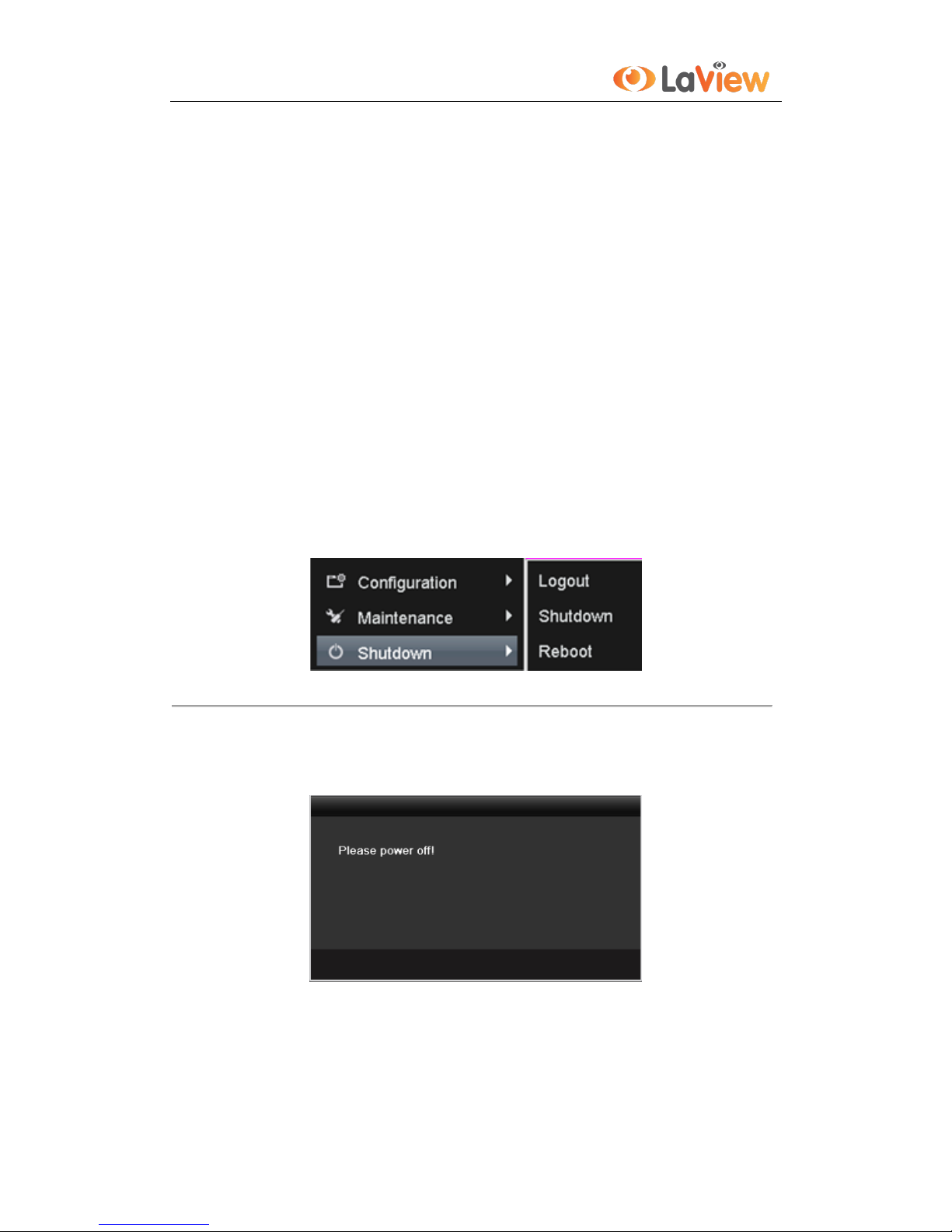
User Manual of LV-N9808C8E Series NVR
23
2.1 Starting Up and Shutting Down the NVR
Purpose:
Proper startup and shutdown procedures are crucial to expanding the life of the NVR.
Before you start:
Check that the voltage of the extra power supply is the same with the NVR’s requirement, and the ground
connection is working properly.
Starting up the NVR:
Steps:
1. Check the power supply is plugged into an electrical outlet. It is HIGHLY recommended that an
Uninterruptible Power Supply (UPS) be used in conjunction with the device.
2. Turn on the power switch on the rear panel.
3. After startup, the Power LED indicator turns on . A splash screen with the status of the HDD appears on the
monitor. The row of icons at the bottom of the screen shows the HDD status. ‘X’ means that the HDD is not
installed or cannot be detected.
Shutting down the NVR
Steps:
1. Enter the Shutdown menu.
Menu > Shutdown
Figure 2. 1 Shutdown Menu
2. Click the Shutdown button.
3. Click the Yes button.
4. Turn off the power switch on the rear panel when the attention pops up.
Figure 2. 2 Shutdown Attention
Rebooting the NVR
In the Shutdown menu, you can also reboot the NVR.
Steps:
1. Enter the Shutdown menu by clicking Menu > Shutdown.
2. Click the Logout button to lock the NVR or the Reboot button to reboot the NVR.
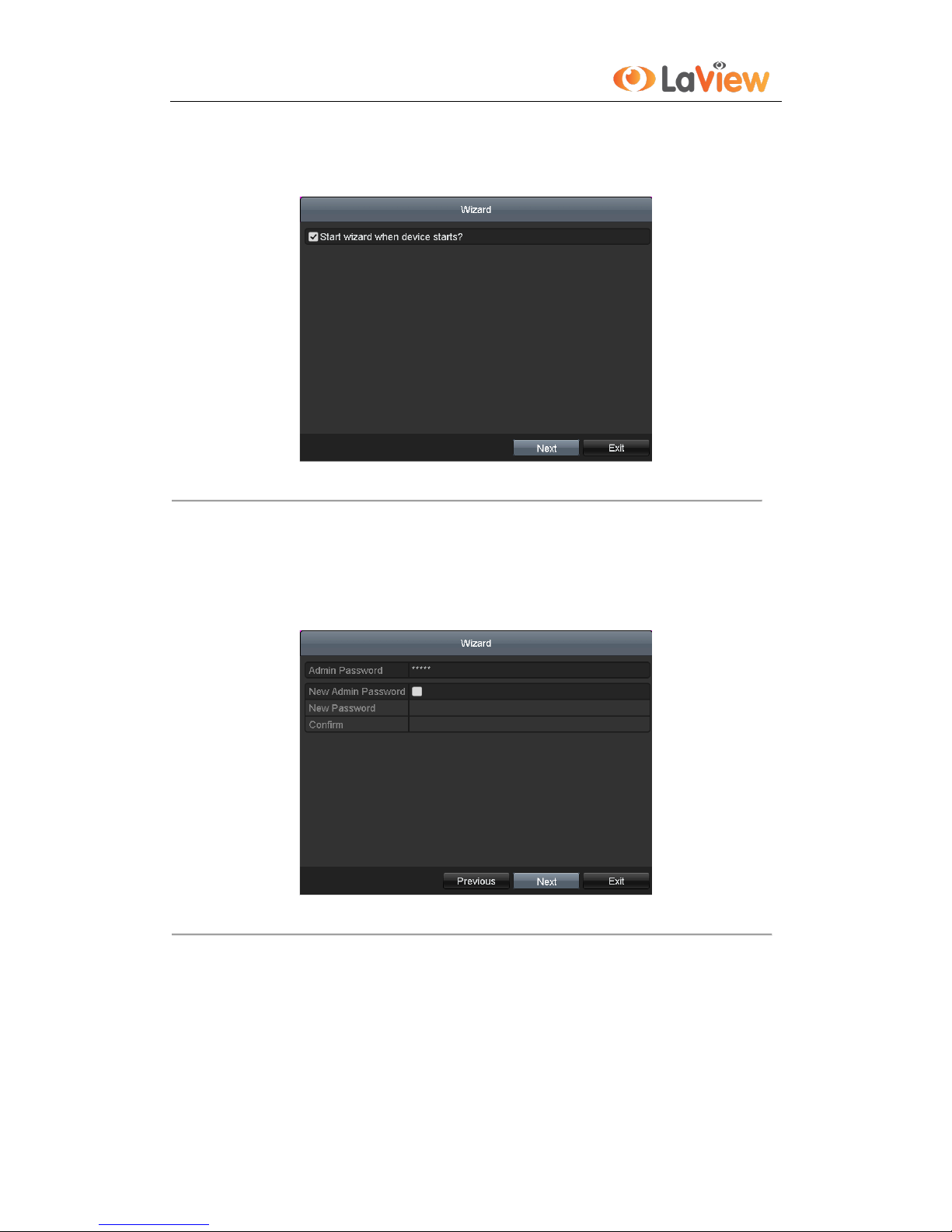
User Manual of LV-N9808C8E Series NVR
24
2.2 Using the Wizard for basic configuration
By default, the Setup Wizard starts once the NVR has loaded, as shown in Figure below.
Figure 2. 3 Start Wizard Interface
Operating the Setup Wizard:
1. The Setup Wizard can walk you through some important settings of the NVR. If you don’t want to use the
Setup Wizard at that moment, click the Cancel button. You can also choose to use the Setup Wizard next
time by leaving the “Start wizard when the device starts?” checkbox checked.
2. Click Next button on the Wizard window to enter the Login window, as shown in Figure 2. 4.
Figure 2. 4 Login Window
3. Enter the admin password. By default, the password is 12345.
4. To change the admin password, check the New Admin Password checkbox. Enter the new password and
confirm the password in the given fields.
5. Click the Next button to enter the date and time settings window, as shown in Figure 2. 5.
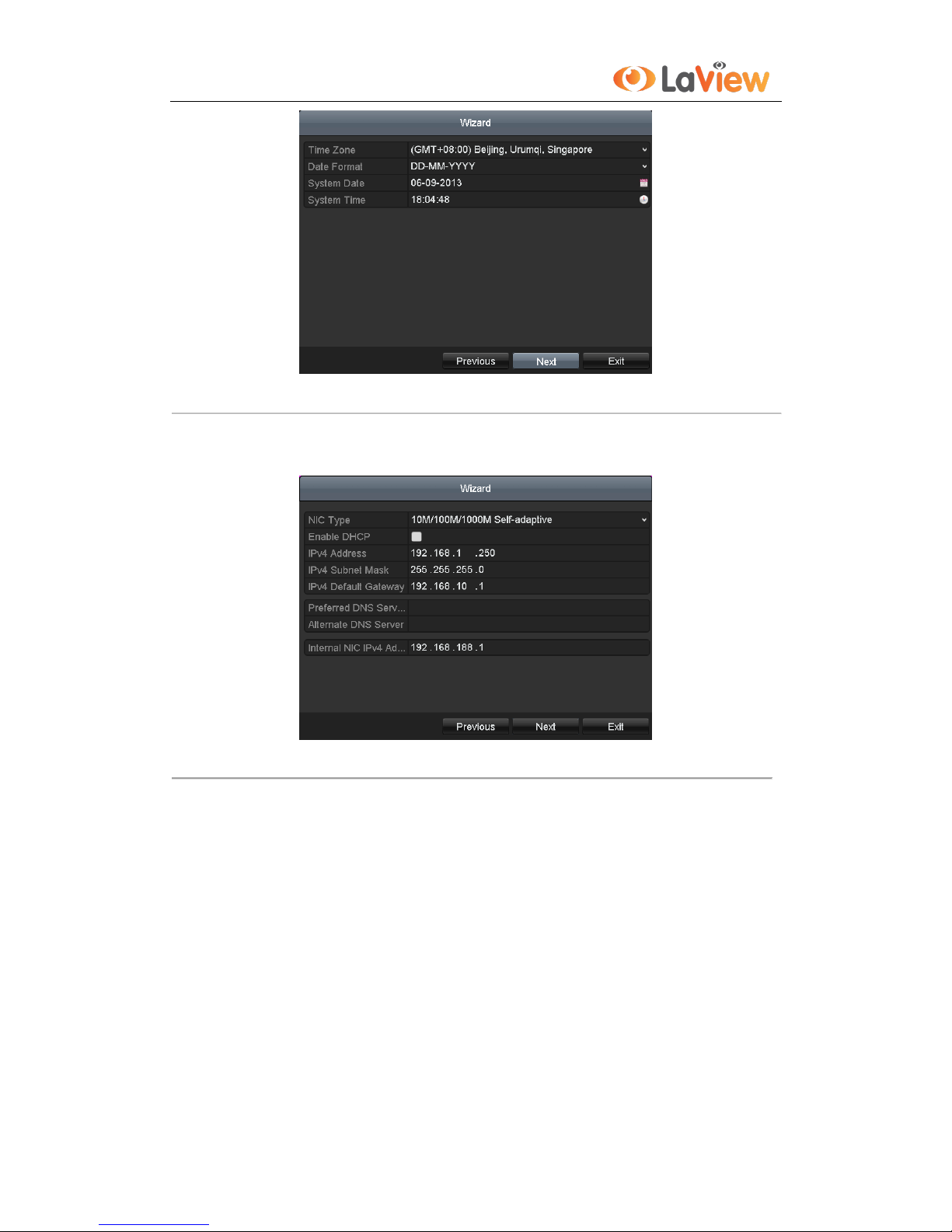
User Manual of LV-N9808C8E Series NVR
25
Figure 2. 5 Date and Time Settings
6. After the time settings, click Next button which takes you back to the Network Setup Wizard window, as
shown in Figure 2. 6.
Figure 2. 6 Network Configuration
Note: the internal NIC IPv4 address should be configured for the cameras connecting to the PoE network
interfaces of the NVR.
7. Click Next button after you configured the network parameters, which takes you to the HDD Management
window, shown in Figure 2. 7.
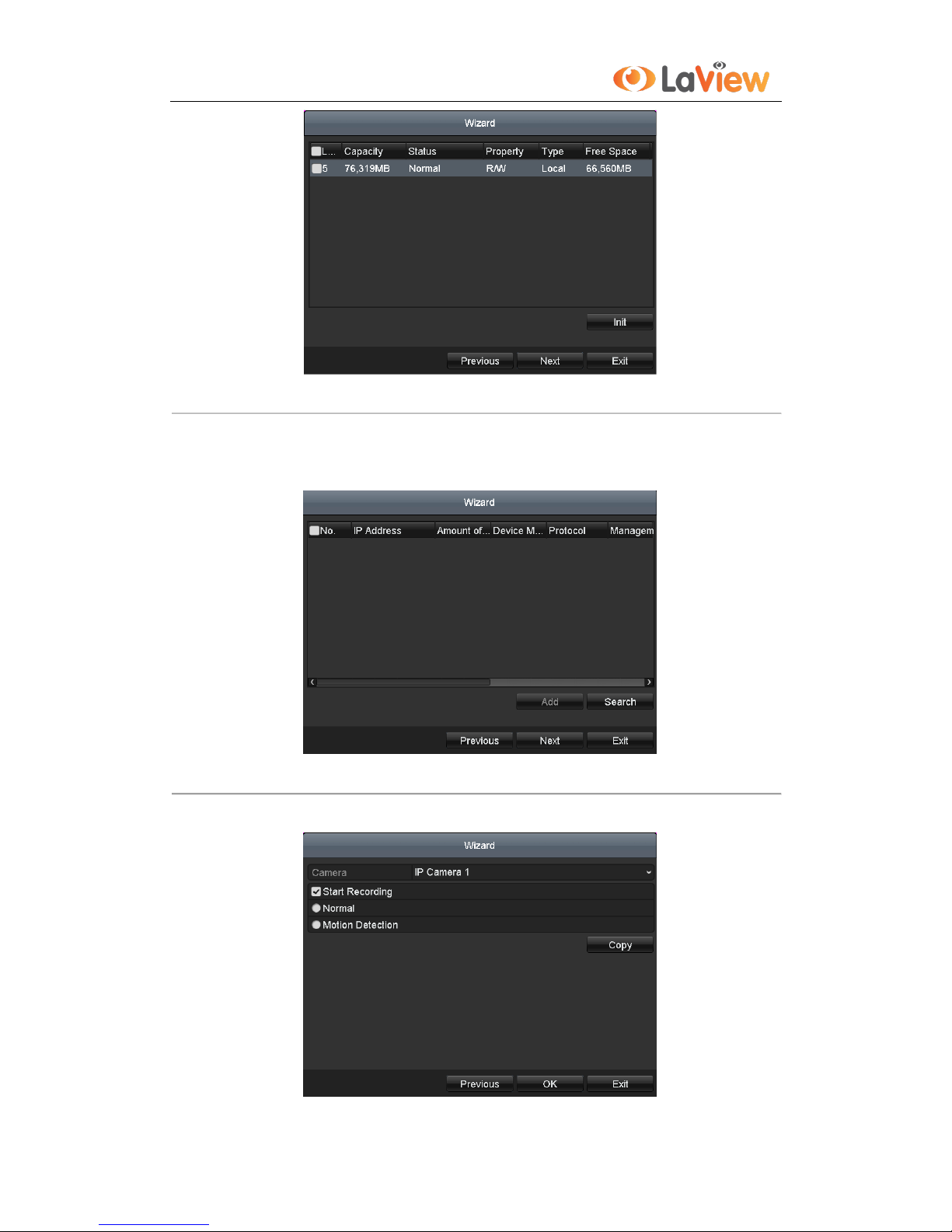
User Manual of LV-N9808C8E Series NVR
26
Figure 2. 7 HDD Management
8. To initialize the HDD, click the Init button. Initialization removes all the data saved in the HDD.
9. Click Next button to enter the Adding IP Camera interface.
10. Click Search to find online IP Camera. Select the IP camera to be added, and click the Add button.
Figure 2. 8 Search for IP Cameras
11. Click Next button. Configure the recording for the searched IP Cameras.
Figure 2. 9 Record Settings
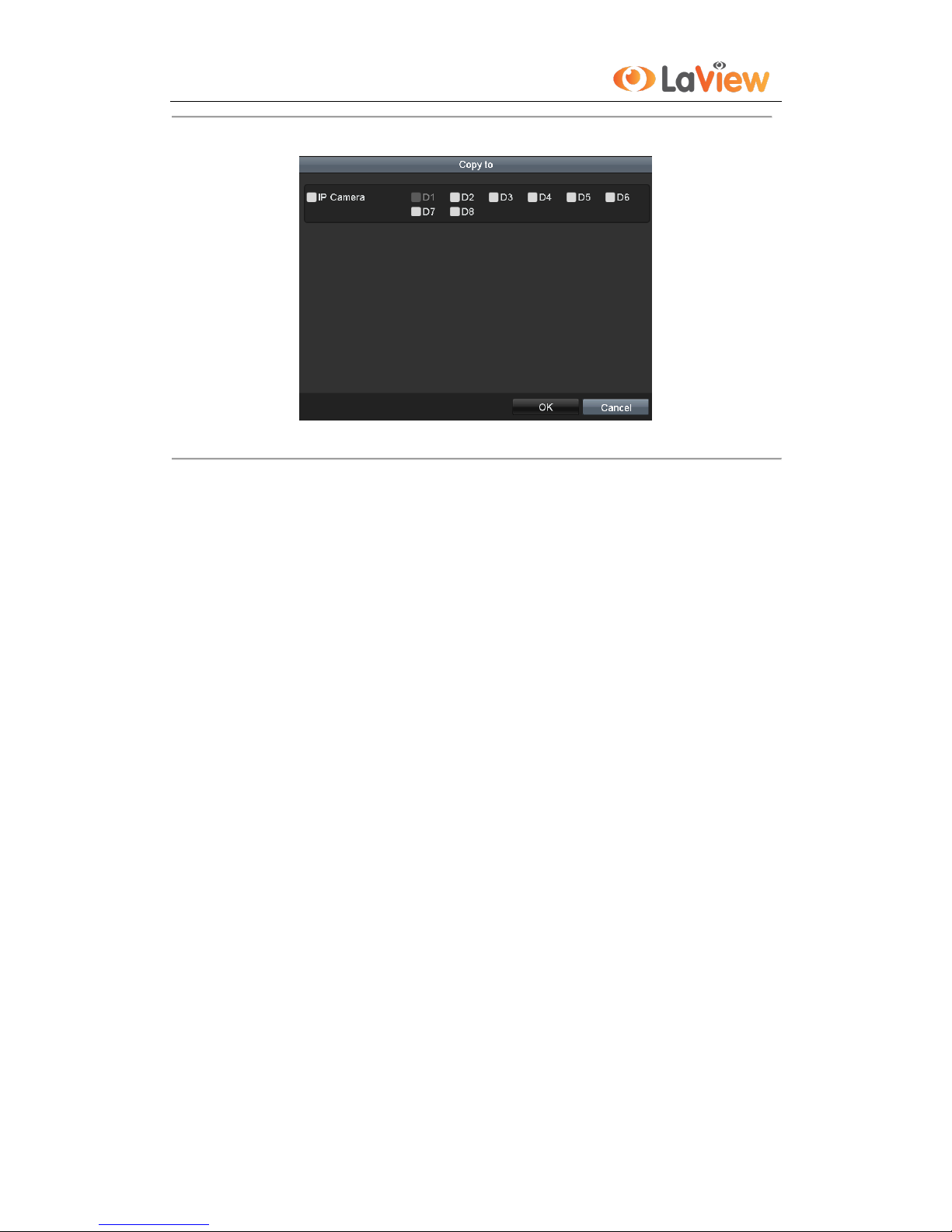
User Manual of LV-N9808C8E Series NVR
27
12. Click Copy to copy the settings to other channels, as shown in Figure 2. 10.
Figure 2. 10 Copy Record Settings
13. Click OK to complete the startup Setup Wizard.
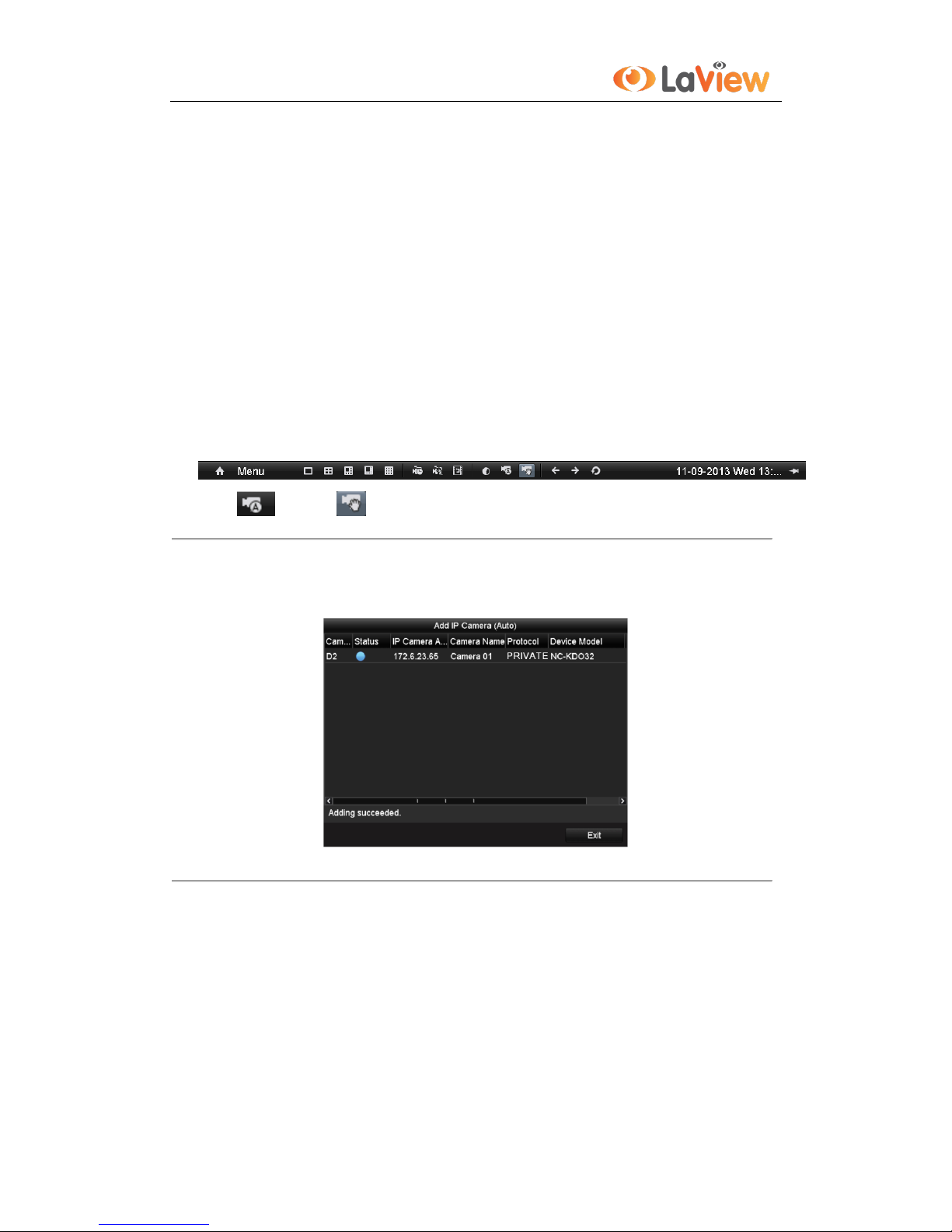
User Manual of LV-N9808C8E Series NVR
28
2.3 Adding and Connecting the IP Cameras
2.3.1 Adding the Online IP Cameras
Purpose:
The main function of the NVR is to connect the network cameras and record the video got from it. So before you
can get a live view or record of the video, you should add the network cameras to the connection list of the device.
Before you start:
Ensure the network connection is valid and correct. For detailed checking and configuring of the network, please
see Chapter Checking Network Traffic and Chapter Configuring Network Detection.
Option 1:
Steps:
1. Right-click the mouse when you in the live view mode to show the right-click menu.
2. Select (Auto) or (Manual) on your demand.
• Auto
The device will add the detected IP cameras or encoders automatically by the default user name and password
of administrator.
Figure 2. 11 Auto Adding IP Camera Interface
Note: If the user name and password are changed, the auto adding of IP camera will fail, you may add it
manually.
• Manual
Steps:
1. To add the online cameras with same network segment:
1) The detected online camera will be listed in the camera list, as shown in the figure below.
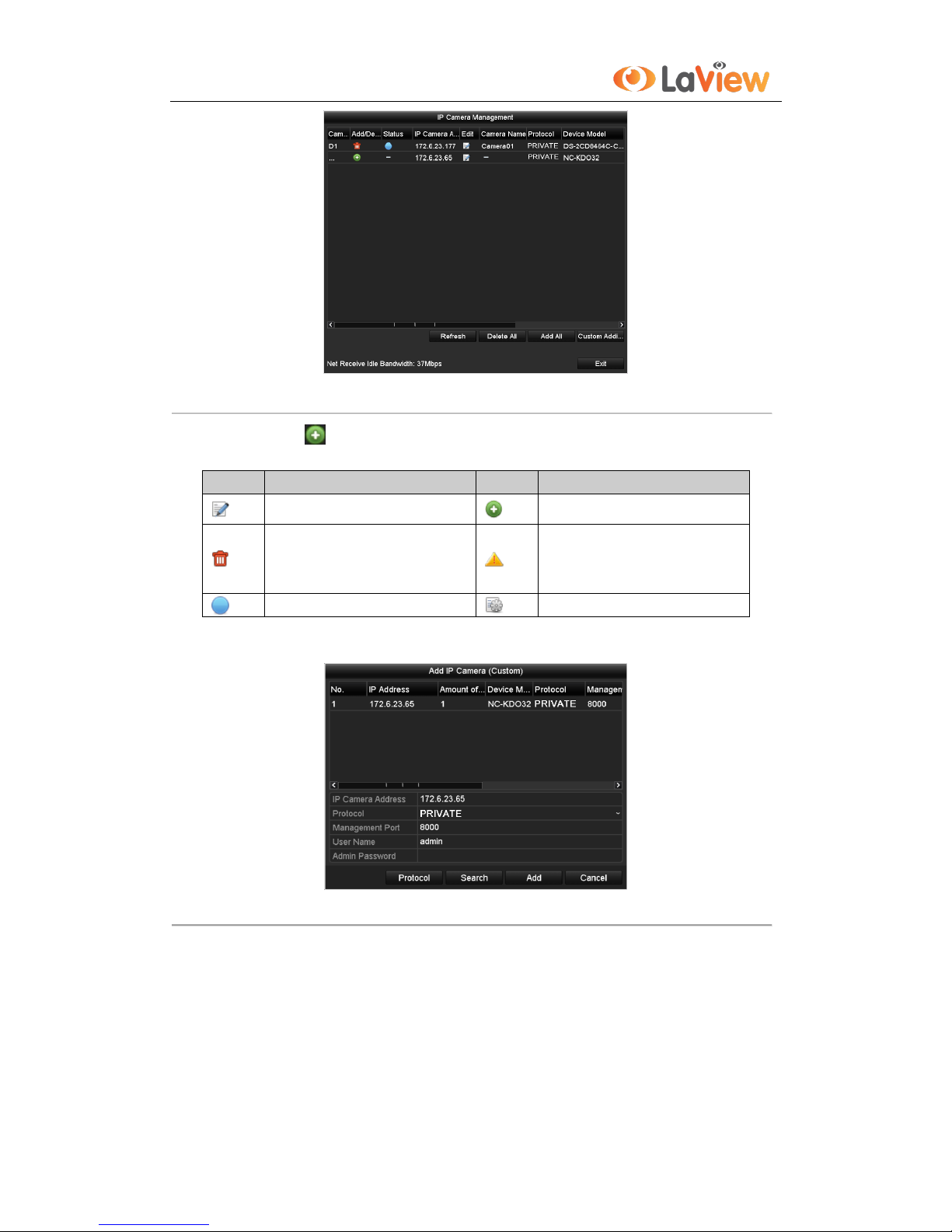
User Manual of LV-N9808C8E Series NVR
29
Figure 2. 12 Manual Adding IP Camera Interface
2) Click the button to add the camera.
Table 2. 1 Explanation of the icons:
Icon
Explanation
Icon
Explanation
Edit basic parameters of the camera
Add the detected IP camera.
Delete the IP camera
The camera is disconnected; you can
click the icon to get the exception
information of camera.
The camera is connected.
Advanced settings of the camera.
2. To add other IP cameras:
1) Click the Custom Adding button to pop up the Add IP Camera (Custom) interface.
Figure 2. 13 Custom Adding IP Camera Interface
2) You can edit the IP address, protocol, management port, and other information of the IP camera to
be added.
3) Click Add to add the camera.
Option 2:
Steps:
1. Enter the Camera Management interface.
Menu> Camera> Camera
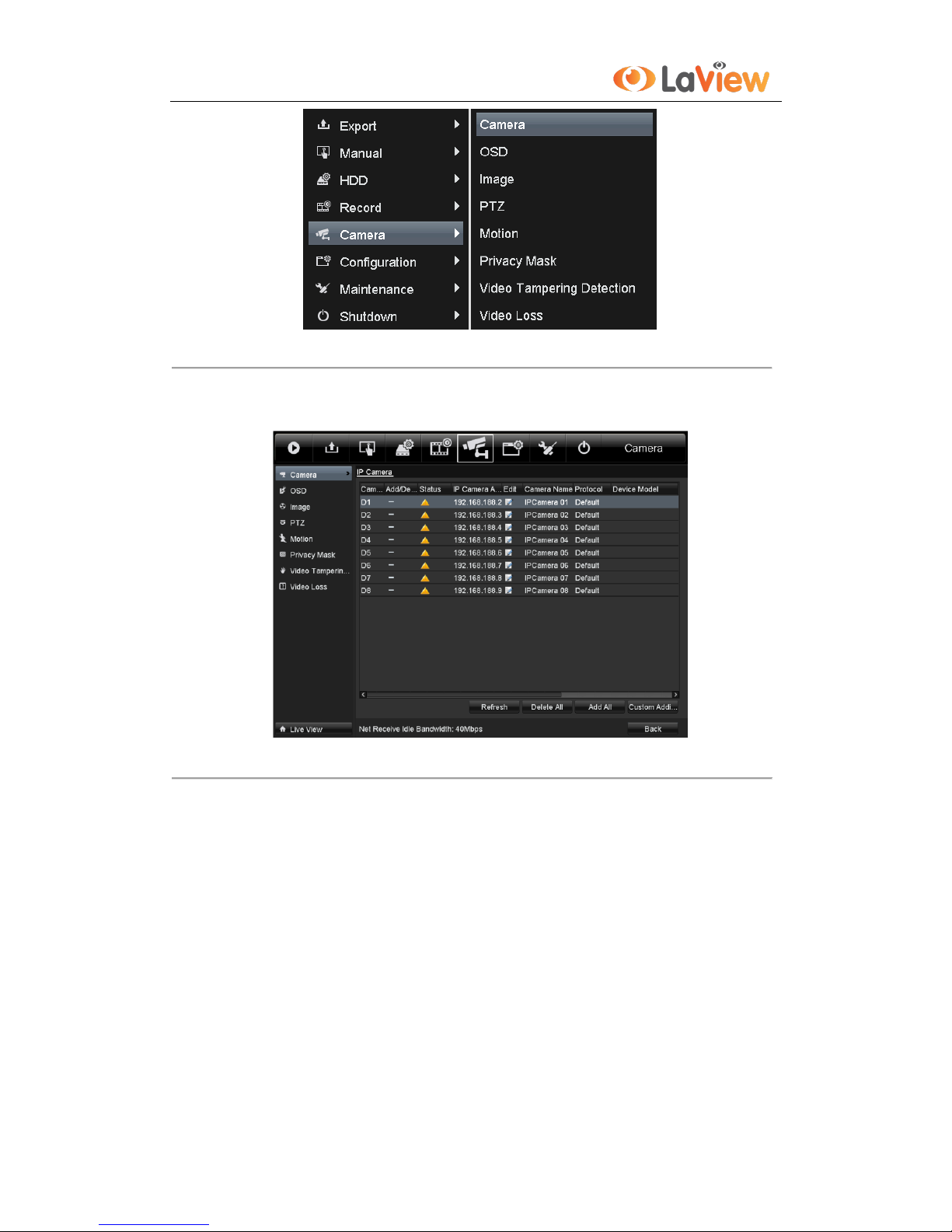
User Manual of LV-N9808C8E Series NVR
30
Figure 2. 14 Menu
2. To add the online cameras with same network segment:
1) Click Search to search the online cameras.
Figure 2. 15 Camera Settings Interface
2) Check the checkbox of certain cameras to be added.
3) Click Quick Add to add the camera.
3. To add other IP cameras:
1) On the left side of the interface, you can enter the IP address, protocol, management port, user name,
password and other information of the IP camera to be added.
2) Click Add to add the camera.
Note: If you check the Synchronize IP Camera checkbox, the default settings of the NVR for the IP
camera is applied to the added camera.
