LaView LV-N5216D6E User Manual
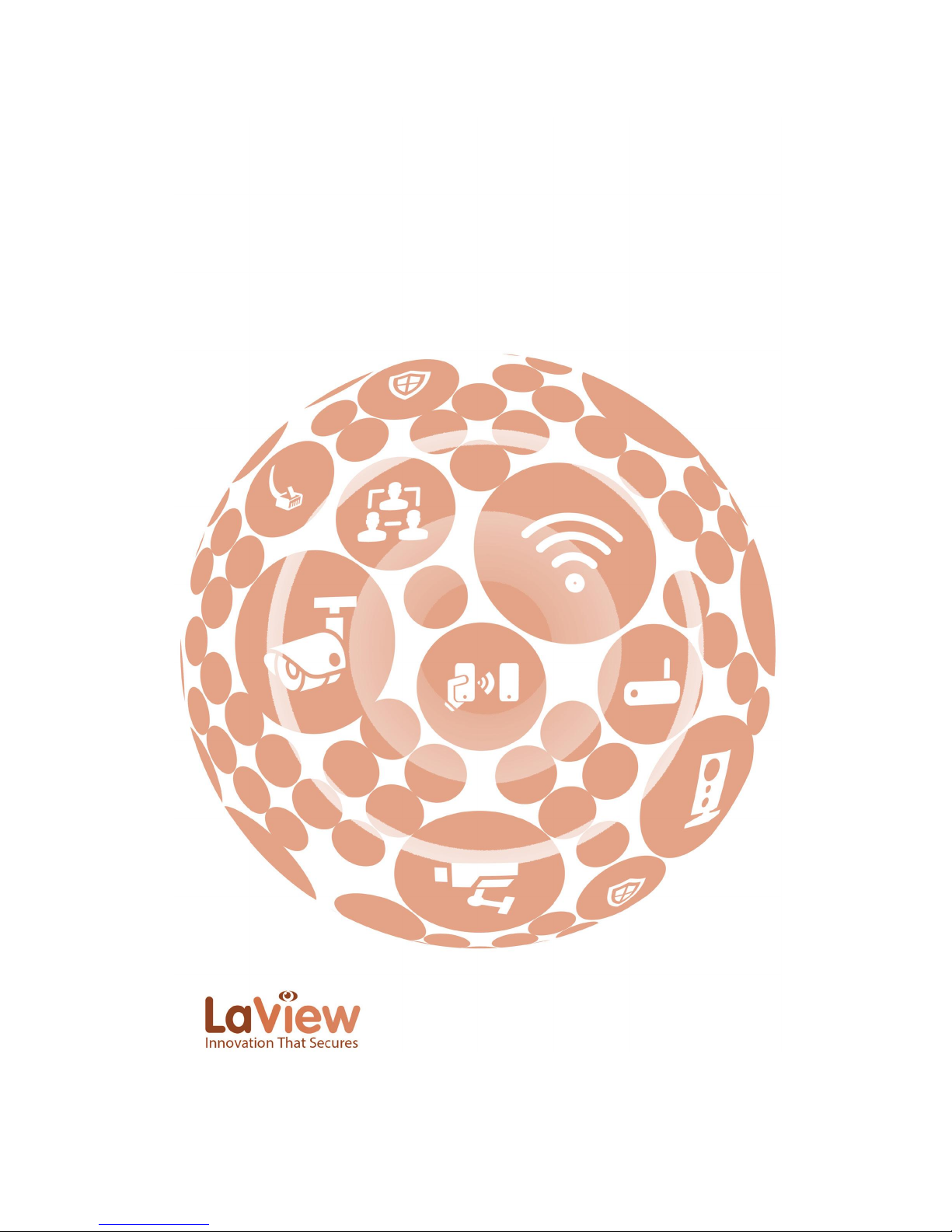
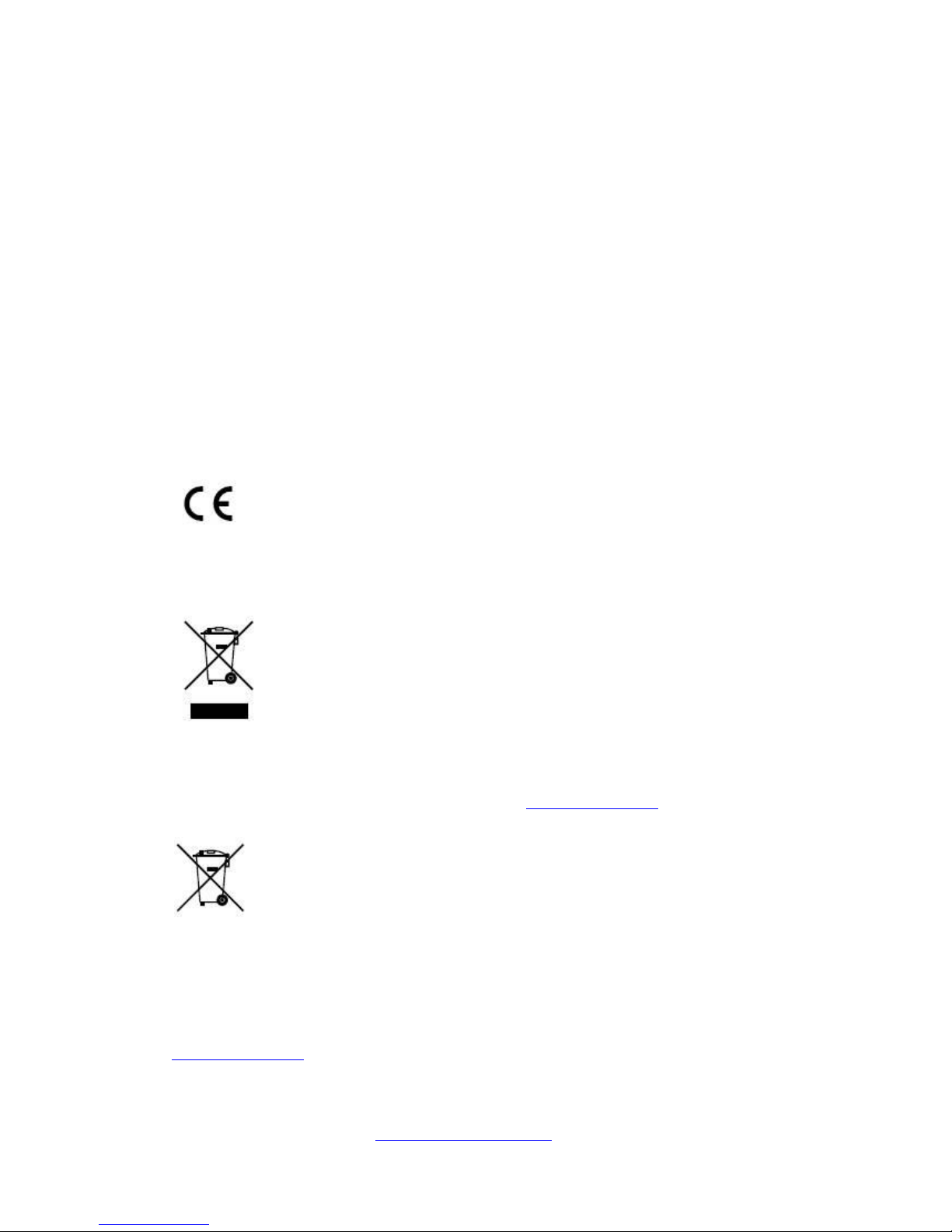
www.laviewsecurity.com 1
Regulatory information
FCC information
FCC compliance: This equipment has been tested and found to comply with the limits for a digital
device, pursuant to part 15 of the FCC Rules. These limits are designed to provide reasonable
protection against harmful interference when the equipment is operated in a commercial and
residential environment. FCC conditions
This device complies with part 15 of the FCC Rules. Operation is subject to the following two
conditions:
1. This device may not cause harmful interference.
2. This device must accept any interference received, including interference that may cause
undesired operation.
EU Conformity Statement
This product and - if applicable - the supplied accessories too are marked with "CE" and comply
therefore with the applicable harmonized European standards listed under the Low Voltage
Directive 2006/95/EC, the EMC Directive 2004/108/EC, the RoHS Directive 2011/65/EU.
2012/19/EU (WEEE directive): Products marked with this symbol cannot be disposed of as
unsorted municipal waste in the European Union. For proper recycling, return this product to
your local supplier upon the purchase of equivalent new equipment, or dispose of it at
designated collection points. For more information, see: www.recyclethis.info.
2006/66/EC (battery directive): This product contains a battery that cannot be disposed of as
unsorted municipal waste in the European Union. See the product documentation for specific
battery information. The battery is marked with this symbol, which may include lettering to
indicate cadmium (Cd), lead (Pb), or mercury (Hg). For proper recycling, return the battery to
your supplier or to a designated collection point. For more information see:
www.recyclethis.info.
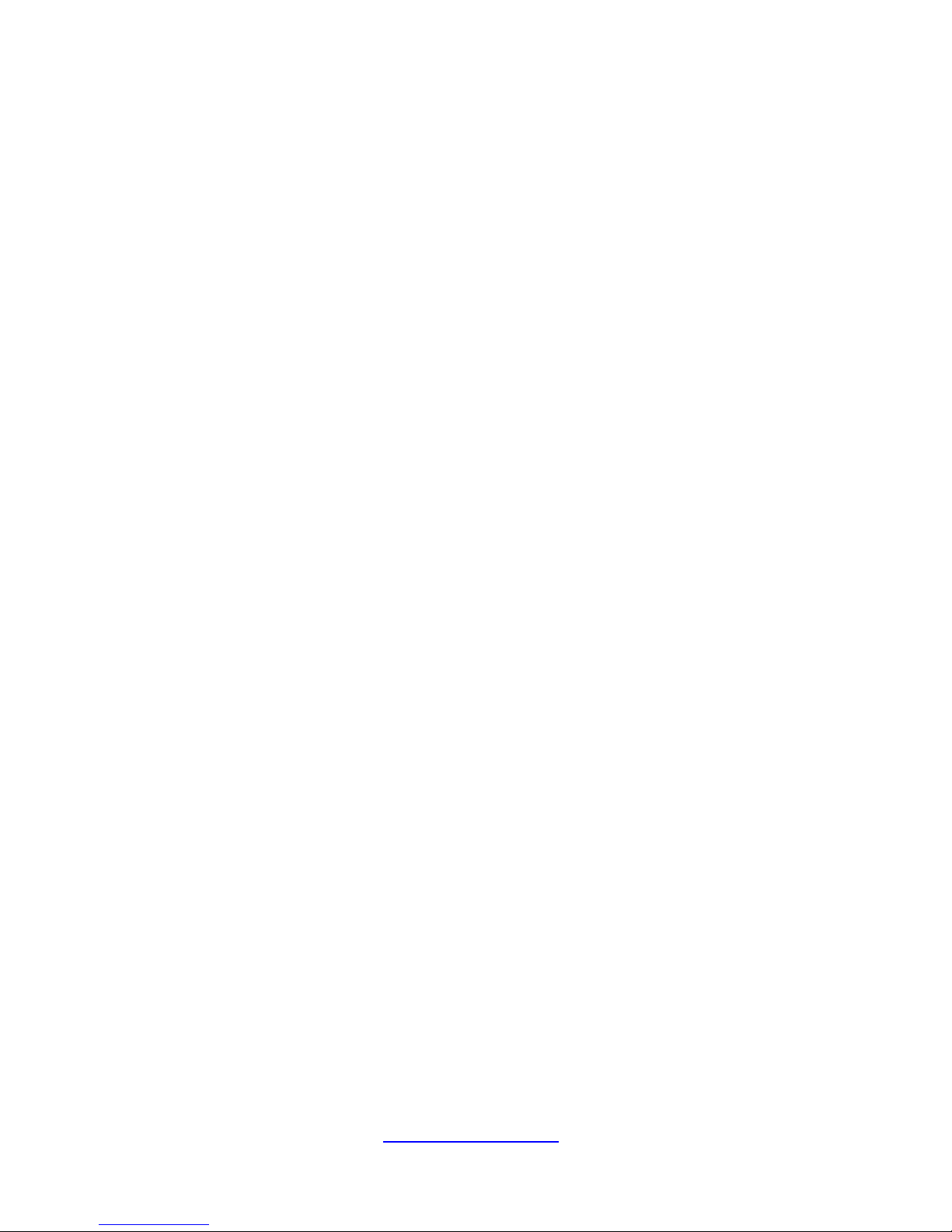
2 www.laviewsecurity.com
Precautions and Declaration Tips
Before connecting and operating your NVR, please be advised of the following tips:
Precautions
• Please place NVRs within the permissible range of temperature and humidity.
• Do not install the NVRs in a damp, dusty or sooty place.
• Place the product horizontally and take care to prevent it from falling.
• Install in a well-ventilated place and do not block the vent.
• Do not place containers filled with liquid on the device.
• Do not place other equipment above the product.
• Do not disassemble this product.
• Please select the hard disk recommended by manufacturers which is suitable for the
requirements of the NVR.
Declaration
• The manual is for reference only.
• This manual may contain inaccurate data or printing errors.
• The products described in this manual may be updated at any time.
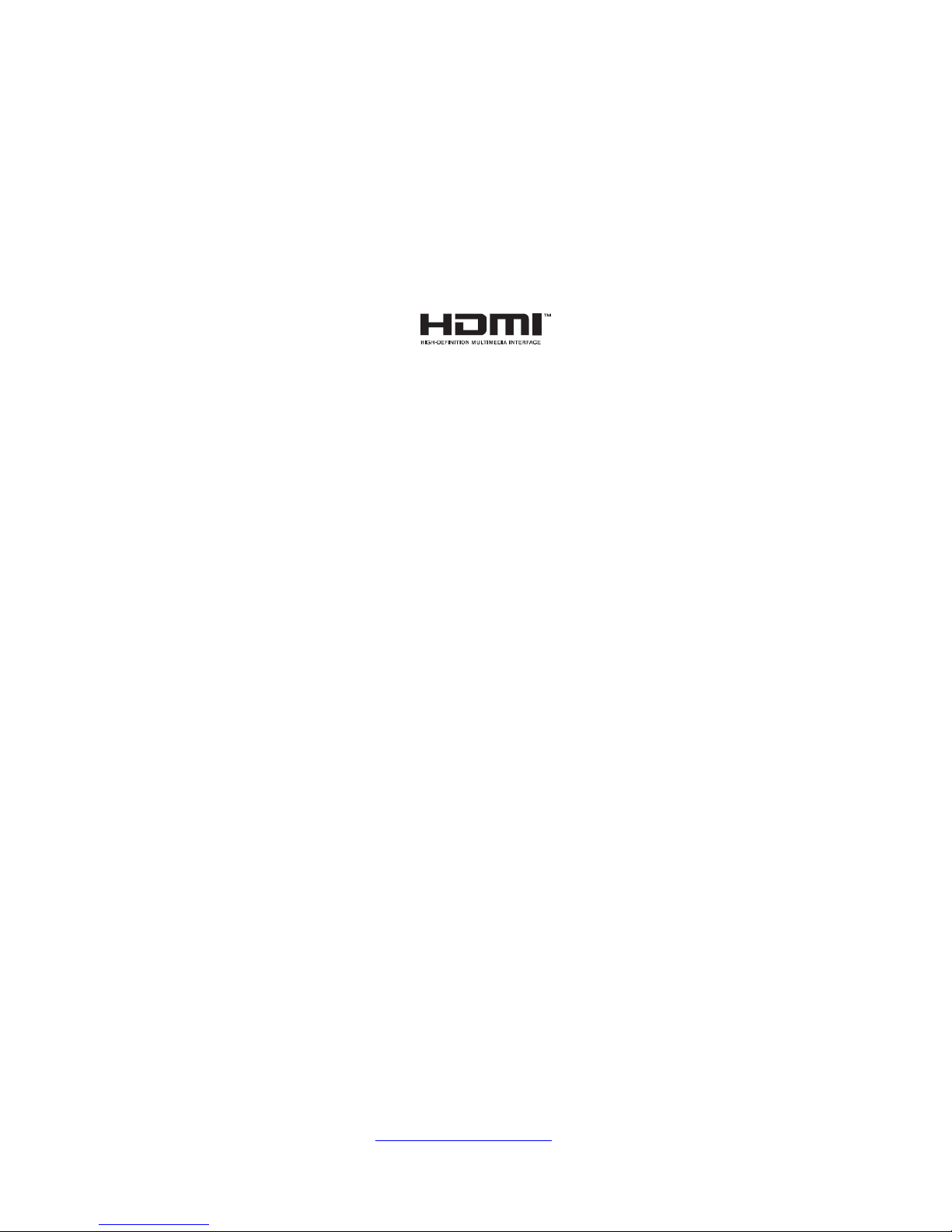
www.laviewsecurity.com 3
Trademarks and Registered Trademarks
• Windows and Windows mark are trademarks or registered trademarks of Microsoft
Corporation in the United States and/or other countries.
• HDMI, HDMI mark and High-Definition Multimedia Interface are trademarks or registered
trademarks of HDMI Licensing LLC.
• The products contained in this manual are authorized by HDMI Licensing LLC with the usage
rights of the HDMI technology.
• VGA is the trademark of IBM.
• UPnP
TM
is a certification mark of the UPnPTM Implementers Corporation.
• Other names of companies and product contained in this manual may be trademarks or
registered trademarks of their respective owners.
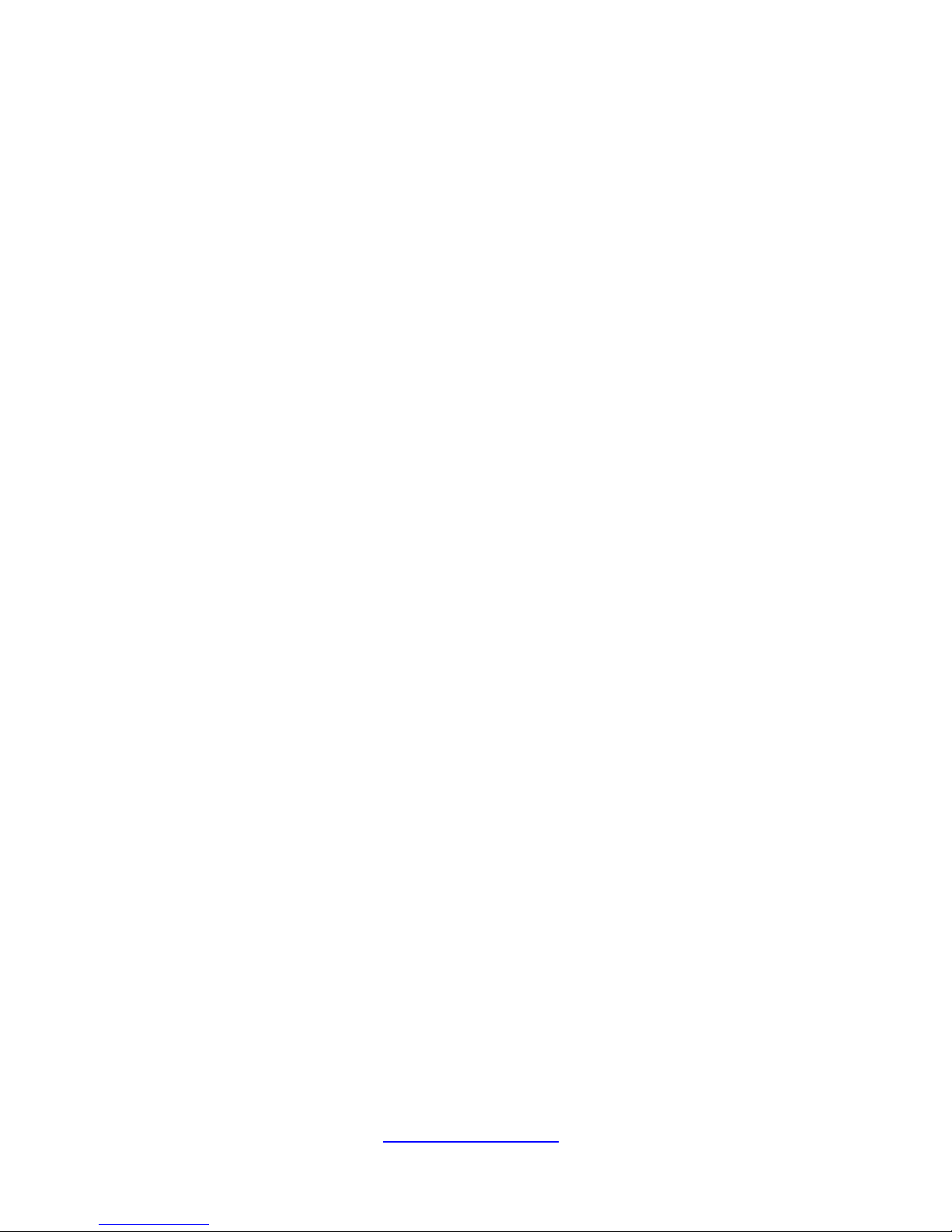
4 www.laviewsecurity.com
Product Introduction
Product Overview
This product is designed specifically for the field of video surveillance and adopts H.265 video
compression, hard disk recording, TCP/IP transmission and a Linux based OS in addition to
advanced technology in the information technology industry. This enables reliable and high
picture quality. This product complies with standards of GB 20815-2006《video security
surveillance digital video recording》promulgated by the State. At the same time, the product
supports the ONVIF protocol(base on《ONVIF ™ Core Specification》Version 2.2) and is compatible
with the network cameras which supports ONVIF protocol. This product can realize the switching
of NVR mode or mixed mode (Mixed mode can both connect with analog channels and
network cameras when the NVR modes only connect with network cameras) ,recording, playback,
monitoring, synchronization of audio and video. Besides, the products support advanced control
technology and strong network data transmission capacity.
Feature
Real-time monitoring
Has a composite video signal interface
Support TV, VGA or HDMI output simultaneously
Compression function
Use H.265 video compression standard
G.711 audio compression standard
Has high definition, low code rate of the video coding and storage.
Recording function
Supports timing, linkage alarm, motion detection, SATA hard and local hard disk
NVR data backup
Network backup
Video playback function
Achieve searching videos by a variety of conditions, playback in local and network.
Support multiple videos playback, fast playing, slow playing and frame-by-frame playback.
Video playback can display the exact time of the incident.
Provide timeline retrieving page for quick searching.
Camera control and alarm
Can control camera remotely
Can equip many alarm input interfaces.
Can be connected to various types of alarm devices.
Dynamic detection, video loss, video block, multiple alarm output
Scene lighting control can be realized.
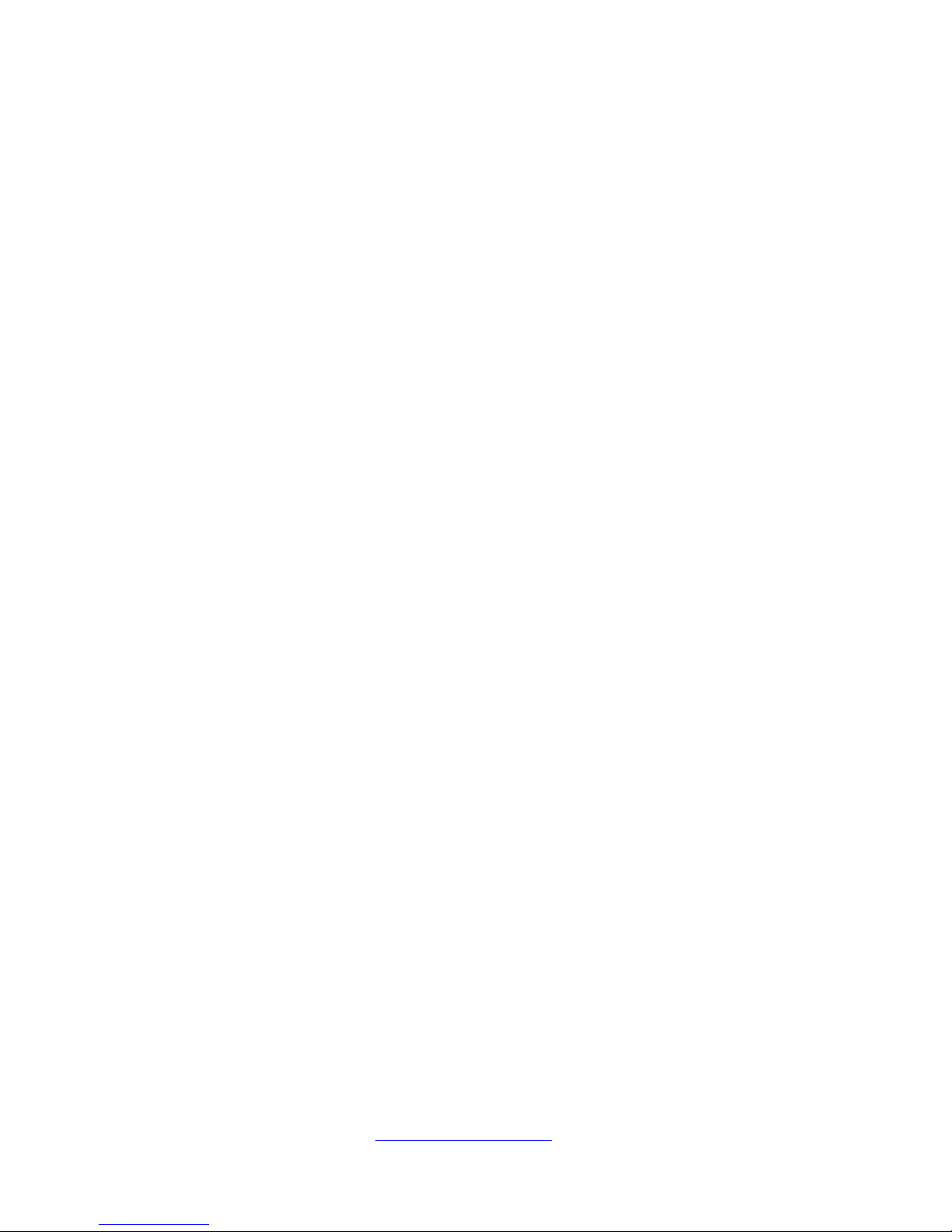
www.laviewsecurity.com 5
Communication Interface
Equipped with USB 2.0 high-speed interface or ESATA interface;
Allow many backup devices;
Equipped with standard Ethernet interface;
Plug and play in a variety of network conditions;
Network functions
Support TCP / IP, UDP, RTP / RTSP, DHCP, PPPOE, DDNS, NTP etc.
Support real-time network monitoring, video playback;
Control and management functions;
Built-in WEB Server, directly accessible through a browser;
Mode of operation
You can operate using the front panel or the mouse;
Equipped with a simple, intuitive graphical interface;
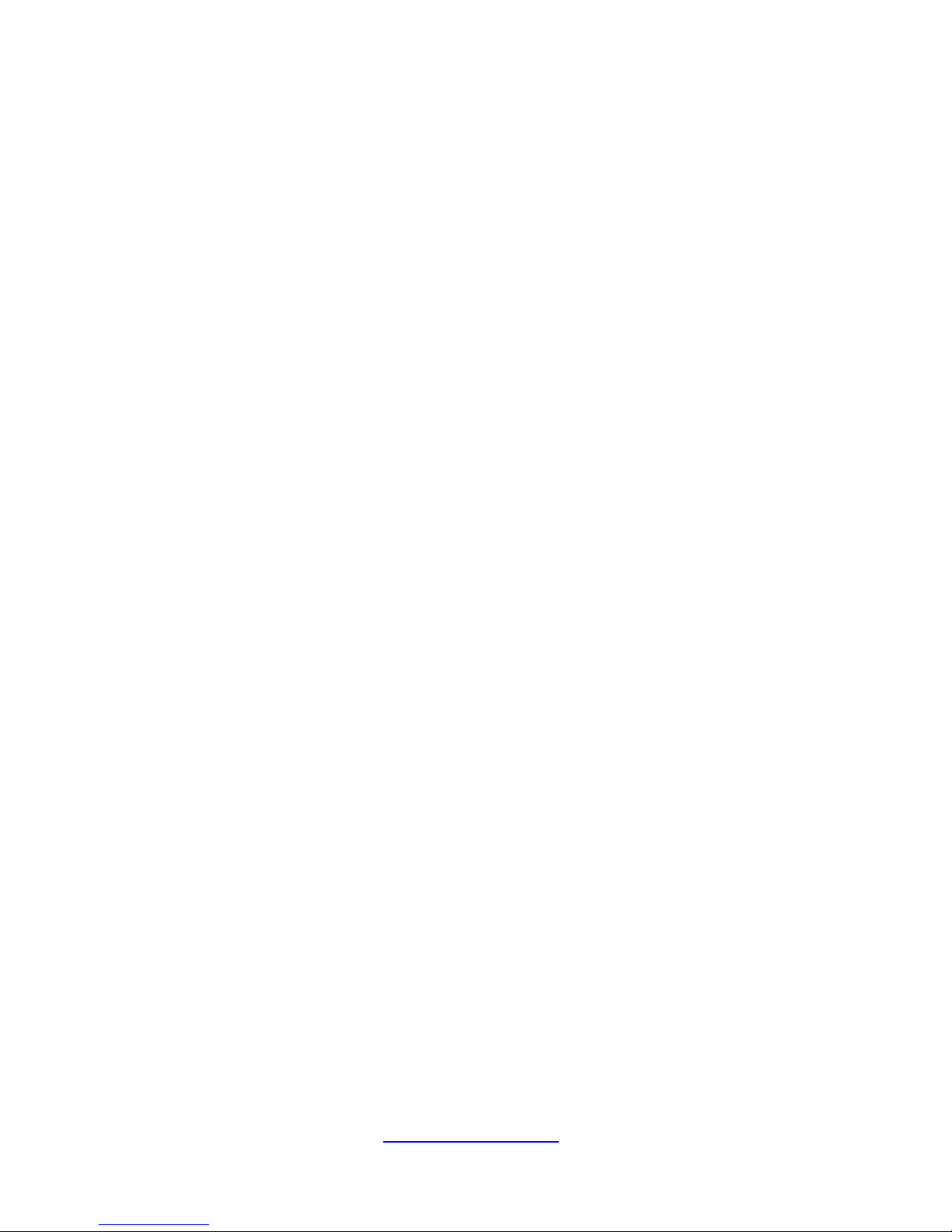
6 www.laviewsecurity.com
Table of Contents
Chapter 1 Introduction ............................................................................................................... 8
1.1 The Front Panel ......................................................................................................... 8
1.2 The Rear Panel .......................................................................................................... 8
Chapter 2 Basic Operations Guide............................................................................................. 9
2.1 Power on and Off ...................................................................................................... 9
2.1.1 Power On ........................................................................................................... 9
2.1.2 Power Off .......................................................................................................... 9
2.2 Preview and Login .................................................................................................. 10
2.2.1 Preview................................................................................................................... 10
2.2.2 Login In .................................................................................................................. 10
2.3 PTZ Control ............................................................................................................ 10
2.3.1 PTZ configuration ........................................................................................... 11
2.3.2 Quick location ................................................................................................. 11
2.4 Playback .................................................................................................................. 12
2.5 Record ..................................................................................................................... 13
2.6 Alarm ...................................................................................................................... 13
2.6.1 Alarm Configuration ....................................................................................... 13
2.6.2 Alarm Status .................................................................................................... 14
2.7 The Input Method .................................................................................................... 15
Chapter 3 Parameter Settings ................................................................................................... 16
3.1 Introduction of Main Menu ..................................................................................... 16
3.2 Backup .................................................................................................................... 16
3.3 Configuration .......................................................................................................... 17
3.3.1 Net channel...................................................................................................... 17
3.3.2 RECORD......................................................................................................... 18
3.3.3 Schedule .......................................................................................................... 19
3.3.4 PTZ.................................................................................................................. 20
3.3.5 RS232 .............................................................................................................. 21
3.4 APP Center .............................................................................................................. 21
3.4.1 DDNS .............................................................................................................. 21
3.4.2 Email ............................................................................................................... 22
3.4.3 P2P .................................................................................................................. 23
3.4.4 Cloud storage .................................................................................................. 23
3.4.5 Push ................................................................................................................. 24
3.5 System ..................................................................................................................... 25
3.5.1 Basic ................................................................................................................ 25
3.5.2 Display ............................................................................................................ 25
3.5.3 Storage ............................................................................................................ 27
3.5.4 Exception......................................................................................................... 28
3.5.5 Status ............................................................................................................... 28
3.5.6 Maintain .......................................................................................................... 28
3.5.7 Account ........................................................................................................... 29
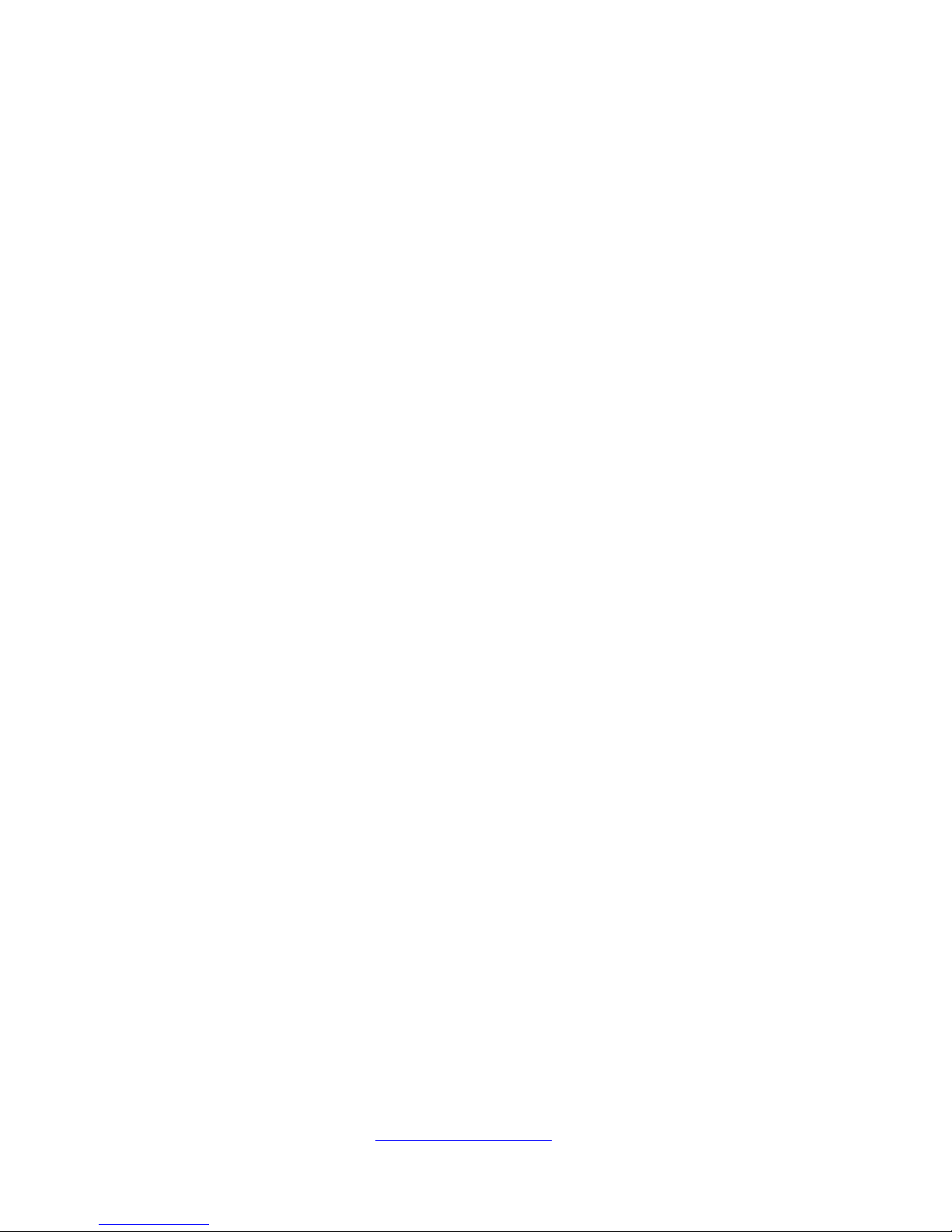
www.laviewsecurity.com 7
3.5.8 Network ........................................................................................................... 30
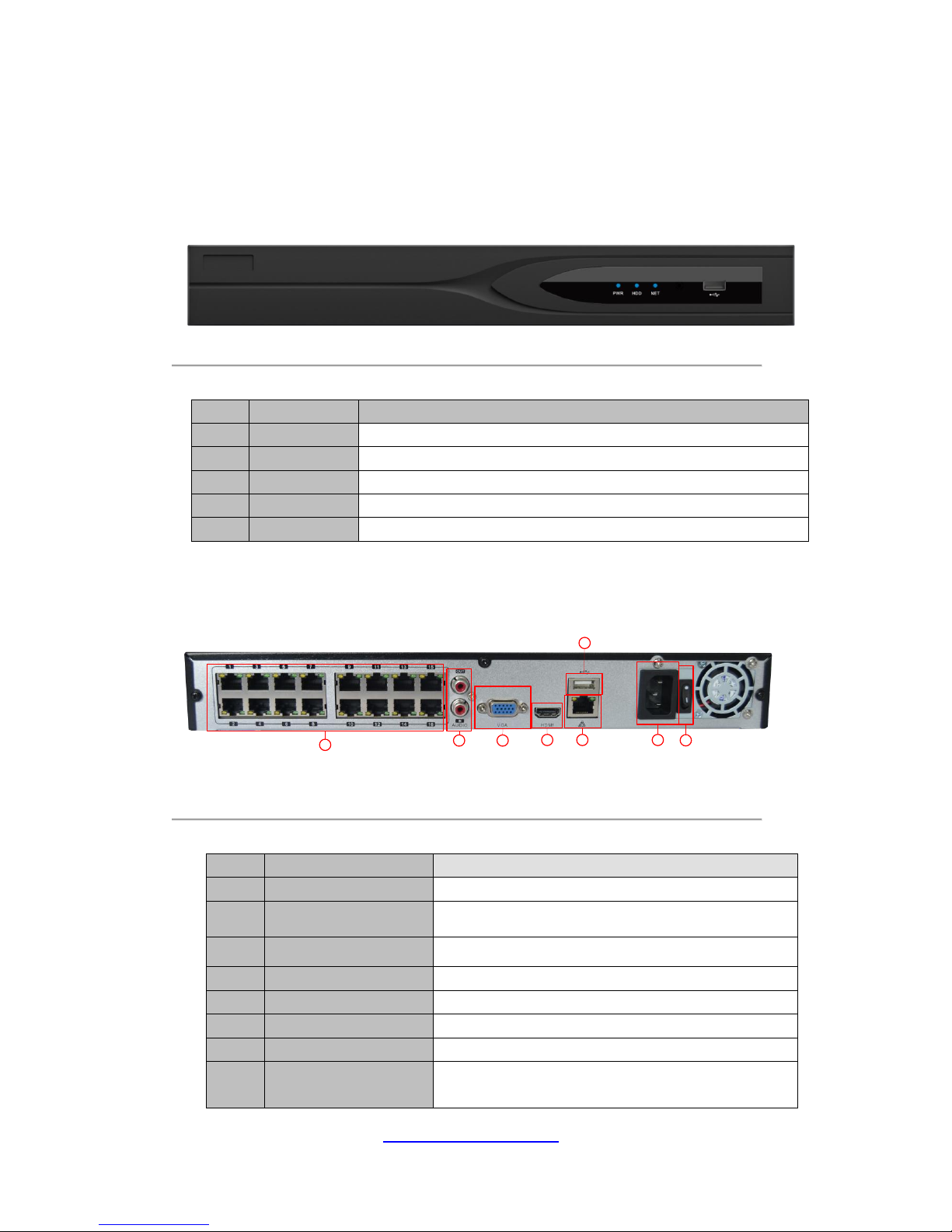
8 www.laviewsecurity.com
Chapter 1 Introduction
1.1 The Front Panel
Figure 1.1 Front Panel of 8/16ch
Table 1.1 Description of Front Panel
Index
Name
Function
1
IR
Receive the remote control signal.
2
USB
Connect the mouse and HDD.
3
PWR Lights
Power ON/OFF
4
HDD Lights
HDD directions
5
NET Lights
Net connect directions
1.2 The Rear Panel
1 3
2 5
6
7
8
9
Figure 1.2 Front Panel of 8/16ch
Table 1.2 Description of Rear Panel
Index
Name
Description
1
Audio in/out
The input/output interface of the audio signal
2
HDMI
The output interface of the HDMI video signal
3
VGA
The output interface of the VGA video signal
5
Network Interface
The RJ-45network interface
6
USB Port
The USB 2.0 interface
7
Power Supply
110~230V power supply.
8
Power Switch
Switch for turning on/off the device.
9
Network Interfaces
with Poe Function
Network interface for the cameras, provides power
over Ethernet
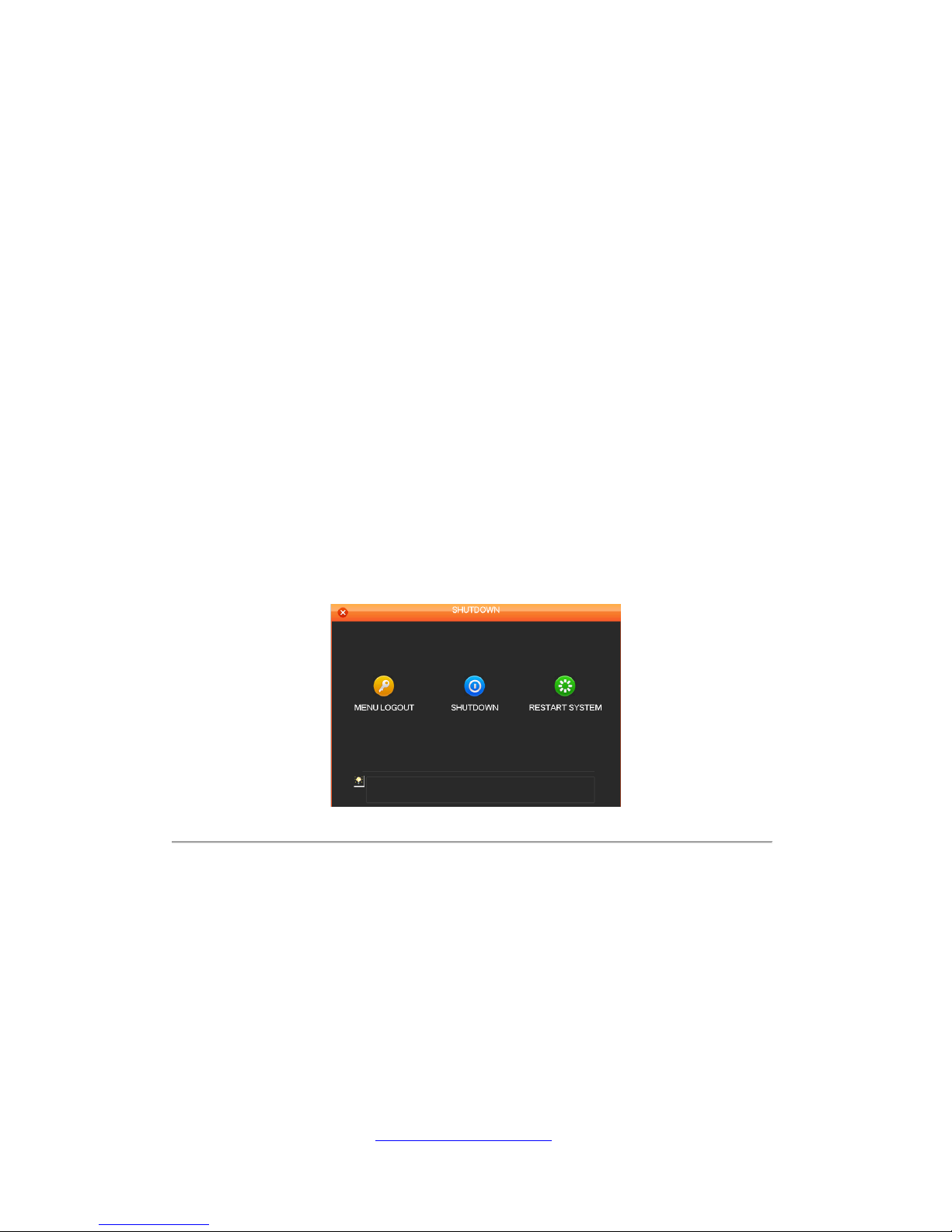
www.laviewsecurity.com 9
Chapter 2 Basic Operations Guide
2.1 Power on and Off
2.1.1 Power On
Correctly install and power on the NVR. When the power indicator lights up, The NVR will
automatically detect the hardware state of the device. The booting process will continue for
about 45 seconds. After boot, the equipment enters multi-screen real-time video surveillance.
2.1.2 Power Off
Steps:
There are two proper ways to shutdown the NVR. To shutdown the NVR:
OPTION 1: Standard shutdown
1. Enter the Shutdown menu.
Menu > Shutdown
Figure 2. 1 Shutdown menu
2. Select the Shutdown button.
3. Click the Yes button.
4. Turn off the power switch on the rear panel when the message box appears.
OPTION 2: By operating the front panel
1. Enter the administrator’s username and password in the dialog box for authentication.
2. Select the Shutdown button and Click the Yes button.
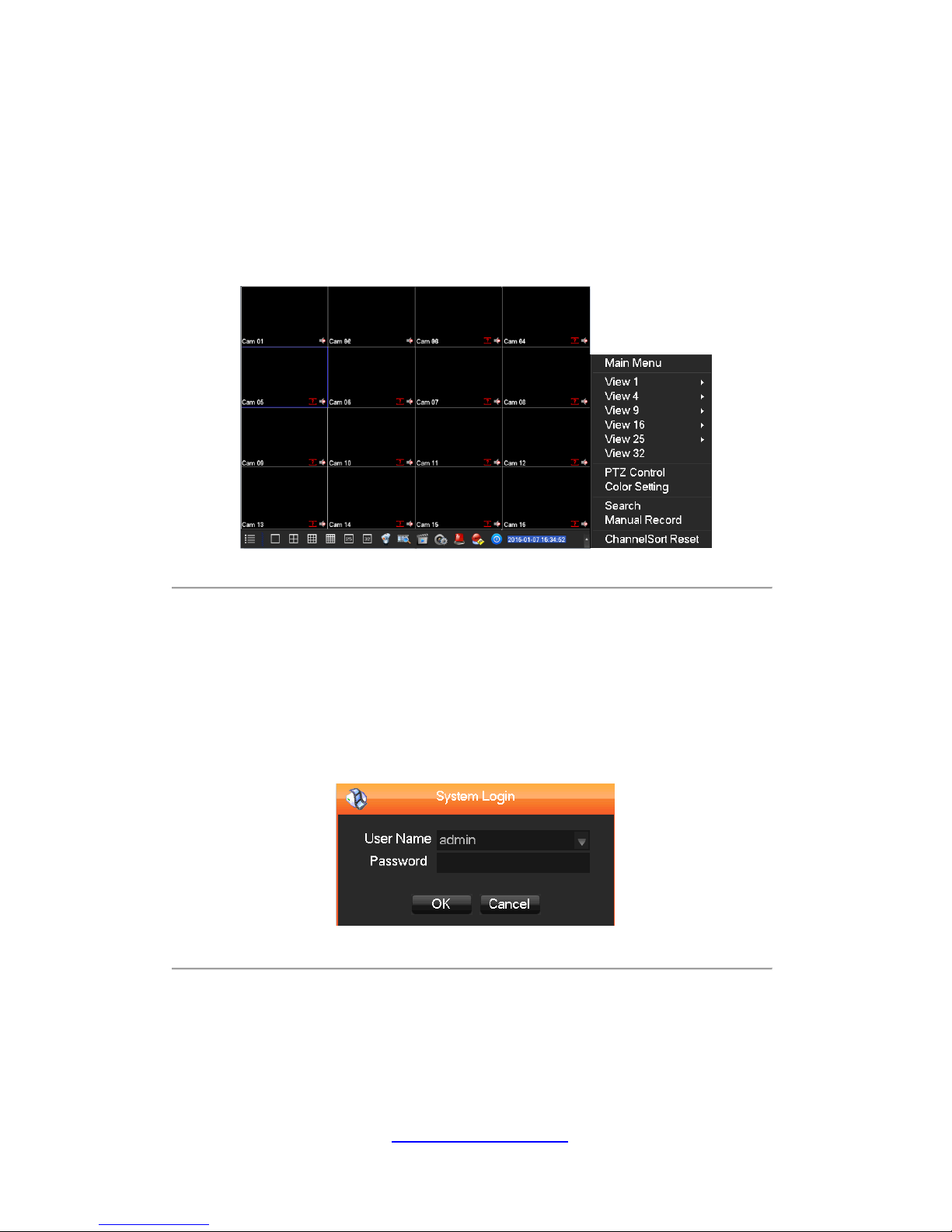
10 www.laviewsecurity.com
2.2 Preview and Login
2.2.1 Preview
After the device is turned on, you will enter the real-time monitoring interface. Right click and
the following interface will pop up.
Figure 2. 2 Live view
2.2.2 Login In
Click the image above with [main menu], and then input the user name and the password of the
NVR to complete the login.
Note: default user name and password admin, 123456
Figure 2.3 Login
2.3 PTZ Control
When connecting with a network ball, right click the corresponding network channel and select
[PTZ] to enter the PTZ interface. If accessing to a simulated ball machine, enter [Main Menu] -
