Page 1
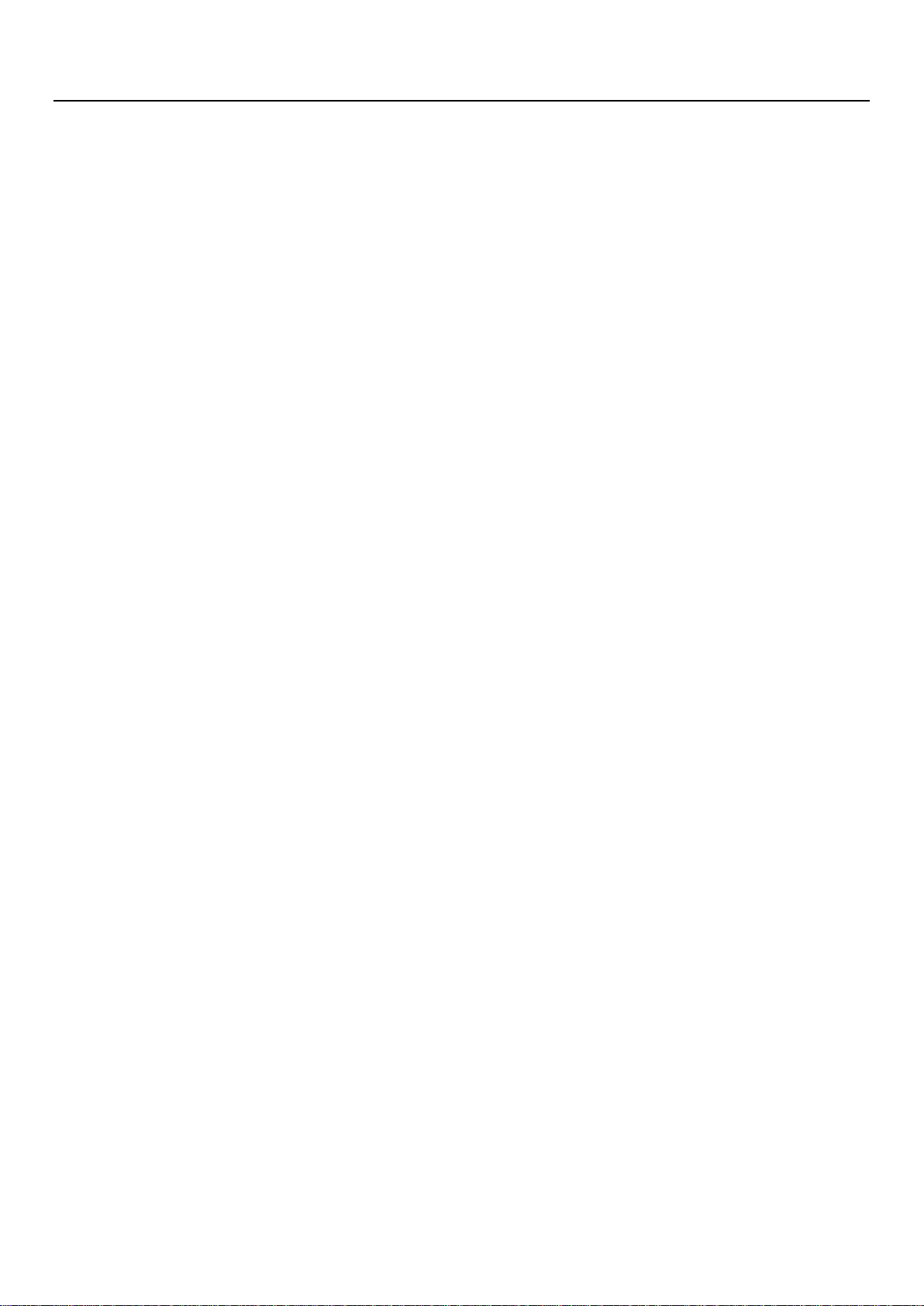
Lava International Ltd W200 Pocket Wireless Router
LAVA POCKET WIRELESS ROUTER
W200
Page 2
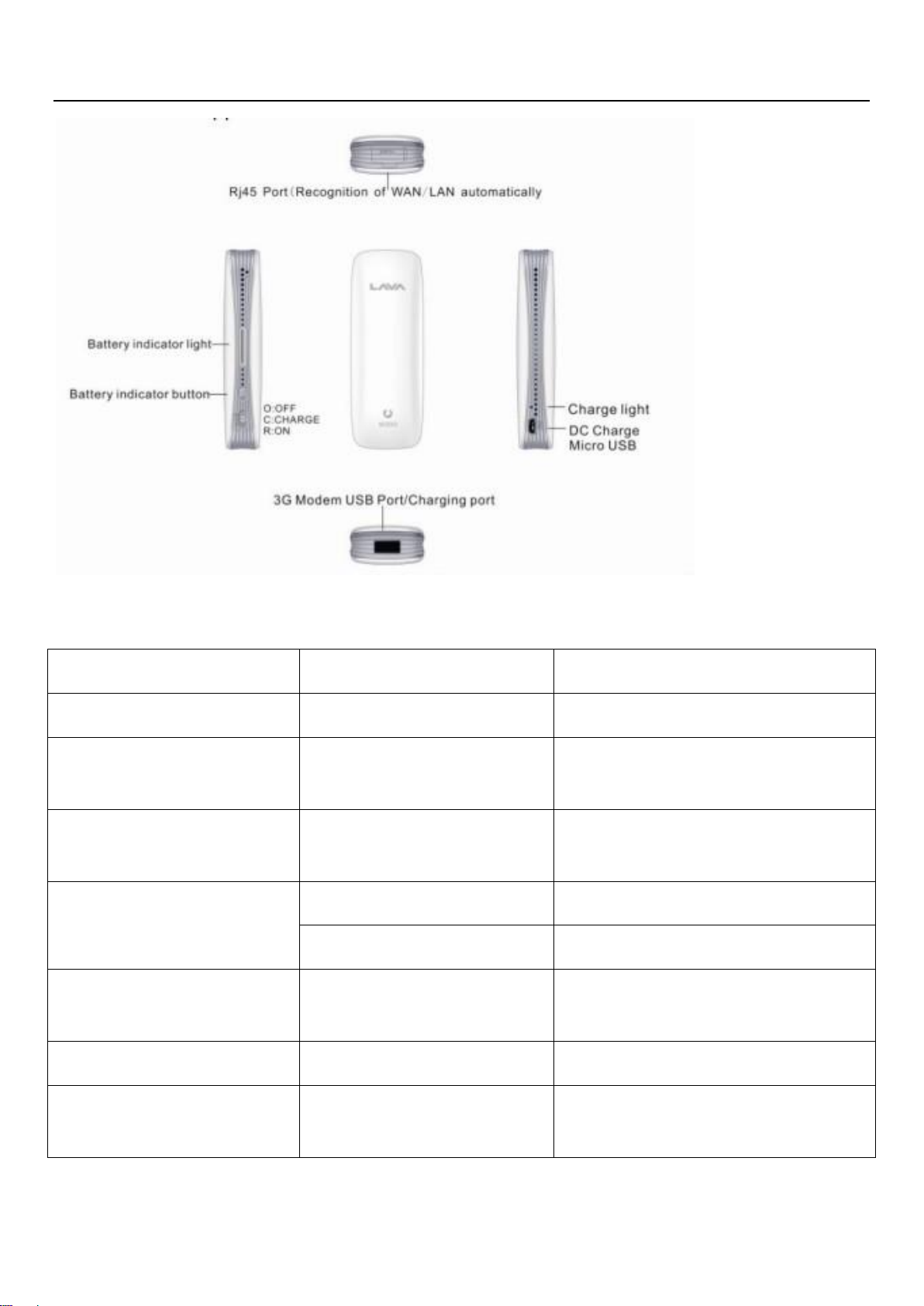
Lava International Ltd W200 Pocket Wireless Router
Connection access
Light indicator
Indicator function
Swich on the router
Red on
Power on
Connect 3G dongle
Purple flashed once per 3
seconds
Blue light on,else red light is on after
3mins
Connect the cable
Blue flashes once per 3
seconds
Blue light on,else red light is on after
3mins
Connect the cable(WLAN)
or connect the 3G network
Blue on
Connected
Red on
Failed
Wifi connection
Red light flashes every 3
seconds
Wifi connection
Insert USB disk
Purple on
Purple on no matter connected or not
Pull out of USB disk
Purple light is on
Purple light is on no matter
connected or not
LED Indications
Page 3
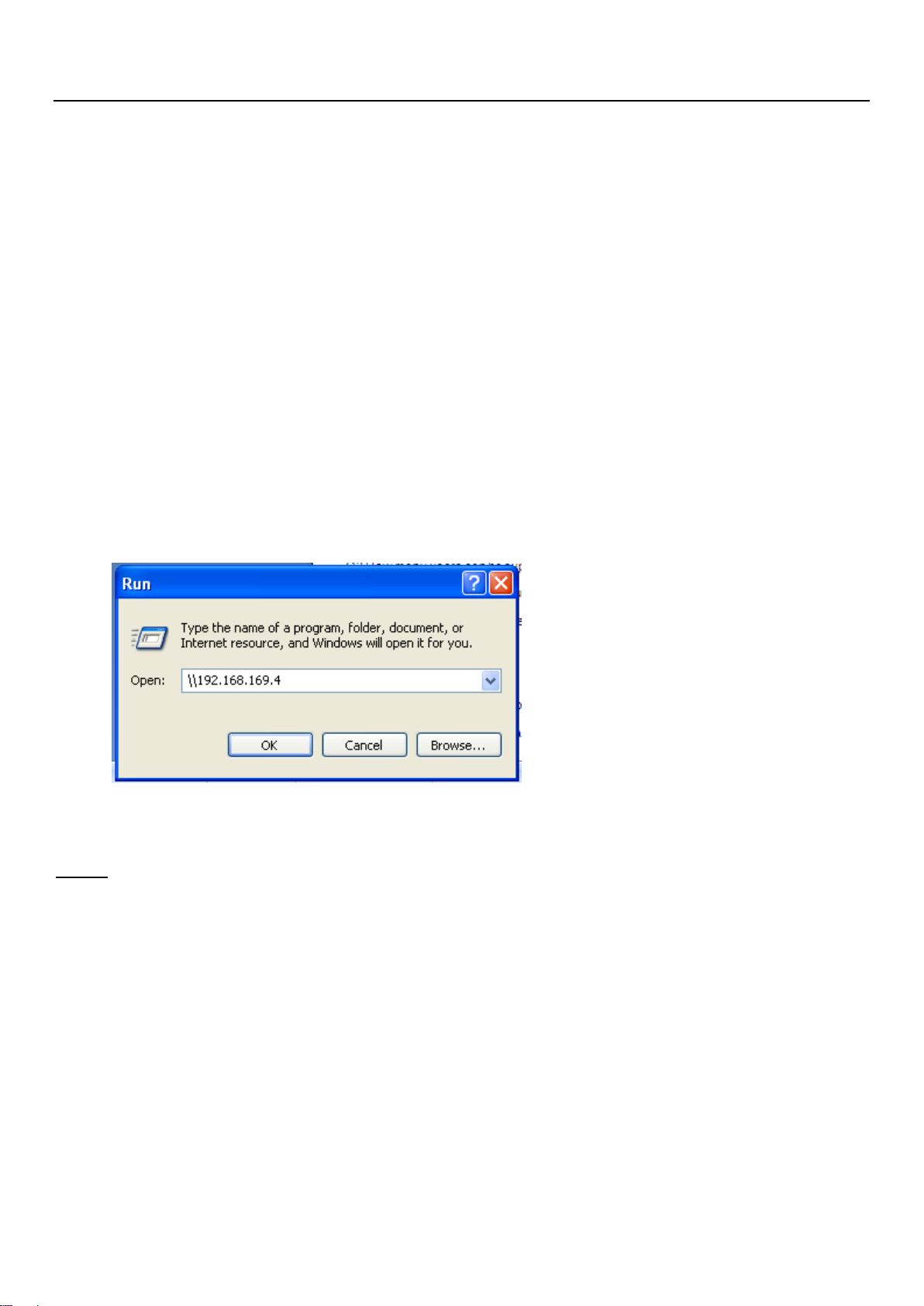
Lava International Ltd W200 Pocket Wireless Router
Q How can we share data between devices on Local LAN
Ans: Yes, we can transfer data even without connecting internet (LAN / Dongle).
a. Power on the device
b. Wait for Wifi light indication to get ON permanently.
c. Connect to its Wifi network.
d. Both the laptops / PC should be on the network for data transfer.
e. Check IP address of respective PC
f. Access each other system IP through Run command.
g. You can now use copy / paste command or any other to transfer data.
Note: Sometimes speeds observed might be low due to losses incurred while
transferring data over wireless network.
Q I am unable to transfer data from my laptop / PC to another on the local LAN.
Ans. Please check your Windows Firewall settings, it should be OFF.
Page 4
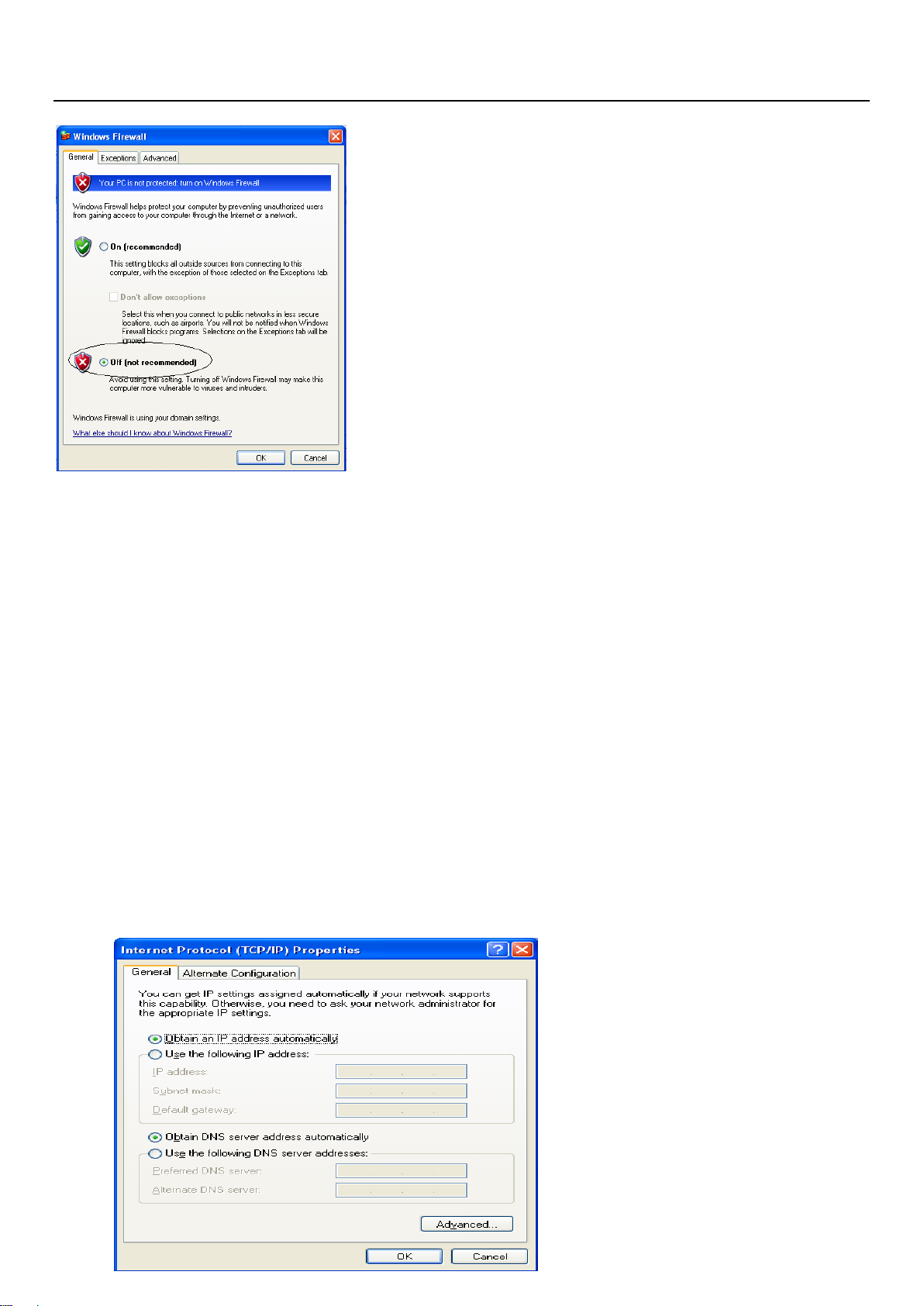
Lava International Ltd W200 Pocket Wireless Router
Q How many users can be supported
Ans: Our product can support up to 32 users. Speed obtained by each user would
depend on incoming speed. For Ex. If the dongle connected is providing speed upto
3 Mbps, it would get divided among the no. of users.
Q My PC / Laptop is unable to connect to the local WiFi network.
Ans: Before starting, please make sure your wireless network IP address is set to
auto-obtain like this:
Page 5

Lava International Ltd W200 Pocket Wireless Router
Q Connected the Ethernet Cable but unable to function it or get WiFi.
Ans: Please confirm the Ethernet connect type: DHCP or Static IP. Before using
cabled connection and make sure the Wi-Fi indicator is purple when connected to
Ethernet.
1) If connected to DHCP (Dynamic Host Configuration Protocol), MIFI is able to
auto-switch the WAN type from 3G to DHCP and automatically connect to Internet.
(Notice: if it doesn’t work at the first time, please try re-plug the cable.)
2) Static connection is based on a fixed IP network, enter setting page from: Settings
– Internet settings – WAN and set up as below:
Page 6

Lava International Ltd W200 Pocket Wireless Router
Q Dongle is not compatible with the device. How to check the same and make
it compatible.
Ans:
Step 1: Check network mode indication light. If its constantly RED, dongle is
incompatible. Visit service center for resolution.
Step 2: If the dongle is compatible, usually it will automatically connect and work. If
not, please manually input the APN information basis following steps.
Enter Setting menu, 192.168.169.1->Settings-> Internet->WAN.
Page 7

Lava International Ltd W200 Pocket Wireless Router
Ex. Reliance Net Connect
Dial number: #777
Username & Password are same as MDN / mobile number of your device For Ex. 9311375107.
(This picture shows when it’s not using any PIN. Please input PIN if you use any)
Step 3: If the dongle is not compatible, please contact our customer care.
If everything is checked and normal, but you still can’t browse Internet, the problem
might be because of the DNS has not been refreshed. Try rebooting or resetting the
router.
Page 8

Lava International Ltd W200 Pocket Wireless Router
Q How to perform upgrade with new software patch?
Ans: Please DO NOT turn off or unplug USB cable during upgrade! Please keep the
MIFI On during upgrade, wait for 2 minutes until device reboots.
Upgrade steps: Log on to admin center, click [settings] – [administration] – [Upload
Firmware file] choose the firmware and [Apply]
Reset the device to default by hard press button or through interface as mentioned in
Quick start guide.
Q How can I secure my network?
Ans There are various security modes to secure your network. Please follow the link
below in the administration menu. Each function detail is mentioned on the right side
of the page.
Log on to admin center, [Settings]- [Router]- [Wireless Settings]- [Security].
Page 9

Lava International Ltd W200 Pocket Wireless Router
Q How can I use my device to get WIFI from Ethernet cable (RJ45)
Ans
a. Please ensure that device is on AUTO mode.
b. Connect the RJ45 cable to the device and start using.. Plug & Play.
Page 10

Lava International Ltd W200 Pocket Wireless Router
Q How can I drive internet on to my PC via LAN through incoming Dongle
internet speed?
Page 11

Lava International Ltd W200 Pocket Wireless Router
Ans Please ensure that device is on LAN mode as shown in the pic below.Log on to Admin center, [Settings][Internet Setting]- Ethernet Mode-LAN
Q Unable to open Administration page (192.168.169.1) on IE9.
Ans:
1. Open IE 9.0
2. Press F12 Key
3. Click on Browser Mode:
Page 12

Lava International Ltd W200 Pocket Wireless Router
4.
5. Select IE 7 or IE 8 or IE9 compatibility view.
6. Close the window and refresh page
