Page 1
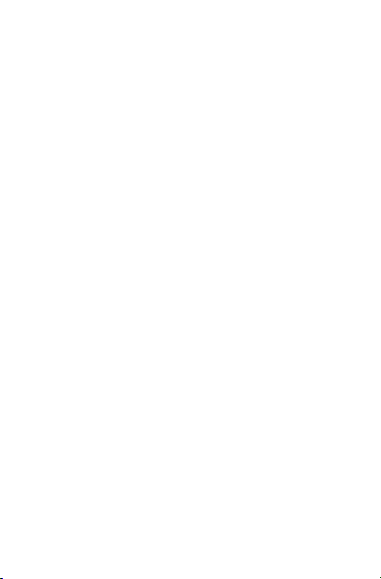
Spark Curvy
A User’s Guide
1
Page 2
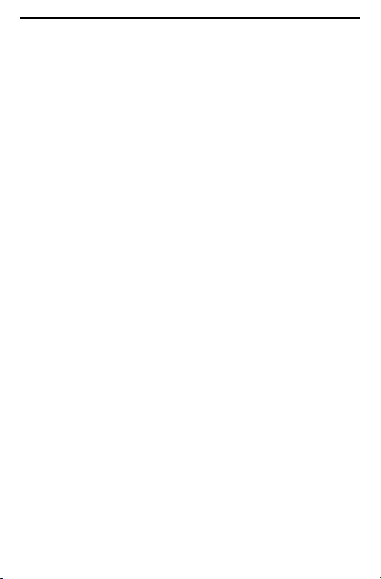
Spark Curvy
2
Content
1 Overview ----------------------------------------------------------------------------- 3
1.1 Introduction --------------------------------------------------------------- 3
1.2 Phone overview ----------------------------------------------------------- 3
1.3 Safety Notice -------------------------------------------------------------- 4
1.4 Maintainenance ----------------------------------------------------------- 4
2 Getting Started --------------------------------------------------------------------- 4
2.1 SIM ------------------------------------------------------------------------- 4
2.2 Password Protection ----------------------------------------------------- 5
2.3 SIM Lock ------------------------------------------------------------------ 5
3 Phone Menus ----------------------------------------------------------------------- 6
3.1 Call logs ------------------------------------------------------------------- 6
3.2 Contacts ------------------------------------------------------------------- 6
3.3 Music ----------------------------------------------------------------------- 7
3.4 Camera -------------------------------------------------------------------- 8
3.5 Messages ------------------------------------------------------------------ 8
3.6 MultiMedia ---------------------------------------------------------------- 9
3.7 File Manager------------------------------------------------------------- 11
3.8 Fun & Games ------------------------------------------------------------ 11
3.9 Organizer ----------------------------------------------------------------- 11
3.10 Tools ---------------------------------------------------------------------- 11
3.11 Settings-------------------------------------------------------------------- 12
3.12 Internet Services --------------------------------------------------------- 17
4 SAR (Specific Absorption Rate) Information ------------------------------- 18
5 E-waste Disposal Mechanism --------------------------------------------------- 18
5.1 Do’s and Don’ts for disposal e-waste -------------------------------- 18
5.2 Consequences of improper handling & disposal of E-Waste ------ 19
6 Troubleshooting ------------------------------------------------------------------- 19
7 Lava warranty certificate ------------------------------------------------------- 21
Page 3
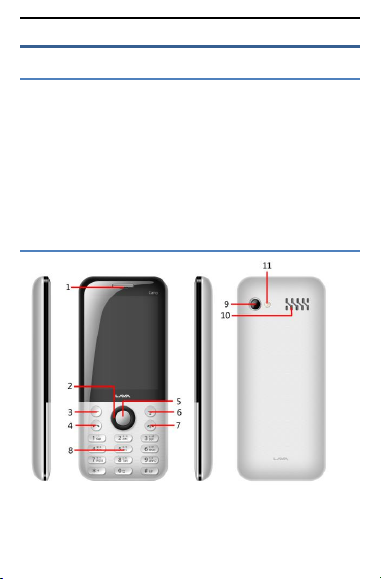
Spark Curvy
3
1 Overview
1.1 Introduction
Thank you for choosing Spark Curvy mobile phone. You can read the manual
for comprehensive understanding of using mobile phones and enjoy its
functionality and simple method of operation.
Spark Curvy supports Dual SIM system. This phone provides you variety of
features to facilitate your work and leisure activities. In addition to providing call
facility, also provides you phone book, personalized ring tones, alarm, camera,
image viewer, video recorder, video player, audio player, FM, facility to insert
Memory Card , calculator, calendar, GPRS etc.
Lava mobiles reserve the right to alter the contents of this manual without any
prior notice.
1.2 Phone overview
Page 4
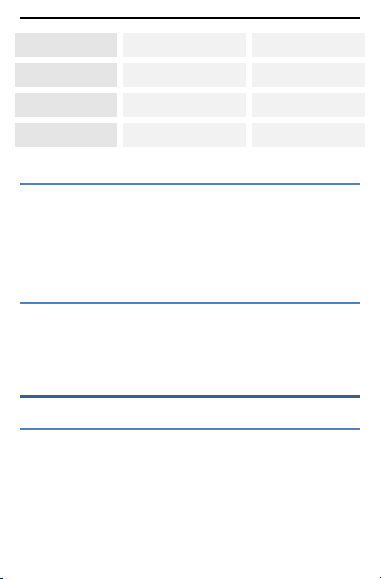
Spark Curvy
4
1 Receiver
2 Navigation Key
3 Left Soft Key
4 Dial/Answer Key
5 OK Key
6 Right Soft /Torch Key
7 End/Power Key
8 Keypad
9 Camera
10 Speaker
11 Flash Light/Torch
1.3 Safety Notice
If your phone is lost or stolen, immediately inform your telecomm service
provider to de-activate the SIM. This will prevent you from umnnecessary postpaid
bills & prepaid balance loss. To make more secure use of mobile phones, please
take precautionary measures, such as:
- Set up mobile phone password, PIN password & utilize privacy settings to
prevent your phone & SIM from unauthorized usage.
1.4 Maintainenance
Keep your mobile phone away from water & high humid areas. Use a soft, dry
cloth to clean the phone, battery and charger. Regular clean your mobile to avoid
dirt accumulate on open areas of phone or else may lead to poor keypad detection,
power-down or down graded audio & camera quality.
2 Getting Started
2.1 SIM
Before start using your phone you must insert a valid SIM (Subscriber Identity
Module) card.
Page 5
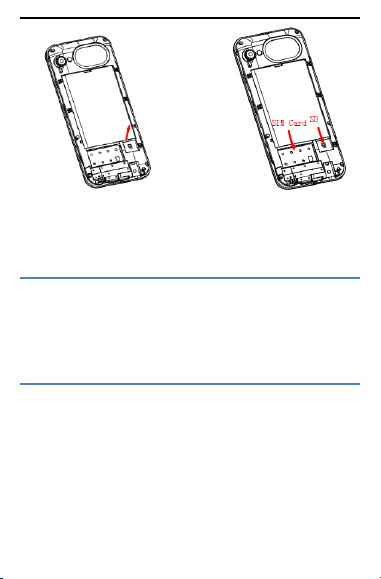
Spark Curvy
5
Warning: Be sure to remove the battery before taking inserting SIM or memory
card. There is absolutely prohibited in the case of an external power supply
connected during insertion or removing the SIM, or SIM card and mobile phone
may be damaged.
2.2 Password Protection
To prevent unauthorised usage, you can set the phone, password protected. To
Use this function, you must enter the phone lock under security setings > phone
security > Phone Lock to set password
Enter the phone lock password, press the LSK to confirm. By default, the phone
lock password is set to 4321. It is recommended to change it.
2.3 SIM Lock
To prevent illegal use of your SIM Keep your SIM, PIN (Personal Identification
Number) protected. To Use this, you have to set the PIN Lock on under security
settings> PIN lock. You have to enter the PIN password at boot time, so that you
can unlock the SIM card and use your SIM service. Enter the PIN password,press
the LSK to confirm. By default, the PIN is set to 1234. If 3 consecutive incorrect
attempts, your SIM will be network locked, the phone will ask for PUK password.
Page 6
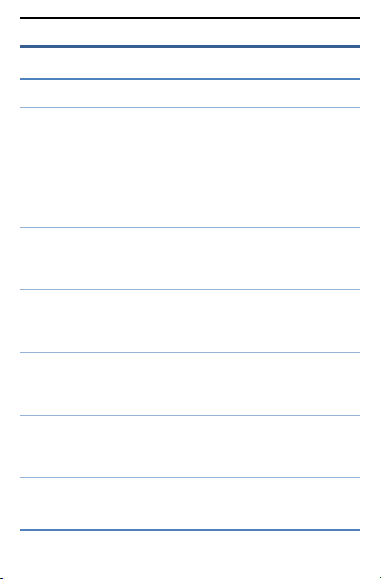
Spark Curvy
6
3 Phone Menus
3.1 Call logs
3.1.1 Missed calls
Display the missed calls list. Select contact & press the Options key:
View: View the details.
Call: Call the record number.
Send text message: Send text message to record number.
Add to Blacklist: Save the number to phonebook black list.
Delete: Delete the number.
3.1.2 Dialled calls
Display the list of contacts of phone numbers to who call has been initiated.
Please refer to missed calls for details.
3.1.3 Received calls
Display the list from who call has been received. Please refer to missed calls for
details.
3.1.4 All calls
Display the all calls list (Missed, Dailled & Receieved). Please refer to missed
calls for details.
3.1.5 Delete call logs
Press the LSK to select & "OK" to enter sub-menu to delete call records from
respective call logs.
3.1.6 Call timers
Display the SIM 1 & SIM 2 Last, dialled, received & total call duration.
3.2 Contacts
Page 7
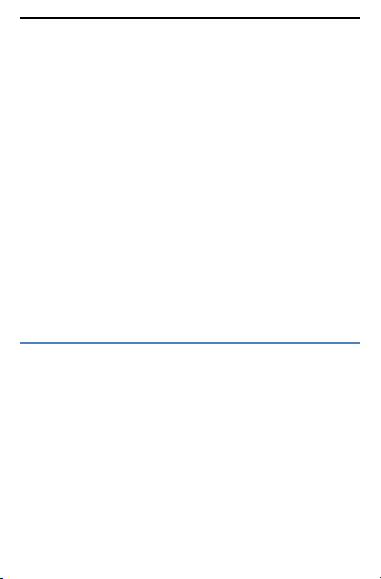
Spark Curvy
7
You can use the phonebook to store recordes, can store the following: name
and phone number.In the phonebook list, select a name, press the dial key to make
call. Select a contact in the phonebook, you can do the following:
View: View the contact details or edit record.
Send text message: Send text message to this number.
Call: Make a call to the number.
Edit: Can edit and save record.
Delete: Delete the record.
Copy: Copy the current record to Phone/SIM.
Add to Blacklist: Add the number to phonebook black list.
Add to Message Blacklist: Add the number to message black list.
Mark several: Mark some or all contacts to send message or delete.
Contact settings:
Preferred storage: Can be in the SIM1, SIM2, Phone and All to which will store to
SIM1 on no space, will store to SIM2 on no space, will store to phone.
Memory status: View the usage and free Phonebook capacity.
Copy contacts: To copy contacts to & fro between SIMs & phone memory.
Move contacts: To cut paste contacts to & from the SIMs to phone memory
Delete all contacts: To delete all contacts in SIMs & phone memory.
Backup contacts: Backup phonebook list.
Restore contacts: Restore the backed up contacts
3.3 Music
In the Audio player interface, you can press left and right keys to switch the
music; Use Up & Down navigation key to adjust the play volume. Press the LSK to
enter "list" menu and choose to play any songs in the list.
Press LSK to see options for highlighted song.
Play: To play the selected song
Settings :
List auto gen: Turning it on, you can perform Refresh Playlist operation.
Repeat: You can set particular or all songs to repear mode.
Shuffle: Random order of play list.
Background play: Turnning this on enables you to listen songs in other menu’s too
(background). Song play will pause while calling & will resume after call
completion
Page 8
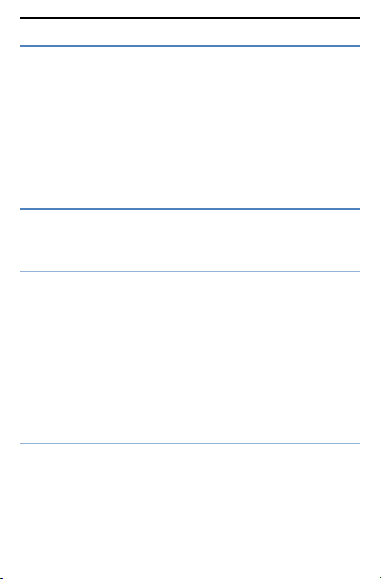
Spark Curvy
8
3.4 Camera
The phone includes 1.3 MP camera which stores pics in memory card.
State in the preview, press the LSK to enter "Options":
Switch to video recorder: Switch to the video recorder.
Photos: Photo album shows the current list of files.
Camera settings: Including Anti-flicker, Scene mode, White balance and
Delay timer, setting operation contents of the regulation. Use LSK > "OK" to
save the current settings.
Image settings: Include the Image size and image quality regulation.
Restore default: Set all parameters to default settings.
3.5 Messages
It facilitates to send SMS, view receive SMS, save SMS etc. You can also create
back of SMS & restore from Memory card
3.5.1 Write message
Send to : After editing the information, select the operation, enter the number
manually, or add records from the phonebook, you can do send, Edit
recipient, Remove recipient, Remove all recipients, Save oprations.Sent
SMS to one or more persons, and storage to Drafts.
Input method: ABC, Abc, abc or hindi etc
Advanced:
Insert number: Insert number into SMS from phonebook.
Insert name: Insert the name of the record into SMS from phonebook.
Save: Save to drafs.
Cancel: To cancel the message written.
3.5.2 Inbox
Press LSK "Options" to enter the menu:
View: To view the received message’s details.
Reply: Send SMS to the sender.
Call sender: Make a call to the sender.
Forward: Send the message to other people.
Delete: Delete the message.
Page 9

Spark Curvy
9
Delete all: Delete all messages.
Save to phonebook : To save number on SIM or phone memory
3.5.3 Drafts
SMS not sent but saved are stored. For options, please refer to "Inbox".
3.5.4 Outbox
SMS not sent successfully are stored here. For options refer to "Inbox".
3.5.5 Sent messages
List the SMS sent by you. For options, please refer to "Inbox".
3.5.6 SMS settings
SIM1\SIM2: This menu can set SMS address、delivery report、reply path and
voicemail server function。
Memory status: View the SIM and Phone Occupied & free memory.
Save sent message: If you turn off this feature, sent SMS will be unsaved.
Preferred storage: Can set preferred storage as SIM or phone.
Note: This function needs the network operator support.
Message Blacklist: To block the numbers for receiving any messages.
3.5.7 SMS Backup
Create a backup of SMS into Memory card.
3.5.8 SMS Restore
To restore SMS from Memory card.
3.6 MultiMedia
3.6.1 Image viewer
To view the images captured from mobile camera. Press the LSK to enter to
"Options" to choose the pictures to do the View, Send, Use as, Rename, Delete,
Page 10

Spark Curvy
10
change Storage and check Image information operations. Use navigation key to
switch over pictures.
3.6.2 Video recorder
Switch to camera: Switch to the camera.
Camcorder settings: Recorder settings includingAnti-flicker setting.
Video settings: Include video quality.
3.6.3 Video player
Choose video player sub-menu, you can easily view the saved video player in
the video list, press the LSK to enter "Options" to select the video files to do the
play, send(send the video via Bluetooth or multimedia message if you
want) ,rename, delete etc operations.
3.6.4 Sound recorder
The options consist of:
New record: Start a new record. You can pause, start & stop recording. On
stop you can choose to save the video.
List: Display the sound you recorded and saved in the memory card.
Settings: You can set the file format and audio quality of the record.
3.6.5 FM radio
FM interface, press the OK key to turn on / off FM play, press the up/down
navigation key to automatic search,press left/right navigation key to adjust the FM
playing volume. Press the left soft key "Options" can show FM options menu, the
content were:
Channel list: Shows FM channel list.
Manual input: To manually enter the channel frequency, 87.5 ~ 108.0.
Auto search: Auto search FM channels in the channel list.
Settings: ToTurn on/off the background and loudspeaker play.Also can set FM
record audio quality.
Record: Record your favorite FM audio.
File list: To view get recorded FM audio
Page 11

Spark Curvy
11
3.7 File Manager
Menu display Memory card. Select “Memory Card”, press the LSK to enter
"Options":
Open: Displys the directories and files.
Format: Format the memory card, this action will remove all available
memory data.
Details: More information you can view, such as Name, Total size, free size.
You can paly the music or video files, view Photo, copy/move/delete files,
remame files and so on.You can send the file through Bluetooth.
3.8 Fun & Games
This menu displays Lava zone, F1 & Eat N Run games
3.9 Organizer
3.9.1 Calendar
Enter calendar sub-menu, the screen will show a calendar month, and other
background box with the current date marked. Press the up, down, left, and right
navigation keys to change the date, calendar information on the screen will be
updated accordingly. Press the left soft key "Options" option to display the
calendar menu, and content as follows:
3.9.2 Alarm
Five alarm scan be set. Select and edit an alarm clock: Can edit the setting of
alarm on / off, Time, Snooze, Repeat, Alarm tone and Alert type. You can choose to
set to repeat: Once, Everyday & Customize of days.
3.10 Tools
3.10.1 Calculator
Press the LSK to "Clear" & RSK (Back) to exit the calculator.
Note: This calculator has limited accuracy and rounding errors will be generated,
especially while doing operation on out of range numbers which are beyond
Page 12

Spark Curvy
12
capacity of phone to calculate. When the calculation is out of range, the display
area will use the letter "E" to represent.
3.10.2 SIM tool kit
Enter SIM tool kit menu, display Operators’s information.
3.10.3 Torch:
To turn on/off the torch.
3.10.4 Bluetooth
Power: Activate Bluetooth on or off the Bluetooth function.
Connect: You can connect the searched Bluetooth devices.
Visibility: If set on, other devices can search this Bluetooth device; if set as
off, can’t.
My device: Can search for nearby Bluetooth devices.
Search audio device: Free devices to search for near-free Bluetooth enabled
devices, such as Bluetooth headsets.
My name: The Bluetooth device name can be modified.
Advanced Options :
Audio path: It can be set to be in phone or forward to Bluetooth headset.
The file received will be automatically stored on memory card.
3.11 Settings
3.11.1 Profiles
Profiles include General, Silent, Meeting, Outdoor and Headset. Based on the
different scenarios you can select the corresponding profile. You can activate,
customize & reset.
Activate: Enable the selected profile.
Customize: It lets you alter the profile settings as per your needs.
Alert type: Can choose to Ring only, Vib. Only, Vib.and ring, Vib.
Ring type: You can choose repeat and beep once.
Ringtone: You can choose ringtones 1-3, or from the memory card.
Ringtone volume: To set the volume level from 1 to 7.
Message: You can choose ringtones 1-5 or from memory card
Page 13

Spark Curvy
13
Message volume: To set the volume level from 1 to 7.
Keypad: You can set keypad as silent, click and tone
Keypad volume: To set the volume level from 1 to 7.
System alert: To turn on/off system alert.
Reset: Reset profiles to defaults settings.
3.11.2 Phone settings
Into the phone settings sub-menu, you can change the following settings:
3.11.2.1 Time and Date
You can set the phone time and date. The menu consists:
Set home city: Set the mobile phone home city.
Set time/date: Time and date can be set to standard format. Phone allows you
to set year from 2000 to 2030 between the dates. If daylight saving is set to
open, then the phone time to add in the original time of one hour or one hour
later.
Set format: Set time and data’s form.
Update with time zone: On /off update with time zone.
Auto update time: On /off auto update time.
3.11.2.2 Languages
Phone supports both English & Hindi language. Set the current language type,
then menu and interface refresh for the corresponding language.
3.11.2.3 Preferred input method
The phone supports 5 types of input methods (ABC, abc & Hindi etc) for SMS
& at other relevant menus. By default it is set to Abc.
3.11.2.4 Shortcuts
It facilitates to generate the list of items which will pop-up on pressing right
navigation on home page. Press LSK (options) it displays add, edit, delete, delete
all and change order.
Page 14
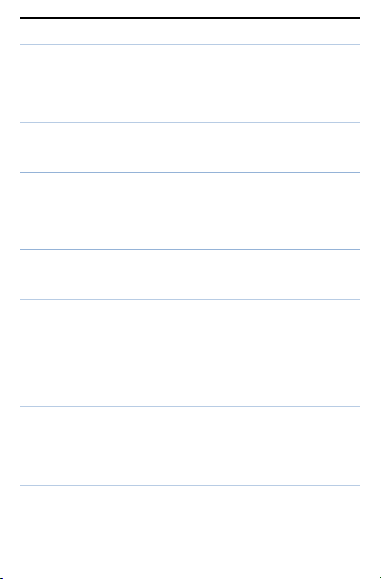
Spark Curvy
14
3.11.2.5 Dedicated keys
Set up Navigation keys as a shortcut to particular menu item while on home
screen. By default, Up: Camera, Down: Calendar, Left: write message & Right:
Shortcuts.
3.11.2.6 LCD backlight
To set the LCD brightness level and turn off time (Backlight off time).
3.11.3 Display
Wallpaper: To set the Wallpaper already stored in phone or choose from
memory card.
Show date and time: Whether to show date and time on home screen or not
3.11.4 Call settings
Sim1 & Sim2 settings will be activated only after inserting the sim’s.
3.11.4.1 Call waiting (SIM1 & SIM2)
On enabling this feature, while already on call if new call comes, the network will
notify you. This feature helps to answer new call without cutting the current call.
Activate: Launch the function.
Deactivate: Close the function.
Query status: Query the function’s status.
3.11.4.2 Call divert (SIM1 & SIM2)
It allows you to divert incoming call to other phone number you specify or store
in voice mail. The features include: Divert all voice calls,Divert if unreachable,
Divert if no answer, Divert if busy, divert all data calls.
3.11.4.3 Call barring (SIM1 & SIM2)
You can set the call barring on incoming & outgoing calls as per scenarios.
Some network providers may not provide this service call. Please contact your
network provider. Network provider will provide a four-ban password so that you
Page 15

Spark Curvy
15
can enable call restrictions.
Change the password to enter the old call barring password, set new restrictions
on the password. By default it’s 4321
3.11.4.4 Advanced settings
Auto call record: Turns on the automatic recording during a call.
Blacklist: This feature allows you to block the numbers from which you do
not want to receive the call.
Auto redial: When turned on, your phone on failed attempt can automatically
redial upto 10 times. This feature can save you the trouble of repeated calls.
Call time reminder:It can prompt a certain length of time to set up the call,
according to the menu function mode in order to select the following tips:
Off : Close the function.
Single: Enter any numbers between 1-3000(sec), which arrived at the selected
time (seconds) of talk time when prompted.
Periodic: Enter any number between 30-60(sec), from the input time (in seconds),
the intervals of 1 minute for talk time tips.
Vibration on Call Connection: Phone will vibrate when call is connected
Answer mode: When “Any key” option is enabeled, on pressing any key
other for incoming call other than power key will answer the call and on
selecting option “Auto answer when headset mode” all incoming call will be
received automatically.
3.11.5 Network settings
Press the left soft key to select automatic or manual mode. In Automatic, mobile
phone SIM card information is automatically selected according to service provider.
In manual you have to search the network services, mobile phone search to get the
current list of service providers from which user can select the right service
provider.
3.11.6 Connectivity
You can set Modem account as well as WAP account & use sim card services.
3.11.7 Dual SIM settings
Select to enable or disable the SIM cards services. Flight mode will disable the
Page 16

Spark Curvy
16
SIM cards & other wireless connection
3.11.8 Security settings
Into the "Security Settings" menu, you can set the phone's security options for
mobile phone and SIM card to avoid unauthorized use.
3.11.8.1 SIM security
PIN lock: PIN password to lock your SIM card to prevent unauthorized use. If
the current SIM card lock is off select On to lock. The next boot requires that
you enter the correct PIN password to enter; if the current SIM card lock is on,
select off to keep the PIN non password protected.
Change PIN: If the current PIN password lock has been activated, you can
re-set on the PIN password
Change PIN2: PIN2 old to enter the correct password, you can set on the
PIN2 password.
3.11.8.2 Phone security
Phone lock: Phone lock password can prevent your mobile phone being used
by the others.
Select on to enable the phone lock. Enter the correct password to enable phone
lock; on next boot it requires the password to unlock the phone.
Change password: Enter the current password and then enter a new password
to change. New password will be set only after it is confirmed. Phone default
password is 4321.
3.11.8.3 MobileTracker
Enable Mobile Tracker: Input phone password into,the mobile tracking set
to on or off.
MobileTrackerSetting: Input phone number and remarks.
Change password: Reset new password.
3.11.8.4 Screen auto lock
Set the screen auto lock time.
Page 17

Spark Curvy
17
3.11.8.5 Privacy Protection
Settings: Input phone password to set privacy for Call logs, Messages,
Contacts & File Manager. Deafult Password is 4321.
Change password: Change the privacy protection password.
3.11.9 Restore factory settings
In this menu, enter the password, the phone automatically reboot the phone to
restore the default settings. The default password is 4321.
3.12 Internet Services
3.12.1 Internet
In the internet service interface, it has included the following items:
Internet :
o Homepage: Log on homepage, you will find it is a WAP website that you
setted.user can set it by themselves.
o Bookmarks: Thas default bookmarks, yahoo. You can go to relevant
website conveniencly. Users can add bookmarks by themselves.
o Search or input URL: You can edit any website you want, but it is
effective.
o Settings it includes following items to users to set: data account, browser
options and preferences settings.
Note: GPRS service requires network support & data enabled SIM card, must be
after the opening and in a GPRS network coverage area, you can use GPRS
services.
4 SAR (Specific Absorption Rate) Information
The highest SAR value for this mobile phone is <1.6 W/Kg, in accordance with the
requirements of the ICNIRP, which recommended that the limit for exposure to
radio waves is 1.6 watts/kilogram(W/kg) averaged over 1 gram of tissue. For more
information, please visit our website (www.lavamobiles.com) to query.
Safety precautions:
Use wireless hands-free system ( Headphone, headset) with a low power
Page 18

Spark Curvy
18
Bluetooth emitter
Make sure the cell phone has a low SAR
Keep your calls short or send a text message (SMS) instead. This advice
applies especially to children, adolescents and pregnant women
Use cell phone when the signal quality is good
People having active medical implants should preferably keep the cell phone
at least 15cm away from the implant
5 E-waste Disposal Mechanism
'E-waste' means waste electrical and electronic equipment (WEEE). In
other words E-waste is a popular, informal name for electronic products nearing
the end of their "useful life". For more details about e-waste please refer e-waste
rules, 2011 www.moef.nic.in
5.1 Do’s and Don’ts for disposal e-waste
5.1.1 Do’s:
Ensure that an Authorized Person repairs your Lava products
Call Our Local Authorized Collection Centers to Dispose Lava products
Always drop your used electronic products, batteries or any accessories
thereof after the end of their life at nearest Authorized Collection Point or
Collection Center.
Separate the packaging material according to responsible waste disposal
options and sorting for recycling.
Always remove the battery from the product, when you do not intend to use
the product anymore it in future.
5.1.2 Don’ts:
Do not Dismantle your Lava Product on your own
Do not give your e-waste to Kabbadi Wala / Scrap Dealer/ Rag Pickers.
Do not dispose-off the e-waste in landfills
Never dump E-waste in garbage bins.
Do not dispose of your product at municipal waste bins or rooms.
Do not throw used batteries into household waste.
Page 19

Spark Curvy
19
FAQ
Cause and Solution
Fail to
switch on
Press the power key for over 1 second. Check if the battery
is properly connected. Please remove and install it again
and retry; Check if battery is appropriately charged.
Fail to
connect to
network
In case of Weak signal, please try and move to a location
with strong signal and try connecting to the network again;
Please ensure that you are not beyond the network coverage
of service providers; Please ensure you have a valid SIM
card. Please contact your network provider for further
information.
5.2 Consequences of improper handling & disposal of E-Waste
Improper disposal of waste prevents natural resources from being re-used.
Some waste contains hazardous chemicals and if not disposed of properly may
release toxins into the soil and water, and also releases greenhouse gases into
the environment
If e-waste is not properly disposed of, it can threat to the health and well-being
of humans and animals and it also has adverse effect on the environment.
Placing of batteries or devices on or in heating devices, such as microwave,
ovens, stoves, or radiators and improper disposal of batteries may lead to
explosion.
If the battery terminals are in contact with metal objects, it may cause a fire.
For more details on how to dispose of your Lava products at the end of life,
Please refer the list of our Services Centers on Pan India basis on our website
www.lavamobiles.com or please view this link for the details of Service
Centers
http://www.lavamobiles.com/support-services.
6 Troubleshooting
Service Center number No.: 1860-200-7500
Kindly note please send area code of place through SMS to this No. and
in return you will get address of service center nearest to you by SMS
Frequently Asked Questions (FAQ’s and Troubleshooting)
Page 20

Spark Curvy
20
Display
information
while
turning on
Check if the SIM card is installed correctly Handset lock
password: If the handset lock is activated, you have to input
handset password. Input PIN: if Inputting PIN while
turning the phone on each time is activated, you have to
input the PIN code. Input PUK code: When you’ve input
wrong PIN code for 3 times will lock the SIM card. You
need to input the PUK code provided by your network
provider.
Poor
quality of
calling
Please check if the sound volume is tuned properly In an
area with poor network conditions, example: basement, the
signal might be weak. Try searching a location with
stronger signal reception and call again. While using the
mobile phone in the peak period of communication, like
commute time, you may not be able to call because of line
congestion.
Standby
duration
shortened
The standby duration is relative to the network systems.
While the mobile phone is in an area with poor signal
strength and cannot receive the signal, the handset will
continuously search for a base station. This will
significantly reduce battery charge. It is recommended that
you turn off your mobile in area with no signal reception to
save battery. Need replacing the battery: Please change to a
new battery as battery performance may decrease after
prolonged usage.
SIM Card
Error
Dirt on the metal surface of an SIM card: Use clean cloth to
wipe the metal touch point on an SIM card. The SIM card
is not installed. The SIM card is damaged. Please contact
your network service provider.
Fail to dial
out
Please check if you press the dial key after typing the
number. Please check if calling is forbidden because of
default settings. Please check if the SIM is valid. Please
check if the call barring is set. Please check if the fixed dial
function is set.
Callers
cannot
contact you
Please check if the mobile phone is on and connected with
the network. Please check if the Call barring or call divert
is activated. Please check if the SIM card is valid.
Page 21

Spark Curvy
21
Fail to
charge
May be due to poor contact. Please check if the plug is
connected well. Please confirm if the environment
temperature is within the range of 0ºC ~40ºC while
charging. If the battery or charger is damaged in that case
you need to replace it.
7 Lava warranty certificate
Limited warranty: LAVA international Ltd. (LAVA) provides limited warranty
for your mobile phone and original accessories delivered with your mobile phone
(hereinafter referred to as “product”)
The warranty period for the transceiver is one (1) year and for battery, charger and
headset is six (6) months from the date of purchase.
LAVA Warranty Subject to the conditions of this Limited Warranty, LAVA
warrants a product to be free from defects in design, material and workmanship at
the time of its original purchase by you, and for a subsequent period of one (1) year
for transceiver and six (6) months for battery & charger. You shall have no
coverage or benefits under this warranty in the event that any of the following
conditions are applicable:
The product has been subjected to abnormal use or conditions, improper
storage, exposure to 1, excessive moisture or dampness, exposure to excessive
temperature, unauthorized modification, unauthorized repair (including but not
limited to use of unauthorized spare parts in repairs),abuse, accidents, Acts of
God, spills of food or liquids, improper installation
You have not notified Lava about defect during the applicable warranty period.
The product serial no. code or the accessories date code has been removed,
defaced or altered.
The product has been used with or connected to an accessory (i) Not supplied
by Lava or its affiliates, (ii) Not fit for use with the product or (iii) Used
otherwise than in manner intended.
The seals of the product’s battery enclosure have been broken or shown
evidence of tempering or the product’s battery has been used in equipment
other than that for which it has been specified usable by LAVA.
All plastic surfaces and all other externally exposed part that is scratched or
damaged due to normal use.
To get maximum of your new product, we recommend you to:
Read the guidelines for safe and efficient use as mentioned in the manual.
Read the terms and conditions of your Lava warranty in the manual.
Page 22

Spark Curvy
22
Keep your original receipt; you will need it for warranty services if asked to
produce.
Present this Lava Warranty Certificate along with original proof of purchase
whenever you require any warranty services.
In case Lava product needs service, please visit the nearest Lava service centers
given in the service guide. Please visit our Website www.lavamobiles.com for
updated list of Authorized Service Centers near to your location. Important note:
for your warranty to be valid, all information on the warranty certificate has to be
completed including the stamp from the authorized distributor/retailer. All
warranty information, product features and specifications are subject to change
without notice.
IMEI No. ..…………………………………………..
Dealers Stamp ……………………………………………
Date of purchase .…………………………………………..
Model No. ……………………………………………
