Page 1
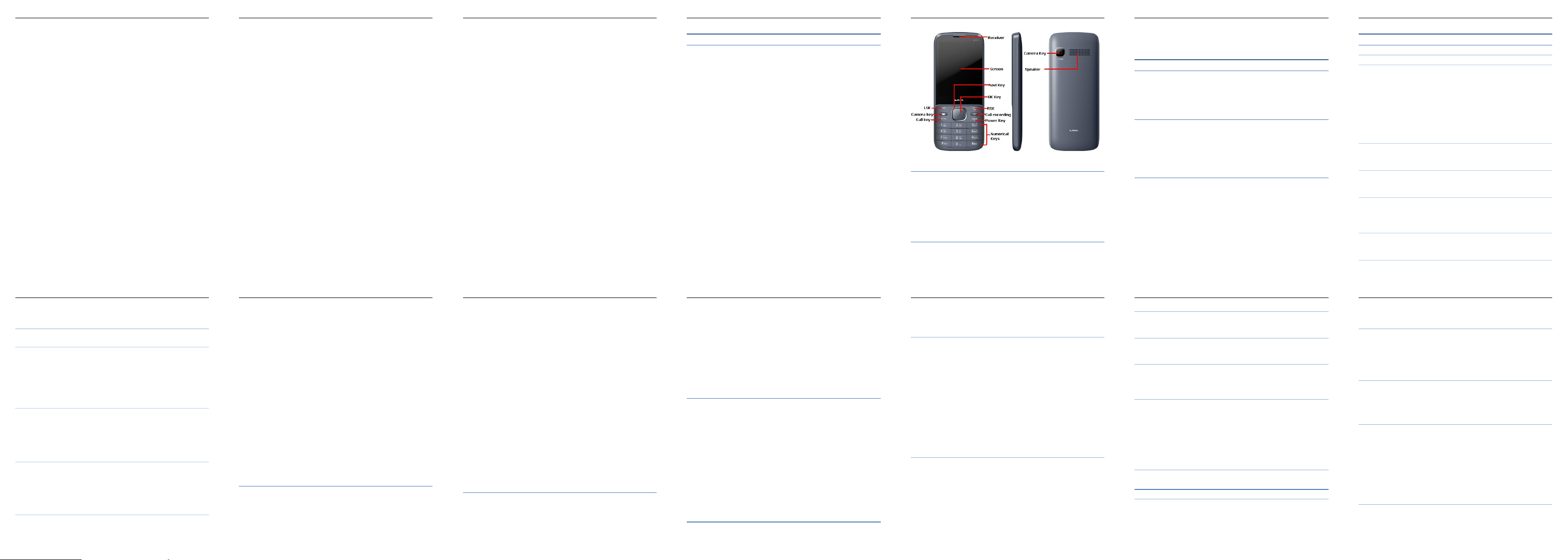
KKT27+User Manual LAVA
User Manual
KKT27+
KKT27+User Manual LAVA
1
Contents
Basic Information................................................................. 3
Brief Introduction ..................................................................... 3
Safety Notice ............................................................................ 4
Cleaning and Maintaining ....................................................... 4
Before Using ......................................................................... 5
SIM ........................................................................................... 5
Phone Unlock ........................................................................... 5
SIM Unlock .............................................................................. 5
Function menu Introduction ................................................ 6
1- Call logs............................................................................... 6
1.1. Call logs ......................................................................... 6
1.2. Call settings ................................................................... 7
2- Phonebook ........................................................................... 8
3- Music ................................................................................... 9
4- Camera .............................................................................. 10
5- Messaging .......................................................................... 10
5.1. Write message ............................................................. 11
5.2. Inbox ............................................................................ 11
5.3. Drafts ........................................................................... 12
5.4. Outbox ......................................................................... 12
5.5. Sent messages .............................................................. 12
5.6. SMS settings ................................................................ 12
5.7. Schedule SMS ............................................................. 12
6- Multimedia ......................................................................... 12
6.1. Image Viewer .............................................................. 12
6.2. Video recorder ............................................................. 13
KKT27+User Manual LAVA
2
6.3. Video player ................................................................ 13
6.4. Sound recorder ............................................................. 13
6.5. FM radio ...................................................................... 13
7- File manager ..................................................................... 14
8- Fun & Games .................................................................... 14
8.1. Games .......................................................................... 14
9- Organizer ........................................................................... 15
9.1. Calculator .................................................................... 15
9.2. Calendar ....................................................................... 15
9.3. Alarm ........................................................................... 15
9.4. Torch ............................................................................ 15
10- Tools ............................................................................... 15
10.1. STK ............................................................................ 15
10.2. Bluetooth ................................................................... 16
11- Settings ........................................................................... 16
11.1. Profiles ....................................................................... 16
11.2. Phone settings ............................................................ 17
11.3. Security settings ......................................................... 18
11.4. Dual SIM settings ...................................................... 20
11.5. Connectivity .............................................................. 20
11.6. Restore settings .......................................................... 20
11.7. Shortcuts .................................................................... 20
Health and Safety Precautions ............................................ 20
Taking Care of Your Device ................................................ 22
LAVA WARRANTY CERTIFICATE ................................ 26
KKT27+User Manual LAVA
3
Basic Information
Brief Introduction
Thank you for choosing KKT27+ mobile phone. You can read the
manual, a comprehensive understanding of the use of mobile phones
and enjoy its perfect functionality and simple method of operation.
KKT27+ supports two SIM cards. In addition to basic call function it
also supports phone book, personalized ring tones, alarm, camera,
image viewer, video recorder, video player, audio player, FM, One
Memory Card (T-Flash card), calculator, calendar etc. A variety of
practical features to facilitate your work and leisure activities, in
addition, KKT27+ interface with personalized mobile phone design,
its perfect functionality to meet your needs.
Our Company reserves without any prior notice the contents of this
manual under the right to make changes.
KKT27+User Manual LAVA
4
Keys and Parts:
Safety Notice
If your phone lost or stolen, immediately notify to the
telecommunications sector, or its outlet, to disable the SIM. This will
allow you to take phone calls from other economic loss arising. To
make you more secure use of mobile phones, please take
precautionary measures, such as:
- Set up mobile phone SIM card PIN password, PIN password to
prevent your SIM is unauthorized use by others.
Cleaning and Maintaining
Do not use the bathroom where high humidity, cell phone, battery and
charger, the same should also avoid the rain. Use a soft, dry cloth to
KKT27+User Manual LAVA
5
clean the phone, battery and charger. Dirt outlet will lead to poor
contact, power-down, which does not charge, regular cleaning
Before Using
SIM
Before using your phone, you must insert a valid SIM (Subscriber Identity
Module) card.
Warning: Be sure to remove the SIM before phone gets off. There is absolutely
prohibited in the case of an external power supply connected to insert or remove
the SIM, or SIM card and mobile phone may be damaged.
Phone Unlock
In order to prevent illegal use, your phone can set the phone lock password
protection. To use this function, you must enter the phone lock password so that
you can unlock the phone into the normal use state.
Enter the phone lock password, press the LSK to confirm. For example, if the
phone lock password is set to 4321, then the following input: 4321.
Default Password is 4321
SIM Unlock
In order to prevent illegal use of your SIM, there is PIN (Personal Identification
Number) password encryption protection. Use this function, if you have set the
PIN password protection, every time you must enter the PIN password at boot
time, so that you can unlock the SIM card and phone to normal use. Enter the
PIN password,press the LSK to confirm. For example, if the PIN is set to 1234,
then the following input: 1234.If there consecutive incorrect PIN, your
SIM will be network locked, the phone will ask for PUK password
which will be provided by network service provider.
KKT27+User Manual LAVA
6
Function menu Introduction
1- Call logs
1.1. Call logs
All Calls
Enter all calls menu to display all current call record, press the LSK
key to enter "Options":
- View: To view the details.
- Call: To call the recorded numbers.
- Send text message: To send SMS to recorded number.
- Save to Phonebook: To save the number to phone or SIM card.
-Add to black list: To save the number to phonebook block list.
- Delete: To Delete the numbers from recorded numbers.
Missed calls
Enter the missed call menu, will display the missed call list.Please
refer to all calls for details.
Dialled calls
Enter the dialled call menu to display the current record of outgoing
phone list of phone numbers. Please refer to all calls for details.
Received calls
Enter the received call menu to display the current record of incoming
calls that has been received by mobile phone.Please refer to all calls
for details.
Delete call logs
Delete all calls from dialled calls, missed calls, received calls and all
calls.
Call timers
KKT27+User Manual LAVA
7
View SIM 1 and SIM 2’s call timers from last calls,dialled calls and
received calls.
1.2. Call settings
Enter the call set up sub-menu,you can make the following settings:
Call waiting
Open this feature, during the call if the new call is incoming, the
network will notify you. This feature support depends to use on your
network provider.
Activate launch the function.
Deactivate Close the function.
Query status Query the function’s status.
Call divert
Network Call Transfer service allows you to forward your call in
specific cases to a phone number you specify. The features include:
Divert all voice calls,Divert if unreachable, Divert if no answer,
Divert if busy, divert all data calls.
Note: This feature support depends to use on your network provider.
Call barring
In "Call barring" sub-menu, you can set the following call barring
combination to improve security. Some network provider may not
provide this service or there are call restrictions, specific use. Please
contact your network provider for support. Network provider will
provide a password so that you can enable call restrictions.
Advanced settings
Auto record in call
Turn on the auto call record, an automatic recording during call.
Blacklist:
KKT27+User Manual LAVA
8
This feature can be used in case you want to block any particular
number or numbers. Open the blacklist feature, Add the numbers
which you do not want to receive on your phone.
Auto redial:
Through on / off settings you can activate or disable this feature. If
this feature is turn on, then for failed attempt your phone will continue
redial a number upto10 times
Call time reminder:
This menu can prompt a certain length of time to set up the call,
according to the menu function mode in order to select the following
tips:
Off: Close the function.
Single:
Enter any numbers between 1-3000(sec), which arrived at the
selected time (seconds) of talk time when prompted.
Periodic:
Enter any number between 30-60(sec), from the input time
(in seconds), the intervals of 1 minute for talk time tips.
Answer mode:
User can select any key to answer or to auto answer when headset
mode. When selected any key, press any key except power key and
RSK to answer the call.
2- Phonebook
You can use the contacts to store records, can store the following:
name and phone number. In the phonebook list, select a record, to
make a call when you press the dial keys. Select a record in the
phonebook, you can do the following:
-View: To view the contact details or edit record.
-Send text message: To Send text message to this number.
KKT27+User Manual LAVA
9
-Call: To Make a call to the number.
-Edit: It can edit and save record.
-Delete: To delete the record.
-Copy: To copy the current record to Phone/SIM.
-Add to blocklist: To Save the number to blocklist.
-Mark several: To Mark several or all records can send text message
or delete.
-Phonebook settings:
-Preferred storage: It can be in the SIM1, SIM2, Phone and All to
switch, and phonebook list will change accordingly, such as select
SIM1, and the phonebook list will only show SIM1 records.
-Extra numbers: It can be set SIM owner numbers and fixed dialling
numbers.
-Memory status: To View the usage and free Phonebook capacity
information.
-Copy contacts: If select SIM to phone, the SIM card records of all
the numbers will be copied to the phone.
-Move contacts: You can select the SIM records of all mobile phone
numbers move to the phone, also you can switch the option to operate.
-Delete all contacts: You can delete all contacts in SIM card or phone
and all records are deleted.
3- Music
In the Audio player interface, you can press left and right keys to
switch the music; press * and # keys to adjust the play volume. In the
Audio player interface, press the left soft key to enter "list" menu and
enter the current playlist.
Select a music file to enter the settings options:
KKT27+User Manual LAVA
10
Pre.playlist: It can select the preferred list, Phone or Memory card. If
you choose a memory card, then show the all music files in memory.
List auto gen.: To switch to this setting. When this feature is set on,
you can perform the "Refresh Playlist" operation.
Repeat: It can be set as off (no repeat), one and all.
Shuffle: Random order of play set, respectively, can be set to on and
off.
Background play: Set the background play on, you can make mobile
phone in other user interface and also play music. Set as off, the music
will not play when out of the Audio player.
4- Camera
The phone includes camera by which you can take pictures anytime,
anywhere and can save the photos to phone or memory card.
State in the preview, press the LSK to enter "Options" you can do this
to conduct a more detailed set of parameters.
Switch to video recorder: Switch to the video recorder.
Photos: Photo album shows the current list of files.
Camera settings: Including Shutter sound, EV, Contrast, Anti-flicker
and Delay timer, setting operation contents of the regulation. Been
adjusted, press the LSK "OK" to save the current settings.
Image settings: Includes the Image size and image quality regulation.
Storage: Storage location can be set as Phone, Memory card,the
captured image will be saved to the specified location.
Restore default: Set all parameters to default settings.
5- Messaging
KKT27+User Manual LAVA
11
Make sure that the information in writing before the message center
number is set correctly. Access to an information menu, you can edit
the SMS and Multimedia message.
5.1. Write message
Send to: After editing the information, select the operation, enter the
number manually, or add records from the phonebook, you can do
send, Edit recipient, Remove recipient, Remove all recipients,
Save oprations.Sent SMS to one or more persons, and storage to
Drafts.
Insert symbol: Offers many kinds of symbol to choose.
Input method: Offers many kinds of input methods to choose from
method.
Advanced:
Insert number: Insert number into SMS from phonebook.
Insert name: Insert the name of the record into SMS from
phonebook.
Save: Save to drafts.
5.2. Inbox
In list of inbox, you can press the OK key to read the message details,
in the inbox interface, press LSK "Options" to enter the menu:
View: Enter the message reading interface to view the message’s
details.
Reply: Send SMS to the sender.
Forward: Send the message to other people.
Delete: To Delete the message.
Delete all: To Delete all messages.
Save to Phonebook: To Save number into phonebook.
KKT27+User Manual LAVA
12
5.3. Drafts
Edit the SMS’s which are not sent but stored in the draft, for detail
features, please refer to "Inbox".
5.4. Outbox
Go to the Outbox list view your SMS are not sent successfully, for
detail features, please refer to "Inbox".
5.5. Sent messages
Open the message set in the "Save sent message", send the
information after the success of information stored in the Sent, detail
features, please refer to "Inbox".
5.6. SMS settings
SIM1\SIM2: This menu can set SMS address, delivery report, reply
path and voice mail server function。
Memory status: To view the SIM and Phone capacity information.
Save sent message: Open the "Save sent message", messages sent
after a successful save the sent message, if you turn off this feature,
you will not be saved.
Preferred storage: Can set preferred storage as SIM or phone.
5.7. Schedule SMS
Set messages sending time or time to send message.
6- Multimedia
6.1. Image Viewer
Select an album sub-menu, you can easily view stored in the camera
album picture list, and press the LSK to enter to "Options" to choose
the pictures to do the View, Send, Use as, Rename, Delete, change
KKT27+User Manual LAVA
13
Storage and check Image information operations. View pictures, by
pressing on the left and right navigation buttons to switch pictures.
6.2. Video recorder
Switch to camera: Switch to the camera.
Camcorder settings: Recorder settings including Anti-flicker setting.
Video settings: Includes video quality adjustment.
Storage: storage location can be set Phone and Memory card,
shooting the video will be saved to the specified location.
6.3. Video player
Choose video player sub-menu, you can easily view the saved video
player in the video list, press the LSK to enter "Options" to select the
video files to do the play, send(send the video via Bluetooth or
multimedia message if you want) ,rename, delete operations.
6.4. Sound recorder
In the sound recorder interface press “option”, it shows the items of
record.
New record: To Start a new record. If you press stop,it will pop up a
dialog box to prompt you save it or not. If you press pause, it will
suspend recording, and then press continue,it can record again.
List: It displays the sound that you recorded and saved in the memory
card.
Settings: you can set the file format and audio quality of the record.
6.5. FM radio
FM interface, press the OK key to turn on / off FM play, press the right
navigation key to automatic search,press *and # keys to adjust the
FM playing volume. Press the left soft key "Options" can show FM
options menu, the content were:
Page 2

KKT27+User Manual LAVA
14
Channel list: Shows FM channel list.
Manual input: To manually enter the channel frequency, the effective
value of 87.5 ~ 108.0.
Auto search: Auto search FM channels in the channel list.
Settings: Can on/off the background and loudspeaker sound and also
it can set FM record audio quality and storage operations.
Record: Record your favorite FM audio sound.
File list: To get recoded audio.
7- File manager
File manager displays Phone and Memory card. Root directory,
select "Phone", press the LSK to enter "Options" can be as follows:
- Open:It Opens the root directory lists and files.
- Format: Format the memory card, this action will remove all current
flash memory data.
Root directory, select “Memory Card”, press the LSK to enter
"Options" can be as follows:
-Open: To open the root directory lists the directories and files.
-Format: Format the memory card, this action will remove all current
flash memory data.
-Details: To view more information such as Name, Total size, free
size.
You can play the music or video files, view Photo, copy/move/delete
files, rename files and so on.You can send the file through Bluetooth.
8- Fun & Games
8.1. Games
This menu display games and games settings.
KKT27+User Manual LAVA
15
9- Organizer
9.1. Calculator
Your phone provides you feature to perform basic arithmetic
operations with function of calculator.
Note: This calculator has limited accuracy and rounding errors will be
generated, especially in addition to endless time. When calculations
are out of range, the display area will use the letter "E" to represent
9.2. Calendar
Enter calendar sub-menu, the screen will show a calendar month, and
a small background box with the current date marked. Press the up,
down, left, and right navigation keys to change the date, calendar
information on the screen will be updated accordingly.
Press the left soft key "Options" option to display the calendar menu,
and content as follows:
Jump to date: Jump to a specified date.
Go to today: Switch to current date which is set by system.
9.3. Alarm
Five alarms can be set up.
- Selects and edit an alarm clock: This Can edit the setting of alarm
(on / off), Time, Snooze, Repeat, Alarm tone and Alert type. You can
choose to set to repeat: Once, Every day, Custom.
9.4. Torch
Select the on or off state to turn on or turn off the torch light.
10- Tools
10.1. STK
Enter STK menu, display Operators’ information.
KKT27+User Manual LAVA
16
10.2. Bluetooth
Power: Activate Bluetooth on or off the Bluetooth function.
Visibility: If set as on, other devices can search this Bluetooth device,
if set as off, other devices cannot search this Bluetooth device.
My device: Can search for nearby Bluetooth devices.
Search audio device: Free devices to search for near-free decoration,
such as Bluetooth headsets.
My name: The Bluetooth device name can be modified.
Advanced:
Audio path: Set the sound path can be set to stay in the sound and go
hands-free cell phone devices. If set to go hands-free device,
connected to the phone, the sound will be automatically transferred to
the hands free device.
Storage: To receive the file will be automatically transferred to the
specified path, the path can be set as phone or memory card.
My address: Displays Bluetooth physical address.
11- Settings
11.1. Profiles
Profile including General, Silent, Meeting and Outdoor. First, based
on the current scene, select a different profile, then you only need a
personal profile can be set and activated.
General: For General environment.
Silent: For Silent environment.
Meeting: For meeting the environment, to be pre-set (for example:
ring mode can be set to vibration).
Outdoor: For outdoor activities, need to pre-set (for example, ring
volume can be set to a higher state).
KKT27+User Manual LAVA
17
Headset: Insert Headset, for earphone mode.
Press the left soft key "Options":
Activate: Enable the selected profile.
Customize:
Alert type: Can choose to Ring only, Vibrate Only, Vibrate and ring,
Vibrate Then ring as the current method.
Ring type: You can choose repeat and beep once.
Ringtone: According to your preference ringtones can be set from 1-5,
can also be set from the memory card custom ringtones
Ringtone volume: In the volume control interface, you can volume
up and down navigation keys on the set. Volume level is divided into
seven, 1-7, followed by increases.
Message: According to their own preferences set ringtones 1-5.
Message volume: In the volume control interface, you can volume up
and down navigation keys on the set. Volume level is divided into
seven, 1-7, followed by increases.
Keypad: you can set keypad as silent, press and tone.
Keypad volume: In the volume control interface, you can volume up
and down navigation keys on the set. Volume level is divided into
seven, 1-7, followed by increases.
11.2. Phone settings
Into the phone settings sub-menu, you can make the following
settings:
Time and Date
In this menu, you can edit the phone time and date settings. The menu
consists of three sub-menus:
Set home city: Set the mobile phone home city.
KKT27+User Manual LAVA
18
Set time/date and format: You can set date and date’s format. Phone
allows you to set a calendar from 2000 to 2030 between the dates and
you can set time and time’s format
Language
Phone supports many kinds of language for you to select. Set the
current language type, then menu and interface refresh for the
corresponding language.
Pref. input method
The phone supports many kinds of methods, to choose an input
method as the default when the initial input.
Display
Wallpaper: Wallpaper set in two ways: First, through the navigation
system comes with the wallpaper and select; the second is user
defined, by browsing the [File manager] photos folder identified as
wallpaper.
Show date and time: Display date and time to do On / Off settings, to
determine whether the date and time displayed on the idle screen.
Dedicated key
Set up, down, left and right key for any functions of you want.
Flight mode
Turn On/Off the Normal or Flight mode. If you select Flight mode,
SIM cards’ function will not active.
Miscellaneous settings
Set the LCD brightness and time.
11.3. Security settings
KKT27+User Manual LAVA
19
In the "Security Settings" menu, you can set the phone's security
options, mobile phone or SIM card to avoid unauthorized use.
SIM security
PIN lock
To lock the SIM there is SIM card PIN password. Set this function to
ON/OFF to lock the sim card. If the current SIM card lock is On,
select Off to close the PIN lock protection.
Change PIN: If the current PIN password lock has been activated,
you can re-set on the PIN password
Change PIN2:PIN2 old to enter the correct password, you can set on
the PIN2 password.
Phone security
Phone lock: Phone lock password can prevent your mobile phone
stolen by others. Select On to open phone lock password to enter the
correct password-protected phone lock open, the next boot requires
that you enter the correct password to enter the phone lock.
Change password: Change the phone password, enter the old
password and then enter a new password. Phone default password is
4321
Screen auto lock
Set the screen auto locked time.
Mobile tracker
Activate mobile tracking: To set on/off to mobile tracker input
phone password. Default password for phone is 4321.
Change Password: Reset new password.
Settings SMS: Input phone number and remarks.
End key locks keypad
KKT27+User Manual LAVA
20
Select open the red key locks keypad, press the end key will destroy
the screen mobile phone.
11.4. Dual SIM settings
Select to open or close SIM cards’ function. If there are no SIM cards
in the card ports, then you cannot do operations with the card.The SIM
cards’ function will active when you open the SIM card.
11.5. Connectivity
It sets the parameter according to network service, such as GPRS,
MMS, WAP settings.These parameters depend on network service
provider.
11.6. Restore settings
With this setting phone automatically restore the mobile phone to
factory setting after entering the default password.
11.7. Shortcuts
Shortcuts interface, Press LSK key into option, it displays add, edit,
delete, delete all and change order.
Health and Safety Precautions
Please read these simple guidelines. Not following them may be
dangerous or illegal.
Your phone is designed not to exceed the limits of emission of
radio waves recommended by international guidelines.
SAR (specific absorption rate) is the measurement of
body-absorbed RF quantity when the phone is in use. SAR value is
ascertained according to the highest RF level generated during
SAR Compliance
KKT27+User Manual LAVA
21
laboratory tests.
The SAR value of the phone may depend on factors such as
proximity to the network tower, use of accessories or other
accessories.
The highest SAR value of the device at the head and body are
below 1.6W/kg respectively averaged over 1 gm. of human tissue.
Use a wireless hands-free system (headphone, headset) with a low
power Bluetooth emitter.
Please keep your calls short and use SMS whenever more
convenient. This advice applies especially to children, adolescents and
pregnant women
Prefer to use your cell phone when the signal quality is good.
People having active medical implants should preferably keep the
cell phone at least 15 cm away from the implant.
Maintain a preferable distance of 15 mm from the device.
Do not use the phone while driving. When you have to use the
phone, please use the personal hands-free kit.
Please do not put the phone onto any passenger seat or any place
from which it may fall down in case of vehicular collision or
emergency braking.
Flight is influenced by interference caused by the phone. It is
illegal to use a phone on the airplane. Please turn off your phone
during a flight.
SAR Recommendations
Safe Driving
During Flight
In Hospitals
KKT27+User Manual LAVA
22
Your Phone’s radio waves may interfere with the functioning of
inadequately shielded medical devices. Consult a physician or the
manufacturer of the medical device to determine whether they are
adequately shielded from external Radio Frequency. Switch off your
device when regulations posted instruct you to do so.
To avoid potential interference with implanted medical devices
such as a pacemaker or cardioverter defibrillator:
Always keep your phone at least 15.3 centimeters (6 inches) from
the medical device.
Do not carry the wireless device in chest pocket.
Turn off the phone if there is any reason to suspect that
interference is taking place.
Follow the manufacturer directions for the implanted medical
device.
If you have any questions about using your wireless device with an
implanted medical device, consult your health care provider.
Please turn off your phone when you are close to a gas station or in
the vicinity of any place where fuel and chemical preparations, or any
other dangerous goods are stored.
Taking Care of Your Device
Your device is a product of superior design and craftsmanship and
should be handled with care: The following suggestions will help you
protect your phone:
Keep the device dry. Precipitation, humidity, and all types of
liquids or moisture can contain minerals that will rust electronic
Unsafe Areas
KKT27+User Manual LAVA
23
circuits. If your device gets wet, remove the battery without turning on
the device, wipe it with a dry cloth and take it to the service center.
Do not store the device in high or cold temperature. High
temperatures can shorten the life of electronic devices and damage
batteries.
Do not use or store the device in dusty, dirty areas. Its moving parts
and electronic components can be damaged.
Do not attempt to open the device other than as instructed in this
guide. Repairing this phone by yourself other than our authorized
service agents/centers goes against the warranty rules.
Do not drop, knock, or shake the device. Rough handling can break
internal circuit boards and fine mechanics.
Do not use harsh chemicals, cleaning solvents, or strong detergents
to clean the device. Only use a soft, clean, dry cloth to clean the
surface of the device.
Do not store your device near magnetic fields or allow your device
to come in contact with magnetic fields for extended period of time.
Please put the battery in a cool and well-ventilated place out of
direct sunlight. We recommend you to charge the battery at room
temperature range.
Batteries have life cycles. If the time that the battery powers
equipment becomes much shorter than usual, the battery life is at an
end. Replace the battery with a new battery of the same make and
specification.
Do not discard the battery with household trash. Please dispose of
used battery according to your local environmental laws and
Battery Recommendations:
KKT27+User Manual LAVA
24
guidelines.
Use manufacturer approved batteries, chargers, accessories and
supplies. KKT27+ will not be held responsible for user’s safety when
using unapproved accessories or supplies.
The WEEE logo (shown at the left) appears on the product
(battery, handset, and charger) to indicate that this product
must not be disposed of or dumped with your other
household wastes. You are liable to dispose of all your
electronic or electrical waste equipment by relocating over to the
specified collection point for recycling of such hazardous waste.
Specified collection points for recycling of such hazardous waste.
Collection and proper recovery of your electronic waste equipment at
the time of disposal will allow us to help preserve the environment.
Recycling of the electronic waste equipment will ensure safety of
human health and environment. For more information on best practices
for disposal of electronic and electrical waste, please visit to our web
site: www.Lavamobiles.com
1. The colors and specifications shown/mentioned in the user manual
may differ from the actual product. Images shown are for
representation purpose only. Other product logos and company names
mentioned herein may be trademarks or trade names of their
respective owners.
2. KKT27+ keeps the right to make modifications to any of the
Recycle Your Handset
Disclaimers
KKT27+User Manual LAVA
25
content in this user guide without public announcement in advance.
The content of this manual may vary from the actual content displayed
in the mobile phone. In such a case, the latter shall govern.
All rights reserved. Reproduction, transfer, distribution or storage of
part of all of the contents in this document in any form without the
prior written permission of Lava International is strictly prohibited.
Copyrights
KKT27+User Manual LAVA
26
LAVA WARRANTY CERTIFICATE
Limited warranty:
LAVA international Ltd. (LAVA) provides limited warranty for your
mobile phone and original accessories delivered with your mobile
phone (hereinafter referred to as “product”)
The warranty period for the transceiver is one (1) year and for battery,
charger and headset is six (6) months from the date of purchase.
LAVA Warranty
Subject to the conditions of this Limited Warranty, LAVA warrants a
product to be free from defects in design, material and workmanship
at the time of its original purchase by you, and for a subsequent period
of one (1) year for transceiver and six (6) months for battery &
charger.
You shall have no coverage or benefits under this warranty in the
event that any of the following conditions are applicable:
1. The product has been subjected to abnormal use or conditions,
improper storage, exposure to excessive moisture or dampness,
exposure to excessive temperature, unauthorized modification,
unauthorized repair (including but not limited to use of unauthorized
spare parts in repairs),abuse, accidents, Acts of God, spills of food or
liquids, improper installation
2. You have not notified Lava of the defect in the product during the
applicable warranty period.
3. The product serial no. code or the accessories date code has been
removed, defaced or altered.
4. The product has been used with or connected to an accessory (i)
Not supplied by Lava or its affiliates, (ii) Not fit for use with the
product or (iii) Used otherwise than in manner intended.
KKT27+User Manual LAVA
27
5. The seals of the product’s battery enclosure have been broken or
shown evidence of tempering or the product’s battery has been used in
equipment other than that for which it has been specified usable by
LAVA.
6. All plastic surfaces and all other externally exposed part that is
scratched or damaged due to normal use.
To get maximum of your new product, we recommend you to:
Read the guidelines for safe and efficient use as mentioned in the
manual.
Read the terms and conditions of your Lava warranty in the
manual.
Keep your original receipt; you will need it for warranty services if
asked to produce.
Present this Lava Warranty Certificate along with original proof of
purchase whenever you require any warranty services.
In case Lava product needs service, please visit the nearest Lava
service centers given in the service guide. Please visit our Website
www.lavamobiles.com for updated list of Authorized Service Centers
near to your location.
Important note: for your warranty to be valid, all information on the
warranty certificate has to be completed including the stamp from the
authorized distributor/retailer.
All warranty information, product features and specifications are
subject to change without notice.
IMEI No. …………………………………………….
Dealers Stamp …………………………………………….
Date of purchase …………………………………………….
Model No. ……………………………………………..
