Page 1
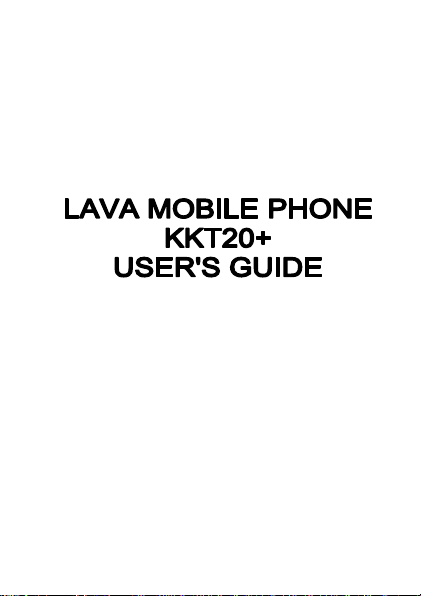
Page 2
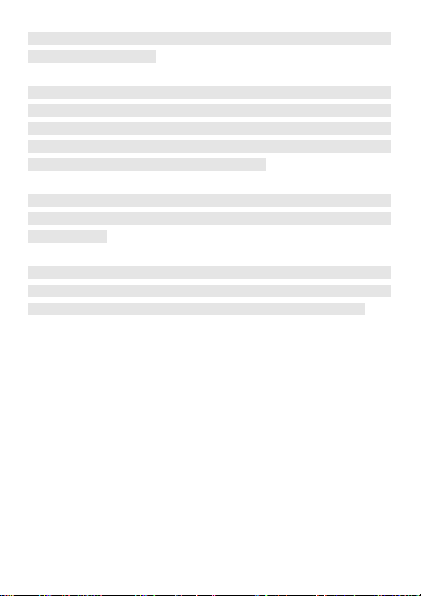
© 2014. All rights are reserved. No part of this document may be reproduced without permission.
While all efforts have been made to ensure the accuracy of all contents in
this manual, we assume no liability for errors or omissions or statements of
any kind in this manual, whether such errors or omissions or statements
resulting from negligence, accidents, or any other cause. The contents of
this manual are subject to change without notice.
Protect our environment! We strive to produce products in compliance with
global environmental standards. Please consult your local authorities for
proper disposal.
Note: User’s Manual is Just to guide the user about the functionality of the phone.
This does not substantiatesany certificate of technology. Some functions may very
due to modifications and up-gradation of software or due to printing mistake.
II
Page 3
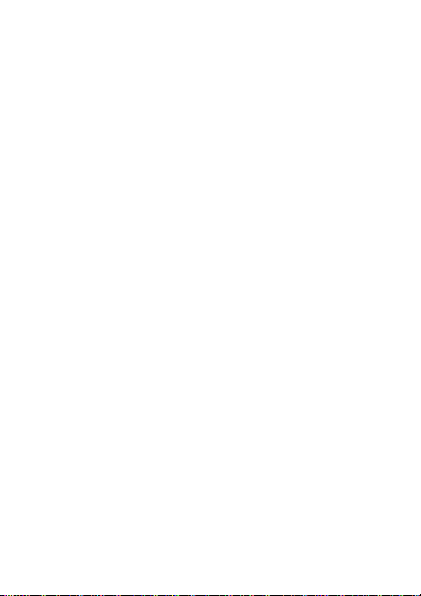
1 WELCOME ...................................................................................... - 5 -
2 INTRODUCTION.............................................................................. - 7 -
3 GETTING STARTED ........................................................................ - 8 -
3.1 BATTERY INSTALLATION................................................................ - 8 -
3.2 SIM CARD/T-FLASH CARD INSTALLATION ....................................... - 9 -
3.3 CHARGING THE BATTERY ............................................................. - 9 -
3.4 T-FLASH CARD ............................................................................ - 9 -
3.5 USB CABLE ............................................................................... - 9 -
3.6 KEYPAD LOCK AND UNLOCK ....................................................... - 10 -
3.7 IMPORTANT PASSWORD ............................................................. - 10 -
4 BASIC FUNCTIONS ...................................................................... - 10 -
4.1 MAKING A CALL ......................................................................... - 10 -
4.2 ANSWERING A CALL ................................................................... - 10 -
4.3 REJECTING A CALL .................................................................... - 10 -
5 GUIDE TO MENU OPERATIONS................................................... - 10 -
5.1 PHONEBOOK ............................................................................ - 10 -
5.2 CALL HISTORY .......................................................................... - 11 -
5.3 SETTINGS ................................................................................ - 11 -
5.3.1 PROFILES .................................................................. - 11 -
5.3.2 PHONE SETTINGS ....................................................... - 11 -
5.3.3 DUAL SIM SETTINGS .................................................. - 12 -
5.3.4 CALL SETTINGS .......................................................... - 12 -
5.3.5 SHORTCUTS............................................................... - 12 -
5.3.6 NETWORK SETTINGS .................................................. - 12 -
5.3.7 SECURITY SETTINGS ................................................... - 12 -
5.3.8 RESTORE SETTINGS ................................................... - 13 -
5.4 FILE MANAGER ......................................................................... - 13 -
5.5 MESSAGING ............................................................................. - 13 -
5.6 MULTIMEDIA ............................................................................. - 15 -
5.6.1 VIDEO PLAYER ........................................................... - 15 -
5.6.2 VIDEO RECORDER ...................................................... - 15 -
5.6.3 IMAGE VIEWER ........................................................... - 15 -
5.6.4 SOUND RECORDER..................................................... - 15 -
5.7 CAMERA .................................................................................. - 15 -
5.8 AUDIO PLAYER.......................................................................... - 15 -
5.9 FM RADIO ................................................................................ - 15 -
5.10 ORGANIZER .............................................................................. - 15 -
5.10.1 TORCH ...................................................................... - 15 -
5.10.2 CALENDAR................................................................. - 15 -
5.10.3 ALARM ...................................................................... - 16 -
5.10.4 WORLD CLOCK .......................................................... - 16 -
5.10.5 BLUETOOTH ............................................................... - 16 -
5.10.6 CALCULATOR ............................................................. - 16 -
5.11 FUN ......................................................................................... - 16 -
TABLE OF CONTENT
III
Page 4
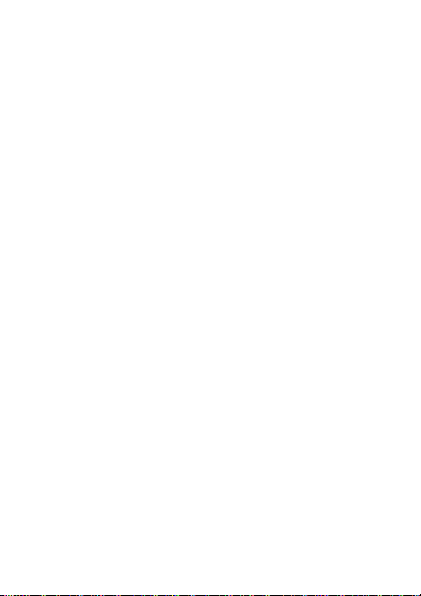
5.11.1 LAVA SPACE ............................................................... - 16 -
5.11.2 PANDIT JI................................................................... - 16 -
5.11.3 GAMES ...................................................................... - 16 -
5.12 SERVICES ................................................................................ - 16 -
6 CARE AND MAINTENANCE ......................................................... - 16 -
7 TECHNICAL INFORMATION ......................................................... - 18 -
8 SAR INFORMATION ...................................................................... - 19 -
9 TROUBLESHOOTING ................................................................... - 21 -
IV
Page 5
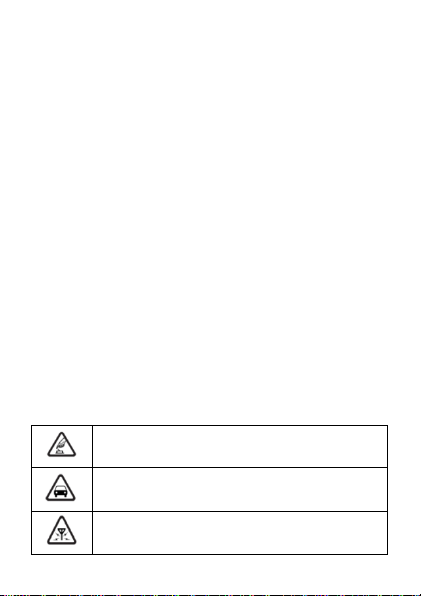
1 Welcome
Safe power on
Do not use your mobile phone where it is forbidden to use or it might cause
disturbance or danger.
Safe transportation first
Please observe all local laws and regulations.
Do not use your mobile phone while driving.
Safe transportation should be considered first when driving.
Disturbance
Mobile phone’s performances may fluctuate during a disturbance.
Congratulations on your purchase of the LAVA mobile phone. Your phone
provides many functions which are practical for daily use, such as a
hands-free loudspeaker, camera, MP3 player, video recorder, and more.
Your phone can also connect to a PC, laptop, or other device using a USB
data cable.
You can read the manual to understand how to use KKT20+ mobile phone and
experience the well-established functions and simple operation method. Please
use the original accessory in order to achieve the best use of effects. Use of
non-original components results in of the damage caused of by machinery, in
which case Lava shall not be responsible.
Check www.Lavamobiles.com web site for additional information downloads, and services related to your LAVA product.
To check for the nearest LAVA service center location for maintenance
services, you may like to visit www.lavamobiles.com/support-services
Service Center number
No.:+919560394002
Kindly note please send area code of place through SMS to this No. and in
return you will get address of service center nearest to you by SMS
For Your Safety
Before using your phone, please read the following important information to
eliminate or reduce any possibility of causing damage and personal injury.
LAVA support and contact Information
- 5 -
Page 6
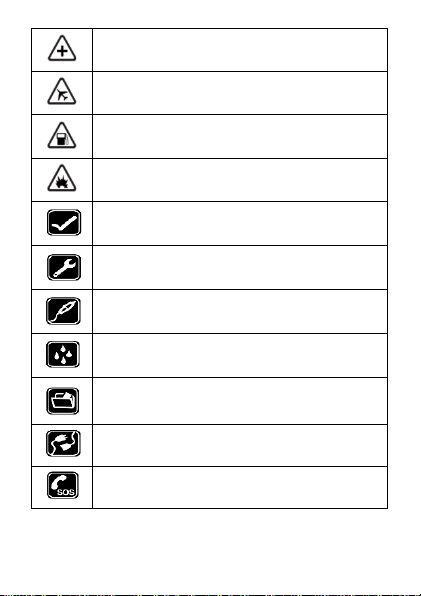
Turn off when in the hospital
Please follow location-specific applicable limitations.
Please switch your mobile phone off when near a medical instrument.
Turn off on an airplane
Please follow location-specific applicable limitations.
Do not use your mobile phone on an airplane.
Turn off when at a gasoline station
Do not use your mobile phone at a filling station or around fuels or chemicals.
Turn off around exposure Area
Please observe location-specific applicable limitations
Do not use your mobile phone near an area where explosions can occur.
Proper use
As described in this manual, your mobile phone can be used only in the
locations free from mobile phone usage restrictions.
Please do not touch the antenna area of your phone.
Use qualified after sales service
Only a qualified technician can install or repair your mobile phone. Please
contact LAVA authorized service center in case of phone failure.
Accessories and batteries
Only use the authorized accessories and batteries.
Waterproof
Your mobile phone as well as battery is not waterproof. Please keep it away
from water.
Backup
Remember to make a backup or keep a written record of all important
information saved in your mobile phone.
Connect to other devices
Please read the user manual of the device to get more detailed security
instructions before connecting to other devices and do not connect to an
incompatible product.
SOS emergency calls
Make sure your mobile phone is switched on and in a service area. In idle
mode, input the SOS number; then press the Dial Key. Advise where you are
and do not hang up without permission.
Improper use will invalidate the warranty! These safety instructions also apply to
original accessories.
Backup Copies
Remember to make back-up copies or keep a written record of all important
- 6 -
Page 7
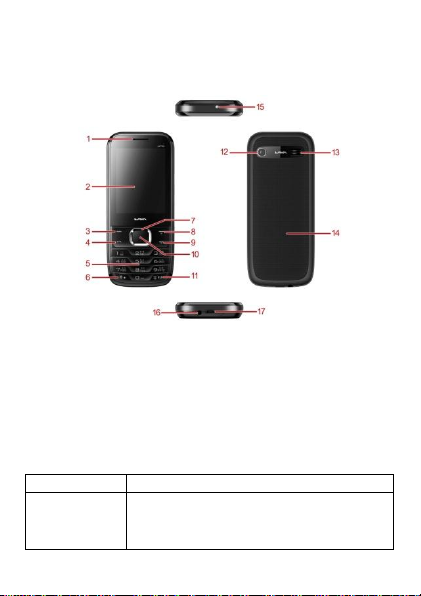
information stored in your phone.
Key
Definitions
Left /Right Soft key
1. Execute functions that the left-down/ right-down corner indicator
shows.
2. In standby mode, press left soft key to access Menu, press right
soft key to access Names.
3. In standby mode, long press right soft ket to power-on/power-off
TORCH.
2 Introduction
Know Your Phone
The Symbols above indicate:
1−Receiver 2− Display Screen
3− Left Soft Key 4− Dial Key
5− Number Keys 6− * Key
7− Navigation Keys 8− Right Soft Key/Torch Shortcut
9− End Key/Power Key 10− OK Key
11− # Key/Silent Mode Shortcut 12−Camera
13−Speaker 14− Battery Cover
15− Torch 16− Headset Jack
17− USB Interface
Keypad Definition
- 7 -
Page 8
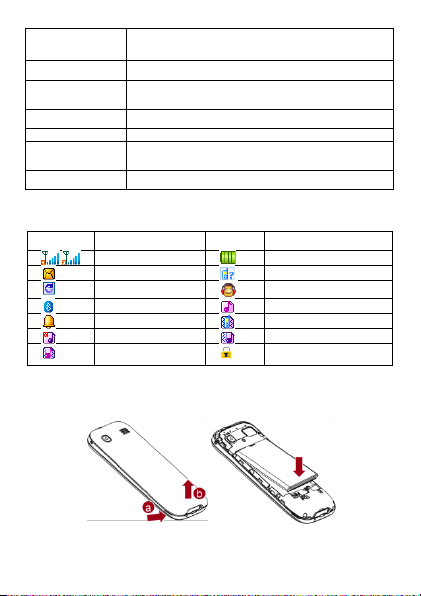
Navigation Keys
1. In other mode, it is used as the navigation/direction keyexceptfor
some special functions.
2. In standby mode, use navigation keys to enter shortcuts function.
OK Key
1. In standby mode, press this key to enter Audio player.
3. In other mode, press this key for confirmantion.
End Key/ Power Key
1. Mainly used as power on/off.
2. Press to return to standby screen in any interface.
3. End calls or reject incoming calls.
Dial Key
1. Press this key to dial or receive an incoming call.
2. In standby mode, press to access All calls.
Number Keys
1. Use these keys to input numbers or letters.
* Key
1. In standby mode, long press * key to turn on/off Bluetooth.
2. In standby mode, press left soft key and * key to lock keypad.
When keypad is locked, press left soft key and * key to unlock.
# Key
1. In text editing interface, press # key to switch the text input method.
2. Press and hold # key to activate or deactivate Silent mode.
Icon
Indicates
Icon
Indicates
Signal strength
Battery level
New text message
Missed calls
Call divert enabled
Headset connected
Bluetooth turned on
Ring only enabled
Alarm enabled
Vibrate only enabled
Slient profile activated
Vibrate then ring enabled
Vibrate and ring
enabled
Keypad locked
Figure of Icons
3 Getting Started
3.1 Battery Installation
Caution: Install according to the illustration above to avoid breaking the battery
connectors.
- 8 -
Page 9

3.2 SIM Card/T-Flash Card Installation
1. Find the small pin shown in figure
below and pull it out slowly with your
finger.It will then open a tray to insert
and pull the SIM card.
2. Insert the SIM card and push the
slot back.
Your phone supports two SIM cards.
To install the SIM card in the lower layer, follow the steps:
To install the SIM card in the upper layer and T-Flash card, do as following figures
show:
Caution: Do not bend or scratch your SIM card and T-Flash card. Avoid exposing
your SIM card and T-Flash card to static electricity, water, or dirt.
Tips: Place the gold color contact point of SIM card towards the cell phone and
push the SIM card into the slot. With the metal contacts facing down, gently slide
the T-Flash card into the slot. Press and pull up the cover to lock it.
3.3 Charging the Battery
Insert the charger into USB interface of the phone.
Connect the charger to a standard wall outlet and the battery power icon in the
up-right corner of the screen will start scrolling. When the battery bar stops
scrolling, the battery charge is complete. Press the two sides of the charger plug
and disconnect the charger from the phone.
When the battery is low, a "low battery" message will display across the screen
and the battery icon will seem empty. If the battery level is insufficient, the phone
will turn off automatically. Do not use your phone under low battery state for an
extended period of time or it may cause battery damage.
3.4 T-flash Card
Insert the T-Flash card into phone. This will expand the Flash memory of the
phone.
3.5 USB Cable
You can transfer and store files, such as MP3, MP4 and pictures from PC, through
USB cable, to the mass storage in phone or identified SD card that is inserted.
- 9 -
Page 10

3.6 Keypad Lock and Unlock
In the standby mode, press the Left Soft Key and then * key in quick succession to
lock the keypad manually and Left Soft key and * key to unlock the keypad.
3.7 Important Password
Phone lock password is 4321.
4 Basic Functions
4.1 Making a Call
In standby mode, press numerical keys to input phone number to dial. If you're
making a long distance call, add the area code preceding the telephone number.
If you have installed two SIM cards, both network carriers will appear on the
screen.
The upper left icons on the screen indicate the signal intensity of the two SIM
cards (strongest when full). The call quality is easily impaired by stumbling blocks.
To improve signal intensity, keep clear of blocks by moving about.
To make phone calls, you may dial the number either from the keypad or use the
numbers saved in the phonebook.
4.1.1 Emergency Calls
This phone, like any wireless phones, operates using radio signals, wireless and
landline networks which cannot guarantee connection in all conditions. Therefore,
you should never rely solely upon any wireless phone for essential communications (e.g. medical emergencies)
To make an emergency call:
Switch your phone on.
Some networks may require that a valid SIM card is properly inserted in the phone.
Dial the official emergency number. Emergency numbers vary by location.
4.2 Answering a Call
When you receive a call, the phone will ring or vibrate and will display an incoming
call notification. Press the dial key or left soft key to answer. During the calling, you
can press left soft key to access menu to use options: Hold, End single call,
Phonebook, Call history, Messaging, Start recording, and Mute.
4.3 Rejecting a Call
You can press End key or right soft key to reject or end a call.
5 Guide to Menu Operations
5.1 Phonebook
In the phonebook, you can store contacts' personal information and numbers while
also search for previously stored contacts.
― Select Add new contact:
You can save new contact To SIM1/2 or To Phone.
― Select one contact and press left soft key to access options:
View: Check the detailed information of the contact
- 10 -
Page 11

Send text message: Edit text message and select SIM1/2 to send message
Call: Select SIM1/2 voice call to call the number
Edit: Edit the contact
Delete: Confirm whether to delete the contact
Copy: Copy the contact To Phone, To SIM1, To SIM2
Move: Move the contact among SIM cards and Phone
Add to Blacklist: Add the contact to Blacklist
Mark several: Select to mark one or more contacts
Phonebook settings: Set Speed dial, FDN number, etc
5.2 Call History
In the call history menu, you can check dialled calls, received calls, missed calls,
etc.
― Missed calls: Display the latest missed calls list.
― Dialled calls: Display the latest dialled calls list.
― Received calls: Display the latest received calls list.
― Delete call logs: Delete all records.
― Call duration: Check all call time records and you can select to reset.
5.3 Settings
5.3.1 Profiles
This phone provides several profiles, by pressing left soft key or OK key, you can
enter options to set (expect Silent): Activate, Customize, and Reset.
5.3.2 Phone Settings
― Time and Date
You can select Set home city, Set time/date, Set format, Auto update time, and
Update with time zone.
― Schedule Power On/Off
Set time to power on/off the phone automatically.
― Language
You can choose several languages under this function.
― Preferred Input Method
Select one input method as preferred input method.
― Display
Wallpaper
You can set wallpaper under this function.
Show Date and Time
Select On or Off.
― Dedicated Keys
Set shortcut functions for navigation keys.
― Flight Mode
Select Normal mode or Flight mode
― LCD Backlight
Set brightness and time for backlight
- 11 -
Page 12

5.3.3 Dual SIM Settings
Select: Dual SIM open, Only SIM 1 open, or Only SIM 2 open
5.3.4 Call Settings
― SIM1/2 Call Settings
Call Waiting
Set the mode of call waiting, this function need to be activated.
Call Divert
When the call divert is activated, incoming calls will be diverted to voice mail or
other phone numbers according to the call divert settings.
Call Barring
When the call barring is activated, some of the calls will be barred according to the
call barring setting condition. Contact your service provider to sign up for call
barring.
Line Switching
Switch between Line 1 and Line 2.
― Advanced Settings
Blacklist
Select whether to Reject number in Blacklist and edit Blacklist numbers.
Auto redial
Set: On/ Off.
Call time reminder
Set: Off/ Single/ Periodic.
Auto call record
Set: On/Off
Answer mode
Set: Any key or Auto answer when headset mode
5.3.5 Shortcuts
By using the shortcuts function, you can access the desired menu quickly and
convienetly. Press left soft key to do options.
5.3.6 Network Settings
― SIM1/SIM2
Network selection
This function can let you select the network manually or automatically.
5.3.7 Security Settings
― SIM 1/SIM 2 Security
PIN lock
PIN number setting can avoid unauthorized usage of SIM card. If PIN number has
been wrongly inputted for 3 times, the SIM card will be locked. PUK number is
needed to unlock the SIM card. Please contact the network provider if you don’t
know the PUK number.
- 12 -
Page 13

Change PIN
Input old SIM1/2 PIN, and then input new PIN, input the PIN code again to confirm.
Before change PIN, you need to turn on PIN lock.
Change PIN2
Input old SIM1/2 PIN2, and then input new PIN2, input the PIN code again to
confirm.
― Phone Security
Phone Lock
Input phone password to turn on/off phone lock. The default password is 4321.
Change password
Input old password, and then input new password, input the new password again
to confirm.
― Screen Auto Lock
You can set the time to lock the screen and keypad automatically.
― Mobile Tracker
Enter password to activate mobile tracker function.
When user activated this function and lost the mobile, if someone pick-up the
mobile and insert new SIM, the anti steal will send SMS to predetermined numbers
to show detail of the lost mobile.
5.3.8 Restore Settings
Input default password 4321 to restore factory settings.
5.4 File Manager
Enter this menu; you can check the files stored on Memory card. Select one file to
open and press left soft key, you can do option.
5.5 Messaging
5.5.1 Write Message
This function can begin a new message. After completing the message:
― Press OK key:
Enter number: Input number
Add from Phonebook: Select contact from phonebook
― Press left soft key:
Send to: Enter number or Add from Phonebook to send message
Input method: Select input method
Advanced: Insert number, name
Save: Save the message to drafts of SIM1/2
5.5.2 Inbox
After entering the Inbox, press navigation key to select messages. Press OK key
to check the details of message, or press left soft key to access Options:
― View: Check the message
― Reply: Reply message to the sender
― Call sender: Select SIM1/2 voice call to call the sender
- 13 -
Page 14

― Forward: Send the message to others
― Delete: Confirm whether to delete the message
― Delete all: Confirm whether to delete all messages
― Save to phonebook: Save the sender’s num ber to phonebook
5.5.3 Drafts
You can save unsent and edit incomplete messages in draft box. Press left soft
key to access to Options:
― View: Check the message
― Send: Enter number or Add from Phonebook and select SIM1/2 to send the
message
― Edit: Edit the message
― Delete: Confirm whether to delete the message
― Delete all: Confirm whether to delete all messages
5.5.4 Outbox
Check the information of unsuccessfully sent message in outbox. Press left soft
key to access to Options:
― View: Check the message
― Resend: Send the message once more
― Edit: Edit the message
― Delete: Confirm whether to delete the message
― Delete all: Confirm whether to delete all messages
5.5.5 Sent Messages
Check the message in sent box. Select one message to open, or press left soft key
to access Options:
― View: Check the message
― Forward: Send the message to others
― Delete: Confirm whether to delete the message
― Delete all: Confirm whether to delete all messages
5.5.6 Broadcast Messages
You can select SIM1/2 to check broadcast messages.
5.5.7 SMS Settings
― SIM1/SIM2: Set SMSC address, Delivery report, Reply path, and Voicemail
server
― Memory status: Check the message memory of SIM cards and phone
― Save Sent Message: Select whether to save sent messages
― Preferred storage: Select SIM or Phone as preferred storage
― SMS Backup: Select to backup messages
- 14 -
Page 15

5.6 Multimedia
5.6.1 Video Player
Preview the videos. Press * key and # key to adjust volume. Press navigation keys
and OK key to operate the video player. Press left soft key to access Options.
5.6.2 Video Recorder
After enter video recorder, press OK key to shoot, press left soft key to access
Options, press right soft key to back.
5.6.3 Image Viewer
Enter image, you can choose photos to view or return. Press left soft key to access
to Options: View, Send, Use as, Rename, Delete, and Image information.
5.6.4 Sound Recorder
You can take a recorder in this function. Press OK key or left soft key to enter and
select New record to record. After record, press left soft key to access Options.
After entering the record file list, select one file, press left soft key to access
Options.
5.7 Camera
Press left soft key or OK key to enter. The photo can be previewed in the screen;
press OK key to shoot and right soft key to back, left soft key to access Options.
5.8 Audio Player
This function menu is used to store and play the audio files. Press the left soft key
or OK key to enter and then use the navigation keys and OK key to operate audio
player.Press * key and # key to adjust volume. Press left soft key you can access
List.
5.9 FM Radio
Enter FM radio. Press OK key to turn on/off the radio. Press left/right navigation
keys to change channels, press up/down navigation keys to change frequency
manually, press * key and # key to adjust volume. Press the left soft key to access
Options.
5.10 Organizer
5.10.1 Torch
Press left soft key or OK key to turn on/off the torch.
5.10.2 Calendar
You can use this feature to view the year, date and term easily. Use navigation
keys to navigate other date. Press left soft key, you can enter to submenu to do
options.
- 15 -
Page 16

5.10.3 Alarm
The alarm clock feature sounds an alert or makes a vibration alert at a time you
specify. There are 5 alarm clocks can be edit and set.
5.10.4 World Clock
By pressing left/right navigation keys to change time zone on world map, you can
check time and date of different cities and regions. Press left soft key or OK key to
access options.
5.10.5 Bluetooth
This mobile phone support Bluetooth wireless connection. You can establish
wireless connection between mobile phone and device to realize voice communication, data exchange and synchronization. Press left soft key or OK key to enter:
Power, Visibility, My device, and My name.
5.10.6 Calculator
This feature can use your phone as a calculator for simple calculations. Press
number keys to enter the numbers. Use following keys to calculate:
Navigation keys: +, -, ×, ÷
OK key: Show the calculation result.
* Key: Input double 0
# Key: Decimal point
5.11 Fun
5.11.1 Lava Space
Select SIM card to enter Lava space and use the function.
5.11.2 Pandit Ji
Use this function for talking with astrological experts.
5.11.3 Games
The phone has a built-in game. And you can enter the menu to set games settings.
5.12 Services
If your SIM card supports STK function, the phone can display different first level
menu according to different STK card. This function needs the network provider
support. If user finds STK function can't operate normally, please contact the
network provider. If the network provider does not support this function, we do not
claim any responsibility whatsoever.
6 Care and Maintenance
Battery care
• Your device is powered by a rechargeable battery. When the power is weak,
- 16 -
Page 17

please charge the battery. In order to extend the lifespan of the battery, use all
the battery's power before recharging.
• Unplug the charger from the electrical plug and the device when not in use.
Overcharging may shorten its lifespan.
• Extreme temperatures can affect the ability of your battery to charge. Battery
needs the fit temperature. If the surrounding temperature is over 40°C, the
battery cannot be charged.
• Use the battery only for its intended purpose. Never use any charger or battery
that is damaged.
Do not short-circuit the battery. Accidental short-circuiting can occur when a
metallic object such as a coin, clip, or pen causes direct connection of the
positive (+) and negative (-) terminals of the battery. (These look like metal
strips on the battery.) Short-circuiting the terminals may damage the battery or
the connecting object.
• Leaving the battery in hot or cold places, such as in a closed car in summer or
a freezer in winter conditions, will reduce the capacity and lifetime of the battery. Always try to keep the battery between 59°F and 77°F (15°C and 25°C). A
hot or cold battery may not function temporarily, even when the battery is fully
charged.
• Battery performance is particularly limited in temperatures below freezing.
• Do not dispose of batteries in a fire! Dispose of batteries according to local
regulations. Please recycle when possible. Cellphones are not considered
household waste.
Mobile phone maintenance
• Keep the device dry. Precipitation, humidity, and all types of liquids or moisture
can contain minerals that will corrode electronic circuits. If your device does
get wet, remove the battery and allow the device to dry completely before
replacing it.
• Do not use or store the device in dusty, dirty areas. Its moving parts and
electronic components can be damaged.
• Do not store the device in hot areas. High temperatures can shorten the life of
electronic devices, damage batteries, and warp or melt certain plastics.
• Do not store the device in cold areas. When the device returns to its normal
temperature, moisture can form inside the device and damage electronic circuit boards.
• Do not attempt to open the device other than as instructed in this guide.
• Do not drop, knock, or shake the device. Rough handling can break internal
circuit boards and fine mechanics.
• Do not use harsh chemicals, cleaning solvents, or strong detergents to clean
the device.
• Do not paint the device. Paint can clog the moving parts and prevent proper
operation.
• Use only the supplied or an approved replacement antenna. Unauthorized
antennas, modifications, or attachments could damage the device and may
violate regulations governing radio devices.
• Do not store your mobile phone near or with a credit card, disk or other
- 17 -
Page 18

magnetic materials. This may affect information stored on your phone.
• Keep your phone away from pins. Pins can be absorbed by the phone’s
receiver magnet which may cause harm.
• If you intend not to use your mobile phone for a long period of time, please
remove the battery from the phone. Leaving the battery inside the mobile
phone for a long period of time may cause moisture to the battery, and it can
damage the mobile phone or the battery.
• All of the above suggestions apply to your device, battery, charger, or any
enhancement. If any device is not working properly, take it to the nearest authorized service facility for service.
Using the Charger
Danger:
• Only use the lava charger that came with the phone. Using a different charger
may cause the phone to breakdown or explode.
• If the charger short circuits, a fire may occur.
• Do not use a damaged, worn or broken charger. This may cause a fire.
• Clean dust away from the power socket to avoid the possibility of a fire.
• Do not store the charger near any liquids. If liquids spill onto the charger and
may cause it to overheat or breakdown.
• If liquid does spill onto the charger, immediately unplug the power cable to
prevent overheating, fire or another type of break down.
• Do not use the charger in places with high humidity like a bathroom. This may
cause a fire or other breakdowns.
• Do not touch the charger, power cable or socket with wet hands. This may
cause an electric shock.
7 Technical Information
Weight: 86.5g (without battery)
Size: 120x52x12.65mm
Battery: 1400mAh
Networks: GSM
Battery work times refer to the list below (Will not announce if the capacity is
changed):
The operation time of the battery depends on conditions such as:
• Transmitting power level
• Signal (distance between the phone and the base station)
• Network parameters defined by the operator
• Phone use (WAP, games, SMS)
• Charging procedure used
Exclusions:
Subject to the exclusions contained below:
1. Damage due to the improper use.
2. User does not follow the manual.
Explanation:
- 18 -
Page 19

LAVA has the final right of the explanation for this document.
Software upgrades will not be announced.
8 SAR Information
The highest SAR value for this mobile phone is <1.6 W/Kg, in accordance with the
requirements of the ICNIRP, which recommendedthe limit for exposure to radio
waves is 1.6 watts/kilogram(W/kg)averagedover1 gramoftissue. For more information, please visit Lava’s website www.lavamobiles.com to query Safety
precautions:
a. Use a wireless hands-free system ( Headphone, headset) with a low
power Bluetooth emitter
b. Make sure the cell phone has a low SAR
c. Keep your calls short or send a text message (SMS) instead. This advice
applies especially to children, adolescents and pregnant women
d. Use cell phone when the signal quality is good
e. People having active medical implants should preferably keep the cell
phone at least 15cm away from the implant
All the configurations mentioned in this user manual is only for
reference; please refer to the actual phone.
E-waste Disposal Mechanism
'E-waste' means waste electrical and electronic equipment (WEEE). In other
words E-waste is a popular, informal name for electronic products nearing the end
of their "useful life". For more details about e-waste please refer e-waste rules,
2011 www.moef.nic.in
Do’s and Don’ts for disposal e-waste
Do’s:
a. Ensure that an Authorised Person repairs your Lava products
b. Call Our Local Authorised Collection Centers to Dispose Lava products
c. Always drop your used electronic products, batteries or any accessories
thereof after the end of their life at nearest Authorised Collection Point or
Collection Center.
d. Separate the packaging material according to responsible waste disposal
options and sorting for recycling.
e. Always remove the battery from the product, when you do not intend to
use the product anymore it in future.
Don’ts:
a. Do not Dismantle your Lava Product on your own
b. Do not give your e-waste to KabbadiWala / Scrap Dealer/ Rag Pickers.
c. Do not dispose-off the e-waste in landfills.
d. Never dump E-waste in garbage bins.
e. Do not dispose of your product at municipal waste bins or rooms.
- 19 -
Page 20

f. Do not throw used batteries into household waste.
g. Consequences of improper handling and disposal of E-Waste
h. Improper disposal of waste prevents natural resources from being
re-used.
i. Some waste contains hazardous chemicals and if not disposed of
properly may release toxins into the soil and water, and also releases
greenhouse gases into the environment
j. If e-waste is not properly disposed of, it can threat to the health and
well-being of humans and animals and it also has adverse effect on the
environment.
k. Placing of batteries or devices on or in heating devices, such as micro-
wave, ovens, stoves, or radiators and improper disposal of batteries may
lead to explosion.
l. If the battery terminals are in contact with metal objects, it may cause a
fire.
m. For more details on how to dispose of your Lava products at the end of
life, Please refer the list of our Services Centers on Pan India basis on
our website www.lavamobiles.com or please view this link for the details
of Service Centers http://www.lavamobiles.com/support-services.
- 20 -
Page 21

9 Troubleshooting
Service Center number
No.:+919560394002
Kindly note please send area code of place through SMS to this No. and in return
you will get address of service center nearest to you by SMS
- 21 -
Page 22

Frequently Asked Questions
Frequently
Asked
Questions
Cause and Solution
Fail to turn
on
Press the power key for over 1 second.
Check if the battery is properly connected. Please remove and install it again
and retry;
Check if battery is appropriately charged.
Fail to
connect
network
In case of Weak signal, please try and move to a location with strong signal and
try connecting to the network again;
Please ensure that you are not beyond the network coverage of service
providers;
Please ensure you have a valid SIM card. Please contact your network
provider for further information.
Display
information
while
turning on
Check if the SIM card is installed correctly
Handset lock password: If the handset lock is activated, you have to input
handset password.
Input PIN: if Inputting PIN while turning the phone on each time is activated,
you have to input the PIN code.
Input PUK code: When you’ve input wron g PIN code for 3 times will lock the
SIM card. You need to input the PUK code provided by your network provider.
Poor
quality of
calling
Please check if the sound volume is tuned properly
In an area with poor network conditions, example: basement, the signal might
be weak. Try searching a location with stronger signal reception and call again.
While using the mobile phone in the peak period of communication, like
commute time, you may not be able to call because of line congestion.
Standby
duration
shortened
The standby duration is relative to the network systems. While the mobile
phone is in an area with poor signal strength and cannot receive the signal, the
handset will continuously search for a base station. This will significantly
reduce battery charge. It is recommended that you turn off your mobile in area
with no signal reception to save battery.
Need replacing the battery: Please change to a new battery as battery
performance may decrease after prolonged usage.
SIM Card
Error
Dirt on the metal surface of an SIM card: Use clean cloth to wipe the metal
touch point on an SIM card.
The SIM card is not installed.
The SIM card is damaged. Please contact your network service provider.
Fail to dial
out
Please check if you press the dial key after typing the number.
Please check if calling is forbidden because of default settings.
Please check if the SIM is valid.
Please check if the call barring is set.
Please check if the fixed dial function is set.
Callers can
not contact
you
Please check if the mobile phone is on and connected with the network.
Please check if the Call barring or call divert is activated.
Please check if the SIM card is valid.
Fail to
charge
May be due to poor contact. Please check if the plug is connected well.
Please confirm if the environment temperature is within the range of 0ºC ~40ºC
while charging.
The battery or charger is damaged in which case you need to replace it.
- 22 -
Page 23

Lava warranty certificate
Limited warranty:
LAVA international Ltd. (LAVA) provides limited warranty for your mobile phone
and original accessories delivered with your mobile phone (hereinafter referred to
as “product”)
The warranty period for the transceiver is one (1) year and for battery, charger and
headset is six (6) months from the date of purchase.
LAVA Warranty
Subject to the conditions of this Limited Warranty, LAVA warrants a product to be
free from defects in design, material and workmanship at the time of its original
purchase by you, and for a subsequent period of one (1) year for transceiver and
six (6) months for battery & charger.
You shall have to coverage or benefits under this warranty in the event that any of
the following conditions are applicable:
• The product has been subjected to abnormal use or conditions, improper storage,
exposure to 1.excessive moisture or dampness, exposure to excessive temperature, unauthorized modification, unauthorized repair (including but not limited to
use of unauthorized spare parts in repairs),abuse, accidents, Acts of God, spills of
food or liquids, improper installation
• You have not notified Lava of the defect in the product during the applicable
warranty period.
• The product serial no. code or the accessories date code has been removed,
defaced or altered.
• The product has been used with or connected to an accessory (i) Not supplied by
Lava or its affiliates, (ii) Not fit for use with the product or (iii) Used otherwise than
in manner intended.
• The seals of the product’s battery enclosure have been broken or shown
evidence of tempering or the product’s battery has been used in equipment other
than that for which it has been specified usable by LAVA.
• All plastic surfaces and all other externally exposed part that is scratched or
damaged due to normal use.
To get maximum of your new product, we recommend you to:
Read the guidelines for safe and efficient use as mentioned in the manual.
Read the terms and conditions of your Lava warranty in the manual.
Keep your original receipt; you will need it for warranty services if asked to
produce.
Present this Lava Warranty Certificate along with original proof of purchase
whenever you require any warranty services.
In case Lava product needs service, please visit the nearest Lava service
centers given in the service guide. Please visit our Website www.lavamobiles.com
for updated list of Authorized Service Centers near to your location.
Important note: for your warranty to be valid, all information on the warranty
- 23 -
Page 24

certificate has to be completed including the stamp from the authorized distributor/retailer.
All warranty information, product features and specifications are subject to
change without notice.
IMEI No. …………………………………….
Dealers Stamp …...……………………….……….
Date of purchase …...………………………………
Model No. …………………………………….
- 24 -
