Page 1
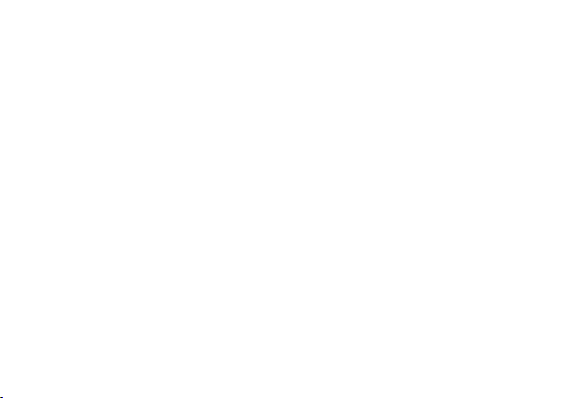
USER MANUAL
Iris win1
1
Page 2
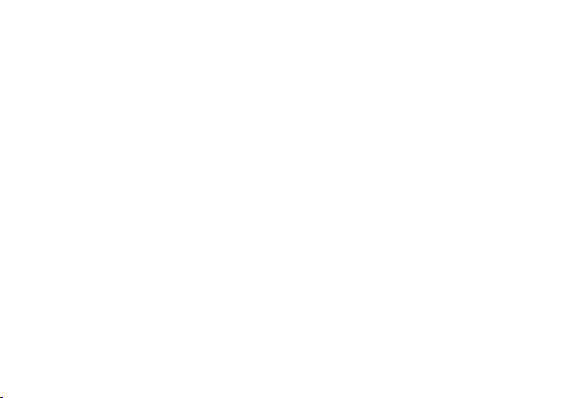
Preface
Thank you for purchasing this cellular phone.
Please follow the instruction in this manual for properworking of cellular phone and avoid malfunction.
Follow all safety warnings to avoid wear & tear or product damage.
Screen displays and illustrations in thisuse r’s manual are designed to help you to operate phone.
We continuously strive to improve our products. Therefore, it’s in our discretion to revise thisuse r manualor
Withdraw it at any time without notice.
2
Page 3
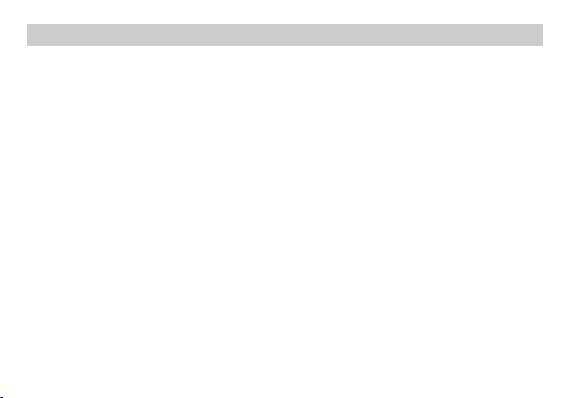
Welcome
Windows 8.1
4.0 inch Screen
Cameras (front VGA and back 5MP)
1.2GHz Quad core Processor
External Memory (Expandable to 32 GB)
Dual SIM
Multimedia player
Proximity Sensor,Ambient Light sensor
Wi-Fi
Bluetooth 3.0
Exciting Features
Congratulations on becoming a proud owner ofi risWin1 mobile phone. You have now joined the millions of
satisfied customers spread across the Globe.Your iris Win1 offers you these exciting features and much more:
3
Page 4
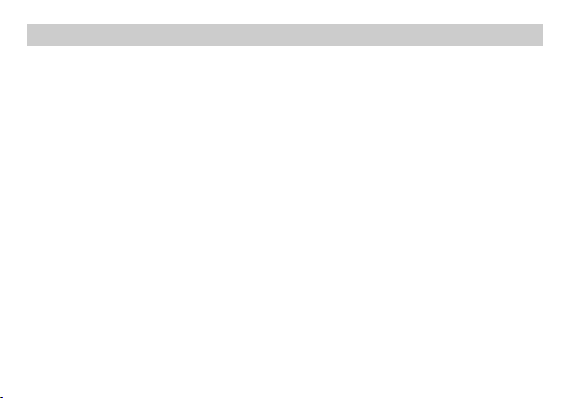
Table of content
................................................................................................................................... 2
Preface
................................................................................................................................ 3
Welcome
Table of content
Important safety precautions.................................................................................................6
Appearance and Key Function................................................................................................9
Introduction..........................................................................................................................11
Call Function
Personalization..................................................................................................................... 19
People.................................................................................................................................. 20
Messaging
Connectivity
Internet Explorer
Outlook
Store..................................................................................................................................... 34
Camera................................................................................................................................. 35
..................................................................................................................... 4
s....................................................................................................................... 14
............................................................................................................................ 24
......................................................................................................................... 29
.................................................................................................................. 31
................................................................................................................................ 33
4
Page 5
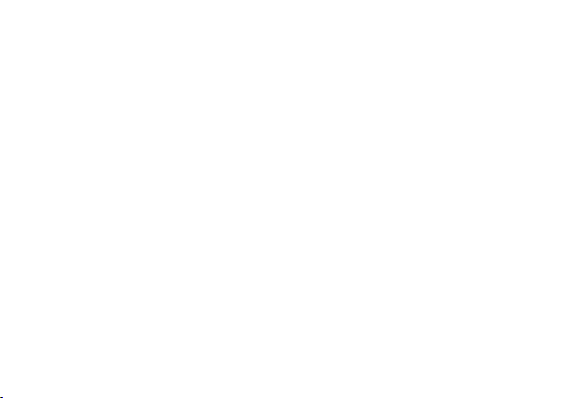
Photos.................................................................................................................................. 36
....................................................................................................................................38
Music
.............................................................................................................................. 39
FM Radio
............................................................................................................................... 40
Calendar
Alarm Clock.......................................................................................................................... 41
Data Sense............................................................................................................................ 43
Storage Sense....................................................................................................................... 44
Troubleshooting................................................................................................................... 45
Safety Information and Notices............................................................................................48
Lava warranty certificate......................................................................................................54
5
Page 6
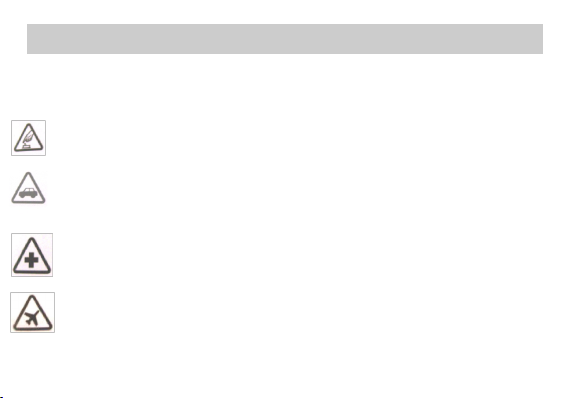
Important safety precautions
Safe power on
Do not use your mobile phone where it is forbidden touse or you might cause a disturbance or danger.
Safe transportation first
Please observe all related local lawsandregulations. Please drive with both hands.
Transportationse curity should be considered when driving.
Turn off when in hospital
Please follow related limitations .Pleaseturnoff your mobile phone whennear a medicalInstrument.
Turn off on an airplane
Please follow related limitations. Do notuse your phone on an airplane.
Failure to comply with the following precautions may be dangerous or illegal.
Please carefully read and observe the terms below:
6
Page 7

Turn off when at a gasoline station
Do not use your mobile phone at a filling stationor around fuels or chemicals.
Turn off around exposureA rea
Please observe related limitations and do notuse yourm obilephone around an area where explosion
scan occur.
Proper use
As described in this manual, your mobile phonecan be used only in rightlocation.
Use qualified after sale service
Only a qualified maintainer can install orre pair yourmobile phone.
Accessories and batteries
Only use the authorized accessories and batteriesand donot connect to unmatched manufacturers or
Ifpossible,please do not touch the antennaarea onyourphone.
products.
7
Page 8
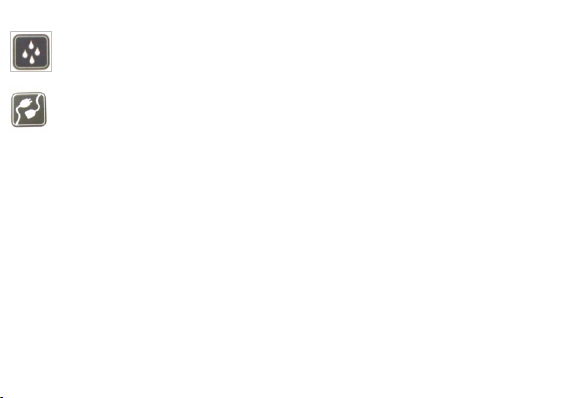
Waterproof
Your mobile phone isnot waterproof. Please keep itaway fromwater.
Connect to other devices
Please read the user manual of the device to get moredetailed security instructions beforeconnecting to
other devices and do not connect tounmatched product.
Authorized connection
Please read the user manual of the device to get moredetailed security instructions before connecting to other
devices and do not connect to unauthorized connection.
8
Page 9
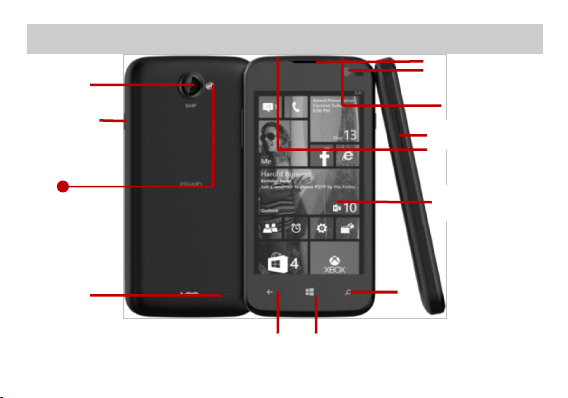
Appearance and Key Function
Volu
Power
Search
Home
Back
Rear Camera
Earphone jack
Speaker
Receiver
Front camera
Volume key
Screen
Flash light
USB jack
9
Page 10
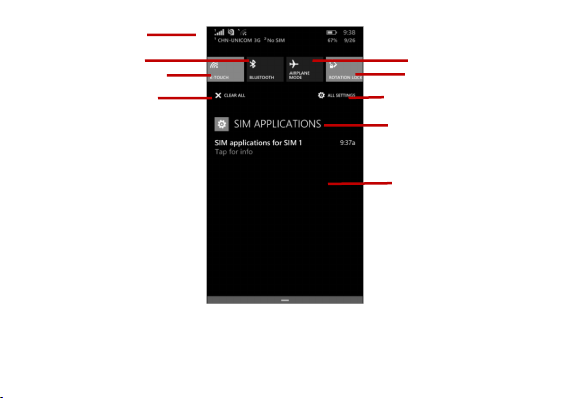
Airplane mode
Rotation icon
Access settings
SIM notification
As long as the apps have
notification functions,
when there is something
new will be shown here.
SIM Cards
Wifi Notification
Bluetooth icon
Cancel all the notifications
10
Page 11
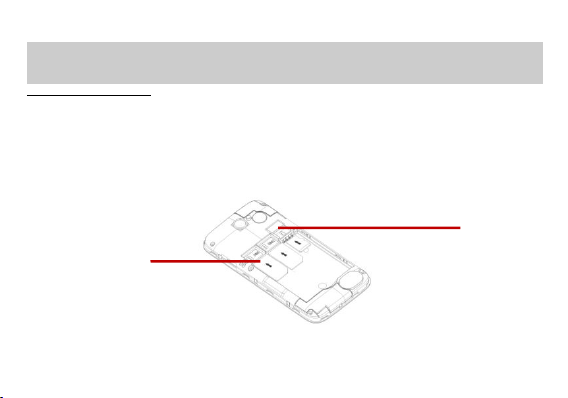
Introduction
SIM Slot
Memory Card
Installation of the SIM Card
Warning: Please keep the SIM cardout of the reach of children. The SIM card and its contact are easily damaged
due to scratching or bending. Please use caution when carrying, installing or taking out the SIM card. NB: Please
contact your cellular phone service provider directly to obtain your SIM card.
To insert SIM cards:
1. Remove the rear cover. Removethe battery, Insert the SIM cards.
2. Insert the SD card. (If any,For additional storage capacity)
3. Insert the battery, Put rear cover and power on phone.
11
Page 12
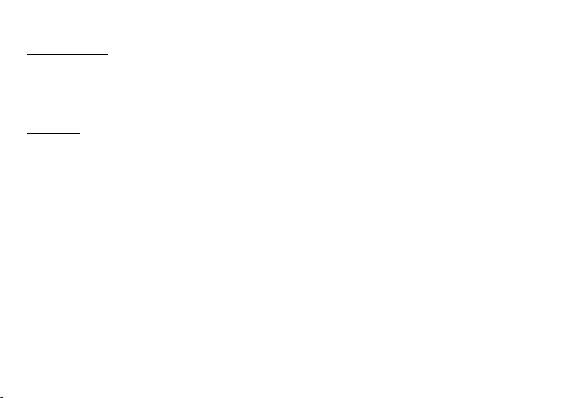
Power On and Off
On - Please ensure the SIM card has been properly inserted into the phone. Long press thePower key to switch on
the phone
Off - In standby mode, long press on Power key until an options menu appears. Slide the screen down to
completely power off the phone.
Lock Screen
You may set a password to the lock screen setting as security measure for the phone. For furtherinform ation
regarding password locks, follow the following steps.
Go to Settings>Lock screen>Turn ON Password option.
12
Page 13
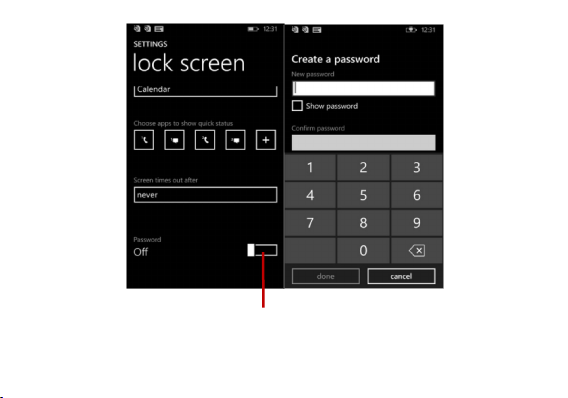
Turn ON password.
13
Page 14
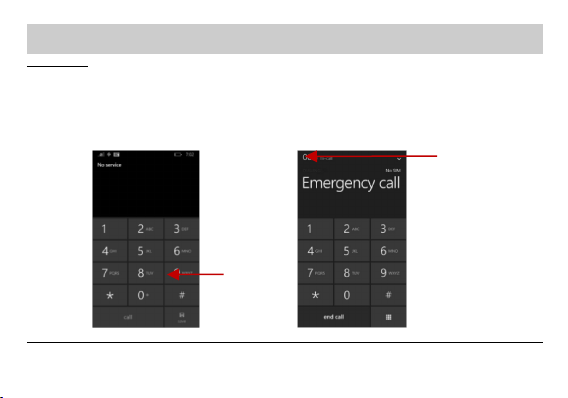
Call Functions
Dial
keyboard
Volume
level
Making a Call
Note: You canm ake a call only when the network is available.
At the dial keyboard, enterthe phone number and then click the dial key. If dialing an extension, youmay click the
dial pad icon in the bottom of the screen toopen the interface and enter the number of the extension. Youmay
also press and hold the 0 key toadd a (+) sign when adding an international dialing prefix.
During a call, press the Volume Keys up / down to increase or decreasethe volume.
Call Logs
14
Page 15
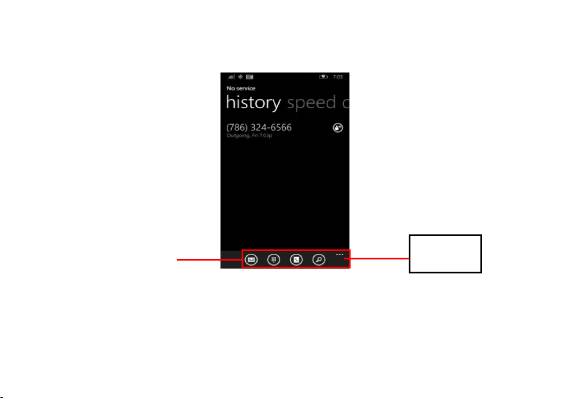
Click the “Phone” application; you can enter intocall logs penal.
Menu key
In every called and received calls will be savedin the phones call log and there are five options at the bottom of the
call log panel.
You can use those options to access phone book and dialog panel directly.To clear the call logs, press the menu key
and select delete all. Youmay remove one or multiple numbers. And you can access the following options by
clicking the numbers appear on the panel.
15
Page 16
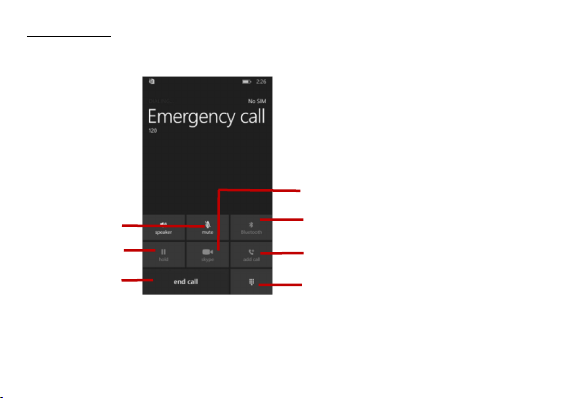
Use in-call options
Show the keypad
Mute the call
Put the call on hold
End the call
Use a Bluetooth
accessory to go
hands-free
Switch video call
Add another
person to the call
1. During a call, more than one in-call option can beused at a time.
2.To turn off an in-call option that's turned on, tap the button for the option.
16
Page 17
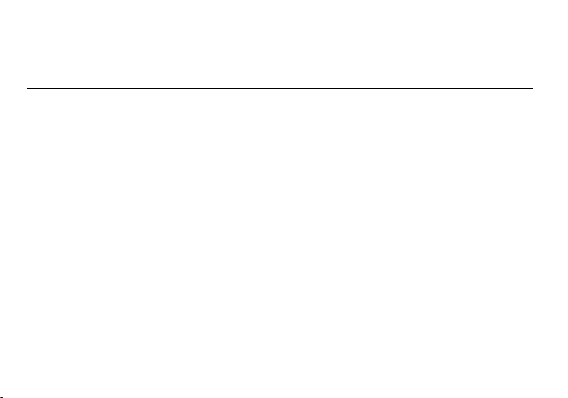
3. To swapor answer a second call, tap the hold button.
1. In the App list, click Settings, and then click Email + accounts.
2. Click Add an account > Microsoft account.
3. If you already have a Microsoft account, click Sign in. If you don't have a Microsoftaccount yet,
4. Follow the instructions to sign in or createyour account.
4. To merge a call or make a conference call, tap the add call button.
5. To reject or hang up a call, tap the end call button.
Signing In
Sign in with a Microsoft account to download apps,back up contacts and more. You can sign in when you set up
your phone or you can sign in at anytime afterwards.
To sign in afteryou've already set up your phone
click Create one.
Please take the following screenshots for your reference.
17
Page 18

Add an account
after clicking
email
Sign in
18
Page 19

Personalization
On Windows Phone, Start is your home base: you cankeep all of your important things just where you need it,
perform a task with a click or two,and then press the Start button to zoom right back to the Start screen. You can
fill the Start screen with links, contacts, mapsand apps, or just a few basics. With Live Tiles, you get notifications
and updates in real time, so you don't evenhave to open an app to see relevant info.
Move things around
The phone starts off with preset tiles, but youhave the option to customize it your way: when you move Tiles
around, you're free to leavegaps between them, have only one Tile in a row or fill up every availablespace.You can
also adjust Tile sizes so you can pack al otof apps into a small space or enjoy an expanded Live Tile. All Tiles can be
shrunk and many can be expanded to span the width ofthe Start screen.
Pinning Apps to Start
To pin an app
In the App list, click and hold the app you want topin, and then click Pin to start.
To pin a contact
On Start, click People and press and hold the contact you wish to pin.
Add some color
Your phone comes with 20colors you can use for your Tiles and the accents around the phone.
Your theme color will show upnot only on Start and your App list, but also in links, Messaging and other places. You
can also choose between a black or white background. On phones,the dark background uses less battery, while the
light background has higher contrasts consumem orepower.
19
Page 20

Tip: Some colors look little differentagainst the dark background than compare to light background, so if you
The default display is the phone contacts andSIM card contacts until the phone is synchronized.
The contacts are displayed in alphabetical order by default.
switch between them, try revisiting differenttheme colors.
Finding your Apps
1. On Start, swipe over to the App list.
2. Click Search to find a specific app, or click a letterto jump to that section.
Note: Tofi ndyour games, go to the App list, and then click Games.
People
Enter: Click on the applications menu and select contacts.
Contacts –Click a name to call text, chat, and email or see social updates. To make thel istm oremanageabl e,set
filters – just click Showing at the top of the list. You'll always be able to findfi ltered contacts by using a quick
search.
What's new – Here you can see all of your contacts' latest updates, pulled together from socialnetworks, includi ng
Facebook, Twitter and LinkedIn preparing you for an avalanche of posts, tweets, and pictures. Plus, you can
configure what information you choose to see.
Rooms and Groups – Get to your Rooms and Groups and create new ones from here.C lick into a room to start a
20
Page 21

chat or view the calendar, notes or photo album or open up a group to seew hat'sne wwith the members or send
Any numbers or letters associatedwith any of the contacts saved in the list will be shown in the search
Add Contact
Search
them a quick group email or text.
Click the Search icon to enter the contactsearch interface.
results.
21
Page 22

Add New Contact
Contact name
Can be added
Note: Saving your contacts to
your Outlook account facilitates
both storage and synchronization
with multiple entries across
different handsets and tablets.
When syncing your Outlook with
a new phone, all your stored
Outlook contacts are
automatically synced with the
new phone.
- Click the add contact icon (+) to addcontact.
- You may enter different contact details which include adding a picture, name, telephone number, group, address,
and email among other options.
Edit contact detail
Communicate with a contact
22
Page 23

Delete Contact
Click on the Contacts icon to enter the phonebook.
Long press the contact you wish todel ete.
Click delete to eliminate contact from phonebook.
Import Contacts
The phone allows you to import contacts to synchronize information between different storage types that include
the SIM card, Outlook account and your phone.
To synchronize and import contacts:
1. Press the Contacts icon to enter the phonebook.
2. Press the menu key and select setup an account or select import contacts from SIM.
3. Select the source account you want to import the contacts from. Once selected follow the instructions to sign
into the account, to add the account to your phone and import the accounts contacts.
4. You can also import contacts from the SD card by following a few steps asfol lowed.
I: make sure you have inserted the SD card into the right slot, and then connect your handset with PC.
II: access your SD card through PC, and create a folder named “/backup/Data/Contact”.
III: login your third party contact book like “QQ contact” through PC, import your contacts to local. Follow the
instructions to copy your contacts into the director you created before. Then rename it as”contact.vcf”.
VI: unlock your handset, follow the “3rd” step to import your contact from the SD resource.
23
Page 24

Messaging
Click the (+) add recipient icon to enter text message recipient
Compose Text Messageand click to send.
Click the select icon to enter message selecting panel.
Select the icon on the left to mark the messages thaty ouwant to delete just as shown in screen shot.
You may use thisfunction to exchange text messages and multimedia messages with your family and friends. The
messages to and from the same contact orphone number will be saved into a single conversation so you may see
the entire message history conveniently.
After you clicked the message app, youw illse ethe message log penal and you can access message settings by click
the menu which is at the bottom of the penal.
Send an SMS
Click on the Messaging icon
Delete an SMS
24
Page 25

Select icon,
enter into
delete penal
Click this icon
to mark the
message
Delete icon.
25
Page 26

Send an MMS
Click the attachment icon in the messaging interface.
Click to add attachments (photos, videos, capture picture, capture videos, voice note, recordaudio,
Add
attachments
When creating message, the default message style isSMS.
contact, my location) and create an MMS message. Just as the following pictures showed. All you
need to do is click the attachment icon.
26
Page 27

The above two pictures showed how to accessm essagesettings. Just click the menu.
Messaging
Controls
Settings
27
Page 28

Connectivity
The Bluetooth icon will appear in the notification bar. The Bluetooth will thenstart to scan for all devices
List of available Bluetooth
devices
Note: The maximum
detecting time of the phone
is 2 minutes.
Bluetooth is a short-range wireless communications technologythat devices can use to exchange information and
connect to different types of deviceswhi ch includeheadsets and other devices.
Power on Bluetooth
Settings » Bluetooth and select to power on Bluetooth.
within its range and will display all available devices in a list.
28
Page 29

Power on Wi-Fi
Go to Menu> System settings> wireless& networks and then tap Wi-Fi.
Next, go to Menu> settings> wireless & networks>Wi-Fi Settings and then enable Wi-Fi. Next, select the
List of available
networks and the
network connection
screen
Settings » Wi-Fi and select ON to power on Wi-Fi
WIFI connection listed under Wi-Fi networks.
29
Page 30

Connect PC to transfer files from handset
Connect your handsets with PC through the USB cable. Then thePC w illfi ndyour device automatically.
Click the dialog box enter into the director of your handsets. Or you can Open “MyComputer” on your PC
When you try to transfer yourfi les(for instance photos, audios, videos) from yourhandsets, all you need to do is
following the steps:
And pop-up a dialog box automatically.
Note: Please be well noted that differentfiles are stored in different directions.
screen, you can see an add disk which is yourde vice.
Internet Explorer
Menu Functions
Favorites
This option displays favorites
Add to favorites
This option will add to favorites
Find on Page
This menu option finds texts on the page.
30
Page 31

Share Page
This menu option shares the webpage
Pin to Start
This menu option pins to start
Recent
This menu option displays recent webpage activity.
Settings
This menu option displays internet explorersettings
31
Page 32

Outlook
Click menu to
access the internet
browser options.
Outlook is Microsoft’s free email service. To access the Outlook program,cli ckthe appli cations menu and click on
the Outlook icon and either sign in with your existingaccount or create a new one.
Note: In order to keep accounts streamlined with Microsoft services, your Outlook account user namea nd
password may be used for some Microsoftprograms.
32
Page 33

Store
The Outlook inbox is separated in different
categories
Scroll Outlook to view different categ ories.
Windows Store allows you to download programs and games directly to yourdev ice. To accessthe Store, click on
the Store icon and search the specific category.
33
Page 34

Camera
Search and select between
different Store categories
Prior to use: Insert SD card beforeusing the camera or video camera. All photos or videos taken by the phone
should be stored in the memory card forlarge storage capacity of images and videos.
Click the Applications Menu » Camera
34
Page 35

Switch to video mode if you want torecord videos.
Take Pictures
Press the Shutter button on the screen to capture image.
After taking the picture, the file will be savedi nthe default save location.
Select between
Camera & Video
Camera Modes
Pictures are stored
in different album
Aim at the object that the picture will be taken.
Photos
Click on the Photos icon
35
Page 36

Share & send image
Open the album and select the images or open an image, pressmenu and select share.
Press the share button, the menu of share & send ways will pop up.
Different ways
to share and
send images.
Select the
images.
Press the share
button.
You may sharepictures by sending them through different types of installed applications. You may also send
pictures through the MMS message function by attaching a picture and also via Bluetooth.
36
Page 37

Music
Song Status
Click on pause
Shuffle Play
Playback
Loop Play
Playback
Open Music
Application Menu » Music
Search Music
You may choose tosearch for music from media folder through artist name, song name, album name among other
options.
37
Page 38

FM Radio
Add Favorite
Radio Stations
Click to
play/pause
FM Radio
Through this function, you may listen to FMradio on the device.
NOTE:The FM radio uses the wiredheadphones as an antenna in order to receive signal. Before using this function,
connect the original equipment headphones that came with the phone.
Open FM radio
Press the FM Radio icon to open the application.
Click to scan FM channels automatically then click toa dd any of your favorite radio stations.
Turn on/Off FM radio
.
38
Page 39

FM Radio as Background
Click the (+) button to
enter a new event
Click the calendar
button to change
views
Click on the Start key to movethe FM Radio to the background.
Calendar
The calendar helps keep track of yourl ife’s mosti mportant moments in one application.
39
Page 40

Alarm Clock
Click the (+) button to
add an alarm
Turn on/off button
Click to edit
an alarm
In settings, click on Alarm to enter the alarm clock settings
This option allows you to add and edit alarms.
40
Page 41

Click to delete an
alarm
Click to save
settings
Click to select
ringtone or
vibrate
41
Page 42

Data Sense
Set cellular data limit to
conserve the usage
The data sense shows the cellular and WLAN usage and helpsto find more efficient ways to use cellular data.
42
Page 43

Storage Sense
You may select to
transfer files through
USB connection.
Connect the phone with the USB cable provided. Once connected, aconnection interface will appear. In the
connection mode interface, select one of the availableoptions to transfer files to your computer.
43
Page 44

Troubleshooting
Press and hold the power key until thestartup sequence appears on the display.
Check the battery level and ensure there is sufficient charge.
Remove and insert the battery – Ifthe phone has an internal battery, please press and hold the power
Check if the screen lock of the phone is enabled.
Check if the phone needs to be charged.
Check if the battery is already fully charged.
Make sure that the battery isi nserted correctly.
Ensure that the battery being used is LAVA approved battery.
Double check if the charger connector is properlyconnected to the phone and the socket
Below is a list of common problems that mayoccur when using your mobile phone. Try these easy troubleshooting
steps to resolve any type ofi ssuesyou may encounter.
The phone does not power on
The phone does not respond after several minutes
button.
The phone powers off by itself
The battery won’t charge
Note: Connect charger only after the battery hasbeen inserted.
44
Page 45

The standby time is too short
Please keep in mind that standby time relates directly to phone usage (Internet,Text, Voice Calls, Maps,
Batteries typically have to be replacedafter a year of use.
Verify if you have actives ervice withyour service provider.
Contact your local network service provider andv erifyi fyou are within its network coverage area.
Make sure the SIM is properly inserted andi nits intended slot.
Make sure that the SIM card isnot damaged or scratched.
The SIM card will lock and you will need toe nter the PUK code (PIN Unlock Code). Please contact your
Make sure that the number youdi aled is correct and the dial key has been pressed.
Use the full national area code when dialing out of yourarea or when abroad, use country-specific
etc.).
The phone cannot connect to the network (Voice or Data)
The phone display a SIM Error
The PIN code was entered incorrectly threet imes
local service provider to obtain the PUK.
I cannot make calls
international access codes.
I cannot receive calls
45
Page 46

Make sure that your phone is connected to a network.
Check the phones Call Divert and Call barring settings (Check with yourse rvice provider for these settings
and codes)
Contact your local network service provider andv erifyyou have the caller ID feature enabled on your
Contact your local network service provider andv erifyi fthe voicemail service is active on your account or
Ensure with your service provider that your account has the appropriate internet/data plan enabled.
Ensure internet APN settings are configured(C arrierdependent).
Ensure text messaging is enabled with your service provider.
Ensure text APN settings are configured (Carrier dependent).
The caller ID does not display on incoming calls
account or verify if the caller may haveblocked his number from appearing.
The caller cannot leave a voicemail message
check if the network is busy.
The phone does not connect to the internet
Text Messagesca nnot be Sent / Received
46
Page 47

Safety Information and Notices
Certification Information (RoHS)
We at L AVA take our social responsibility seriously and are committed to the causeof saving our environment, it is
in keeping with these commitments that wear eproud to state that L AVA phonesare RoHS complaint.
Certification Information (SAR)
Your phone is designed not toexceed the limits of emission of radio waves recommended by international
guidelines. These guidelines include safety margins designed to assure theprotection of all persons,
regardless of age and health.SAR (Specific absorptionrate) is the unit of body-absorbed RF quantity when the
phone is in use. SAR value is ascertained accordingto the highest RF level generated during laboratory y tests.
The true SAR level during phone usage will be farl ower than this level. The SAR value of thephone m ay change
depending on factors such as how close youare to a network tower, use of accessories and other enhancements.
The highest SAR value of the device is less than1.6W/Kg averaged over 10 gm of human tissue. The SARvalue may
differ depending on national reporting, testing requirements and the network band.SAR Recommendations
Use a wireless hands-free system (headphone, headset)w itha low power Bluetooth emitter. Please keep your calls
short and use SMS whenever more convenient.This advice applies especially to children, adolescents and pregnant
women.
47
Page 48

Prefer to use your cell phone whenthe si gnalquali tyi sgood. People having active medical implants should
Preferably keep thecel lphone at least 15 cm away from the implant. Maintain a preferable distance of 15 mm from
the device.
Danger:
Using the Cell Phone and Charger
Only use the battery and charger approvedby the manufacturer. Using other brands maycause battery leakage,
overheating, explosion or even fire.
Caution:
Keep the phone away from dust, water and damp areas. Dust, wateror other liquids may cause overheating,
electrical leakage, and/or phone failure.
The phone, battery,charger and AC adapter are not waterproof. Keepthem away from liquid.
Warning:
Do not bump, shake or tamper with the phoneor charger. This maycause battery leakage, overheating, explosion
or even fire.
Do not place the battery,phone or charger near a microwave or high-voltage device. This may cause battery
leakage, overheating, explosion or even fire;al soprevent the phone and AC adapter from overheating, smoking or
short circuiting.
Do not use the phone around volatile oil. This maycause fire or damage.
To avoidany damage, do not disassemble the phone, battery, charger or internal components by yourself.
48
Page 49

Using the Cell Phone
Warning:
Do not use the phone while you are driving. Pull over andstop your automobile to dial or listen to a phone call.
Usage of cell phones in aircrafts or inhospi talsi sprohibited. Switch the phone off to prevent interference with
electronic medical devices. Follow any rules or regulations in such places.
Do not use the phone at a gas station,ne arfuel or near chemicals.
Do not use the phone near electronic medical devices such as hearing aids,pacem akers and auto-control devices
such as fire detectors and automatic doors.
If you have to use your cell phonenear an el ectronic medical device such as a pacemaker, please contact your
manufacturer or dealer for informationabout preventing interference.
Caution:
Electronic systems in automobiles such as anti-lockbrakes, speed control, or fuel spraying systems, areusual ly not
influenced by wireless devices. Manufacturers of thesesystems will tell you whether they are provided with good
screening functions. If you suspect that an automobile failure is caused by a wireless wave, pleasecontact your
automobile dealer.
Avoid using your phone in crowdedpl aces.
Do not store your mobile phone near, or together with, a creditcard, disk or other magnetic materials. This may
effect information storedon your phone.
Keep your phone away frompi ns.P inscan be absorbed by the phone’s receiver magnet, which may cause harm.
49
Page 50

Using the Battery
Danger:
Do not dispose of the battery into a fire.Doing so may cause battery explosion or even fire.
If you have difficulties installing the battery, do not force the installation. This may cause battery leakage,
overheating, explosion or even fire.
Keep metal objects away so they don’t come in contact with the battery ori tsconnectors as it may cause the
battery to short circuit, overheat or explode.
Do not weld the polarities of the battery directlytogether. This may cause battery leakage,ove rheating, explosion
or even fire.
Battery liquid is severely harmful foryour eyes. If battery liquid gets in your eyes, do not rub them. Instead, wash
your eyes with water first andthen go directly to a doctor for help.
Do not use or store your phone in high temperature areas. This may causebattery leakage, overheating, explosion
or even fire.
Warning:
If battery liquid leaks onto your skinor clothes, i mmediately wash the affectedparts wi thwater.
If the battery begins to leak or emits a strange odor,properly dispose of the battery according to local regulations.
Do not throw it into a fire.
Caution:
50
Page 51

Do not leave the product or its battery inside a vehicle or in places where the temperature m aye xceed 60°C (140°F),
Using the Charger
such as on a car dashboard, window sill, or behind a glass that is exposed to direct sunlight or strong ultraviolet
light for extended periods of time. This maydamage the product, overheat the battery, or pose a risk tothe vehicle.
Danger:
Only use the charger that came with the phone. Using a different charger may cause the phone to break or an
explosion.
If the charger short circuits or breaks, a firemay occur.
Do not use a damaged, worn or brokencharger. This may cause a fire.
Clean dust away from the powersocket to avoid the possibility of a fire.
Do not store the charger near anyl iquids.I fliquids spill onto the charger it may cause it to overheat or break,
If liquid does spill onto the charger, immediately unplug the power cable to prevent overheating, fire or another
type of break.
Do not use the charger in places with high humidity likea bathroom. This may cause a fire.
Do not touch the charger,power cable or socket with wet hands. This may cause an electric shock.
Caution:
Keep the environment temperatures w ithin the range of 0ºC ~40ºC while charging. Temperature below 0ºC or
higher than 40ºC will cause insufficient charging, terminate chargingor even cause the battery to explode.
Unplug the charger from its power source before cleaning it.
51
Page 52

Do not place heavy objects on the power cord. This maycause electric shock or fire.
Requirements for Cell Phone
Requirements for the Battery
Requirements for the Charger and AC Adapter
Hold the plug while unplugging the power cord; this will avoidany potential damage or even fire.
Avoid using y our mobile phone in extremely high or low temperature. Use the phone in a temperature range from
-10~55℃and humidity of 35%~85%.
It is recommended that you do not use your mobile phone near a telephone, TV set, radio or other radio freque ncy
sensitive devices.
When not in use, store the battery in acool, well-ventilated place with sunshine.
If you won’t be using the cell phone for ane xtended period of time, charge the battery on aregular basis to avoid
battery breakdown.
Do not charge your phone under the following circumstances: sunshine, temperatures equal to or l ower than 0ºC,
temperatures equal to or higher than 40ºC, highhumi dity, dust, high vibration areas, or near a TV,a radio, etc.
52
Page 53

Cleaning and Maintenance
The mobile phone, the battery and the charger are not waterproof. Do not use them in places with high humidity
like a bathroom and also avoidspi llingany liquids on the phone, battery or charger.
Use a soft cloth to clean the mobile phone, the battery andthe charger.
Do not use alcohol, diluted liquid or benzene to cleanthe mobile phone.
If dust gets in the sockets the phone canbe damaged, short-circuit or even the lose the ability to be re-charged. Be
sure to clean the socket regularly.
Lava warranty certificate
Limited warranty:
LAVA international Ltd. (LAVA) provides limited warranty for your m obile phone and original accessories
delivered with your mobile phone (hereinafter referred to as “product”)
The warranty period for the transceiver is one (1) year and for battery, charger and headset is six (6) months
from the date of purchase.
LAVA Warranty:
Subject to the conditions of this Limited Warranty, LAVA warrantsa product to be free from defects in design,
material and workmanship pat the time of its orig inal purchase by you, and for a subsequent period of one (1) year
53
Page 54

for transceiver and six (6) months forbattery & charger.
You shall have no coverage or benefits under this warranty in the event that any of the following conditions
are applicable:
- The product has been subjected to abnormal use or conditions, im proper storage, exposure to . excessive
moisture or dampness, exposure to excessive temperature, unauthorized modification, unauthorized
repair (including but not limited to use of unauthorized spare parts in repairs),abuse, accidents, Acts of
God, spills of food or liquids, improper installation
- You havenot notified Lava of the defect in the product during the applicable warrantyper iod.
- The product serial no. code or the accessories datecode has been removed, defaced or altered.
- The product has been used with or connected to an accessory (i)Not supplied by Lava or its affiliates, (ii) Not
fit for use with the product or (iii) Usedotherwise than in manner intended.
- The seals of the product ’s battery enclosure have been broke nor shown evidence of tempering or the
product’s battery has bee n used in equipment other than that for which it. has been specified usable
by LAVA.
- All plastic surfaces and all other externally exposed part that is scratched or damageddue to normal use.
To get maximum of your new product, we recom mend you to:
- Read the guidelines for safeand efficient use as mentioned in the manual.
- Read the terms and conditions of your Lava warranty in the manual.
- Keep your original receipt; you will needi tfor warranty services if asked to produce.
54
Page 55

- Present this Lava Warranty Certificate along with original proof of purchase whenever you require any
warranty services.
In case Lava product needs service, please visit the nearest Lava service centers given in the service guide.
Please visit our Websitewww.lavamobiles.com for updated list ofAuthorized Service Centers near to your location.
Important note: for your warranty to be valid, all information on the warranty certificate has to be completed
including the stamp from the authorized distributor/retailer.
All warranty information, productfeatures and specifications are subject to change without notice.
IMEI No. ………………………………………………………
Dealers Stamp ……………………………………………………….
Date of purchase ……………………………………………………….
Model No. ………………………………………………………
Service Centre number:1860-200-7500
55
