Page 1
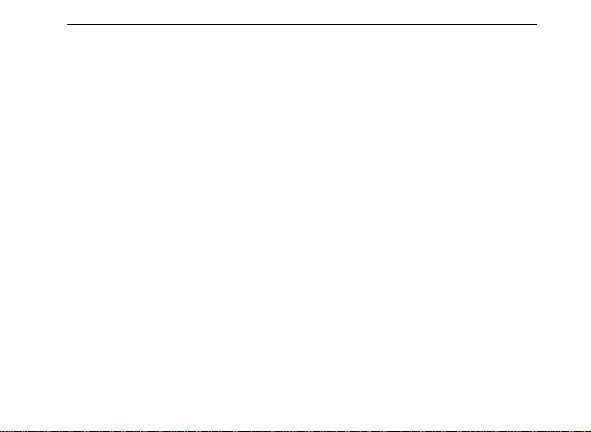
Lava
User Manual
iris 506Q
i
Page 2
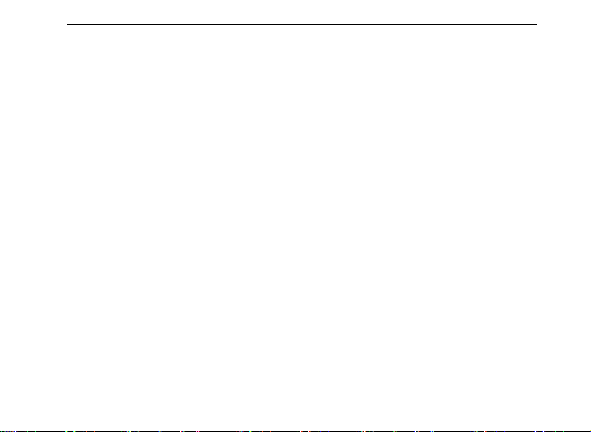
Lava
Index
FOR YOUR SAFETY ................................................................................................................................... 2
WELCOME ................................................................................................................................................ 4
LAVA SUPPORT AND CONTACT INFORMATION ....................................................................................... 5
1 .INTRODUCTION ................................................................................................................................... 6
1.1 PHONE DISPLAY ..................................................................................................................................... 6
1.2 KEY ...................................................................................................................................................... 7
2 .GETTING STARTED ............................................................................................................................... 8
2.1 INSERTING THE SIM CARD AND THE BATTERY ............................................................................................... 8
2.2 INSERTING A T-FLASH (EXTERNAL MEMORY) CARD IMAGE ........................................................................... 10
2.3 SWITCH ON/OFF ................................................................................................................................. 11
2.4 UNLOCK SIM CARD .............................................................................................................................. 11
2.5 CONNECTION TO NETWORK .................................................................................................................... 12
2.6 CHARGING THE BATTERY ........................................................................................................................ 12
3 .BASIC FUNCTIONS .............................................................................................................................. 13
3.1 MAKE CALLS ........................................................................................................................................ 13
3.2 MAKE DOMESTIC CALLS ......................................................................................................................... 13
3.3 CALL EXTENSION PHONE ........................................................................................................................ 13
3.4 MAKE INTERNATIONAL CALLS ................................................................................................................. 13
3.5 MAKE LISTED CALLS .............................................................................................................................. 14
3.6 EMERGENCY CALLS ............................................................................................................................... 14
3.7 ANSWER CALLS .................................................................................................................................... 14
3.8 CONNECTION OPTION ........................................................................................................................... 15
4 .MENU FUNCTIONS ............................................................................................................................. 16
4.1 ASSISTANT .......................................................................................................................................... 16
4.2 BROWSER ........................................................................................................................................... 16
ii
Page 3
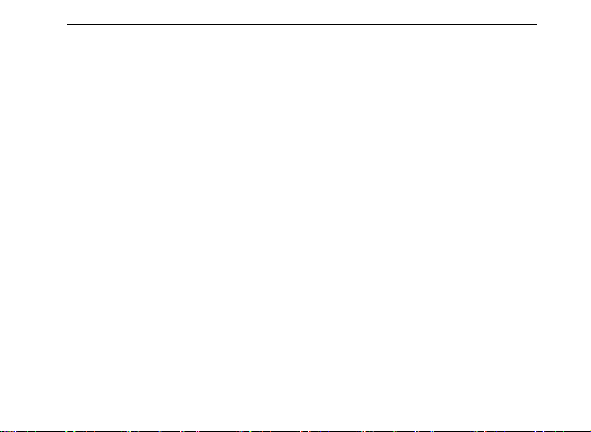
Lava
4.3 CALCULATOR ....................................................................................................................................... 16
4.4 CALENDAR .......................................................................................................................................... 16
4.5 CAMERA ............................................................................................................................................. 16
4.6 CLOCK ................................................................................................................................................ 17
4.7 CONTACTS .......................................................................................................................................... 17
4.8 DOWNLOADS ....................................................................................................................................... 17
4.9 E-MAIL ............................................................................................................................................... 17
4.10 FACEBOOK ........................................................................................................................................ 17
4.11 FILE MANAGER .................................................................................................................................. 17
4.12 FLASHLIGHT ....................................................................................................................................... 18
4.13 FM RADIO ........................................................................................................................................ 18
4.14 FUSION ............................................................................................................................................. 18
4.15 GALLERY ........................................................................................................................................... 18
4.16 GMAIL .............................................................................................................................................. 18
4.17 GOOGLE ........................................................................................................................................... 19
4.18 GOOGLE+ ......................................................................................................................................... 19
4.19 LOCAL .............................................................................................................................................. 19
4.20 MAPS ............................................................................................................................................... 19
4.21 MESSAGES ........................................................................................................................................ 19
4.22 MESSENGER ...................................................................................................................................... 20
4.23 MOVIE STUDIO .................................................................................................................................. 20
4.24 MUSIC .............................................................................................................................................. 20
4.25 NAVIGATION...................................................................................................................................... 20
4.26 PHONE ............................................................................................................................................. 20
4.27 PLAY STORE ....................................................................................................................................... 20
iii
Page 4
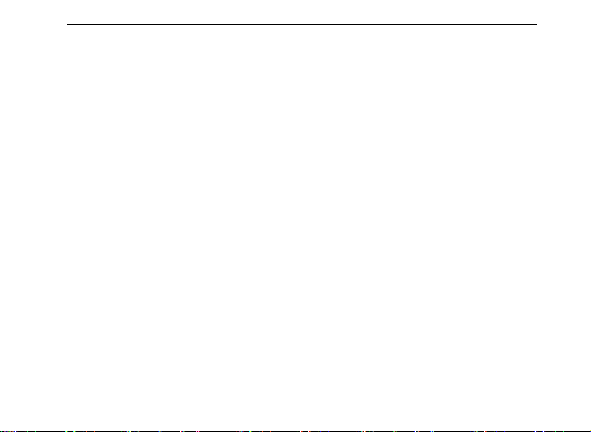
Lava
4.28 SETTINGS .......................................................................................................................................... 21
4.29 SIM TOOLKIT ..................................................................................................................................... 23
4.30 SOUND RECORDER .............................................................................................................................. 23
4.31 TALK ................................................................................................................................................ 23
4.32 TODO .............................................................................................................................................. 24
4.33 TWITTER ........................................................................................................................................... 24
4.34 VARIETY THEME ................................................................................................................................. 24
4.35 VIDEO PLAYER ................................................................................................................................... 24
4.36 VOICE SEARCH ................................................................................................................................... 24
4.37 YOUTUBE .......................................................................................................................................... 24
5 .INPUT................................................................................................................................................. 25
FREQUENTLY ASKED QUESTIONS AND TROUBLESHOOTING ................................................................. 26
SAFETY INFORMATION AND NOTICES ................................................................................................... 29
GPRS SETTING ........................................................................................................................................ 34
SERVICE CENTRE ................................................................................. ERROR! BOOKMARK NOT DEFINED.
iv
Page 5
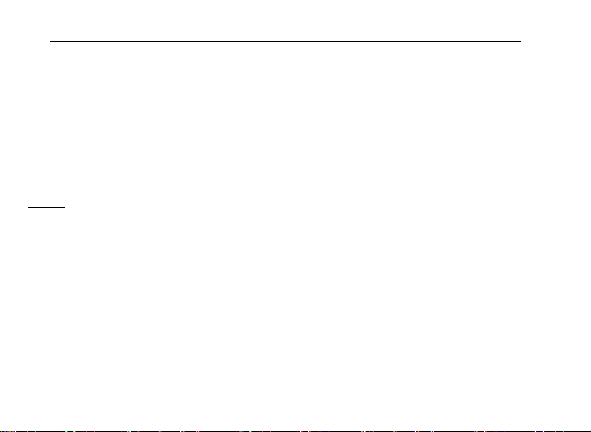
Lava
© 2010. All rights are reserved. No part of this document may be reproduced without permission.
While all efforts have been made to ensure the accuracy of all the contents in this manual, we
assume no liability for errors or omissions or statements of any kind in this manual, whether such
errors or omissions or statements resulting from negligence, accidents, or any other cause. The
contents of this manual are subject to change without notice.
Protect our environment! We strive to produce products in compliance with global environmental
standards. Please consult your local authorities for proper disposal.
Note: User Manual is just to guide the user about the functionality of the phone. It is not a
certificate of technology. Some functions may vary due to modifications and upgrade of software,
or due to print mistake.
1
Page 6
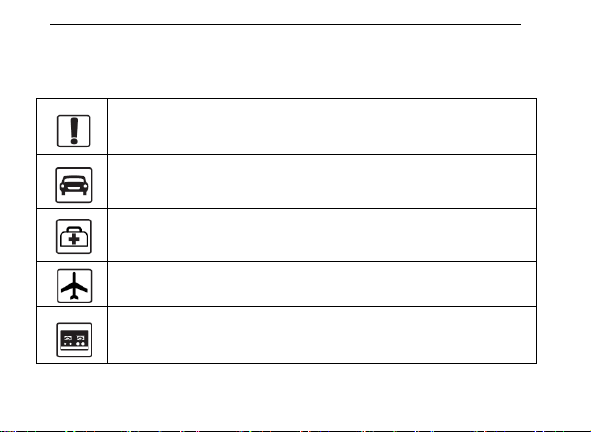
Lava
Do not switch your phone on when the use of wireless devices is prohibited
or when the wireless device may cause interference or danger.
Do not use your phone while driving.
Follow relevant rules or regulations in hospitals and health care facilities. Switch
your phone off near medical devices.
Switch your phone off in an aircraft. The radio signal from it may cause
interference in signals of the aircraft.
Switch your phone off near high-precision electronic devices. It may affect
the performance of these devices.
For your safety
Read these simple guideline. Not following them may be dangerous or illegal. Read the complete
user manual for further information.
2
Page 7
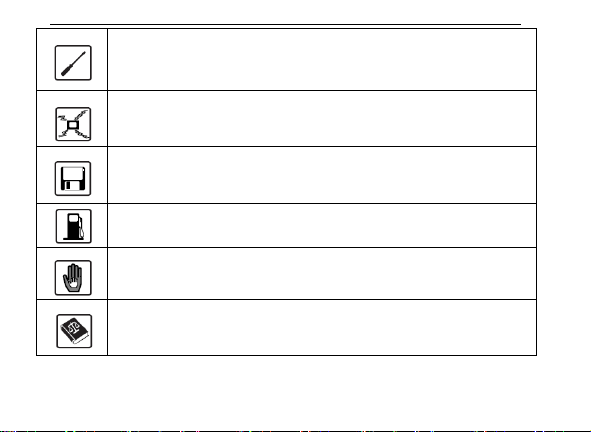
Lava
Do not attempt to disassemble your phone or its accessories. Only qualified
personnel may service or repair the phone.
Do not place your phone and its accessories in containers with strong
electromagnetic field.
Do not place magnetic storage media near your phone. Radiation from the
phone may erase the information stored on them.
Do not put your phone in a high-temperature place or use it in a place with
flammable gas such as a petrol pumps.
Keep your phone and its accessories away from children. Do not allow
children to use your phone without guidance.
Respect others' privacy and legal rights when using your phone.
3
Page 8
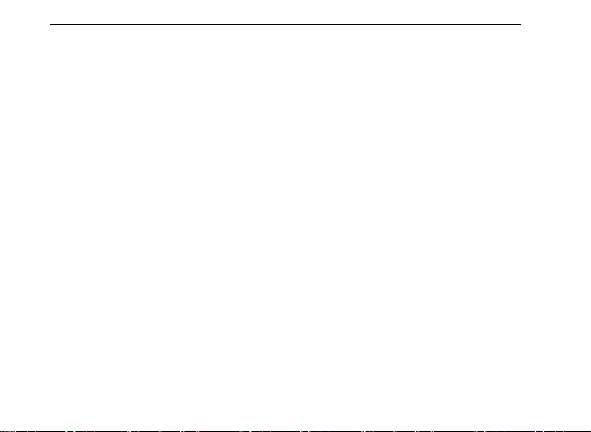
Lava
Welcome
Congratulations on your purchase of the LAVA mobile phone. Your phone provides many functions
which are practical for daily use, such as a hands-free loudspeaker, camera, MP3 player, internet
and much more.
You can read the manual to understand how to use the Mobile phone and experience the
well-established functions and simple operation method. Please use the original accessory in order
to achieve the best use of effects. Use of non-original components may lead to damage caused to
the machinery, in which case Lava shall not be responsible.
4
Page 9
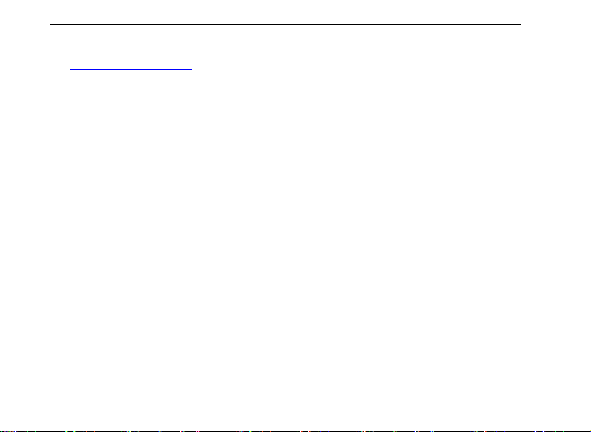
Lava
LAVA support and contact Information
Check www.Lavamobiles.com web site for additional information, downloads, and services
related to your LAVA product.
5
Page 10
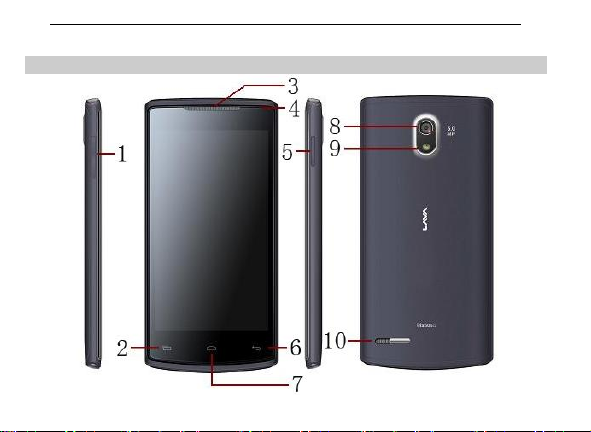
Lava
1.Introduction
1.1 Phone Display
6
Page 11
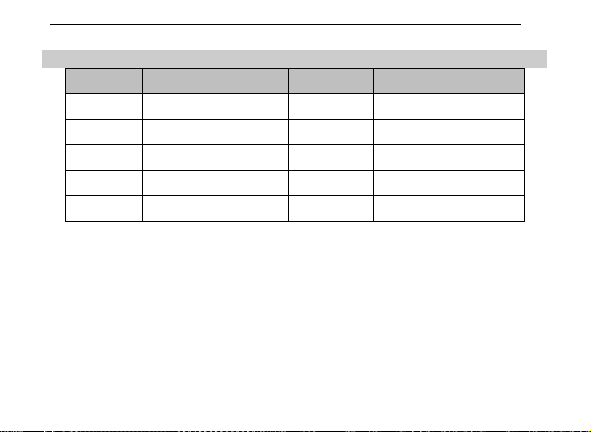
Lava
No
Key Description
No
Key Description
1
Volume +/- key
2
Menu key
3
Earpiece
4
Front Camera
5
Power on/off key
6
Back key
7
Home key
8
Back Camera
9
Flashlight
10
Loudspeaker
1.2 Key
Home Key
Press Home key at a non- standby screen to go back IDLE screen
Long Press to open recently used applications.
Volume +/- Key
Press Volume Up/Down key to change the volume.
Menu Key
Press Menu key to open a context menu related with current screen or Application.
Back Key
Press Back key to open the previous screen you were working on.
7
Page 12
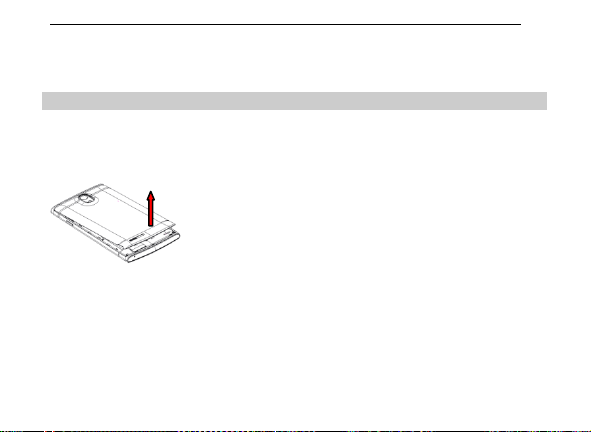
Lava
2.Getting Started
Please read the safety instructions in the "Safety Information and Notices" section before use.
2.1 Inserting the SIM Card and the battery
Remove the back cover
Make sure the phone is switched off. You need to remove the back cover of your phone before
you can insert the SIM card. Hold the phone with the front facing downwards; pull the battery
cover downwards and lift the cover upwards to remove it.
Remove the battery
Put your finger on the black holder located at the bottom of the battery slot and lift the battery
up to remove it.
8
Page 13
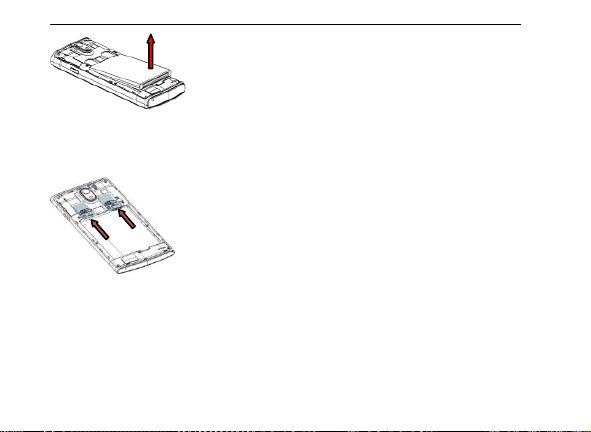
Lava
Insert the SIM card
Make sure that the clipped corner of the SIM card is facing the correct direction (clipped corner
at top left) and the metallic contacts are facing downwards. Slide the SIM card into the card slot
until it stops.
Install the battery
With the metallic contacts of the battery facing the metallic contacts in the battery slot, press
the battery down until it locks into place.
9
Page 14
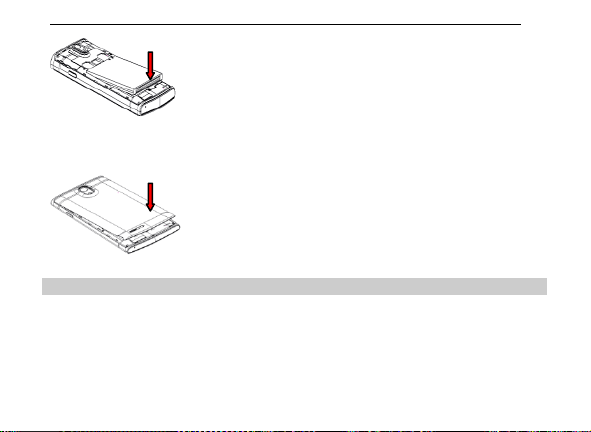
Lava
Install the back cover
Align and hook the back cover to the top of the battery slot and then push the cover upwards
until it locks into place.
2.2 Inserting a T-Flash (External Memory) Card Image
Lift up the T- Flash card cover on the side of the SIM card slot. Pull the cover down if it is
locked and then lift it.
With the metal contacts facing down, gently slide the T-Flash card into the slot
Press and pull the cover up to lock it.
10
Page 15

Lava
2.3 Switch ON/OFF
Do a long press the Switch on/off key to switch on/off the phone.
If inserting the SIM card, the screen will show the notes in the following order when the phone
is switched on:
Type in PIN — if you have already set the SIM code.
Search — The handset will be searching for proper network connection.
2.4 Unlock SIM Card
To avoid illegal use, the SIM card is enciphered with PIN (personal identification number) as a
protection. When this function is ON and you have already set a PIN code, you need to type in
PIN code every time, the handset is switched on in order to unlock SIM card and use the
handset.
You can turn off the SIM PIN code. Yet in this situation, the SIM card can't prevent illegal use.
Input PIN code, press arrowhead icon to erase typing error and press OK to end typing. For
example, if the PIN code is set as 1234, then type "1234" then press OK.
The SIM card will be locked if you type in wrong code for three times continuously. The
handset will inform you to type in PUK code.
11
Page 16

Lava
Attention: Your network provider will set a standard PIN code (four to eight numbers) for your
SIM card. It is recommended that you change the code into a personal code as soon as
possible.
2.5 Connection to Network
When the SIM card is successfully unlocked, the handset will automatically search for
available network (the lock screen shows searching). The handset will show the information of
the network provider, the status bar will show the signal strength and the network condition once
the handset is successfully connected to a network.
2.6 Charging the Battery
Ensure the battery inserted in the handset. To charge the battery, plug in the charger
connector at the bottom of your phone (USB interface) and then plug the other end into an AC
power socket.
The battery symbol indicates the charging status. While charging, the charge indicators will
scroll. When all the scroll bars are steady, the battery is fully charged.
Disconnect the charger from the phone.
Disconnect the charger from the AC power socket.
Note: If the lock screens shows "Emergency", it means that you're out of network
coverage (service coverage) or your card is not valid, yet you can still have
emergency calls based on signal strength.
Note: If the battery is powerless, the battery icon will reappear after a few
minutes of charging.
12
Page 17

Lava
3.Basic Functions
3.1 Make calls
When the network provider icon appears on the standby screen, you can call out or answer
calls. The indicator on the upper right part shall show the signal strength.
Quality of connection will be greatly influenced by obstructions. So movement in a small range
may effectively improve the quality of connection.
3.2 Make Domestic Calls
Use virtual keyboard to enter phone numbers and then press Dial icon to call. If you need to
change the phone number, please press the delete key on the touch screen to delete. When the
call is answered, the screen shall show the connection status.
3.3 Call Extension Phone
Some of the extension phones can't be directly connected to. Use the virtual keyboard, enter
switchboard number, open the option menu and choose " Add 2-sec pause", and then dial the
extension phone number.
Type in as follows to call extension phone:
Zone description > switchboard number > Add 2-sec pause > extension phone number › call
3.4 Make International Calls
If you need to make an international call, do a long press on the 0 key on the virtual keyboard
until there appears the sign "+" for international call prefix, which helps you call from any country
even if you don't know the international call prefix of that country.
13
Page 18

Lava
You can make an international call according to the following typing order: + › country code ›
complete phone number › dialing icon (type in the prefix code, and then continue to enter the
country code and complete phone number). Country code usually follows conventional practice:
German is 49, Britain 44, Sweden 46 and so on.
When making international phone calls, the "0" in the city code should be emitted.
3.5 Make Listed Calls
Every dialed and received phone number is recorded in the call history list. Recently dialed,
answered and missed phone numbers are chronologically (newest to oldest) listed in the "all"
log. You can also choose and check missed, answered and dialed list according to your need.
Listed phone numbers can be called out by pressing the respective log.
Press the small icon on the right side to enter the details interface of the log. In the call history
interface, users can do a long press to save or delete the number. In the details interface, the
phone number save function is preset.
3.6 Emergency Calls
You can call for emergency service as long as you are in the network coverage (check the
signal strength indication bar on the upper right side of the handset screen). If your network
provider doesn't provide roaming service in this area, there will be "Emergency Calls " on the
lock screen. If you are in the network coverage, you can have emergency calls even without a
SIM card.
3.7 Answer Calls
Drag the middle icon to right to answer an incoming call. If your headphone is connected to the
handset, you can use the headphone key on the headphone answer calls.
14
Page 19

Lava
Attention: A short press of the headphone key will answer the call while a long one will
refused to answer the phone.
3.8 Connection Option
This option can only be seen during a call. The waiting call, hold call, multi-party call functions
require the support of the network. Please contact with the network provider.
In the connection option, you can do the following operations:
Dialpad:Enter the dialing screen of the current call.
Speaker:Switching hands-free and handheld.
Mute:Turn on/off Mute. When the mute is ON, the other person can't hear this handset's
sound.
Hold:Temporarily hold the current one-line call.
Add Call:Enter the dialing screen for a new call.
End:End the current call.
Start recording:Record the current call.
Conference*:In Conference call mode, you answer the incoming call and add it to the
conference in accordance with the instructions; Hold multiparty conference; Have a private
conversation with one party and hold other parties' call; Connect one party to the other and end
the conference call; Put one party on hold; End current call and all hold on calls.
Note: Menu items market by * happen only under certain situations. Users need
to apply for opening the conference call functions to relevant service provider.
15
Page 20

Lava
4.Menu Functions
4.1 Assistant
Install the applications saved on assistant folder of file manager.
4.2 Browser
Your mobile phone comes with a browser. You can use Browser to access and browse the
Internet.
Open the browser options menu and perform one of the operations, press Menu key then tip it.
4.3 Calculator
The handset is provided with a calculator with basic functions. Use the calculator to solve
simple arithmetic problems or use its advanced operators to solve more complex equations.
1. Touch Calculator to open the application.
2. Switching to the Advanced panel On the Calculator screen, flick the screen to the right
or left to switch between Advanced panel and Basic panel.
Attention: the accuracy is limited and round-off error may occur.
4.4 Calendar
Use Calendar to create and manage events, meetings, and appointments. Depending on
your synchronization settings, the calendar on your phone stays in synchronization with your
calendar on the web.
Press the touch screen to browse date and the calendar information on the screen shall be
correspondingly updated.
4.5 Camera
16
Page 21

Lava
Under viewing condition, press the bottom icons to do the corresponding operations. Press
the Capture icon to capture a picture. Press the record icon to record video. The Thumbnail icon
shows the currently captured picture or video.
4.6 Clock
Enter the clock menu and touch the alarm icon to enter the alarm list interface. You can
adding a new alarm. And the count down and stopwatch function can be used.
4.7 Contacts
Entering the Contacts, you can check all the contacts, search for contacts or add new
contact. New contact means a newly added phone number that is recorded in the SIM card or
the handset.
You can also check contact group.
4.8 Downloads
You can check the downloaded or being-downloaded contents.
4.9 E-mail
When using the Email application for the first time, you must configure your email account.
The Email setup wizard helps you set up your account for many popular email systems.
Using the Email, you can send or receive emails from other email accounts.
4.10 Facebook
Facebook is a social utility that connects people with friends and others who work, study and
live around them. People use Facebook to keep up with friends, Colleagues, schoolmate.
4.11 File Manager
17
Page 22

Lava
You can manage files, including music, videos, documents and other formats files. Enter
the file manager, you can select external or internal SD card, and touch the icons of the lower
screen to do some operations.
4.12 Flashlight
The application support 3 levels light, touch the switch icon to power on the flashlight.
4.13 FM Radio
FM Radio lets you listen to FM radio stations on your mobile phone. Since FM Radio uses
the provided wired stereo headset as the antenna, connect the headset first to the audio jack of
your phone before you open the application.
4.14 Fusion
It is a application for playing music.sliding the top of screen to select the category.then
touch the song you want to play.
4.15 Gallery
In the gallery interface, there are different folders. Select a folder and press to enter it.
Press image or video to view pictures or videos.
When viewing the picture, if you touch the screen, you will see the share icon. Touch "share
icon" to send the file through Bluetooth or via a messaging. Press Menu key to select “Delete”
the picture.
4.16 Gmail
Gmail also known as Google Mail is a free email service with innovative features like
"conversation view" email threads, search-oriented.
18
Page 23

Lava
4.17 Google
Google is a web search engine owned by Google Inc. you can search the world's
information, including webpages, images, videos and more.
4.18 Google+
Google Plus is a SNS social networking site, you can use through your Gmail account, in
the social networking sites you can share something funny with the different interest friend.
4.19 Local
The application of Local helps you discover nearby places you'll love. Quickly search for
Restaurants, Cafes, Bars and other places, while on the go.
It also makes it easy to quickly rate the places you visit. By rating places you'll get place
recommendations based on the places you like and recommendations from your friends.
4.20 Maps
The phone provide maps service for your travel.
4.21 Messages
Compose new message
Press edit new message to get a new text message:
1. Click the edit frame, type in after a virtual keyboard pops out.
2. Press the number frame and enter number, or press add contact icon and select stored
contact number from Contacts.
3. Input contents into the typing frame on the touch screen.
4. Touch the add attachment icon of lower left screen to add files.
5. Press menu key to Add subject, Discard and so on.
6. After editing, press send icon to send the text.
19
Page 24

Lava
Message Settings
Include SMS settings, MMS settings, notifications settings and so on.
4.22 Messenger
It is a Real-time chat tool provided by Google, you can through Gmail account chat with
your friends.
4.23 Movie Studio
Creat new project and add videos to play.
4.24 Music
Use the Music player to play music files. The songs saved in your SD Card can be played
using the Music Player of the device.
The songs are categorized by Artists, Albums and Songs. You can make your favorite
playlist by long pressing on a song and selecting Add to playlist. While listening to the music,
you can choose among the various sound effects.
4.25 Navigation
The phone navigation service Do not manipulate this application while driving traffic data is
not real-time and directions may be wrong dangerous prohibited or involve ferries walking
routes may be missing sidewalks or pedestrian paths.
4.26 Phone
Press the keyboard, enter the phone number, and press Dial icon.
4.27 Play Store
20
Page 25

Lava
Play Store is dedicated to establishing the latest, fastest and most comprehensive
third-party application store that makes Android system simpler. You can pick software and
games to your taste from more than 10,000 applications anywhere and anytime.
4.28 Settings
SIM Management
The contents in this menu will differ according to different network providers. For
detailed information, please look at the phone.
Wi-Fi
To use Wi-Fi on your mobile phone, you need to have an access to wireless access points
(hotspots). Obstacles that block the Wi-Fi signal will reduce its strength.
Bluetooth
If you are using Bluetooth, remember to stay within 10 meters (33 feet) of other Bluetooth
devices. Be aware that obstacles like walls or other electronic equipment may interfere with
your Bluetooth connection.
1. Touching your Bluetooth device name lets others can find your Device
2. Touching SEARCH FOR DEVICES to scan and search devices
3. Touching other device name to Pair.
4. Pressing menu key to do other operations. Such as rename phone, Visibility
Data usage
To view the data usage conditions including SIM card and wifi.
More
In this menu, it is including Airplane mode, VPN, Tethering & portable hotspot and Mobile
networks.
Audio profiles
Include General, Silent, Meeting and Outdoor. You can also add custom profiles.
timeout, Show received files and Advanced settings.
21
Page 26

Lava
Display
Change settings of Wallpaper, Auto-rotate screen, Brightness, Sleep and so on.
Storage
Include the memory card, phone storage, available storage, erase memory card and all
available storage in the internal storage space.
Battery
To view the battery usage.
Apps
Include the management of applications, to view and manage the applications of
downloaded, SD card, running and all.
Location access
Locate your position through tools like wireless network and GPS satellite.
Security
Change the settings of screen lock, SIM card lock, device administrators and so on.
Screen lock:
1. Pattern: unlock the screen through designed pattern. Draw a private
2. PIN: type in PIN numbers to unlock the screen.
3. Password: type in code to unlock the screen.
Language & input
Include language settings, keyboard settings, input method and so on.
Backup & reset
If you reset your phone to the settings that were configured at the factory, all of your
personal data from internal phone storage, including information about your Google Account,
any other accounts, your system and application settings, and any downloaded applications will
pattern to unlock the screen so as to avoid unauthorized use of the
handset.
22
Page 27

Lava
be erased. Resetting the phone does not erase any system software updates you’ve
downloaded or any files on your SD card, such as music or photos.
Add account
The type of account include Email, Facebook, Google and so on.
Date & time
Include Automatic date & time, Automatic time zone, Set date, Set time, Select time zone,
Use 24-hour format and Choose date format.
Scheduled power on/off
You can set the time for ON/OFF, which include setting time and repeated date.
Accessibility
Power button: press power button to end calls.
Developer options
Include Take bug report, USB debugging, Verify apps over USB and so on.
About phone
Include Software update, Status, Legal information, Model number, Android version,
Baseband version, Kernel version and Build number.
4.29 SIM Toolkit
The contents in this menu will differ according to different network providers. For detailed
information, please look at the phone.
4.30 Sound Recorder
Press Recording Key to start recording. In the middle of the screen is a timer. Press Stop
Key to stop recording and select "Save" in the popped out "Save/Cancel' option to save the
record. You can press play key to listen to the record before selecting "Save/Cancel".
4.31 Talk
23
Page 28

Lava
Talk is a freeware voice over Internet protocol client application offered by Google Inc.
4.32 ToDo
You can add or delete the Todo.
4.33 Twitter
Twitter is a social utility that connects people with friends and others who work, study and
live around them. People use Twitter to keep up with friends, Colleagues, schoolmate.
4.34 Variety Theme
Provide some theme for applying.
4.35 Video Player
Play video. Enter the video list, scroll the screen to browse and choose the file you want to
play.
4.36 Voice Search
Search the web and your phone by voice and control your phone with Voice Actions
Quickly search your phone, the web, and nearby locations by speaking, instead of typing. Call
your contacts, get directions, and control your phone with Voice Actions.
4.37 YouTube
YouTube is a video-sharing website, it is the leader in online video, and the premier
destination to watch and share original videos worldwide through a Web.
24
Page 29

Lava
5.Input
1. Click the editing frame and a input option menu will pop out which include upper-case letters,
lower-case letters and number mode.
2. Press to switch freely between English and Number typing.
3. Press , you can switch the input method between ABC and abc.
25
Page 30

Lava
Frequently Asked
Questions
Cause and Solution
Unable to turn on
phone
Press the power on key for over 1 second.
Check if the battery is properly connected. Please remove
and install it again, retry to turn on;
Check if battery is appropriately charged
Unable to connect
to a network
Weak signal. PleaseTry and move to a location with
strong signal and try connecting to the network again;
Please ensure that you are not beyond the network
coverage of service providers;
Please ensure you have a valid SIM card. Please contact
your network provider for further information;
Display
information while
turning on
Check if the SIM card (insert the SIM card) is installed
correctly
Handset lock password. If the handset lock is activated,
you have to input handset password before using.
Input PIN. Inputting PIN while turning on each time is
activated, you have to input the PIN code.
Input PUK code: Having input wrong PIN code for 3 times
straight will lock the SIM card. You need to input the PUK
code provided by your network provider.
Frequently Asked Questions and Troubleshooting
26
Page 31

Lava
Poor quality of
calling
Please check if the sound volume is tuned improperly
In an area with poor receiving condition, example:
basement, the signal might be weak. Try reaching a
location with stronger signal reception and call again.
While using the mobile phone in the peak period of
communication, like commute time, you may be unable to
call because of line congestion.
Standby duration
shortened
The standby duration is relative to the system setting of
network. While the mobile phone is in an area with poor
signal strength and can not receive the signal, the handset
will continuously search for a base station. This will
significantly reduce battery charge. It is recommended that
you turn off your mobile in area with no signal reception to
save battery.
Need replacing the battery. Please change a new
battery.
SIM Card Error
Dirt on the metal surface of an SIM card. Use clean cloth
to wipe the metal touch point on an SIM card.
The SIM card is not installed.
The SIM card is damaged. Please contact your network
service provider.
Unable to dial out
Please confirm if you pressED the dial key after dialing.
Please confirm if calling is forbidden because of default
settings.
Please confirm if the SIM is valid.
27
Page 32

Lava
Please confirm if the call barring is set.
Please confirm if the fixed dial function is set.
Callers unable to
contact you
Please confirm if the mobile phone is on and connected
with the network.
Please confirm if calling is forbidden because of
defaulting.
Please confirm if the SIM card is valid.
Please confirm if the call barring is set.
Unable to charge
handset
Poor contact. Please check if the plug is connected well.
Please confirm if the environment temperature is within
the range of 0ºC ~40ºC while charging.
The battery or charger is damaged. You need to replace
it.
Unable to set
some functions
Wrong operation.
The network provider does not support the function, or
you have not applied for it.
Note: If the instruction above cannot help you solve problems, please record:
Mobile phone model and serial number
Specific content of warranty
Clear statement of problems
Then contact your local dealer or a LAVA authorized service center in your area.
28
Page 33

Lava
Safety Information and Notices
Using the Cellular Phone and Charger
Only use authorised battery and charger. Using other brands may cause battery leakage,
overheating, explosion or even fire.
Caution:
Keep the phone away from dust, water and damp areas. Dust, water or other liquids may
cause overheating, electrical leakage, and/or phone failure.
The phone, battery, charger and AC adapter are not waterproof. Keep them away from rain
and liquid.
Warning:
Do not bump, shake or tamper with the phone or charger. This may cause battery leakage,
overheating, explosion or even fire.
Do not place the battery, phone or charger near a microwave or high-voltage device. This
may cause battery leakage, overheating, explosion or even fire; also prevent the phone and AC
adapter from overheating, smoking or short circuiting.
Do not use the phone around volatile oil. This may cause fire, breakdown or damage.
To avoid any damage or breakdown, do not disassemble the phone, battery, charger or
internal components by yourself.
Using the Cellular Phone
Warning:
Do not use the phone while you are driving. Pull over and stop your automobile to dial or listen
to a phone call.
Usage of cellular phones in aircrafts or hospitals is prohibited. Switch the phone off to prevent
interference with electronic medical devices. Follow any rules or regulations in such places.
Do not use the phone at a gas station, near fuel or near chemicals.
29
Page 34

Lava
Do not use the phone near electronic medical devices such as hearing aids, pacemakers and
auto-control devices such as fire detectors and automatic doors.
If you have to use your cellular phone near an electronic medical device such as a pacemaker,
please contact your manufacturer or dealer for information about preventing interference.
Caution:
Electronic systems in automobiles such as anti-lock brakes, speed control, or fuel spraying
systems, are usually not influenced by wireless devices. Manufacturers of these systems will tell
you whether they are provided with good screening functions. If you suspect that an automobile
failure is caused by a wireless wave, please contact your automobile dealer.
Avoid using your phone in crowded places.
Do not store your cellular phone near or with a credit card, disk or other magnetic materials.
This may effect information stored on your phone.
Keep your phone away from pins. Pins can be absorbed by the phone’s receiver magnet,
which may cause harm.
Using the Battery
Do not dispose of the battery into a fire. Doing so may cause battery explosion or even fire.
If you have difficulties installing the battery, do not force the installation. This may cause
battery leakage, overheating, explosion or even fire.
Keep metal objects away so they do not come in contact with the battery or its connectors as it
may cause the battery to short circuit, overheat or explode.
Do not weld the polarities of the battery directly together. This may cause battery leakage,
overheating, explosion or even fire.
Battery liquid is severely harmful for your eyes. If battery liquid gets in your eyes, do not rub
them. Instead, wash your eyes with water first and then go directly to a doctor for help.
Do not use or store your phone in high temperature areas. This may cause battery leakage,
overheating, explosion or even fire.
Warning:
30
Page 35

Lava
Replace the battery when the normal usage time begins to decrease or if you notice the
battery is overheated or has changed shape or color.
If battery liquid leaks onto your skin or clothes, immediately wash the affected parts with water.
If the battery begins to leak or emits a strange odor, properly dispose of the battery according
to local regulations. Do not throw it into a fire.
Caution:
Do not leave the product or its battery inside a vehicle or in places where the temperature may
exceed 60°C (140°F), such as on a car dashboard, window sill, or behind a glass that is
exposed to direct sunlight or strong ultraviolet light for extended periods of time. This may
damage the product, overheat the battery, or pose a risk to the vehicle.
Using the Charger
Only use the charger that came with the phone. Using a different charger may cause the
phone to breakdown or explode.
If the charger short circuits, a fire may occur.
Do not use a damaged, worn or broken charger. This may cause a fire.
Clean dust away from the power socket to avoid the possibility of a fire.
Do not store the charger near any liquids. If liquids spill onto the charger it may cause it to
overheat or breakdown.
If liquid does spill onto the charger, immediately unplug the power cable to prevent overheating,
fire or another type of breakdown.
Do not use the charger in places with high humidity like a bathroom. This may cause a fire or
other breakdown.
Do not touch the charger, power cable or socket with wet hands. This may cause an electric
shock.
Caution:
31
Page 36

Lava
Keep the environment temperatures within the range of 0ºC ~40ºC while charging.
Temperature below 0ºC or higher than 40ºC will cause insufficient charging, terminate charging
or even cause the battery to explode.
Unplug the charger from its power source before cleaning it.
Do not place heavy objects on the power cord. This may cause electric shock or fire.
Hold the plug while unplugging the power cord. This will avoid any potential damage or even
fire.
Requirements for Cellular Phone
Avoid using your cellular phone in extremely high or low temperatures. Use the phone in a
temperature range between -10~55℃and humidity of 35%~85%.
It is recommended that you do not use your cellular phone near a telephone, TV set, radio or
other radio frequency sensitive devices.
Requirements for the Battery
When not in use, store the battery in a cool, well-ventilated place with sunshine.
If you will not be using the cellular phone for an extended period of time, charge the battery on
a regular basis to avoid battery breakdown.
The phone battery wears out fast. If charging the battery does not improve its performance, it
is time to replace the battery. Properly dispose of the battery according to local regulations. Do
not throw it into a fire.
Requirements for the Charger and AC Adapter
Do not charge your phone under the following circumstances: sunshine, temperatures equal to
or lower than 0ºC, temperatures equal to or higher than 40ºC, high humidity, dust, high vibration
areas, or near a TV, a radio, etc.
Cleaning and Maintenance
The cellular phone, the battery and the charger are not waterproof. Do not use them in places
with high humidity like a bathroom and also avoid spilling any liquids on them.
Use a soft cloth to clean the cellular phone, the battery and the charger.
32
Page 37

Lava
Do not use alcohol, diluted liquid or benzene to clean the cellular phone.
If dust gets in the sockets the phone can be damaged, short-circuit or even the lose the ability
to be re-charged. Be sure to clean the socket regularly.
SAR declaration
The highest SAR value for this mobile phone is < 1.6 W/Kg, in accordance with the
requirements of the ICNIRP, which recommended the limit for exposure to radio waves is 1.6
watts/kilogram(W/kg) averaged over 1 gram of tissue.
For more information, please visit (www.lavamobiles.com) to query
Safety precautions:
a. Use a wireless hands-free system ( Headphone, headset) with a low power Bluetooth
emitter
b. Make sure the cell phone has a low SAR
c. Keep your calls short or send a text message (SMS) instead. This advice applies
especially to children, adolescents and pregnant women
d. Use cell phone when the signal quality is good
e. People having active medical implants should preferably keep the cell phone at least 15cm
away from the implant
33
Page 38

Lava
Advanced settings
Data account
Homepage
http://myaircel.com
Account
name
Aircel
wap
Connection type
HTTP
Use Proxy
Yes
APN
aircelw
ap
Proxy address
172.017.083.069
Proxy port
8080
Username
NULL
Proxy user name
NULL
Proxy Password
NULL
Password
NULL
Primary DNS
NULL
Secondary DNS
NULL
Auth. type
Normal
IP Address
NULL
Subnet mask
NULL
SIM
selection
SIM1 or
SIM2
GPRS Setting
GPRS setting
Data account
Input Proxy name, Access point of GPRS, User name, Password, and select Auth. type, SIM
card;
Advanced settings: Homepage, Connection type, Use proxy, Proxy address, Proxy port, Proxy
user name, Proxy password, Primary DNS, Secondary DNS, IP Address, Subnet mask, For
example:
34
Page 39

Lava
Advanced settings
Data account
Homepage
http://10.50.1.166/servlets/mms
Account
name
Aircelmms
Connection type
HTTP
Use Proxy
Yes
APN
aircelmms
Proxy address
172.017.083.069
Proxy port
8080
Username
NULL
Proxy user
name
NULL
Proxy Password
NULL
Password
NULL
Primary DNS
NULL
Secondary DNS
NULL
Auth.
type
Normal
IP Address
NULL
Subnet mask
NULL
SIM
selection
SIM1 or
SIM2
MMS setting
Firstly, The first three steps are similar to the GPRS settings. For example:
Note: Network GPRS keeps updating by Service provider, in case of any problem,
please contact your network operator of SIM card for help.
35
Page 40

Lava
Trouble shooting
Please visit www.lavamobiles.com to find the Lava Service Centre nearest to you.
Service Center number
No.:+919560394002
Kindly note please send area code of place through SMS to this No. and in return you
will get address of service center nearest to you by SMS
E-waste Disposal Mechanism
'E-waste' means waste electrical and electronic equipment (WEEE). In other words
E-waste is a popular, informal name for electronic products nearing the end of their
"useful life". For more details about e-waste please refer e-waste rules, 2011
www.moef.nic.in.
36
Page 41

Lava
Do’s and Don’ts for disposal e-waste
Do’s:
Ensure that an Authorized Person repairs your Lava products
Call Our Local Authorized Collection Centers to Dispose Lava products
Always drop your used electronic products, batteries or any accessories thereof
after the end of their life at nearest Authorized Collection Point or Collection Center.
Separate the packaging material according to responsible waste disposal options
and sorting for recycling.
Always remove the battery from the product, when you do not intend to u
se the product anymore it in future.
Don’ts:
Do not Dismantle your Lava Product on your own
Do not give your e-waste to Kabbadi Wala / Scrap Dealer/ Rag Pickers.
Do not dispose-off the e-waste in landfills
Never dump E-waste in garbage bins.
Do not dispose of your product at municipal waste bins or rooms.
Do not throw used batteries into household waste.
Consequences of improper handling and disposal of E-Waste
Improper disposal of waste prevents natural resources from being re-used.
Some waste contains hazardous chemicals and if not disposed of properly may
37
Page 42

Lava
release toxins into the soil and water, and also releases greenhouse gases into the
environment
If e-waste is not properly disposed of, it can threat to the health and well-being of
humans and animals and it also has adverse effect on the environment.
Placing of batteries or devices on or in heating devices, such as microwave, ovens,
stoves, or radiators and improper disposal of batteries may lead to explosion.
If the battery terminals are in contact with metal objects, it may cause a fire.
For more details on how to dispose of your Lava products at the end of life, Please
refer the list of our Services Centers on Pan India basis on our website
www.lavamobiles.com or please view this link for the details of Service Centers
http://www.lavamobiles.com/support-services.
38
Page 43

Lava
Lava warranty certificate
Limited warranty:
LAVA international Ltd. (LAVA) provides limited warranty for your mobile phone and
original accessories delivered with your mobile phone (hereinafter referred to as
“product”)
The warranty period for the transceiver is one (1) year and for battery, charger and
headset is six (6) months from the date of purchase.
LAVA Warranty
Subject to the conditions of this Limited Warranty, LAVA warrants a product to be free
from defects in design, material and workmanship at the time of its original
purchase by you, and for a subsequent period of one (1) year for transceiver and
six (6) months for battery & charger.
You shall have coverage or benefits under this warranty in the event that any of the
following conditions are applicable:
The product has been subjected to abnormal use or conditions, improper storage,
exposure to 1.excessive moisture or dampness, exposure to excessive
temperature, unauthorized modification, unauthorized repair (including but not
limited to use of unauthorized spare parts in repairs),abuse, accidents, Acts of God,
spills of food or liquids, improper installation
You have not notified Lava of the defect in the product during the applicable
warranty period.
39
Page 44

Lava
The product serial no. code or the accessories date code has been removed,
defaced or altered.
The product has been used with or connected to an accessory (i) Not supplied by
Lava or its affiliates, (ii) Not fit for use with the product or (iii) Used otherwise than in
manner intended.
The seals of the product’s battery enclosure have been broken or shown evidence
of tempering or the product’s battery has been used in equipment other than that for
which it has been specified usable by LAVA.
All plastic surfaces and all other externally exposed part that is scratched or
damaged due to normal use.
To get maximum of your new product, we recommend you to:
Read the guidelines for safe and efficient use as mentioned in the manual.
Read the terms and conditions of your Lava warranty in the manual.
Keep your original receipt; you will need it for warranty services if asked to
produce.
Present this Lava Warranty Certificate along with original proof of purchase
whenever you require any warranty services.
In case Lava product needs service, please visit the nearest Lava service centers
given in the service guide. Please visit our Website www.lavamobiles.com for
updated list of Authorized Service Centers near to your location.
Important note: for your warranty to be valid, all information on the warranty
certificate has to be completed including the stamp from the authorized
distributor/retailer.
40
Page 45

Lava
All warranty information, product features and specifications are subject to change
without notice.
IMEI No. …………………………………………
Dealers Stamp ……………………………………
Date of Purchase ……………………………………
Model No. ………………………………………
41
