Page 1
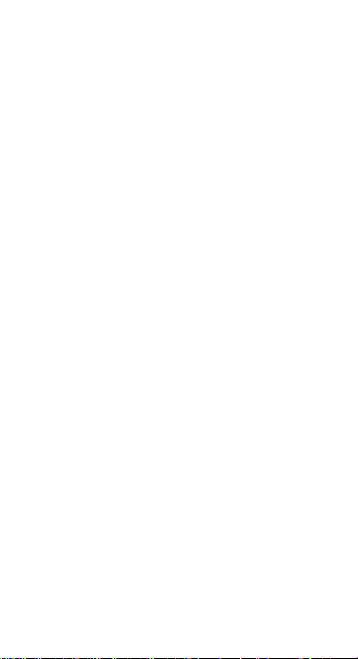
WELCOME
Congratulations on your purchase of the LAVA
mobile phone. Your phone provides many functions
which are practical for daily use, such as a
hands-free loudspeaker, camera, MP3 player, Ultra
clear video
You can read the manual to understand how to use
LAVA mobile phone and experience the
well-established functions and simple operation
method. Please use the original accessory in order to
achieve the best use of effec ts. Lava shall not be
responsible for any damage in machinery due to use
of non-original components.
Page 2
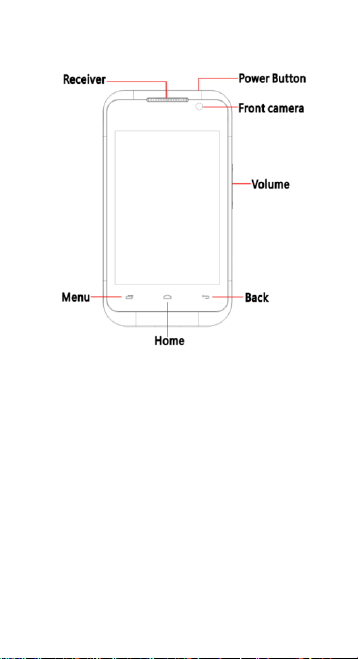
YOUR PHONE-FRONT VIEW
YOUR PHONE-BACK VIEW
Page 3
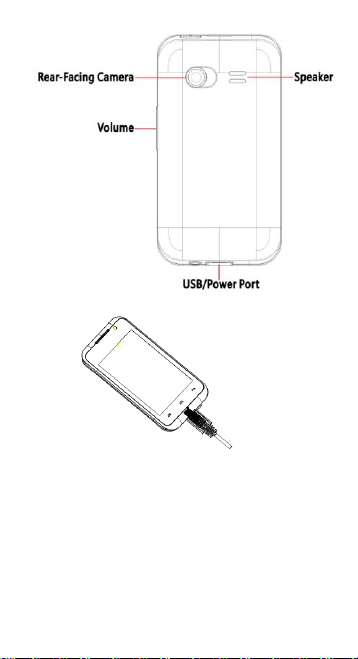
CHARGE THE BATTERY
Connect this end to phone’s USB port.
Tip:Be sure to charge your phone’s battery for 4hours
after inserting it in the phone for the first time.
INSERT SIM AND MicroSD CARD
Please insert the SIM card(s) according to the label on
the phone.Make sure that the clipped corner of the SIM
card and the metallic contacts are facing the correct
direction.Slide the SIM card into the until it doesn't
Page 4
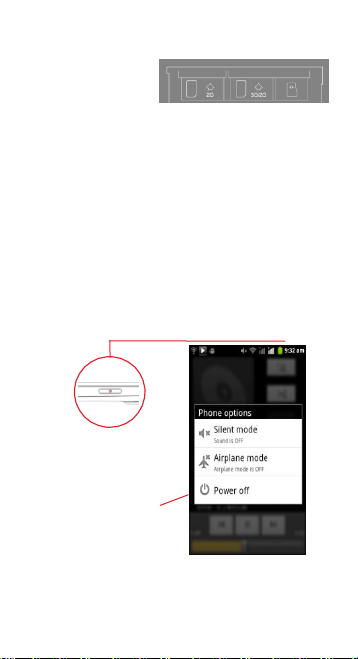
move up any further.
On the right most
side(refer diagram
above)is the micro
SD card slot.The direction in which the microSD card has
to be inserted into the designated slot is shown by an
arrow in the above diagram
Tip:For additional media storage insert a microSD card.
TURN THE PHONE ON& OFF
Hold down the power
button to turn the phone
on.
Hold down the power
button,then touch Power
off to turn the phone off
DIM LOCK & WAKE THE PHONE
When the power is on and you want to dim the screen,
press the power button.
Page 5
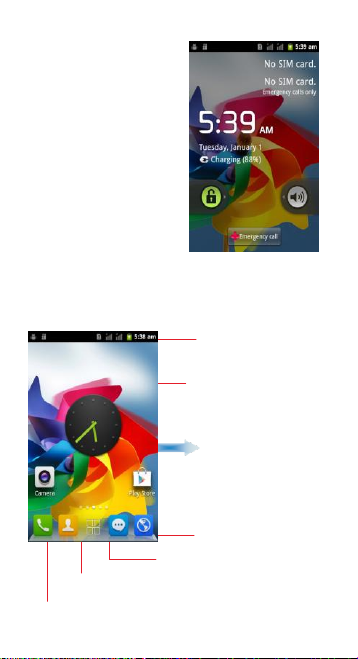
when the screen is dimmed
and you want to wake the
phone, press the power
button and then drag the
lock to the right.
HOME SCREEN
Phone status bar and
notifications.
Touch and hold an empty
Slide left or right to
spot to change the
wallpaper
see more panels
Touch it to enter message
Touch it to enter contacts interface
Touch it to enter dial pad interface
Page 6

APPS
Icon
Statement
Icon
Statement
SIM
Network
signal level
Headset is
inserted
1. Touch it to enter app tray.
2.Touch an app to launch it
STATUS BAR
The status bar shows your phone’s status and
notifications. (Notifications are described on the next
page.)
Notification icons Status icons
Status icons
The following status icons may appear on your
screen:
Page 7

Indicates
battery
capacity
Bluetooth is
activated
Unread
messages
Wi-Fi is
connected
Missed calls
Airplane
mode is
activated
Alarm is
activated
USB is
connected
NOTIFICATION PANEL
The notification panel is your center for new events:like
new e-mail,voicemail,updates,and more.
Drag down to display
notifications
Touch a notification
to respond
MAKE & ANSWER A CALL
1.From the Hom screen.touch
2.Dial a number using the dial pad.
3.Touch to initiate the call
Page 8

Dual SIM
settings
Set preferences on how you use
SIMs inserted in your phone.
Answer a call
Drag
Decline a call
Drag
SEND A TEXT
1. From the Home screen,touch
2. Touch
3. Touch the To field,then enter a rec ipient.
4. Touch the Type message field,then enter a message
5. Touch Send the message
SETTINGS
the settings for various features of the phone
Get to know the settings in your phone so that you can
personalize them to your own requirements. Go to
Settings to configure how your phone looks, sounds,
communication, privacy, and operations in a variety of
ways:
Page 9

Wireless &
networks
Manage your wireless
connections and connections
settings. Let you configure and
manage connections to networks
and devices by Using Wi-Fi,
Bluetooth, and mobile networks.
Call settings
Let you configure phone call
settings, such as call forwarding,
call barring, and other special
features offered by your carrier.
Audio
profiles
Configure how your phone rings,
vibrates, or alerts you in other
ways when you receive
communications, etc.
Display
Let you set the screen brightness,
select to switch orientation when
you rotate your phone, and
configure other screen settings.
Location &
Security
Set location preferences. Protect
your phone by setting up
different locks and passwords.
Applications
Manage installed applications.
Accounts &
sync
Let you add, remove and manage
supported accounts.
Privacy
Let you manage your personal
information, restore your settings
and other data when you install
an application, and erase all of
your personal data from internal
phone storage.
Storage
Let you check out available space
on your phone’s internal storage
and on your T-Flash card.
Page 10

Language &
keyboard
Let you select the language for
the text on your phone and for
configuring the onscreen
keyboard.
Voice input
& output
Configure the voice input feature
to enter text by speaking.
Accessibility
Enable your installed accessibility
applications and adjust related
settings.
Data & time
Let you choose preferences such
as format and time zones.
Timer Switch
Machine
Schedule automatic powering
on/off of the phone.
About phone
View information about your
phone, such as system updates,
status, and battery use.
SET A RINGTONE
Press Audio pro files, se lect the profiles you
want to set, you can customize the ringtone and volume
of incoming call, notification ringtone in this interface.
MULTIMEDIA
listen it, watch it, capture it, enjoy it!
FM RADIO
1. Insert earphone, then Tap the Power icon to st op or
play FM.
2. Tap the forward by 0.1 MHz or scroll the knob icon to
change channel frequency. Press volume key to adjust
the volume.
3. Tap Auto search, Settings, Record and Favorites icon
to adjust.
Page 11

Controls
Play/Pause
Touch /
Previous/Next
Touch /
Rewind/Forward
Touch and hold
/
Volume adjust
Press side key
Now playing: Touch to
open the current playlist.
Touch
Shuffle: Touch to shuffle
the current playlist.
Touch
Repeat: Touch to repeat
the current playlist; touch
again to repeat the
current track.
Touch
MUSIC PLAYER
TAKE A PICTURE
1.Press and hold the camera button and then release
2.In the camera app,tap the screen to focus on a specific
area.
3.Press the camera button all the way down to take a
Page 12

picture.
TIP: Also launch the camera by pressing the camera icon
on the home screen,capture the photo using on the
screen camera button.
SHOOT A VIDEO
1. Press and hold the camera button until it vibrates
then release.
2. In the Camera app,select video
3. Press the camera button to begin filming,and press
again to stop filming.
SHARE A PHOTO
1.From the Home screen,touch then touch
2.Touch an album to open it,then touch the picture you
want to share.
3.Now touch
4.Select a medium for sending the photo(Such as Gmail
to mail the photo, or Message to send the photo via
messaging).
CONNECT TO Wi-Fi NETWORKS
Wi-Fi is a wireless networking technology that can
provide Internet access at distances of up to 100 meters,
depending on the Wi-Fi router and your surroundings.
Touch Settings>Wireless &
networks > WL AN settings.
Check Wi-Fi to turn it on.
The phone scans for
available Wi-Fi networks and
displays the names of those
it finds. Secured networks
are indicated with a Lock
icon.
Page 13

SAR declaration
The highest SAR value for this mobile phone is < 1.6
W/Kg, in accordance with t he requirements of the
ICNIRP, which recommended the limit for exposure to
radio waves is 1.6 watts/kilogram (W/kg) aver aged over
1 gram of tissue. For more information, please visit
(www.lavamobiles.com) to query
Safety precautions:
a. Use a wireless hands-free system (Headphone,
headset) with a low power Bluetooth emitter b. Make
sure the cell phone has a low SAR
c. Keep your calls short or send a text message (SMS)
instead. This advice applies especially to children,
adolescents and pregnant women
d. Use cell phone when the signal quality is good
e. People having active medical implants should
preferably keep the cell phone at least 15cm away from
the implant.
All the configurations mentioned in this
user manual is only for reference;
please refer to the actual phone.
E-waste Disposal Mechanism
'E-waste' means waste electrical and electronic
equipment (WEEE). In other words E-waste is a popular,
informal name for electr onic products nearing the end
of their "useful life". For more details
about e-waste please refer e-waste rules, 2011
www.moef.nic.in
Do’s and Don’ts for disposal e-waste
Do’s:
a. Ensure that an Authorized Person repairs your Lava
Page 14

products
b. Call Our Local Authorized Collection Centers to
Dispose Lava products
c. Always drop your used electronic products, batteries
or any accessories thereof after the end of t heir life at
nearest Authorized Collection Point or Collection
Center.
d. Separate the packaging material according to
responsible waste disposal options and sorting for
recycling.
e. Always remove the battery from the product, when
you do not intend to use the product anymore it in
future.
Don’ts:
a. Do not Dismantle your Lava Product on your own
b. Do not give your e-waste to Kabbadi Wa la / Scrap
Dealer/ Rag Pickers.
c. Do not dispose-off the e-waste in landfills.
d. Never dump E-waste in garbage bins.
e. Do not dispose of your product at municipal waste
bins or rooms. f. Do not throw used batteries into
household waste.
g. Consequences of improper handling and disposal of
E-Waste
h. Improper disposal of waste prevents natural
resources from being re-used.
i. Some waste contains hazardous chemicals and if not
disposed of
properly may release toxins into the soil and water, and
also releases greenhouse gases into the environment
j. If e-waste is not properly disposed of, it can threat to
the health and well-being of humans and animals
and it also has adverse effect on the environment.
k. Placing of batteries or devices on or in heating
devices, such as microwave, ovens, stoves, or radiators
and improper disposal of batteries may lead to
explosion.
Page 15

l. If the battery terminals are in contact with metal
objects, it may cause a fire.
m. For more details on how to dispose of your Lava
products at the end of life, Please refer the list of our
Services Centers on Pan India basis on our website
www.lavamobiles.com or please view this link for the
details of Service Centers
http://www.lavamobiles.com/support-services.
