Lava Mobiles A79 Operation Manual
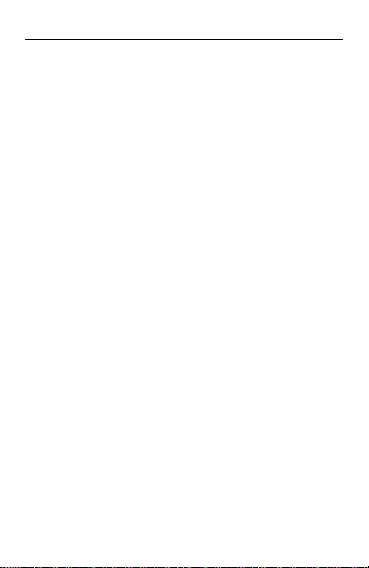
User Manual
LAVA A79
User Manual
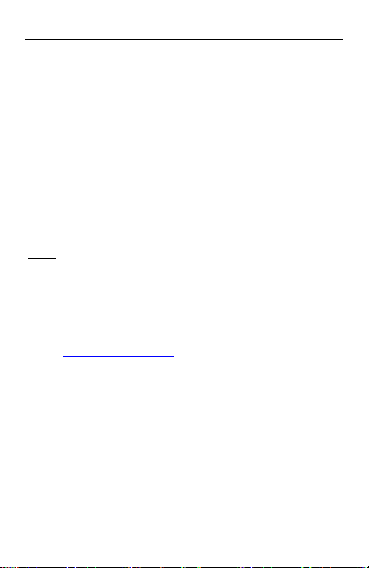
All rights are reserve d. No part of this document
may be reproduced wit hout permissio n.
While all efforts have bee n made to ensure the accuracy
of all the contents in this manual, we assume no l iability
for errors or omissions or statements of any kind in this
manual, whether such errors or omiss ions or statements
resulting from negl igence , accidents, or any other cause.
The contents of this manual are subject to change
without notice.
Protect our environment! We strive to produce products in
compliance with global environmental standards. Please
consult your local au thorities for proper disposal.
Note: User Manua l is just to guide the user about the
functionality o f th e phone. It is not a certificate of technology.
Some functions may va ry due to modificati ons and upgrade of
software, or due to printing mistake.
LAVA support and contact Information
Visit www.lavamobiles.com for additional information,
downloads and se rvices related to your LAVA product.
Service Center numb er
No. : 1860-200-7500
(Available from Monday to Sunday, between 10:00AM to
7:00PM)
“It is advisable to charge battery to 100% before start us ing
phone for better battery life”
User Manual
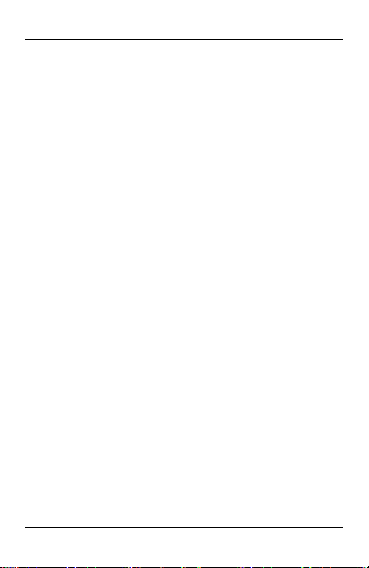
1
1- Welcome ....................................................................... 3
1.1. Exciting Features ....................................................... 3
2- Phone Layout ............................................................... 5
2.1. Keys and Parts .......................................................... 5
2.2. Icons and Indicators .................................................. 5
3- Getting Started ............................................................. 6
3.1. Insert SIM card .......................................................... 6
3.2. Insert Memory card .................................................... 6
3.3. Unlock the Phone ...................................................... 7
3.4. Using the Touch screen ............................................. 9
3.5. Using the Phone’s Buttons ........................................ 9
3.6. Context Menus ......................................................... 10
3.7. Options menus ......................................................... 10
3.8. Menu Icons .............................................................. 10
4-Placing and Receiving Calls ........................................ 11
4.1. Make a Call .............................................................. 11
4.2. Disable Phone Calls (Airplane mode) ..................... 11
4.3. Disable SIM card ..................................................... 11
5-The Home Screen ....................................................... 12
5.1. Open and Close the Launcher................................. 12
5.2. Switch to Recently Used Application ....................... 13
5.3. Customize Home Screen ......................................... 14
6-Connect to the Internet ................................................ 15
6.1. To configure you’re Internet: .................................... 15
6.2. Access Internet via Wi-Fi ......................................... 15
7-Managing Notifications ................................................ 15
7.1. Open the Notifications Panel ................................... 16
7.2. Respond to Notifications .......................................... 16
7.3. Close Notifications Panel......................................... 16
8-Messaging ................................................................... 16
8.1. Message environment & Settings ............................ 16
8.2. Using the Onscreen Keyboard ................................ 17
8.3. Create and Send Multimedia Message ................... 18
8.4. Operation on a message: ........................................ 19
LAVA A79
User Manual
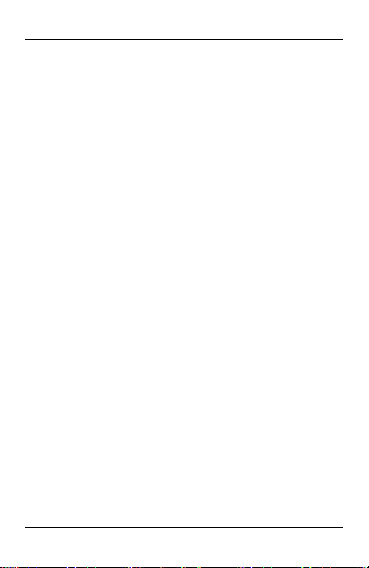
2
8.5. Lock a Message ....................................................... 19
9-Multimedia ................................................................... 20
9.1. Camera .................................................................... 20
9.2. Gallery ..................................................................... 20
9.3. Share an image ....................................................... 21
9.4. Music........................................................................ 21
9.5. FM Radio ................................................................. 21
9.6. Record Sounds ........................................................ 21
9.7. Make Screenshot ..................................................... 21
10-Connect to Networks and Devices ............................ 22
10.1. Connect to PC ....................................................... 22
10.2. Connect to Internet ................................................ 23
10.3. Connect to Wi-Fi Networks .................................... 23
10.4. Pair With Bluetooth Devices .................................. 23
10.5. Connect to Internet via your Phone ....................... 23
10.6. Install Secure Certificate from SD Card ................ 24
11-Download Applications............................................... 24
12-Phone Settings .......................................................... 25
13- Health and Safety Information .................................. 26
Lava warranty certificate ................................................. 31
LAVA A79
User Manual
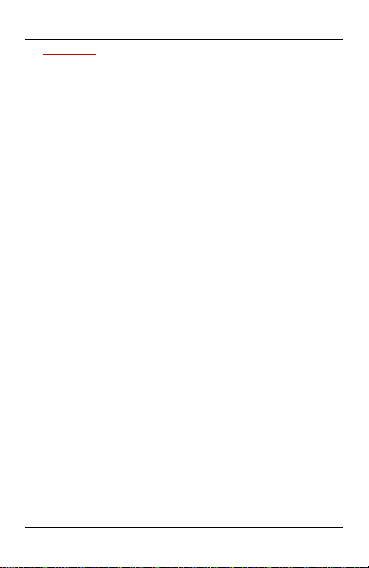
3
1- WELCOME
Congratulations on your purchase of the LAVA mobile pho ne.
Your phone provides many functions which are practical for
daily use , such as a han ds-free loudspeaker, camera, MP 3
player, internet and much more.
You can read the manual to unde rstand how to use A79 Mobile
phone and experience the well -established functions and
simple operation method. Please use the original accessory in
order to achieve the best use of effects. Use of non-o riginal
components may lead t o damage c aused to t he machinery, in
which case Lava shall not be resp onsible. Lava Warranty
Certificate enclose d at t he end.
1.1. Exciting Features
Android 5.1
5.5 inch S creen
Cameras (Front 2MP and Back 5M P)
1.2GHz Qua d Core Processor
External Memo ry (Expa ndable to 32 GB)
Dual SIM
Multimedia player
Gravity sensor
Wi-Fi
GPS/AGPS
Battery 2200mAh
LAVA A79
User Manual
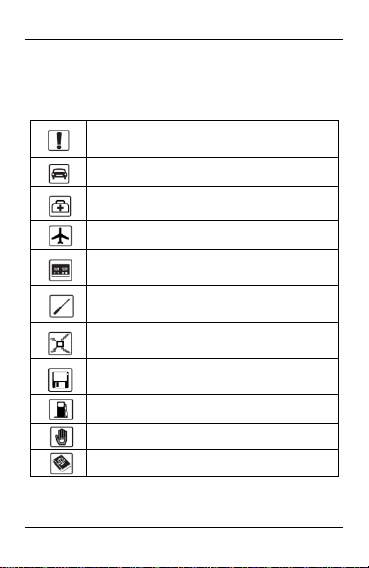
4
For your safety
Do not switch your phone on wh en t he use of wireless devic es i s
prohibited or whe n t he w ireless device may caus e i nterference or
danger.
Do not use your phone whil e driving.
Follow relevant rules or regulations in hospitals and health car e faciliti es.
Switch your ph one off near m edical devices.
Switch your phone off in an aircra ft. The radio signal from it may
cause interferen ce in signals of the aircraft.
Switch your phone off near hig h-precision electronic dev ice s. It
may aff ect the per for manc e of these devices .
Do not attempt to disa ssemble your phon e or its accessories. Only
qualified personnel m ay service or rep air the phone.
Do not plac e your phone and its acces sories in contai ners with stron g
electromagne tic field.
Do not place mag netic storage media near your phone. Ra diation
from the phon e may erase the information stored on them.
Do not put your phone in a high-temperature place or use it i n a place
with flamma ble gas such as a petrol pumps.
Kee p your pho ne an d its acc esso rie s away fro m chi ldre n. Do
not allow ch ildren to use y our phone witho ut guidance.
Respect others ' privacy and l egal rights when using your phone.
Read th is simple guideline. Avoid ing them m ay be dange rous
or i llegal. Read the comple te user manual for furthe r
information.
LAVA A79
User Manual
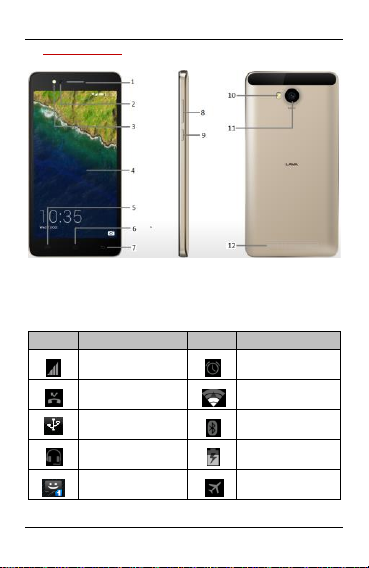
5
2- PHONE LAYOUT
1.Receiver
2.Front camera
3.Front flash
4.Screen
5.Menu key
6.Home key
7.Back Key
8. Volume Key
9.Power Key
10.Rear flash
11.Rear camera
12.Speaker
Icons
Indicators
Icons
Indicators
Signal strength
indicator
Alarm has been
set
New missed calls
Wi-Fi is
activated
USB is connected
Bluetooth is on
The headphone
is being used
Battery charging
symbol
New message
from SIM 1
Airplane mode
is activated
2.1. Keys and Parts
2.2. Icons and In dicators
LAVA A79
User Manual
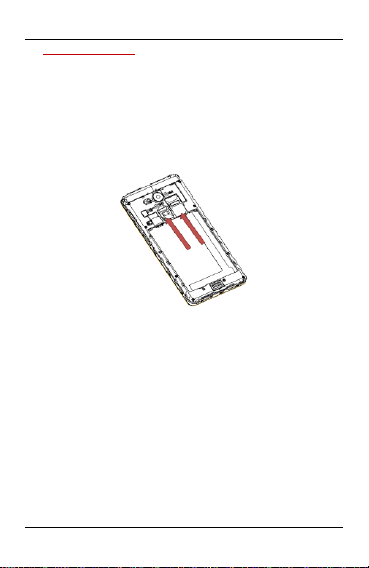
6
3- GETTING STARTED
3.1. Insert SIM c ard
A79 is a D ual SIM mobile phone allowing you to use the
facility of two netwo rks. To insert SIM card(s):
Switch off the mobile phone and remove the rear cover and
battery.
Insert the SIM card co rrect ly in the card slot(s). (see below
fig)
Insert SIM card ca refully!
User Manual
Finally insert the battery and replace the rear cover of the
mobile phone.
3.2. Insert Memo ry card
A79 allows yo u to expand external memory w ith a micro SD
card, up to 32GB.
Power off the mob ile phone, and then remove the rear
cover and battery.
Insert the me mory card into the slot.
LAVA A79
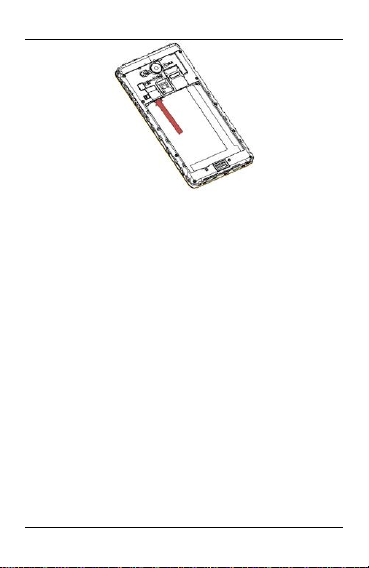
User Manual
7
Finally insert the battery and the rear cove r of the mobile
phone.
Use only compat ible memo ry cards approved by with this
device. Incompatible memory cards may damage the card or
the device will c orrup t the data stored in the card.
3.3. Unlock the P hone
You may nee d to provide PIN, Password, or draw a pattern to
unlock your pho ne.
To unlock the screen:
Press the power key to wake up t he phone.
Hold and drag t he unlock icon to upside to unloc k.
LAVA A79
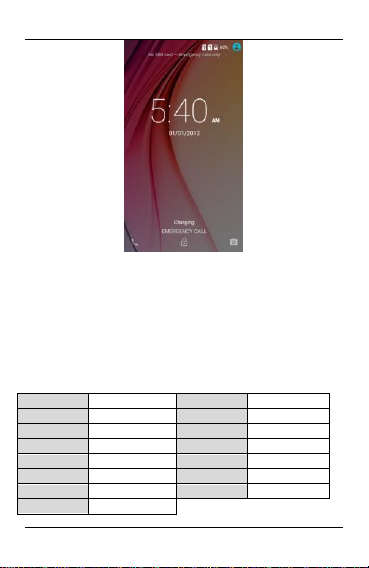
User Manual
8
Gesture
Application
Gesture
Application
Double Tap
Wake up screen
w
Browser
Slide left
Message m Music
Slide right
Calculator
c
Camera
Slide up
Phone s Selfie
Slide down
Voice search
v
Video Player
O
Gallery e Gmail Z FM Radio
You may be required to unlock your phone base d on the
unlock method in se ttings.
Smart awake:
A79 offers you smart awake function, when the screen is
locked, you can scroll gestu res on the s creen to unlock it to
enter into the designated application, o r double click to wake
up the sc reen, go to Settings->Smart featu resSmart awake
to turn ON&OFF this function, you can a lso customize the
function of the letter gestures. Below please find the list of
the default funct ion. The function is set off as defau lt.
LAVA A79
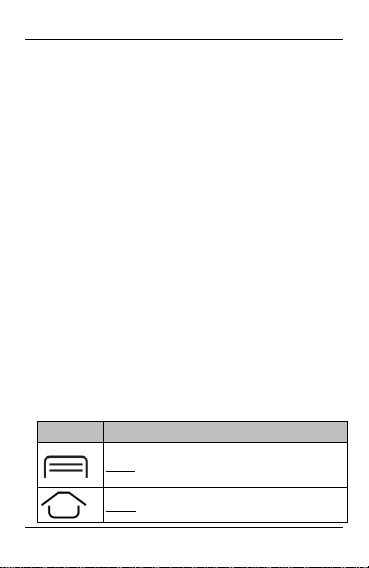
9
To set the unlock method:
Button
Press
Menu: This is used for recent applica tion
Home: Returns to H ome screen.
User Manual
On the main menu, touch Se ttings > S ecurity.
Touch set up screen lock.
Choose t he type of l ocki ng as desired . You can set your
screen lock on the basis of pattern, PIN, Password or none.
3.4. Using the Touch scree n
You can use the touch screen in t he following ways:
Touch: Acts on items on the screen, such as app lication and
settings icons , to type letters and symbo ls using the onscreen
keyboard, or to press onsc reen buttons.
Touch and h old: Touch and hold an item on the screen unt il
an action occu rs.
Drag: Touch and hold an item and move your finger on the
screen until you reach t he target position.
Swipe or slid e: Quickly slide your finger ac ross th e surface of
the screen, (without dragging an item). For example, slide t he
screen up or down to s croll a list,
Pinch: In some a pplications (Such as Browser, and Gallery)
you can zoom in and out by pla cing two fingers on the screen
at once an d pinching t hem toget her (to zoom out) or
spreading them apa rt (to zoom in).
Rotate the screen: On m ost screens, the orientation of the
screen changes as you rotate it. You can turn this feature ON
and OFF.
3.5. Using the P hone’s B uttons
The phone’s buttons offer a lot of functions and shortcuts.
LAVA A79
