Lava Mobiles 3G 402 User Manual
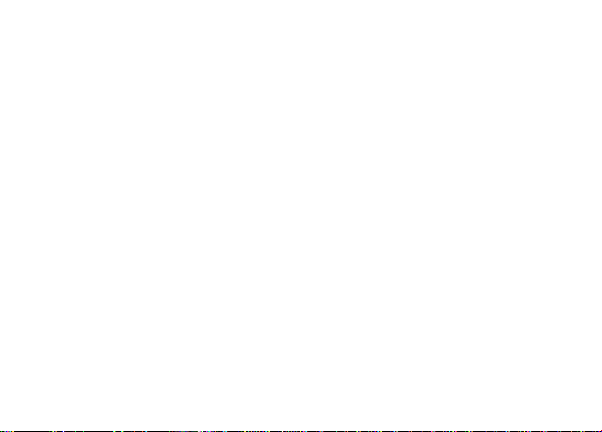
User Manual
3G 402
1
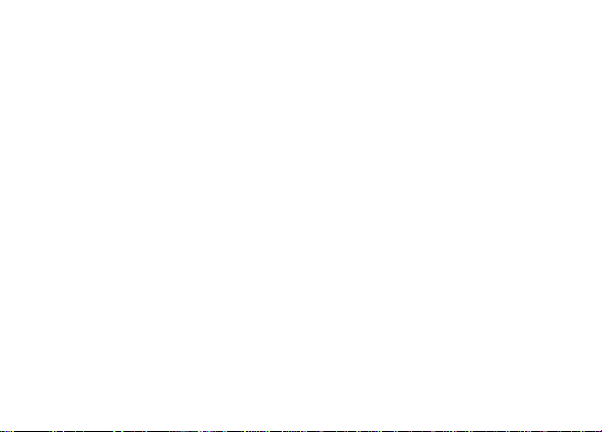
3G 402 ............................................................................ 1
1. Welcome .................................................................... 5
2.LAVA support and contact Information ..................... 5
3 .Your mobile ............................................................... 6
4. Text input ................................................................. 14
5. Phone call ................................................................ 16
6. Messages ................................................................. 16
7. Contacts ................................................................... 17
8. Email ........................................................................ 18
9 .Getting connected ................................................... 19
10. Managing Applications ......................................... 23
2
Index
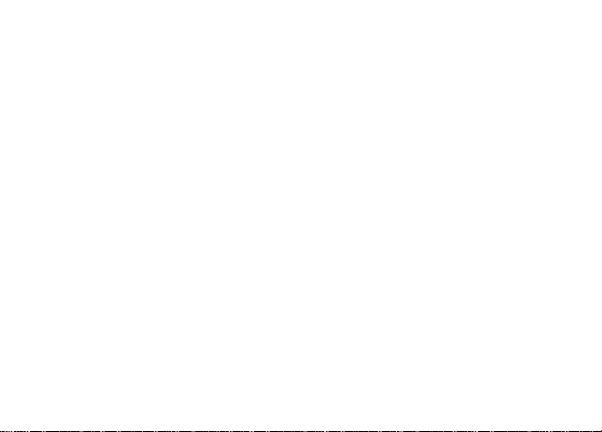
11. Protecting Your Mobile Phone .............................. 23
12. Factory data reset ................................................. 24
13. For your safety ...................................................... 24
14.Frequently Asked Questions and Troubleshooting26
15. Safety Information and Notices ............................ 29
16.Trouble shooting .................................................... 34
17. E-waste Disposal Mechanism............................... 34
18. Do’s and Don’ts for disposal e-waste ................ 35
Consequences of improper handling and disposal of E-Waste 36
19. Lava warranty certificate ......................................... 37
Limited warranty: ........................................................ 37
LAVA Warranty ............................................................ 37
3
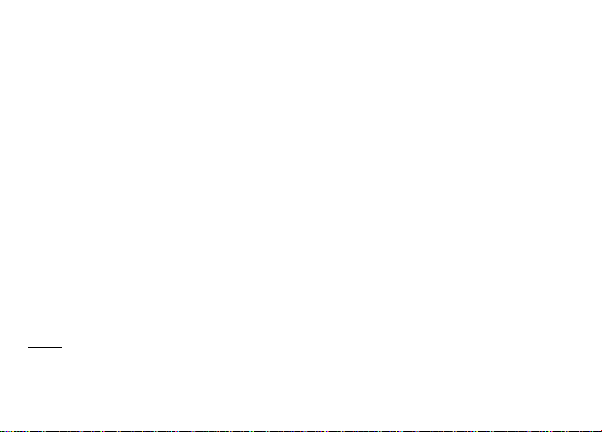
© 2013. All rights are reserved. No part of this document may be reproduced without permission.
While all efforts have been made to ensure the accuracy of all t he contents in this manual, we assume
no liability for errors or omissions or statements of any kind in this manual, whether such errors or
omissions or statements resulting from negligence, accidents, or any other c ause. The contents of this
manual are subject to change without notice.
Protect our environment! We strive to produce products in compliance with global environmental
standards. Please consult your local authorities for proper disposal.
Note: User Manual is just to guide the user about the functionality of t he phone. It is not a certificate
of technology. Some functions may vary due to modifications and upgrade of software, or due to print
mistake.
4
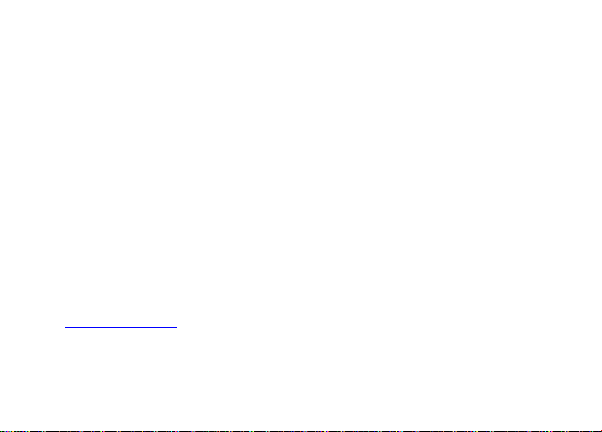
1. Welcome
Congratulations on your purchase of the LAVA smartphone. Your phone provides many functions which
are practical for daily use, such as a hands-free loudspeaker, camera, MP3 player, internet and much
more.
You can read the man ual to understand how to use 3G 402 Smart phone and experience the
well-established functions and simple operation method. Please use the original accessor y in order to
achieve the best use of effects. Use of non-original components may lead to damage caused to the
machinery, in which case Lava shall not be responsible.
2.LAVA support and contact Information
Check www.Lavamobiles.com web site for ad ditional information downloads, and services related to
your LAVA product.
5

3 .Your mobile
6
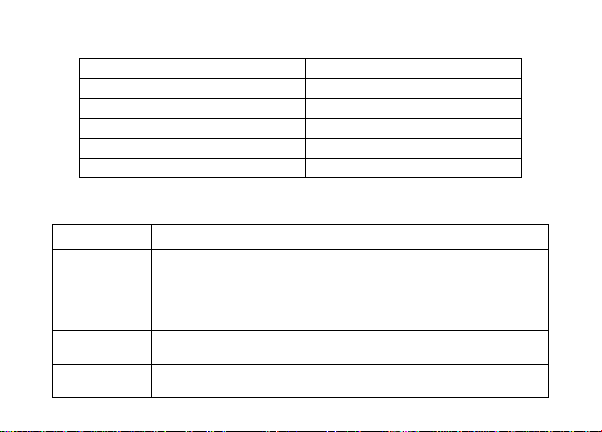
3.1Position of Keys
1. Headphone Jack
2. USB Jack
3. Receiver
4. Volume +/- key
5. Power key
6. Menu
7. Home
8. Back
9. Camera
10. flashlight
11. Loudspeaker
Keys
Functions
Power key
Press: Lock the screen/Light up the screen
Press and hold: Show the pop-up menu to select from Power off/
Reboot/Airplane mode, at the same time you can switch the user
profile by touching the icon in the lower of the pop.
Press and hold: Power on
Menu
Press Menu key to open a content menu related with current screen
or Application.
Home
While on any application or screen, touch to return to the Home
screen.
3.2Keys and connectors
7
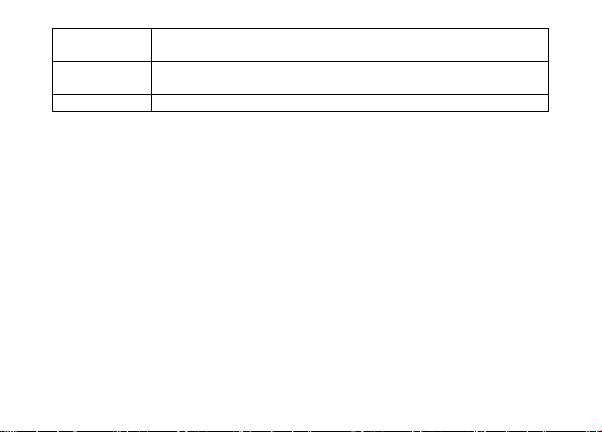
Open a list of thumbnail images of apps you've worked with recently.
Touch it to open an app.
Back
Touch to go back to the previous screen, or to close a dialog box,
options menu, the notification panel, etc.
Volume +/-key
Adjust the volume
3.3 Status bar
When a new notification comes, the corresponding icon will appear on the status bar, and it won’t
disappear, until you have done something with the notification.
If the status bar is full, some icons will be hidden.
Notification panel
Touch and drag down the Status bar to open the notification panel. Touch and drag up to close it. From
the Notification panel, you can open items and other reminders indicated by notification icons or view
wireless service information.
3.4 Getting started
3.4.1Set-up
Removing the back cover,battery and SIM cards.
1. Please power off your phone.
2. Unclip the cover, and then remove the battery.
8
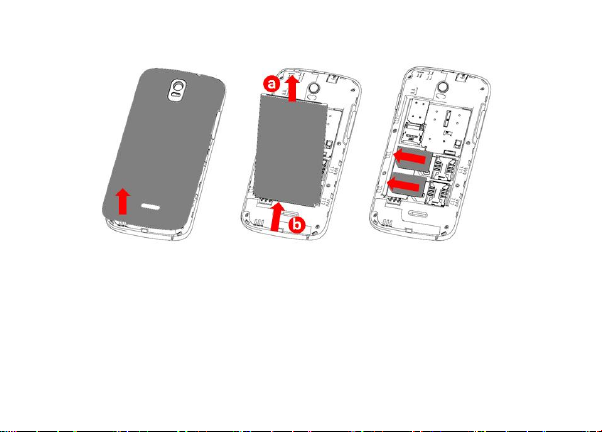
3. To remove the SIM cards, press and slide it out.
Installing the battery, SIM cards and back cover
1. You must insert your SIM cards to make phone calls. Please power off your phone and remove
battery before inserting or removing the SIM cards.
2. To install SIM cards, place the SIM cards with chip facing upwards downwards, and then slide it into
its slot. Make sure that it is correctly inserted.
3. Insert and click the battery into place, then close the phone cover.
9
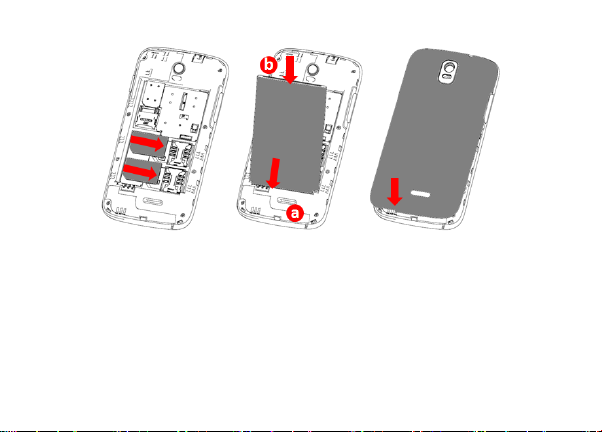
For Dual SIM model, The SIM1 slot supports 3G network and is compatible with 2G network,the SIM2
slot only supports 2G network.
Installing and removing the microSD card
1. Insert the external microSD card into the slot with the gold contact facing down. To remove the
external microSD card, gently press and slide it out.
2. Before removing the microSD card, you should ensure the phone is off, to protect it from corruption
or damage. In addition, regularly removing or inserting the SD card may cause the phone to restart.
10
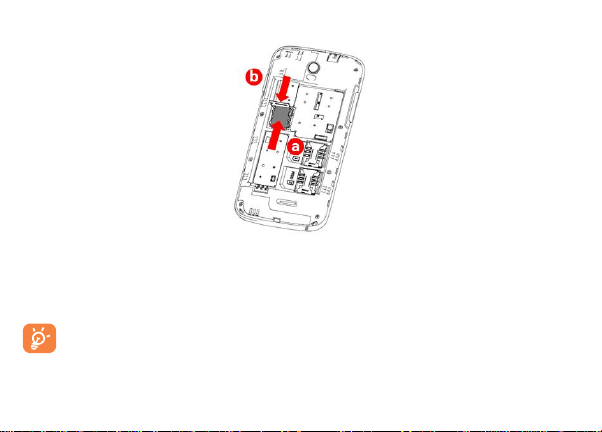
Charging the battery
Connect the battery charger to your phone, and then the charge indicator at the center of screen will
light. The charging status bar will take some time to display if your battery is extra consumed or in
deep discharge mode.
To reduce power consumption and energy waste, wh en battery is fully charged, disconnect you charger
from the plug; switch off Wi-F i, Bluetooth or background-running applications when not in use; reduce
the backlight time, etc.
11
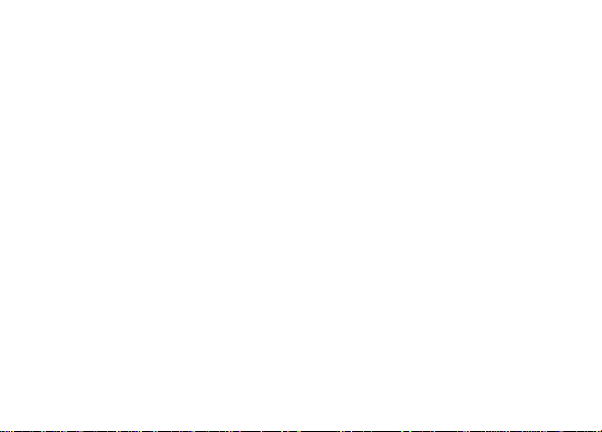
3.4.2 Power on/off your phone
Power on your phone
Hold down the Power key until the phone powers on. It will take some seconds before the screen lights
up.
Power off your phone
Hold down the Power key from the Home screen until the Phone options appear, select Power off, and
touch OK to confirm.
3.5 Home screen
You can bring the items (Widgets, Shortcuts and Wallpaper) you like or use most frequently to your
Home screen for quick access. Touch the Home key to switch to Home screen.
Home screen is provided in an extended format to allow more space for adding applications, shortcuts
etc. Slide the Home screen horizontally left and right to get a complete view of the Home sc reen. Blue
line at the lower left and right of the screen indicate which screen you are viewing.
3.5.1 Using the touchscreen
Touch : To access an application, touch it with your finger.
Touch and Hold: Touch and hold the home screen to access the available options for setting the
wallpaper.
Drag :Place your finger on any item to drag it to another location.
Slide/Swipe: Slide the screen to scroll up and down the applications, images, web pages at your
convenience.
12
