Page 1

Lava Quattro-PCI
Installation Manual
LAVACOMPUTERS
QUADSERIAL PCI
MADE
IN
PNMOKOS-1
MADEINJAPAN
CANADA
0255351
P.N.MOKO L75.2
Rev.B00
Page 2
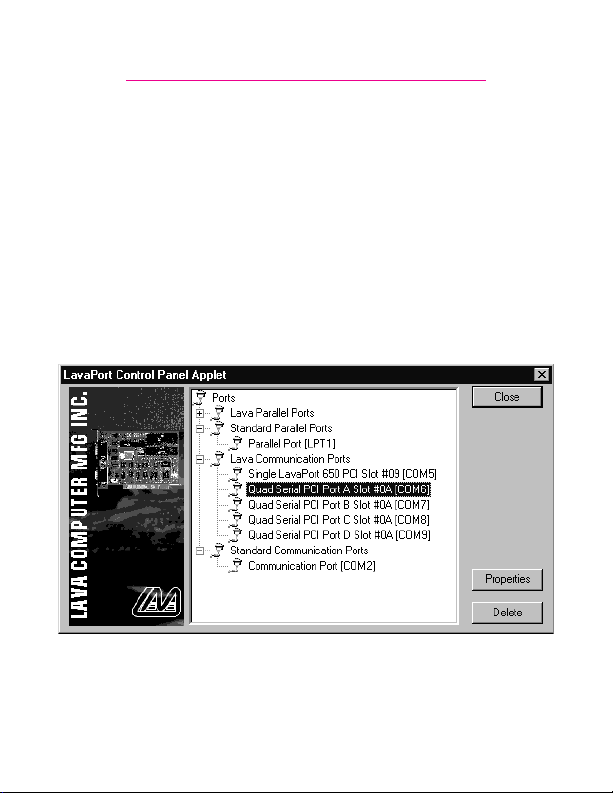
Windows NT 4.0 Installation
1. With the power turned off,insert the Quattro-PCI card into any free
PCI slot in your PC. Boot NT logging on as “Administrator”.
2. Place the Quattro-PCI installation diskette into your floppy drive and
select Run from the Start Menu. When prompted type:
A:\NT4.0\Setup.
3. After the necessary files have been copied,select My Computer and
start Control Panel.A new icon will appear called “LavaPort.”This
applet should now be used to configure ALL Com Ports in your PC –
not just Lava serial ports.
Please note that Com 1 may not appear in this applet if you have your
mouse attached to Com 1.
Page 3
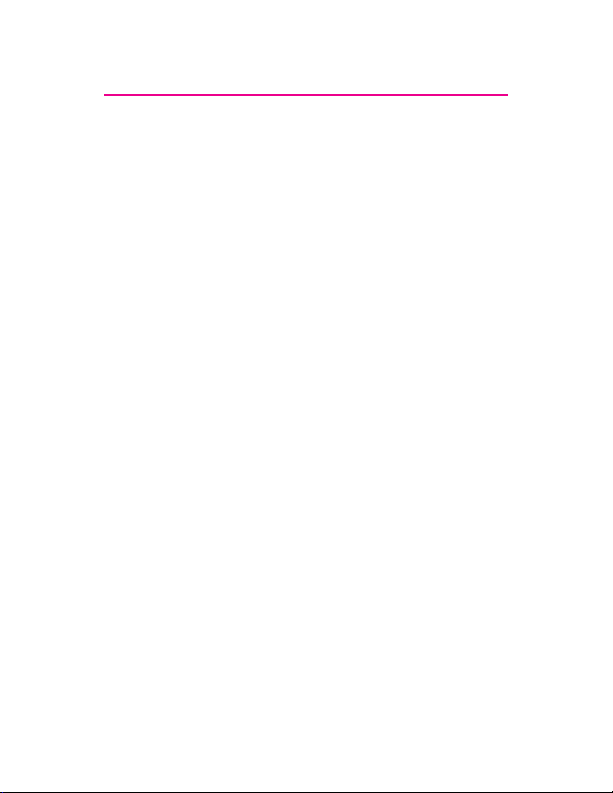
DOS & Windows 3.x Installation
1. With the power turned off,insert the Quattro-PCI card into any free
PCI slot in your PC.Turn your PC on.Boot to DOS.
2. Place the Quattro-PCI installation diskette into your floppy drive.In
the Win3.11 subdirectory of this diskette you will find a file called
“Lavaconf.exe”. Copy this file to your hard drive and run it.
3. When run, Lavaconf.exe will display four I/O addresses and one IRQ.
These correspond to the addresses and IRQ chosen by your PC when
configuring the Quattro-PCI. Make a note of them.
4. If you are using Windows 3.x,start Windows and go to Control Panel
| Ports. Choose Com 3 for Port A and Com 4 for Port B on the
Quattro-PCI. Click the Advanced button and enter the I/O address
and IRQ for each port as reported by Lavaconf.exe. Reboot your PC
for these changes to take effect.
Note: Native DOS and Windows 3.X support a maximum of four Com
ports in a PC. If you wish to use all four ports on the Quattro-PCI,you
must disable the existing ports on your motherboard.
Page 4

Windows 95/98/Me/2000 Installation
1. With the power turned off,insert the Quattro-PCI card into
any free PCI slot in your PC.Make sure the card is well
seated.Insert the bracket with Ports C and D into a free slot.
If you must detach the cables from the card to do so,be
sure to install the cables back onto the card with the red
wire corresponding to the“1”on the board.Turn your PC on
and start Windows.
2. Windows will automatically detect the Quattro-PCI as a
new PCI Serial Controller and ask you to insert the
Installation Diskette.The installation files are located in the
root directory of this disk.Windows XP may display a
message to the effect that the drivers are not digitally
signed.This warning can be ignored.
3. After the necessary files have been copied,Windows will
complete the full installation of the Quattro-PCI.During this
process,two Quattro-PCI parents will be created in Device
Manager under Multi-Function Adapters,and four child
ports will be created under Control Panel | System | Device
Manager | Ports.
Page 5

The Quattro-PCI hardware appears in Device Manager in two places:
under the Multi-function Adapters tree and as part of the Ports tree.
Please note that any changes to the Resources (I/O Address & IRQ) used
by any one of the four ports on the Quattro-PCI must be made through
the Resources page of the appropriate Quattro-PCI PARENT – not
through the individual Ports pages.
Modifying I/O Address and IRQ Resources is NOT recommended.
Page 6

Changing the Com numbering of your Quattro-
PCI ports (Windows 95/98/Me only)
Unless you already have more than 4 Com ports installed in your PC,
Windows will by default configure the Quattro-PCI ports as Com 5
through Com 8.To change the Com number of any of these ports (e.g.
reassign Com 5 to be Com 3),please use the Lava Com Port Redirect
Utility included in the“Utils\Redirect“ subdirectory of your Installation
Diskette. Such a reassignment may be necessary because some
communications applications programs do not recognize port
designations beyond Com 4.The Com Port Redirect utility will allow
you to change the Com numbering of your ports
I/O address resources
To install the Port Redirect Utility on your hard drive,insert the
Installation Diskette into your floppy drive,click Start, Run and type
A:\Utils\Redirect\Setup.
.
without changing
Page 7

Changing the Com numbering of your Quattro-
PCI ports (Windows 2000/XP only)
In Windows 2000,Com port numbering can be changed by doubleclicking the serial port entry displayed in Windows' Device Manager.Go
to Port Settings | Advanced,and choose Com Port #.
Page 8

Lava
Technical Support
9:00 am to 5:30 pm Monday to Friday (Eastern Time)
Tel: +416 674-5942
Fax:+ 416 674-8262
E-mail: tech@lavalink.com
Internet: www.lavalink.com
Lava Computer MFG Inc.
This device complies with part 15 of the FCC Rules. Operation is subject
to the following conditions: (1)This device may not cause harmful interference,
and (2) this device must accept any interference received,including interference
Lava Computer MFG Inc.908 Niagara Falls Blvd. #629.North Tonawanda NY 14120-2060
that may cause undesired operation.
