Page 1
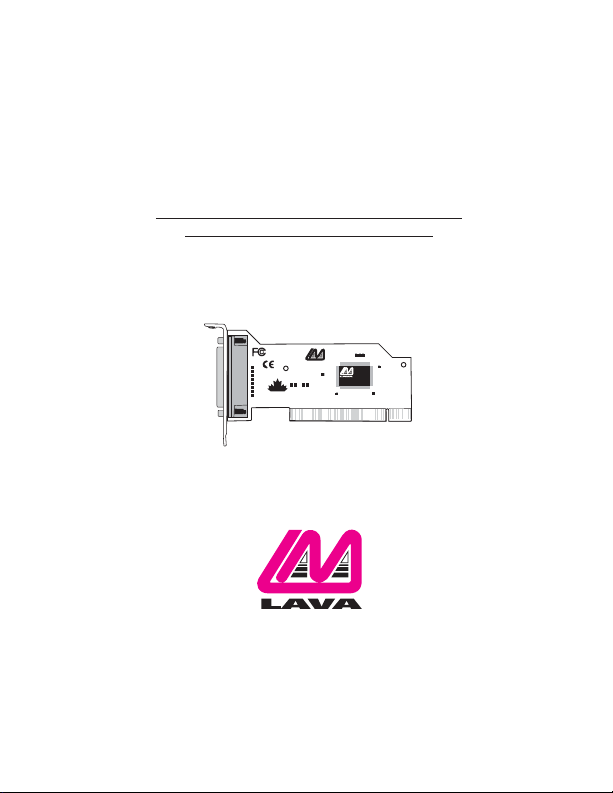
Lava Parallel-PCI/LP
Installation Manual
LAVA
COMPUTERS
MADE
IN
CANADA
PARALLELPCI/LP
Rev.B00
PNMOKOS-1
MADEINJAPAN
0255351
P.N.MOKO L72.4
Page 2
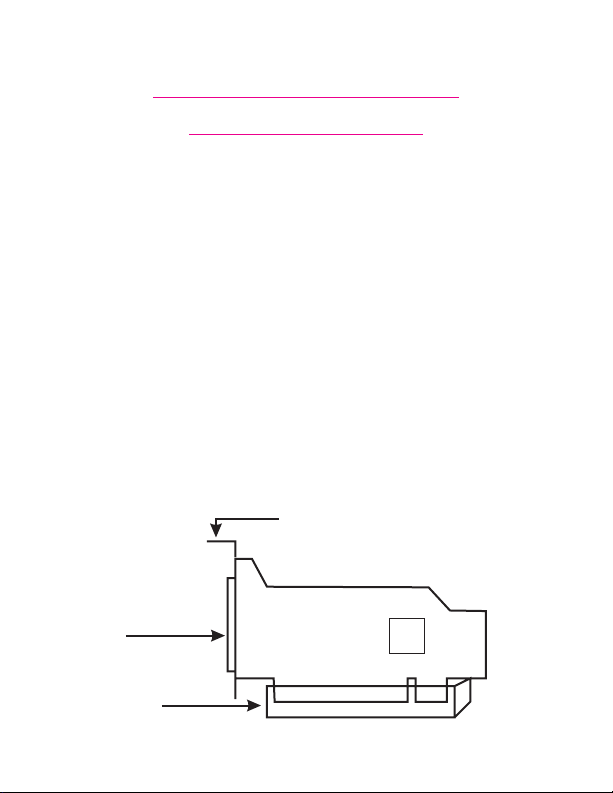
Windows Hardware and
Driver Installation
1. Before opening the casing of your computer,make sure that all
power is off.
2. Locate an unused PCI slot and insert the Parallel-PCI/LP card into it.
Ensure that the card is well seated.
3. Screw the metal bracket of the Parallel-PCI/LP card to your PC’s
casing and replace the machine’s cover.
4. Connect your parallel (printer) cable to the port on the ParallelPCI/LP card and turn the PC on.
5. When Windows starts,it will find a Parallel-PCI/LP Controller and will
ask you for a driver for this device.When prompted, insert the
installation diskette into your floppy drive.After copying the
Screw for attaching card bracket
to PC casing
Port
PCI Slot
Page 3
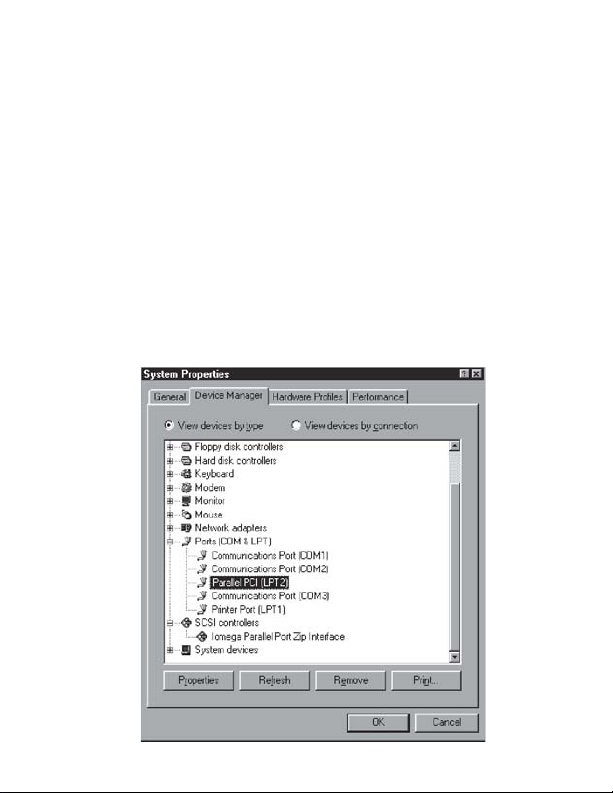
necessary files from the diskette,Windows may restart your PC in
order to complete the installation of the Parallel-PCI/LP card. Any
Plug and Play printers attached to the Parallel-PCI/LP will now also
be detected and installed.Windows XP may display a message to
the effect that the drivers are not digitally signed.This warning can
be ignored.
6. The Parallel-PCI/LP card will appear in Control Panel|System|Device
Manager under Ports, as a listing similar to the one below. If
required,settings may be customized by clicking on the ParallelPCI/LP listing and then clicking Properties. Please note that changes
to default settings may be required by users connecting the ParallelPCI/LP card to a non-printer peripheral (see reverse).Users
connecting a printer should use default settings.
Page 4
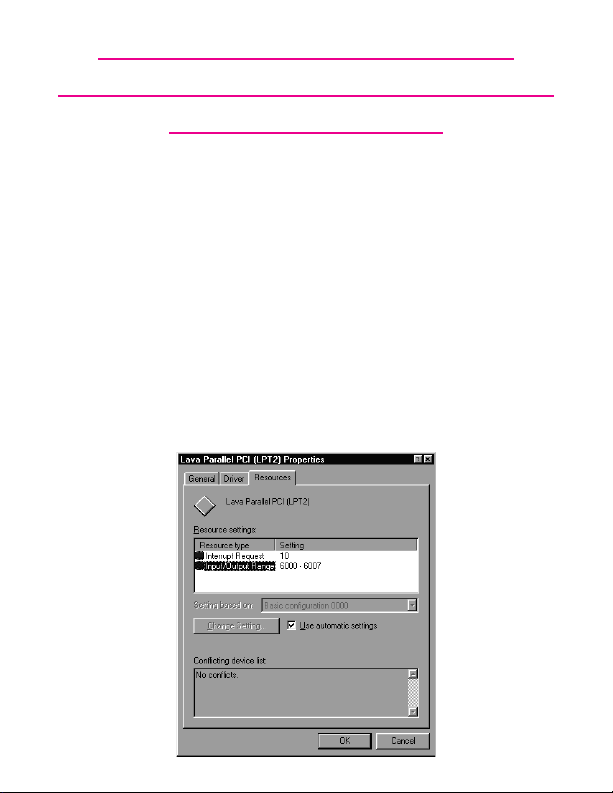
Connecting a non-printer device
(e.g.external drive or parallel scanner)
to the Parallel-PCI/LP
In Windows 95/98/ME (not Windows 2000/XP) some parallel port
devices require parallel ports that use standard (legacy) ISA LPT
addresses (0278h or 0378h). Because the Parallel-PCI/LP card is a fully
compliant PCI device,its default address (Input/Output Range) is
beyond the standard range of ISA I/O addresses.In order to connect
such a peripheral to the Parallel-PCI/LP card, the I/O address range of the
card must therefore be changed manually.This section describes how
this is done.
1. Open Control Panel|System|Device Manager and find the ParallelPCI listing under Ports. Click Properties, and proceed to the
Resources tab.The following screen will appear (Note: the
Input/Output Range and Interrupt of your particular configuration
may differ from the one below).
Page 5

2. Remove the check mark from the Use Automatic Settings box.
Note: In some cases Windows will give an error message to the effect
that "Windows cannot modify this resource" at this point.If you are
unable to access the settings for changing system resources,reboot the
system in Safe Mode to make changes to resource settings.(To enter
Safe Mode,press the F8 key while the system is rebooting.)
3. Double-click on the words Input/Output Range.The following
screen will appear:
Page 6

4. Use the up/down arrows to scroll to one of the following range
settings, or type them in manually:
0278 – 027F 0378 – 037F
0238 – 023F 02B8 – 02BF
5. After one of these has been entered,click OK.Windows will verify
whether you would like to force this particular configuration rather
than the automatic one that it had previously chosen. Click Yes.
6. Verify that there are no conflicts with addresses being used by other
devices already in your PC.If no conflicts are found, restart Windows.
0338 – 033F
Using Zip Drives with the Parallel-PCI/LP
NOTE:The default input/output range for the Parallel-PCI/LP card works
with Zip Drives using new Iomegaware software.The instructions
"Connecting a non-printer device" given above apply to Zip Drive users
using old versions of Iomegaware.
For best results with Windows 2000 and XP,we recommend
downloading the latest "Iomegaware" from Iomega.
Additional instructions on optimizing Zip Drive performance with the
Parallel-PCI/LP can be found at www.lavalink.com.
Page 7

Release Notes:
A. This documentation describes the installation of the Parallel-PCI/LP
card on a Windows95/98/Me/2000/XP PC.Instructions and software
for DOS,Windows 3.x, andWindows NT 4.0 may be found in the
NT4.0 subdirectory of the Parallel-PCI/LP card Installation diskette.
Instructions for Linux installation are available at www.lavalink.com.
B. Because the Parallel-PCI/LP card uses PCI (not ISA) I/O address
ranges,it will never be seen by your BIOS at boot-up as a standard
parallel port (occupying 0278h or 0378h) even if the address has
been changed in Windows using the above procedure.This is
normal, and does not indicate a fault in your Parallel-PCI/LP card.
C. The Parallel-PCI/LP card will not work at address 0278h or 0378h if it
is installed in a PCI slot that is behind a PCI-to-PCI bridge.If you have
trouble installing the Parallel-PCI/LP card,try seating it in a different
slot.
D. In standard installations ofWindows 2000/XP,the I/O address cannot
be changed to a legacy address.
E. Some devices (like external CD writers) default to "word mode" (ie:
16-bit data transfer) for fastest performance.Such devices need to
operate in "byte mode" (8-bit data transfer) to work with the
Parallel-PCI/LP. Look in your device software for a "byte mode"
setting,and enable it.
Page 8

Lava
Technical Support
9:00 am to 5:30 pm Monday to Friday (Eastern Time)
Tel: +416 674-5942
Fax:+ 416 674-8262
E-mail: tech@lavalink.com
Internet: www.lavalink.com
Lava Computer MFG Inc.
This device complies with part 15 of the FCC Rules. Operation is subject
to the following conditions: (1)This device may not cause harmful interference,
and (2) this device must accept any interference received,including interference
Lava Computer MFG Inc.908 Niagara Falls Blvd. #629.North Tonawanda NY 14120-2060
that may cause undesired operation.
