Page 1

LAVA USB-Serial Link
Quick Installation Guide
Rev.A00
Page 2
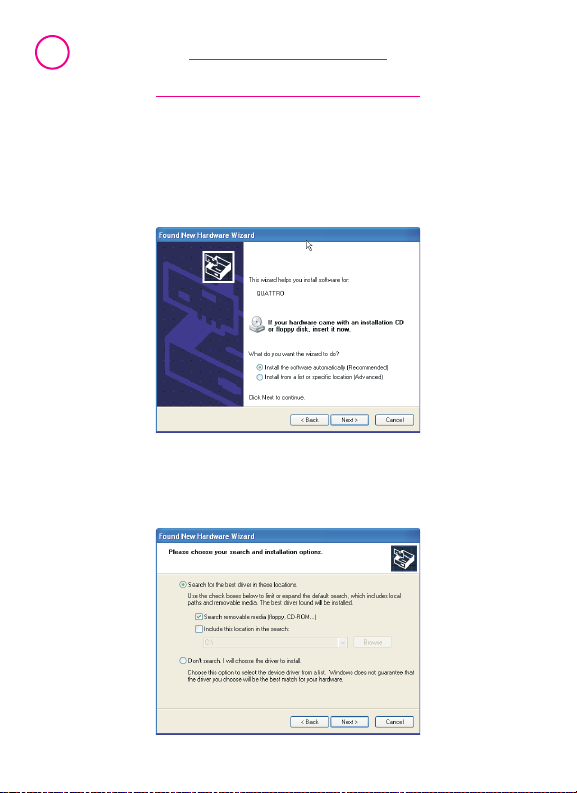
1
Windows 2000/
XP/Vista Installation
1. Connect the LAVA USB-Serial Link to any free USB port in your
PC. After a moment, Windows will detect the device and open
the Found New Hardware wizard (four-port USB-Serial Link
shown).
2. Choose the location of the drivers for the LAVA USB-Serial Link
(typically,either on the LAVA Installation CD or in a location
where files are that have been downloaded from the Internet).
Page 3
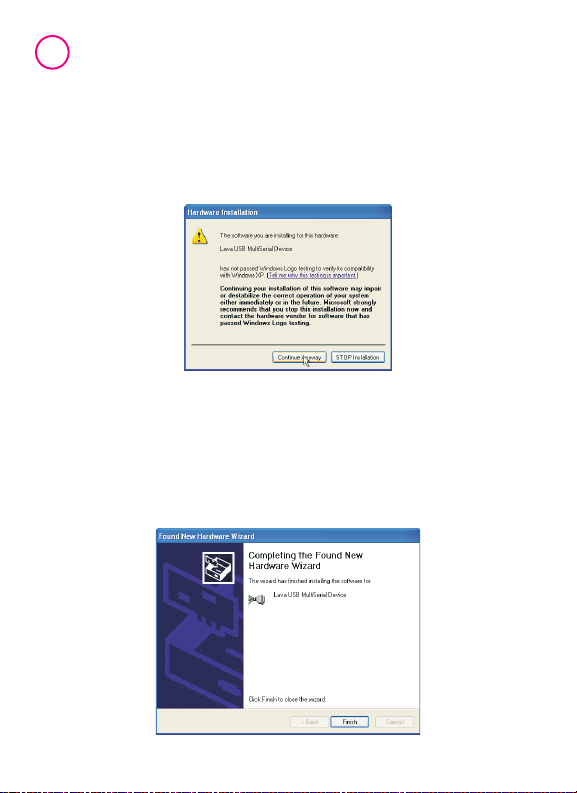
2
3. When it detects the drivers to be installed,Windows will open a
warning that the drivers have not passed Windows Logo
testing with Microsoft.This warning can be ignored. Click
"Continue Anyway".
4. You will need to install drivers for each serial port sequentially.
Once one port has finished installing, the Found New Hardware
wizard will reappear and you will install the next, until all ports
are installed.At that point,Windows will finalize the installation
and notify you that the wizard has finished installing the driver
software.
Page 4

3
5. The installed LAVA USBSerial Link appears in
Windows' Device Manager
under the "Multi-port serial
adapters" heading.
6. Each installed port appears
under "Ports (COM & LPT)"
as a "Lava USB Serial Port".
NOTE:
On installation, the
LAVA USB-Serial Link ports
on the four-port USB-Serial
Links enumerate in the
order 2, 1, 3,4.This means
that in the example in the
screen capture opposite,
the port identified as COM5
will be physical port 2 on
the device, and so forth.
Page 5

4
7. Right-clicking on the port entry for a LAVA USB-Serial Link port
in Windows' Device Manager opens a "Properties" option page.
Under the "Features" tab you can change the COM port
number that Windows will use for that port if you desire a
different port assignment.
Page 6

5
8. Clicking on the "Configure Serial Port" button on the serial port
"Features" page opens the USB Serial Port Properties" page for
that port. On this page,the standard serial port properties
(baud rate,data bits, parity, stop bits,and flow control) can be
modified as needed.
Page 7

6
LAVA USB-Serial Link
Serial Port Pinout
The LAVA USB-Serial Link uses the standard DB-9 male RS-232
pinout as shown below.
1 2 3 4 5
6 7 8 9
#1 Data Carrier Detect (DCD)
#2 Receive Data (RD)
#3 Transmit Data (TD)
#4 DTE Ready/Data Terminal Ready (DTR)
#5 Signal Ground/Common (GND)
#6 DCE Ready/Data Set Ready (DSR)
#7 Request to Send (RTS)
#8 Clear to Send (CTS)
#9 Ring Indicator (RI)
Page 8

LAVA
Technical Support
9:00 am to 5:30 pm Monday to Friday (EasternTime)
Tel: +416 674-5942
Fax:+416 674-8262
E-mail: tech@lavalink.com
Internet: www.lavalink.com
LAVA Computer MFG Inc.
This device complies with part 15 of the FCC Rules.Operation
is subject to the following conditions: (1)This device may not cause
harmful interference, and (2) this device must accept any
interference received,including inter ference
that may cause undesired operation.
