Page 1
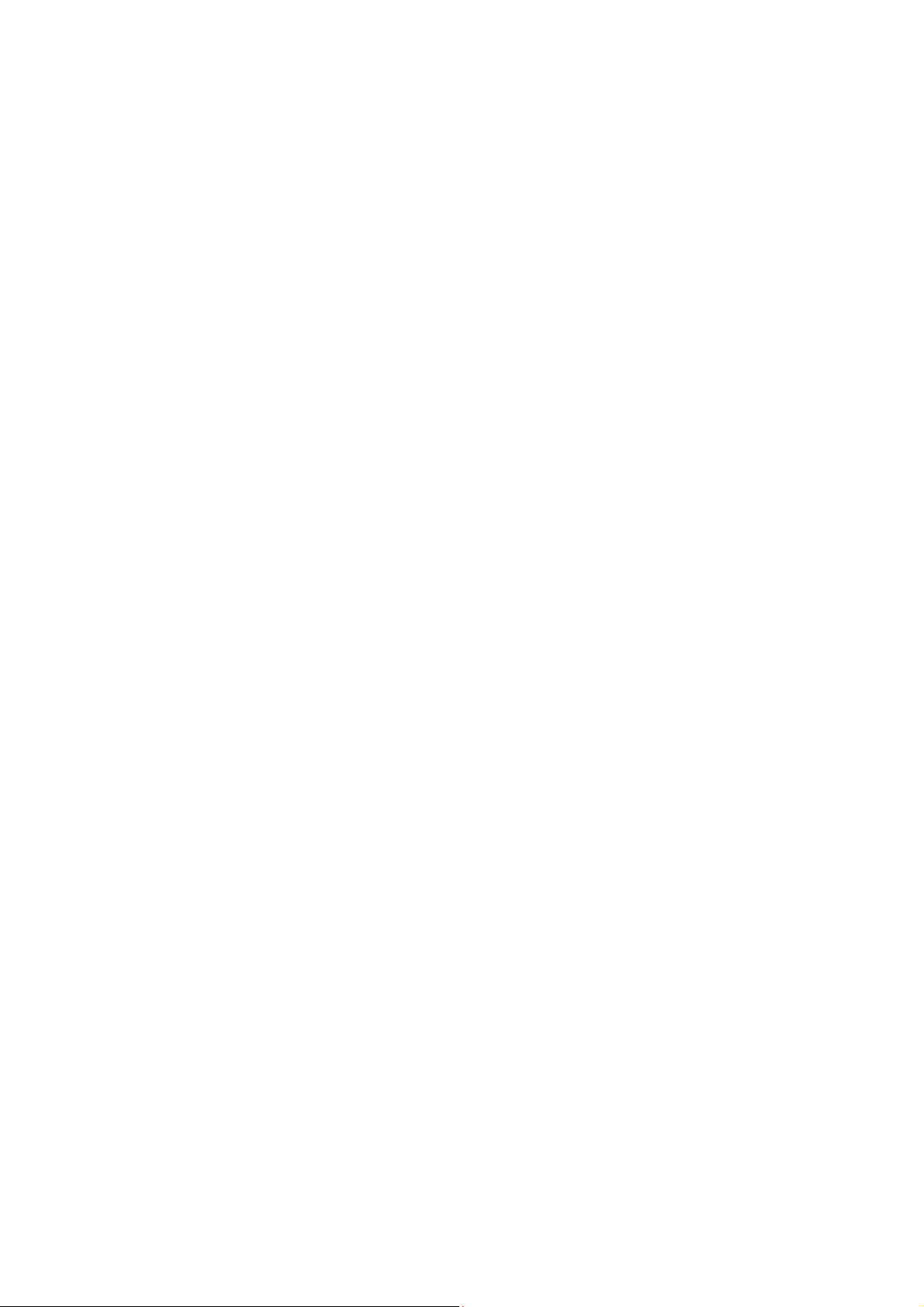
Content
Content .............................................................................................................................................. 1
1 Introduction .................................................................................................................................... 3
1.1 Acknowledgement ........................................................................................................... 3
1.2 Announcements ................................................................................................................ 3
1.3 Safety Instruction ............................................................................................................. 3
1.4 Abbreviation/Terminology ............................................................................................... 4
DEVICE Introduction ....................................................................................................................... 5
2.1 DEVICE Operation and Preparation ................................................................................... 5
2.2
3 Quick Start Guide ........................................................................................................................... 6
3.1 Keys Function .................................................................................................................. 6
3.2 Startup and Shutdown ...................................................................................................... 6
3.3 Open and Close of the Screen .......................................................................................... 6
3.4 Usage of Touch Screen ..................................................................................................... 7
3.5 Home Page ....................................................................................................................... 8
3.7 USB Connection ............................................................................................................ 10
3.8 Typing words .................................................................................................................. 10
3.9 Operation T echnique ...................................................................................................... 11
3.10 Quick Setting ................................................................................................................ 11
4 Basic Setting ................................................................................................................................ 11
4.1 Network and Internet...................................................................................................... 11
4.2 Bluetooth ........................................................................................................................ 13
4.3 Apps & notification ........................................................................................................ 13
4.4 Battery ............................................................................................................................ 14
4.5 Display ........................................................................................................................... 14
4.6 Sound ............................................................................................................................. 14
4.7 Storage ........................................................................................................................... 15
4.8 Security & location ........................................................................................................ 15
4.9 Users & accounts ........................................................................................................... 16
5 Multi-Media ................................................................................................................................. 17
5.1 Play Music...................................................................................................................... 17
5.2 Photos ............................................................................................................................. 17
5.3 Camera ........................................................................................................................... 18
5.4 FM Radio ....................................................................................................................... 18
6.1 Phone .............................................................................................................................. 19
6.2 Messages ........................................................................................................................ 19
6.3 Contact List .................................................................................................................... 19
7.1 Browser .......................................................................................................................... 20
8 Other Application Procedures ...................................................................................................... 20
8.1 Clock ................................................................................................................................. 20
DEVICE Status and Reminder ..................................................................................... 5
1
Page 2

8.2 Calculator ....................................................................................................................... 20
8.3 File Manager .................................................................................................................. 20
9 Recorder ....................................................................................................................................... 21
10 Troubles Shooting .......................................................................................................... ............ 21
2
Page 3
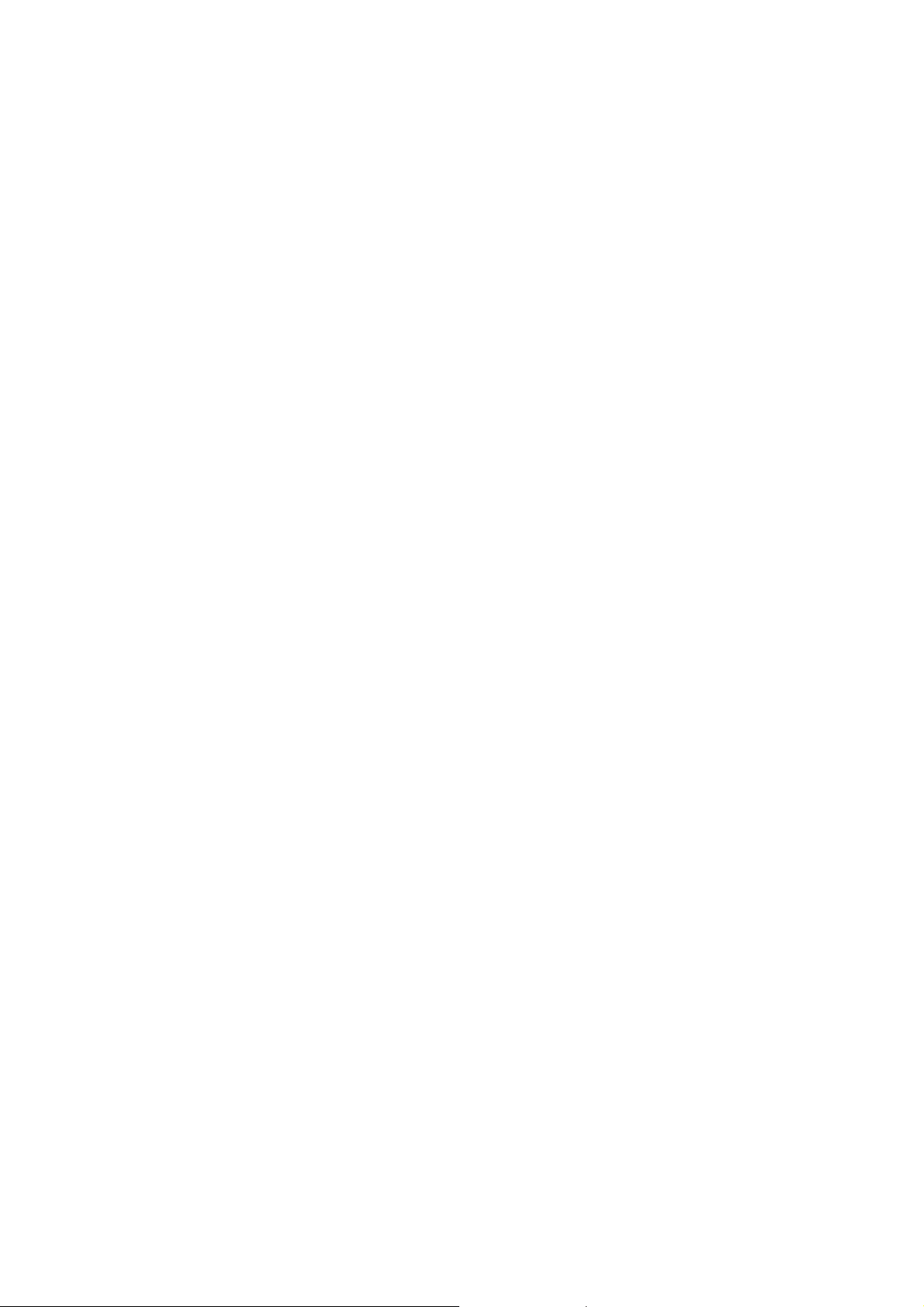
1 Introduction
1.1 Acknowledgement
Thanks for your purchase of our product T101,is a 10inches high clear board computer. It is
based on Android™ operation system.
The product is designed with various functions, including LTE, WCDMA, WIFI, BT, GPS,
FM and so on. It is easy to achieve wireless communication and internet, you have access to surf
the internet anytime and anywhere; it is also built with high accuracy GPS module, so that it can
be used for navigating through installing map software.
The manual systemically introduces the functions, use techniques and announcements, please
read this manual carefully before your operation.
1.2 Announcements
Preventive maintenance
Please always keep the DEVICE dry. To avoid the device short trouble, corrosion fault
and electric short, please prevent the device, battery and charger from water and
moisture, and don’t operate the device or charger by wet hand.
To avoid failure of device, battery and charger, please prevent the device, battery,
charger from violent shock or shake.
To avoid failure of device, battery and charger, please prevent the device, battery,
charger of all over heating or too cold circumstance
Never throw, drop, extrude, and bend the DEVICE.
Never disassemble the device and accessories arbitrarily, otherwise the device and
accessories are not in our company warranty scope.
1.3 Safety Instruction
Before the operation of the DEVICE, please read this chapter and teach your kids about these
information. For further details, please refer to the safety instructions and announcement.
Never use the DEVICE when driving car, in order to ensure safe driving.
3
Page 4
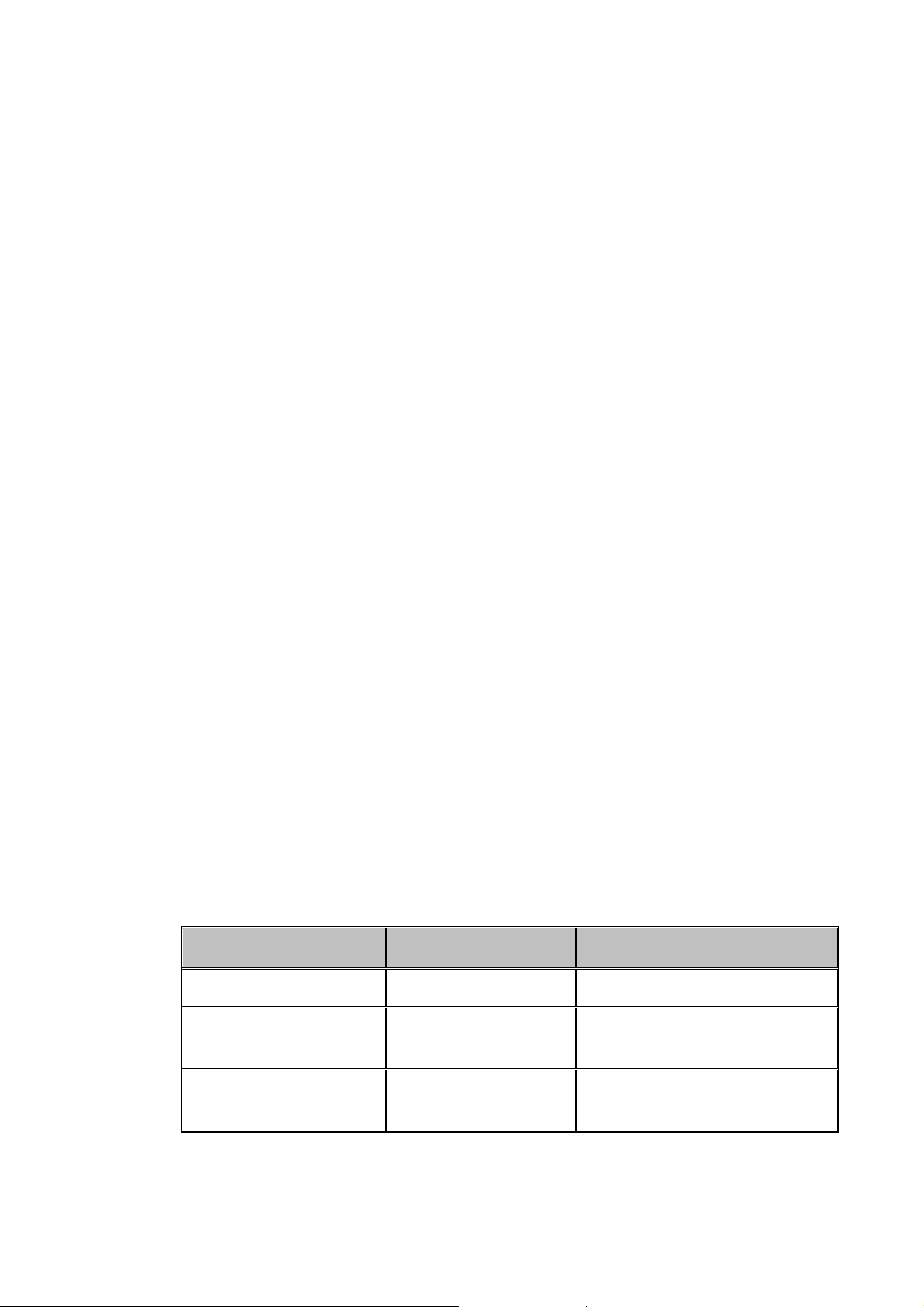
In the medical area, please abide by related rules and regulations. Please shut
down the DEVICE when it is near to the medical area.
To avoid the wireless signal to interrupt the plane- controlled signal, please shut
down the DEVICE or using airplane mode when you are boarding a flig ht,
To avoid electronic equipment failure, please shut down the DEVICE in the
vicinage of high-accuracy electronic equipments.
Please don’t disassemble the DEVICE and accessories. Only authorized agent has
access to service the DEVICE.
Please keep the DEVICE far away from magnetic equipment, the radiation of
DEVICE may erase the data stored in the magnetic equipment.
Never use the DEVICE in the vicinage of high temperature, inflammable gas
Protect the DEVICE and accessories from kids reach scope, and avoid the kids to
use the DEVICE without parents’ supervision.
Please comply with related rules and regulations, and respect others’ privacy and
legal rights while using the DEVICE.
Please strictly adhere to related instructions in the manual when using USB cable
to ensure the safety of the DEVICE or PC.
Never use the DEVICE in bathroom or other humid environment, and please
protect the DEVICE from liquid wash or wet.
1.4 Abbreviation/Terminology
Abbreviation/Terminology Full Name Description
DEVICE
WIFI
T F
4
Mobile Internet Device Mobile Internet Terminal
Wireless Fidelity
TransFlash
Base on IEEE 802.11b\g\n
standard wireless LAN
Alternative name Micro SD, super
miniature memory card
Page 5
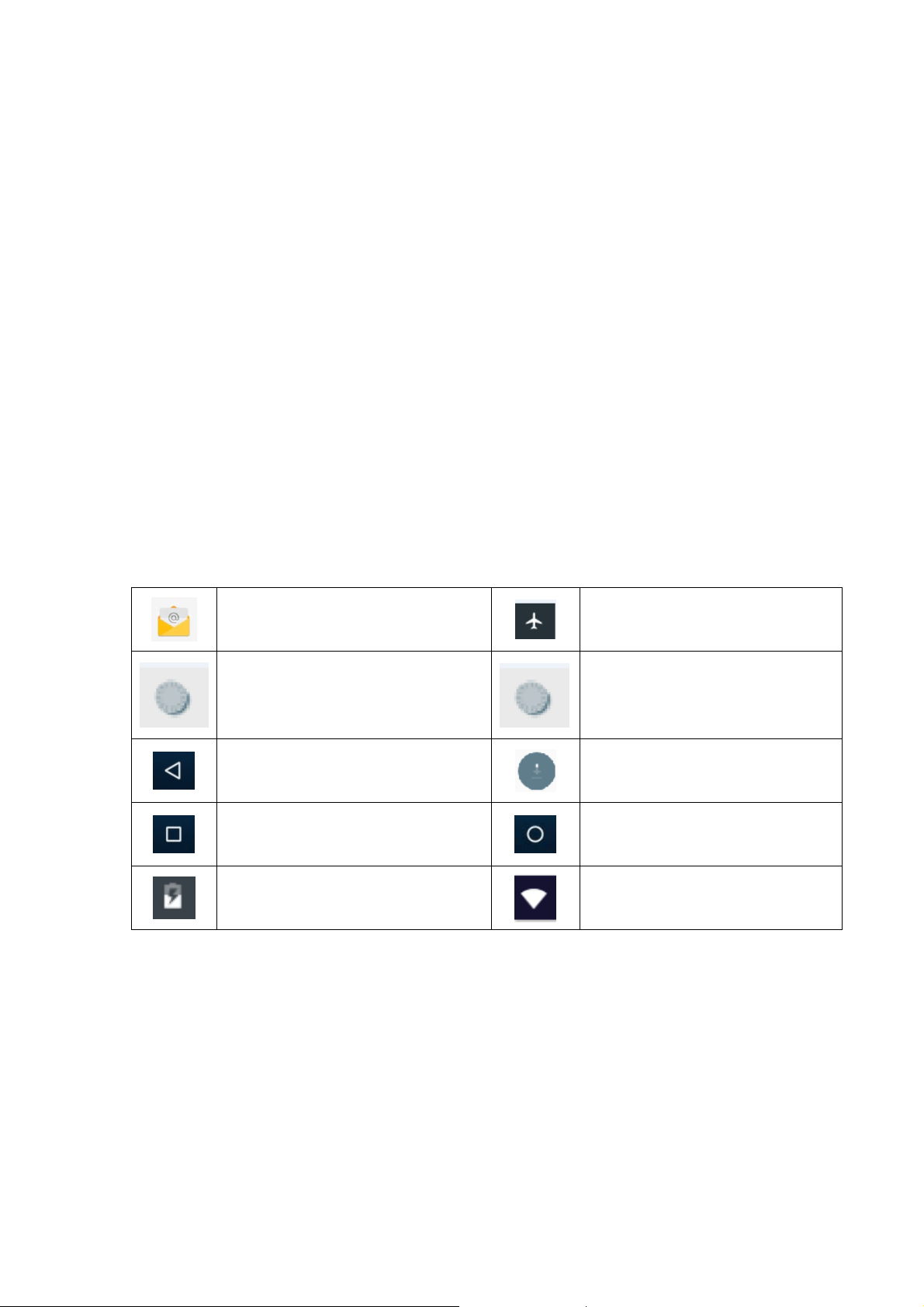
DEVICE Introduction
2.1 DEVICE Operation and Preparation
Battery Charging
If this navigator is first used, please use AV adaptor to fully charge it.
1. Apply the power adaptor to charge for DEVICE.
2.2 DEVICE Status and Reminder
Reminder icons
When some remind message appears in your reminder window, please click column and slip
the screen to open the reminder list. Choose the menu you need, and confirm the information.
Then you can close the reminder window through clicking the column to slide up. Please refer to
below status icons:
New email
USB connected USB debugging connected
Return button
Display recently-used application
Current electric volume.
Reminder board
Reminder icons will work while receiving emails, WIFI is open, you can open the reminder
board to view the detailed information.
Open the reminder board
When the reminder column shows new reminder icon, please hold the column and slip down
your finger, then the reminder board is opened.
Airplane Mode on
Downloading
Home button
WIFI connected, internet is available
5
Page 6
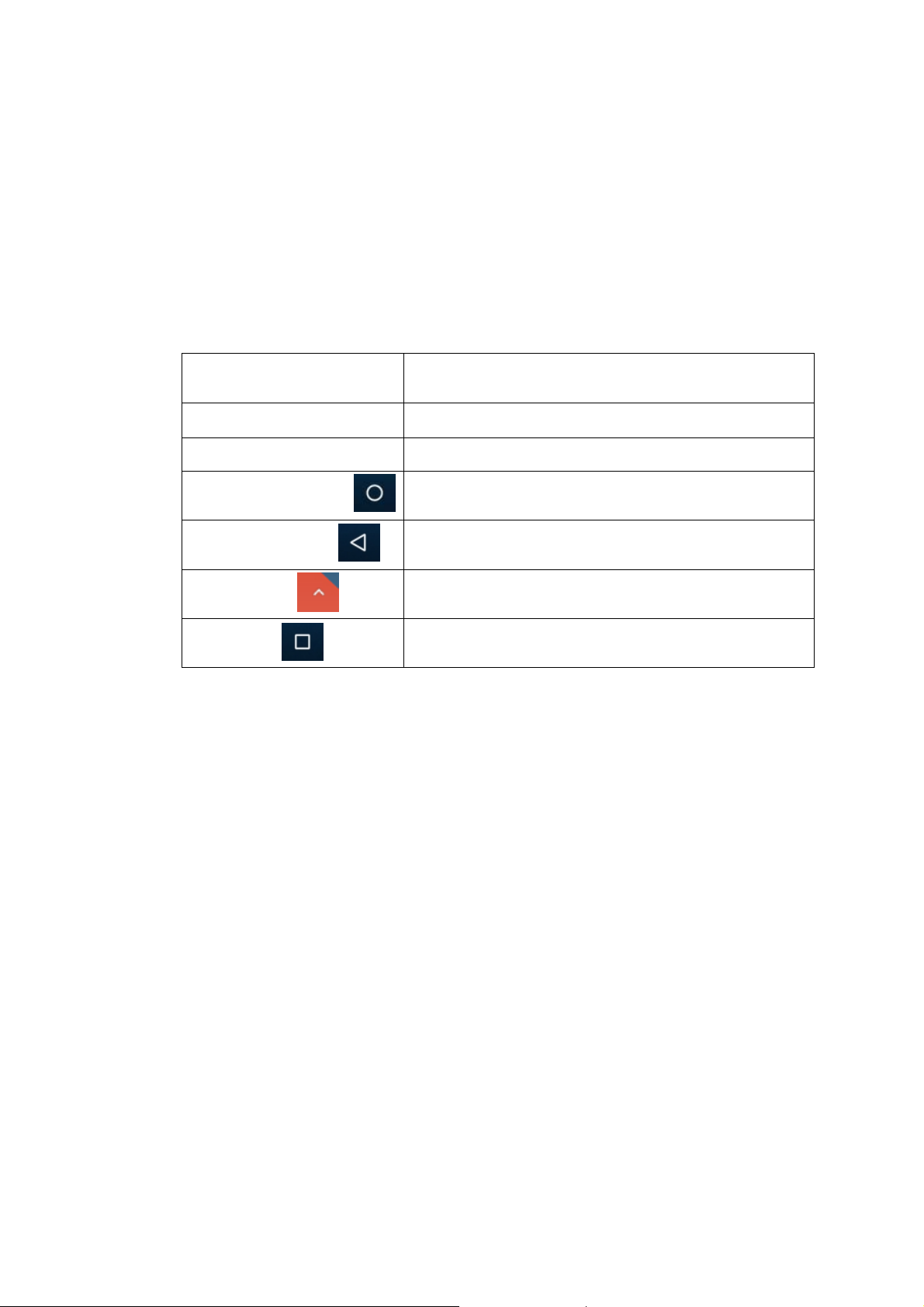
3 Quick Start Guide
3.1 Keys Function
Keys Function Description:
Power button Short press to sleep/wake up, long press to startup and
shutdown.
Volum e +(up) increase the volume
Volum e -(down) decrease the volume
Click it in any interface will return to main interface.
HOME button (home)
Back button(back)
Menu button
Setting button
click it in any interface will return to previous menu
This button will display in menu interface.
display recently browsed history; double click this button,
you can switch between the last two applications
3.2 Startup and Shutdown
Startup
Long press POWER key for three seconds, you can enter into startup picture. The system
enters into screen lock status, please unlock it.
Shutdown
1. Long press POWER, it will popup shutdown window.
2. Shutdown window contains reboot mode, airplane mode and power off mode three
options.
3. Click power off is the last step.
3.3 Open and Close of the Screen
Screen will be closed on its own when no operation happens.
1. Screen will be closed on its own if no operation happens for some time to save battery
power
6
Page 7

2. When screen is open, press POWER key, the screen will be closed immediately.
Open the screen when it is closed.
If the screen is closed, short press POWER to open the screen. The screen will be locked
open it, it will show the picture as below picture, left slide to unlock and enter into camera, right
slide the unlock icon and enter into Voice Search , upward slide unlock the screen.
Picture 3.3-1
3.4 Usage of Touch Screen
DEVICE operating methods
There are below methods to view the main screen, menu and application procedure in your
DEVICE.
Click
When you want to use the screen keyboard typing or choo se applicatio n in the main int erface, you
only need to touch it by your finger.
Press on
If you want to open some item(textbox or the link in the webpage), or shortcut and main procedure
move, you can press on this item.
Quickly slide or slide indicates
Quickly slide or slide indicates make quick vertical or horizon movement by finger.
Pull
Before you pull, you need to hold the it with strength until you pull it into the position you want.
7
Page 8

Rotate
For most pictures, you only need to rotate the DEVICE sidewise to change the screen direction
from horizon to vertical. For instance, when you are typing words, and watching movies.
3.5 Home Page
Main interface as below picture 3.5-1, long press the blank and it will popup windows to set
wallpaper, folder, widgets, and shortcut.
Picture 3.5-1
return
Home
display recently browsed
history
The extended home page
The home page can be extended beyond the wideness of screen to provide more space,
which you can put new-added shortcuts and widgets. Click the blank space in home page
then slide right or left to exten d to the right o r left of the screen. In the home page, there are
two extended pictures, as Picture 3.5-2.
8
Page 9

Picture 3.5-2
The shortcut icons management in desktop application.
Create folder icon in desktop
1. Drag the icons need to be put together on one icon(can also overlay several
icons)as Picture 3.5-3.
Picture 3.5-3
2. Then click the overlaid icons, the applications can be folded.
9
Page 10

Click the unnamed folder in the black box, it will popup the hidden keyboard, the folder name
can be renamed, the icons position can be changed through long press.
3. Long press to enter the home screen settings, you can set different application
icon shapes, such as square、circle、teardrop.
Remove the icons in desktop
1. Long press the icons need to be remove, then on the right above of the screen, it
will appear icons.
2. Drag the icon to the above of the remove icon, till the icon become red, then move
your finger to delete the icon.
Change the wallpaper of desktop
1. In home page, long press any blank space in main screen, it will popup a window
to change the wallpaper.
2. Click the gallery or wallpaper gallery to select the wallpaper.
3.7 USB Connection
DEVICE storage configuration
Before transmitting documents, you have to conduct storage configuration for your DEVICE:
1. Connect the DEVICE and computer by USB cable, the reminder column will show the
remind information.
2. Open the reminder board; please view the DEVICE status and reminder to learn how to
open the board.
3. In the reminder board, click the “USB for file transfer”, then click “File transfers”.
4. Now the USB is connected successfully.
Copy the document into memory card
1. Connect the DEVICE to computer with USB cable.
2. As DEVICE storage configuration, it is connected with computer successfully.
3. Open the “My computer” in your computer, check the items in “MTP devices”.
4. Copy the documents you need into “MTP devices”.
5. After copying finishes, unplug the USB can.
3.8 Typing words
Use the screen keyboard
When you start the procedure or choose the words or numbers edition, it will show the screen
keyboard. The keyboard contains Android keyboard as typing option.
10
Page 11

3.9 Operation Technique
Enter widgets interface
In the application interface, click widgets on the above of screen, or slide the screen, it
will switch into widgets interface. Long press any widget to create its shortcut, then
you can enter into the application through the shortcut ic on.
Create application shortcut icons in the desktop
In the application interface or widgets interface, long press any icon to switch into
desktop automatically, drag and hold the icon, you can move to any position in the
desktop.
Remind: If the target position has no space, the widget won’t be add in the main
screen.
3.10 Quick Setting
Swipe-down gesture from the top of the screen, there are nine shortcuts icons, such as Wi-Fi,
Bluetooth, Auto-rotate, and so on. In the full Quick Settings list you can also tap the edit button
at the bottom right to rearrange the tiles or replace them with others, as Picture 3.10-1. The
optional extras list is pretty minimal: Just Hotspot, Data saver and Invert colors. But developers
are now able to create custom Quick Settings tiles for their apps, which will definitely make things
a lot more interesting in the coming mouths.
Swipe-down gesture from the top of the screen, Long press push message to see a switch, operates
it to open and close the future of this app so all notifications.
4 Basic Setting
4.1 Network and Internet
Reset Wi-Fi、mobile & Bluetooth
Click
This will reset all network settings ,including Reset Settings
4.1.1. Connect Wi-Fi
11
icon in right top, select Reset Wi-Fi、mobile & Bluetooth
Page 12

1) In the main menu or interface, choose setting application procedure.
3) Choose the Wi-Fi internet you want to connect, if it has password, it will popup the
1. Add Network
2) Click WLAN, open Wi-Fi, DEVICE will automatically search the available Wifi
wireless internet.
password window, enter password, click connect.
1) Click
icon
2) Input network SSID, the wireless network name, click save.
3) Click user name already saved, click connect to use network
2. Network Notice
If you open Network Notice, when WIFI signal appears, the right bottom will
remind you available WLAN network
4.1-2 Mobile Networks
1. Access Point Name( APN)
Choose access points name (APN), choose SIM card you need to connect,
Choose connect type
Remark: (CMWAP transmitters data through GPRS, the webpage it visit belongs to wap
webpage, and CMNET support www browse mobile phone network, it can also log in
webpage in computer. And the charges are also different.)
2. Network Operator
Click network operator, choose SIM card you need to connect, system will search available
GSM and WCDMA network
3. GPRS data prior mode
After Open GPRS data prior mode, systems will priority chooses your network.
4.1-4 Network sharing and portable hotspots
Portable WI-FI hotspots
1. Click setting application in main menu.
2. Click more when wifi is well connected, open network share and portable hotspot
3. Click keep WI-FI hotspots on, choose open time.
4. Return to previous menu, open portable WLAN hotspots, click Set up WI-FI hotspots
5. 5.Set passwords you want to, password should be more than 8 numbers.
4.1-5 VPN
Open VPN, click add VPN network. Input name and server address, then save.
Click VPN, input VPN user name and password, click connect.
12
Page 13

4.1-6 Airplane Mode
Airplane Mode can turn off WIFI and GSM card function quickly, when airplane mode is
turned on, WIFI and GSM can’t get any signal, then airplane mode is turned off, WIFI and
GSM module will recover to previous state.
4.2 Bluetooth
Bluetooth function operation
1. Click setting application in main menu interface
2. Click Bluetooth and open it.
3. If somebody open Bluetooth in your surroundings, click search device in right above,
then DEVICE will automatically search the Bluetooth device nearby.
4.Click the available Bluetooth device, it will popup request window, enter into related
password, and match the device to connect.
5.After match successfully, choose the operation you want to, click
Bluetooth setting
1.Rename tablet
Click
2.Display the file you received
Choose display the file you received, you can view download and upload files.
icon in right top, select rename tablet, you can rename it as you want
4.3 Apps & notification
4.3-1 APPS
1. Click setting application in Apps.
2. Select application, after enter, you can manage and delete installed application.
4.3-2 Notification
1. Open settings, click Notification
2. Click on any app icon in the list, then you can choose to show notifications silently, block all
notifications or don’t silence or block.
13
Page 14

4.4 Battery
Click setting function, select battery, you can view the battery situation
4.5 Display
4.5-1 Adjust the screen brightness
1 . Click Setting application procedure.
2. Click display, choose brightness,
3. Drag the portico to adjust the brightness volume.
4.5-2 Wallpapers
1. Click setting application.
2. Click display, click wallpaper.
3. You can choose different wallpapers as you like—gallery---live wallpapers
---photos--- wallpapers
4.5-3 Auto rotation
System is defaulted as open auto rotation, when it is turned off, system won’t rotate
DEVICE screen by G-sensor.
4.5-4 Sleep
1. Click setting application.
2. Click display.
3. Click sleep.
4. Set the sleep time as you want
4.5-5 Font size
Click font size to adjust the size of the text.
4.5-6 Display size
Click Display size to adjust the size of the icons.
4.5-7 Mira Vision
Mira Vision is a set of engines to enhance display picture quality.
4.6 Sound
Open settings, click Sound
1.Vibrate
click Also vibrate for calls, DEVICE will vibrate when someone calls you.
14
Page 15

2.Volume
click volume, you can set ringtone, media, and alarm volume.,
3.Voice call Ringtone
click phone ringtone to choose voice call ringtone.
4.7 Storage
Open setting function, click Storage.
(1)Internal storage
Internal storage is DEVICE local storage, if you need to check the storage content, you can
check it in main menu.
(2)SD card
Click SD card to check the storage content
Safely remove or format SD card
1. Click
2. Click Settings
3. After the above two steps you can choose what you want to do,remove or format SD
card
Note: Removing SD card safely can protect SD card and increase its lifetime.
4.8 Security & location
4.8-1 Set locked screen
Lock the touch screen by unlock icon or password to protect your DEVICE.
Note: After setting screen locked, you should enter the pass code each time when you startup
or screen is locked
Set unlocked picture
1. Click setting application in main interface.
2. Click security.
3. Click screen lock.
4. Choose pattern in text setting area.
5. Click next following the remind message.
6. The unlocked pattern board pop up, there are nine touch spots, connect 4
15
Page 16

points from vertical, horizontal or diagonal direction. Move your finger from
the screen when finish. The system will record yours new unlock pattern.
7. Click continue.
8. When you see the reminder, enter the unlock pattern, then click confirm.
Set unlock PIN code
1. Click setting application in main interface.
2. Click security.
3. Click screen lock.
4. Choose PIN in text setting area.
5. Enter new PIN code(numbers) and click continue.
6. Enter new PIN code again and click confirm.
Set unlock password
1.Click setting application in main interface.
2.Click safe.
3.Click screen locked.
4.Set password in text setting area.
5.Set new password(letters and numbers) and then click continue.
6.Enter the password again and the click confirm.
4.8-2 Location service
Click setting, select Location
4.9 Users & accounts
1. Select setting application
2. Open account and sync
3. Click add an account
4. After successfully load, it will open the sync function
16
Page 17

5 Multi-Media
5.1 Play Music
Enter into music player: in menu or desktop click play music icon to enter into music player.
5.2 Photos
Photos appl ication can auto search photos and video files in SD card, and ph oto gallery
will classify these photos and videos in folder. You can apply photos to view and edit
photos, set the photos as wallpaper and watch the video.
Picture 5.1-1
17
Page 18

5.3 Camera
In the main interface or desktop, click camera application to enter into camera
Picture 5.3-1
5.4 FM Radio
Click in the main interface or desktop to enter into FM radio interface:
Save channels: Click button in the main interface to save the channel,
and the channel will be saved in channels list.
Note: You need to insert earphone as antenna when using FM radio, If no
antenna, your DEVICE can’t search any frequency band.
18
Page 19

6 Communication Function
6.1 Phone
1. Click Phone application to call and see contacts.
6.2 Messages
Enter into main menu, choose Messages application to use messaging services.
6.3 Contact List
Click Contact list in the main interface, enter into the contact list
19
Page 20

7 Internet
7.1 Browser
In case of Wi-Fi or mobile internet is connected well (Please refer to Chapter 4.1 for wireless and
internet setting), click IE browser
Click address bar to input the website, click start, enter into related webpage, then you can browse
the website information and you can click the menu you can refresh ,save to bookmarks, share
page, bookmarks, history and setting the webpage.
in the main menu or desktop to enter the IE interface.
8 Other Application Procedures
8.1 Clock
Click Clock procedure
There are clock, picture, music and homepage buttons.
8.2 Calculator
1. Click.
2. Enter into the basic board of calculator.
3. Soft touch the numbers or operator in calulator to calculate.
8.3 File Manager
File manager will copy, cut, delete, rename the documents or the folder in the TF card, it also will
share the files, install apk etc.
In the main menu or desktop, click the document manager icon
manager.
to enter into document s
20
Page 21

a、Copy, cut, delete, and rename the files and folder: choose the file or folder, long press the file or
folder to enter into the interface; you can operate the file or folder.
B、Paste the copy or cut file: choose the file you want to paste, icon to enter
C. Share file:choose any file, lo ng press it, it will popup “share”, choose the share way you wan t
in the list
D、Install apk file:Choose the file suffixed .apk in the file manager, you can install the third part
software as reminder.
E、Build new folder: Choose the menu you want to build the file, click
choose new folder, you can build new folder as reminder.
icon in right top,
9 Recorder
In the main interface or desktop, click recorder icon to enter into record interface, click
record key
to play the recorded sound. The system will auto remind you to use or abandon this record, please
choose it manually.
Play the record: choose the video player to play the recorded sound, choose the recorded sound in
the source manager, and click it to play.
to start record. Click Stop key to stop recording. Click Play key
10 Troubles Shooting
1. The first startup of DEVICE is slow
After the DEVICE system upgraded, the first startup need to install the
pre-installed application software, the lead time is around 2-3 minutes, the
startup afterwards will be much quicker.
2. DEVICE can’t connect Wi-Fi
Make sure the wireless router of internet service can work in normal.
Ensure the DEVICE and wireless router in certain distance, and no wall or
other barrier between them.
Ensure the user name and password both correct.
21
Page 22

3. DEVICE feels hot
When many application procedures are used in meanwhile, or the brightness of
screen open to the lightest or under charging, DEVICE may feel fever. It is
normal.
4. Email can’t be set or Registration of application procedure.
Ensure your internet is well connected.
Make sure your email setting way is correct.
Keep your system time and local time consistent.
5. The system is abnormal and can’t work.
When you install some third party application procedure, it may cause abnormal
work, you can press Reset key(next to power port) to reset the system.
6. The webpage can’t be opened
Please keep the distance between from route to DEVICE in effective
range.
Please restart WIFI and try again.
7. DEVICE works terribly slow sometimes
It is normal phenomenon. Please turn off some application you don’t need
in advanced task management, or uninstall some third party application to release more system
resource.
Warranty
The warranty period for the Device is One year and for battery, data cable and charger is six (6)
months from the date of purchase
LAVA support and contact information
Customer Care no: 1860-500-5001
(Available from Monday to Saturday, between 10:00AM to 6:00PM)
Website: www.lavamobiles.com
Copyrights:
Google, Google Play and other marks are trademarks of Google LLC.
Android is a trademark of Google LLC.
22
Page 23

Any Changes or modifications not expressly approved by the party responsible for compliance
could void the user's authority to operate the equipment.
This device complies with part 15 of the FCC Rules. Operation is subject to the following two
conditions: (1) This device may not cause harmful interference, and (2) this device must
accept any interference received, including interference that may cause undesired operation.
Note: This equipment has been tested and found to comply with the limits for a Class B digital
device, pursuant to part 15 of the FCC Rules. These limits are designed to provide
reasonable protection against harmful interference in a residential installation. This
equipment generates, uses and can radiate radio frequency energy and, if not installed and
used in accordance with the instructions, may cause harmful interference to radio
communications. However, there is no guarantee that interference will not occur in a
particular installation. If this equipment does cause harmful interference to radio or television
reception, which can be determined by turning the equipment off and on, the user is
encouraged to try to correct the interference by one or more of the following measures:
—Reorient or relocate the receiving antenna.
—Increase the separation between the equipment and receiver.
—Connect the equipment into an outlet on a circuit different from that to which the receiver is
connected.
—Consult the dealer or an experienced radio/TV technician for help.
SAR tests are conducted using standard operating positions accepted by the FCC with the
device transmitting at its highest certified power
level in all tested frequency bands, although
the SAR is determined at the highest certified power level, the actual SAR level of the device
while operating can be well below the maximum value, in general, the closer you are to a
wireless base station antenna, the lower the power output.
Before the device is a available for sale to the public, it must be tested and certified to
the FCC that it does not exceed the exposure limit established by the FCC, Tests for each
device are performed in positions and locations (e.g. supported on the body)as
minimum distance of 0 cm from the body.
required by the FCC.
