Page 1
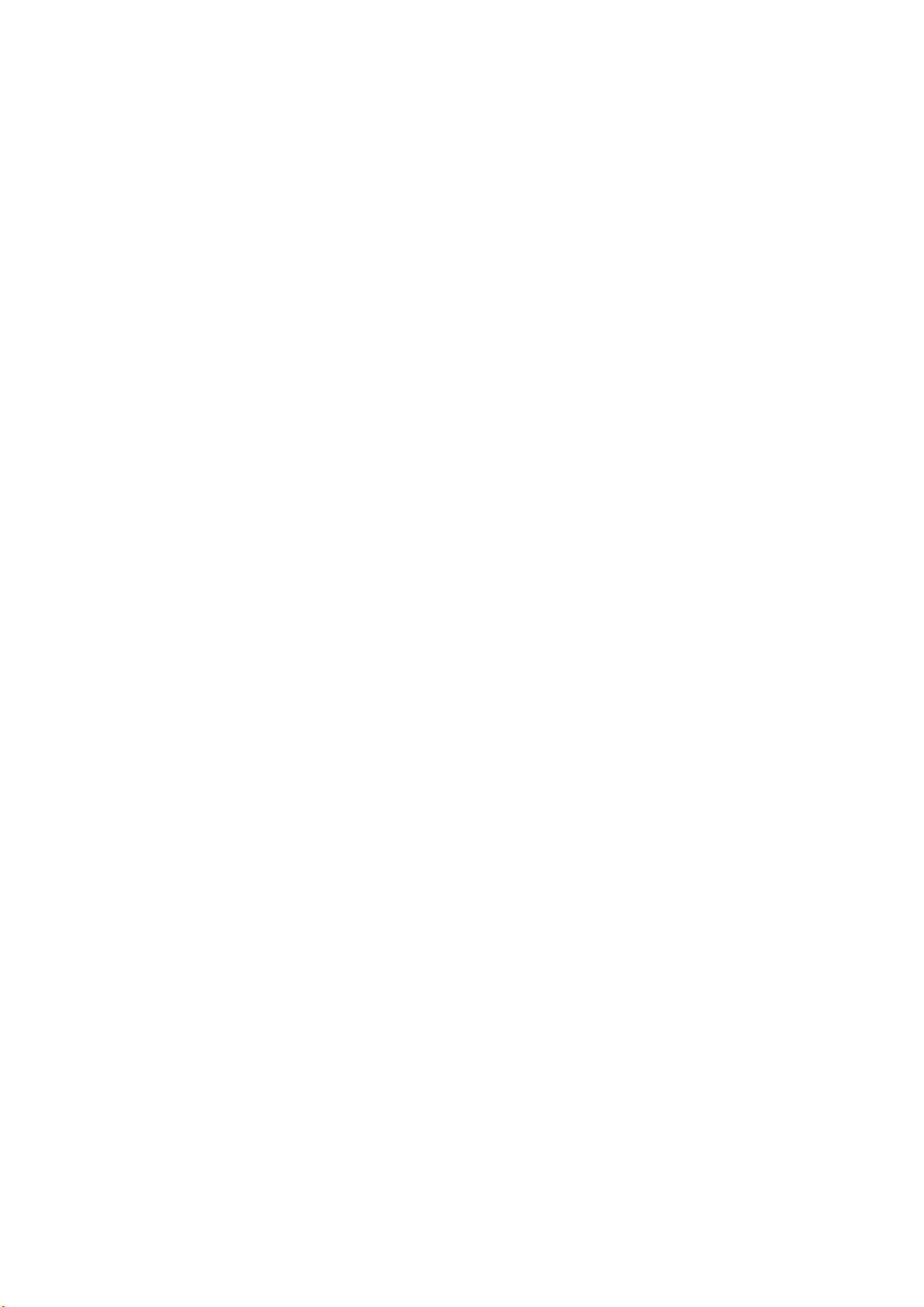
User Manual
iris 758
I
Page 2
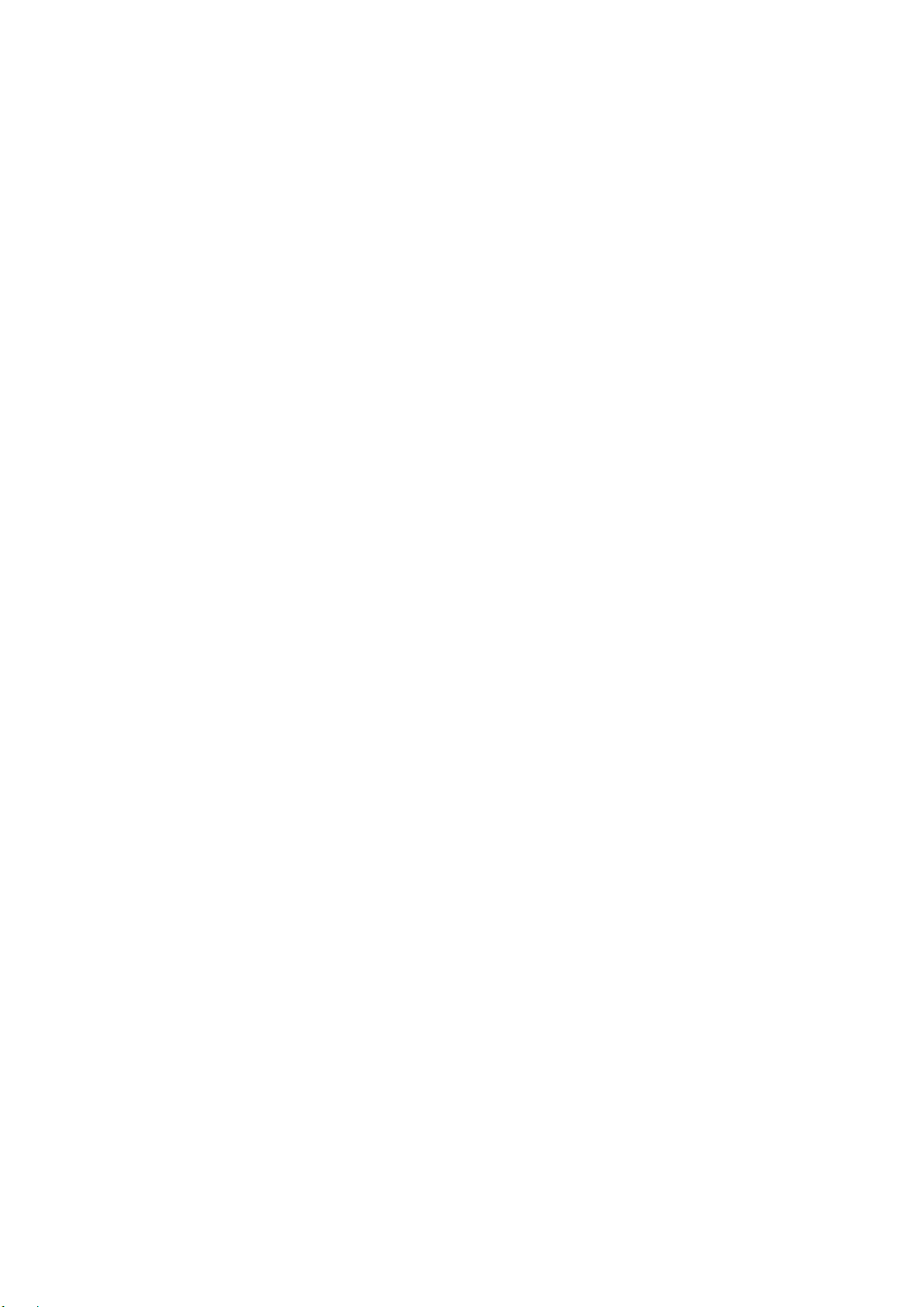
Content
1. PHONE LAYOUT................................................................1
1.1. Key and Parts......................................................................1
1.2. Standby Screen & Icons.....................................................2
2. GETTING STARTED...........................................................2
2.1. Inserting the SIM card........................................................2
2.2. Inserting Micro SD card.....................................................3
2.3. Unlock the phone...............................................................3
2.4. Using the Touch screen......................................................3
2.5. Connection to Network......................................................4
2.6. Charging the Battery..........................................................4
3. Basic Function.......................................................................4
3.1. Make Calls.......................................................................... 4
3.2. Answer Calls....................................................................... 5
3.3. Phone..................................................................................5
3.4. Contacts..............................................................................5
3.5. Messages............................................................................5
3.6. Email..................................................................................5
3.7. Calculator
3.8. Calendar..............................................................................5
3.9. Clock..................................................................................5
II
...........................................................................5
Page 3
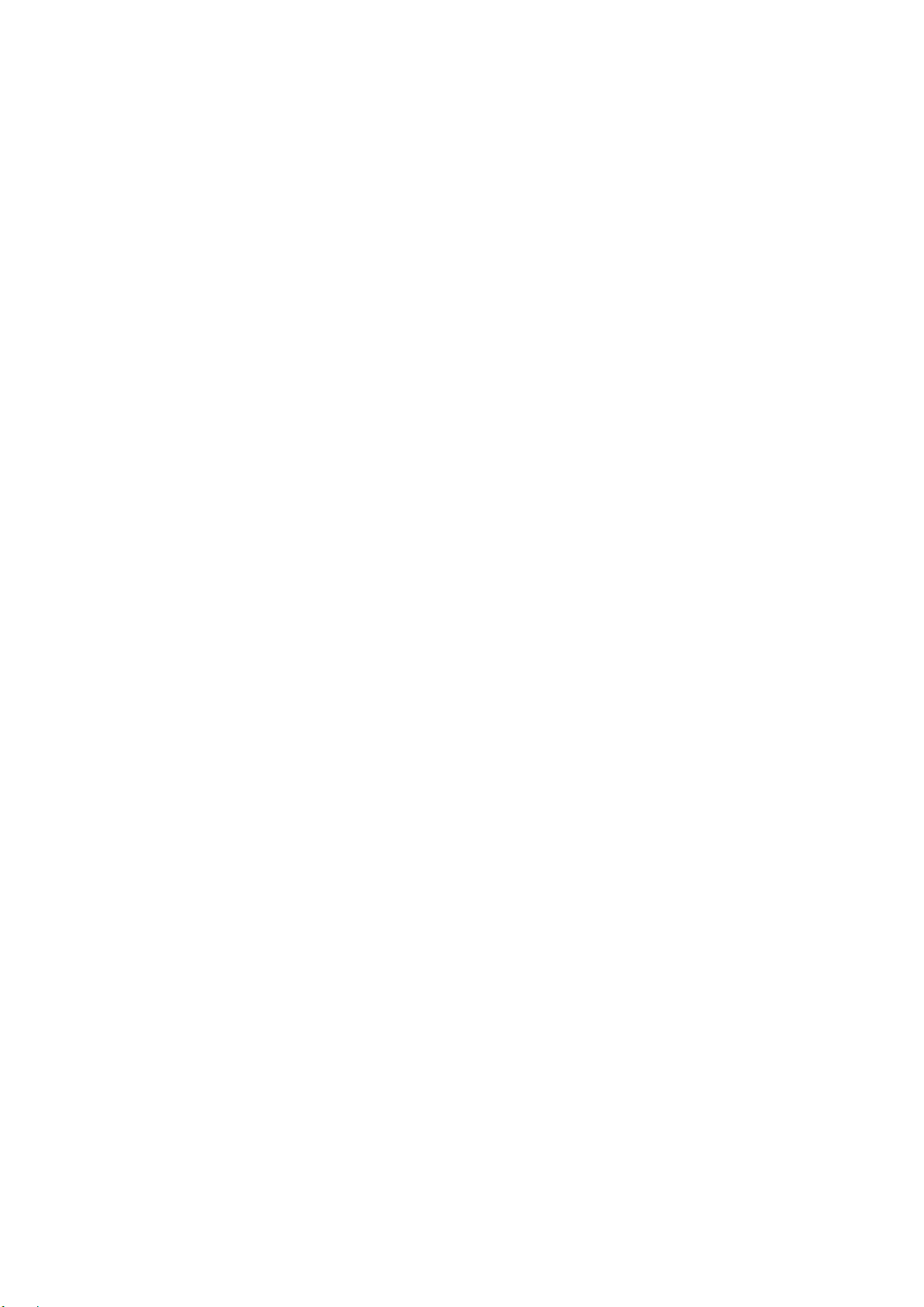
3.10. Camera..............................................................................5
3.11. FM Radio.......................................................................... 6
3.12 Music.................................................................................6
3.13. Sound Recorder................................................................6
3.14. Gallery..............................................................................6
3.15. File Manager.....................................................................6
3.16. Backup and Restore..........................................................7
3.17. Settings.............................................................................7
4. Frequently Asked Questions and Troubleshooting...............9
5. Safety Information and Notices..........................................10
5.1. Emergency call.................................................................10
5.2. For your safety..................................................................10
6. Service Center Info.............................................................14
III
Page 4
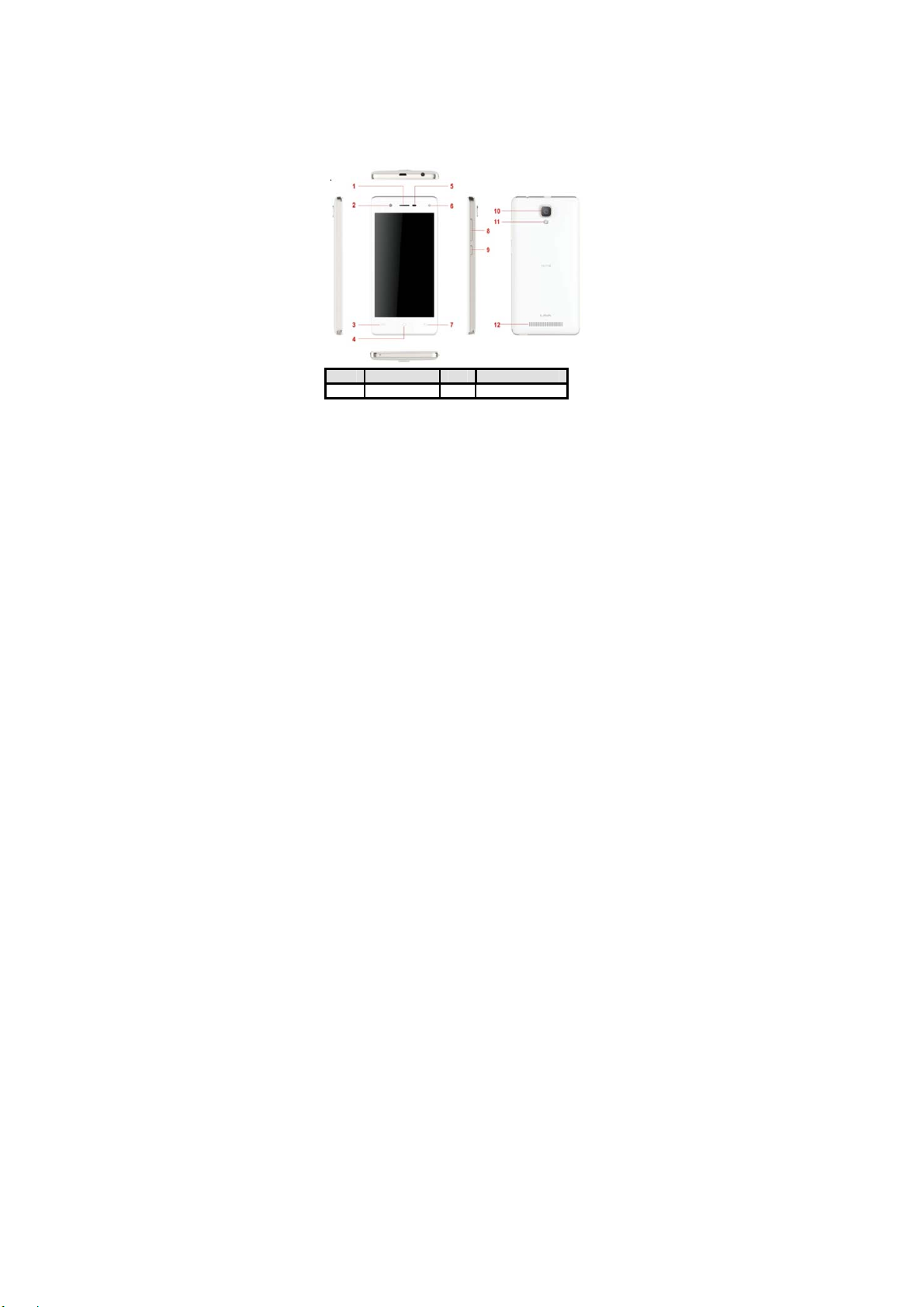
©2016. All rights are reserved. No part of this document may be reproduced
without permission.
While all efforts have been made to ensure the accuracy of all the contents in this
manual, we assume no liability for errors or omissions or statements of any kind in
this manual, whether such errors or omissions or statements resulting from
negligence, accidents, or any other cause. The contents of this manual are subjected
to change without notice.
Protect our environment! We strive to produce products in compliance with global
environmental standards. Please consult your local authorities for proper disposal.
Note: User Manual is just to guide the users about the functionality of the phone. It
is not a certificate of technology. Some functions may vary due to modifications
and upgrade of software, or due to print mistake.
1. PHONE LAYOUT
1.1. Key and Parts
Label Key Label Key
1 Receiver 7 Back key
1
Page 5
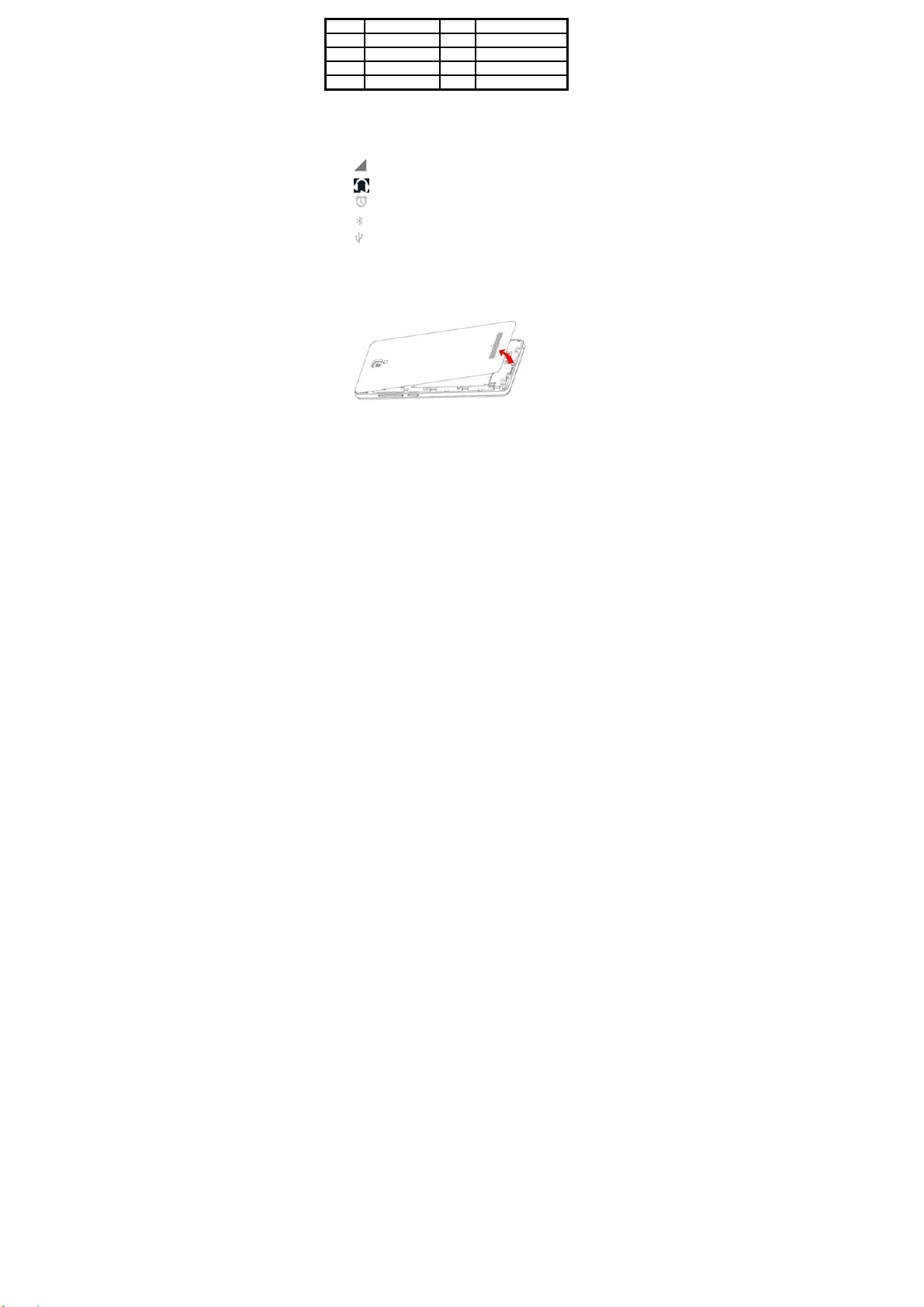
2 Front camera 8 Volume Key
3 Menu key 9 Power Key/Lock key
4 Home key 10 Rear camera
5 Light sensor 11 Back flash light
6 Front flash light 12 Speaker
1.2. Standby Screen & Icons
This phone provides multiple Standby screens. T hrough the instruction a nd various
icons on the screen, you can have the operating information needed.
Status Icon Description
2. GETTING STARTED
Please read the safety instructions in the "Safety Information and Notices" section
before use.
2.1. Inserting the SIM card
To insert SIM card:
Switch off the mobile phone and remove the rear cover and battery.
Signal indicator for SIM
Using headset
Alarm
Bluetooth on
Device connected USB
2
Page 6
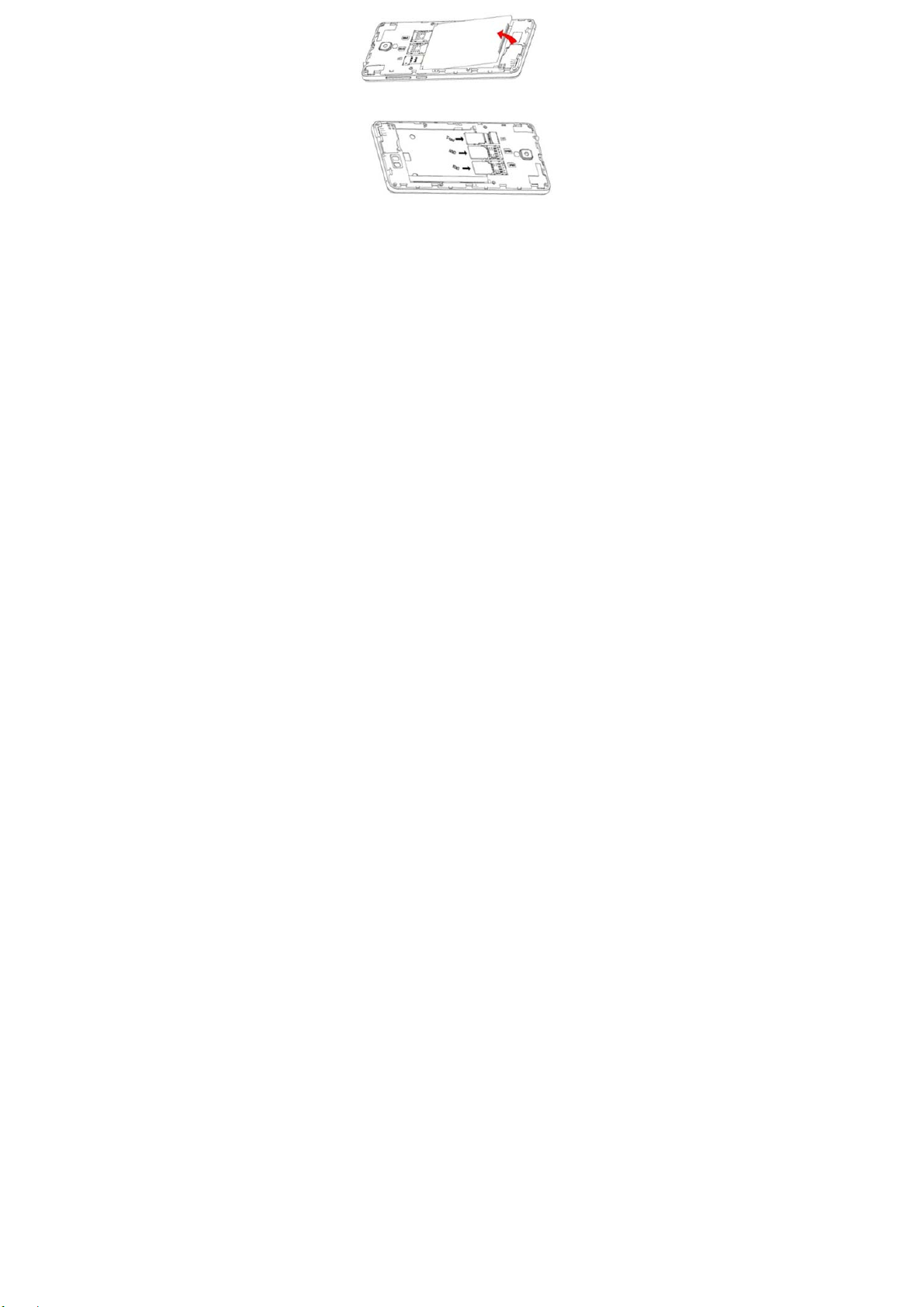
Make sure that the clipped corner of the SIM card is facing the correct direction.
Slide the SIM card into the card slot.
Replace battery and the rear cover of the mobile phone.
2.2. Inserting Micro SD card
Remove the battery of the handset, gently slide the micro SD card into the slot
marked SD .
2.3. Unlock the phone
You may need to provide Swipe, Voice Unlock, PIN, Knock Code and Password
and draw a pattern to unlock your phone.
To unlock the screen:
Press the power key to wake up the phone.
Slide on the screen.
You may be required to unlock your phone based on the unlock method in settings.
To set the unlock method:
On the main menu, touch Settings > Security.
Touch Screen lock.
Choose the type of locking as desired. You can set your screen lock on the basis of
Swipe, Voice Unlock, PIN, Knock Code and Password, Pattern or None.
2.4. Using the Touch screen
You can use the touch screen in the following ways:
3
Page 7
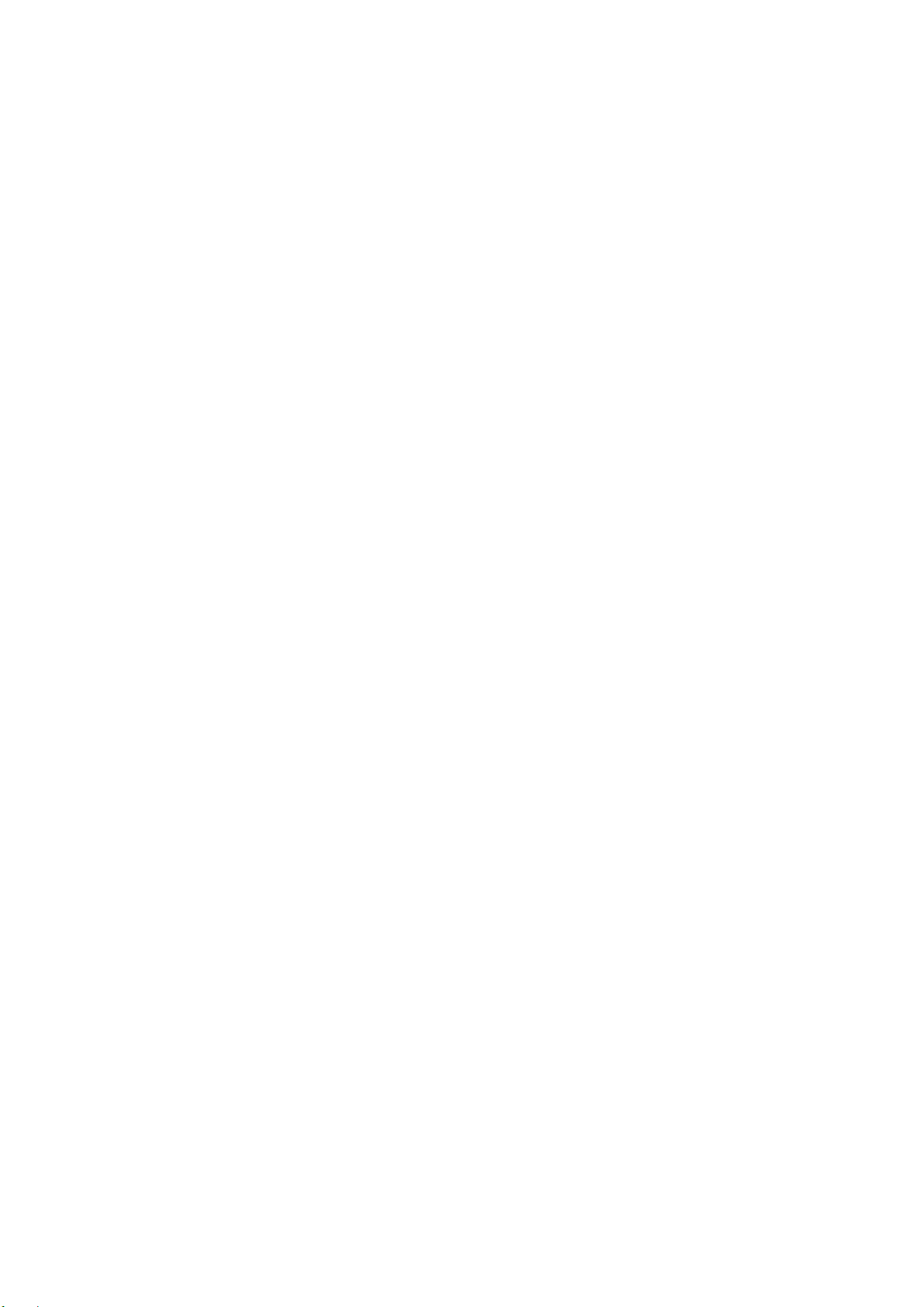
To uc h: Acts on items on the screen, such as application and settings ico ns, to
type letters an symbols using the on screen keypad, or to press on screen buttons.
Touch and hold: Touch and hold an item on the screen until an action occurs.
Drags: Touch and hold an item and move your finger on the screen until you
reach and target position.
Swipe or slide: Quickly slide your finger across the surface of the screen. For
example, slide the screen up or down to scroll a list.
Rotate the screen: On most screens, the orientation of the screen changes as
you rotate it. You can turn this feature on and off.
2.5. Connection to Network
When the SIM card is successfully unlocked, the handset will automatically search
for available network. The handset will show the information of the network
provider; the status bar will show the signal strength and the network condition
once the handset is successfully connected to a network.
2.6. Charging the Battery
To charge the battery, plug in the charger connector at the top of your phone (USB
interface) and then plug the other line end into an AC power socket.
The battery icon indicates the charging state. While charging, the charge indicate
lightning icon.
3. Basic Function
3.1. Make Calls
When the network provider is valid, touch the phone icon appears on the standby
screen, you can call out or answer calls. The indicator on the upper right part shall
show the signal strength.
Make Domestic Calls
Use virtual keyboard to enter phone numbers and then press Dial icon to call.
Call Extension Phone
Type in as follows to call extension phone:
Area code > switchboard number > Add 2-sec pause > extension phone number>
call
Make International Calls
Type in as follows to call international phone:
+ > country code > complete destination number > dialing icon.
Make Listed Calls
Listed phone numbers can be called out by pressing the phone number.
Emergency Calls
You can call for emergency service as long as you are in the network coverage. If
your network provider doesn't provide roaming service in this area, there will be
4
Page 8

"Emergency Calls only" on the lock screen.
3.2. Answer Calls
Drag the icon to answer an incoming call.
3.3. Phone
Touch the phone icon on the main menu or the home screen to dial the desired
number.
3.4. Contacts
Touch the Contacts icon on the main menu or the home screen , you can check all
the contacts, search for contacts or add new contact.
When adding a new contact, you can type in the name, address, phone number etc.
3.5. Messages
Touch the Messages icon on the main menu or the home screen , you can create a
new message to other people. Input phone number or select the number from
contacts. When tap the content, you can add picture, video, audio etc attachments.
3.6. Email
The handset provide the email function. You can use the email conveniently. You
need input the email account, address and password.
3.7. Calculator
The handset is facilitated with a calculator with basic functions. You can carry out
the operation for plus, minus, multiply, and divide by pressing the screen. You can
use some functions in the advanced panel.
3.8. Calendar
Enter the calendar menu and there shall appear a calendar on the screen with the
current date market out by background frame with a special color. Press the touch
screen to browse date and the calendar information on the screen shall be
correspondingly updated.
3.9. Clock
Enter the clock application, press alarm icon and press Add alarm to add a new
alarm. Scroll the scrollbar to set alarm time. Press alarm of list to edit the activation,
Time, Ringtone and label. If you want to delete the alarm, long press on the list and
choose the alarms that needs to be deleted and click in Delete icon.
3.10. Camera
Under viewing condition, press the top icons to do the following operations.
5
Page 9

1——Setting icon
2——Effect mode
3——Change the mode of flash light:
auto mode, off mode, on mode
4——Switch the camera between
front and back
5——Thumbnail icon shows the currently
captured picture or video
6——Video mode
7——Photo mode
8——Face beauty mode
9——Night Pro mode
10——Function key
11——Press the Capture icon to take a
picture/video
3.11. FM Radio
Make sure the headset, which is used as the antenna, is plugged in before using the
FM radio.
3.12 Music
Use the Music player to play music files. The songs saved in your phone can be
played using the Music Player of the device.
3.13. Sound Recorder
Sound Recorder is clean and simple voice recording application. You can press
Recording icon to start recording.
3.14. Gallery
Gallery Application pick image and video from mobile internal memory and SD
card.show all image and video in managed form. The Gallery allows you to view
pictures and videos you have captured. With photos, you can access the edit
functions, set an image as a contact photo or wallpaper, or share the image.
There are three different views in which you can display your media content. Touch
a picture/video to view the media
3.15. File Manager
File Manager – Manage your files like you d o on your d esktop or laptop . You can
manage file, including Download, Music, and Received File. Tap to create a new
folder or select folders to copy, move and delete.
6
Page 10

3.16. Backup and Restore
Backup and restore is used to backup and restore your file.
3.17. Settings
General
The handset can connect to a variety of networks and devices, including Wi-Fi,
Bluetooth devices, such as headsets. You can also transfer files to/from your PC
through the data cable.
Transfer data between Phone and PC
The phone will be connected MTP.
Touch the notification, can select to change to other connect mode. The mode has
Media device(MTP), Camera(PTP), Charge only and Built-in CD-ROM.
Connect to Wi-Fi Networks
To browse the Internet via Wi-Fi:
Go to settings> Wi-Fi > turn it ON, select the WIFI connection listed under Wi-Fi
networks with which you want to connect> Enter the password.
Note: Make sure that Wi-Fi network with which you want to connect is in the r ange
and is active.
Pair With Bluetooth Devices
Go to Settings > Bluetooth.
If Bluetooth is off, check Bluetooth to turn it on. Your phone scans and displays the
Bluetooth devices in range.
If your phone stops scanning before you make the other device discoverable, touch
Refresh.
Touch the ID of the other device in the list Settings to pair them. If the pairing is
successful, your phone connects to the device.
Connect to Internet on your PC via Phone
You can browse the Internet on your PC using your mobile phone. This can be done
in 2 ways:
To access both the options make sure your phone has an active data plan and
mobile data is “ON”.
USB Tethering:
Connect your mobile phone to your PC via the USB cable.
Go to Settings> More> Tethering & portable hotspot > USB tethering.
Your PC will then read the necessary drivers of your phone and you can then
access internet on your PC.
Wi-Fi Hotspot:
Go to Settings> More >Tethering & portable hotspot> Turn ON Wi-Fi Hotspot.
Once the device Wi-Fi Hotspot is active you can see a white icon denoting
7
Page 11

wireless network on the notification pane.
Sound & notification
In this menu, you can set Notification, Interruptions and Sound enhancement.
Storage
Include the SD card storage, available storage, insert SD card (If a SD card has
already been inserted, then this option will become "Unmount SD card "), Erase SD
card and all available storage in the internal storage space.
Battery manager
The menu can show the battery details. You can choose Power saver mode and
Super power saver mode.
Apps
Include downloaded apps, running apps and all of the apps in the smartphone.
Location
Go to Settings > Personal >Location. Locate your position through tools like
wireless network and GPS satellite.
Security
Go to Settings > Personal > Security. Change the settings of Screen lock, SIM card
lock, Passwords visible, Device administrators and Trusted Credentials.
Language & input
Go to Settings > Personal > Language & input. Include Language, Keyboard
&Input methods, Spell checker and so on.
Accounts
Go to Settings > Accounts > Add account. Manage the accounts for Facebook,
Email, Google, and so on.
Date & time
Go to Settings > System > Date & time. Include Automatic date & time, Automatic
time zone, Set date, set time and so on.
Printing
Go to Settings > System > Printing. Connect printer to realize print function.
About phone
Go to Settings> About phone. Include System software updates, Status, Legal
information, Model number, Android version, Baseband version, Kernel version,
Build number and Custom build version.
Through Software Updat e you can download and install the latest Software for your
device.
More
This menu include Backup & reset, Accessibility, Scheduled power on & off and
Developer options.
Sound
8
Page 12
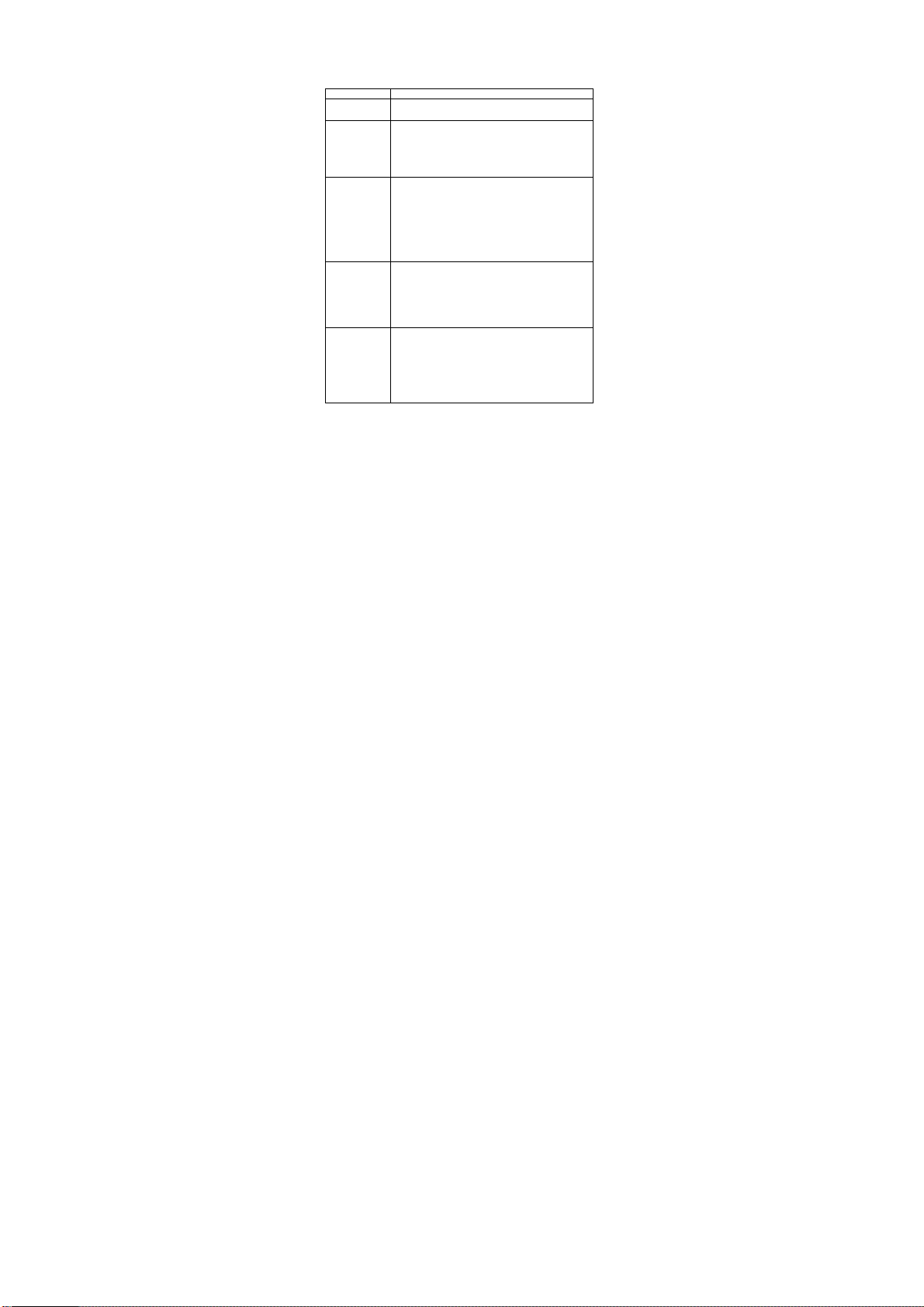
In this menu you can set Volumes, Call ringtone & vibrate and set the system sound.
Display
In this menu you can set the wallpaper in your phone and set the display such as
brightness level, sleep time, daydream etc.
4. Frequently Asked Questions and Troubleshooting
Questions Cause and Solution
Unable to turn
on phone
Unable to
connect to
network
Display
information
while turning
on
Poor quality of
calling
Standby
duration
Shortened
9
Press the power on key for over 1 second.
Check if battery is appropriately charged
Weak signal. Please Try and move to a location with strong
signal and try connecting to the network again;
Please ensure that you are not beyond the network
coverage of service providers;
Please ensure you have a valid SIM card. Please contact
your network provid er for further information
Check if the SIM card (insert the SIM card) is installed
correctly
Handset lock password: If the handset lock is activated,
you have to input handset password before using.
Input PIN: Inputting PIN while turning on each time is
activated, you have to input the PIN code.
Input PUK code: Having input wrong PIN code for 3 times
straight will lock the SIM card. You need to input the PUK
code provided by your network provider.
Please check if the sound volume is tuned improperly
In an area with poor receiving condition, example:
basement, the signal might be weak. Try reaching a
location with stronger signal reception and call again.
While using the mobile phone in the peak period of
communication, like commute time, you may be unable to
call because of line congestion.
The standby duration is relative to the system setting of
network. While the mobile phone is in an area with poor
signal strength and cannot receive the signal, the handset
will continuously search for a base station. This will
significantly reduce battery charge. It is recommended that
you turn off your mobile in area with no signal reception to
save battery.
Need replacing the battery. Please change a new battery.
Page 13
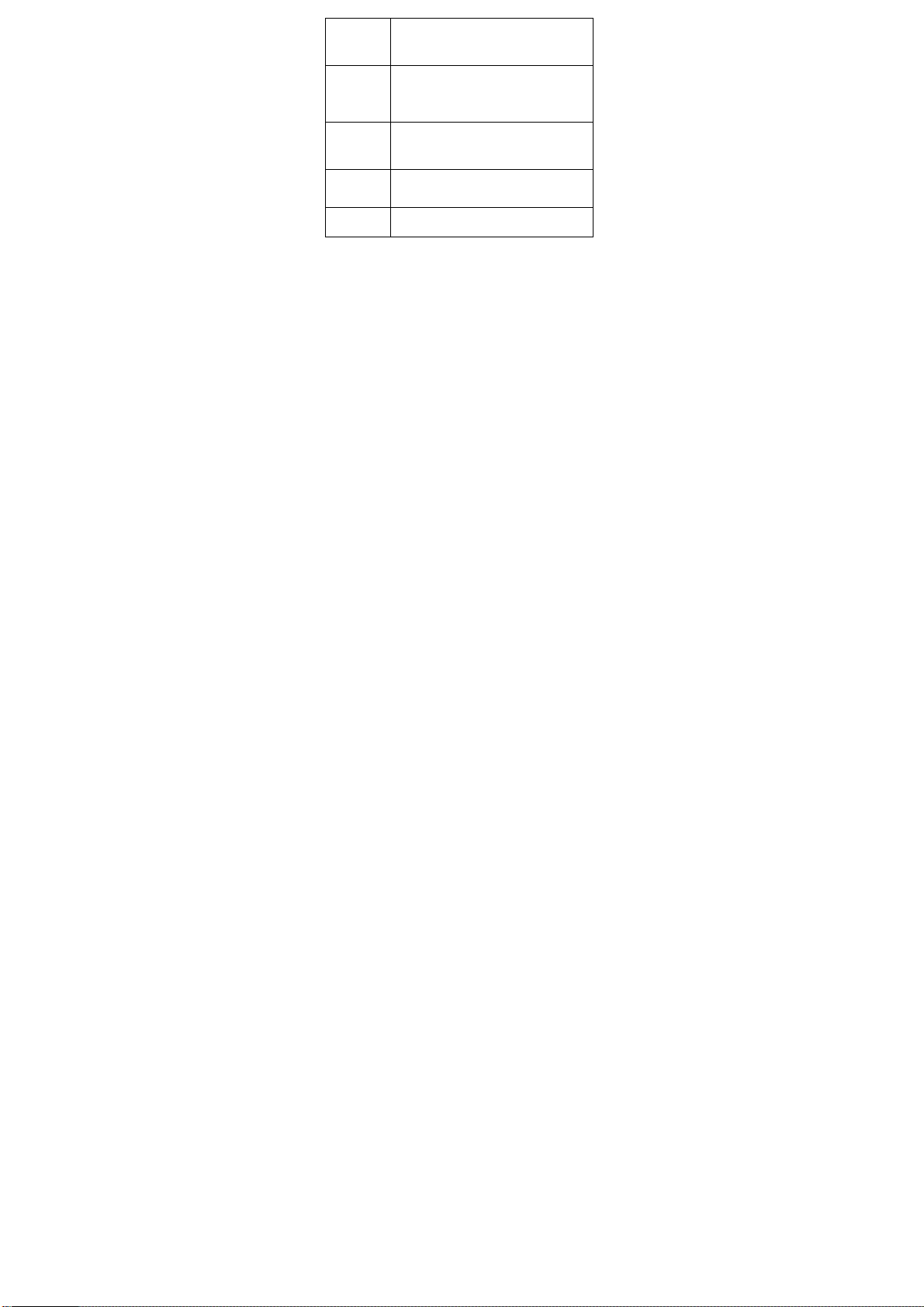
Dirt on the metal surface of an SIM card. Use clean cloth to
SIM Card
Error
Unable to dial
out
Callers unable
to contact you
Unable to
charge handset
Unable to set
some functions
Note: If the instruction above cannot help you solve problems, please note:
Mobile phone model and serial number
Specific content of warranty
Clear statement of problems
Then contact your local dealer or a LAVA authorized service center in your area.
wipe the metal touch point on an SIM card.
The SIM card is not installed.
The SIM card is damaged. Please contact your network
service provider.
Please confirm if you pressed the dial key after dialing.
Please confirm if calling is forbidden because of default
settings.
Please confirm if the SIM is valid.
Please confirm if the call barring is set.
Please confirm if the fixed dial function is set.
Please confirm if the mobile phone is on and connected
with the network.
Please confirm if calling is forbidden because of defaulting.
Please confirm if the SIM card is valid.
Please confirm if the call barring is set.
Poor contact. Please check if the plug is connected well.
Please confirm if the environment temperature is within the
range of 0ºC ~40ºC while charging.
The battery or charger is damaged. You need to replace it.
Wrong operation.
The network provider does not support the function, or you
have not applied for it.
5. Safety Information and Notices
5.1. Emergency call
If any emergency arises, di al 112 (or other emergency call number) for emergenc y
help.
Note:
Due to the nature of cellular networking, the success of emergency call is not
guaranteed.
5.2. For your safety
Switch off the phone in hospitals and aircraft. Obey any restrictions. Wireless
devices can affect the medical treatment and cause interference in aircraft.
10
Page 14

Some medical devices such as hearing aids and pacemaker may be sensitive to
external radio frequency emissions. Consult the device manufacturers or your
doctor before using the phone around the medical devices.
Pay special attention to the ring tone volume and vibration settings if you have a
heart problem.
In areas with potentially explosive atmosphere, such as gas stations, fuel or
chemical transfer or storage facilities, obey all signs and instructions.
Your phone will emit radio frequency even in the standby mode. Turn off your
phone when so instructed.
Always obey all the local laws and regulations. Do not use your phone while
driving. Use Hands-free operation, if available, and give full attention to driving
and to the road. Pull off the road and park before making or answering a call if
driving conditions so require.
If your phone is lost or stolen, notify your service provider immediately to stop
the SIM card from being used.
To prevent your phone from misuse, lock your SIM card or phone, and change
passwords when necessary.
When you leave your vehicle, take the phone with you or place it in the glove
compartment to avoid theft.
Keep the phone or charger out of reach of children.
Notes on phone usage
Your phone will give off electromagnetic waves. Do not place it near storage
medium such as floppy disk.
Using the phone near television, land phone, radio and office automatic
devices may cause interference and affect the function of the mobile phone.
Keep the phone dry; all kinds of liquid can erode electronic circuit.
Keep the phone away from extreme temperatures.
Keep the phone away from fire or a lighted cigarette.
Do not paint the phone.
Do not drop the phone or violently crush or shake the phone.
Do not keep the phone near magcards and other object with magnetism. The
phone’s magnetism may clear the information stored on floppy disk,
pre-paid phone card and credit card.
Keep the phone away from hot places where the temperature may exceed
60C, such as dashboard, windowsill, or areas exposed to direct sunlight.
Do not disassemble or modify your phone. This can damage the phone,
cause leakage and break the internal circuit.
Use only damp cloth or non-static cloth to clean your phone.
Do not use alcohol, thinner, benze ne or other chemicals or abrasive cleaner
to clean your phone.
The phone will become warm under normal use and while in battery
charging.
11
Page 15

Do not leave the phone with the battery empty for a long period of time.
This may cause data loss.
The metal parts of the phone may irritate your skin depending on your
health condition.
Do not put the phone in the back pocket. Sitting on it may damage the phone.
Do not put the phone at the bottom of a bag. You may crush it.
When the vibrate mode is on, place the phone carefully to prevent it from
being dropped from a height or being moved to a heat source due to the
vibrating.
Do not press the touch screen with needles, pen point or other sharp objects;
it can damage the LCD and violate the terms and conditions of the warranty.
Notes on battery usage
Keep metal objects (such as coins or key rings) away from the battery to
avoid short circuit.
Do not remove the battery without turning off the phone.
Do not hold the battery in your mouth. The liquid of the battery can be toxic.
Embedded battery shall be replaced by authorized dealers. Use only
batteries approved by the phone manufacturer; otherwise, it may cause
explosion.
Damage resulting from using un-authorized batteries and chargers will not
be covered by the warranty.
Avoid contact with any leaked liquid of the battery. If it touches your skin,
wash your skin with fresh water and go to the hospital immediately.
Certification Information (SAR)
Your phone is designed not to exceed the limits of emission of radio waves
recommended by international guidelines. These guidelines include safety
margins designed to assure the protection of all persons, regardless of age
and health.
SAR (specific absorption rate) is the unit of body-absorbed RF quantity
when the phone is in use. SAR value is ascertained according to the highest
RF level generated during laboratory tests.
The true SAR level during phone usage will be far lower than this level.
The SAR value of the pho ne ma y chan ge dep endin g on fac tors suc h as ho w
close you are to a network tower, use of accessories and other
enhancements.
The highest SAR value of the device is less than 1.6W/Kg averaged over 1
gm of human tissue.
The SAR value may differ depending on national reporting, testing
requirements and the network band.
12
Page 16

SAR Recommendations
Use a wireless hands-free system (headphone, headset) with a low power
Bluetooth emitter.
Please keep your calls short and use SMS whenever more convenient. This
advice applies especially to children, adolescents and pregnant women.
Prefer to use your cell phone when the signal quality is good.
Maintain a preferable distance of 15 mm from the device.
Safety precautions:
Use cell phone when the signal quality is good
Use a wireless hands-free system ( Headphone, headset) with a low power
Bluetooth emitter
Make sure the cell phone has a low SAR
Keep your calls short or send a text message (SMS) instead. This advice
applies especially to children, adolescents and pregnant women.
E-waste Disposal Mechanism
'E-waste' means waste electrical and electronic equipment (WEEE). In other words
E-waste is a popular, informal name for electronic products nearing the end of their
"useful life". For more details about e-waste please refer e-waste rules, 2011
www.moef.nic.in
Do’s and Don’ts for disposal e-waste
Do’s:
Ensure that an Authorized Person repairs your Lava products
Call Our Local Authorized Collection Centers to Dispose Lava products
Always drop your used electronic products, batteries or any accessories
thereof after the end of their life at nearest Authorized Collection Point or
Collection Center.
Separate the packaging material according to responsible waste disposal
options and sorting for recycling.
Always remove the battery from the product, when you do not intend to use
the product anymore it in future.
Don’ts:
Do not Dismantle your Lava Product on your own
Do not give your e-waste to Scrap Dealer/ Rag Pickers.
Do not dispose-off the e-waste in landfills
Never dump E-waste in garbage bins.
Do not dispose of your product at municipal waste bins or rooms.
Do not throw used batteries into household waste.
Consequences of improper handling and disposal of E-Waste
Improper disposal of waste prevents natural resources from being re-used.
13
Page 17

Some waste contains hazardous chemicals and if not disposed of properly
may release toxins into the soil and water, and also releases greenhouse
gases into the environment
If e-waste is not properly disposed of, it can be a threat to health and
well-being of humans and animals and it also has adverse effect on the
environment.
Placing of batteries or devices on or in heating devices, such as microwave,
ovens, stoves, or radiators and improper disposal of batteries may lead to
explosion.
If the battery terminals are in contact with metal objects, it may cause a fire.
For more details on how to dispose of your Lava products at the end of life, Please
refer the list of our Services Centers on Pan basis on our website
www.lavainternational.com or please view this link for the details of Service
Centers http://www.lavainternational.com/support-services.
6. Service Center Info
E-mail: service@lavainternational.com
14
Page 18
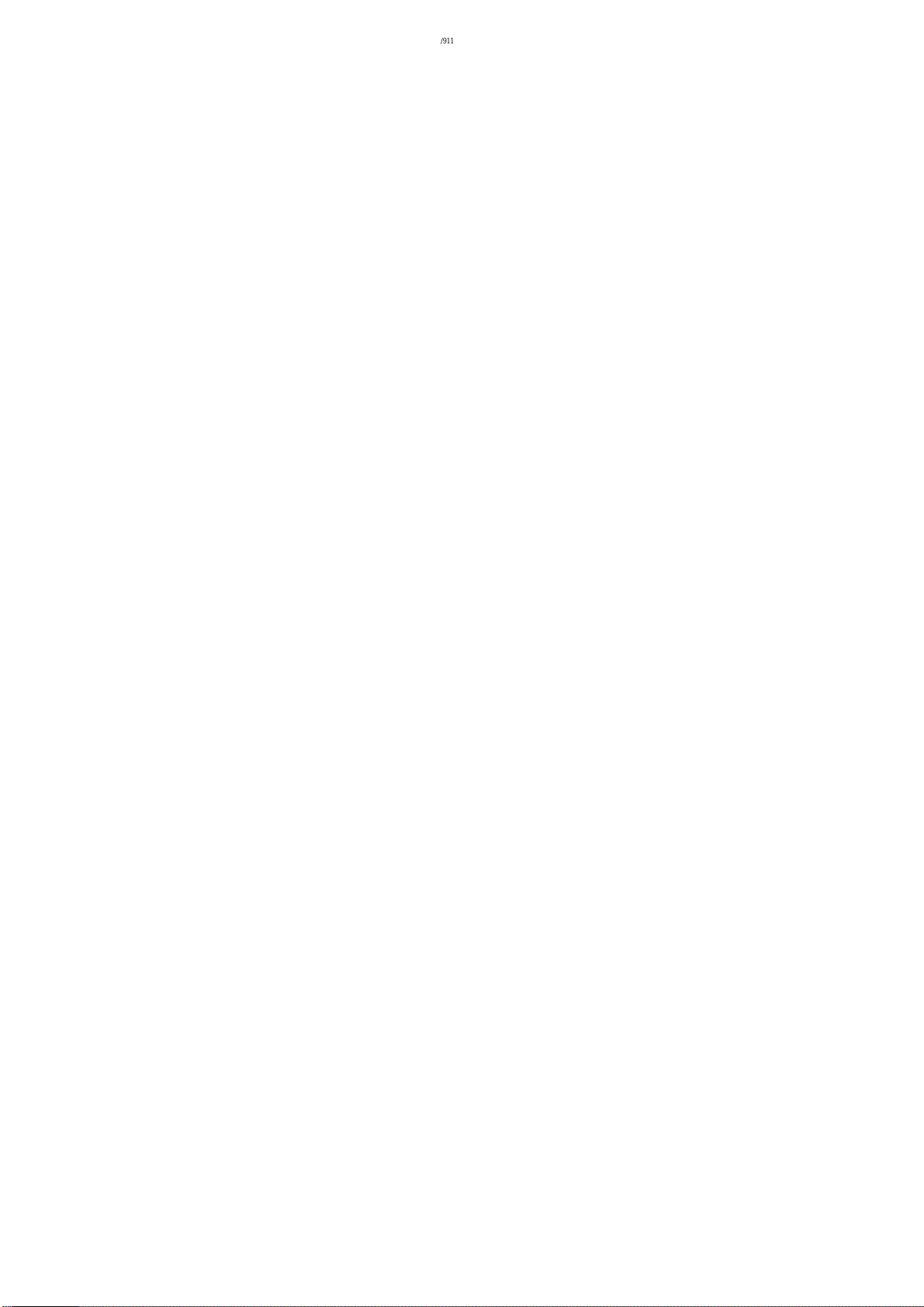
Emergency call
If any emergency arises, dial 112/911 (or other emergency call number) for
emergency help.
Note:
Due to the nature of cellular networking, the success of emergency call is not
guaranteed.
FCC Warning:
This device complies with part 15 of the FCC Rules. Operation is subject to the
following two conditions: (1) This device may not cause harmful interference, and
(2) this device must accept any interference received, including interference that
may cause undesired operation.
Any Changes or modifications not expressly approved by the party responsible for
compliance could void the user's authority to operate the equipment.
This equipment has been tested and found to comply with the limits for a Class B
digital device, pursuant to part 15 of the FCC Rules. These limits are designed to
provide reasonable protection against harmful interference in a residential
installation. This equipment generates uses and can radiate radio frequency energy
and, if not installed and used in accordance with the instructions, may cause
harmful interference to radio communications. However, there is no guarantee that
interference will not occur in a particular installation. If this equipment does cause
harmful interference to radio or television reception, which can be determined by
turning the equipment off and on, the user is encouraged to try to correct the
interference by one or more of the following measures:
-Reorient or relocate the receiving antenna.
-Increase the separation between the equipment and receiver.
-Connect the equipment into an outlet on a circuit different from that to which the
receiver is connected.
-Consult the dealer or an experienced radio/TV technician for help.
The SAR limit of USA (FCC) is 1.6 W/kg averaged over one gram of tissue.
Device types A4 REVOLUTION (FCC ID: 2AEE8LAVAIRIS758) has also been
tested against this SAR limit. The highest reported SAR values for head,
body-worn accessory, and product specific (Hotspot) are 0.37 W/kg, 0.73 W/kg,
and 0.90 W/kg respectively. The Max simultaneous SAR is 1.09W/kg. This device
was tested for typical body-worn operations with the back of the handset kept
10mm from the body. To maintain compliance with FCC RF exposure requirements,
use accessories that maintain a 10mm separation distance between the user's body
and the back of the handset. The use of belt clips, holsters and similar accessories
15
Page 19

should not contain metallic components in its assembly. The use of accessories that
do not satisfy these requirements may not comply with FCC RF exposure
requirements, and should be avoided.
16
