Page 1
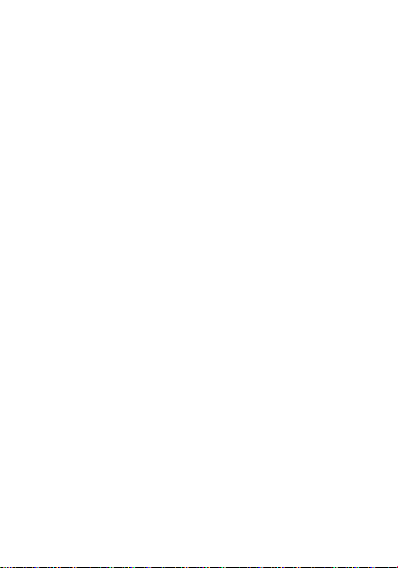
I
LAVA INTERNATIONAL (H.K) LIMITED
User Manual
Mobile Phone iris 60
Page 2
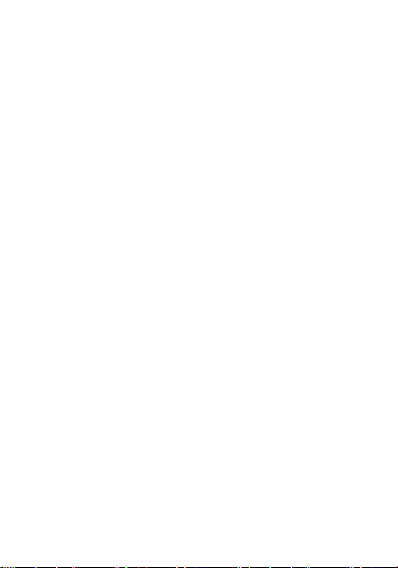
II
Content
1. Phone layout ......................................................................... 1
1.1. Key and Parts...................................................................... 1
2. Getting started ...................................................................... 2
2.1. Inserting the SIM & SD card .............................................. 2
2.2. Unlock the phone ............................................................... 3
2.3. Using the Touch screen ...................................................... 3
2.4. Connection to Network ...................................................... 3
2.5. Charging the Battery .......................................................... 4
3. Basic Function....................................................................... 4
3.1. Make Calls .......................................................................... 4
3.2. Answer Calls....................................................................... 4
3.3. Phone .................................................................................. 4
3.4. Messages ............................................................................ 4
3.5. Email .................................................................................. 4
3.6. Tools ................................................................................... 5
3.7. Calendar.............................................................................. 5
3.8. Clock .................................................................................. 5
3.9. Camera ................................................................................ 5
3.10. Music ................................................................................ 6
3.11. Gallery .............................................................................. 6
Page 3
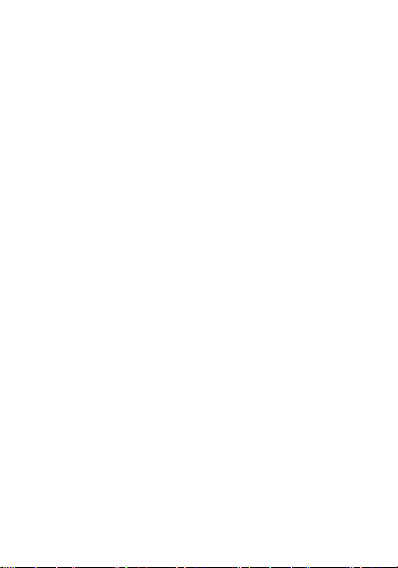
III
3.12. File Manager..................................................................... 6
3.13. Settings ............................................................................. 6
4. Frequently Asked Questions and Troubleshooting ............... 8
5. Safety Information and Notices .......................................... 10
5.1. Emergency call ................................................................. 10
5.2. For your safety.................................................................. 10
6. Service Center Info ............................................................. 13
7. LAVA WARRANTY CERTIFICATE .................................. 13
Page 4
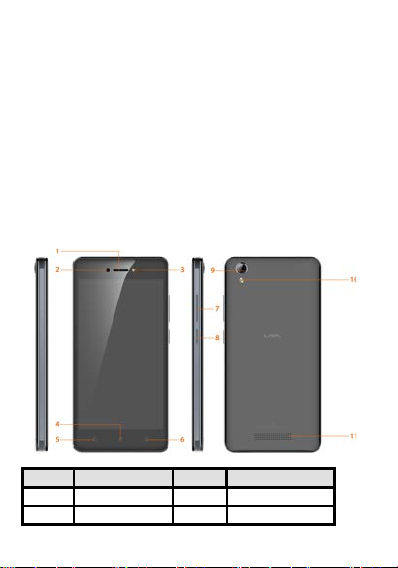
1
©2017. All rights are reserved. No part of this document may be reproduced
Label
Key
Label
Key
1
Receiver
7
Volume Key
2
Front camera
8
Power Key/Lock key
without permission.
While all efforts have been made to ensure the accuracy of all the contents in this
manual, we assume no liability for errors or omissions or statements of any kind in
this manual, whether such errors or omissions or statements resulting from
negligence, accidents, or any other cause. The contents of this manual are subjected
to change without notice.
Protect our environment! We strive to produce products in compliance with global
environmental standards. Please consult your local authorities for p roper disposal.
Note: User Manual is just to gui de t he user s about the functionality of the phone. It
is not a certificate of technology. Some functions may vary due to modifications
and upgrade of software, or due to print mistake.
1. Phone layout
1.1. Key and Parts
Page 5
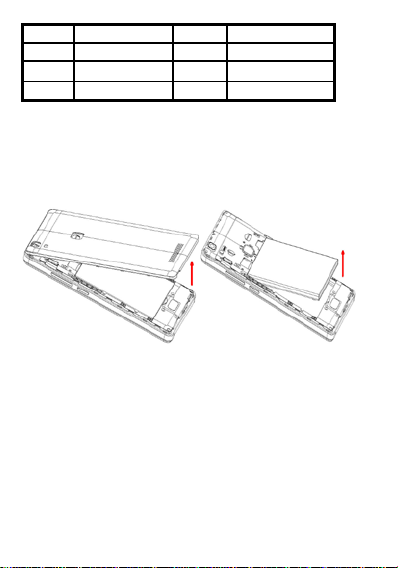
2
3
Front flash light
9
Rear camera
4
Home key
10
Rear flash light
5
Menu key
11 Speaker
6
Back key
2. Getting started
Please read the safety instructions in the "Safety Information and Notices" section
before use.
2.1. Inserting the SIM & SD card
S witch off the mobile phone
re move the rear cover&battery.
Make sure that the clipped corner of the SIM & SD card is facing the correct
direction. Slide the SIM card into the card slot
Page 6
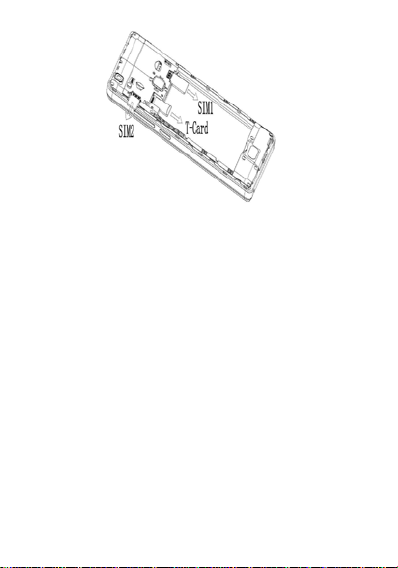
3
Replace the rear cover of the mobile phone.
2.2. Unlock the phone
The handset provide Swipe, PIN, and Password etc.
You may be required to unlock your phone based on the unlock method in settings.
To set the unlock method:
On the home screen, touch Settings > Security > Screen lock.
Choose the type of locking as desired.
2.3. Using the Touch screen
You can use the touch screen in the following ways:
To uch: Acts on items on the screen, such as application and settings ico ns, to
type letters an symbols using the on screen keypad, or to press on screen buttons.
Touch and hold: Touch and hold an item on the screen until an action occurs.
Drags: Touch and hold an item and move your finger o n the screen until you
reach and target position.
Sw ipe or slide: Quickly slide your finger across the surface of the screen. For
example, slide the screen up or down to scroll a list.
Rotate the screen: On most screens, the orientation of the screen changes as
you rotate it. You can turn this feature on and off.
2.4. Connection to Network
When the SIM card is successfully unlocked, the handset will automatically search
for available network. T he handset will show the information of the networ k
provider; the status bar will show the signal strength and the network co ndition
once the handset is successfully connected to a network.
Page 7

4
2.5. Charging the Battery
To charge the battery, plug in the charger connector (USB interface) and then plug
the other line and into an AC power socket.
The battery icon indicates the charging state. While charging, the charge indicate
lightning icon.
3. Basic Function
3.1. Make Calls
When the network provid er is valid, touch the phone icon appears on the standby
screen, you can call out. The indicator on the upper right part shall show the signal
strength.
Make Do mestic Ca lls
Use virtual keyboard to enter phone numbers and then press Dial icon to call.
Call Extension Phone
Type in as follows to call extension phone:
Area code > switchboard number > Add 2-sec pause > extension phone number>
call
Make International Calls
Type in as follows to call international phone:
+ > country code > complete destination number > dialing icon.
Make Listed Calls
Listed phone numbers can be called out by pressing the phone number.
Emergency Calls
You can call for emergency service as long as you are in the network coverage.
3.2. Answer Calls
Drag the icon to answer an incoming call.
3.3. Phone
Touch the phone icon on the main menu to dial the desired number, you can also
press phone icon to search for contacts or add new contact. When you adding a new
contact, you can type in the name, phone number etc.
3.4. Messages
Touch the Messages icon on the main menu or the home screen , you can create a
new message to other people. Input phone number or select the number from
contacts. When tap the content, you can add picture, video, audio etc attachments.
3.5. Email
The handset provide the email function. You can use the email conveniently. You
Page 8

5
need input the email account, address and password.
3.6. Tools
Touch the Tools icon, you can search Contacts, Calc ulator, SIM Toolkit, Sound
Recorder, Compass & Backup and Restore to use.
3.7. Calendar
Enter the calendar menu and there shall appear a calendar on the screen with the
current date marked out by background frame with a special color. Press the touch
screen to browse date and the calendar information on the screen shall be
correspondingly updated.
3.8. Clock
Enter the clock application, press alarm icon and press + to add a new alarm. Scroll
the scrollbar to set alarm time. Press alarm of list to edit the ac tivation, Time,
Ringtone and label.
3.9. Camera
Under viewing condition, press the top icons to do the following operations.
1——Change the mode of flash light: a uto , off & light
2——HDR On, Off & Auto
3——Set the shot mode & Shooting delay time
4——Switch the camera between front and back
5——Camera function
6——Face beauty mode
7——Photo mode
8——Press the Capture icon to take a picture/video
9——Video mode
10——Thumbnail icon shows the currently captured picture or video
Page 9

6
3.10. Music
Use the Music player to pla y music files. The songs save d in your phone can be
played using the Music Player of the device.
3.11. Gallery
Gallery Application pick image and video from mobile internal memory and SD
card.show all image and video in managed form. T he Gallery allows you to view
pictures and videos you have captured. With photos, you can access the edit
functions, set an image as a contact photo or wallpaper, or share the image.
3.12. File Manager
File Manager – Manage your files like you do on your desktop or laptop. You can
manage file, including Download, Music, and Received File. Tap to create a new
folder or select folders to copy, move and delete.
3.13. Settings
Wi-Fi
Page 10

7
To browse the Internet via Wi-Fi:
Go to settings> Wi-Fi > t urn it ON, select the WIFI co nnection listed under Wi-Fi
networks with which you want to connect> Enter the password.
Note: Make sure that Wi-Fi network with which you want to connect is in the range
and is active.
Bluetooth
Go to Settings > Bluetooth.
If Bluetooth is off, check B l uetooth to turn it on. Your phone scans and displays the
Bluetooth devices in range.
If your phone stops scanning before you make the other device discoverable, touch
Refresh.
Touch the ID of the other device in the list Settings to pair them. If the pairing is
successful, your phone connects to the device.
SIM cards
You can check the information of the SIM card , set the Cellular data and calls
about SIM.
Data usage
The handset can count t he usage of cellular data and WiFi data.
More
Include airplane mode, tethering & portable hotspot, VPN and cellular networks
you can set.
Display
In this menu you can set t he wallpaper i n your phone and set the displa y such as
brightness level, sleep time, screen saver etc.
Sound
In this menu, you can set Volumes, Call ringtone & vibrate and set the system
sound.
Notification
In this menu you can set the notifications for all apps.
Gesture
The handset provide Custom gesture, Smart wake up & Motion Gesture for user.
Apps
You can check the app installed in your handset. Some can be enabled to
uninstalled, others can not be. You also can do some settings for app.
Battery
The menu can show the battery details. You can choose Low power mode and
Super power save mode.
Schedule power on & off
In this handset you can s et the time of boot & shutdown.
Other settings
The handset provide Storage, Memory, Languages & input, Backup & reset, Date
time, Accessibility and printing you can set.
Page 11

8
Location
Questions
Cause and Solution
Press the power on key for over 3 seconds.
Weak signal. Please Try and move to a location with strong
your network provider for further information
Check if the SIM card (insert the SIM card) is installed
code provided by your network provider.
Go to Settings >Location. Locate your position throug h tools like wireless net work
and GPS satellite.
Fingerprint
The handset provide finge rprint for user. You can take picture and open APP s by
fingerprint.
Security
Go to Settings > Security. In order to ensure the device security, do the Screen lock
and smart lock, change t he settings of Encryption, SIM card lock, Passwords,
Device administrators, Credential storage and some advanced settings.
Accounts
Manage the accounts for Facebook, Email, Google, and so on.
TM
Google
manage the google ser vice in this phone.
About phone
Go to Settings> About phone. The menu will introduce this phone a nd show the
more information to user.
4. Frequently Asked Questions and Troubleshooting
Unable to turn
on phone
Unable to
connect to
network
Display
information
while turning
on
Check if battery is appropriately charged
signal and try connecting to the network again;
Please ensure that you are not beyond the network
coverage of service providers;
Please ensure you have a valid SIM card. Please contact
correctly
Handset lock password: If the handset lock is activated,
you have to input handset password before using.
Input PIN: Inputting PIN while turning on each time is
activated, you have to input the PIN code.
Input PUK code: Having input wrong PIN code for 3 times
straight will lock the SIM card. You need to input the PUK
Page 12

9
Poor quality of
Please check if the sound volume is tuned improperly
call because of line congestion.
The standby duration is relative to the system setting of
Need replacing the battery. Please change a new battery.
Dirt on the metal surface of the SIM card. Use clean cloth
service provider.
Please confirm if you pressed the dial key after dialing.
Please confirm if the fixed dial function is set.
Please confirm if the mobile phone is on and connected
Please confirm if the call barring is set.
Poor contact. Please check if the plug is connected well.
The battery or charger is damaged. You need to replace it.
Wrong operation.
have not applied for it.
calling
Standby
duration
Shortened
In an area with poor receiving condition, example:
basement, the signal might be weak. Try reaching a
location with stronger signal reception and call again.
While using the mobile phone in the peak period of
communication, like commute time, you may be unable to
network. While the mobile phone is in an area with poor
signal strength and cannot receive the signal, the handset
will continuously search for a base station. This will
significantly reduce battery charge. It is recommended that
you turn off your mobile in a rea with no signal reception to
save battery.
SIM Card
Error
Unable to dial
out
Callers unable
to contact you
Unable to
charge handset
Unable to set
some functions
Note: If the instruction above cannot help you solve problems, please note:
Mobile phone model and serial number
Specific content of warranty
to wipe the metal touch point on the SIM card.
The SIM card is not installed.
The SIM card is damaged. Please contact your network
Please confirm if calling is forbidden because of default
settings.
Please confirm if the SIM is valid.
Please confirm if the call barring is set.
with the network.
Please confirm if calling is forbidden because of defaulting.
Please confirm if the SIM card is valid.
Please confirm if the environment temperature is within the
range of 0ºC ~40ºC while charging.
The network provider does not support the function, or you
Page 13

10
Clear statement of problems
Then contact your local dealer or a LAVA authorized service center in your area.
5. Safety Information and Notices
5.1. Emergency call
If any emergency arises, dial 112 (or other emergency call number) for emergency
help.
Note:
Due to the nature of cellular networking, the success of emergency call is not
guaranteed.
5.2. For your safety
Switch off the phone in hospitals and aircraft. Obey any restrictions. Wireless
devices can affect the medical treatment and cause interference in aircraft.
Some medical devices such as hearing aids and pacemaker may be sensitive to
external radio frequency emissions. Consult the device manufacturers or your
doctor before using the phone around the medical devices.
Pay special attention to the ring tone volume and vibration settings if you have a
heart problem.
In areas with potentially explosive atmosphere, such as gas stations, fuel or
chemical transfer or storage facilities, obey all signs and instructions.
Your phone will emit radio frequency even in the standby mode. Turn off your
phone when so instruct ed.
Always obey all the local laws and regulations. Do not use your p hone while
driving. Use Hands-free op e r a tion, if available, and give full attention to driving
and to the road. Pull off the road and park before making or answering a call if
driving conditions so require.
If your phone is lost or stolen, notify your service provider immediately to stop
the SIM card from being used.
To prevent your phone from misuse, lock your SIM card or phone, and change
passwords when necessary.
When you leave your vehi cle, take the phone with you or place it i n the glove
compartment to avoid theft.
Keep the phone or charger out of reach of children.
Notes on phone usage
Your phone will give off electromagnetic waves. Do not place it near storage
medium such as floppy disk.
Using the phone near television, land phone, radio and office automatic
devices may cause interference and affect the function of the mobile phone.
Keep the phone dry; all kinds of liquid can erode electronic circuit.
Keep the phone away from extreme temperatures.
Page 14

11
Keep the phone away from fire or a lighted cigarette.
Do not paint the phone.
Do not drop the phone or violently crush or shake the phone.
Do not keep the phone near magcards and other object with magnetism. The
phone’s magnetism may clear the information stored on floppy disk,
pre-paid phone card and credit card.
Keep the phone away from hot places where the temperature may exceed
60°C, such as dashboard, windowsill, or areas exposed to direct sunlight.
Do not disassemble or modify your phone. This can damage t he phone,
cause leakage and break the internal circuit.
Use only damp cloth or non-static cloth to clean your phone.
Do not use alcohol, thinne r, benzene or other chemicals or abrasive cleaner
to clean your phone.
The phone will become warm under normal use and while in battery
charging.
Do not leave the phone with the battery empty for a long period of time.
This may cause data loss.
The metal parts of the phone may irritate your skin depe nding on your
health condition.
Do not put the phone in the back pocket. Sitting on it may damage the phone.
Do not put the phone at the bottom of a bag. You may cr ush it.
When the vibrate mode is on, place the phone carefully to prevent it from
being dropped from a height or being moved to a heat source due to t he
vibrating.
Do not press the touch screen with needles, pen point or other sharp objects;
it can damage the LCD and violate the terms and conditions of the warranty.
Notes on battery usage
Keep metal objects (such as coins or key rings) away from the battery to
avoid short circuit.
Do not remove the batte ry without turning off the phone.
Do not hold the battery in your mouth. The liquid of the battery can be toxic.
Embedded battery shall be replaced by authorized dealers. Use only
batteries approved by the phone manufacturer; otherwise, it may cause
explosion.
Damage resulting fro m using un-authorized batteries and chargers will not
be covered by the warranty.
Avoid contact with any leaked liquid of the battery. If it touches your skin,
wash your skin with fresh water and go to the hospital immediat ely.
Certification Information (SAR)
Your phone is designed not to exceed the limits of emission of radio waves
Page 15

12
recommended by internati onal guidelines. These g uidelines include safet y
margins designed to assure the protection of all persons, regardless of age
and health.
SAR (specific absorption rate) is the unit of body-absorbed RF quantity
when the phone is in use. SAR value is ascertained according to the highest
RF level generated during laboratory tests.
The true SAR level during phone usage will be far lower than this level.
The SAR value of the p hone may cha nge d epend ing o n fact ors suc h as ho w
close you are to a network tower, use of accessories and other
enhancements.
The highest SAR value of the d evice is le ss than 1. 6W/Kg ave raged ove r 1
gm of human tissue.
The SAR value may differ depending on national reporting, testing
requirements and the network band.
SAR Recommendations
Use a wireless hands-free system (headphone, headset) with a low power
Bluetooth emitter.
Please keep your calls short and use SMS whenever more convenient. This
advice applies especially to children, adolescents and pregnant women.
Prefer to use your cell phone when the signal quality is good.
Maintain a preferable distance of 15 mm from the device.
Safety precautions:
Use cell phone when the signal quality is good
Use a wireless hands-free system ( Headphone, headset) with a low power
Bluetooth emitter
Make sure the cell phone has a low SAR
Keep your calls short or send a text message (SMS) instead. This advice
applies especially to children, adolescents and pregnant women.
E-waste Disposal Mechanism
'E-waste' means waste electrical and electronic equipment (WEEE). In other words
E-waste is a popular, informal name for electronic products nearing the end of their
"useful life". For more details about e-waste please refer e-waste rules, 2011
www.moef.nic.in
Do’s and Don’ts for disposal e-waste
Do’s:
Ensure that an Authorized Pe rson repairs your Lava products
Call Our Local Authorized Collection Centers to Dispose Lava products
Always drop your used electronic products, batteries or any accessories
thereof after the end of their life at nearest Authorized Collection Point or
Page 16

13
Collection Center.
Separate the packaging material according to responsible waste disposal
options and sorting for recycling.
Always remove the batt ery fro m the pr oduct , when you do no t inte nd to us e
the product anymore it in future.
Don’ts:
Do not Dismantle your La va Product on your own
Do not give your e-waste to Scrap Dealer/ Rag Pickers.
Do not dispose-off the e-waste in landfills
Never dump E-waste in garbage bins.
Do not dispose of your product at municipal waste bins or rooms.
Do not throw used batteries into household waste.
Consequences of improper handling and disposal of E-Waste
Improper disposal of waste prevents natural resources from being re-used.
Some waste contains hazardous chemicals and if not disposed of properly
may release toxins into the soil and water, and also releases greenhouse
gases into the environment
If e-waste is not properly disposed of, it can be a threat to health and
well-being of humans and animals and it also has adverse effect on the
environment.
Placing of batteries or devices on or in heating devices, such as microwave,
ovens, stoves, or radiators and improper disposal of batteries may lead to
explosion.
If the battery terminals are in contact with metal objects, it may cause a fire.
For more details on how to dispose of your Lava products at the end of life, Please
refer the list of our Services Centers on Pan basis on our website
www.lavainternational.com or please view this link for the details of Service
Centers http://www.lavainternational.com/support-services.
6. Service Center Info
E-mail: service@lavainternational.com
Google is a trademark of Google Inc.
7. LAVA WARRANTY CERTIFICATE
Limited Warranty:
LAVA international Ltd. (LAVA) provides limited warranty for your mobile phone
and original accessories delivered with your mobile phone (hereinafter referred to
as “product”)
The warranty period for the transceiver is one (1) year and for battery, data cable,
charger and headset is six (6) months from the date of purchase.
LA VA W arranty
Page 17

14
Subject to the conditions of this Limited Warranty, LAVA warrants a product to be
free from defects in design, material and workmanship at the time of its original
purchase by you, and for a subsequent period of one (1) year for transceiver and six
(6) months for battery, data cable, charger and headset.
You shall have no coverage or benefits under this warranty in the event that any of
the following conditions are applicable:
The product has been subjected to abnormal use or conditions, improper
storage, exposure to excessive moisture or dampness, exposure to excessive
temperature, unauthor ized modification, unauthorized re pair (including but
not limited to use of unauthorized spare parts in repairs),abuse, accidents,
Acts of God, spills of food or liquids, improper installation
You have not notified Lava of the defect in the product during the applicable
warranty period.
The product serial no. code or the accessories date code has been removed,
defaced or altered.
The product has been used with or connected to an accessory (i) Not
supplied by Lava or its affiliates, (ii) Not fit for use with the p roduct or (iii)
Used otherwise than in manner intended.
The seals of the product’s battery enclosure have been broken or shown
evidence of tempering or the product’s battery has been used in equipment
other than that for which it has been specified usable by LAVA.
All plastic surfaces and all other externally exposed part that is scratched or
damaged due to normal use.
To get maximum of your new product, we recommend you to:
Read the guidelines for safe and efficient use as mentioned in the
manual.
Read the terms and conditions of your Lava warranty in the manual.
Keep your original receipt; you will need it for warranty services if asked
to produce.
Present this Lava Warranty Certificate along with original proof of
purchase whenever you require any warranty services.
In case Lava product needs service, please visit the nearest Lava service centers
given in the service guide. Please visit our Website www.lavainternational.com for
updated list of Authorized Service Centers near to your location.
Important note: for your warranty to be valid, all infor mation on the warrant y
certificate has to be completed including the stamp from the authorized
distributor/retailer.
All warranty i nformation, product features and specifications are subject to change
without notice.
Page 18

15
FCC Statement:
1. This device complies with Part 15 of the FCC Rules. Oper ation is subject to the
following two conditions:
(1) This device may not cause harmful interference.
(2) This device must accept any interference received, including interference that
may cause undesired operation.
2. Changes or modifications not expressly approved by the party responsible for
compliance could void the user's authority to operate the equipment.
NOTE:
This equipment has been tested and found to comply with the limits for a Class B
digital device, pursuant to Part 15 of the FCC Rules. These limits are desig ned to
provide reasonable protection against harmful interference in a residential
installation.
This equipment generates uses and can radiate radio frequency energy and, if not
installed and used in accordance with the instructions, may cause harmful
interference to radio communications. However, there is no guarantee that
interference will not occur in a particular installation. If this equipment does cause
harmful interference to radio or television reception, which can be determined by
turning the equipment off and on, the user is encouraged to try to correct the
interference by one or more of the following measures:
Reorient or relocate the receiving antenna.
Increase the separation between the equipment and receiver.
Connect the equipment into an outlet on a circuit di fferent from that to which the
receiver is connected.
Consult the dealer or an experienced radio/TV technician for help.
SAR Information Statement
Your wireless phone is a radio transmitter and receiver. It is designed and
manufactured not to exceed the emission limits for exposure to radiofrequency (RF)
energy set by the Federal Communications Commission of the U.S. Government.
These limits are part of comprehensive guidelines and establish permitted levels of
RF energy for the general population. The guidelines are based on standards that
were developed by independent scientific organizations through periodic and
thorough evaluation of scientific studies. The standards include a substantial safety
margin designed to assure the safety of all persons, regardless of age and health.
The exposure standard for wireless mobile phones emplo ys a unit o f measur ement
known as the Specific Absorption Rate, or SAR. The SAR limit set by the FCC is
1.6 W/kg. Tests for SAR are conducted with the phone transmitting at its highest
certified power level in all tested frequency bands. Although the SAR is det ermined
at the highest certified power level, the actual SAR level of the phone while
operating can be well below the maximum value. This is because the phone is
designed to operate at multiple power levels so as to use only the power required to
Page 19

16
reach the network. In general, the closer you are to a wireless base station antenna,
the lower the power output. Before a phone model is available for sale to the public,
it must be tested and certified to the FCC that it does not exceed the limit
established by the government adopted requirement for safe exposure. The tests are
performed in positions and locations (e.g., at the ear and worn on the body) as
required by the FCC for each model. The highest SAR value for this model phone
when tested for use at the ear is 1.070W/Kg and when worn on t he body, as
described in this user guide, is 0.519W/Kg(Body-worn measurements differ among
phone models, depending upon available accessories and FCC requirements). The
maximum scaled SAR in hotspot mode is 0.519W/Kg. While there may be
differences between the SAR levels of various phones and at various positions, they
all meet the government requirement for safe exposure. The FCC has granted an
Equipment Authorization for this model phone with all reported SAR levels
evaluated as in compliance with the FCC RF exposure guidelines. SAR information
on this model phone i s on file with t he FCC and ca n be found under the Displa y
Grant section of http://www.fcc.gov/ oet/fccid after searching on
FCC ID: 2AEE8LAVAIRIS60
Additional information on Specific Absorption Rates (SAR) can be found on
the Cellular Telecommunications Industry Association (CTIA) web-site at
http://www.wow-com.com. * In the United States and Canada, the SAR
limit for mobile phones used by the public is 1.6 watts/ kg (W/kg) averaged
over one gram of tissue. The standard incorporates a substantial margin of
safety to give additional protection for the public and to account for any
variations in measurements.
Body-worn Operation
This device was tested for typical body-worn operations. To comply with RF
exposure requirements, a minimum separation distance of 10mm must be
maintained between the user ’s body and the handse t, inclu ding the ante nna.
Third-party belt-clips, holsters, a nd similar accessories used by this device
should not contain any metallic components. Body-worn accessories that do
not meet these requirements may not comply with RF exposure
requirements and should be avoided. Use only the supplied or an approved
antenna.
