Page 1

LAVA 2SP-PCIe [DB-9, DB-25]
Quick Installation Guide
PORTB
PORTA
P.N.MOKO L143.x
Rev.A00
LAVACOMPUTERS
2SP-550PCIe
RoHS
Pb
MADE
IN
CANADA
INSL10200
SEMICONDUCTOR
MCS9901CV-AA
4E42503-060743
Page 2
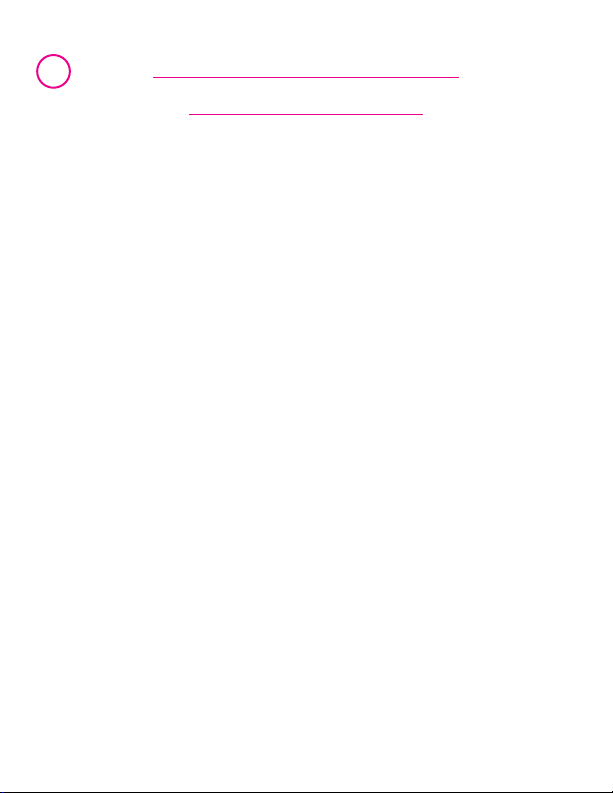
1
Windows Hardware and
Driver Installation
1. Before opening the casing of your computer, make sure that all
power is off.
2. Locate an unused PCIe slot and insert the 2SP-PCIe card into it.
Ensure that the card is well seated.
3. Screw the metal bracket of the 2SP-PCIe card to your PC’s casing,
screw the second serial port bracket to the casing also, and replace
the machine’s cover.
4. Turn the PC on.
5. When Windows starts,it will find a 2SP-PCIe Controller and will ask
you for a driver for this device.When prompted, insert the
installation CD into your floppy drive.After copying the necessary
files,Windows may restart your PC in order to complete the
installation of the 2SP-PCIe card.Any Plug and Play devices attached
to the 2SP-PCIe will now also be detected and installed.Windows
XP/Vista may display a message to the effect that the drivers are not
digitally signed.This warning can be ignored.
6. To view howWindows has installed the 2SP-PCIe, openWindows'
Device Manager.Please note that the 2SP-PCIe will appear in Device
Manager under three separate entries under the Ports tree,twice as
a serial port and once as a parallel port. Please use the appropriate
listings if you wish to customize any of the 2SP-PCIe card’s settings.
Page 3

2
Changing Com numbering of the 2SP-PCIe ports
In Windows 2000/XP/Vista,Com port numbering can be changed by
double-clicking the serial port entry displayed in Windows' Device
Manager (as described earlier). Go to Port Settings | Advanced, and
choose Com Port #.
Release Notes:
A. Because the 2SP-PCIe card uses PCI (not ISA) I/O address ranges,it
will never be seen by your BIOS at boot-up as a standard port even if
the address has been changed in Windows using the above
procedure.This is normal, and does not indicate a fault in your 2SPPCIe card.
B. In standard installations of Windows 2000/XP/Vista, the I/O address
cannot be changed to a legacy address.
Page 4

LAVA
Technical Support
9:00 am to 5:30 pm Monday to Friday (Eastern Time)
Tel: +416 674-5942
Fax:+ 416 674-8262
E-mail: tech@lavalink.com
Internet: www.lavalink.com
LAVA Computer MFG Inc.
This device complies with part 15 of the FCC Rules.Operation is subjec t
to the following conditions: (1)This device may not cause harmful interference,
and (2) this device must accept any interference received,including interference
that may cause undesired operation.
