Page 1

VideoControl-Master
DE
GB
NL
DK
FR
ES
IT
PL
FI
PT
SE
NO
02
14
26
38
50
62
74
86
60 200
5"
130
TR
RU
UA
ø 11
CZ
EE
LV
LT
RO
BG
GR
Page 2
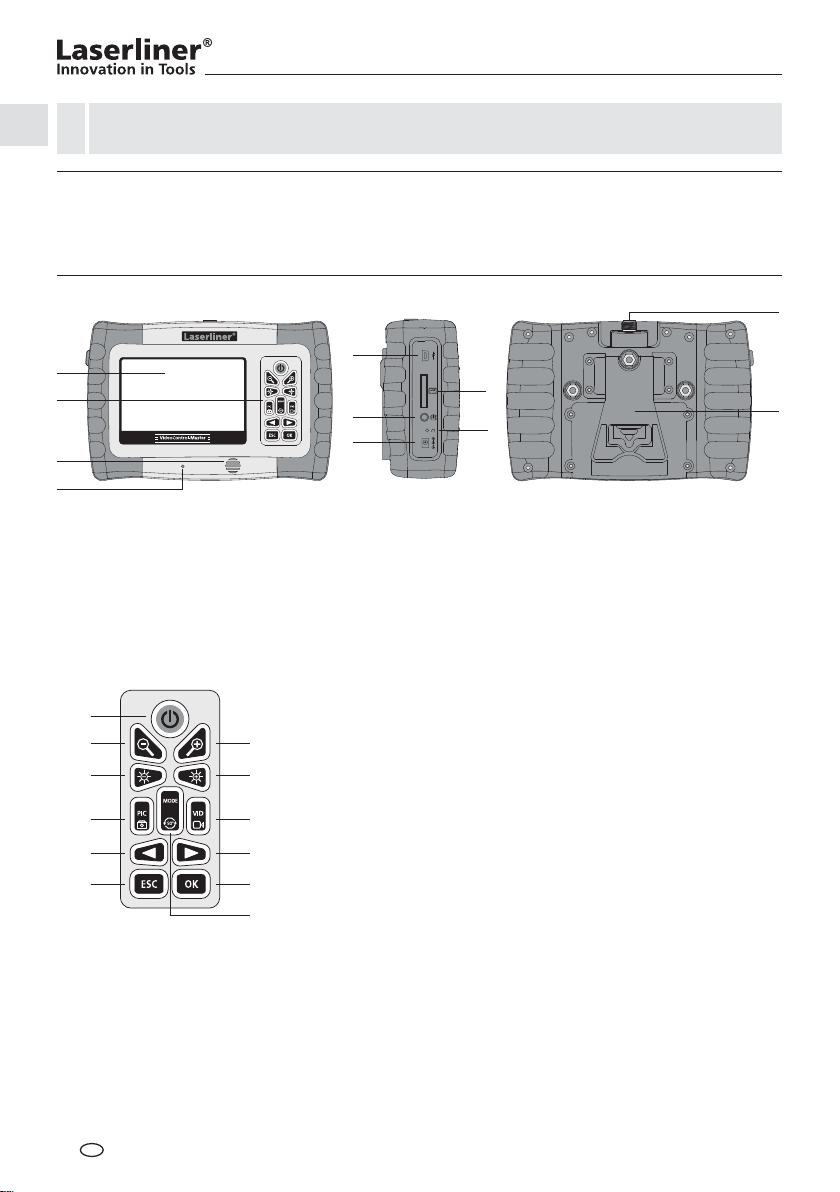
Lesen Sie vollständig die Bedienungsanleitung und das beiliegende Heft „Garantie- und Zusatzhinweise“. Befolgen Sie die darin enthaltenen Anweisungen. Diese Unterlagen gut aufbewahren.
!
Funktion / Verwendung
Der VideoControl-Master ist die Basiseinheit zum Anschluss verschiedener Kameraeinheiten. Zusammen
mit einer Kameraeinheit werden farbige Videobilder an das LCD zur Überprüfung schwer zugänglicher
Stellen wie z.B. in Rohrleitungen, Kanälen, Lüftungs- und Abgasinstallationen gesendet.
j
a
b
c
d
LC-Display
a
b
Tastatur
c
Lautsprecher
Mikrofon
d
e
USB 2.0 Schnittstelle
m
n
p
r
t
v
e
f
g
i
Steckplatz SD-Karte
f
externer Monitoranschluss
g
Reset
h
Ladebuchse
i
Anschluss Kammeraeinheit
j
ON/OFF
m
n
o
q
s
u
w
x
– Zoom /
Bildselektion aufheben
o
+ Zoom /
Bildselektion
p
– LED-Beleuchtung /
Lautstärke –
q
+ LED-Beleuchtung /
Lautstärke +
r
Aufnahme Foto /
Sprachaufzeichnung Foto /
Bildvergleichsfunktion
h
Ausklappbarer Ständer /
k
Wandaufhängung
s
Aufnahme Video
Start / Stop
t
Navigationstaste /
Wiedergabemodus
u
Navigationstaste /
Wiedergabemodus /
Abspielgeschwindigkeit
v
ESC: Menü verlassen
w
Bestätigen /
Sprachaufzeichnung
beenden
x
Rotation 90° / Systemmenü
k
DE
02
Page 3
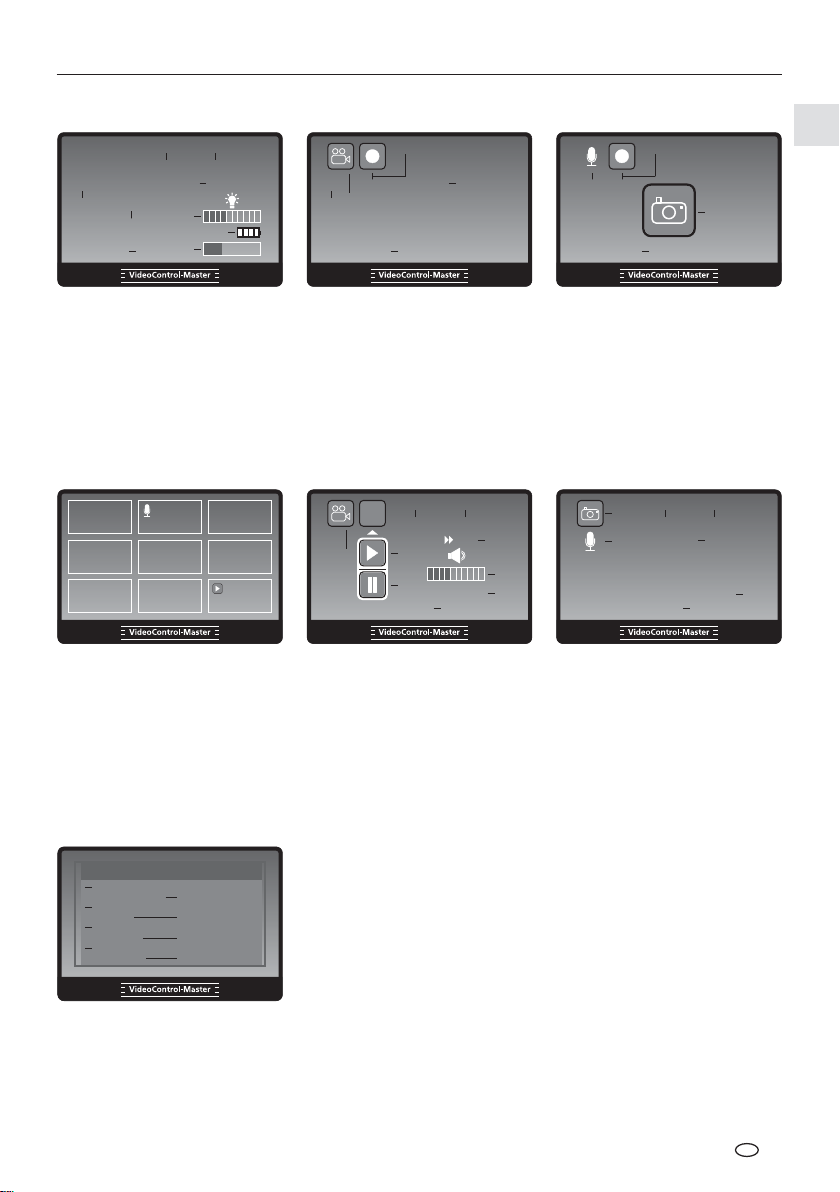
VideoControl-Master
Aufnahmemodus
2012/01/05 12:50:28
Keine Karte
5
8
12
4
6
9
0 cm X 1.0
3
CAMERA
aktuelles Datum
1
aktuelle Uhrzeit
2
Meterzähler (nur mit
3
PipeControlStation-Camera)
4
Zoom-Stufe (1.0 - 2.0)
5
SD-Karte einlegen
7
Aufnahmemodus Video Aufnahmemodus Bild
REC
0 cm X 1.0
11
10
3
00 : 00 : 32
Intensität LED-Beleuchtung
6
7
Batteriestatus
8
Kamera anschließen
9
belegter Speicherplatz
10
Videosymbol
11
Aufnahme Video
4
12
Wiedergabemodus Wiedergabemodus Video
18
17
Bild (keine Kennzeichnung)
17
Bild mit Sprachaufzeichnung
18
(Mikrofon-Symbol)
Video (Play-Symbol)
19
Videosymbol
20
Aufnahmedatum
21
0 cm
19
22
23
24
25
26
27
2012/01/05 12:50:28
21 22
20
23
24
00 : 00 : 32
IMG00001
28
Aufnahmeuhrzeit
Wiedergabe
Pause
Vorlauf Video
Lautstärke
Aufnahmenummer
2 X
25
26
27
REC
1413
15
00 : 00 : 32
12
Dauer der Aufnahme
Sprachaufzeichnung
13
14
Aufnahme Sprache
Bildsymbol
15
Dauer der
16
16
Sprachaufzeichnung
Wiedergabemodus Bild
2012/01/05 12:50:28
29
21 22
X 1.0
30
00 : 00 : 32
Position der Aufnahme
28
29
Bildsymbol
30
Sprachaufzeichnung
4
IMG00001
28
27
Einstellungsmodus
31
33
35
37
Sprache
Datum/Zeit-Setup
Videoformat
Auto Aus
Eingangsquelle
Meterzähler
Videoausgang
Alles löschen
Menü
32
34
36
38
Menüsprache
31
Datum/Uhrzeit
32
Videoformat PAL / NTSC
33
Automatische Abschaltung
34
Eingangsquelle
35
Meterzähler (nur mit
36
PipeControlStation-Camera)
Videoausgang
37
Alles löschen
38
DE
03
Page 4
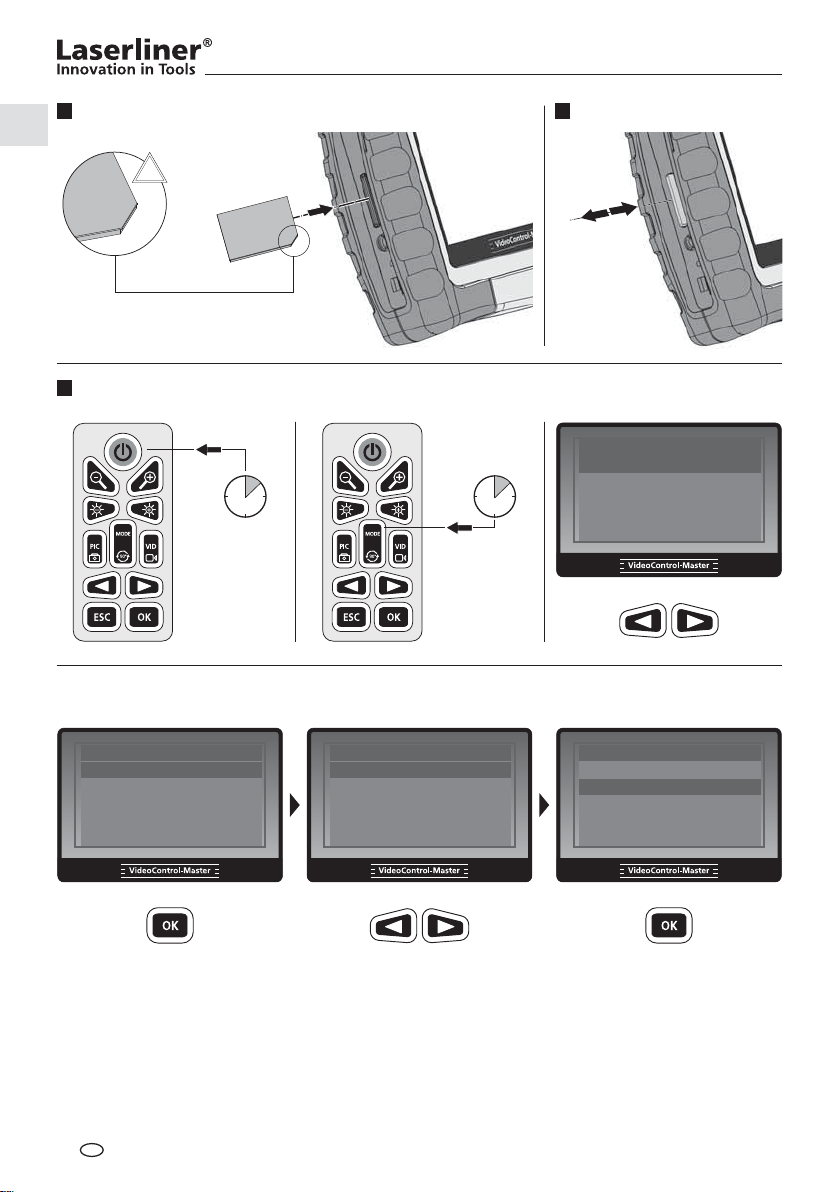
1 2
SD-Karte einlegen SD-Karte entfernen
!
1.
2.
3
Menüsprache einstellen
ON
Sprache
Datum/Zeit-Setup
3 sec
3 sec
MODE
Videoformat
Auto Aus
Eingangsquelle
Sprache ändern
(DE, GB, NL, DK, FR, ES, IT, PL, FI, PT, SE, NO, TR, RU, UA, CZ, EE, L V, L T, RO, BG, GR)
Sprache
Menü
Datum/Zeit-Setup
Videoformat
Auto Aus
Eingangsquelle
English
Deutsch
Français
Español
Italiano
Sprache
English
Deutsch
Français
Español
Italiano
Menü
Sprache
DE
04
Page 5
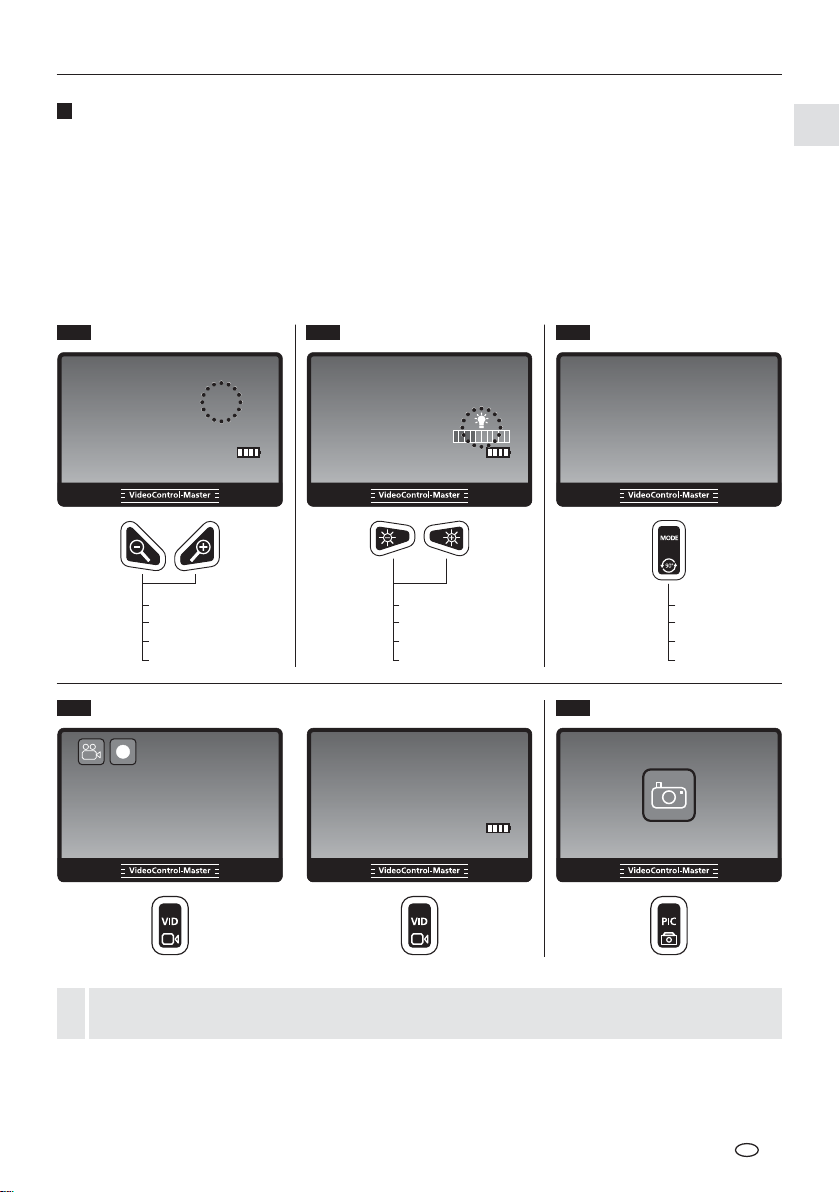
VideoControl-Master
4
Bild-/Videoaufnahmen
Gerät einschalten, Kamerakopf am Flexschlauch ausrichten und an die gewünschte Position führen. Bei
schlechten Lichtverhältnissen LED-Beleuchtung einschalten. Weiter entfernte oder kleine Objekte heranzoomen. Durch die manuelle Bildrotation kann das Bild auf dem Monitor schrittweise um 90° gedreht
werden. Durch kurzes Betätigen der PIC-Taste wird das Bild aufgenommen und auf der SD-Karte gespeichert. Langes Drücken der PIC-Taste erstellt ein Bild und die Sprachaufzeichnung wird danach
automatisch gestartet. Kurzes Drücken der OK-Taste beendet die Sprachaufzeichnung. Durch kurzes
Drücken der VID-Taste wird eine Videoaufnahme mit Sprachaufzeichnung gestartet. Erneutes Drücken
beendet die Aufnahme.
4.1 4.2 4.3
Zoom LED-Beleuchtung Bildrotation
2012/01/05 12:50:28
2012/01/05 12:50:28
0 cm X 1.0
0 cm X 1.0
1x = +/- 10%
2x = +/- 20%
...
10x = +/- 100%
REC
0 cm X 1.0
00 : 00 : 32
START STOP
0 cm
1x = +/- 10%
2x = +/- 20%
...
10x = +/- 100%
2012/01/05 12:50:28
1x = 90°
2x = 90°
3x = 90°
4x = 90°
4.54.4
BildVideo
Mit der Snapshot-Option können Bilder zur Dokumentation während einer laufenden
Videoaufzeichnung aufgenommen werden.
!
DE
05
Page 6
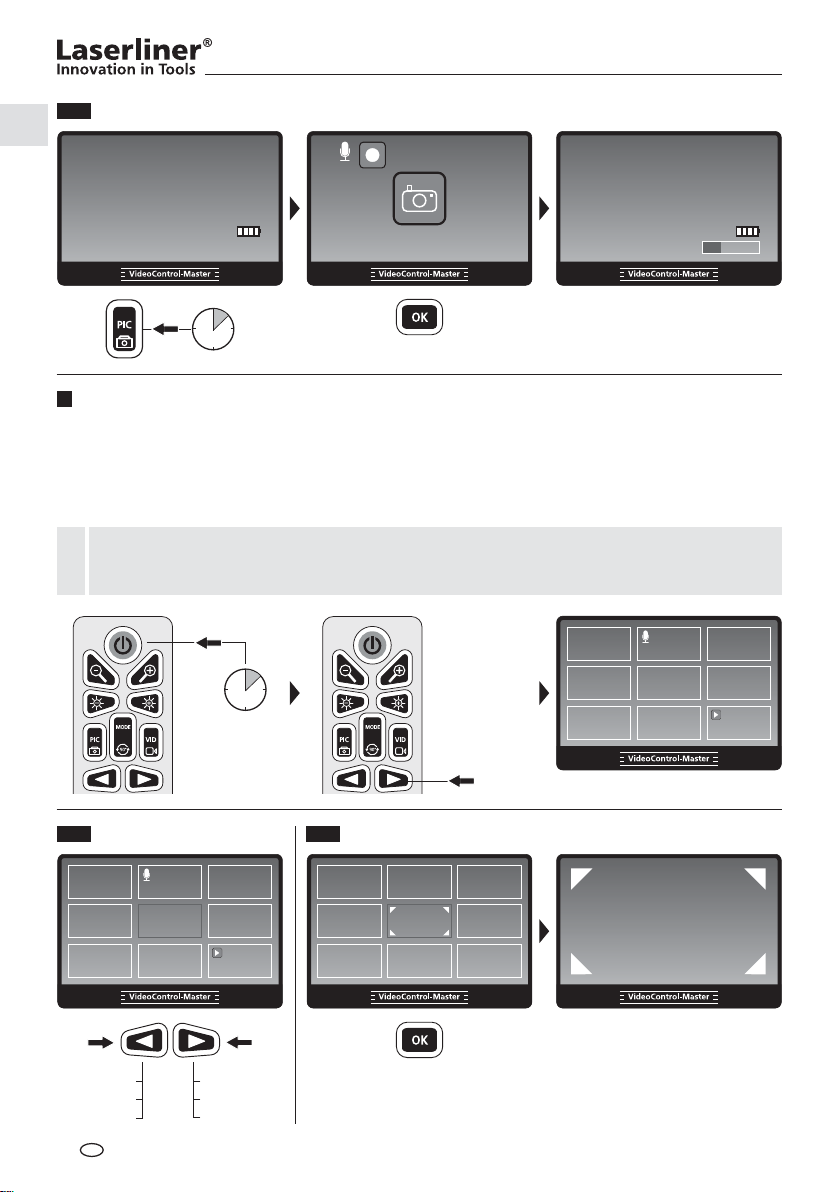
4.6
Bild mit Sprachaufzeichnung
2012/01/05 12:50:28
REC
2012/01/05 12:50:28
0 cm X 1.0
00 : 00 : 32
START STOP
3 sec
5
Wiedergabe von Bild-/Videoaufnahmen
0 cm X 1.0
Gerät einschalten und mit den Pfeiltasten in den Wiedergabemodus schalten. Eine Bildübersicht wird auf
dem Display angezeigt. Mit den Pfeiltasten kann vor und zurück navigiert werden. Durch Drücken der
OK-Taste wird das ausgewählte Bild oder Video im Vollbildmodus angezeigt. Kurzes Drücken der OK-Taste
startet die Wiedergabe einer Videoaufnahme oder Sprachaufzeichnung, durch erneutes Drücken wird die
Wiedergabe angehalten.
Die Qualität der Sprachwiedergabe am Gerät ist durch die wassergeschützten Mikro-Lautsprecher
begrenzt. Die Sprachaufzeichnungen können nach dem Übertragen auf einem PC in guter Qualität
!
abgehört werden.
ON
3 sec
5.1 5.2
Navigieren Vollbildmodus
IMG00030
IMG00029
…
DE
06
IMG00001
IMG00002
…
Page 7
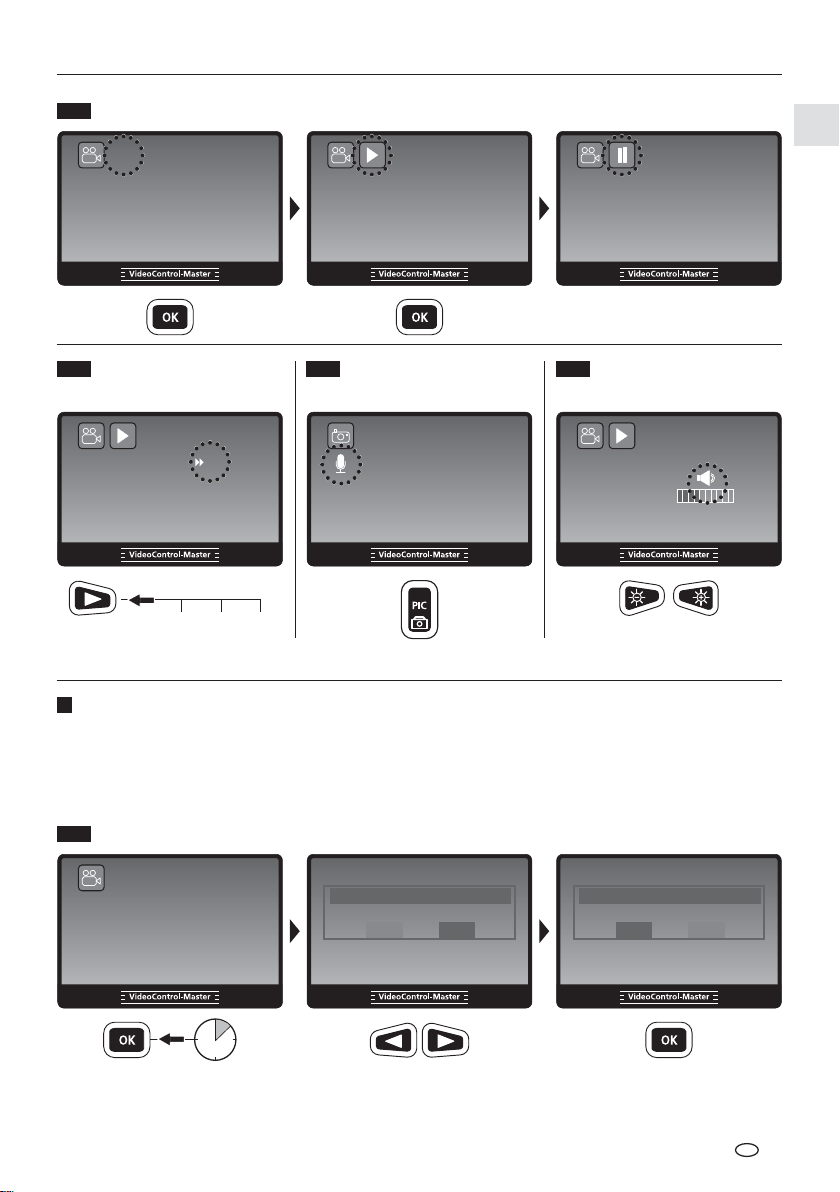
5.3
Wiedergabe Video
2012/01/05 12:50:28
2012/01/05 12:50:28
VideoControl-Master
2012/01/05 12:50:28
0 cm
IMG00001
0 cm
5.5
00 : 00 : 32
IMG00001
5.65.4
0 cm
LautstärkeVorlauf Video Wiedergabe
00 : 00 : 32
IMG00001
Sprachaufzeichnung
2012/01/05 12:50:28
IMG00001
00 : 00 : 32
0 cm
2012/01/05 12:50:28
IMG00001
00 : 00 : 32
2 X
2012/01/05 12:50:28
IMG00001
00 : 00 : 32
X 1.0
0 cm
2 X4 X8 X
6
Löschen von Bild-/Videoaufnahmen
Das Löschen von Aufnahmen erfolgt durch langes Drücken der OK-Taste (Vollbildmodus) bzw.
nach vorherigem Selektieren mehrer Bilder in der Bildübersicht.
6.1
Löschen im Vollbildmodus
2012/01/05 12:50:28
0 cm
IMG00001
2 sec
Löschen
Ja Nein
Löschen
Ja Nein
DE
07
Page 8
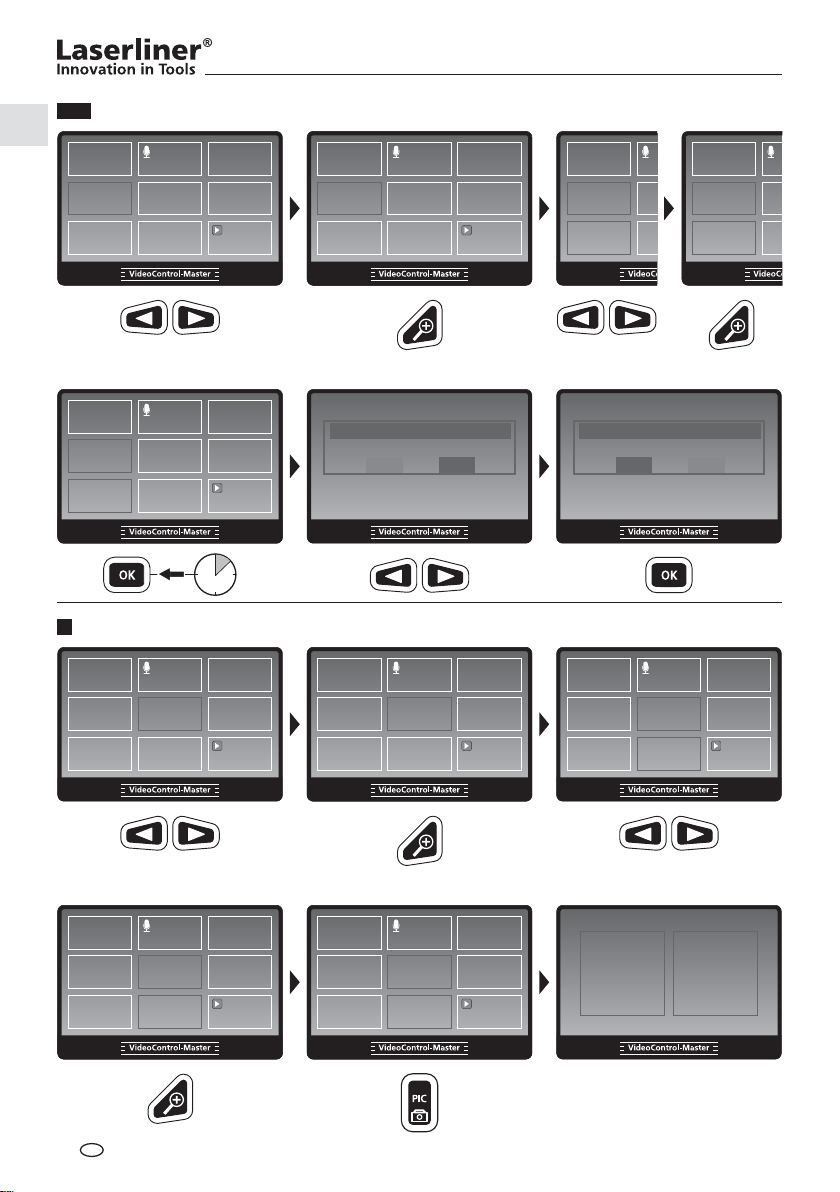
6.2
Mehrere Bilder in der Bildübersicht löschen
2 sec
7
Bildvergleichsfunktion
Löschen ausgewähle Dateien
Ja Nein
Löschen ausgewähle Dateien
Ja Nein
2012/01/05 12:50:28
0 cm
2012/01/05 12:50:28
0 cm
DE
08
Page 9
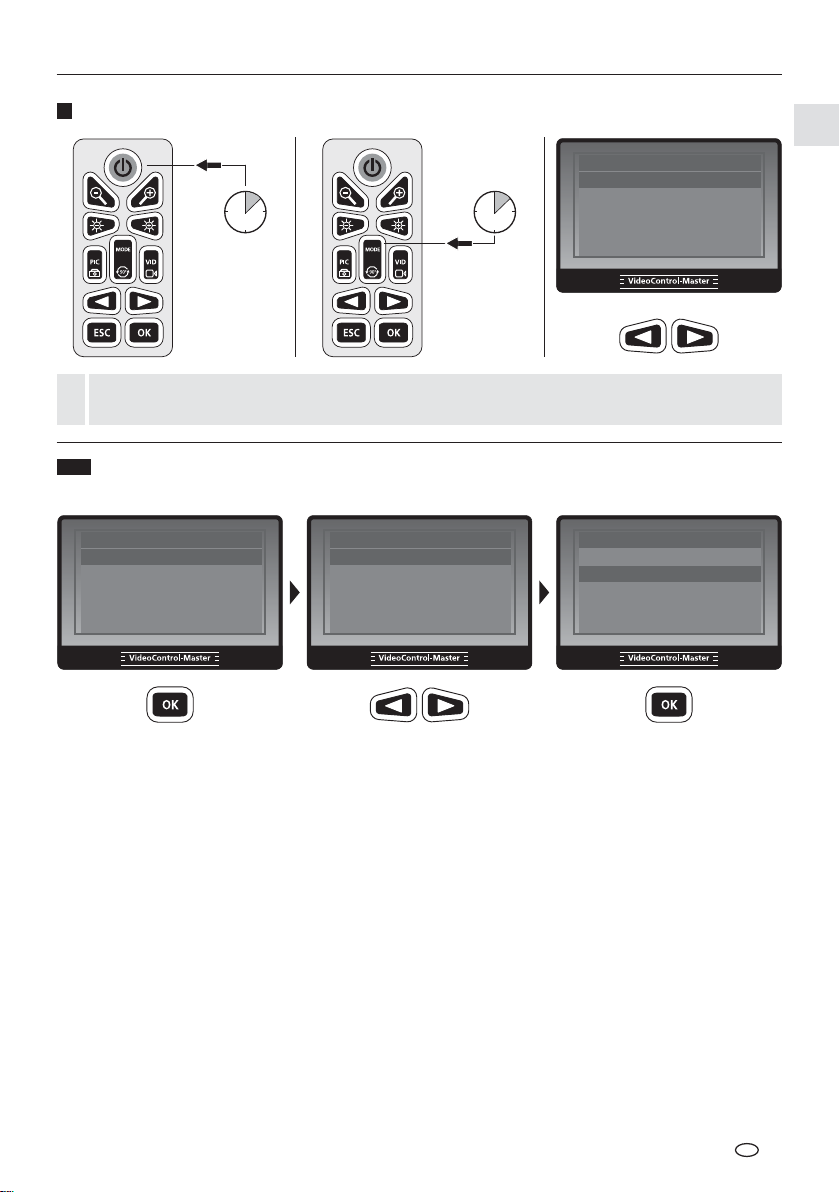
8
Einstellungsmodus
VideoControl-Master
ON
3 sec
MODE
3 sec
Sprache
Datum/Zeit-Setup
Videoformat
Auto Aus
Eingangsquelle
Menü
Der Einstellungsmodus wird nach 10 Sekunden automatisch beendet oder kann durch drücken
der ESC-Taste beendet werden.
!
8.1
Sprache ändern
(DE, GB, NL, DK, FR, ES, IT, PL, FI, PT, SE, NO, TR, RU, UA, CZ, EE, L V, L T, RO, BG, GR)
Sprache
Menü
Datum/Zeit-Setup
Videoformat
Auto Aus
Eingangsquelle
Sprache
English
Deutsch
Français
Español
Italiano
Sprache
English
Deutsch
Français
Español
Italiano
DE
09
Page 10
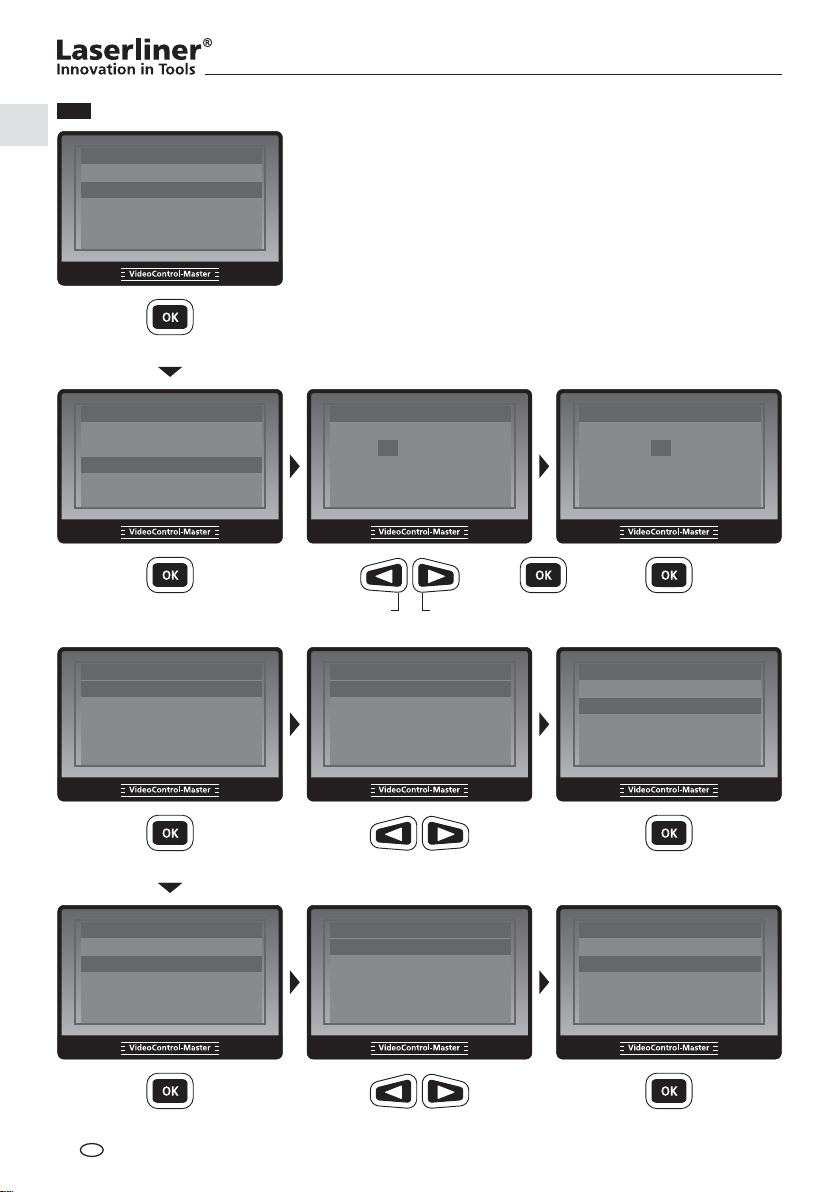
8.2
Datum/Zeit-Setup
Sprache
Menü
Datum/Zeit-Setup
Videoformat
Auto Aus
Eingangsquelle
Datum/Zeit-Setup
Datumsformat
Zeitformat
Setup
Datum/Zeit-Setup
Datumsformat
Zeitformat
Setup
dd . mm . yyyy
22 . 08 . 2012
12 : 00 : 08
Display Ein
Datumsformat
dd.mm.yyyy
yyyy.mm.dd
mm/dd/yyyy
yyyy/dd/mm
dd/mm/yyyy
Setup
Setup
dd . mm . yyyy
23 . 08 . 2012
12 : 00 : 08
Display Ein
22 / 21 / …22 / 23 / …
Datumsformat
dd.mm.yyyy
yyyy.mm.dd
mm/dd/yyyy
yyyy/dd/mm
dd/mm/yyyy
10
Datum/Zeit-Setup
Datumsformat
Zeitformat
Setup
DE
Zeitformat
24 Stunden
12 Stunden (AM:PM)
Zeitformat
24 Stunden
12 Stunden (AM:PM)
Page 11
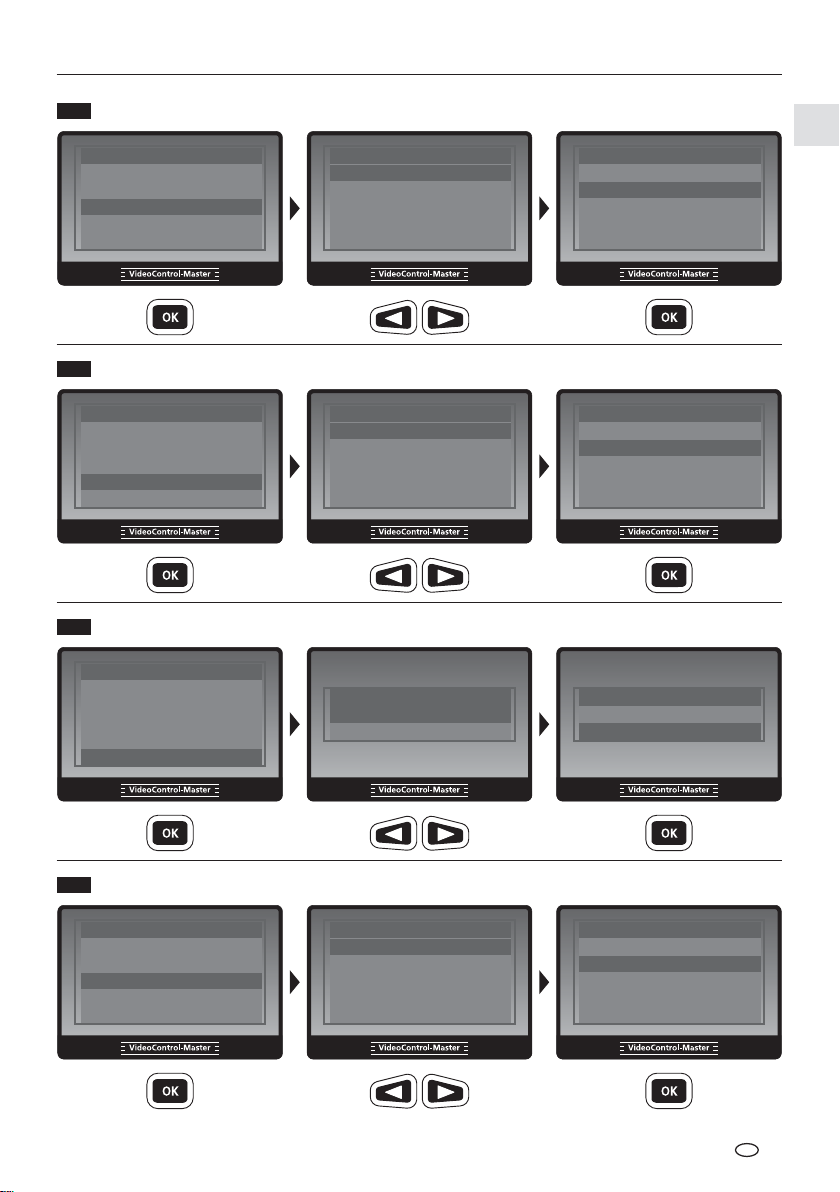
8.3
Videoformat
VideoControl-Master
Sprache
Datum/Zeit-Setup
Videoformat
Auto Aus
Eingangsquelle
8.4
Sprache
Datum/Zeit-Setup
Videoformat
Auto Aus
Eingangsquelle
8.5
Sprache
Datum/Zeit-Setup
Videoformat
Auto Aus
Eingangsquelle
Menü
Automatische Abschaltung
Menü
Eingangsquelle (nur mit Wireless-Kameraeinheit möglich)
Menü
TV Ausgang
NTSC
PAL
Automatik aus
Deaktivieren
5 Minuten
10 Minuten
15 Minuten
30 Minuten
Eingangsquelle
Direkt
Drahtlos
TV Ausgang
NTSC
PAL
Automatik aus
Deaktivieren
5 Minuten
10 Minuten
15 Minuten
30 Minuten
Eingangsquelle
Direkt
Drahtlos
8.6
Meterzähler (nur mit PipeControlStation-Camera)
Auto Aus
Eingangsquelle
Meterzähler
Videoausgang
Alles löschen
Menü
Reset
Einheit
Aktivieren / Deaktivieren
Meterzähler
Meterzähler
Reset
Einheit
Aktivieren / Deaktivieren
DE
11
Page 12
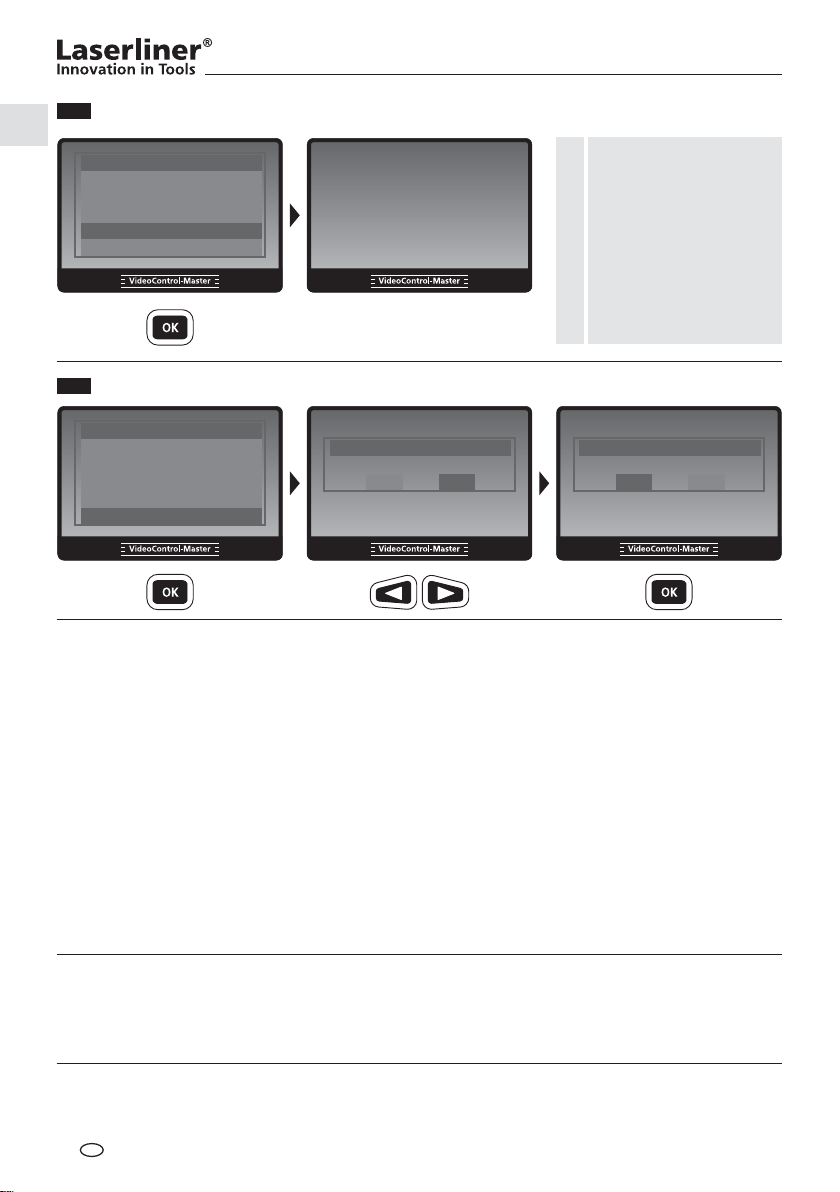
8.7
Videoausgang
Auto Aus
Menü
Eingangsquelle
Meterzähler
Videoausgang
Alles löschen
Zur Nutzung der Funktion
muss der VideoControlMaster mit einem Monitor
verbunden werden. Das
Display des VideoControl-
!
Master wird schwarz
und die Funktionen
werden auf dem externen
Monitor angezeigt.
8.8
Alles löschen
Auto Aus
Eingangsquelle
Meterzähler
Videoausgang
Alles löschen
Menü
Alles löschen
Ja Nein
Alles löschen
Ja Nein
Hinweise zur Benutzung
• Es ist unbedingt darauf zu achten, dass der VideoControl-Master nicht in Kontakt mit Chemikalien,
Strom, beweglichen oder heißen Gegenständen kommt. Dies kann zur Beschädigung des Gerätes und
auch zu schweren Verletzungen des Bedieners führen.
• Die LCD-Einheit darf nicht in Wasser getaucht werden.
• Der Kamerakopf ist nicht säurebestänidg oder feuerfest.
• Der VideoControl-Master darf nicht für medizinische Untersuchungen/Personenuntersuchung
verwendet werden.
• Das Gerät sollte grundsätzlich im mitgelieferten Koffer gelagert werden.
• Starke Erschütterungen, extreme Biegeradien und Temperaturschwankungen vermeiden.
• Um die Schutzklasse IP65 zu gewährleisten, muss die Abdeckkappe der Anschlüsse
fest verschlossen sein.
• Das Gerät ist nicht zur Messung in der Nähe von gefährlicher Spannung geeignet. Daher bei
Messungen in der Nähe elektrischer Anlagen immer auf die Spannungsfreiheit leitfähiger Teile achten.
Die Spannungsfreiheit und Sicherung gegen Wiedereinschalten muss durch geeignete Maßnahmen
gewährleistet sein.
USB-Datenübertragung
Die gespeicherten Daten auf der SD-Karte können entweder mit einem passenden Kartenlesegerät
oder über die USB-Schnittstelle auf den PC übertragen werden. Informationen zur Verbindung zwischen
Computer und Kartenadapter bzw. Kartenleser Ö nden Sie im Handbuch zu Ihrem Kartenleser.
Wechseln des Akkus
Zum Wechseln des Akkus, senden Sie das Gerät an UMAREX-Laserliner.
DE
12
Page 13
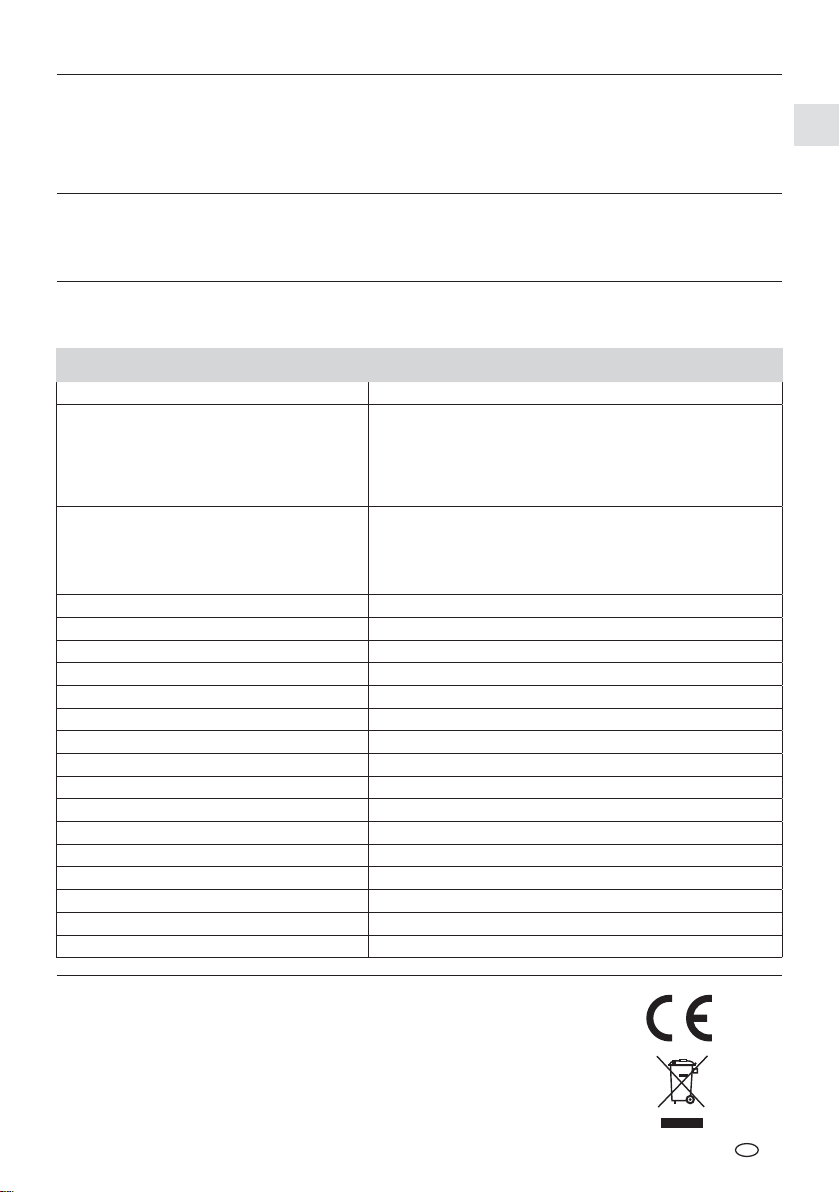
VideoControl-Master
Anschluss an einen Monitor
Der VideoControl-Master kann durch das mitgelieferte Kabel an einen Monitor angeschlossen werden.
Verwenden Sie hierzu Anschluss „g“ und wählen Sie im Menü den entsprechenden Videoausgang aus,
siehe hierzu „8.7 Videoausgang“.
Netz-/Ladegerät anschließen
Schließen Sie zum Laden des Gerätes das mitgelieferte Netz-/Ladegerät in die Ladebuchse „i“ und verbinden
es mit einer entsprechenden Stromquelle.
Reset
Drücken der Reset-Taste „h“ startet das Gerät neu.
Technische Daten
Bildschirmtyp 5,0" TFT Farbdisplay
Industriesteckverbinder für Kamera
Anschlüsse
Wireless-Empfänger
Auflösung Display 640 x 480 Pixel
Bildformat / Bildauflösung JPEG Format / 640 x 480 Pixel
Videoformat / Bildwiederholrate ASF / 30 Frames / Sek.
LED 10 Helligkeitsstufen
Zoom 2-fach Digitalzoom in 10% Schritten
Speicher (extern) 2 GB SD-Karte / Unterstützt SD-Card bis max. 16 GB
Schnittstelle USB 2.0
Autoabschaltung 5 min / 10 min / 15 min / 30 min (einstellbar)
Stromversorgung Li-Ionen Akku / Netzteil
Betriebsdauer 4h
Arbeitstemperatur -10 … 60°C
Lagertemperatur -20 … 70°C
Schutzklasse IP65
Feuchtigkeit max. 90% relative Luftfeuchte (nicht kondensierend)
Gewicht (inkl. Li-Ionen Akku) 0,86 kg
Abmessungen (B x H x T) 200 mm x 130 mm x 60 mm
TV-Out Anschluß, PAL oder NTSC
USB-Adapter Typ Mini-B
SD-Karten Slot
DC-Adapter für 5V DC-Netzteil
10 m typ. Reichweite, 30 m max.
ISM 2,4 GHz video transmission
Audio/Video (Stereo/PAL od. NTSC)
Empf. 87dB, SNR 42dB, Fmod 15kHz
Technische Änderungen vorbehalten. 11.12.
EU-Bestimmungen und Entsorgung
Das Gerät erfüllt alle erforderlichen Normen für den freien Warenverkehr
innerhalb der EU.
Dieses Produkt ist ein Elektrogerät und muss nach der europäischen Richtlinie
für Elektro- und Elektronik-Altgeräte getrennt gesammelt und entsorgt werden.
Weitere Sicherheits- und Zusatzhinweise unter: www .laserliner.com/info
DE
13
Page 14
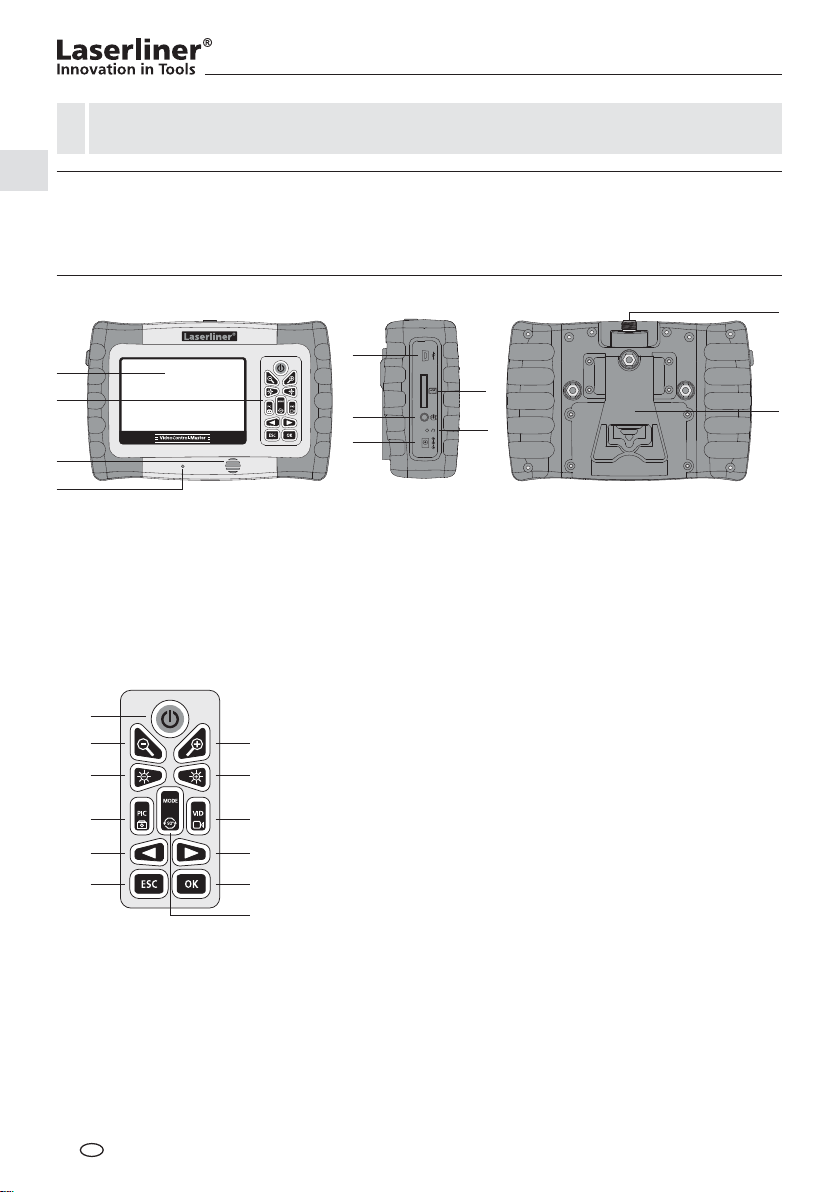
Read the operating instructions and the enclosed brochure „Guarantee and additional notices“
completely. Follow the instructions they contain. Safely keep these documents for future reference.
!
Function / Application
VideoControl-Master is the base unit for connecting various camera units. Working with a camera unit,
colour video images are sent to the LCD for inspecting all places that are difÖ cult to access such as
pipelines, canals, ventilation pipes and exhaust gas systems.
j
a
b
c
d
LCD
a
b
Keypad
c
Speaker
Microphone
d
e
USB 2.0 port
m
n
p
r
t
v
e
f
g
i
Slot for SD card
f
external monitor socket
g
Reset
h
Charging socket
i
Camera unit connection
j
ON/OFF
m
n
o
q
s
u
w
x
Zoom out /
Cancel image selection
o
Zoom in /
Image selection
p
– LED lighting /
Volume –
q
+ LED lighting /
Volume +
r
Photo record /
Photo voice recording /
Image comparison function
h
Fold-out stand/wall
k
mounting
s
Video record
Start / Stop
t
Navigate /
Playback mode
u
Navigate /
Playback mode /
Playback speed
v
ESC: Exit menu
w
ConÖ rm /
Stop voice recording
x
Rotation 90° / System menu
k
GB
14
Page 15
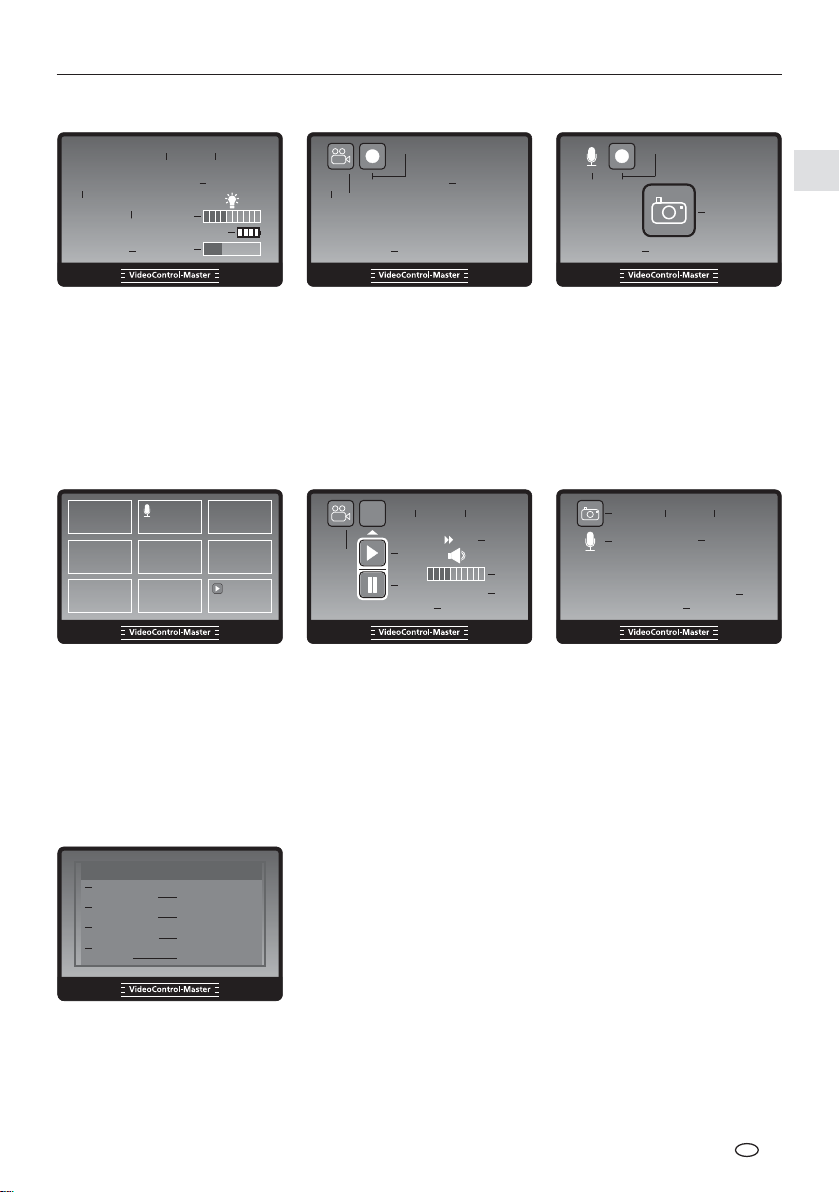
VideoControl-Master
Record mode
2012/01/05 12:50:28
No card
5
8
12
4
6
9
0 cm X 1.0
3
CAMERA
current date
1
current time
2
Length measure (only with
3
PipeControlStation-Camera)
4
Zoom level (1.0 - 2.0)
5
Insert SD card
7
Video record mode Image record mode
REC
0 cm X 1.0
11
10
3
00 : 00 : 32
Intensity of LED lighting
6
7
Battery status
8
Connect camera
9
assigned storage location
10
Video symbol
11
Video record
4
12
Playback mode Video playback mode
18
17
Image (unidentiÖ ed)
17
Image with voice recording
18
(Microphone symbol)
Video (Play symbol)
19
Video symbol
20
Recording date
21
0 cm
19
22
23
24
25
26
27
2012/01/05 12:50:28
21 22
20
23
24
00 : 00 : 32
IMG00001
28
Recording time
Playback
Pause
Video forward
Volume
Recording number
2 X
25
26
27
REC
1413
00 : 00 : 32
12
Recording time
Voice recording
13
14
Voice record
Photo symbol
15
Voice recording time
16
16
Photo playback back
2012/01/05 12:50:28
29
21 22
30
00 : 00 : 32
Recording position
28
29
Photo symbol
30
Voice recording
4
IMG00001
28
15
X 1.0
27
Settings mode
Language
31
Date/time setup
Video format
33
Auto power off
Input source
35
Length measure
Video output
37
Delete all
Menu
32
34
36
38
Menu language
31
Date/Time
32
Video format PAL / NTSC
33
Auto power off
34
Input source
35
Length measure (only with
36
PipeControlStation-Camera)
Video output
37
Delete all
38
GB
15
Page 16
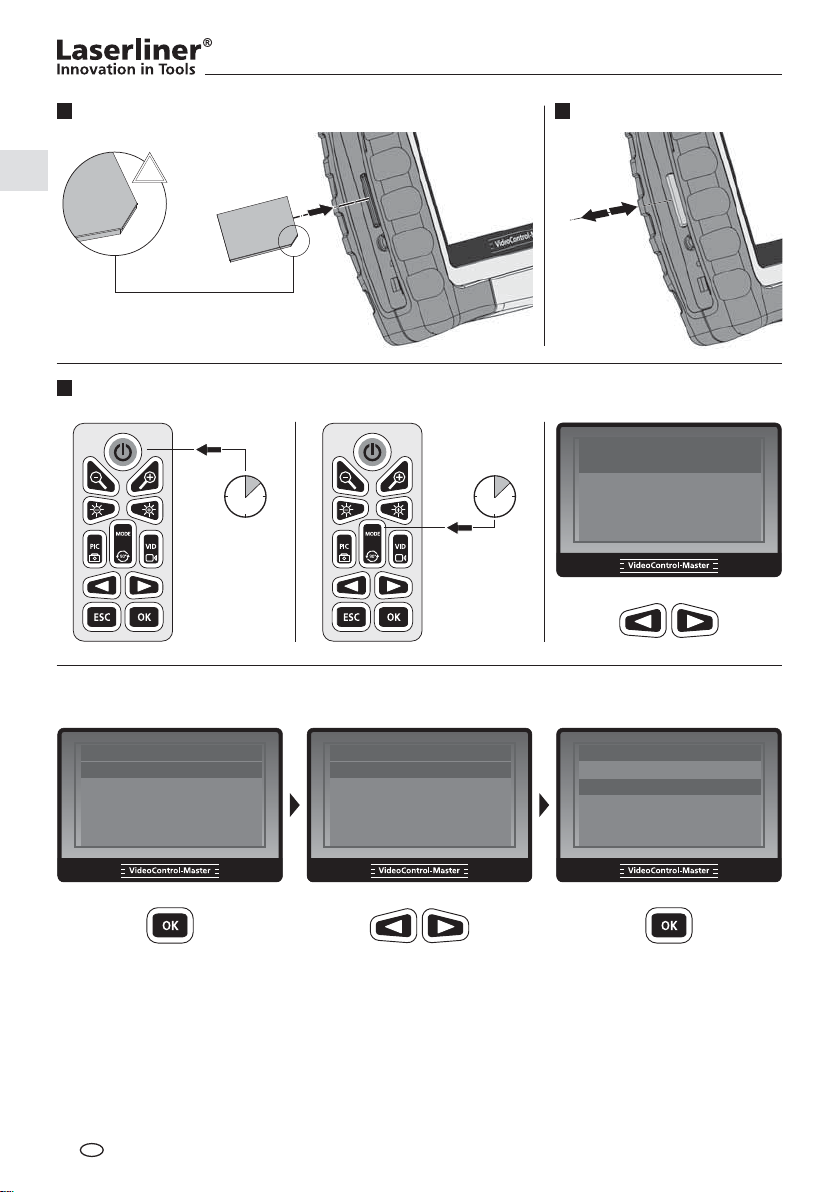
1 2
Inserting SD card Removing the SD card
!
1.
2.
3
Setting the menu language
ON
Language
Date/time setup
3 sec
3 sec
MODE
Video format
Auto power off
Input source
Changing the language
(DE, GB, NL, DK, FR, ES, IT, PL, FI, PT, SE, NO, TR, RU, UA, CZ, EE, L V, L T, RO, BG, GR)
Language
Menu
Date/time setup
Video format
Auto power off
Input source
English
Deutsch
Français
Español
Italiano
Language
English
Deutsch
Français
Español
Italiano
Menu
Language
GB
16
Page 17
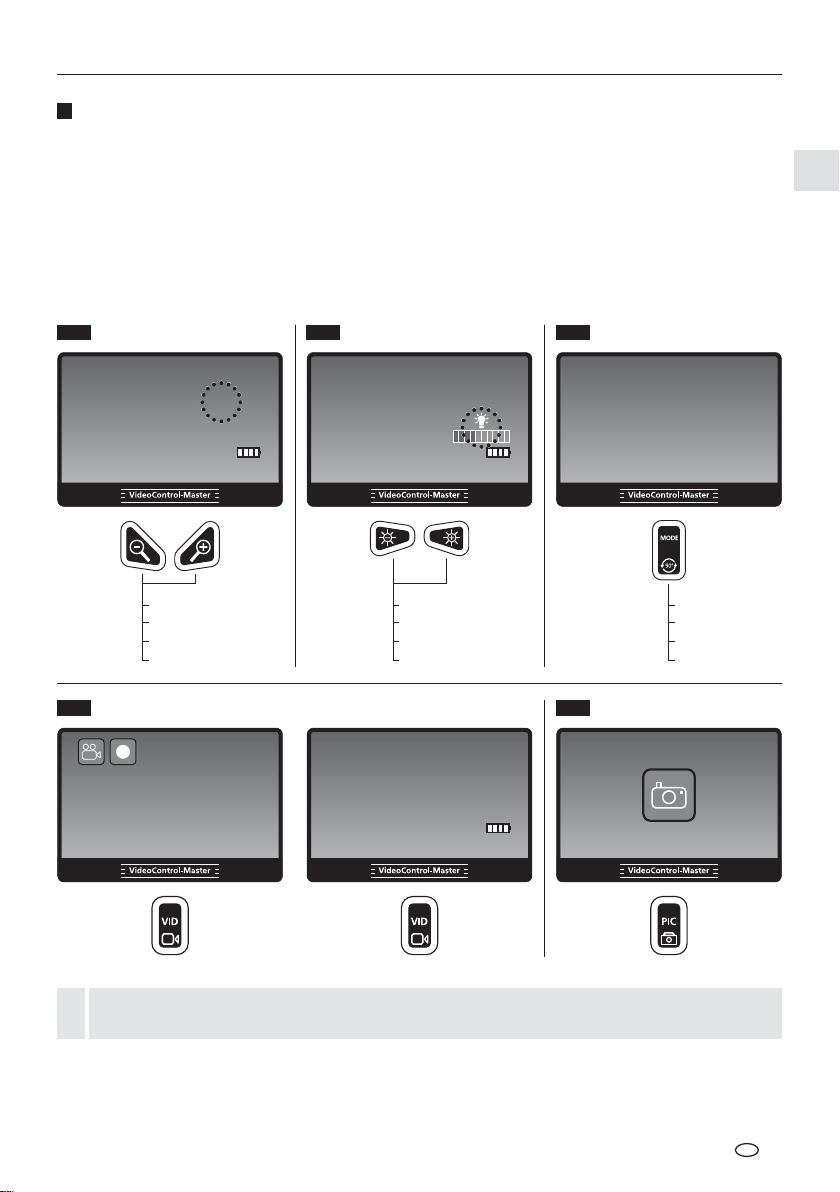
VideoControl-Master
4
Still images/Video recordings
Switch on unit, line up the camera head on the × ex cable and move it to the required position. If lighting
conditions are poor, switch on the LED lighting. Zoom in on distant or small objects. The manual image
rotation function enables the image to be rotated by 90° in steps on the monitor. Brie× y press the PIC
button to take a still image and save it to the SD card. Press and hold the PIC button to take an image
and automatically start voice recording. Brie× y press the OK button to stop voice recording. Brie× y press
the VID button to start video recording with voice recording. Press the button again to stop recording.
4.1 4.2 4.3
Zoom LED lighting Image rotation
2012/01/05 12:50:28
2012/01/05 12:50:28
0 cm X 1.0
0 cm X 1.0
1x = +/- 10%
2x = +/- 20%
...
10x = +/- 100%
REC
0 cm X 1.0
00 : 00 : 32
START STOPP
0 cm
1x = +/- 10%
2x = +/- 20%
...
10x = +/- 100%
2012/01/05 12:50:28
1x = 90°
2x = 90°
3x = 90°
4x = 90°
4.54.4
Still imageVideo
For documentation purposes, still images can be taken during a video recording with
the snapshot option.
!
GB
17
Page 18
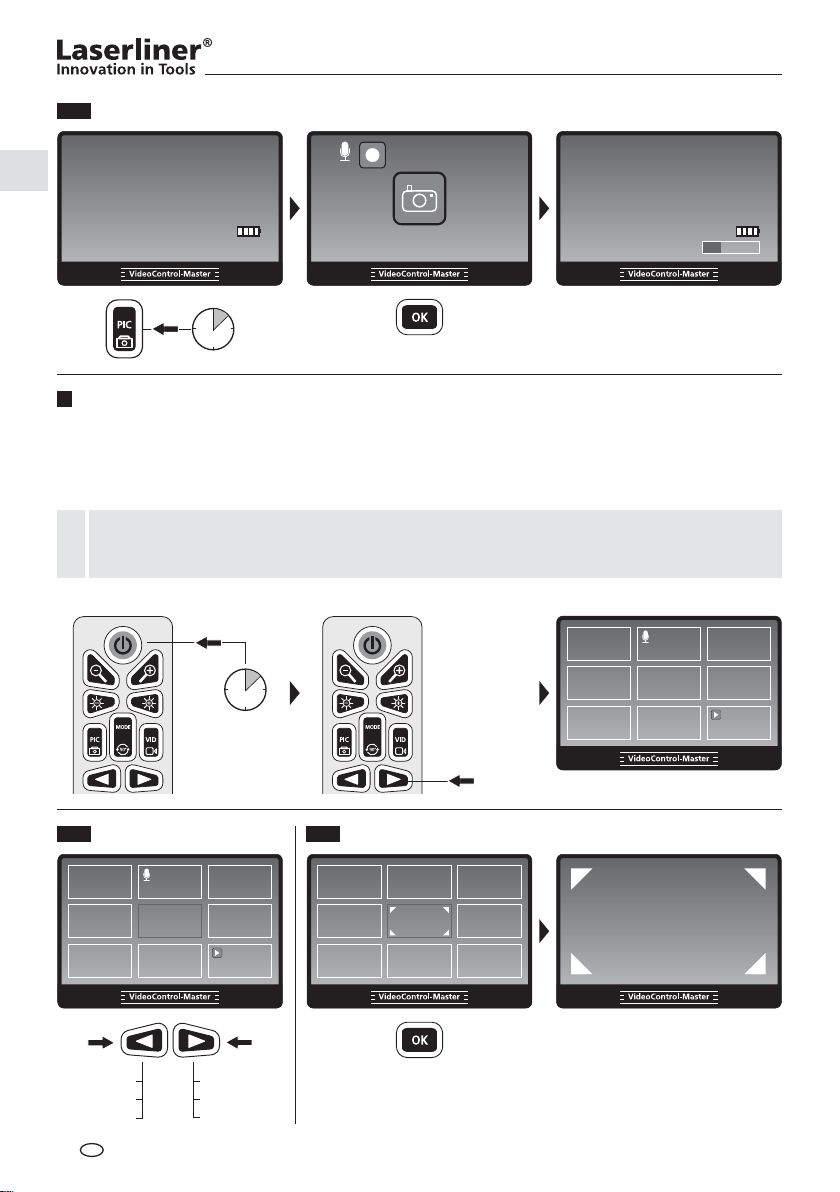
4.6
Still image with voice recording
2012/01/05 12:50:28
REC
2012/01/05 12:50:28
0 cm X 1.0
00 : 00 : 32
START STOPP
3 sec
5
Playback of still images/video recordings
0 cm X 1.0
Switch on unit and select the playback mode with the arrow keys. The display shows an overview of
image recordings. Use the arrow keys to browse forward and back through the recordings. Press OK to
show the selected image or video in full screen mode. Brie× y press the OK button to start playback of
a video or voice recording and press the button again to stop playback.
The quality of the voice playback from the unit is limited by the waterproof micro speakers.
You can listen to high quality voice recordings after transfer to a PC.
!
ON
3 sec
5.1 5.2
Navigation Full scr een mode
IMG00030
IMG00029
…
GB
18
IMG00001
IMG00002
…
Page 19
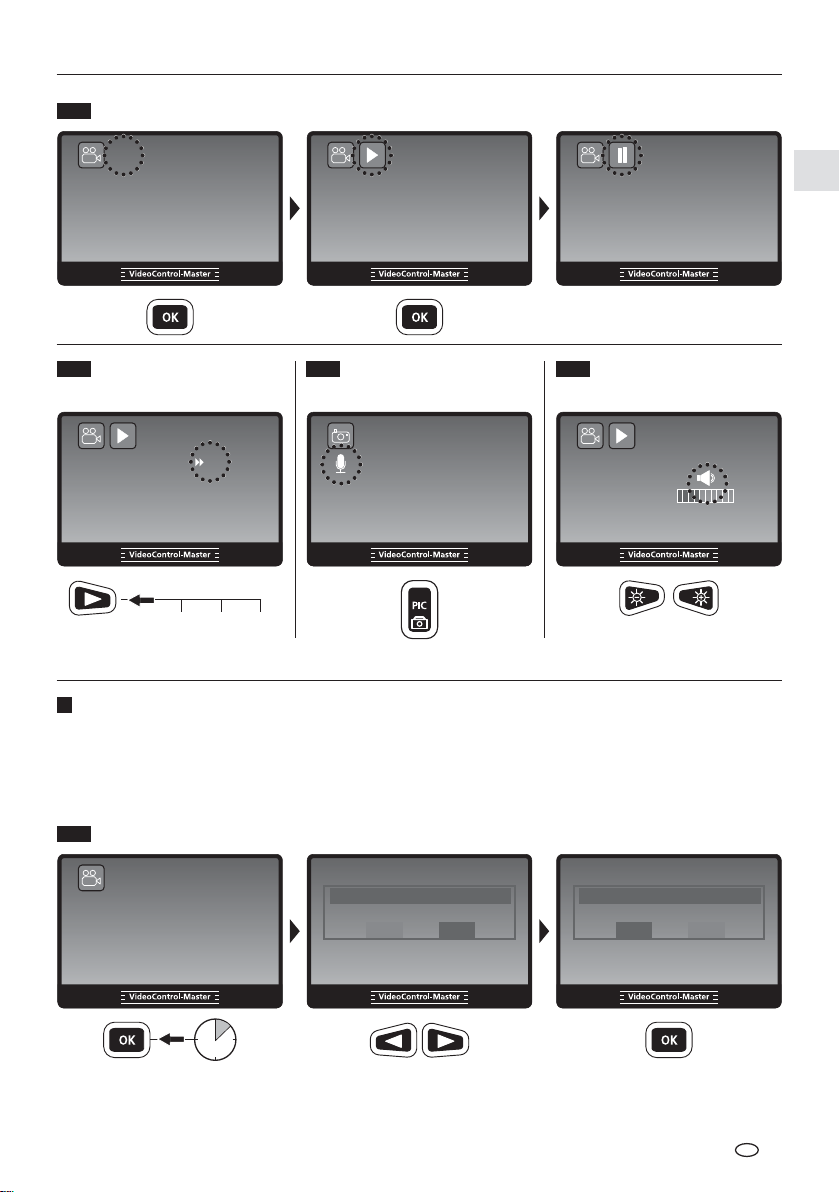
5.3
Video playback
2012/01/05 12:50:28
2012/01/05 12:50:28
VideoControl-Master
2012/01/05 12:50:28
0 cm
IMG00001
0 cm
5.5
00 : 00 : 32
IMG00001
5.65.4
0 cm
VolumeVideo forward Voice r ecording
00 : 00 : 32
IMG00001
playback
2012/01/05 12:50:28
IMG00001
00 : 00 : 32
0 cm
2012/01/05 12:50:28
IMG00001
00 : 00 : 32
2 X
2012/01/05 12:50:28
IMG00001
00 : 00 : 32
X 1.0
0 cm
2 X4 X8 X
6
Deleting still images/video recordings
You can delete recordings by pressing and holding the OK button (full screen mode) or after previously
selecting several images in the image overview.
6.1
Deleting in full screen mode
2012/01/05 12:50:28
0 cm
IMG00001
2 sec
Delete
Yes No
Delete
Yes No
GB
19
Page 20
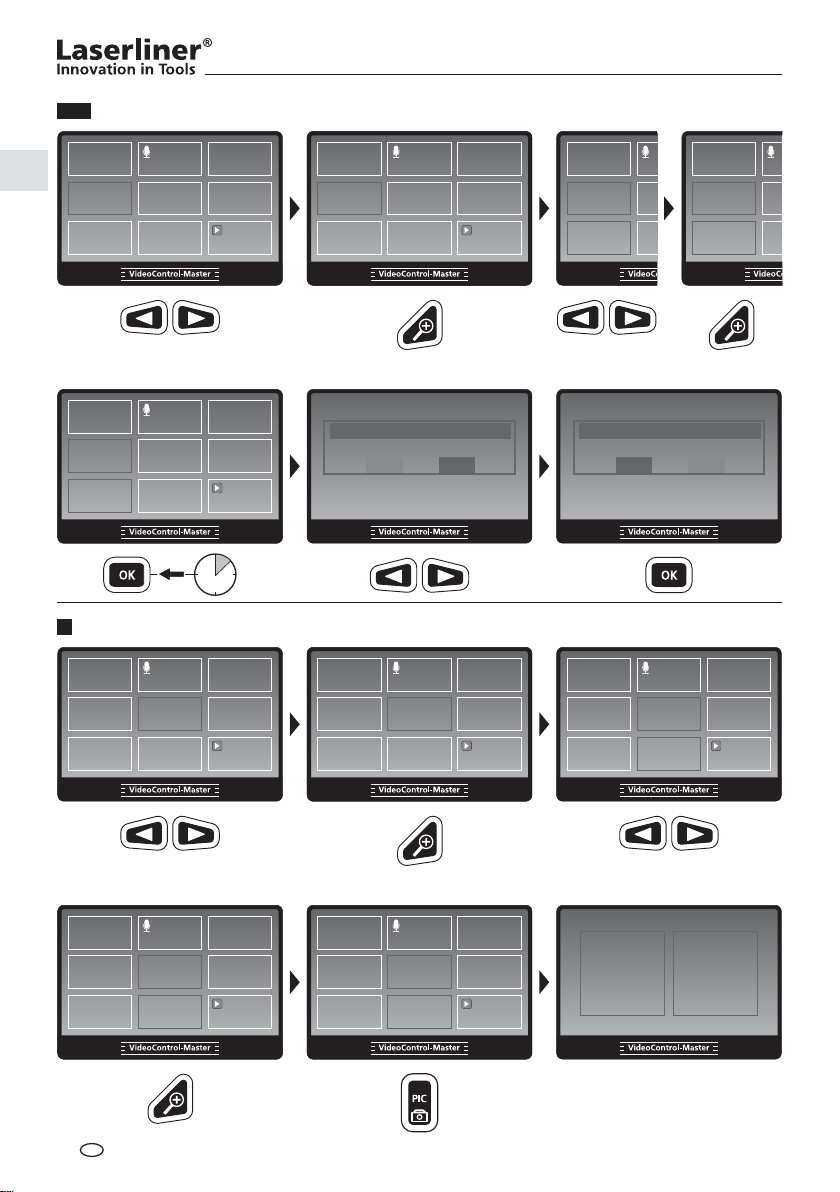
6.2
Deleting several images in the image overview
2 sec
7
Image comparison function
Delete selected Ƃ les
Yes No
Delete selected Ƃ les
Yes No
2012/01/05 12:50:28
0 cm
2012/01/05 12:50:28
0 cm
GB
20
Page 21
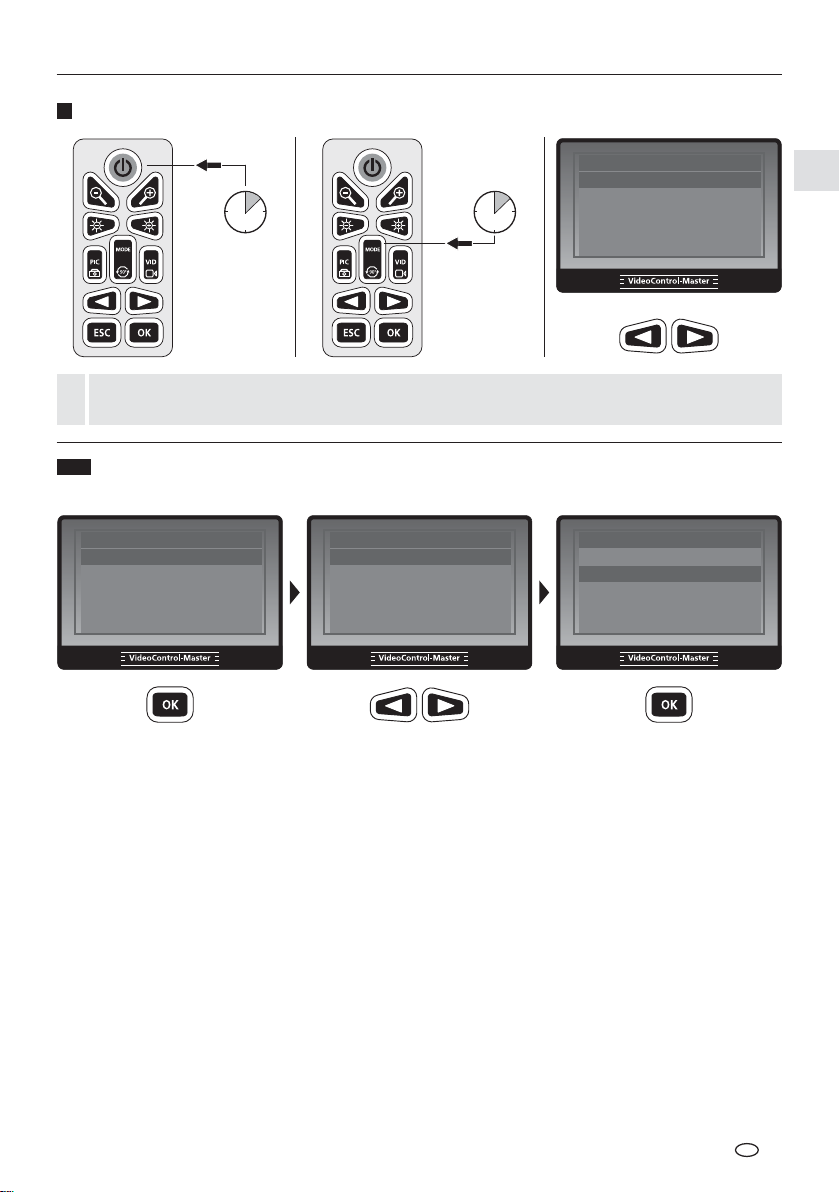
8
Settings mode
VideoControl-Master
ON
3 sec
MODE
3 sec
Language
Date/time setup
Video format
Auto power off
Input source
Menu
Setting mode is automatically deactivated after 10 seconds or can be cancelled by pressing the
ESC button.
!
8.1
Changing the language
(DE, GB, NL, DK, FR, ES, IT, PL, FI, PT, SE, NO, TR, RU, UA, CZ, EE, L V, L T, RO, BG, GR)
Language
Menu
Date/time setup
Video format
Auto power off
Input source
Language
English
Deutsch
Français
Español
Italiano
Language
English
Deutsch
Français
Español
Italiano
GB
21
Page 22
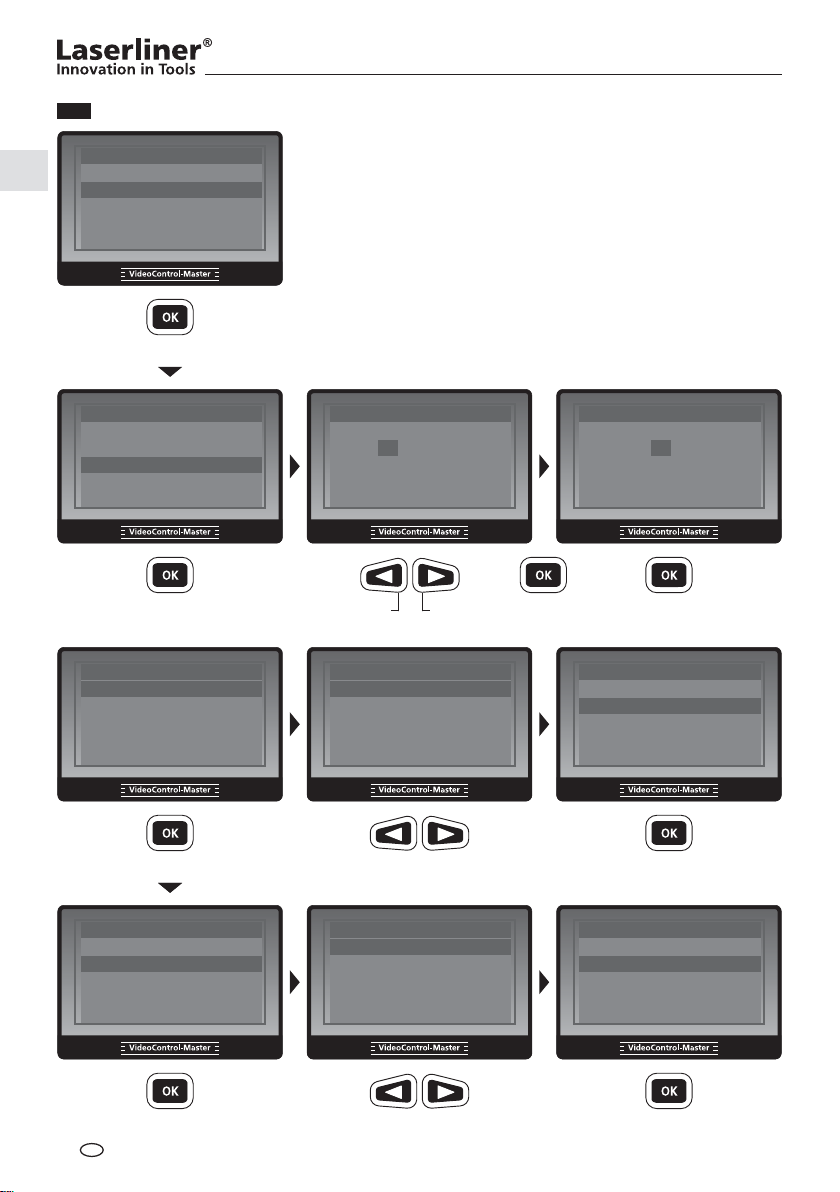
8.2
Date/time setup
Language
Menu
Date/time setup
Video format
Auto power off
Input source
Date/time setup
Date format
Time format
Setup
Date/time setup
Date format
Time format
Setup
dd . mm . yyyy
22 . 08 . 2012
12 : 00 : 08
Display On
Date format
dd.mm.yyyy
yyyy.mm.dd
mm/dd/yyyy
yyyy/dd/mm
dd/mm/yyyy
Setup
Setup
dd . mm . yyyy
23 . 08 . 2012
12 : 00 : 08
Display On
22 / 21 / …22 / 23 / …
Date format
dd.mm.yyyy
yyyy.mm.dd
mm/dd/yyyy
yyyy/dd/mm
dd/mm/yyyy
22
Date format
Time format
Setup
GB
Date/time setup
Time format
24 hours
12 hours (AM:PM)
Time format
24 hours
12 hours (AM:PM)
Page 23

8.3
Video format
VideoControl-Master
Language
Date/time setup
Video format
Auto power off
Input source
8.4
Language
Date/time setup
Video format
Auto power off
Input source
8.5
Language
Date/time setup
Video format
Auto power off
Input source
Menu
NTSC
PAL
Auto power off
Menu
Disable
5 min
10 min
15 min
30 min
Input source (only possible with wireless camera unit)
Menu
Input source
Direct
Wireless
TV output
Auto off
TV output
NTSC
PAL
Auto off
Disable
5 min
10 min
15 min
30 min
Input source
Direct
Wireless
8.6
Length measure (only with PipeControlStation-Camera)
Auto power off
Menu
Input source
Length measure
Video output
Delete all
Length measure
Reset
Unit
Disable / Enable
Length measure
Reset
Unit
Disable / Enable
GB
23
Page 24
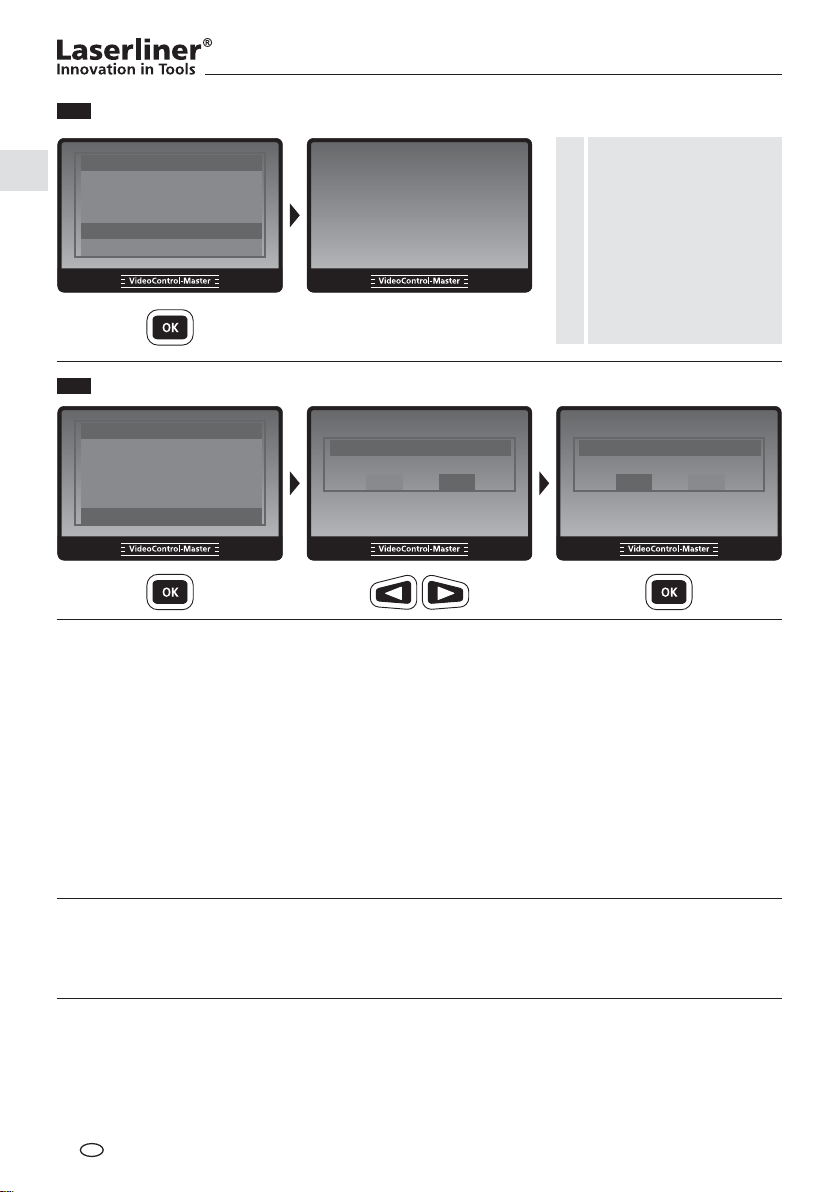
8.7
Video output
Auto power off
Menu
Input source
Length measure
Video output
Delete all
To use this function, the
VideoControl-Master
must be connected to a
monitor. The display on
the VideoControl-Master
!
is blanked out and the
functions are shown on
the external monitor.
8.8
Delete all
Auto power off
Input source
Length measure
Video output
Delete all
Menu
Delete all
Yes No
Delete all
Yes No
Instructions for use
• It is absolutely vital to ensure that the VideoControl-Master does not come into contact with chemicals,
current, moving or hot objects. This can damage the device and put its user at risk of serious injury.
• The LCD unit must not be immersed in water.
• The camera head is not acid-resistant or Ö reproof.
• The VideoControl-Master must not be used for medical examinations/examining people.
• The device should always be stored in the case in which it was supplied.
• Avoid strong impact, extreme bending radii and deviations in temperature.
• To maintain the IP65 protection class, the caps on the connections must be Ö rmly locked in.
• The unit is not suitable for taking measurements close to dangerous voltages. Therefore always make
sure that conductive parts are at zero potential when carrying out measurements in the vicinity of
electrical systems. Safe isolation from the power supply and precautions to prevent systems being
switched on again must be ensured by implementing suitable measures.
USB data transfer
Data saved on the SD card can be transferred to PC either with a suitable card reader or directly via the
USB port. Please refer to the manual supplied with your card reader for information about connecting
your card adapter or card reader to a PC.
Changing the battery
Send in the unit to UMAREX-Laserliner for the battery to be changed.
GB
24
Page 25
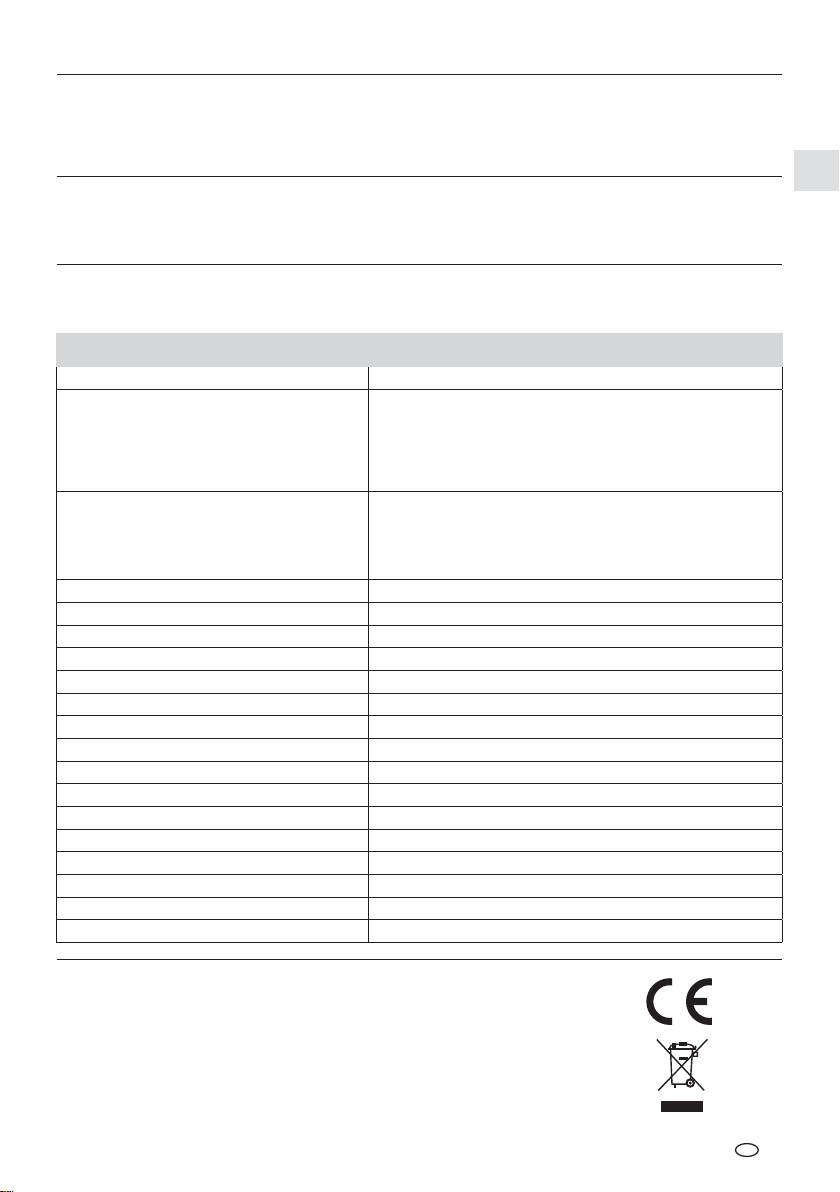
VideoControl-Master
Connecting to a monitor
The VideoControl-Master can be connected to a monitor with the supplied cable. Use connection „g“ for this
purpose and select the corresponding video output in the menu, see „8.7 Video Output“.
Connect power supply/battery charger
To charge the unit, plug the supplied power supply/battery charger into charging socket „i“ and connect it to a
corresponding power source.
Reset
Pressing the Reset button „h“ will restart the unit.
Technical data
Screen type 5.0“ TFT colour display
Industrial connector for camera
Connections
Wireless receiver
Display resolution 640 x 480
Image format /
Video format / Image refresh rate ASF / 30 frames / sec
LED 10 brightness levels
Zoom 2x digital zoom in 10% increments
External memory 2 GB SD card (supports up to max. 16 GB)
Port USB 2.0
Auto shutdown 5 min / 10 min / 15 min / 30 min (adjustable)
Power supply Li-Ion rechargeable battery / power pack
Operating time 4 hours
Operating temperature -10 … 60°C
Storage temperature -20 … 70°C
Protection class IP65
Humidity max. 90 % relative humidity (no condensation)
Weight
(incl. Li-Ion rechargeable battery) 0,86 kg
Dimensions (W x H x D) 200 mm x 130 mm x 60 mm
Image resolution
TV-Out port, PAL or NTSC
USB adapter, Type Mini-B
SD card slot
DC adapter for 5V DC power pack
Typical range 10 m, max. 30 m
ISM 2.4 GHz video transmission
Audio/Video (Stereo/PAL or NTSC)
receive 87 dB, SNR 42 dB, Fmod 15 kHz
pixels
JPEG format / 640 x 480
Subject to technical alterations. 11.12.
pixels
Guarantee, product care and disposal
This device complies with all necessary standards for the free movement
of goods within the EU.
This product is an electric device and must be collected separately for disposal
according to the European Directive on waste electrical and electronic equipment.
Further safety and supplementary notices at: www .laserliner.com/info
GB
25
Page 26
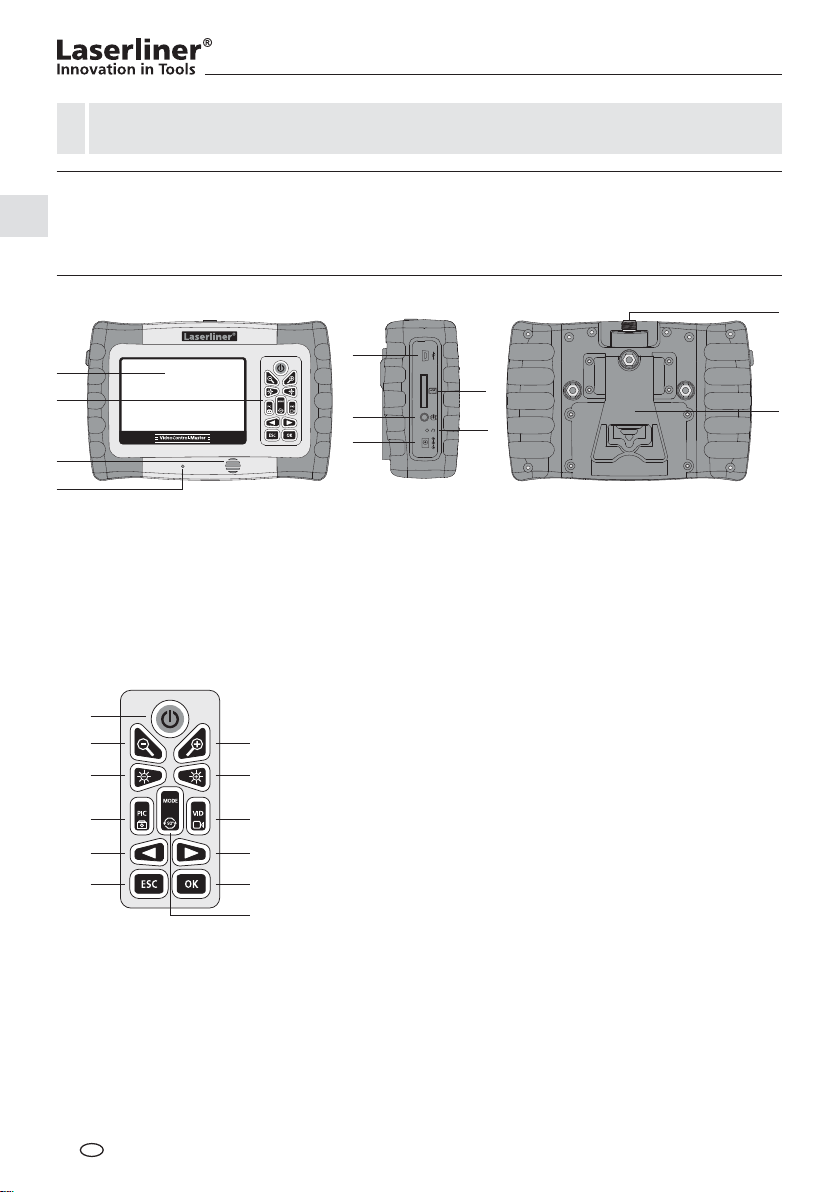
Lees de bedieningshandleiding en de bijgevoegde brochure ‚Garantie- en aanvullende aanwijzingen‘
volledig door. Volg de daarin beschreven aanwijzingen op. Bewaar deze documentatie goed.
!
Functie / toepassing
De VideoControl-Master is de basiseenheid voor de aansluiting op verschillende camera-eenheden. Samen
met een camera-eenheid worden gekleurde videobeelden naar het lcd gestuurd ter controle van moeilijk
toegankelijke plaatsen zoals bijv. buisleidingen, rioleringen, ventilatie- en uitlaatgasinstallaties.
j
a
b
c
d
LC-display
a
b
Toetsenbord
c
Luidspreker
Microfoon
d
e
USB 2.0 interface
m
n
p
r
t
v
e
f
g
i
Steekplaats SD-kaart
f
externe monitoraansluiting
g
Reset
h
Laadbus
i
Aansluiting camera-eenheid
j
ON/OFF
m
n
o
q
s
u
w
x
– Zoom / Fotoselectie
ongedaan maken
o
+ Zoom /
Fotoselectie
p
– LED-verlichting /
Volume –
q
+ LED-verlichting /
Volume +
r
Opname foto /
Spraakopname foto /
Foto-vergelijkingsfunctie
h
Uitklapbare standaard /
k
wandophanging
s
Opname video
Start / stop
t
Navigatietoets /
Weergavemodus
u
Navigatietoets /
Weergavemodus /
Afspeelsnelheid
v
ESC: menu verlaten
w
Bevestigen /
Spraakopname beëindigen
x
Rotatie 90° / Systeemmenu
k
NL
26
Page 27
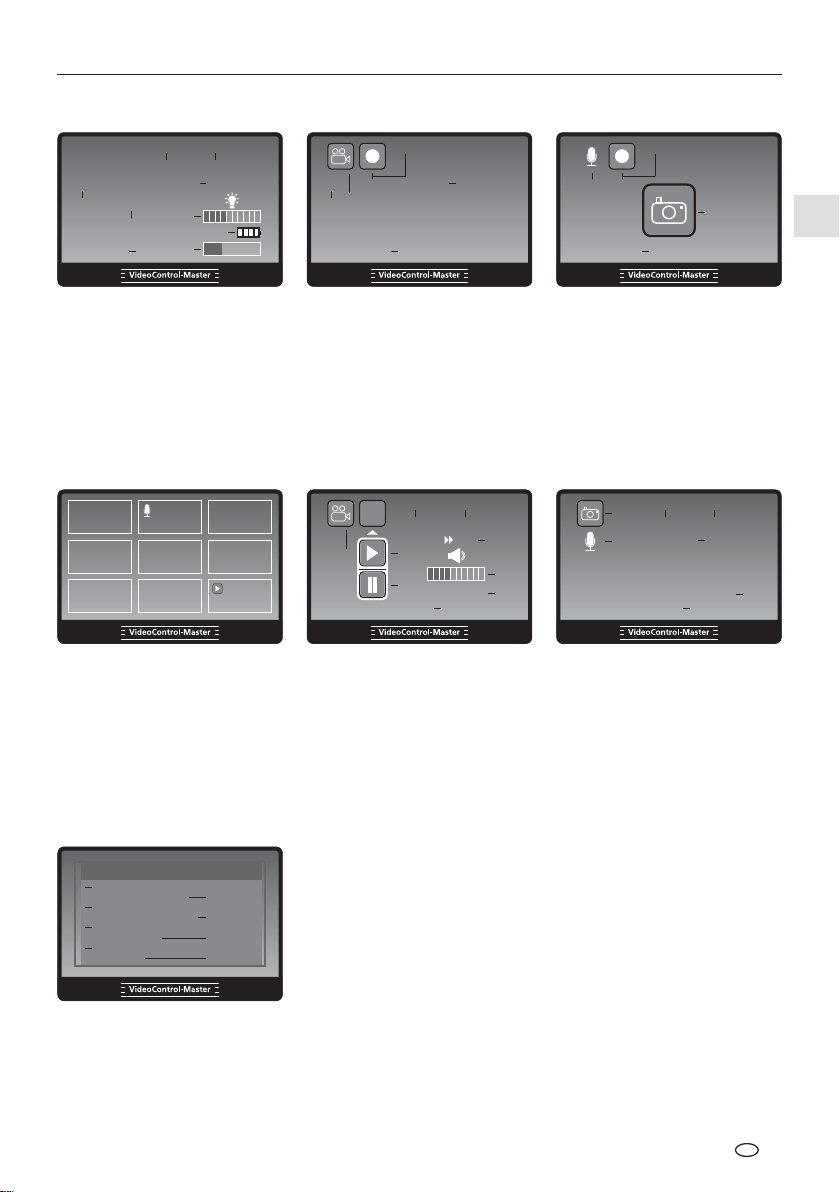
VideoControl-Master
Opnamemodus
2012/01/05 12:50:28
Geen kaart
5
8
12
4
6
9
0 cm X 1.0
3
CAMERA
actuele datum
1
actuele tijd
2
Lengte te meten (alleen met
3
PipeControlStation-Camera)
4
Zoom-stand (1.0 - 2.0)
5
SD-kaart plaatsen
7
Opnamemodus video Opnamemodus foto
REC
0 cm X 1.0
11
10
3
00 : 00 : 32
Intensiteit LED-verlichting
6
7
Batterijstatus
8
Camera aansluiten
9
toegewezen geheugenplaats
10
Videosymbool
11
Opname video
4
12
Weergavemodus Weergavemodus video
18
17
Foto (geen kenmerking)
17
Foto met spraakopname
18
(Microfoonsymbool)
Video (Play-symbool)
19
Videosymbool
20
Opnamedatum
21
0 cm
19
22
23
24
25
26
27
2012/01/05 12:50:28
21 22
2 X
20
23
24
00 : 00 : 32
IMG00001
28
Opnametijd
Weergave
Pauze
Vooruitspoelen video
Volume
Opnamenummer
25
26
27
REC
1413
00 : 00 : 32
12
Duur van de opname
Spraakopname
13
14
Opname spraak
Fotosymbool
15
Duur van de spraakopname
16
16
Weergavemodus foto
2012/01/05 12:50:28
29
21 22
30
00 : 00 : 32
Positie van de opname
28
29
Fotosymbool
30
Spraakopname
4
IMG00001
28
15
X 1.0
27
Instellingsmodus
Taal
31
Datum/Tijd-instellingen
Video formaat
33
Automatisch uitschakelen
Invoerbron
35
Lengte te meten
Video uitgang
37
Alles wissen
Menu
32
34
36
38
Menu-taal
31
Datum/tijd
32
Video formaat PAL / NTSC
33
Automatische uitschakeling
34
Invoerbron
35
Lengte te meten (alleen met
36
PipeControlStation-Camera)
Video uitgang
37
Alles wissen
38
NL
27
Page 28
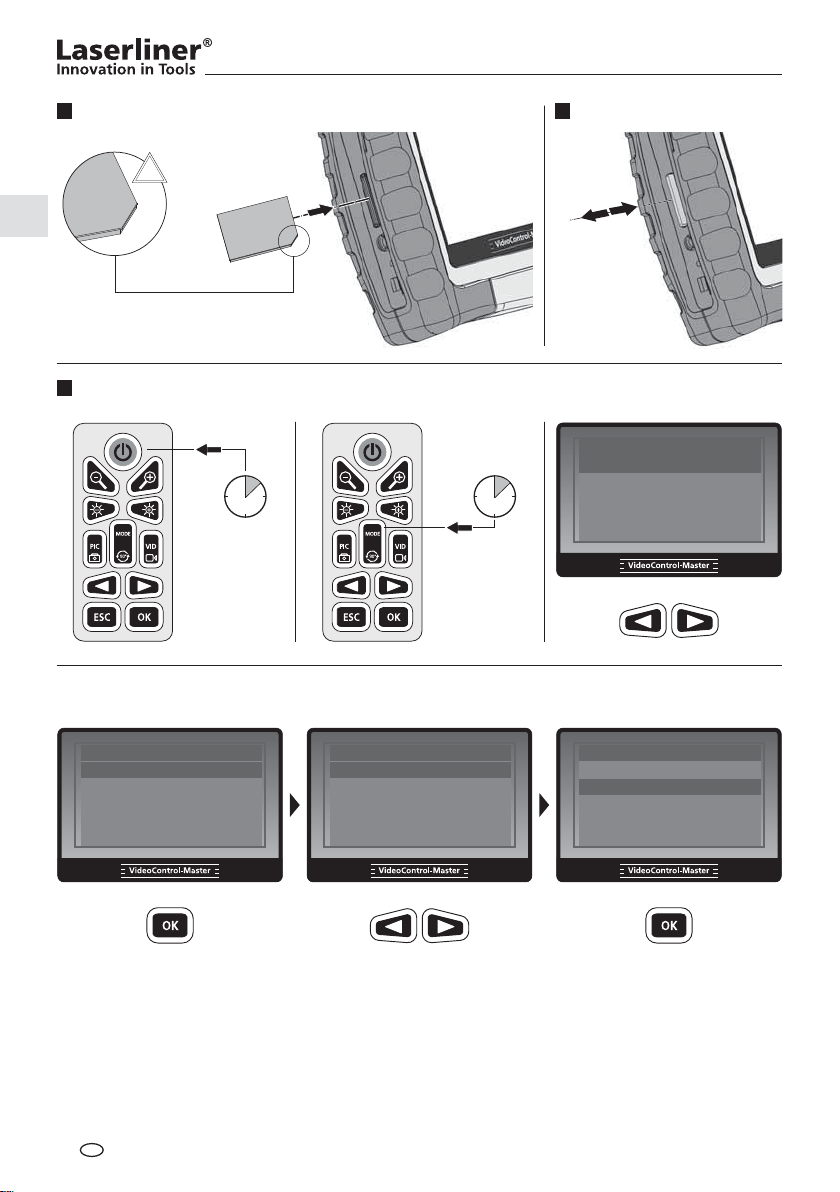
1 2
SD-kaart plaatsen SD-kaart verwijderen
!
1.
2.
3
Menu-taal instellen
ON
Taal
Datum/Tijd-instellingen
3 sec
3 sec
MODE
Video formaat
Automatisch uitschakelen
Invoerbron
Taal wijzigen
(DE, GB, NL, DK, FR, ES, IT, PL, FI, PT, SE, NO, TR, RU, UA, CZ, EE, L V, L T, RO, BG, GR)
Taal
Menu
Datum/Tijd-instellingen
Video formaat
Automatisch uitschakelen
Invoerbron
English
Deutsch
Français
Español
Italiano
Taal
English
Deutsch
Français
Español
Italiano
Menu
Taal
NL
28
Page 29
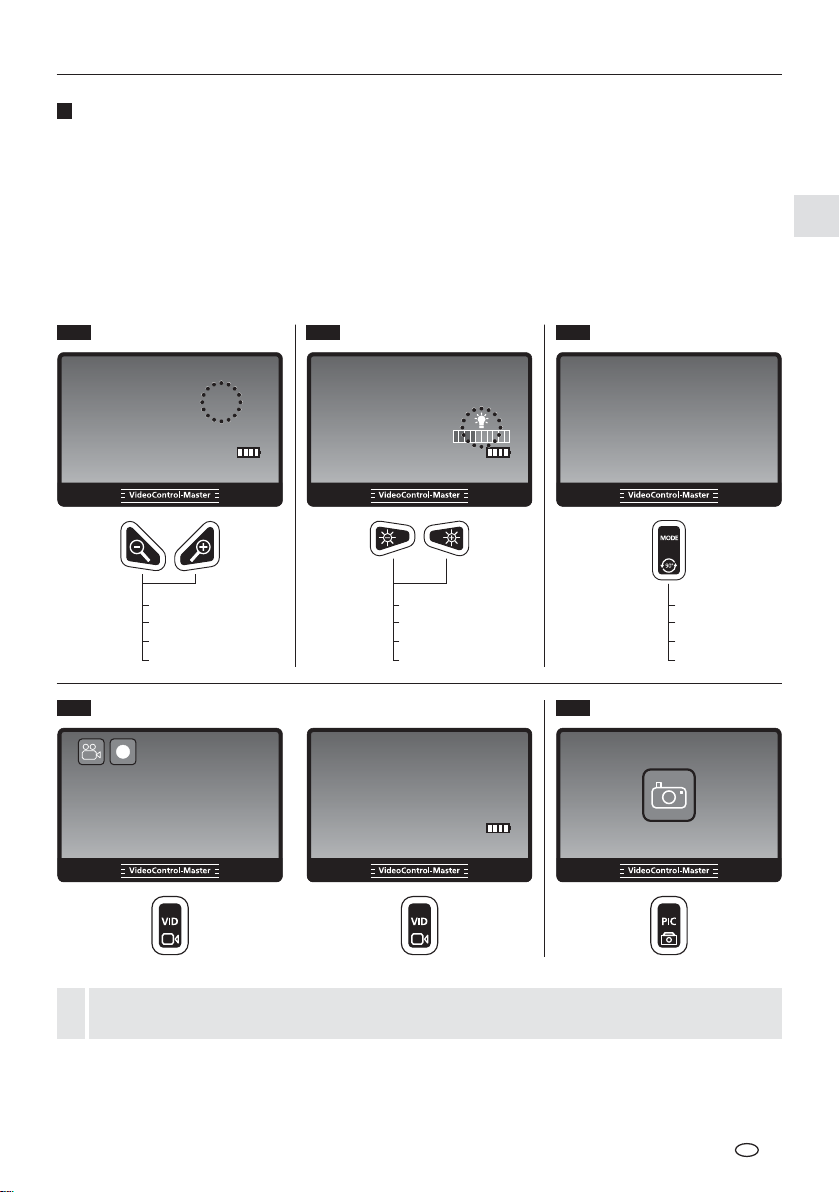
VideoControl-Master
4
Foto- / video-opnames
Schakel het apparaat in, richt de camerakop aan het uiteinde van de × exibele slang en beweeg hem
vervolgens naar de gewenste positie. Schakel de ledverlichting in geval van slechte lichtomstandigheden
in. U kunt kleine objecten of objecten op afstand dichterbij halen (zoomen). Het beeld op de monitor kan
met behulp van de beeldrotatie stapsgewijs 90° worden gedraaid. Druk kort op de toets PIC om een foto
te maken en op de SD-kaart op te slaan. Druk lang op de PIC-toets om een foto te maken en daarna
automatisch de spraakopname te starten. Druk kort op de OK-toets om de spraakopname te stoppen.
Druk kort op de VID-toets om de video-opname met spraakopname te starten. Druk opnieuw op de
toets om de opname te stoppen.
4.1 4.2 4.3
Zoom LED-verlichting Beeldrotatie
2012/01/05 12:50:28
2012/01/05 12:50:28
0 cm X 1.0
0 cm X 1.0
1x = +/- 10%
2x = +/- 20%
...
10x = +/- 100%
REC
0 cm X 1.0
00 : 00 : 32
START STOP
0 cm
1x = +/- 10%
2x = +/- 20%
...
10x = +/- 100%
2012/01/05 12:50:28
1x = 90°
2x = 90°
3x = 90°
4x = 90°
4.54.4
FotoVideo
Met behulp van de snapshot-functie kunt u ter documentatie foto‘s maken tijdens een lopende
video-opname.
!
NL
29
Page 30
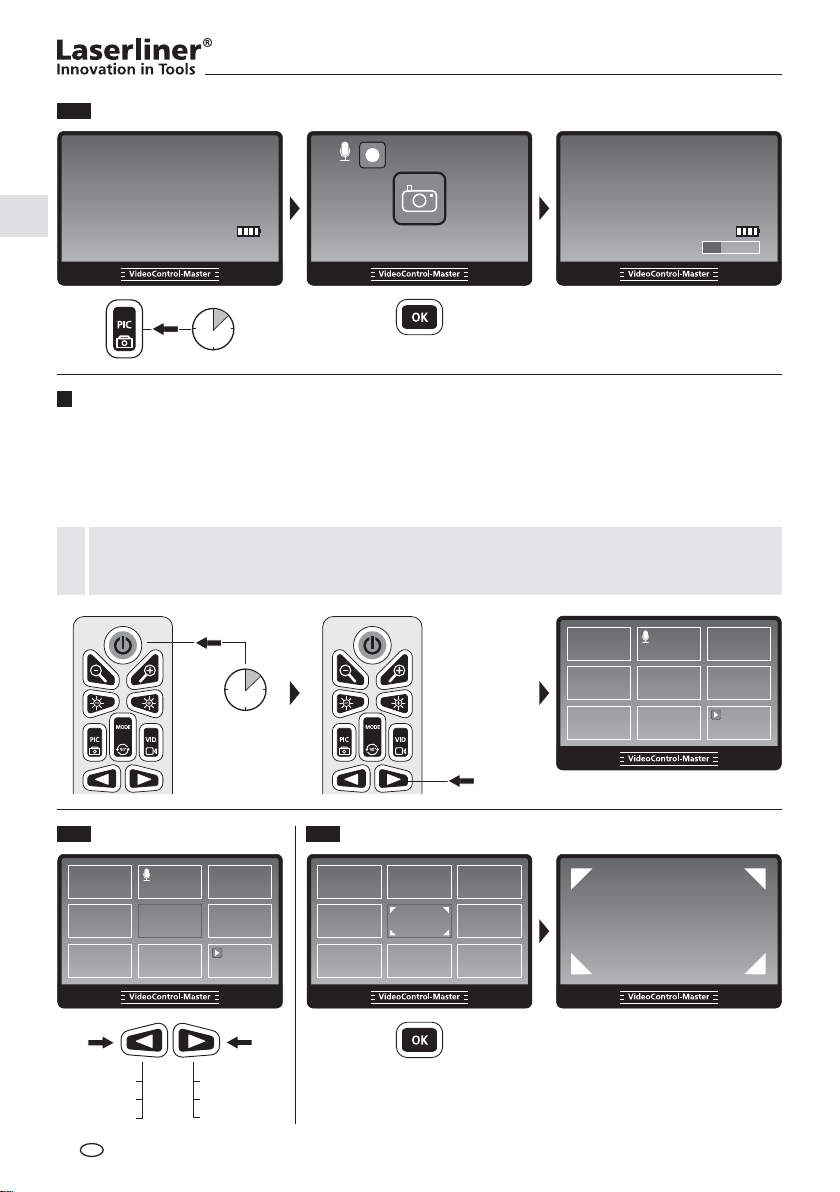
4.6
Foto met spraakopname
2012/01/05 12:50:28
REC
2012/01/05 12:50:28
0 cm X 1.0
00 : 00 : 32
START STOP
3 sec
5
Weergave van foto- / video-opnames
0 cm X 1.0
Schakel het apparaat in en kies de weergavemodus met behulp van de pijltoetsen. Een foto-overzicht wordt
op het display weergegeven. Met de pijltoetsen kunt u vooruit en achteruit navigeren. Door indrukken van
de toets OK wordt de gekozen foto of video weergegeven op het volledige beeldscherm. Door kort op de
toets OK te drukken start de weergave van een video- of een spraakopname, door hernieuwd indrukken
wordt de weergave gestopt.
De kwaliteit van de spraakweergave via het apparaat is beperkt op grond van de waterbeschermde
micro-luidsprekers. De spraakopname kan na de overdracht op een pc in goede kwaliteit worden
!
beluisterd.
ON
3 sec
5.1 5.2
Navigeren Weergave op volledig beeldscherm
IMG00030
IMG00029
…
NL
30
IMG00001
IMG00002
…
Page 31

5.3
Videoweergave
2012/01/05 12:50:28
2012/01/05 12:50:28
VideoControl-Master
2012/01/05 12:50:28
0 cm
IMG00001
0 cm
5.5
00 : 00 : 32
IMG00001
5.65.4
0 cm
00 : 00 : 32
VolumeVooruitspoelen video Weergave
spraakopname
2012/01/05 12:50:28
00 : 00 : 32
0 cm
2012/01/05 12:50:28
IMG00001
00 : 00 : 32
2 X
2012/01/05 12:50:28
IMG00001
00 : 00 : 32
X 1.0
0 cm
2 X4 X8 X
6
Wissen van foto- / video-opnames
Voor het wissen van opnames drukt u lang op de toets OK (weergave volledig beeldscherm)
of na voorafgaande selectie van meerdere foto‘s in het foto-overzicht.
IMG00001
IMG00001
6.1
Wissen tijdens de weergave op het volledige beeldscherm
2012/01/05 12:50:28
0 cm
IMG00001
2 sec
Wissen
Ja Nee
Wissen
Ja Nee
NL
31
Page 32

6.2
Meerdere foto‘s wissen in het foto-overzicht
2 sec
7
Foto-vergelijkingsfunctie
Geselecteerde bestanden wissen
Ja Nee
Geselecteerde bestanden wissen
Ja Nee
2012/01/05 12:50:28
0 cm
2012/01/05 12:50:28
0 cm
NL
32
Page 33

8
Instellingsmodus
VideoControl-Master
ON
3 sec
MODE
3 sec
Taal
Datum/Tijd-instellingen
Video formaat
Automatisch uitschakelen
Invoerbron
Menu
De instelmodus wordt automatisch na 10 seconden beëindigd of kan worden beëindigd door het
indrukken van de toets ESC.
!
8.1
Taal wijzigen
(DE, GB, NL, DK, FR, ES, IT, PL, FI, PT, SE, NO, TR, RU, UA, CZ, EE, L V, L T, RO, BG, GR)
Taal
Menu
Datum/Tijd-instellingen
Video formaat
Automatisch uitschakelen
Invoerbron
English
Deutsch
Français
Español
Italiano
Taal
English
Deutsch
Français
Español
Italiano
Taal
NL
33
Page 34

8.2
Datum/Tijd-instellingen
Taal
Menu
Datum/Tijd-instellingen
Video formaat
Automatisch uitschakelen
Invoerbron
Datum/Tijd-instellingen
Datumaanduiding
Tijdsaanduiding
Setup
Datum/Tijd-instellingen
Datumaanduiding
Tijdsaanduiding
Setup
dd . mm . yyyy
22 . 08 . 2012
12 : 00 : 08
Weergave Aan
Datumaanduiding
dd.mm.yyyy
yyyy.mm.dd
mm/dd/yyyy
yyyy/dd/mm
dd/mm/yyyy
Setup
Setup
dd . mm . yyyy
23 . 08 . 2012
12 : 00 : 08
Weergave Aan
22 / 21 / …22 / 23 / …
Datumaanduiding
dd.mm.yyyy
yyyy.mm.dd
mm/dd/yyyy
yyyy/dd/mm
dd/mm/yyyy
Datum/Tijd-instellingen
Datumaanduiding
Tijdsaanduiding
Setup
NL
34
Tijdsaanduiding
24 uur
12 uur (am/pm)
Tijdsaanduiding
24 uur
12 uur (am/pm)
Page 35

8.3
Video formaat
VideoControl-Master
Taal
Datum/Tijd-instellingen
Video formaat
Automatisch uitschakelen
Invoerbron
8.4
Taal
Datum/Tijd-instellingen
Video formaat
Automatisch uitschakelen
Invoerbron
8.5
Taal
Datum/Tijd-instellingen
Video formaat
Automatisch uitschakelen
Invoerbron
Menu
Automatische uitschakeling
Menu
Invoerbron (alleen mogelijk met wireless-camera-eenheid)
Menu
TV uitgang
NTSC
PAL
Automatisch uit
Deactiveren
5 min
10 min
15 min
30 min
Invoerbron
Rechtstreeks
Draadloos
TV uitgang
NTSC
PAL
Automatisch uit
Deactiveren
5 min
10 min
15 min
30 min
Invoerbron
Rechtstreeks
Draadloos
8.6
Lengte te meten (alleen met PipeControlStation-Camera)
Automatisch uitschakelen
Menu
Invoerbron
Lengte te meten
Video uitgang
Alles wissen
Lengte te meten
Reset
Unit
Uitschakelen / Inschakelen
Lengte te meten
Reset
Unit
Uitschakelen / Inschakelen
NL
35
Page 36

8.7
Video uitgang
Automatisch uitschakelen
Menu
Invoerbron
Lengte te meten
Video uitgang
Alles wissen
Voor het gebruik van
de functie moet de
VideoControl-Master
op een monitor worden
aangesloten. Het display
van de VideoControl-
!
Master wordt zwart en
de functies worden
weergegeven op de
externe monitor.
8.8
Alles wissen
Automatisch uitschakelen
Invoerbron
Lengte te meten
Video uitgang
Alles wissen
Menu
Alles wissen
Ja Nee
Alles wissen
Ja Nee
Bedieningsaanwijzingen
• Let absoluut op dat de VideoControl-Master niet in contact komt met chemicaliën, stroom, beweeglijke
of hete voorwerpen. Hierdoor kan het apparaat beschadigd raken, hetgeen kaqn leiden tot ernstig
persoonlijk letsel van de gebruiker.
• De LCD-eenheid mag niet onder water worden gedompeld.
• De camerakop is niet zuurbestendig en niet vuurvast.
• De VideoControl-Master mag niet worden gebruikt voor medische doeleinden / persoonsonderzoek.
• Het apparaat dient principieel in de bijgeleverde koffer te worden bewaard.
• Voorkom sterke schokken en extreme temperatuurschommelingen.
• De afdekkap van de aansluitingen moet vast gesloten zijn, zodat de veiligheidsklasse IP65
gewaarborgd is.
• Het apparaat is niet geschikt voor de meting in de buurt van gevaarlijke spanning. Let bij metingen
in de buurt van elektrische installaties altijd op de spanningsvrijheid van geleidende onderdelen. De
spanningsvrijheid en de beveiliging tegen hernieuwd inschakelen moet door middel van geschikte
maatregelen gewaarborgd zijn.
USB-gegevensoverdracht
De opgeslagen gegevens op de SD-kaart kunnen met een geschikte kaartlezer of direct via de
USB-interface naar de pc worden overgedragen. Informatie over de verbinding tussen de computer
en de kaartadapter resp. de kaartlezer vindt u in de gebruiksaanwijzing voor uw kaartlezer.
Vervangen van de accu
Voor de vervanging van de accu stuurt u het apparaat naar UMAREX-Laserliner.
NL
36
Page 37

VideoControl-Master
Aansluiting op een monitor
De VideoControl-Master kan met behulp van de bijgeleverde kabel worden aangesloten op een monitor.
Gebruik hiervoor de aansluiting ‚g‘ en kies de betreffende video-uitgang in het menu, zie hiervoor ‚8.7
Video-uitgang‘.
Net-/laadtoestel aansluiten
Sluit het bijgeleverde net-/laadtoestel aan op de laadbus ‚i‘ en verbind het met een dienovereenkomstige
stroombron om het apparaat op te laden.
Reset
Druk op de resettoets ‚h‘ om het apparaat opnieuw te starten.
Technische gegevens
Beeldschermtype 5,0“ TFT-kleurendisplay
Aansluitingen
Wireless-ontvanger
Resolutie display 640 x 480 pixel
Fotoformaat / Resolutie foto JPEG-formaat / 640 x 480 pixel
Videoformaat /
Beeldherhalingsfrequentie
LED 10
Zoom 2 -voudige digitale zoom in stappen van 10 %
Geheugen (extern) 2 GB SD-kaart / Ondersteunt SD-kaart tot max. 16 GB
Interface USB 2.0
Automatische uitschakeling 5 min. / 10 min. / 15 min. / 30 min. (instelbaar)
Voeding Li-ion-accu / netadapter
Gebruiksduur 4 uur
Arbeidstemperatuur -10 … 60°C
Opslagtemperatuur -20 … 70°C
Veiligheidsklasse IP65
Vochtigheid max. 90Ɓ% relatieve luchtvochtigheid (niet condenserend)
Gewicht (incl. li-ion-accu) 0,86 kg
Afmetingen (B x H x D) 200 mm x 130 mm x 60 mm
Industriesteekverbinder voor camera / Tv-out-aansluiting,
PAL of NTSC / Usb-adapter type mini-B / SD-kaartsleuf /
DC-adapter voor 5V-DC-netadapter
10 m karakt. reikwijdte, 30 m max.
ISM 2,4 GHz video-overdracht
Audio/video (Stereo/PAL of NTSC)
Ontv. 87dB, SNR 42dB, Fmod 15kHz
ASF / 30 frames / sec.
helderheidsstanden
Technische wijzigingen voorbehouden. 11.12.
Garantie, onderhoud en afvoer
Het apparaat voldoet aan alle van toepassing zijnde normen voor het vrije
goederenverkeer binnen de EU.
Dit product is een elektrisch apparaat en moet volgens de Europese richtlijn
voor oude elektrische en elektronische apparatuur gescheiden verzameld
en afgevoerd worden.
Verdere veiligheids- en aanvullende instructies onder: www.laserliner.com/info
NL
37
Page 38

Læs betjeningsvejledningen og det vedlagte hæfte „Garantioplysninger og supplerende anvisninger“
grundigt igennem. Følg de heri indeholdte instrukser. Opbevar disse dokumenter omhyggeligt.
!
Funktion / anvendelse
VideoControl-Master er grundenheden for tilslutning af forskellige kameraenheder. Sammen med en
kameraenhed sendes videobilleder i farver til LCD-enheden for at kontrollere vanskeligt tilgængelige
steder fx i rørledninger , kanaler, ventilations- og udluftningsinstallationer.
j
a
b
c
d
LC-display
a
b
Tastatur
c
Højttaler
Mikrofon
d
e
USB 2.0-interface
m
n
p
r
t
v
e
f
g
i
Port til SD-kort
f
ekstern Monitortilslutning
g
Reset
h
Ladestik
i
Tilslutning kameraenhed
j
ON/OFF
m
n
o
q
s
u
w
x
– Zoom /
Annuller billedvalg
o
+ Zoom /
Billedvalg
p
– Diodelampe /
Lydstyrke –
q
+ Diodelampe /
Lydstyrke +
r
Optagelse foto /
Lydoptagelse foto /
Billedsammenligningsfunktion
h
Udklapbar fod /
k
vægophængning
s
Optagelse video
Start / Stop
t
Navigationstast /
Gengivelsesmodus
u
Navigationstast /
Gengivelsesmodus /
Afspilningshastighed
v
ESC: Afslut menu
w
Bekræft /
Afslut lydoptagelse
x
Rotation 90° / Systemmenu
k
DK
38
Page 39

VideoControl-Master
Optagelsesmodus
2012/01/05 12:50:28
0 cm X 1.0
Ikke noget kort
3
CAMERA
aktuel dato
1
aktuelt klokkeslæt
2
Længde foranstaltning
3
12
5
8
4
6
9
(kun med PipeControl
Station-Camera)
4
Zoom-trin (1.0 - 2.0)
5
Indsæt SD-kort
7
Optagelsesmodus video Optagelsesmodus billede
REC
0 cm X 1.0
11
10
3
00 : 00 : 32
Intensitet diodelampe
6
7
Batteristatus
8
Tilslut kamera
9
optaget hukommelsesplads
10
Videosymbol
11
Optagelse video
4
12
Gengivelsesmodus Gengivelsesmodus video
18
17
17
Billede (uden mærkning)
18
Billede med stemmeoptagelse (Mikrofon-symbol)
19
Video (Play-symbol)
Videosymbol
20
Optagelsesdato
21
0 cm
19
22
23
24
25
26
27
2012/01/05 12:50:28
21 22
2 X
20
23
24
00 : 00 : 32
IMG00001
28
Optagelsesklokkeslæt
Gengivelse
Pause
Fremadspoling video
Lydstyrke
Optagelsesnummer
25
26
27
REC
1413
15
00 : 00 : 32
12
Optagelsens varighed
Stemmeoptagelse
13
14
Optagelse stemme
Billedsymbol
15
Varighed af
16
16
stemmeoptagelse
Gengivelsesmodus billede
2012/01/05 12:50:28
29
21 22
X 1.0
30
00 : 00 : 32
Optagelsesposition
28
29
Billedsymbol
Stemmeoptagelse
30
4
IMG00001
28
27
Indstillingsmodus
Sprog
31
Dato/tid indst.
Video format
33
Autom. Sluk
Ingangskilde
35
Længde foranstaltning
Videoudgang
37
Slet alt
Menu
32
34
36
38
31
Menusprog
32
Dato/klokkeslæt
Video format PAL / NTSC
33
34
Automatisk slukning
Ingangskilde
35
36
Længde foranstaltning
(kun med PipeControl
Station-Camera)
Videoudgang
37
Slet alle
38
DK
39
Page 40

1 2
Indsæt SD-kort Tag SD-kort ud
!
1.
2.
3
Indstil menusprog
ON
Sprog
Dato/tid indst.
3 sec
3 sec
MODE
Video format
Autom. Sluk
Ingangskilde
Skift sprog
(DE, GB, NL, DK, FR, ES, IT, PL, FI, PT, SE, NO, TR, RU, UA, CZ, EE, L V, L T, RO, BG, GR)
Sprog
Dato/tid indst.
Video format
Autom. Sluk
Ingangskilde
Menu
English
Deutsch
Français
Español
Italiano
Sprog
English
Deutsch
Français
Español
Italiano
Menu
Sprog
DK
40
Page 41

VideoControl-Master
4
Billed-/videooptagelse
Tænd for apparatet, indstil kamerahovedet på × exslangen og anbring det i den ønskede position.
Under dårlige lysforhold kan man tænde diodelampen. Man kan zoome ind på fjerne eller små
objekter. Via den manuelle billedrotation kan billedet drejes i trin a 90° på monitoren. Når man
trykker kortvarigt på PIC-knappen, optages billedet og gemmes på SD-kortet. Når man holder PICknappen inde, oprettes et billede, hvorefter stemmeoptagelsen starter automatisk. Et kortvarigt tryk
på OK-knappen afslutter stemmeoptagelsen. Via et kortvarigt tryk på VID-knappen startes en
videooptagelse med stemmeoptagelse. Optagelsen afsluttes ved at trykke på knappen igen.
4.1 4.2 4.3
Zoom Diodelampe Billedrotation
2012/01/05 12:50:28
2012/01/05 12:50:28
0 cm X 1.0
0 cm X 1.0
1x = +/- 10%
2x = +/- 20%
...
10x = +/- 100%
REC
0 cm X 1.0
00 : 00 : 32
START STOP
0 cm
1x = +/- 10%
2x = +/- 20%
...
10x = +/- 100%
2012/01/05 12:50:28
1x = 90°
2x = 90°
3x = 90°
4x = 90°
4.54.4
BilledeVideo
Med Snapshot-funktionen kan man optage billeder til dokumentationsformål under
en igangværende videooptagelse.
!
DK
41
Page 42

4.6
Billede med stemmeoptagelse
2012/01/05 12:50:28
REC
2012/01/05 12:50:28
0 cm X 1.0
00 : 00 : 32
START STOP
3 sec
5
Gengivelse af billed-/videooptagelser
0 cm X 1.0
Tænd for apparatet, og skift til gengivelsesmodus ved hjælp af piletasterne. Der vises en billedoversigt på
displayet. Med piletasterne kan man navigere frem og tilbage. Når man trykker på OK-knappen, vises det
valgte billede eller den valgte video i fuld skærmmodus. Trykker man kortvarigt på OK-knappen, starter
afspilningen af en video- eller stemmeoptagelse; næste gang der trykkes, stopper gengivelsen.
Kvaliteten af stemmeoptagelsen på apparatet er begrænset af den vandbeskyttede mikrohøjttaler.
Stemmeoptagelser kan aflyttes i god lydkvaltet, hvis man overfører dem til en pc.
!
ON
3 sec
5.1 5.2
Navigering Fuld skærmmodus
IMG00030
IMG00029
…
DK
42
IMG00001
IMG00002
…
Page 43

5.3
Gengivelse video
2012/01/05 12:50:28
2012/01/05 12:50:28
VideoControl-Master
2012/01/05 12:50:28
0 cm
IMG00001
0 cm
5.5
00 : 00 : 32
IMG00001
5.65.4
0 cm
00 : 00 : 32
LydstyrkeFremadspoling video Gengivelse
stemmeoptagelse
2012/01/05 12:50:28
00 : 00 : 32
0 cm
2012/01/05 12:50:28
IMG00001
00 : 00 : 32
2 X
2012/01/05 12:50:28
IMG00001
00 : 00 : 32
X 1.0
0 cm
2 X4 X8 X
6
Sletning af billed-/videooptagelser
Man sletter optagelser ved at holde OK-knappen inde et stykke tid (fuld skærmmodus) eller i
billedoversigten, eftet at man forinden har udvalgt en række billeder.
IMG00001
IMG00001
6.1
Sletning i fuld skærmmodus
2012/01/05 12:50:28
0 cm
IMG00001
2 sec
Slet
Ja Nej
Slet
Ja Nej
DK
43
Page 44

6.2
Sletning af ƃ ere billeder i billedoversigten
2 sec
7
Billedsammenligningsfunktion
Sletning af udvalgte Ƃ ler
Ja Nej
Sletning af udvalgte Ƃ ler
Ja Nej
2012/01/05 12:50:28
0 cm
0 cm
2012/01/05 12:50:28
DK
44
Page 45

8
Indstillingsmodus
VideoControl-Master
ON
Sprog
Dato/tid indst.
3 sec
3 sec
MODE
Video format
Autom. Sluk
Ingangskilde
Indstillingsmodus afsluttes automatisk efter 10 sekunder - eller kan afsluttes ved at trykke
på ESC-knappen.
!
8.1
Skift sprog
(DE, GB, NL, DK, FR, ES, IT, PL, FI, PT, SE, NO, TR, RU, UA, CZ, EE, L V, L T, RO, BG, GR)
Sprog
Dato/tid indst.
Video format
Autom. Sluk
Ingangskilde
Menu
English
Deutsch
Français
Español
Italiano
Sprog
English
Deutsch
Français
Español
Italiano
Menu
Sprog
DK
45
Page 46

8.2
Dato/tid indst.
Sprog
Dato/tid indst.
Video format
Autom. Sluk
Ingangskilde
Dato/tid indst.
Datoformat
Tidsformat
Opsætning
Dato/tid indst.
Datoformat
Tidsformat
Opsætning
Menu
Opsætning
dd . mm . yyyy
22 . 08 . 2012
12 : 00 : 08
Vise Tænd
Datoformat
dd.mm.yyyy
yyyy.mm.dd
mm/dd/yyyy
yyyy/dd/mm
dd/mm/yyyy
Opsætning
dd . mm . yyyy
23 . 08 . 2012
12 : 00 : 08
Vise Tænd
22 / 21 / …22 / 23 / …
Datoformat
dd.mm.yyyy
yyyy.mm.dd
mm/dd/yyyy
yyyy/dd/mm
dd/mm/yyyy
46
Datoformat
Tidsformat
Opsætning
DK
Dato/tid indst.
Tidsformat
24-timer
12-timer (AM:PM)
Tidsformat
24-timer
12-timer (AM:PM)
Page 47

8.3
Video format
VideoControl-Master
Sprog
Dato/tid indst.
Video format
Autom. Sluk
Ingangskilde
8.4
Sprog
Dato/tid indst.
Video format
Autom. Sluk
Ingangskilde
8.5
Sprog
Dato/tid indst.
Video format
Autom. Sluk
Ingangskilde
Menu
Automatisk slukning
Menu
Ingangskilde (kun muligt med wireless-kameraenhed)
Menu
TV udgang
NTSC
PAL
Autom. Sluk
Deaktiver
5 min
10 min
15 min
30 min
Ingangskilde
Direkte
Trådløs
TV udgang
NTSC
PAL
Autom. Sluk
Deaktiver
5 min
10 min
15 min
30 min
Ingangskilde
Direkte
Trådløs
8.6
Længde foranstaltning (kun med PipeControlStation-Camera)
Autom. Sluk
Menu
Ingangskilde
Længde foranstaltning
Videoudgang
Slet alt
Længde foranstaltning
Reset
Unit
Deaktiver / Aktivér
Længde foranstaltning
Reset
Unit
Deaktiver / Aktivér
DK
47
Page 48

8.7
Videoudgang
Autom. Sluk
Menu
Ingangskilde
Længde foranstaltning
Videoudgang
Slet alt
Inden funktionen
kan anvendes, skal
VideoControl-Master
forbindes med en
monitor. Displayet på
!
VideoControl-Master
bliver sort, og
funktionerne vises på
den eksterne monitor.
8.8
Slet alt
Autom. Sluk
Ingangskilde
Længde foranstaltning
Videoudgang
Slet alt
Menu
Slet alt
Ja Nej
Slet alt
Ja Nej
Anmærkninger vedr. anvendelsen
• Det er vigtigt, at man sørger for, at VideoControl-Master ikke kommer i kontakt med kemikalier, strøm,
bevægelige eller varme genstande. Dette kan ødelægge apparatet og desuden medføre
alvorlige personskader på operatøren.
• Lysdiodeenheden må ikke dyppes ned i vand.
• Kamerahovedet er ikke syrebestandigt eller ildfast.
• VideoControl-Master må ikke anvendes til medicinske undersøgelser/personundersøgelser.
• Apparatet bør så vidt muligt opbevares i den medleverede taske.
• Undgå kraftige vibrationer og ekstreme temperatursvingninger.
• For at opretholde beskyttelsesklasse IP65 skal dækkappen over tilslutningerne være lukket ordentligt til.
• Apparatet er ikke beregnet til måling i nærheden af farlig spænding. Derfor skal man altid sikre sig, at
der ikke er spænding i ledende dele, når man foretager målinger i nærheden af elektriske anlæg. Den
spændingsfri tilstand og sikring mod genstart skal sikres med passende foranstaltninger.
USB-dataoverførsel
De lagrede data på SD-kortet kan overføres til pc’en enten med en passende kortlæser eller direkte via
USB-interfacet. Oplysninger om forbindelse mellem computer og kort-adapter eller kortlæser Ö ndes i
manualen til kortlæseren.
Udskiftning af batterier
Hvis de genopladelige batterier skal udskiftes, skal man sende apparatet til UMAREX-Laserliner .
DK
48
Page 49

VideoControl-Master
Tilslutning til en monitor
VideoControl-Master kan sluttes til en monitor ved det medfølgende kabel. Man benytter tilslutningen „g“ og
vælger den ønskede videoudgang i menuen, se „8.7 Videoudgang“.
Tilslutning af lysnetoplader
Når apparatet skal oplades, sætter man den medfølgende lysnetoplader i ladestikket „i“ og forbinder den med
en passende strømkilde.
Reset
Når man trykker på Reset-knappen „h“, genstarter apparatet.
Tekniske Data
Skærmtype 5,0“ TFT-farvedisplay
Industristik til kamera
Tilslutninger
Wireless-modtager
Opløsning display 640 x 480 pixel
Billedformat / Opløsning billede JPEG-format / 640 x 480 pixel
Videoformat / Billedopdateringshastighed ASF / 30 frames / sek.
LED (lysdiode) 10 lysstyrketrin
Zoom 2 -dobbelt digitalzoom i trin på 10%
Hukommelse (ekstern) 2 GB SD-kort / Understøtter SD-kort op til 16 GB
Interface USB 2.0
Auto-slukfunktion 5 min / 10 min / 15 min / 30 min (indstilbar)
Strømforsyning Lithium-ion-batteri / lysnetadapter
Drifttid 4 timer
Arbejdstemperatur -10 … 60°C
Opbevaringstemperatur -20 … 70°C
Beskyttelsesklasse IP65
Fugtighed max 90% relativ luftfugtighed (ikke-kondenserende)
Vægt (inkl. li-ion-batteri) 0,86 kg
Mål (B x H x L) 200 mm x 130 mm x 60 mm
TV-Out-tilslutning, PAL eller NTSC
USB-adapter type Mini-B
Slot til SD-kort
DC-adapter til 5V DC-adapter
10 m type rækkevidde, 30 m max
ISM 2,4 GHz videotransmission
Audio/Video (Stereo/PAL el. NTSC)
Modt. 87dB, SNR 42dB, Fmod 15kHz
Forbehold for tekniske ændringer. 11.12.
Garanti, produktpleje og bortskaffelse
Apparatet opfylder alle påkrævede standarder for fri vareomsætning inden for EU.
Dette produkt er et elapparat og skal indsamles og bortskaffes separat i henhold
til EF-direktivet for (brugte) elapparater.
Flere sikkerhedsanvisninger og supplerende tips på: www.laserliner .com/info
DK
49
Page 50

Lisez entièrement le mode d‘emploi et le carnet ci-joint „Remarques supplémentaires et
concernant la garantie“ ci-jointes. Suivez les instructions mentionnées ici. Conservez ces
!
informations en lieu sûr.
Fonction / Utilisation
Le VideoControlMaster est l‘unité de base permettant de raccorder différentes unités de caméras. Associé à
une unité de caméra, il permet de transmettre des images vidéo en couleur à l‘écran d‘afÖ chage ACL aÖ n de
contrôler des endroits difÖ ciles d‘accès comme, par ex., dans les tuyauteries, les canaux, les installations de
ventilation et de gaz brûlés.
j
a
b
c
d
AfÖ chage à cristaux liquides
a
Clavier
b
Haut-parleur
c
Microphone
d
Interface USB 2.0
e
m
n
p
r
t
v
e
f
g
i
Slot pour la carte SD
f
Raccord externe pour
g
le moniteur
Remise à zéro
h
Prise de charge
i
MARCHE/ARRÊT
m
Zoom – / Supprimer
o
q
s
u
w
x
n
la sélection de l‘image
Zoom + /
o
Sélection de l‘image
p
Éclairage DEL – /
Volume –
q
Éclairage DEL + /
Volume +
r
Prise de photo /
Enregistrement vocal photo /
Fonction de comparaison
des images
h
Raccord de l‘unité
j
de la caméra
Béquille escamotable /
k
Suspension murale
Enregistrement vidéo
s
Marche / Arrêt
t
Touche de navigation /
Mode de reproduction
u
Touche de navigation /
Mode de reproduction /
Vitesse de lecture
v
ESC : Quitter le menu
w
Validation /
Terminer l‘enregistrement
vocal
x
Rotation 90° /
Menu du système
k
FR
50
Page 51

VideoControl-Master
Mode d’enregistrement
2012/01/05 12:50:28
Pas de carte
5
8
12
4
6
7
9
0 cm X 1.0
3
CAMERA
Date actuelle
1
Heure actuelle
2
Mesurer la longueur
3
(uniquement avec la fonction
PipeControlStation-Camera)
4
Degré de zoom (1.0 - 2.0)
5
Introduire la carte SD
Mode d‘enregistrement vidéo Mode d‘enregistrement image
REC
0 cm X 1.0
11
10
3
00 : 00 : 32
Intensité de l’éclairage DEL
6
7
État de charge des piles
8
Brancher une caméra
9
Emplacement
4
12
mémoire occupé
10
Symbole vidéo
11
Enregistrement vidéo
Mode de reproduction Mode de lecture vidéo
18
17
17
Image (aucune identiÖ cation)
Image avec enregistrement
18
vocal (Symbole du
microphone)
Vidéo (Symbole de lecture)
19
Symbole vidéo
20
0 cm
19
21
22
23
24
25
26
2012/01/05 12:50:28
21 22
20
23
24
00 : 00 : 32
IMG00001
28
Date d’enregistrement
Heure d’enregistrement
Reproduction
Pause
Avance vidéo
Volume
2 X
25
26
27
REC
1413
15
00 : 00 : 32
12
Durée de l‘enregistrement
Enregistrement vocal
13
14
Enregistrement vocal
Symbole image
15
Durée de l
16
16
‘enregistrement vocal
Mode de lecture image
2012/01/05 12:50:28
29
21 22
X 1.0
30
00 : 00 : 32
Numéro de l’enregistrement
27
28
Position de l‘enregistrement
Symbole image
29
Enregistrement vocal
30
4
IMG00001
28
27
Mode de réglage
Langue
31
Date/Temps
Format de vidéo
33
Arrêt auto
Source d’entree
35
Mesurer la longueur
Sortie de vidéo
37
Tout supprimer
Menu
32
34
36
38
Langue du menu
31
Date/Temps
32
Format de vidéo PAL / NTSC
33
Arrêt automatique
34
Source d’entree
35
Mesurer la longueur
36
(uniquement avec la fonction
PipeControlStation-Camera)
Sortie de vidéo
37
Tout supprimer
38
FR
51
Page 52

1 2
Introduire la carte SD Retirer la carte SD
!
1.
2.
3
Réglage de la langue du menu
ON
Langue
Date/Temps
3 sec
3 sec
MODE
Format de vidéo
Arrêt auto
Source d’entree
ModiƂ er la langue
(DE, GB, NL, DK, FR, ES, IT, PL, FI, PT, SE, NO, TR, RU, UA, CZ, EE, L V, L T, RO, BG, GR)
Langue
Menu
Date/Temps
Format de vidéo
Arrêt auto
Source d’entree
English
Deutsch
Français
Español
Italiano
Langue
English
Deutsch
Français
Español
Italiano
Menu
Langue
FR
52
Page 53

VideoControl-Master
4
Enregistrement d’images/vidéo
Mettre l‘appareil sous tension, orienter la tête de la caméra au niveau du tuyau × exible et la mettre à la
position souhaitée. Activer l’éclairage DEL en cas de mauvaise visibilité. Zoomer sur des objets de petite
taille ou éloignés. La rotation manuelle permet de faire tourner l‘image de 90° sur le moniteur. Actionner
brièvement la touche PIC pour enregistrer une image et la mémoriser sur la carte SD. Une pression
prolongée de la touche PIC permet de générer une image et l‘enregistrement vocal démarre automatiquement après. Appuyer brièvement sur la touche OK pour mettre Ö n à l‘enregistrement vocal. Appuyer
brièvement sur la touche VID pour lancer un enregistrement vidéo avec enregistrement vocal. Un nouvel
actionnement de la touche met Ö n à l‘enregistrement.
4.1 4.2 4.3
Zoom Éclairage DEL Rotation de l‘image
2012/01/05 12:50:28
2012/01/05 12:50:28
0 cm X 1.0
0 cm X 1.0
1x = +/- 10%
2x = +/- 20%
...
10x = +/- 100%
REC
0 cm X 1.0
00 : 00 : 32
MARCHE ARRÊT
0 cm
1x = +/- 10%
2x = +/- 20%
...
10x = +/- 100%
2012/01/05 12:50:28
1x = 90°
2x = 90°
3x = 90°
4x = 90°
4.54.4
ImageVidéo
L‘option de prise de vue permet de prendre des photos pour la documentation tandis
qu‘un enregistrement vidéo est en cours.
!
FR
53
Page 54

4.6
Image avec enregistrement vocal
2012/01/05 12:50:28
REC
2012/01/05 12:50:28
0 cm X 1.0
00 : 00 : 32
MARCHE ARRÊT
3 sec
5
Reproduction d’images/d’enregistrement vidéo
0 cm X 1.0
Mettre l‘appareil sous tension et activer le mode de lecture en utilisant les touches × échées. Une vue
d‘ensemble des images s‘afÖ che à l‘écran. Il est possible de naviguer en avant et en arrière avec les
touches × échées. Appuyer sur la touche OK pour afÖ cher l‘image ou la vidéo sélectionnée en plein
écran. Appuyer brièvement sur la touche OK pour démarrer la lecture d‘un enregistrement vidéo ou
audio, puis appuyer de nouveau sur la touche pour stopper la lecture.
Le micro haut-parleur protégé contre l‘eau limite la qualité de la reproduction vocale de l‘appareil.
Il est possible d‘écouter les enregistrements vocaux dans une bonne qualité après les avoir transmis
!
sur un PC.
ON
3 sec
5.1 5.2
Navigation Mode image plein écran
IMG00030
IMG00029
…
FR
54
IMG00001
IMG00002
…
Page 55

5.3
Lecture vidéo
2012/01/05 12:50:28
2012/01/05 12:50:28
VideoControl-Master
2012/01/05 12:50:28
0 cm
IMG00001
0 cm
5.5
00 : 00 : 32
IMG00001
5.65.4
0 cm
VolumeAvance vidéo Lecture
00 : 00 : 32
IMG00001
enregistrement vocal
2012/01/05 12:50:28
IMG00001
00 : 00 : 32
0 cm
2012/01/05 12:50:28
IMG00001
00 : 00 : 32
2 X
2012/01/05 12:50:28
IMG00001
00 : 00 : 32
X 1.0
0 cm
2 X4 X8 X
6
Suppression d’images/d’enregistrements vidéo
Il sufÖ t d‘appuyer longuement sur la touche OK (mode plein écran) après avoir sélectionné auparavant
plusieurs images dans la vue d‘ensemble des images pour effacer des images.
6.1
Effacement en mode plein écran
2012/01/05 12:50:28
0 cm
IMG00001
2 sec
Supprimer
Oui Non
Supprimer
Oui Non
FR
55
Page 56

6.2
Effacement de plusieurs images dans la vue d‘ensemble
Effacer des images sélectionnées
2 sec
7
Fonction de comparaison des images
Oui Non
Effacer des images sélectionnées
Oui Non
2012/01/05 12:50:28
0 cm
2012/01/05 12:50:28
0 cm
FR
56
Page 57

8
Mode de réglage
VideoControl-Master
ON
3 sec
MODE
3 sec
Langue
Date/Temps
Format de vidéo
Arrêt auto
Source d’entree
Menu
Le système quitte automatiquement le mode de réglage au bout de 10 secondes ou il est possible
d‘y mettre fin en appuyant sur la touche ESC (ECHAP).
!
8.1
ModiƂ er la langue
(DE, GB, NL, DK, FR, ES, IT, PL, FI, PT, SE, NO, TR, RU, UA, CZ, EE, L V, L T, RO, BG, GR)
Langue
Menu
Date/Temps
Format de vidéo
Arrêt auto
Source d’entree
Langue
English
Deutsch
Français
Español
Italiano
Langue
English
Deutsch
Français
Español
Italiano
FR
57
Page 58

8.2
Date/Temps
Langue
Menu
Date/Temps
Format de vidéo
Arrêt auto
Source d’entree
Date/Temps
Format de la date
Format de l‘heure
ConÖ guration
Date/Temps
Format de la date
Format de l‘heure
ConÖ guration
ConƂ guration
dd . mm . yyyy
22 . 08 . 2012
12 : 00 : 08
AfÖ chage On
Format de la date
dd.mm.yyyy
yyyy.mm.dd
mm/dd/yyyy
yyyy/dd/mm
dd/mm/yyyy
ConƂ guration
dd . mm . yyyy
23 . 08 . 2012
12 : 00 : 08
AfÖ chage On
22 / 21 / …22 / 23 / …
Format de la date
dd.mm.yyyy
yyyy.mm.dd
mm/dd/yyyy
yyyy/dd/mm
dd/mm/yyyy
FR
58
Date/Temps
Format de la date
Format de l‘heure
ConÖ guration
Format de l‘heure
24 heures
12 heures (matin/après-midi)
Format de l‘heure
24 heures
12 heures (matin/après-midi)
Page 59

8.3
Format de vidéo
VideoControl-Master
Langue
Date/Temps
Format de vidéo
Arrêt auto
Source d’entree
8.4
Langue
Date/Temps
Format de vidéo
Arrêt auto
Source d’entree
8.5
Langue
Date/Temps
Format de vidéo
Arrêt auto
Source d’entree
Menu
Arrêt automatique
Menu
Source d’entree (uniquement possible avec une unité de caméra sans Ö l)
Menu
Sortie de TV
NTSC
PAL
Auto off
Déactiver
5 min
10 min
15 min
30 min
Source d’entree
Direct
Sans-Ö l
Sortie de TV
NTSC
PAL
Auto off
Déactiver
5 min
10 min
15 min
30 min
Source d’entree
Direct
Sans-Ö l
8.6
Mesurer la longueur (uniquement avec la fonction PipeControlStation-Camera)
Arrêt auto
Menu
Source d’entree
Mesurer la longueur
Sortie de vidéo
Tout supprimer
Mesurer la longueur
Reset
Unité
Desactiver / Activer
Mesurer la longueur
Reset
Unité
Desactiver / Activer
FR
59
Page 60

8.7
Sortie de vidéo
Arrêt auto
Menu
Source d’entree
Mesurer la longueur
Sortie de vidéo
Tout supprimer
Il est nécessaire de
raccorder le Video
Control-Master à un
moniteur afin de pouvoir
utiliser cette fonction.
!
L‘écran du VideoControlMaster devient noir et
les fonctions s‘affichent
sur le moniteur externe.
8.8
Tout supprimer
Arrêt auto
Source d’entree
Mesurer la longueur
Sortie de vidéo
Tout supprimer
Menu
Tout supprimer
Oui Non
Tout supprimer
Oui Non
Remarques relatives à l’utilisation
• Il est indispensable de faire attention à ce que le VideoControl-Master n’entre pas en contact avec des
produits chimiques, du courant électrique ou encore des pièces brûlantes ou en mouvement. Cela peut
endommager l’appareil et provoquer de graves blessures chez l’utilisateur.
• Ne pas plonger l’écran ACL dans l’eau.
• La tête de la caméra ne résiste pas aux acides ni au feu.
• Il est interdit d’utiliser le VideoControl-Master pour des examens médicaux/effectués sur des personnes.
• Ranger systématiquement l’appareil dans la mallette fournie avec celui ci.
• Éviter toute vibration importante ou variations extrêmes de la température.
• Le capuchon des raccords doit être parfaitement fermé aÖ n de garantir la catégorie de protection IP65.
• L‘appareil ne convient pas à la mesure à proximité d‘une tension dangereuse. C‘est pourquoi, il faut
toujours faire attention à l‘absence de tension des pièces conductrices en cas de mesures à proximité
d‘installations électriques. Garantir l‘absence de tension et l‘impossibilité de toute remise sous tension
en prenant les mesures nécessaires.
Transmission des données par USB
Les données mémorisées sur la carte SD peuvent être transmises à un ordinateur soit en utilisant le lecteur
de cartes correspondant, soit via l’interface USB. Prière de consulter le manuel relatif au lecteur de cartes
pour obtenir de plus amples informations sur la liaison entre l’ordinateur et l’adaptateur de carte ou le
lecteur de cartes.
Remplacement de l‘accu
Pour remplacer l‘accu, renvoyer l‘appareil à UMAREX-Laserliner.
FR
60
Page 61

VideoControl-Master
Branchement sur un moniteur
Il est possible de brancher le VideoControl-Master sur un moniteur en utilisant le câble fourni avec l‘appareil.
Pour cela, utiliser le raccord „g“, puis sélectionner la sortie vidéo correspondante au menu, voir à ce sujet la
section „8.7 Sortie vidéo“.
Branchement du bloc secteur/chargeur
Brancher le bloc secteur/chargeur fourni avec l‘appareil dans la prise de recharge „i“ et le raccorder à la source
de courant adaptée.
Remise à zéro
Appuyer sur la touche de remise à zéro „h“, puis redémarrer l‘appar eil.
Donnés techniques
Type de l’écran Ecran d‘affichage TFT de 5,0 po
Connecteur à fiches pour la caméra / Raccords de
Raccords
Récepteur radio
Résolution de l’écran d’affichage 640 x 480 pixels
Format de l’image / Résolution de l’image Format JPEG / 640 x 480 pixels
Format de la vidéo /
Taux de rafraîchissement des images
DEL 10 degrés de luminosité
Zoom zoom numérique double à pas de 10%
Mémoire (externe)
Interface USB 2.0
Arrêt automatique 5 min / 10 min / 15 min / 30 min (réglable)
Alimentation électrique Accu li-ion / Bloc d‘alimentation électrique
Durée de fonctionnement 4 h
Température de fonctionnement -10 … 60°C
Température de stockage -20 … 70°C
Catégorie de protection IP65
Humidité au maximum 90 % d‘humidité relative (non condensante)
Poids (y compris accu li-ion) 0,86 kg
Dimensions (L x H x P) 200 mm x 130 mm x 60 mm
sortie TV, PAL ou NTSC / Adaptateur USB du type
Mini-B / Fente pour les cartes SD / Adaptateur CC
pour le bloc d‘alimentation CC de 5 V
Portée typ. de 10 m, 30 m max. / Transmission vidéo
ISM 2,4 GHz / Audio/Vidéo (stéréo/PAL ou NTSC) /
reç. 87dB, SNR 42dB, Fmod 15kHz
ASF / 30 images / seconde
Carte SD 2 GB / Prend en charge une
carte SD jusqu‘à 16 GB au maximum
Sous réserve de modiÖ cations techniques. 11.12.
Garantie, entretien du produit et élimination
L‘appareil est conforme à toutes les normes nécessaires pour la libre
circulation des marchandises dans l‘Union européenne.
Ce produit est un appareil électrique et doit donc faire l‘objet d‘une collecte
et d‘une mise au rebut sélectives conformément à la directive européenne
sur les anciens appareils électriques et électroniques (directive DEEE).
Autres remarques complémentaires et consignes
de sécurité sur www .laserliner.com/info
FR
61
Page 62

Lea atentamente las instrucciones de uso y el pliego adjunto „Garantía e información
complementaria“. Siga las instrucciones indicadas en ellas. Guarde bien esta documentación.
!
Funcionamiento y uso
El VideoControl-Master es la unidad básica a la que se conectan las diferentes unidades de cámaras. Una
unidad de cámara envía al LCD imágenes de vídeo en color para la comprobación de puntos de difícil
acceso como en tuberías, canales, instalaciones de ventilación y de gases de escape.
j
a
b
c
d
Pantalla LC
a
b
Teclado
c
Altavoz
Micrófono
d
e
Puerto USB 2.0
m
n
p
r
t
v
e
f
g
i
Ranura para tarjeta SD
f
Conexión monitor externo
g
Reset
h
Entrada de carga
i
Conexión de cámaras
j
ON/OFF
m
n
o
q
s
u
w
x
Zoom – / Cancelar
selección de imágenes
o
Zoom + /
Selección de imagen
p
– Iluminación LED /
Volumen –
q
+ Iluminación LED /
Volumen +
r
Tomar fotos /
grabar voz foto /
comparación de imágenes
h
Trípode / suspensión
k
para pared desplegable
s
Grabar vídeo
Inicio / Stop
t
Tecla de navegación /
Modo de reproducción
u
Tecla de navegación /
Modo de reproducción /
Velocidad de reproducción
v
ESC: salir del menú
w
ConÖ rmar /
Finalizar grabación de voz
x
Rotación de 90 ° /
Sistema de menú
k
ES
62
Page 63

VideoControl-Master
Modo de grabación
2012/01/05 12:50:28
No hay tarjeta
5
8
12
4
6
9
0 cm X 1.0
3
CAMERA
Fecha actual
1
Hora actual
2
Medir la longitud (solo con
3
PipeControlStation-Camera)
4
Niveles de zoom (1.0 - 2.0)
5
Introducir tarjeta SD
7
Modo de grabación de vídeo Modo de toma de imágenes
REC
0 cm X 1.0
11
10
3
00 : 00 : 32
Intensidad de la
6
4
12
iluminación LED
Estado de las pilas
7
Conectar cámara
8
Puesto en memoria ocupado
9
Símbolo de vídeo
10
Modo de reproducción Modo de reproducción
de vídeos
20
2012/01/05 12:50:28
21 22
23
24
IMG00001
00 : 00 : 32
2 X
28
18
0 cm
17
19
25
26
27
REC
1413
15
00 : 00 : 32
11
Grabar vídeo
12
Duración de la grabación
13
Grabación de voz
14
Idioma de grabación
15
Símbolo de imagen
16
Duración de la
16
grabación de voz
Modo de reproducción
de imágenes
2012/01/05 12:50:28
29
21 22
X 1.0
30
00 : 00 : 32
4
IMG00001
28
27
Imagen (sin marcación)
17
Imagen con grabación de
18
voz (Símbolo de micrófono)
Vídeo (Símbolo de Play)
19
Símbolo de vídeo
20
Fecha de la grabación
21
Modo de conƂ guración
Idioma
31
Ajustar fecha/hora
Formato de video
33
Auto apagado
Fuente de entrada
35
Medir la longitud
Salida de video
37
Eliminar todo
Menu
32
34
36
38
Hora de la grabación
22
Reproducción
23
Pausa
24
Avanzar vídeo
25
Volumen
26
N° de grabación
27
31
Idioma de los menús
32
Fecha y hora
Formato de video PAL / NTSC
33
34
Apagado automático
Fuente de entrada
35
Medir la longitud (solo con
36
PipeControlStation-Camera)
Salida de video
37
Eliminar todo
38
Posición de la grabación
28
Símbolo de imagen
29
Grabación de voz
30
ES
63
Page 64

1 2
Introducir tarjeta SD Retirar tarjeta SD
!
1.
2.
3
EspeciƂ car idioma
ON
Idioma
Ajustar fecha/hora
3 sec
3 sec
MODE
Formato de video
Auto apagado
Fuente de entrada
ModiƂ car idioma
(DE, GB, NL, DK, FR, ES, IT, PL, FI, PT, SE, NO, TR, RU, UA, CZ, EE, L V, L T, RO, BG, GR)
Idioma
Menu
Ajustar fecha/hora
Formato de video
Auto apagado
Fuente de entrada
English
Deutsch
Français
Español
Italiano
Idioma
English
Deutsch
Français
Español
Italiano
Menu
Idioma
ES
64
Page 65

VideoControl-Master
4
Toma de imágenes y vídeos
Encender el aparato, orientar el cabezal de la cámara del tubo × exible y llevarlo a la posición deseada. Si
las condiciones lumínicas son malas, encienda la iluminación LED. Acerque o amplíe los objetos que se
encuentren alejados o sean muy pequeños. Con la rotación manual de imágenes se puede girar la imagen
paso a paso hasta 90° en el monitor. Una pulsación breve de la tecla PIC inicia la toma de imagen y se
guarda ésta en la tarjeta SD. Una pulsación prolongada de la tecla PIC crea una imagen y luego se inicia
automáticamente la grabación de voz. Una pulsación breve de la tecla OK Ö naliza la grabación de voz.
Pulsar brevemente la tecla VID inicia la grabación de vídeo con voz. Repetir la pulsación Ö naliza la
grabación.
4.1 4.2 4.3
Zoom Iluminación LED
2012/01/05 12:50:28
2012/01/05 12:50:28
Rotación de imágenes
0 cm X 1.0
0 cm X 1.0
1x = +/- 10%
2x = +/- 20%
...
10x = +/- 100%
REC
0 cm X 1.0
00 : 00 : 32
INICIO STOP
0 cm
1x = +/- 10%
2x = +/- 20%
...
10x = +/- 100%
2012/01/05 12:50:28
1x = 90°
2x = 90°
3x = 90°
4x = 90°
4.54.4
FotografíaVideo
Con la opción Snapshot se puede tomar imágenes para una documentación durante
una grabación de vídeo en curso.
!
ES
65
Page 66

4.6
Imagen con grabación de voz.
2012/01/05 12:50:28
REC
2012/01/05 12:50:28
0 cm X 1.0
INICIO STOP
3 sec
5
Reproducción de fotos y vídeos
00 : 00 : 32
0 cm X 1.0
Encender el aparato y cambiar al modo de reproducción con las × echas. En la pantalla se visualiza una
pantalla general de las imágenes. Con las teclas de × echas puede pasar las imágenes hacia adelante
o hacia atrás. Con la telca OK se amplía la imagen o el vídeo seleccionados en el modo de pantalla
completa. Una pulsación breve de la tecla OK inicia la reproducción de un vídeo y pulsar esa tecla de
nuevo detiene la reproducción.
La calidad de la reproducción de voz en el aparato es limitada debido a la protección contra el
agua de los micro-altavoces. Las grabaciones de voz pueden ser reproducidas con buena calidad
!
descargándolas en un PC.
ON
3 sec
5.1 5.2
Navegar Modo de pantalla completa
IMG00030
IMG00029
…
ES
66
IMG00001
IMG00002
…
Page 67

5.3
Reproducción de vídeo
2012/01/05 12:50:28
2012/01/05 12:50:28
VideoControl-Master
2012/01/05 12:50:28
0 cm
IMG00001
0 cm
5.5
00 : 00 : 32
IMG00001
5.65.4
0 cm
VolumenAvanzar vídeo Reproducción de
00 : 00 : 32
IMG00001
grabación de voz
2012/01/05 12:50:28
IMG00001
00 : 00 : 32
0 cm
2012/01/05 12:50:28
IMG00001
00 : 00 : 32
2 X
2012/01/05 12:50:28
IMG00001
00 : 00 : 32
X 1.0
0 cm
2 X4 X8 X
6
Borrar imágenes y vídeos
El borrado de las tomas y grabaciones se realiza con una pulsación prolongada de la tecla OK (modo de
pantalla completa) o bien tras una selección previa de varias imágenes en la pantalla general.
6.1
Borrar en el modo de pantalla completa
2012/01/05 12:50:28
0 cm
IMG00001
2 sec
Eliminar
Si No
Eliminar
Si No
ES
67
Page 68

6.2
Borrar varias imágenes en la pantalla general
Borrar archivos seleccionados
2 sec
7
Función de comparación de imágenes
Si No
Borrar archivos seleccionados
Si No
2012/01/05 12:50:28
0 cm
2012/01/05 12:50:28
0 cm
ES
68
Page 69

8
Modo de conƂ guración
VideoControl-Master
ON
Idioma
Ajustar fecha/hora
3 sec
El modo de ajuste finaliza automáticamente al cabo de 10 segundos o bien al pulsar la tecla ESC.
!
8.1
ModiƂ car idioma
3 sec
MODE
Formato de video
Auto apagado
Fuente de entrada
Menu
(DE, GB, NL, DK, FR, ES, IT, PL, FI, PT, SE, NO, TR, RU, UA, CZ, EE, L V, L T, RO, BG, GR)
Idioma
Menu
Ajustar fecha/hora
Formato de video
Auto apagado
Fuente de entrada
Idioma
English
Deutsch
Français
Español
Italiano
Idioma
English
Deutsch
Français
Español
Italiano
ES
69
Page 70

8.2
Ajustar fecha/hora
Idioma
Menu
Ajustar fecha/hora
Formato de video
Auto apagado
Fuente de entrada
Ajustar fecha/hora
Formato de fecha
Formato de hora
ConÖ guración
Ajustar fecha/hora
Formato de fecha
Formato de hora
ConÖ guración
ConƂ guración
dd . mm . yyyy
22 . 08 . 2012
12 : 00 : 08
Mostrar Encendido
Formato de fecha
dd.mm.yyyy
yyyy.mm.dd
mm/dd/yyyy
yyyy/dd/mm
dd/mm/yyyy
ConƂ guración
dd . mm . yyyy
23 . 08 . 2012
12 : 00 : 08
Mostrar Encendido
22 / 21 / …22 / 23 / …
Formato de fecha
dd.mm.yyyy
yyyy.mm.dd
mm/dd/yyyy
yyyy/dd/mm
dd/mm/yyyy
ES
70
Ajustar fecha/hora
Formato de fecha
Formato de hora
ConÖ guración
Formato de hora
24 h
12 h (AM:PM)
Formato de hora
24 h
12 h (AM:PM)
Page 71

8.3
Formato de video
VideoControl-Master
Idioma
Ajustar fecha/hora
Formato de video
Auto apagado
Fuente de entrada
8.4
Idioma
Ajustar fecha/hora
Formato de video
Auto apagado
Fuente de entrada
8.5
Idioma
Ajustar fecha/hora
Formato de video
Auto apagado
Fuente de entrada
Menu
Apagado automático
Menu
Fuente de entrada (Solo es posible con la unidad de cámara wireless.)
Menu
Salida de TV
NTSC
PAL
Auto apagado
Desactivar
5 min
10 min
15 min
30 min
Fuente de entrada
Directa
Inalámbrica
Salida de TV
NTSC
PAL
Auto apagado
Desactivar
5 min
10 min
15 min
30 min
Fuente de entrada
Directa
Inalámbrica
8.6
Medir la longitud (solo con PipeControlStation-Camera)
Auto apagado
Menu
Fuente de entrada
Medir la longitud
Salida de video
Eliminar todo
Medir la longitud
Reset
Unidad
Deshabilitar / Activar
Medir la longitud
Reset
Unidad
Deshabilitar / Activar
ES
71
Page 72

8.7
Salida de video
Auto apagado
Menu
Fuente de entrada
Medir la longitud
Salida de video
Eliminar todo
Para utilizar la función es necesario que el
VideoControl-Master
esté conectado a un
monitor. La pantalla del
!
VideoControl-Master
se pone negra y las
funciones se visualizan
en el monitor externo.
8.8
Eliminar todo
Auto apagado
Fuente de entrada
Medir la longitud
Salida de video
Eliminar todo
Menu
Eliminar todo
Si No
Eliminar todo
Si No
Notas sobre el uso
• Es indispensable evitar que la VideoControl-Master entre en contacto con sustancias químicas,
corriente eléctrica, objetos móviles o calientes. Esto podría provocar daños en el aparato y causar
lesiones graves al usuario.
• No se puede sumergir la unidad LCD en agua.
• El cabezal de la cámara no es resistente a los ácidos o el fuego.
• No se puede utilizar la VideoControl-Master para realizar exámenes médicos o exploraciones en personas.
• El equipo debería ser guardado siempre en el maletín adjunto.
• Evítese las sacudidas fuertes o las oscilaciones extremas de temperatura.
• Para garantizar la clase de protección IP65 es imprescindible que esté bien cerrada la tapa de protección
de las conexiones.
• El aparato no es apto para realizar mediciones cerca de tensión peligrosa. Por esa razón, las mediciones
cerca de instalaciones eléctricas deberán ser realizadas con las piezas conductoras sin tensión. La
ausencia de tensión y el seguro contra la conexión de nuevo tienen que estar garantizados por las
medidas adecuadas.
Transmisión de datos por USB
La transmisión de los datos almacenados en la tarjeta SD puede efectuarse bien con un lector de tarjetas
compatible o bien directamente en el PC a través del puerto USB. Las instrucciones para conectar el
ordenador y el adaptador de tarjetas o el lector de tarjetas Ö guran en el manual de su lector de tarjetas.
Cambio de batería
Para cambiar la batería envíe el aparato a UMAREX-Laserliner .
ES
72
Page 73

VideoControl-Master
Conexión a un monitor
El VideoControl-Master puede ser conectado a un monitor con el cable adjunto. Utilice para ello la entrada „g“
y seleccione en el menú la correspondiente salida de vídeo. Véase al r especto el punto 8.7 „Salida de vídeo“.
Conectar alimentador de red/ cargador
Para cargar el aparato, enchufe la fuente de alimentación adjunta en la entrada „i“ y luego en la toma de
corriente correspondiente.
Reset
Pulsar la tecla Reset „h“ reinicia el aparato.
Datos técnicos
Tipo de pantalla Pantalla TFT en color de 5.0“
Enchufe industrial para cámara / Conexión TV-Out,
Conexiones
Receptor wireless
Resolución de la pantalla 640 x 480 pixel
Formato de las imágenes /
Resolución de las imágenes
Formato de las vídeos /
Tasa de repetición de imágenes
LED 10 niveles de brillo
Zoom zoom digital doble en intervalos de 10%
Memoria (externa)
Puerto USB 2.0
Apagado automático 5 min / 10 min / 15 min / 30 min (ajustable)
Alimentación Batería de iones de litio / fuente de alimentación
Autonomía de trabajo 4 h
Temperatura de trabajo -10 … 60°C
Temperatura de conservación -20 … 70°C
Clase de protección IP65
Humedad Máx. 90% humedad relativa del aire (no condensante)
Peso (incl. batería de iones de litio) 0,86 kg
Dimensiones (An x Al x F) 200 mm x 130 mm x 60 mm
PAL o NTSC / Adaptador USB tipo mini-B / Ranura
para tarjetas SD / Adaptador de DC para fuente de
alimentación 5 V DC
Alcance típ. 10 m, máx. 30 m.
vídeo transmisión ISM 2,4 GHz
Audio/vídeo (Stereo/PAL o NTSC)
Recep. 87dB, SNR 42dB, Fmod 15kHz
Formato JPEG / 640 x 480 pixel
ASF / 30 Frames / seg.
tarjetas SD de 2 GB / Compatible con tarjetas SD
hasta un máximo de 16 GB
Sujeto a modiÖ caciones técnicas. 11.12.
Garantía, cuidado y eliminación
El aparato cumple todas las normas requeridas para el libre tráfico de
mercancías en la UE.
Se trata de un aparato eléctrico, por lo que debe ser recogido y eliminado
por separado conforme a la directiva europea relativa a los aparatos eléctricos
y electrónicos usados.
Más información detallada y de seguridad en: www .laserliner.com/info
ES
73
Page 74

Leggere completamente le istruzioni per l‘opuscolo allegato „Indicazioni aggiuntive e di garanzia“.
Attenersi alle indicazioni ivi riportate. Conservare con cura questa documentazione.
!
Funzione / utilizzo
VideoControl-Master è l‘unità di base alla quale si possono collegare diverse unità telecamera. In
combinazione con un‘unità obiettivo vengono inviate immagini video a colori all‘LCD per il controllo di punti
difÖ cilmente raggiungibili, per esempio, in tubature, canali, impianti di aerazione e scarico gas combusti.
j
a
b
c
d
Display LC
a
b
Tastiera
c
Altoparlante
Microfono
d
e
Porta USB 2.0
m
n
p
r
t
v
e
f
g
i
Slot per SD Card
f
Attacco esterno del monitor
g
Reset
h
Connettore di ricarica
i
Attacco unità telecamera
j
ON/OFF
m
n
o
q
s
u
w
x
Zoom – / Conservare
selezione immagini
o
Zoom + /
Selezione immagini
p
– LED di illuminazione /
Volume –
q
+ LED di illuminazione /
Volume +
r
Foto di ripresa /
foto con registrazione voce/
funzione confronto immagini
h
Supporto ribaltabile /
k
attacco a parete
s
Ripresa video
Start / Stop
t
Tasto di navigazione /
Modalità di riproduzione
u
Tasto di navigazione /
Modalità di riproduzione /
Velocità di riproduzione
v
ESC: per uscire dal menu
w
Conferma /
Terminare registrazione voce
x
Rotazione 90° /
Menu del sistema
k
IT
74
Page 75

VideoControl-Master
Modalità di ripresa
2012/01/05 12:50:28
Nessuan carta
5
8
12
4
6
7
9
0 cm X 1.0
3
CAMERA
Data attuale
1
Ora attuale
2
Misura di lunghezza (solo con
3
PipeControlStation-Camera)
4
Zoom (1.0 - 2.0)
5
Inserire SD Card
Modalità di ripresa video Modalità di ripresa immagini
REC
0 cm X 1.0
11
10
3
00 : 00 : 32
Intensità LED di illuminazione
6
7
Stato delle pile
8
Collegamento telecamera
9
Spazio di memoria occupato
10
Simbolo video
11
Ripresa video
4
12
Modalità di riproduzione Modalità di riproduzione video
18
17
Immagine (nessuna
17
identiÖ cazione)
18
Immagine con registrazione
voce (Simbolo del microfono)
19
Video (Simbolo di Play)
20
Simbolo video
0 cm
19
21
22
23
24
25
26
2012/01/05 12:50:28
21 22
20
23
24
00 : 00 : 32
IMG00001
28
Data di ripresa
Ora di ripresa
Riproduzione
Pausa
Avanzamento video
Volume
2 X
25
26
27
REC
1413
15
00 : 00 : 32
12
Durata della ripresa
Registrazione voce
13
14
REC voce
Simbolo immagine
15
Durata della
16
16
registrazione voce
Modalità di riproduzione
immagine
2012/01/05 12:50:28
29
21 22
X 1.0
30
00 : 00 : 32
Numero di ripresa
27
28
Posizione della ripresa
Simbolo immagine
29
Registrazione voce
30
4
IMG00001
28
27
Modalità di impostazione
Lingua
31
Impostazione Data/Ora
Formato video
33
Spegnimento Automatico
Origine ingresso
35
Misura di lunghezza
Uscita video
37
Cancellare tutto
Menu
32
34
36
38
Lingua del menu
31
Data/Ora
32
Formato video PAL / NTSC
33
Spegnimento automatico
34
Origine ingresso
35
Misura di lunghezza (solo con
36
PipeControlStation-Camera)
Uscita video
37
Cancellare tutto
38
IT
75
Page 76

1 2
Inserire scheda SD Rimuovere la SD Car d
!
1.
2.
3
Impostare la lingua del menu
ON
Lingua
Impostazione Data/Ora
3 sec
3 sec
MODE
Formato video
Spegnimento Automatico
Origine ingresso
ModiƂ ca della lingua
(DE, GB, NL, DK, FR, ES, IT, PL, FI, PT, SE, NO, TR, RU, UA, CZ, EE, L V, L T, RO, BG, GR)
Lingua
Menu
Impostazione Data/Ora
Formato video
Spegnimento Automatico
Origine ingresso
English
Deutsch
Français
Español
Italiano
Lingua
English
Deutsch
Français
Español
Italiano
Menu
Lingua
IT
76
Page 77

VideoControl-Master
4
Ripresa di immagini/video
Accendere apparecchio, posizionare la testa dell‘obiettivo sul tubo × essibile e condurla sul punto desiderato.
In caso di ridotta luminosità accendere il LED di illuminazione. Utilizzare lo zoom per ingrandire oggetti
piccoli o lontani. L‘immagine può essere ruotata progressivamente di 90° sul monitor con la funzione di
rotazione manuale. Premendo brevemente il tasto PIC, l‘immagine viene fotografata e memorizzata sulla
scheda SD. Premendo a lungo il tasto PIC si crea un‘immagine e in seguito viene avviata automaticamente
la registrazione voce. Premendo brevemente il tasto OK si termina la registrazione voce. Premendo
brevemente il tasto VID, si avvia una ripresa video con registrazione voce. Premendolo di nuovo si
termina la ripresa.
4.1 4.2 4.3
Zoom LED di illuminazione Rotazione immagine
2012/01/05 12:50:28
2012/01/05 12:50:28
0 cm X 1.0
0 cm X 1.0
1x = +/- 10%
2x = +/- 20%
...
10x = +/- 100%
REC
0 cm X 1.0
00 : 00 : 32
START STOP
0 cm
1x = +/- 10%
2x = +/- 20%
...
10x = +/- 100%
2012/01/05 12:50:28
1x = 90°
2x = 90°
3x = 90°
4x = 90°
4.54.4
ImmagineVideo
Con l‘opzione Snapshot si possono fotografare immagini di documentazione durante una ripresa
video in corso.
!
IT
77
Page 78

4.6
Immagine con registrazione voce
2012/01/05 12:50:28
REC
2012/01/05 12:50:28
0 cm X 1.0
START STOP
3 sec
5
Riproduzione di immagini/video
00 : 00 : 32
0 cm X 1.0
Accendere l‘apparecchio e passare alla modalità di riproduzione utilizzando i tasti freccia. A display viene
visualizzata una panoramica delle immagini. Con i tasti freccia ci si può spostare in avanti o indietro tra
le immagini. Premendo il tasto OK, viene visualizzata l‘immagine o il video selezionati a schermo intero.
Premendo brevemente il tasto OK, si avvia la riproduzione di un video o di una registrazione voce,
premendolo di nuovo la si interrompe.
La qualità della riproduzione voce sull‘apparecchio è limitata dal microaltoparlante impermeabile.
Le registrazioni voce possono essere ascoltate in buona qualità dopo averle scaricate su un PC.
!
ON
3 sec
5.1 5.2
Navigazione Modalità a schermo intero
IMG00030
IMG00029
…
IT
78
IMG00001
IMG00002
…
Page 79

5.3
Riproduzione video
2012/01/05 12:50:28
2012/01/05 12:50:28
VideoControl-Master
2012/01/05 12:50:28
0 cm
IMG00001
0 cm
5.5
00 : 00 : 32
IMG00001
5.65.4
0 cm
VolumeAvanzamento video Riproduzione
00 : 00 : 32
IMG00001
registrazione voce
2012/01/05 12:50:28
IMG00001
00 : 00 : 32
0 cm
2012/01/05 12:50:28
IMG00001
00 : 00 : 32
2 X
2012/01/05 12:50:28
IMG00001
00 : 00 : 32
X 1.0
0 cm
2 X4 X8 X
6
Cancellare le riprese immagini/video
Per cancellare le riprese e le immagini si deve premere a lungo il tasto OK (a schermo intero) o, dopo aver
selezionato precedentemente più immagini, nella panoramica immagini.
6.1
Cancellare nella modalità a schermo intero
2012/01/05 12:50:28
0 cm
Si No
IMG00001
2 sec
Cancellare
Cancellare
Si No
IT
79
Page 80

6.2
Cancellare più immagini nella panoramica immagini
2 sec
7
Funzione di confronto immagini
Cancellare i Ƃ le selezionati
Si No
Cancellare i Ƃ le selezionati
Si No
2012/01/05 12:50:28
0 cm
0 cm
2012/01/05 12:50:28
IT
80
Page 81

8
Modalità di impostazione
VideoControl-Master
ON
3 sec
MODE
3 sec
Lingua
Impostazione Data/Ora
Formato video
Spegnimento Automatico
Origine ingresso
Menu
La modalità di impostazione termina automaticamente dopo 10 secondi o può essere interrotta
premendo il tasto ESC.
!
8.1
ModiƂ ca della lingua
(DE, GB, NL, DK, FR, ES, IT, PL, FI, PT, SE, NO, TR, RU, UA, CZ, EE, L V, L T, RO, BG, GR)
Lingua
Menu
Impostazione Data/Ora
Formato video
Spegnimento Automatico
Origine ingresso
Lingua
English
Deutsch
Français
Español
Italiano
Lingua
English
Deutsch
Français
Español
Italiano
IT
81
Page 82

8.2
Impostazione Data/Ora
Lingua
Menu
Impostazione Data/Ora
Formato video
Spegnimento Automatico
Origine ingresso
Impostazione Data/Ora
Formato data
Formato ora
Set up
Impostazione Data/Ora
Formato data
Formato ora
Set up
dd . mm . yyyy
22 . 08 . 2012
12 : 00 : 08
Schermo Acceso
Formato data
dd.mm.yyyy
yyyy.mm.dd
mm/dd/yyyy
yyyy/dd/mm
dd/mm/yyyy
Set up
Set up
dd . mm . yyyy
23 . 08 . 2012
12 : 00 : 08
Schermo Acceso
22 / 21 / …22 / 23 / …
Formato data
dd.mm.yyyy
yyyy.mm.dd
mm/dd/yyyy
yyyy/dd/mm
dd/mm/yyyy
Impostazione Data/Ora
Formato data
Formato ora
Set up
IT
82
Formato ora
24 ore
12 ore (AM:PM)
Formato ora
24 ore
12 ore (AM:PM)
Page 83

8.3
Formato video
VideoControl-Master
Lingua
Impostazione Data/Ora
Formato video
Spegnimento Automatico
Origine ingresso
8.4
Lingua
Impostazione Data/Ora
Formato video
Spegnimento Automatico
Origine ingresso
8.5
Lingua
Impostazione Data/Ora
Formato video
Spegnimento Automatico
Origine ingresso
Menu
Spegnimento automatico
Menu
Origine ingresso (possibile solo con unità telecamera wireless)
Menu
Uscita TV
NTSC
PAL
Spegnimento Automatico
Disattiva
5 min
10 min
15 min
30 min
Origine ingresso
Diretto
Wireless
Uscita TV
NTSC
PAL
Spegnimento Automatico
Disattiva
5 min
10 min
15 min
30 min
Origine ingresso
Diretto
Wireless
8.6
Misura di lunghezza (solo con PipeControlStation-Camera)
Spegnimento Automatico
Menu
Origine ingresso
Misura di lunghezza
Uscita video
Cancellare tutto
Misura di lunghezza
Reset
Unita
Disabilita / Abilita
Misura di lunghezza
Reset
Unita
Disabilita / Abilita
IT
83
Page 84

8.7
Uscita video
Spegnimento Automatico
Menu
Origine ingresso
Misura di lunghezza
Uscita video
Cancellare tutto
Per l‘utilizzo della
funzione il VideoControl-Master deve
essere collegato a un
monitor. Il display di
!
VideoControl-Master
si oscura e le funzioni
vengono visualizzate
sul monitor esterno.
8.8
Cancellare tutto
Spegnimento Automatico
Origine ingresso
Misura di lunghezza
Uscita video
Cancellare tutto
Menu
Cancellare tutto
Si No
Cancellare tutto
Si No
Note sull‘utilizzo
• La VideoControl-Master non deve venire mai a contatto con sostanze chimiche, corrente ed oggetti
mobili o ad alta temperatura. Ciò potrebbe danneggiare l‘apparecchio e causare anche gravi lesioni
dell‘utente.
• L‘unità LCD non deve essere immersa in acqua.
• La testina di ripresa non resiste agli acidi o al fuoco.
• La VideoControl-Master non deve essere utilizzata per analisi mediche o di persone.
• L‘apparecchio deve essere riposto nella valigetta in dotazione.
• Evitare intense vibrazioni e sbalzi termici estremi.
• Per garantire la classe di protezione IP65, la cappa protettiva degli attacchi deve essere chiusa
completamente.
• L‘apparecchio non è adatto a misurazioni nelle vicinanze di tensioni pericolose. Pertanto, per eseguire
misurazioni nelle vicinanze di impianti elettrici, assicurarsi sempre che gli elementi conduttivi non
siano sotto tensione. Garantire l‘assenza di tensione e la protezione da riattivazione prendendo dei
provvedimenti adeguati.
Trasmissione dati USB
I dati salvati sulla SD Card possono essere trasmessi al PC con un lettore di schede adatto o direttamente
attraverso la porta USB. Per informazioni sul collegamento tra computer ed adattatore o lettore di schede
consultare il manuale del lettore di schede.
Sostituzione delle batterie
Per sostituire le batterie ricaricabili, inviate l‘apparecchio a UMAREX-Laserliner.
IT
84
Page 85

VideoControl-Master
Attacco a un monitor
VideoControl-Master può essere collegato a un monitor servendosi del cavo in dotazione. Utilizzare a tal Ö ne
l‘attacco „g“ e selezionare nel menu la rispettiva uscita video, si veda il punto „8.7 Uscita video“.
Collegare alimentatore/caricabatteria
Per caricare l‘apparecchio collegare l‘alimentatore/il caricabatteria in dotazione al connettor e di ricarica „i“ e
allacciarlo a una relativa fonte di corrente.
Reset
Premendo il tasto Reset „h“ si avvia l‘apparecchio di nuovo.
Dati tecnici
Tipo di display Display a colori TFT da 5.0“
Connettore industriale per telecamere
Attacchi
Ricevitore wireless
Risoluzione del display 640 x 480 pixel
Formato immagine /
Risoluzione immagine
Formato video / Frequenza immagini ASF / 30 frame / sec.
LED 10 livelli di luminosità
Zoom Zoom digitale a 2 ingrandimenti con incrementi del 10%
Memoria (esterna) 2 GB SD
Interfaccia USB 2.0
Spegnimento automatico 5 min / 10 min / 15 min / 30 min (regolabile)
Alimentazione elettrica Batteria litio-ioni / alimentatore
Durata di esercizio 4 ore
Temperatura di lavoro -10 … 60°C
Temperatura di immagazzinamento -20 … 70°C
Classe di protezione IP65
Umidità max. 90% di umidità relativa dell‘aria (non condensante)
Peso (incl. batteria litio-ioni) 0,86 kg
Dimensioni (L x A x P) 200 mm x 130 mm x 60 mm
Attacco TV-Out, PAL o NTSC
Adattatore USB del tipo mini-B
Slot schede SD
Adattatore DC per alimentatore DC da 5V
10 m di portata tip., 30 m max.
banda ISM 2,4 GHz trasmissione video
audio/video (stereo/PAL o NTSC)
ricev. 87dB, SNR 42dB, Fmod 15kHz
Formato JPEG / 640 x 480 pixel
Card
/ Supporta la scheda SD fino a max. 16 GB
Con riserva di modiÖ che tecniche. 11.12.
Garanzia, manutenzione e smaltimento
L‘apparecchio soddisfa tutte le norme necessarie per la libera circolazione
di merci all‘interno dell‘UE.
Questo prodotto è un apparecchio elettrico e deve pertanto essere raccolto
e smaltito separatamente in conformità con la direttiva europea sulle
apparecchiature elettriche ed elettroniche usate.
Per ulteriori informazioni ed indicazioni di sicurezza: www.laserliner.com/info
IT
85
Page 86

Przeczytaņ dokÙadnie instrukcjŐ obsÙugi i zaÙŅczonŅ broszurŐ „Informacje gwarancyjne i dodatkowe”.
PostŐpowaņ zgodnie z zawartymi w nich instrukcjami. Starannie przechowywaņ te materiaÙy.
!
Funkcja / zastosowanie
VideoControl-Master jest bazowŅ jednostkŅ do podÙŅczenia różnego rodzaju jednostek kamerowych.
Z jednostki kamerowej przesyÙane sŅ barwne obrazy wideo na wyūwietlacz LCD w celu kontroli trudno
dostŐpnych miejsc, takich jak np. przewody rurowe, kanaÙy, instalacje wentylacyjne i odprowadzania spalin.
j
a
b
c
d
Wyūwietlacz LCD
a
Przyciski
b
GÙoūnik
c
Mikrofon
d
Interfejs USB 2.0
e
m
n
p
r
t
v
e
f
g
i
Port karty SD
f
PodÙŅczenie zewnŐtrznego
g
monitora
Reset
h
Gniazdo Ùadowania
i
m
ON/OFF
n
o
q
s
u
w
x
– Zoom / Anulowanie
wyboru obrazów
o
+ Zoom /
Wybór obrazów
p
– Oūwietlenie LED /
GÙoūnoūņ –
q
+ Oūwietlenie LED /
GÙoūnoūņ +
r
Zapis zdjŐcia/
Zapis mowy zdjŐcia /
Funkcja porównywania
obrazów
h
PodÙŅczenie jednostek
j
kamerowych
RozkÙadany stojak /
k
zawieszka ūcienna
s
Zapis wideo
Start / Stop
t
Nawigacja /
Tryb odtwarzania
u
Nawigacja /
Tryb odtwarzania /
Szybkoūņ odczytu
v
ESC: wyjūcie z menu
w
Potwierdzenie /
Zakošczenie zapisu mowy
Rotacja 90° / Menu systemu
x
k
PL
86
Page 87

VideoControl-Master
T ryb nagrywania
2012/01/05 12:50:28
Brak karty
5
8
12
4
6
9
0 cm X 1.0
3
CAMERA
aktualna data
1
aktualna godzina
2
DÙugoūņ ūrodek (tylko z
3
PipeControlStation-Camera)
4
Ustawienie zoomu (1.0 - 2.0)
5
WÙożyņ kartŐ SD
7
T ryb zapisu wideo T ryb zapisu obrazów
REC
0 cm X 1.0
11
10
3
00 : 00 : 32
Intensywnoūņ oūwietlenia
6
4
12
diodŅ LED
Status baterii
7
PodÙŅczenie kamery
8
ZajŐte miejsce w pamiŐci
9
Symbol wideo
10
T ryb odtwarzania T ryb odtwarzania wideo
18
17
Obraz (brak oznaczenia)
17
Obraz z zapisem mowy
18
(Symbol mikrofonu)
Wideo (Symbol odtwarzania)
19
Symbol wideo
20
Data rejestracji obrazu
21
0 cm
19
22
23
24
25
26
27
2012/01/05 12:50:28
21 22
2 X
20
23
24
00 : 00 : 32
IMG00001
28
Godzina rejestracji obrazu
Odtwarzanie
Pauza
Przewijanie do przodu wideo
GÙoūnoūņ
Numer zdjŐcia
25
26
27
REC
1413
15
00 : 00 : 32
11
Zapis wideo
12
Czas trwania nagrania
13
Zapis mowy
14
Nagranie mowy
15
Symbol obrazu
16
Czas trwania zapisu mowy
16
T ryb odtwarzania obrazów
2012/01/05 12:50:28
29
21 22
X 1.0
30
Pozycja zapisu
28
29
Symbol obrazu
Zapis mowy
30
00 : 00 : 32
4
IMG00001
28
27
T ryb konƂ guracji
31
33
35
37
Jezyk
Data/Czas
Format wideo
Auto wylaczanie
Łr. wejūcia
DÙugoūņ ūrodek
Wyjscie wideo
Usun wszystkie
Menu
32
34
36
38
JŐzyku menu
31
Data/Czas
32
Format wideo PAL / NTSC
33
34
Automatyczne wyÙŅczanie
35
Łr. wejūcia
DÙugoūņ ūrodek (tylko z
36
PipeControlStation-Camera)
37
Wyjscie wideo
38
Usun wszystkie
PL
87
Page 88

1 2
WkĜadanie karty SD
!
3
Ustawienie jözyka menu
Wyjöcie karty pamiöci SD
1.
2.
ON
Jezyk
Data/Czas
3 sec
3 sec
MODE
Format wideo
Auto wylaczanie
Łr. wejūcia
Zmiana jözyka
(DE, GB, NL, DK, FR, ES, IT, PL, FI, PT, SE, NO, TR, RU, UA, CZ, EE, L V, L T, RO, BG, GR)
Jezyk
Menu
Data/Czas
Format wideo
Auto wylaczanie
Łr. wejūcia
English
Deutsch
Français
Español
Italiano
Jezyk
English
Deutsch
Français
Español
Italiano
Menu
Jezyk
PL
88
Page 89

VideoControl-Master
4
Rejestracja zdjöä / wideo
WÙŅczyņ urzŅdzenie, gÙowicŐ kamery na elastycznym przewodzie wyprostowaņ i umieūciņ w wymaganej
pozycji. W przypadku zÙej widocznoūci wÙŅczyņ oūwietlenie LED. Obiekty oddalone lub mniejsze przybliżyņ
za pomocŅ zoomu. Za pomocŅ manualnego obrotu obrazu można obracaņ obraz na monitorze etapami
o 90°. Poprzez krótkie przyciūniŐcie przycisku PIC obraz jest rejestrowany i zapisywany na karcie SD.
DÙugim przyciūniŐciem przycisku PIC tworzone jest zdjŐcie, a zapis mowy jest nastŐpnie automatycznie
uruchamiany. Krótkie przyciūniŐcie przycisku OK košczy zapis mowy. Krótkie przyciūniŐcie przycisku VID
rozpoczyna zapis wideo z zapisem mowy. Ponowne przyciūniŐcie košczy nagrywanie.
4.1 4.2 4.3
Zoom
2012/01/05 12:50:28
Oıwietlenie diodâ LED
2012/01/05 12:50:28
Rotacja obrazu
0 cm X 1.0
1x = +/- 10%
2x = +/- 20%
...
10x = +/- 100%
REC
0 cm X 1.0
00 : 00 : 32
START STOP
0 cm X 1.0
0 cm
1x = +/- 10%
2x = +/- 20%
...
10x = +/- 100%
2012/01/05 12:50:28
1x = 90°
2x = 90°
3x = 90°
4x = 90°
4.54.4
ZdjöcieWideo
Za pomocŅ opcji Snapshot rejestrowaņ można obrazy przeznaczone do dokumentacji podczas
trwania zapisu wideo.
!
PL
89
Page 90

4.6
Obraz z zapisem mowy
2012/01/05 12:50:28
REC
2012/01/05 12:50:28
0 cm X 1.0
START STOP
3 sec
5
Odtwarzanie zdjöä i nagraĞ wideo
00 : 00 : 32
0 cm X 1.0
WÙŅczyņ urzŅdzenie i za pomocŅ przycisków ze strzaÙkami uruchomiņ tryb odtwarzania. Na wyūwietlaczu
pojawia siŐ podglŅd obrazów. Za pomocŅ przycisków ze strzaÙkami przesuwaņ można obrazy do
tyÙu i do przodu. Po przyciūniŐciu przycisku OK wybrane zdjŐcie lub wideo wyūwietlane sŅ w trybie
peÙnoekranowym. Krótkie przyciūniŐcie przycisku OK uruchamia odtwarzanie nagrania wideo, a ponowne
przyciūniŐcie zatrzymuje odtwarzanie.
Jakoūņ odtwarzania mowy przez urzŅdzenie jest ograniczona, ponieważ mikro-gÙoūnik
chroniony jest przed wpÙywem wody. Zapisy mowy mogŅ zostaņ po ich transmisji odsÙuchane
!
w dobrej jakoūci na komputerze.
ON
3 sec
5.1 5.2
Nawigacja Tryb peĜnoekranowy
IMG00030
IMG00029
…
PL
90
IMG00001
IMG00002
…
Page 91

5.3
Odtwarzanie wideo
2012/01/05 12:50:28
2012/01/05 12:50:28
VideoControl-Master
2012/01/05 12:50:28
0 cm
IMG00001
do przodu wideo
2012/01/05 12:50:28
0 cm
IMG00001
00 : 00 : 32
2 X
0 cm
00 : 00 : 32
5.5
Odtwarzanie
zapisu mowy
00 : 00 : 32
IMG00001
2012/01/05 12:50:28
X 1.0
IMG00001
5.65.4
0 cm
0 cm
00 : 00 : 32
GĜoınoıä Przewijanie
00 : 00 : 32
IMG00001
2012/01/05 12:50:28
IMG00001
2 X4 X8 X
6
Usuwanie zdjöä/ nagraĞ wideo
Usuwanie zapisów nastŐpuje poprzez dÙugie przyciūniŐcie przycisku OK (tryb peÙnoekranowy) bŅdŻ po
uprzednim wyborze kilku obrazów w trybie podglŅdu obrazów.
6.1
Usuwanie w trybie peĜnoekranowym
2012/01/05 12:50:28
0 cm
IMG00001
2 sec
Usun
Tak Nie
Usun
Tak Nie
PL
91
Page 92

6.2
Usuwanie kilku obrazów w podglâdzie obrazów
2 sec
7
Funkcja porównywania obrazów
UsuĞ wybrane pliki
Tak Nie
UsuĞ wybrane pliki
Tak Nie
2012/01/05 12:50:28
0 cm
2012/01/05 12:50:28
0 cm
PL
92
Page 93

8
Tryb konƂ guracji
VideoControl-Master
ON
Jezyk
Data/Czas
3 sec
3 sec
MODE
Format wideo
Auto wylaczanie
Łr. wejūcia
Tryb ustawieš wyÙŅcza siŐ automatycznie po 10 sekundach lub może zostaņ wyÙŅczony
przyciskiem ESC.
!
8.1
Zmiana jözyka
(DE, GB, NL, DK, FR, ES, IT, PL, FI, PT, SE, NO, TR, RU, UA, CZ, EE, L V, L T, RO, BG, GR)
Jezyk
Menu
Data/Czas
Format wideo
Auto wylaczanie
Łr. wejūcia
English
Deutsch
Français
Español
Italiano
Jezyk
English
Deutsch
Français
Español
Italiano
Menu
Jezyk
PL
93
Page 94

8.2
Data/Czas
Jezyk
Menu
Data/Czas
Format wideo
Auto wylaczanie
Łr. wejūcia
Data/Czas
Format daty
Format czasu
KonÖ guracja
Data/Czas
Format daty
Format czasu
KonÖ guracja
KonƂ guracja
dd . mm . yyyy
22 . 08 . 2012
12 : 00 : 08
Wyswietl Wlacz
Format daty
dd.mm.yyyy
yyyy.mm.dd
mm/dd/yyyy
yyyy/dd/mm
dd/mm/yyyy
KonƂ guracja
dd . mm . yyyy
23 . 08 . 2012
12 : 00 : 08
Wyswietl Wlacz
22 / 21 / …22 / 23 / …
Format daty
dd.mm.yyyy
yyyy.mm.dd
mm/dd/yyyy
yyyy/dd/mm
dd/mm/yyyy
94
Format daty
Format czasu
KonÖ guracja
PL
Data/Czas
Format czasu
24 h
12 h (AM:PM)
Format czasu
24 h
12 h (AM:PM)
Page 95

8.3
Format wideo
VideoControl-Master
Jezyk
Data/Czas
Format wideo
Auto wylaczanie
Łr. wejūcia
8.4
Jezyk
Data/Czas
Format wideo
Auto wylaczanie
Łr. wejūcia
8.5
Jezyk
Data/Czas
Format wideo
Auto wylaczanie
Łr. wejūcia
Menu
Automatyczne wyĜâczanie
Menu
Ōr. wejıcia (możliwe tylko z bezprzewodowŅ jednostkŅ kamerowŅ)
Menu
TV Out
NTSC
PAL
Auto wylaczanie
Wylacz
5 min
10 min
15 min
30 min
Ōr. wejıcia
Bezpoūr.
Bezprzewod.
TV Out
NTSC
PAL
Auto wylaczanie
Wylacz
5 min
10 min
15 min
30 min
Ōr. wejıcia
Bezpoūr.
Bezprzewod.
8.6
DĜugoıä ırodek (tylko z PipeContr olStation-Camera)
Auto wylaczanie
Menu
Łr. wejūcia
DÙugoūņ ūrodek
Wyjscie wideo
Usun wszystkie
DĜugoıä ırodek
Reset
Unit
WyÙŅcz / WÙŅcz
DĜugoıä ırodek
Reset
Unit
WyÙŅcz / WÙŅcz
PL
95
Page 96

8.7
Wyjscie wideo
Auto wylaczanie
Menu
Łr. wejūcia
DÙugoūņ ūrodek
Wyjscie wideo
Usun wszystkie
W celu używania tej
funkcji VideoControlMaster musi byņ
poÙŅczony z monitorem. Wyūwietlacz
!
VideoControl-Master
nie dziaÙa, a funkcje
wyūwietlane sŅ na
zewnŐtrznym monitorze.
8.8
Usun wszystkie
Auto wylaczanie
Łr. wejūcia
DÙugoūņ ūrodek
Wyjscie wideo
Usun wszystkie
Menu
Usun wszystkie
Tak Nie
Usun wszystkie
Tak Nie
Wskazówki odnoınie uŏytkowania
• Należy bezwzglŐdnie zwracaņ uwagŐ na to, aby urzŅdzenie VideoControl-Master nie wchodziÙo w
kontakt z chemikaliami, energiŅ elektrycznŅ oraz przedmiotami ruchomymi i gorŅcymi. Może to
doprowadziņ do uszkodzenia urzŅdzenia oraz do ciŐżkich obrażeš operatora.
• Jednostka LCD nie może byņ zanurzana w wodzie.
• GÙowica kamery nie jest kwasoodporna ani ogniotrwaÙa.
• UrzŅdzenie VideoControl-Master nie może byņ stosowane do przeprowadzania badaš
medycznych/ badaš ludzi.
• UrzŅdzenie powinno byņ zasadniczo przechowywane w doÙŅczonej walizce.
• Należy unikaņ silnych wstrzŅsów i ekstremalnych wahaš temperatury.
• Aby zapewniņ stopieš ochrony IP65, pokrywa podÙŅczeš musi byņ na staÙe zamkniŐta.
• UrzŅdzenie nie nadaje siŐ do przeprowadzania pomiarów w pobliżu niebezpiecznego napiŐcia. Dlatego
w przypadku pomiarów w pobliżu obiektów elektrycznych należy zawsze zwracaņ uwagŐ na to, aby
elementy przewodzŅce nie byÙy pod napiŐciem. Brak napiŐcia oraz zabezpieczenie przed ponownym
wÙŅczeniem urzŅdzeš należy zapewniņ odpowiednimi dziaÙaniami.
Transmisja danych poprzez port USB
Zapisane na karcie pamiŐci dane mogŅ byņ przeniesione na PC albo za pomocŅ odpowiedniego czytnika
kart albo poprzez port USB. Informacje o poÙŅczeniu pomiŐdzy komputerem i adapterem bŅdŻ czytnikiem
kart znajdziecie Pašstwo w instrukcji czytnika kart.
Wymiana akumulatora
W celu wymiany akumulatora proszŐ przesÙaņ urzŅdzenie do UMAREX-Laserliner .
PL
96
Page 97

VideoControl-Master
PodĜâczenie do monitora
VideoControl-Master może zostaņ podÙŅczony do monitora za pomocŅ dostar czanego z urzŅdzeniem kabla.
ProszŐ używaņ wyjūcia „g“ i wybraņ w menu odpowiednie wyjūcie wideo, patrz punkt „8.7 wyjūcie wideo“.
PodĜâczyä Ĝadowarkö / zasilacz
W celu naÙadowania urzŅdzenia proszŐ podÙŅczyņ doÙŅczony zasilacz do gniazda „i“, a nastŐpnie podÙŅczyņ go
do zasilania.
Reset
PrzyciūniŐcie przycisku resetu „h“ powoduje ponowne uruchomienie urzŅdzenia.
Dane techniczne
Typ wyıwietlacza Wyūwietlacz kolorowy 5,0“ TFT
PodĜâczenia
Odbiornik bezprzewodowy
Rozdzielczoıä wyıwietlacza 640 x 480 pikseli
Format zdjöä
Format wideo /
StopieĞ powtarzalnoıci obrazów
Dioda LED 10 stopni jasnoūci
Zoom 2 -krotny zoom cyfrowy w stopniach 10-procentowych
Pamiöä (zewnötrzna)
Interfejs USB 2.0
Automatyczne wyĜâczenie 5 min. / 10 min. / 15 min. / 30 min. (podlega regulacji)
Zasilanie Akumulator litowo-jonowy/ zasilacz
Czas pracy baterie 4 godzin
Temperatura robocza -10 … 60°C
Temperatura przechowywania -20 … 70°C
StopieĞ ochrony IP65
Wilgotnoıä maks. 90% wilgotnoūci wzglŐdnej (brak kondensacji)
Masa (z akumulatorem litowo-jonowym) 0,86 kg
Wymiary (szer. x wys. x gÙ.) 200 mm x 130 mm x 60 mm
/ Rozdzielczoıä zdjöcie Format JPEG / 640 x 480 pikseli
PrzemysÙowe zÙŅcze wtykowe do kamery / PodÙŅczenie
TV-Out, PAL lub NTSC / Adapter USB typ Mini-B / Slot
karty SD / Adapter DC do zasilacza 5V DC
10 m typowy zasiŐg, maks. 30 m
ISM 2,4 GHz video transmission
Audio/Video (Stereo/PAL lub NTSC)
Odbiornik 87dB, SNR 42dB, Fmod 15kHz
ASF / 30 Frames / Sek.
2 GB karta SD / ObsÙuguje karty pamiŐci
do maksymalnie 16 GB
Zastrzega siŐ możliwoūņ zmian technicznych. 11.12.
Gwarancja, pielögnacja i usuwanie
PrzyrzŅd speÙnia wszystkie normy wymagane do wolnego obrotu towarów w UE.
Produkt ten jest urzŅdzeniem elektrycznym i zgodnie z europejskŅ dyrektywŅ
dotyczŅcŅ zÙomu elektrycznego i elektronicznego należy je zbieraņ i usuwaņ
oddzielnie.
Dalsze wskazówki dotyczŅce bezpieczešstwa i informacje dodatkowe patrz:
www.laserliner.com/info
PL
97
Page 98

98
Page 99

VideoControl-Master
99
Page 100

VideoControl-Master
SERVICE
Umarex GmbH & Co KG
– Laserliner –
Möhnestraße 149, 59755 Arnsberg, Germany
Tel.: +49 2932 638-300, Fax: +49 2932 638-333
laserliner@umarex.de
Umarex GmbH & Co KG
Donnerfeld 2
59757 Arnsberg, Germany
Tel.: +49 2932 638-300, Fax: -333
www.laserliner.com
8.084.96.01.1 / Rev.1112
