Laserdyne Black Opal RMU8HS, Black Opal RMU Series, Black Opal RMU6H, Black Opal RMU8H, Black Opal RMU10H User Manual
...
UM-RMU-C-0288-0_2 TW/TW
User’s Manual
Multi Function Flat Panel Display System
with
from
Models RMU

UM-RMU-M-0288-0_1 20.10.05 TW/TW i
User’s Manual:
Black Opal Models RMU
Flat Panel Display Systems
User’s Manual
READ THIS DOCUMENT THOROUGHLY BEFORE
ATTEMPTING TO ASSEMBLE OR OPERATE
THE
Black Opal
Multi Function Flat Panel Display Systems
Models RMU
Treatment of this product other than as specified herein may result in:
damage to the product or attached systems;
invalidation of the warranty.
The location of this document should always be known to all users of, and technical
support personnel for, the Black Opal RMU.
The information contained herein is proprietary to Laserdyne Pty Ltd. No part of this work may
be reproduced or copied in any way without prior written permission of Laserdyne Pty Ltd.
Note: specifications herein are subject to change without notice.
CAUTIONS:
• On receipt of your Black Opal RMU, immediately report any damage to
packaging or contents to your supplier.
• Ensure that all instructions in the separate Specifications and Set-up
document applicable to your model are performed correctly, before
attempting to operate the Black Opal RMU.
• The system is in standby status whenever external power is applied. Do
not leave the system in standby status for extended periods (remove
external power).
• Resetting the system should not be performed gratuitously, as the
system may not have updated its EEPROM settings since the last setting
change.
• Avoid scratching, abrading or contaminating the surface of the display
window; do not scrub.
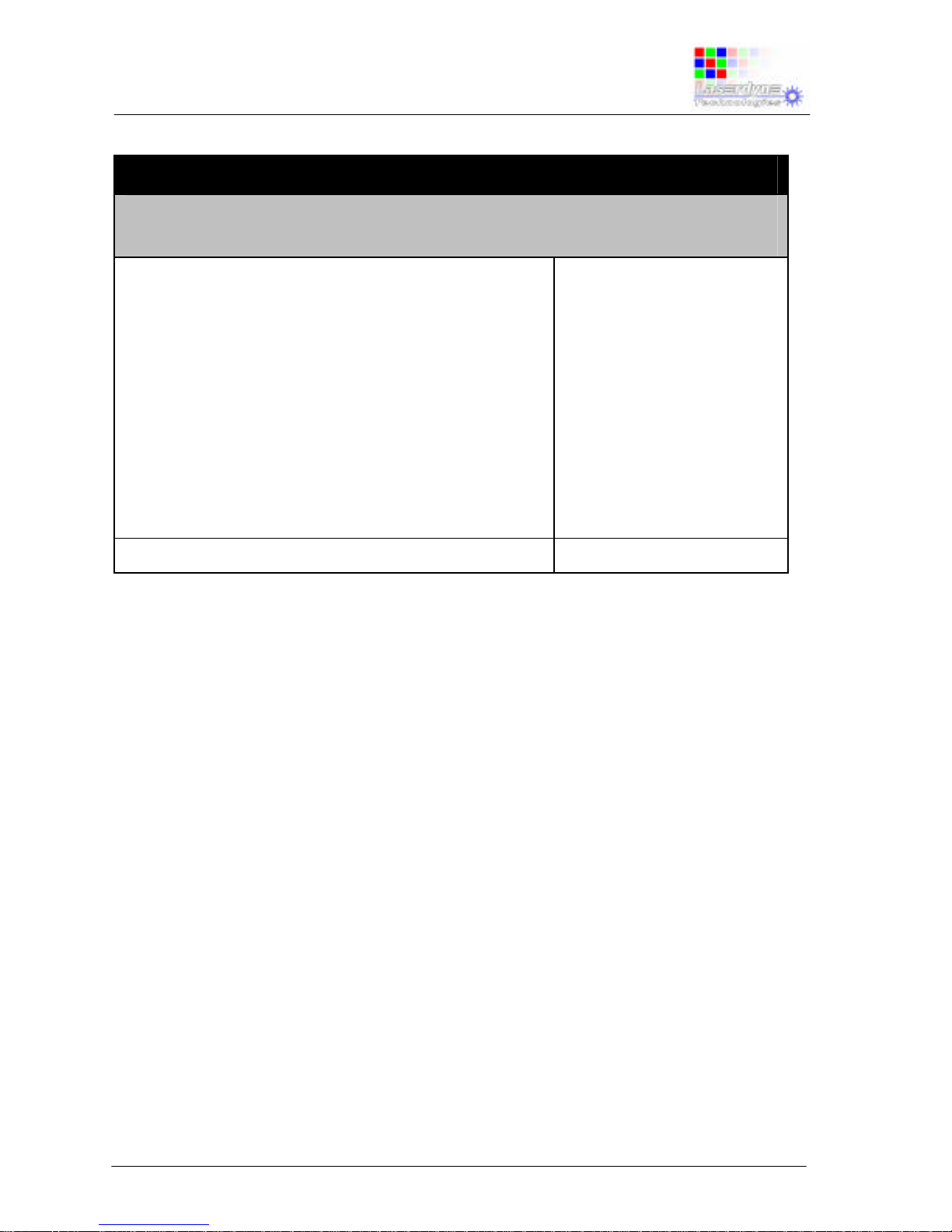
UM-RMU-M-0288-0_1 20.10.05 TW/TW ii
User’s Manual:
Black Opal Models RMU
Flat Panel Display Systems
Tracking Records
This document is appropriate for the following product
configurations:
Model:
Black Opal Models:
RMU6H;
RMU8H;
RMU8HS;
RMU10H;
RMU10HX;
RMU12H;
RMU15H;
RMU19H.
Initial Installed Software Version:
4.5
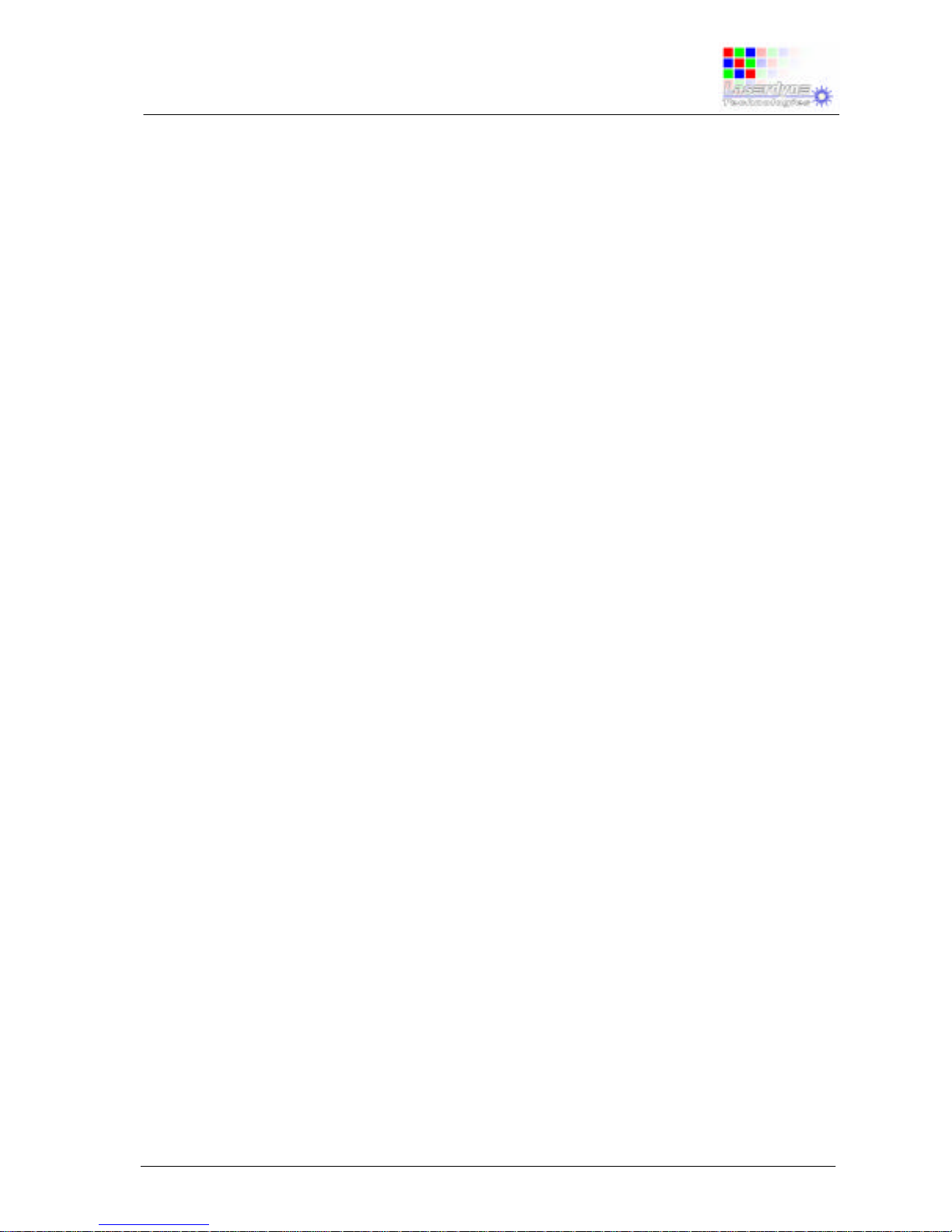
UM-RMU-M-0288-0_1 20.10.05 TW/TW iii
User’s Manual:
Black Opal Models RMU
Flat Panel Display Systems
TABLE OF CONTENTS
Chapter Page
1 INTRODUCTION 1-1
1.1 Scope 1-1
1.2 Document Structure 1-1
2 SAFETY 2-1
2.1 Electrical Safety 2-1
2.2 System Protection 2-1
3 PACKING, HANDLING, STORAGE & TRANSPORTATION 3-1
3.1 Packing, Unpacking and Inspection 3-1
3.2 Handling 3-1
3.4 Storage 3-1
3.3 Transportation 3-1
4 SYSTEM DESCRIPTION 4-1
4.1 General Purpose 4-1
4.2 General Description 4-1
4.2.1 General 4-1
4.2.2 Display 4-1
4.2.3 Auto Backlight Reduction 4-1
4.2.4 Upgrades 4-2
4.2.5 Additional Features 4-2
4.3 System Contents 4-2
5 SYSTEM SPECIFICATIONS & SET-UP 5-1
6 OPERATION 6-1
6.1 Controls 6-1
6.2 Indicators 6-2
6.3 Button Labelling, Adjustments & Menu Presentation 6-3
6.4 Operating Procedures 6-3
6.4.1 Start-up 6-4
6.4.1.1 Starting Up 6-4
6.4.1.2 The Boot-up Sequence 6-4
6.4.1.3 Bypassing the Boot-up Sequence 6-4
6.4.2 Primary Button Functions 6-5
6.4.3 Scroll/Adjust Button Functions 6-5
6.4.3.1 Swap Video Channels in a Lay-out 6-5
6.4.3.2 Adjust Image Enhancement 6-6
6.4.3.3 Adjust Digital Zoom 6-6
6.4.4 Reset 6-7
6.4.5 Menus 6-7
6.4.5.1 Main Menu 6-7
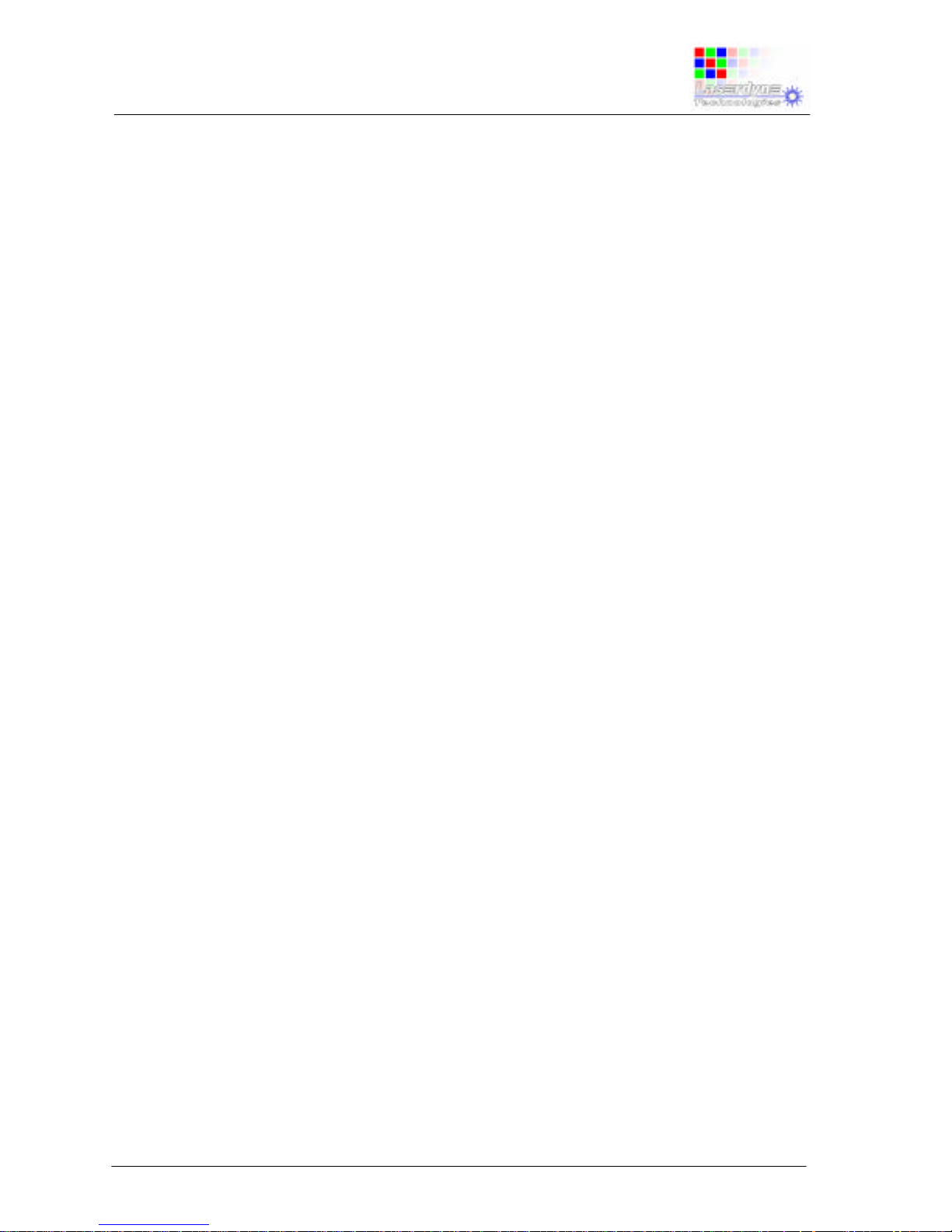
UM-RMU-M-0288-0_1 20.10.05 TW/TW iv
User’s Manual:
Black Opal Models RMU
Flat Panel Display Systems
6.4.5.2 Video Menu 6-8
6.4.5.3 VGA Menu 6-10
6.4.5.4 Defaults Menu 6-12
6.4.6 Working with Menus - How to 6-12
6.4.6.1 For Video 6-13
6.4.6.1.1 Adjust Contrast, Brightness
and/or Colour Saturation 6-13
6.4.6.1.2 Select Colour Option for
Display 6-13
6.4.6.2 For VGA 6-13
6.4.6.2.1 Correct Native VGA Image
for Contrast, Brightness
and/or Phase 6-14
6.4.6.2.2 Correct Native VGA Image
for Position and/or
Frequency 6-14
6.4.6.3 Restore Set-up Defaults 6-14
6.4.6.4 Reboot the System 6-14
6.4.6.5 Set the System to Standby 6-14
6.4.7 Shut-Down 6-15
6.5 Special Functions & Modes
7 GENERAL MAINTENANCE 7-1
7.1 General Cleaning and Care 7-1
7.2 Replacing Desiccant 7-1
APPENDICES
A Faultfinding Guide A-1
B Set-up Menus B-1
C Comms Support C-1
LIST OF FIGURES
Figure 6-1: Controls and Indicators (smaller models) 6-1
Figure 6-2: Controls and Indicators (larger models) 6-2
Figure 6-3: Main Menu Structure (VGA with video PIP) 6-8
Figure 6-4: Video Menu Structure 6-9
Figure 6-5: VGA Menu Structure 6-10
Figure 6-6: Defaults Menu Structure 6-12
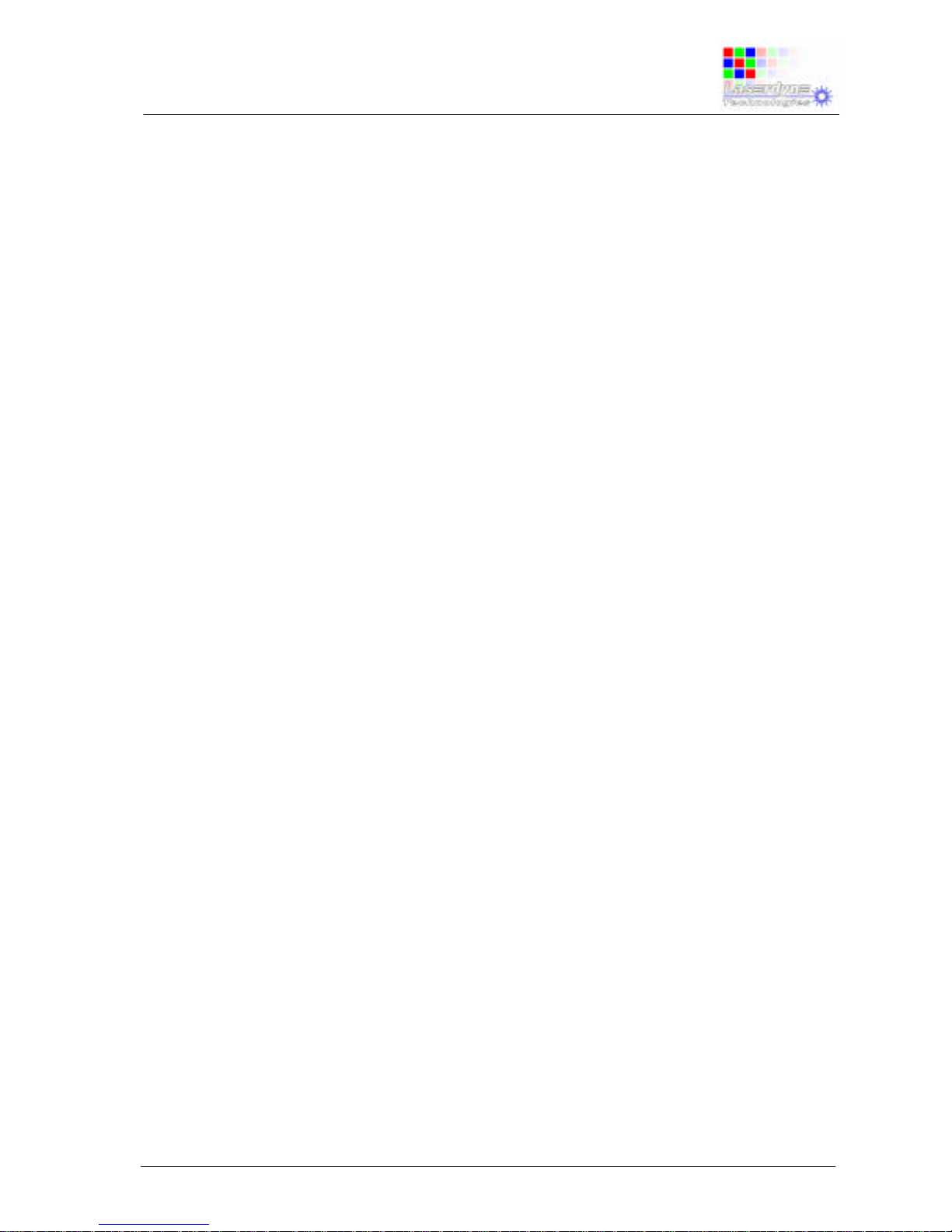
UM-RMU-M-0288-0_1 20.10.05 TW/TW Page 1-1
User’s Manual:
Black Opal Models RMU
Flat Panel Display Systems
1 INTRODUCTION
1.1 Scope
This User’s Manual is designed for the operator of the Black Opal models RMU. It
contains set-up, operating, and user-level faultfinding and maintenance information.
1.2 Document Structure
This manual is structured to take the reader through safety observations, system
description and specifications to the set-up, operation and general maintenance of the
Black Opal RMU.
There is no separate maintenance document for the Black Opal RMU - relevant
maintenance information is contained in this User’s Manual.
Some diagrams may be made available to the original purchaser of the Black Opal
RMU, depending upon the level of maintenance undertaken by the user.
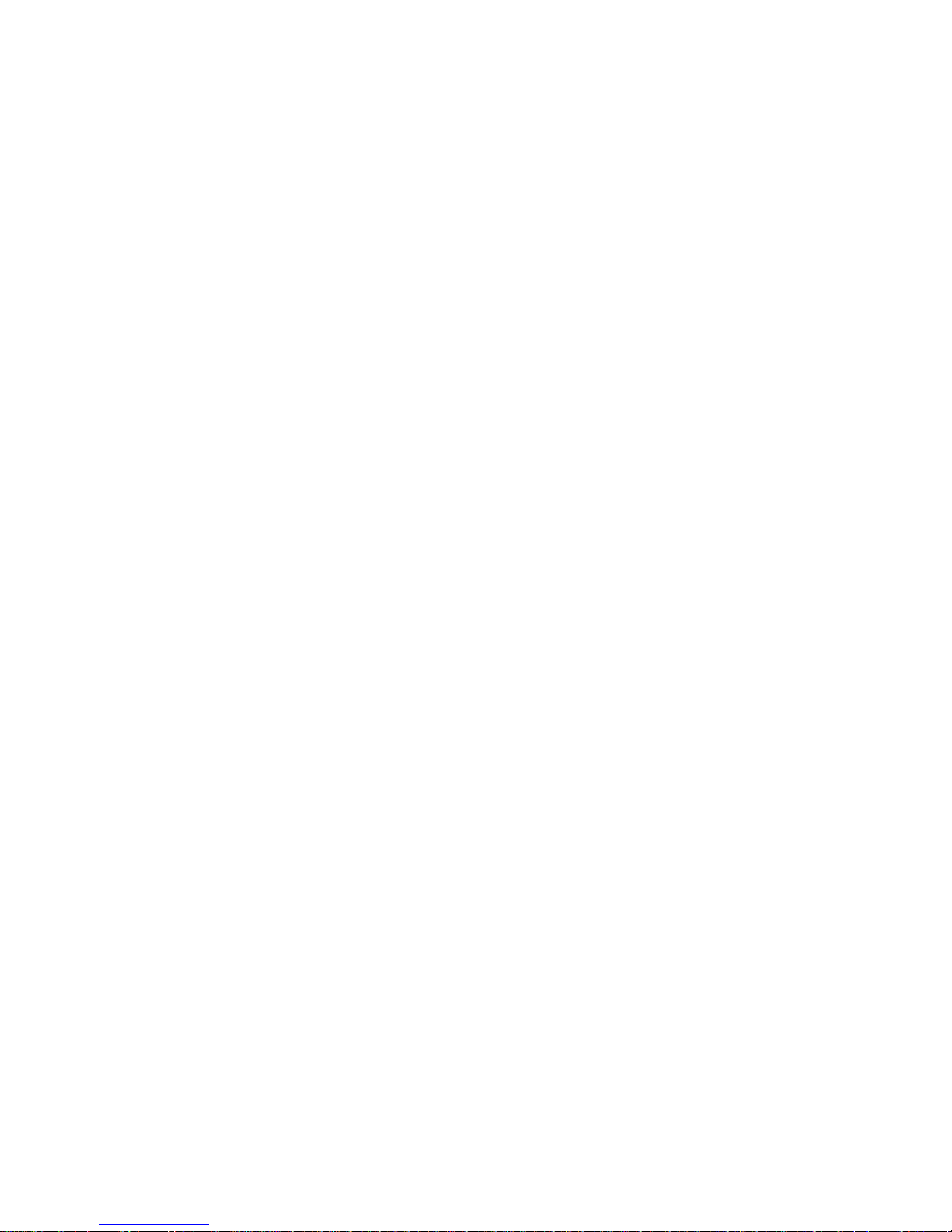
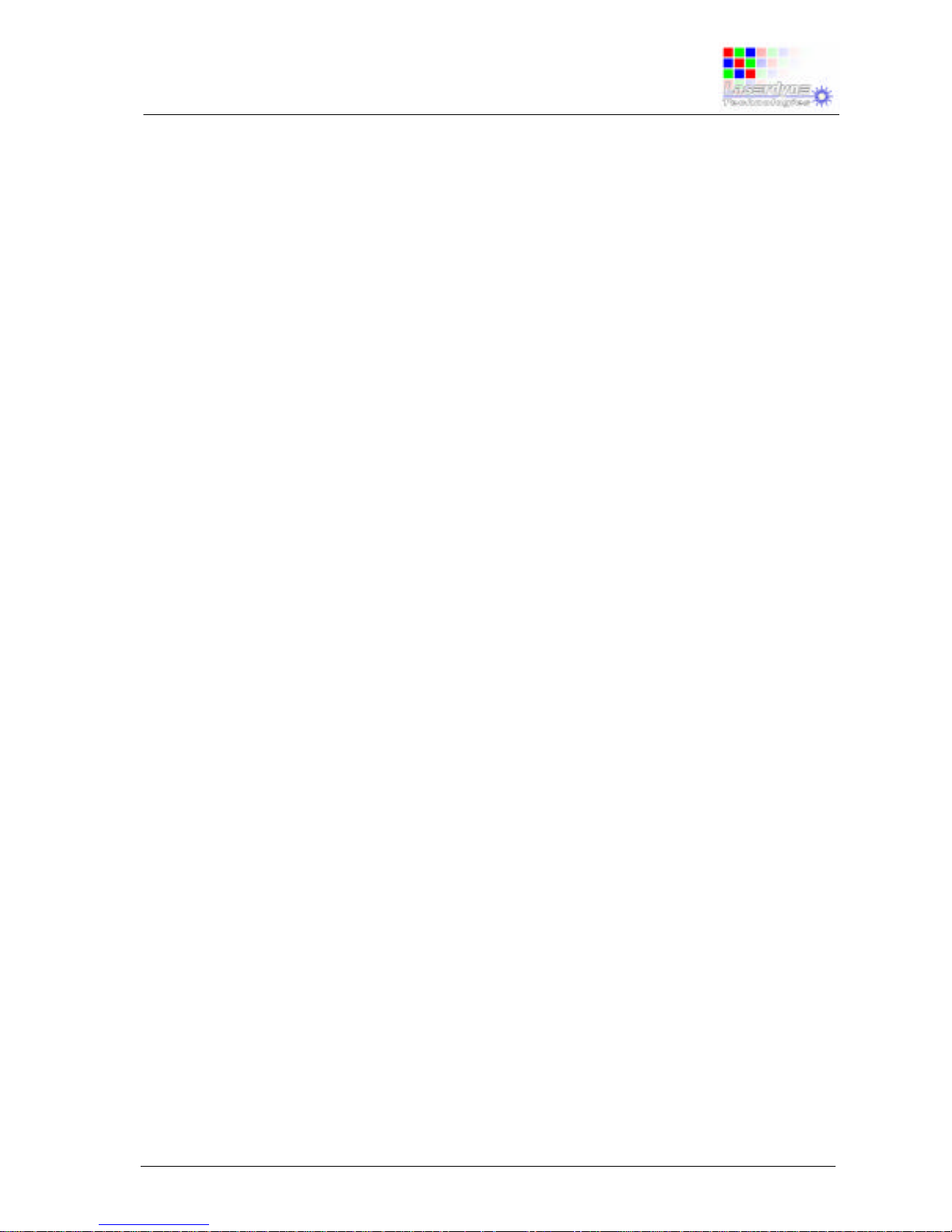
UM-RMU-M-0288-0_1 20.10.05 TW/TW Page 2-1
User’s Manual:
Black Opal Models RMU
Flat Panel Display Systems
2 SAFETY
2.1 Electrical Safety
The Black Opal RMU is designed to operate from low voltage dc power.
Once installed, there are no safety procedures required to protect the operator from
the RMU itself.
NOTE: the On/Off button switches the unit from standby to operating
status, it does not cut the unit off entirely from the external
power input.
2.2 System Protection
The system is internally protected against:
• reverse polarity;
• over-voltage;
• over-current.
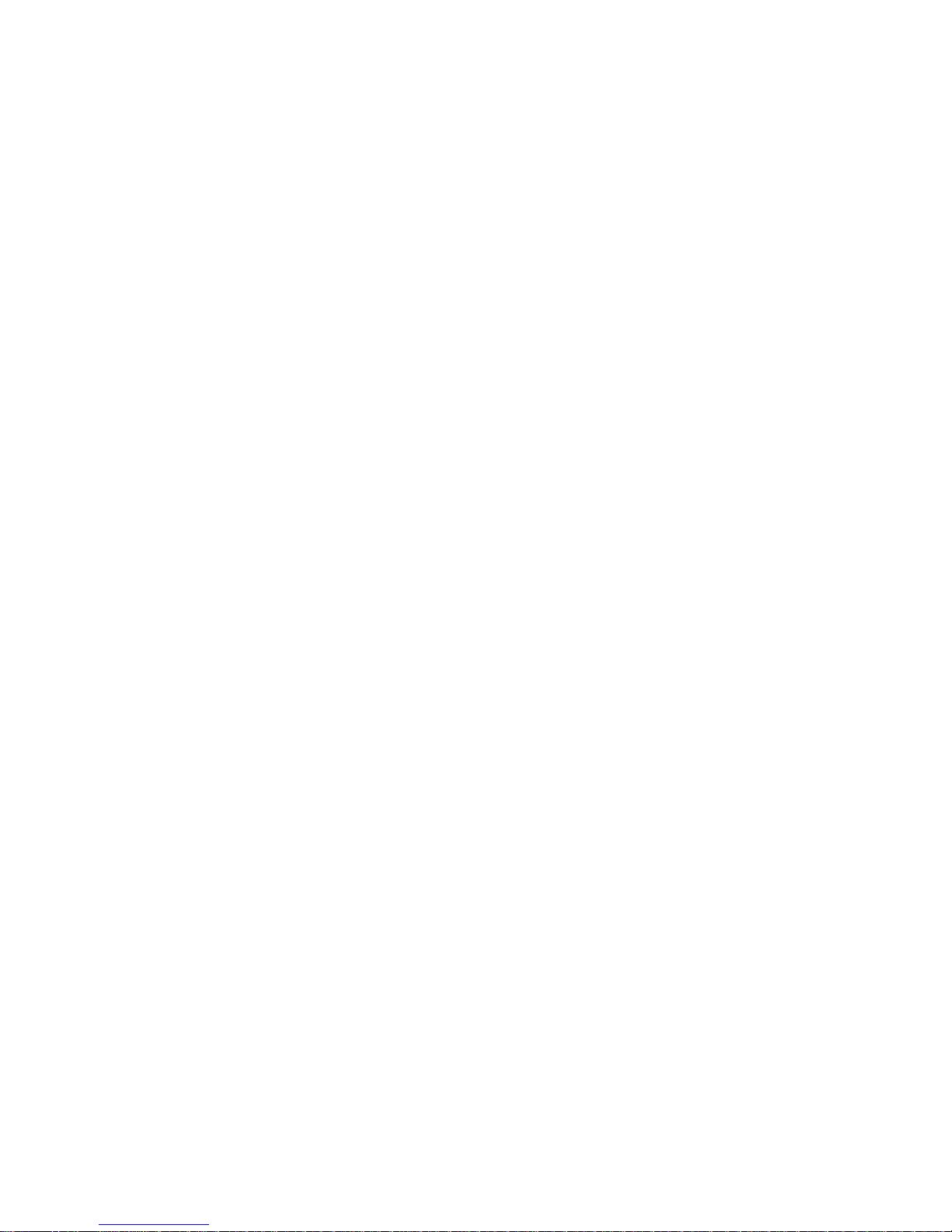
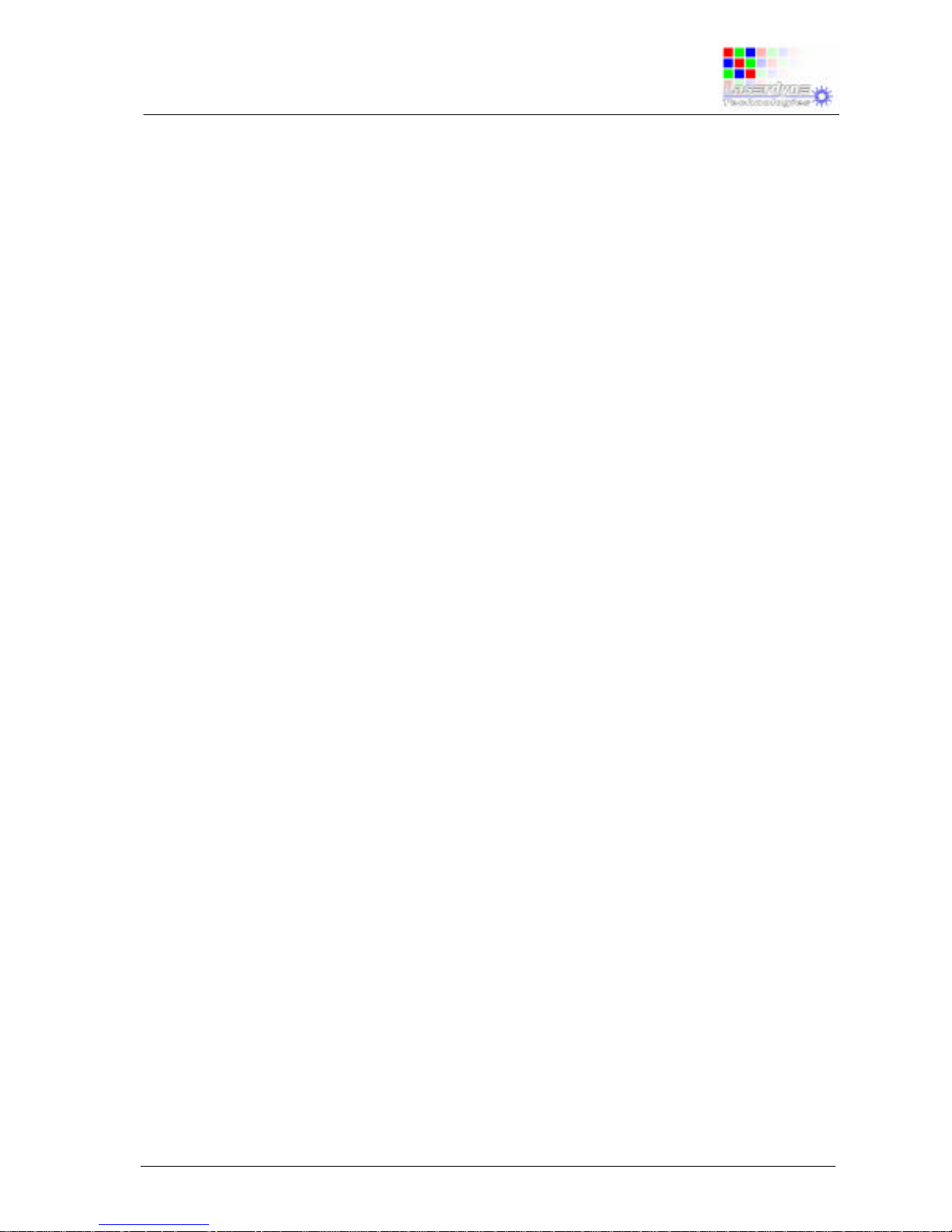
UM-RMU-M-0288-0_1 20.10.05 TW/TW Page 3-1
User’s Manual:
Black Opal Models RMU
Flat Panel Display Systems
3 PACKING, HANDLING, STORAGE AND
TRANSPORTATION
CAUTION: on receipt of your Black Opal RMU, immediately report any
damage to packaging or contents to your supplier.
3.1 Packing, Unpacking and Inspection
To unpack on first receipt:
1. carefully open the outer packaging, do not slit cartons deeper than sealing tape;
2. remove the Black Opal RMU components and any Manuals and ancillary items
from the carton;
3. remove the RMU from its plastic bag/wrap;
4. remove the protective sheet from the front of the RMU;
5. retain packing materials if required for future use.
Packing is in the reverse order.
3.2 Handling
Touching or abrading any exposed optical surface is to be avoided.
Environmental conditions specified in this manual should not be exceeded.
3.3 Storage
The equipment may be stored in its original packaging provided that packing and
handling conditions described in this manual are observed. The packaged unit should
not be stored in damp conditions or damage to the packaging will result.
The unpackaged unit should not be stored in areas where conditions may exceed the
product’s environmental specification.
3.4 Transportation
All items should be packed as described in this manual. Road, rail or air transport
are suitable transport methods.
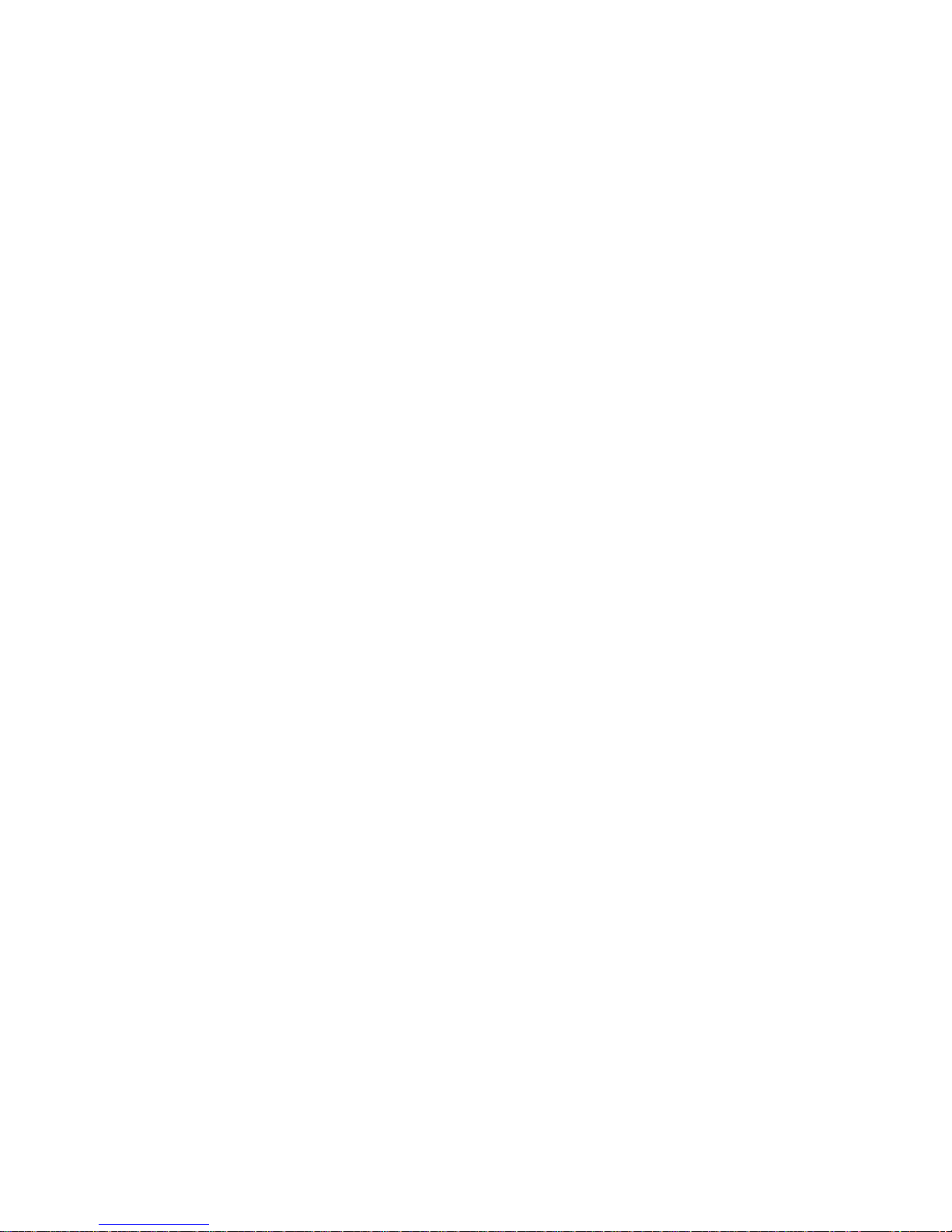

UM-RMU-M-0288-0_1 20.10.05 TW/TW Page 4-1
User’s Manual:
Black Opal Models RMU
Flat Panel Display Systems
4 SYSTEM DESCRIPTION
4.1 General Purpose
The Black Opal models RMU have been engineered for a wide range of land-, seaor air-borne display applications including remote/indirect viewing of video images
generated by day, night or thermal cameras.
4.2 General Description
4.2.1 General
Each Black Opal model RMU12H consists of a LCD, a microprocessor unit
(computer) and power & control electronics.
Each unit features MultiVision, providing simultaneous display of two video inputs
and one PC input at full frame rates.
All items are housed within a rugged enclosure containing heating and cooling
mechanisms. The LCD is protected by a tough, antireflection-coated window which
also provides EMI/EMC shielding. All models are button operated.
4.2.2 Display
Images are displayed on a backlit LCD that may be viewed in full direct sunlight
down to full darkness and feature backlight settings suitable for low light viewing,
for viewing with Night Vision Devices and completely off for black-out conditions.
4.2.3 Auto Backlight Reduction
To reduce power consumption, and as part of the Black Opal RMU thermal
management scheme, the backlight will automatically reduce to 300 nits if:
• the current backlight setting is greater than 300 nits; and
• no button has been pressed for more than 120 seconds and the internal
temperature is above a preset limit.
Pressing any of buttons 1 to 5 will cause the system to return to the current
backlight setting.
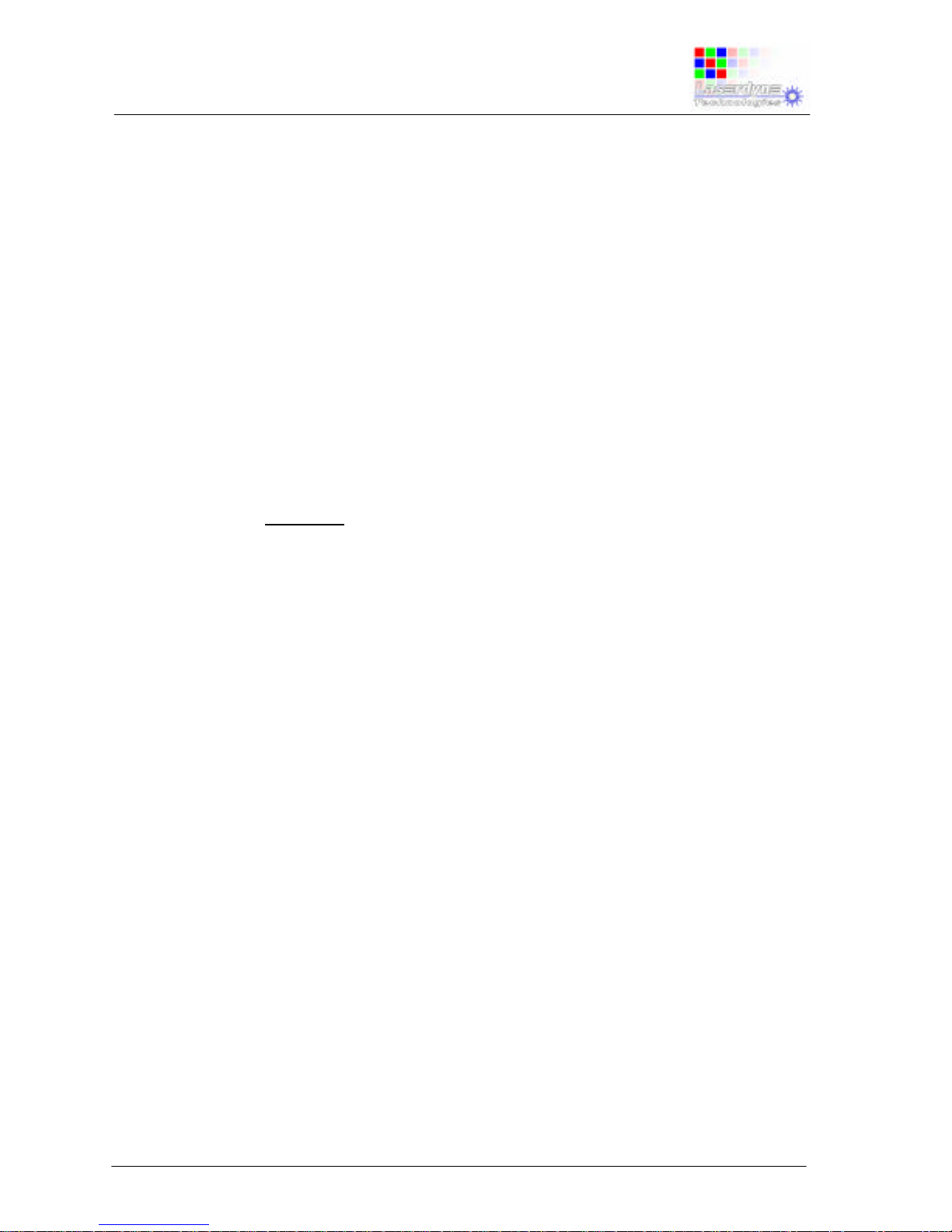
UM-RMU-M-0288-0_1 20.10.05 TW/TW Page 4-2
User’s Manual:
Black Opal Models RMU
Flat Panel Display Systems
4.2.4 Upgrades
The Black Opal RMU has been designed so that software upgrades can be
downloaded easily via a PC.
4.2.5 Additional Features
NOTE: Image Enhancement and Digital Zoom are available whenever
the main window in a Screen Lay-out is video, not PC input.
The Black Opal RMU has several features designed to increase the effectiveness
of surveillance, sighting and security systems.
Image Enhancement: video inputs are compensated for obscuration (e.g. rain, fog,
snow, mist or smoke) within an adjustable central window where contrast and
colour are enhanced. For a chosen window size, the enhancement is applied to
that portion of the displayed image.
Digital Zoom: a fully X & Y interpolated “smart” zoom, not merely pixel multiplying,
yields a clear zoomed image without the blocky “pixelated” appearance often seen
with digital zooming.
Freeze Frame: freezes the current prime video channel while leaving live any video
inset.
4.3 System Contents
The Black Opal RMU system consists of:
1 x Black Opal RMU unit;
1 x User’s Manual;
1 x Specification and Set-up document; and
1 x Variant Specification document (if applicable).
plus any options that the purchaser has elected to acquire.
NOTE: the purchaser must supply the appropriate Power, Video and
VGA Cable Assemblies.

UM-RMU-M-0288-0_1 20.10.05 TW/TW Page 5-1
User’s Manual:
Black Opal Models RMU
Flat Panel Display Systems
5 SYSTEM SPECIFICATIONS & SET-UP
The specifications and set-up procedures for your model of Black Opal RMU are
presented in a separate Specifications & Set-up document provided with your unit.
CAUTION: ensure that all instructions in the separate Specifications
and Set-up document applicable to your model are
performed correctly, before attempting to operate the Black
Opal RMU.
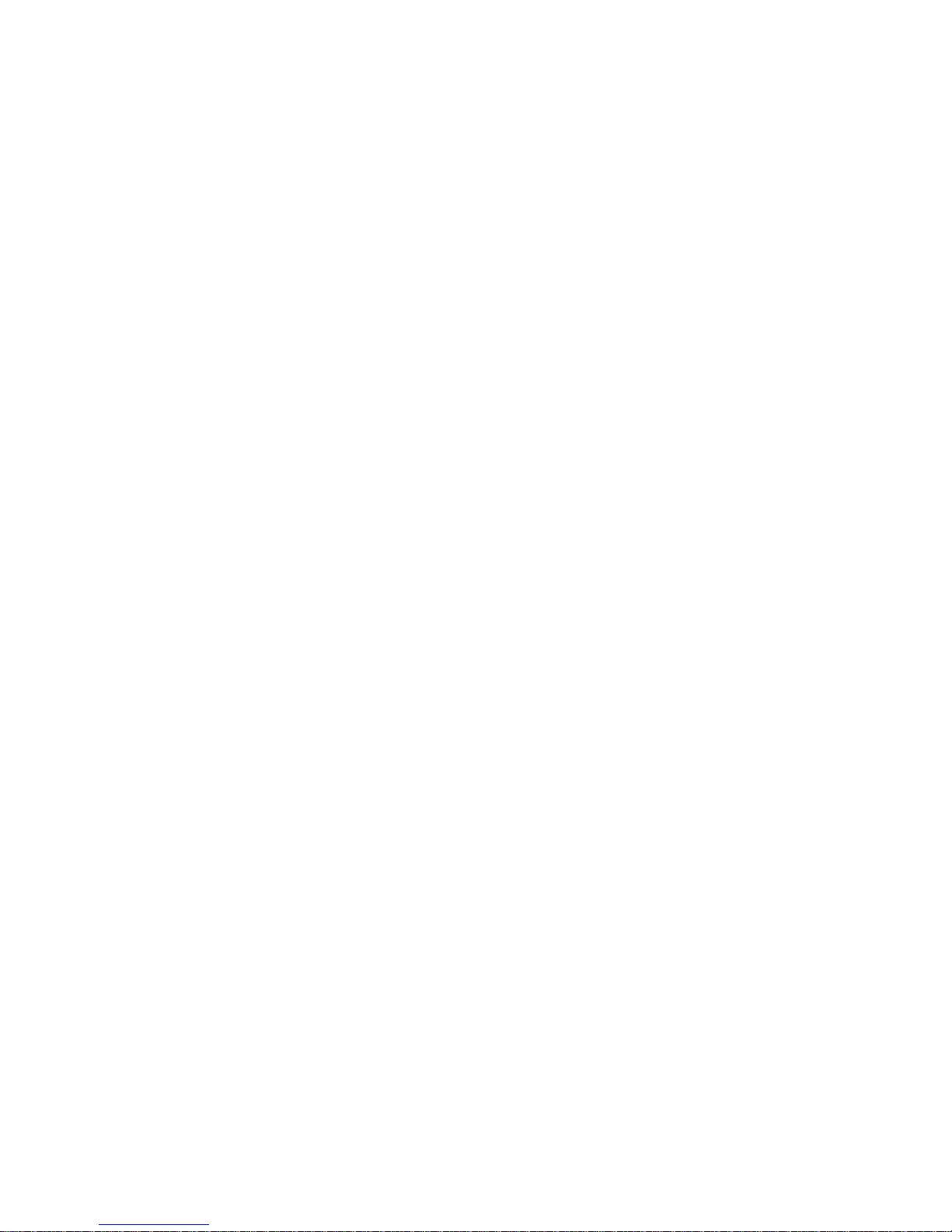
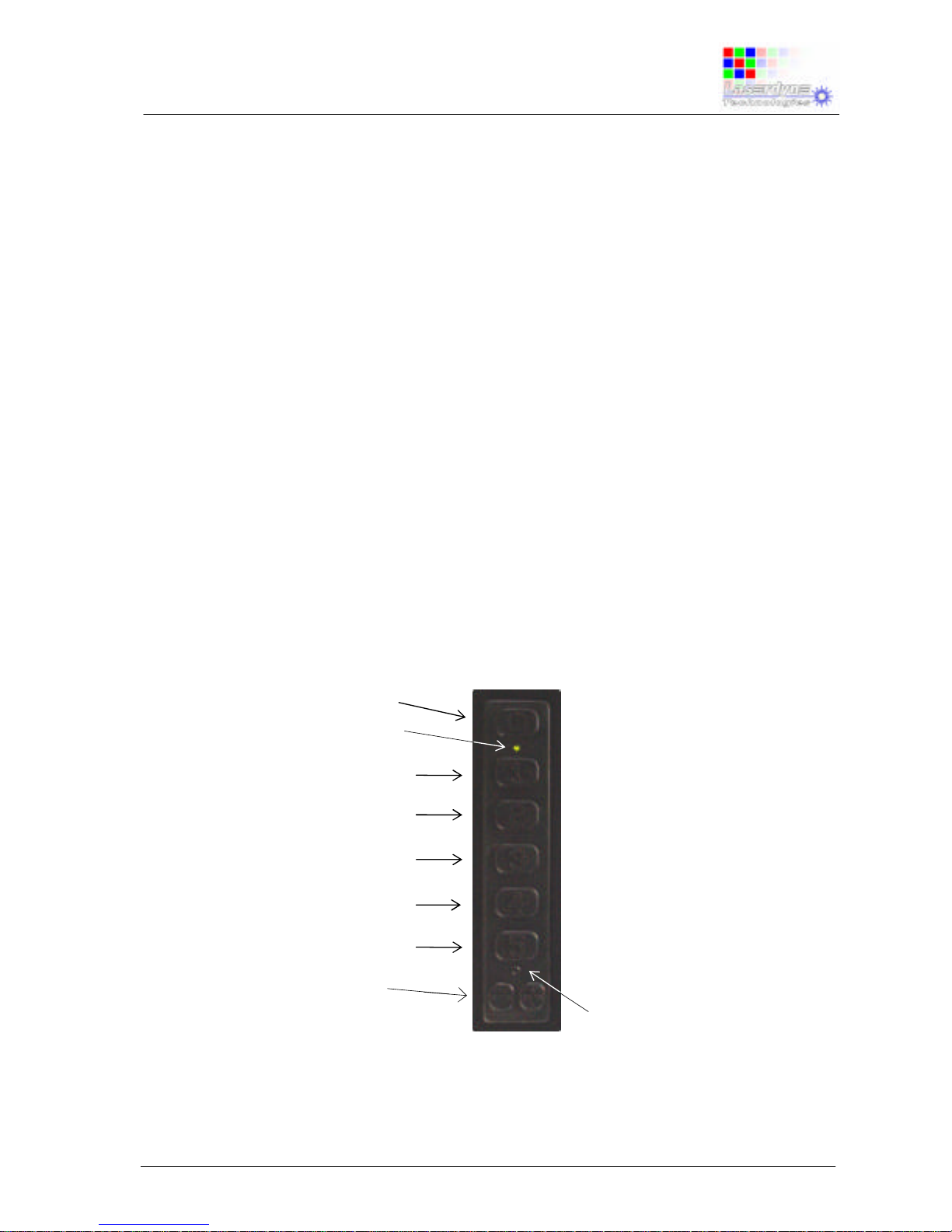
UM-RMU-M-0288-0_1 20.10.05 TW/TW Page 6-1
User’s Manual:
Black Opal Models RMU
Flat Panel Display Systems
6 OPERATION
6.1 Controls
The RMU has eight points of control, being either:
a vertical array of tactile buttons located on the left front face of the unit these are momentary (one result per press) buttons behind a sealed
rubber membrane (smaller models); or
a horizontal array of buttons located on the bottom of the front face of the
unit - these are momentary (one result per press) individually sealed
buttons (larger models).
In either case, the button functions, their labels and their associated menus are the
same.
The functions of the five Function Buttons vary depending upon the screen being
displayed and the level of customisation in the system software. In every case, the
available button function is displayed beside the button on the LCD.
The Scroll/Adjust buttons are available whenever a setting can be varied over a
range. Such settings include backlight intensity, display settings and digital zoom
settings.
Figure 6-1: Controls and Indicators (smaller models)
Auxiliary Indicator
On/Off Button
Function
Buttons: 1
2
3
4
5
Scroll/Adjust Buttons
On/Temperature Indicator
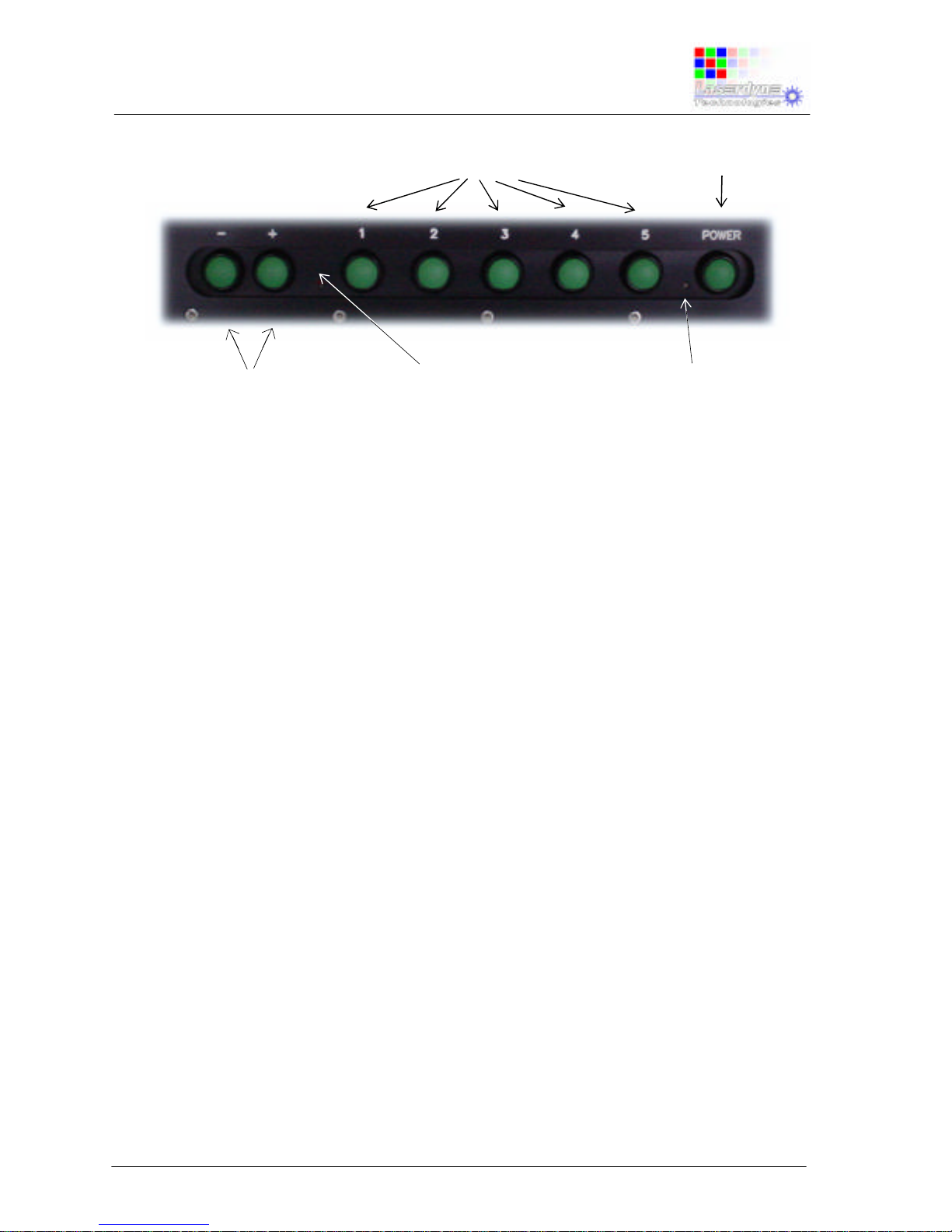
UM-RMU-M-0288-0_1 20.10.05 TW/TW Page 6-2
User’s Manual:
Black Opal Models RMU
Flat Panel Display Systems
Figure 6-2: Controls and Indicators (larger models)
6.2 Indicators
There are two indicators (other than screen messages) on the unit:
the On/Temperature indicator - a bicolour LED to indicate (green) when the
unit is on and (red) when either in warm-up mode or in an over-temperature
condition, located between the On/Off button and button 5; and
the Auxiliary indicator - a red LED as an indicator for an external optional,
customer specified auxiliary input, located between the “+” “-“ buttons and
button1.
If the RMU internal temperature is too low, Warm-up Mode will be engaged, and
the On/Temperature indicator will:
in the case of models with a vertical array of buttons under a rubber
membrane - be on continuously red;
in the case of models with a horizontal array of individual buttons - blink red
at 1Hz.
Once the internal temperature is within operating parameters this indicator will glow
green and the unit will fully power up.
If the RMU internal temperature is too high, it will shut down and the
On/Temperature indicator will:
in the case of models with buttons under a vertical rubber membrane – go
off;
in the case of models with a horizontal array of individual buttons - blink red
at 2Hz.
Auxiliary Indicator
On/Off Button
Function Buttons
On/Temperature Indicator
Scroll/Adjust Buttons
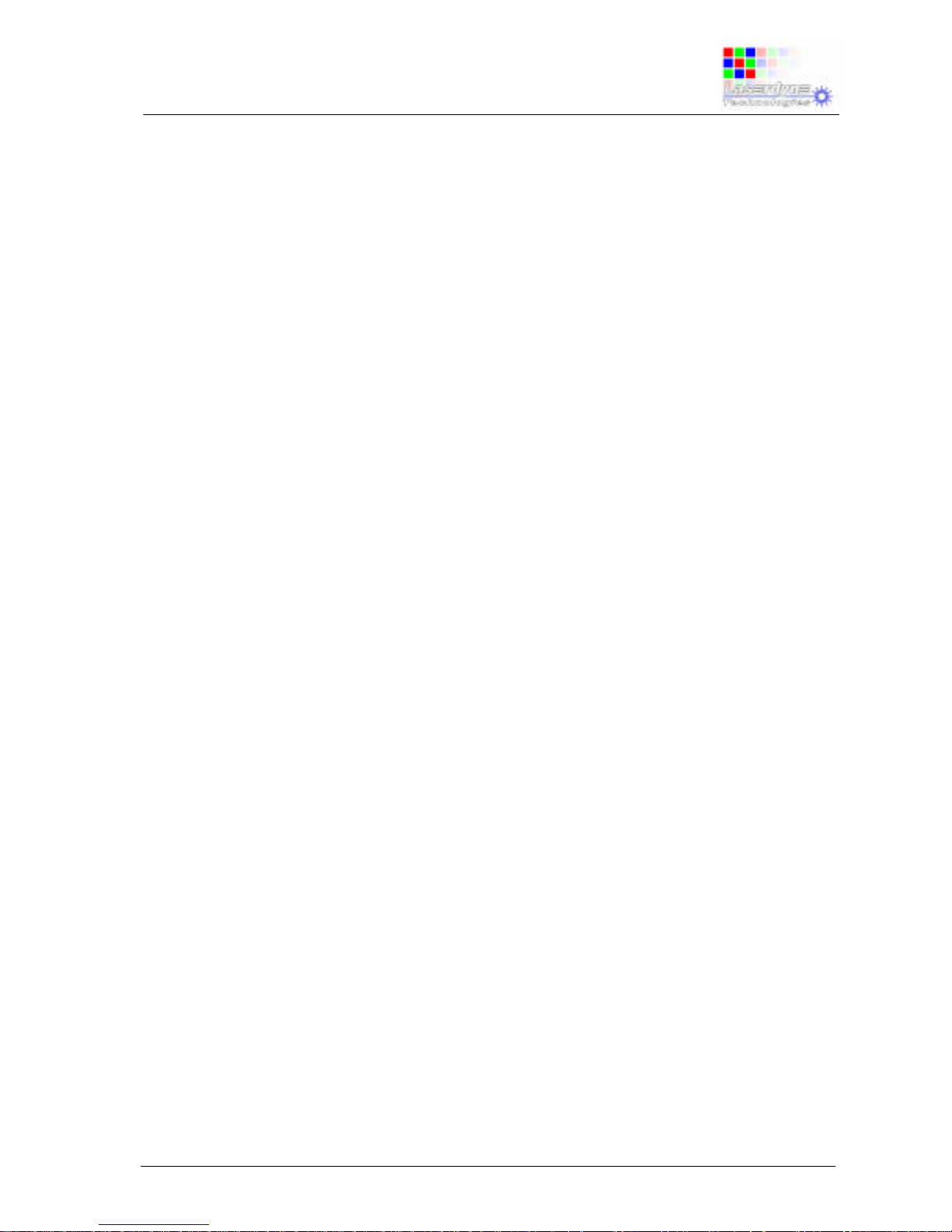
UM-RMU-M-0288-0_1 20.10.05 TW/TW Page 6-3
User’s Manual:
Black Opal Models RMU
Flat Panel Display Systems
Once the internal temperature is within operating parameters this indicator will glow
green and the unit will fully power up.
6.3 Button Labelling, Adjustments & Menu Presentation
• If no button has been activated for about three seconds, and no menus have
been entered, the button labels will be withdrawn from the screen, however
scroll/adjust buttons will still be active for the current adjustable parameter.
Pressing any Function Button (buttons 1 to 5) will restore the labels without
initiating a new function.
• In any menu, button 2 becomes EXIT, button 5 becomes ENTER and buttons 1,
3 & 4 are disabled.
• In any menu, the BACK item will return to the previous menu.
• Select menu items using the scroll/adjust buttons. Press ENTER to enable the
selection. Press EXIT to abandon the menu and any unfinished adjustments.
• The scroll/adjust buttons will be labelled as “-PARAMETER+” to indicate which
parameter is selected for adjustment.
• Backlight can be adjusted at any time by using the scroll/adjust buttons, unless
ZOOM or MENU has been selected.
• Zoom can be adjusted at any time by using the scroll/adjust buttons, unless
BACKLT or MENU has been selected.
• Various display settings can be adjusted, once they have been selected through
the menu structure, by using the scroll/adjust buttons.
• Once ENTER has been pressed the previous menu will be presented if no
concurrent options are available, else the current menu will be maintained if
more than one item in it can be enabled or adjusted concurrently.
• Whenever button labels are displayed, the name of the current screen lay-out is
also displayed above the top-most button label.
6.4 Operating Procedures
CAUTION: the system is in standby status whenever external power is
applied. Do not leave the system in standby status for
extended periods (remove external power).
