Page 1
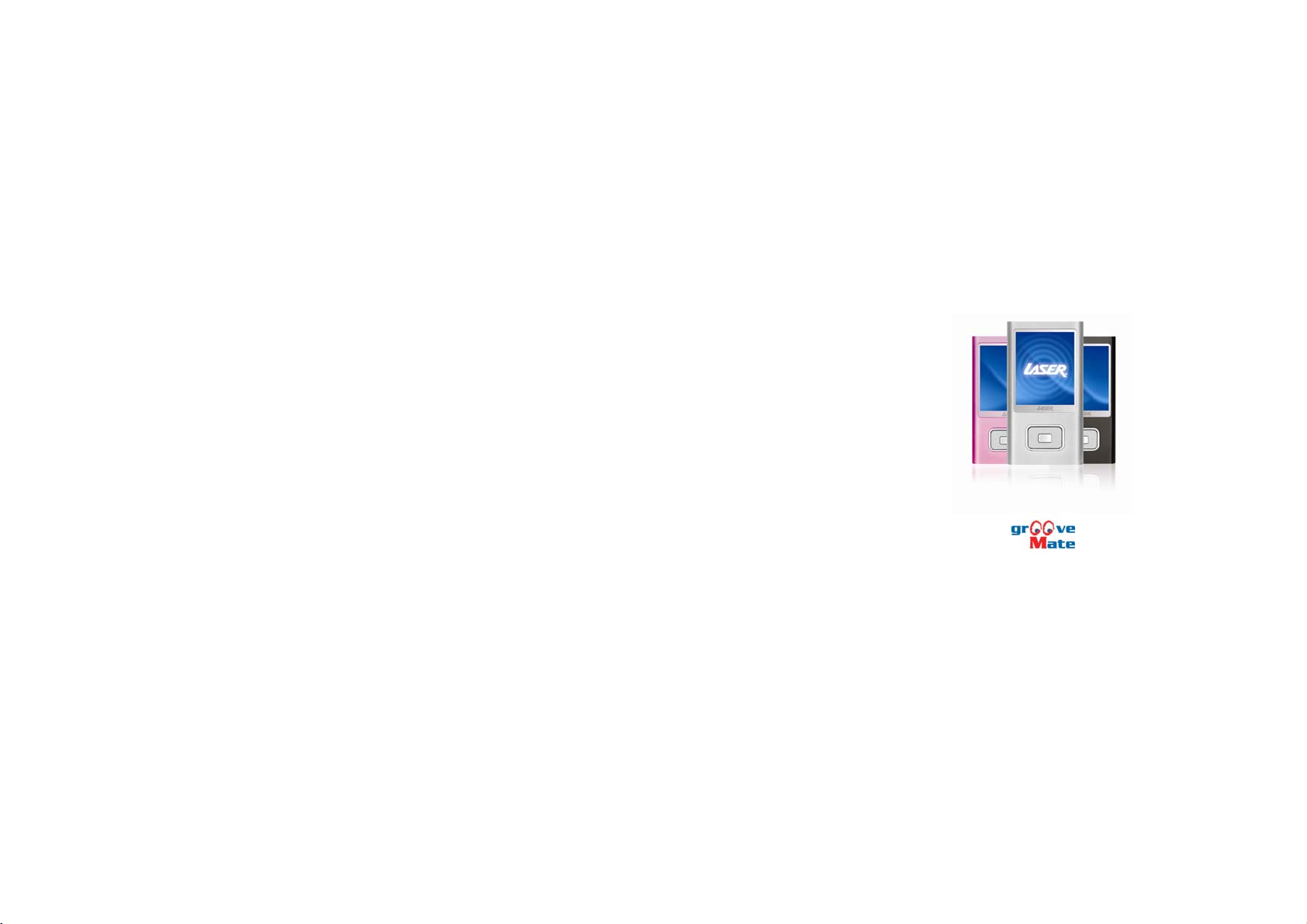
V10
www.LaserCo.net
1
Page 2
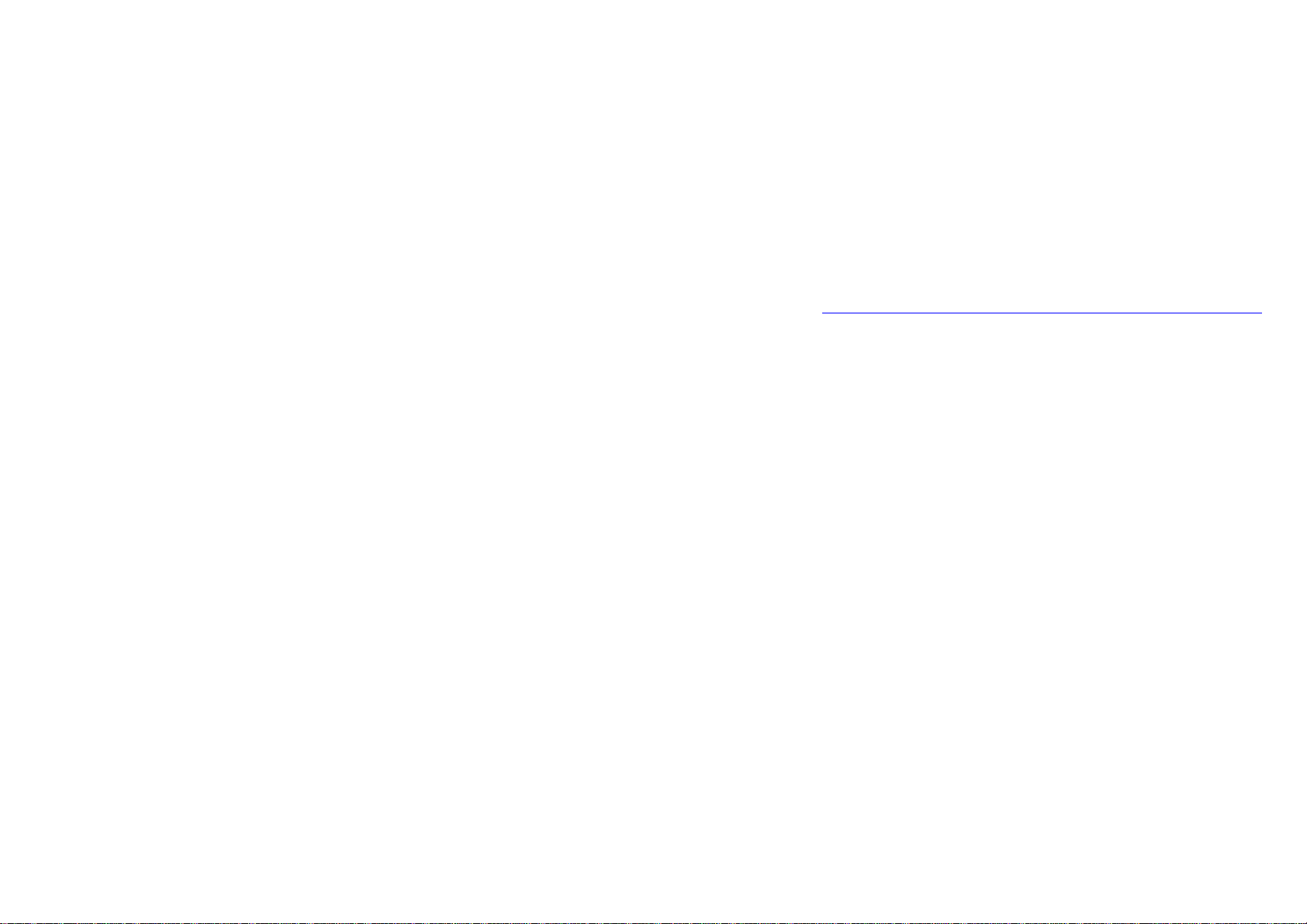
Index___________
Precautions·········································································································································3
Characteristics····································································································································5
About the Player································································································································6
Basic Operation··································································································································7
Funtions·············································································································································9
Music ·············································································································································9
Video············································································································································10
FM Tuner ···································································································································11
Photo Browser······························································································································12
Text ············································································································································13
Voice Recording···························································································································14
Navigation····································································································································15
Game Function·····························································································································15
Setting··········································································································································15
USB Disk·········································································································································16
Convert V ideo File···························································································································18
Upgrade Player Firmware ···············································································································20
Troubleshooting······························································································································· 22
Specifications···································································································································23
2
www.LaserCo.net
Page 3

Precautions
This manual contains important safe and correct operational information. Please read all the
information carefully before you use the device in order to avoid any unexpected accidents and
faults.
z Do not put the player in the conditi on of high temperature, humidity or dust.
z Do not drop, knock or hit the player.
z Do not shake TFT screen in order to avoid TFT being damaged or displayed ab normally.
z Please select suitable volume. Turn down or stop use when you feel tingle in ears.
z Playing time vary dependent on using conditions and battery charging time
* turn on when charging
*charge 15 hours prior first use
3
www.LaserCo.net
Page 4
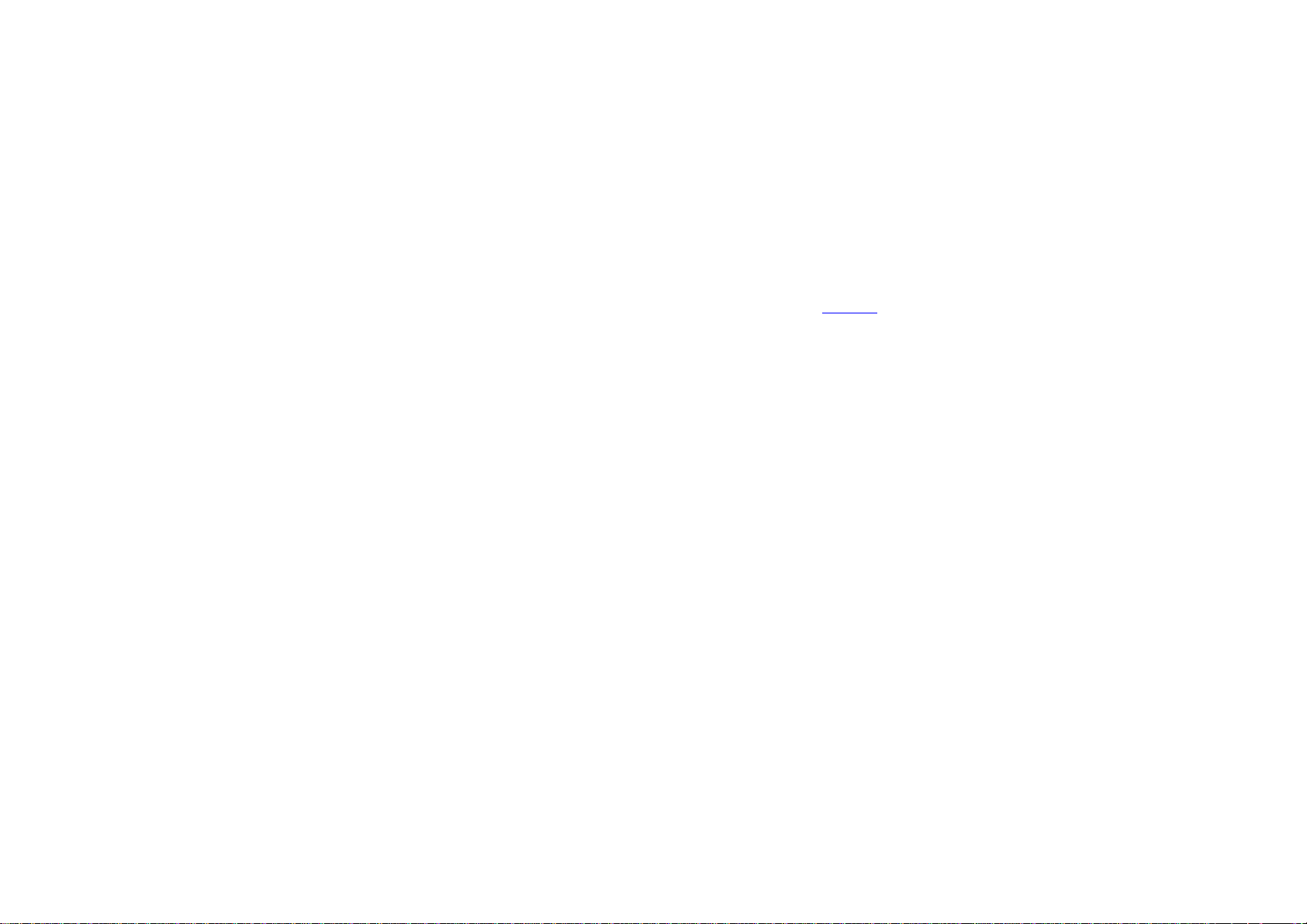
Precautions
z Do not disconnect the player abruptly during the formatting or uploading and downloading, otherwise, it will
cause the program error.
z We will not be responsible for any obligation for any memory loss caused by product damage, repair or other
reasons. Please operate correctly as per the manual.
z The player, no matter is powered on or not, once connected with the USB port of started computer, can be
charged.
z Do not dismantle the player or use alcohol, thinner or benzene to clean the surface of the player.
z Do not use the player in the electronics-prohibited area, such as in the plane
z Do not use when high-levels of concentration are required, such as operating motorized vehicles or heavy
machinery
z Do not use the player when driving or walking in order to avoid traffic accidents.
z Please charge in the following conditions:
A. Battery electricity icon displays no electricity.
B. Further power on the player when the system is powered off automatically, but it powers off soon.
C. No response with the pressing keys.
Laser reserves the right for the improvement of the product. It is subject to any change on the specifications and
designs without further notice!
4
www.LaserCo.net
Page 5

Characteristics
2-inch real colored TFT display
Multi music formats as MP3, WMA, and real a udio frequency display
MPEG-4 video format play, full-screen play display , exterior-sound speaker play
High-definition JPEG picture browse function
FM Tuner function, can store 20 stations at the most
Digital recording
Energy-saving setting, brightness adjustable, customised power off time
Support 3D EQ surrounding effect, customised EQ
Support multi languages: English, Chinese, English, J a panese, Spanish, France, Italian
USB2.0 high speed transmission as 4MB/S
Listen to music while reading E-book, with bookmark function
Listen to music while playing games
Portable USB Flash drive storage function,
Support Firmware Upgrade
A-B repeat function
5
www.LaserCo.net
Page 6
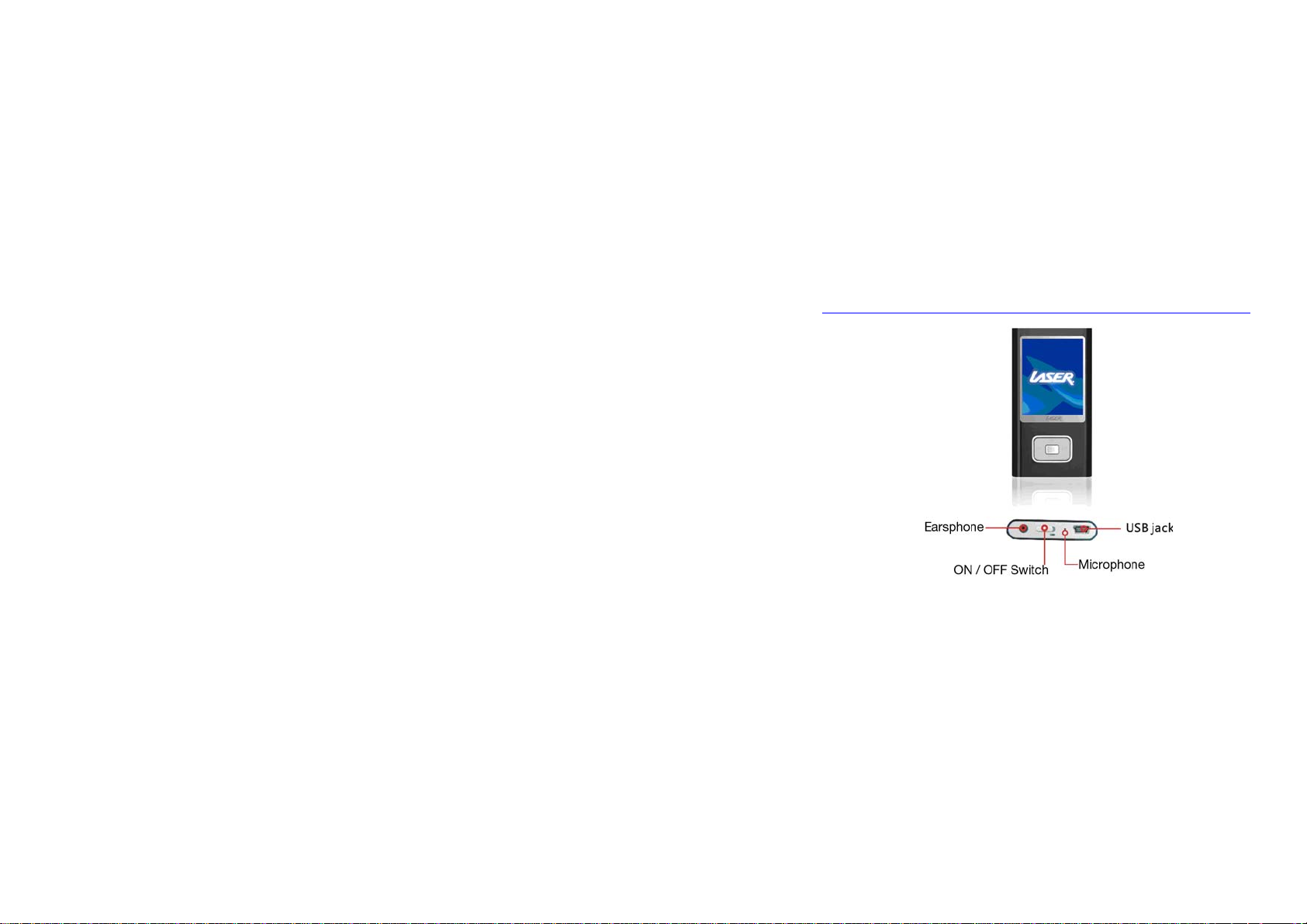
About the Player
6
www.LaserCo.net
Page 7
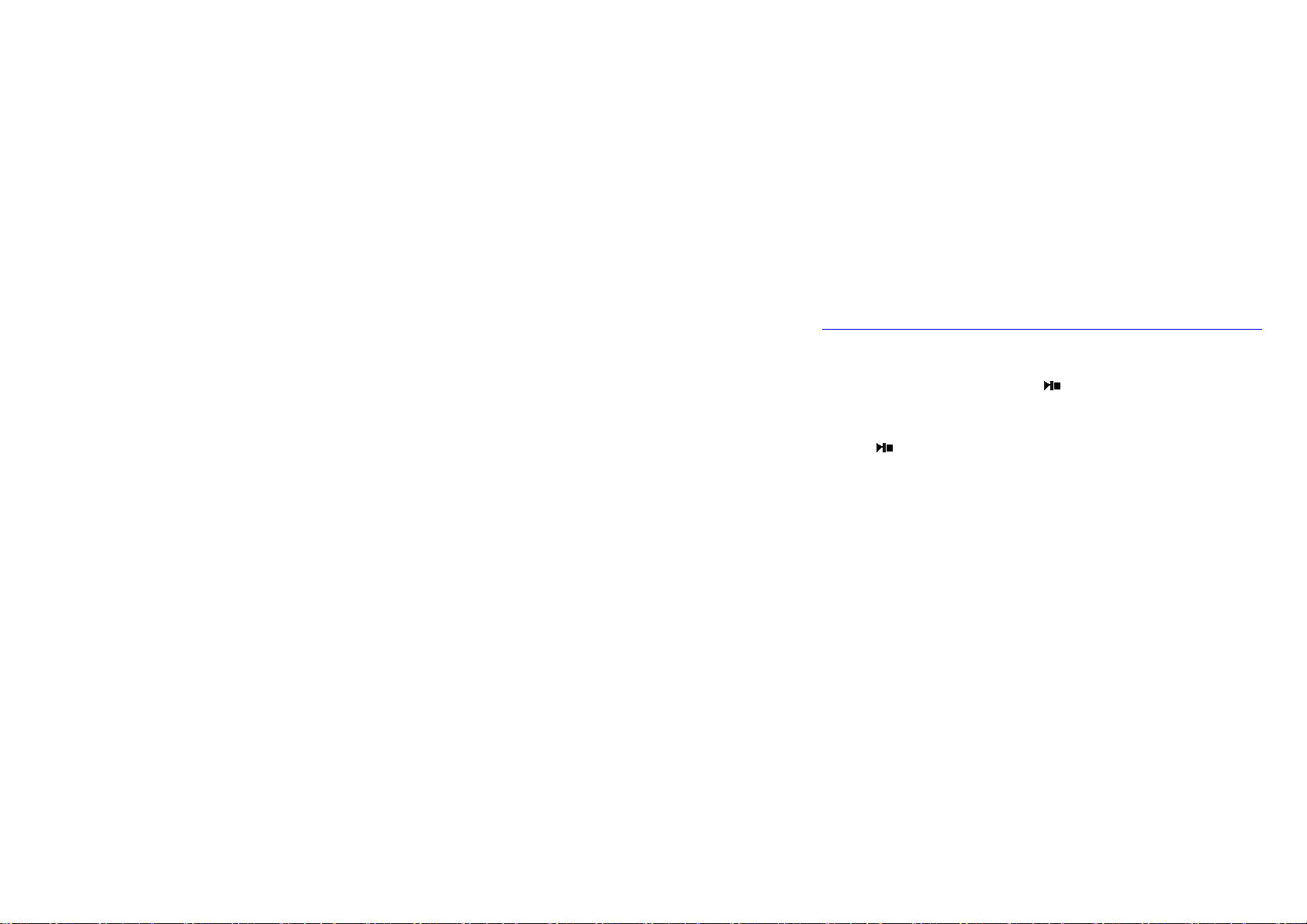
Basic Operation
Power On/Off
Power On:
Push the power switch to ON positio n, long press
boot interface, then main menu.
Power Off:
Long press
The system will power off automatically if the battery is not enough.
Push the power switch to OFF position
Power Reset
If your player is frozen, you can push [ON/OFF] power switch to restart the player.
Charging and Data Transmission
Connect the player to PC via USB cable to get charge
Connected to PC via USB port, let you to copy your music or data into player
for 3 seconds to power off.
key for 3 seconds, the player will display the
7
www.LaserCo.net
Page 8

Volume Control
• When playing music, press the “VOL” until the red speaker icon is fla shed at the
corner of the right side in the screen, then press
volume.
• When playing video, press the “VOL” until the red speaker icon is flashed at the
Main Menu
After entering the Main Menu, select your desired option among [Music] [Video] [FM] [Photo]
[Text] [Record] [Navigation] [Game] [Settings] by pushing
to enter the option menu, long press “M” key to exit the option menu and return to main menu
corner of the left side in the screen, then press
and , and short press the "M" key
and to adjust the
and to adjust the volume
8
www.LaserCo.net
Page 9

Music
In Music Play menu, connect the earphone with player,
double press “M” key to see the play list, select the desired music file by pushing leftwards or
rightwards key, then short press “M” key to begin the playing, short press
resume. Press the “VOL” until the red speaker icon is flashed at the corner of the right side in the
screen, then press
“M” key to return to main menu
When playing music, the interface has real audio frequency display, e.g., for the file with LRC file,
behind the frequency is the Synchronous Lyric.
and to adjust the volume. When red speaker icon flashing is off, long press
key to pause and
9
www.LaserCo.net
Page 10

Lyric Display
The player only supports the Lyric Synchronous Display that the file shares the same name as LRC file of
MP3 format, e.g., music file is named as “Angel.mp3”, the LRC file must be named as “Angel.Irc”, what’s
more, they have to be in the same directory.
Video
In video play menu, select the video fil e by p ress
to play, then short press
key to pause and resume. Short press the “VOL” until the red speaker
icon is flashed at the corner of the left side in the screen, then press
and key, then short press “M” key to begin
and to adjust the volume,
short press the “VOL” again to turn the red flashing speaker off at the corner of the left side in the
screen, then press and to fast forward and to fast backward the video. Long press “M” key to
go back to main menu
10
www.LaserCo.net
Page 11

FM Radio
Short press “M” key to enter FM menu, short press
preset, delete, short press “M” to confirm the chosen function
key to highlight: manual, auto, memories,
and to change the frequent manually, long press “M” to exit.
press
• Auto: Press “M” to enter, the player will automatically search channel. Press
to select the station.
• Mem: press “M” key to enter, press
confirm store, the frequent display on screen will replace the frequent that stored before.
First Short press “M” to exit memory, then long press “M” to return ma in menu.
• Del: press “M” key to enter, press
delete, press “M” the confirm, after delete the station’s frequent will display “empty”,
First Short press “M” to exit delete mode, then long press “M” to return main menu.
and to select the channel, press [M] to
and to select the channal that you want to
11
www.LaserCo.net
and
Page 12

FM recording :
When you listen the FM music, long press “VOL” key to enter FM record mode, short press
key to record and pause selecting, short press “M” key to save the music as file and long press “M”
key to exit FM record mode.
Note:
In FM mode, the earphone is using as antenna, so please keeping the earphone is connected well.
Photo
In main menu, short press “M” key to confirm to enter picture brow se mode.
Press
and key to se lect the picture. Long press “ M” to go back to main menu
12
www.LaserCo.net
Page 13

Text
• Download TXT File
Connect the player to PC, select the desired file to download and save the file as TXT format.
• Read File
In main menu, press “M” enter Text option, press
“M” key to read. By pushing
menu.
key to read next line and page. Long press “M” to return to main
and key to select the file, then short press
13
www.LaserCo.net
Page 14

Voice Recoding
In main menu, press “M” to enter record mode, short press
recording, short press “M” key to save the recorded file. Long press “M” key to exi t the recording
mode.
key to start recording and pause
14
www.LaserCo.net
Page 15

Navigation
Navigation function let you see the list of all files in player. Short press “M” to play the music (or
video, or photo, or recorded fi le), long press “M” to return to ma in menu
Game
Built-in Game- Russian Diamond
In main menu, enter Game mode by short press “M” key. Long press “M” to return to main menu
Russian Diamond is operated in horizont al, short press [M] key to shift between Start and Pause
functions, push leftwards or rightwards to control the movement of diamonds. Press [M] to change
the shape. Short press “M” key to fall d own quickly, Long press [M] key to exit.
Settings
In main menu , select [Settings] option, short press "M" key to enter g interface, then select the
sub-option by pressing
screen
and key . Short press “M” to enter, press “VOL” to return to previous
15
www.LaserCo.net
Page 16

USB Disk
USB Display Mode
The player has a high-speed USB2.0 port with the transmission speed of 5M/S, and is a standard
USB disk, supports the systems including Windows98 (it needs to install the driver), over
Windows2K (it’s unnecessary to install the driver), Mac OS 10.3 and over, Linux Redhat 8.0 and
over. It supports USB power supply and can be played without battery. After connecting to the PC
(several seconds later), the player will display the On-line mode shown
Charge Display Mode
If the battery is too low, the display will shows “Low battery to power off”, then the player will be
powered off automatically. You can use the attached charger to charge the battery. It requires 3~4
hours to charge fully the battery (note: for the firstly three times, you have to charge for 10~12
16
www.LaserCo.net
Page 17

hours).
17
www.LaserCo.net
Page 18

Convert Video File
This player can convert the AVI, VOB, DAT, RMVB or RM into AVI video format via the attached
video convert software.
1) Click and run the program of “AV Converter.exe”, shown as follows:
2) Click "add ", show dialog a s follows:
18
www.LaserCo.net
Page 19

3) Select and set your desired parameters, select your desired video/audio file and AVI video file
routine to be generated, clic k [Start to Convert] button, then begin to convert to AVI file.
The successfully converted AVI video file can be played in MP4 player. After converting to AVI files,
enter Video Play menu, select the corresponding file, short press “M” key to play in video, long
press to exit (the Video Play interface refers to the Screen Descr iption).
19
www.LaserCo.net
Page 20

Upgrade Player Firmware
The player can upgrade or resume the damaged player firmware via the tool software in the attached
disk.
1) For the first upgrading of computer, insert the drive disk into the CD-ROM o f computer, then
connect the MP4 player with computer (it requires you to press and hold the
appears the program Installation Interface.
2) Implement the next step according to the Dialog box prompt, and select the “Upgrading Tool”
folder in the attached disk in the “Browse” option of the fourth Dialog box, then click Confirm.
3) Operate as per the prompt in dialog box till the accomplishment.
4) When the installation of programs required by computer is OK, you can begin the upgrading;
select and run the firmware upgrading tool Consumer.exe, then open the option and select Rock2*.
rfw file (the Interface is as follows).
key), till it
20
www.LaserCo.net
Page 21

5) Connect the player to PC via USB cable (press and hold the key before the On-line
operation), then click [Burnt Firmware] till the Auto Upgrading is achieved.
Note: Firmware upgrade is to improve and optimize the performance of the player. The normal work
of the player would not be affected even if the firmware isn’t upgraded. The wrong operation of
upgrading firmware would cause the device not to work normally! The firmware upgrade software
of this player is not applied to other series of players.
21
www.LaserCo.net
Page 22

Troubleshooting
If the player can not be played normally, please check as follows:
Troubles Solutions
It cannot be turned on
The player is blocked Push the power switch to restart the player
It can not be played
It can not
upload/download the
file or the disk can not
be found in computer
It can not be recorded Check the enough memory and the electricity
Words on display are
deformed
It can not be used
normally after
upgrading
Check whether the player is powered on or not an d whether the machine
program is damaged or not
Check whether the machine is powered on or not
Confirm the volume is not in “0” level, check the earphone is well
connected and keep the earphone clean
Format the disk again
Unplug and plug USB cable again after the Power on. Correctly install the
driver again.
Make sure that you have selected the correct language
Upgrade again in Windows 2000/Windows XP
22
www.LaserCo.net
Page 23

Product Specifications
Items Specifications
LCD display real colored TFT display, Diagram ( 220*176 )
Language support Multiple languages
Data transmission speed High speed USB2.0 (about 4M Byte/s)
Supportable file format Music: MP3, WMA; Record: WAV; Picture: JPEG
Supportable video format AVI, RM, VOB, DAT, RMVB (All should be converted)
SNR 85dB
Max. output power 10mW(left) + 10mW (right) ( 32 Ohm )
Storage media Embedded Flash memory 128MB-4GB
Power supply 3.7V polyether battery
Usable time of battery
Working temperature 5℃ to 40℃
Supporting operating system WINDOWS 2000/XP, Vista
Accessories User’s Manual, earphone, USB cable, installation CD disk
This catalogue is correct at time of printing and can chan ge at anytime without notice. For an y up to
date information and FAQs, please visit http:www.LaserCo.com.au
Video play: about 4 hours
MP3 play: about 6 hours
Voice REC: about 8 hours
*Turn on when charging
* Charge 15 hours prior first use
23
www.LaserCo.net
