Page 1

QUICK USER MANUAL SPK-WFADAPTOR
0
Page 2
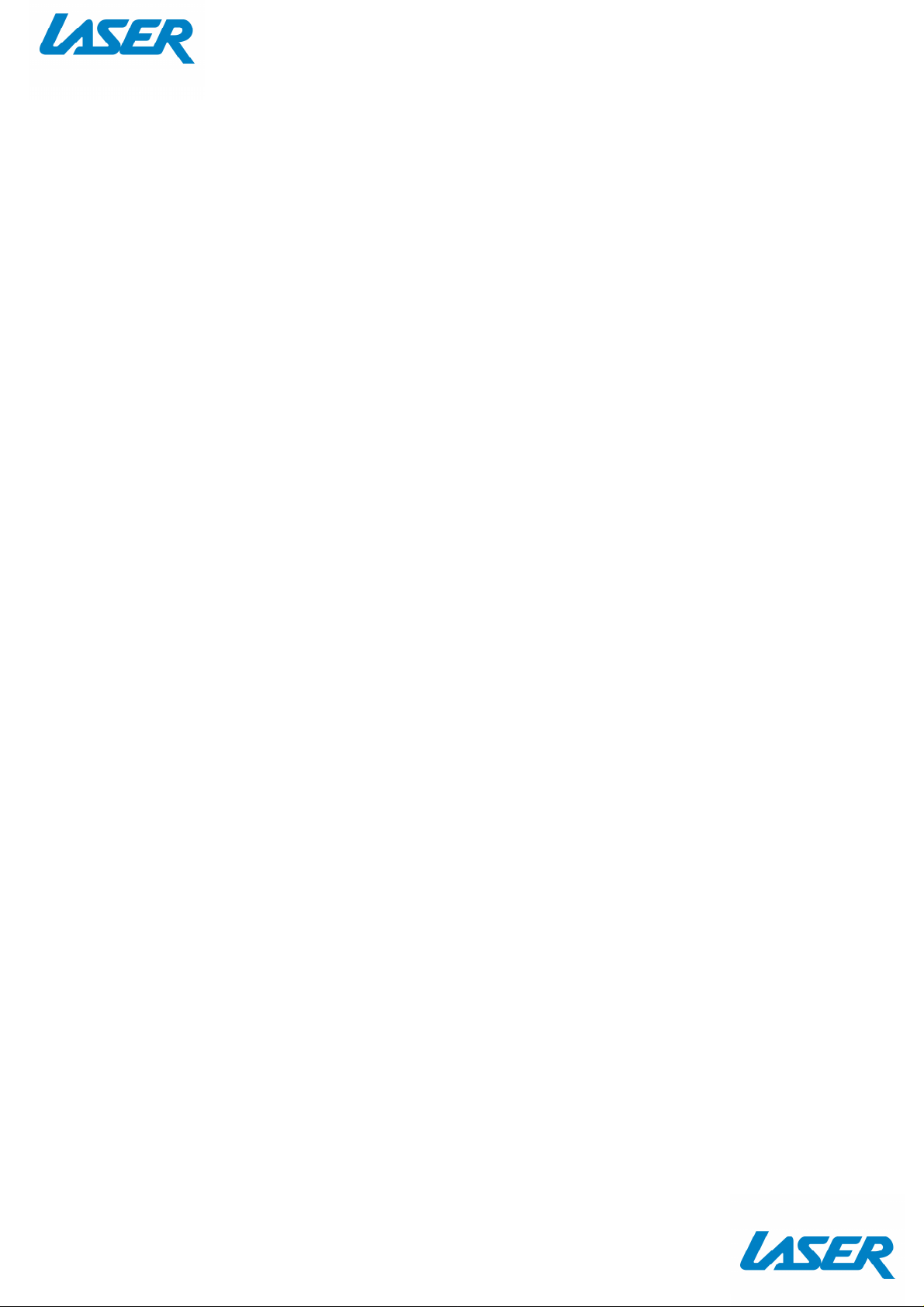
QUICK USER MANUAL SPK-WFADAPTOR
Safety Information and Notice
- Read all instructions carefully before use.
- Retain manuals for future reference.
- Use this product only in the manner described.
- Only use a water-dampened soft-cloth to clean the surface of this product.
- The following will damage this product: any liquid such as water or moisture, extreme heat;
cold; humidity, dusty or sandy environments.
- Only place this device on stable surfaces and ensure that any attached cables are secure and
will not cause the device to fall.
- If charging is required, it is recommended to thoroughly charge electronic devices for the first
time overnight. Subsequent charges can be as needed. During charging, or extended use, the
product may become warm.
- There are no user serviceable parts in this product.
- Un-authorized attempts to dismantle or repair this product will void product warranty
- Using this device near other electronic devices may cause interference.
1
Page 3

QUICK USER MANUAL SPK-WFADAPTOR
Cable connections
MICRO USB: Socket for mains
power adapter. Connect the
1
power adapter to power on the
SPK-WFADAPTOR automatically.
LINE-Out: Audio output, 3.5mm
2
stereo socket
SET (RESET/ WPS Mode): Press
briefly to activate WPS mode;
3
press and hold for about 5 sec. to
restore the speaker to the factory
settings.
1 2 3 4
4
5
Optical: Digital output. Using an
optical cable for digital-audio
connection.
LAN: Ethernet LAN connection to
connect your speaker to a cable LAN
instead of Wi-Fi network
5
LED displays
NAME FUNCTION DESCRIPTION
WIFI
Flashes White
Lights up solid White Wi-Fi connected
SET Flashes White rapidly
Searching for Wi-Fi network/ direct
mode active
Speaker is processing “Factory default”
or “FW update”
Connecting the power supply
Plug the mains cable supplied into the DC IN socket on the SPK-WFADAPTOR.
Network configuration
The SPK-WFADAPTOR is connected to your network via WLAN. The Wi-Fi antenna on the
SPK-WFADAPTOR receives the signals from your network router.
Initial operation
You can use the SET (WPS) button to connect the SPK-WFADAPTOR to your network or set up the
network connection over a web interface on a smart device.
Connect SPK-WFADAPTOR with an audio device and ensure it is in range of your WLAN signal.
2
Page 4

QUICK USER MANUAL SPK-WFADAPTOR
Option 1) Wi-Fi connection via WPS Mode
If your router has a WPS button, this is a simple and convenient way of connecting the speaker to the
network.
Press the WPS button on the router and press the SET (WPS) button briefly on the rear of the
SPK-WFADAPTOR to establish the connection.
Note: Please also refer to the instruction for the router.
The SPK-WFADAPTOR will now establish a connection with your network. The LED will flash rapidly
during this process. Once the connection has been made, the LED will turn solid White.
The SPK-WFADAPTOR can now play back audio signals from your network.
Note: The SPK-WFADAPTOR saves the connection data therefore they do not need to be re-entered the
next time it is switched on.
Option 2) Connecting to a network via the web interface
If it is not possible to connect to your network via WPS, you can use a web interface. You will need a
device which can access your wireless local network and an internet browser (e.g. a computer/
smartphone).
Note: Setup of your Wi-Fi Adaptor is very similar to the setup of your Wi-Fi Speaker. You can refer to
your Speaker Manual for further explanation of the below steps.
1) Power on your SPK-WFADAPTOR and search for it on the open Wi-Fi networks listed on the
computer/ Smartphone. (Note: For iPhone setup, please skip to step 3)
Note: XX-XX-XX following the model name in the SSID of the speaker stands for the last 6 characters of
the unique MAC address (hardware address) of the respective SPK-WFADAPTOR.
2) Open the web browser and enter 172.19.42.1 in the address bar of the browser then press ENTER
to confirm. The web interface of the WLAN will appear:
3) Enter a name for the SPK-WFADAPTOR by which you will be able to identify later e.g. “lounge” or
“kitchen”.
4) Search in the list of available networks in the “network name” drop-down menu and select the
network to which you want to connect the SPK-WFADAPTOR.
5) If the network router does not assign an IP address, switch the DHCP function off here and then
enter the IP address manually in the bottom boxes.
6) Then enter the network key, if required, and click on “CONNECT”.
The SPK-WFADAPTOR will now establish a connection with your Wi-Fi network. The White LED will
flash rapidly during this process. Once the connection has been made, the White LED will turn solid
and will stop flashing.
The SPK-WFADAPTOR can now play back audio signals from the network. The connection data will be
saved and therefore does not need to be re-entered next time.
3
Page 5

QUICK USER MANUAL SPK-WFADAPTOR
Music playback
You can play music from the network over your SPK-WFADAPTOR (and speaker) and you can also play
music from your SPK-WFADAPTOR when connected via direct (cable) mode.
Installing the App on an Android / Apple smartphone/ tablet PC
In order to be able to use the music playback control function on the SPK-WFADAPTOR, you first need
to install the AllPlay Jukebox App for your Tablet PC/ Smartphone. This is available from the Play Store
(Android) or App Store (Apple).
Playback via network
Connect the SPK-WFADAPTOR to an available Wi-Fi network, following the previous instruction.
Connect your smart device to the same network and start up the relevant DLNA App.
Once the App has started, select a Media Server (DLNA server) from which you want to play music and
then select the SPK-WFADAPTOR as the medium (DLNA player) on which the music is to be played.
Note: You can select more than one SPK-WFADAPTOR (or speaker) for the playback. Please refer to the
App for further options.
The App offers the following playback options:
Party mode
Various smart devices add music tracks via the App from a shared playlist which is played on the
SPK-WFADAPTOR (or speaker).
Multi-zone mode
Various smart devices add music tracks via the App from different playlists which are played on
different SPK-WFADAPTOR (or speakers).
Multi-room mode
Several SPK-WFADAPTOR (or speakers) are combined via the App to form a group and a playlist is
played from a smart device on all the SPK-WFADAPTOR (or speakers) in this group.
Playback in the direct mode
Power on the SPK-WFADAPTOR and the speaker. The SPK-WFADAPTOR will enter Direct Mode
automatically. Or Press the SET (RESET/WPS MODE) button for 5 sec’s in order to switch the
SPK-WFADAPTOR / Speaker to direct mode and the White LED will flashing rapidly.
Connect the smart device directly to your SPK-WFADAPTOR.
Select a music source on your smartphone/ tablet and then select the SPK-WFADAPTOR / speaker as
the medium on which the music is to be played.
Note: Playback in Party, Multi-zone or Multi-room mode is not available in direct mode. When using
direct mode, please remember to switch off the ‘Auto-Login’ and ‘Auto-Join” function on smartphone,
to avoid smartphone trying to connect with a valid network.
4
Page 6

QUICK USER MANUAL SPK-WFADAPTOR
Resetting to factory settings
Press and hold the SET button down for about 5 seconds in order to restore the factory settings.
The SPK-WFADAPTOR will restart and the LED will flash white rapidly. Then the white LED will flash
slowly to indicate that Wi-Fi mode is active and the SPK-WFADAPTOR is ready to connect to the
network.
NOTE: Please note that all the settings, e.g. the network WEP key, will be erased and will need to be
input again after the product has been reset.
Warranty Against Defects
Laser Corporation Pty Ltd (“Laser”) warrants your new product to be free from defects in materials and
workmanship for 12 months, from the date of purchase, provided that the product is used in accordance
with accompanying recommendations or instructions where provided. The benefit of this warranty is in
addition to your rights under the Australian Consumer Law and to other rights and remedies of the consumer
under a law in relation to the goods or services to which the warranty relates.
Through a network of retailers and resellers, Laser will provide you with your choice of a repair, exchange
(where possible) or refund (within Dead on Arrival period) for this product if it becomes defective within the
warranty period.
This warranty will no longer apply where the defect is a result of alteration, accident, misuse, abuse, normal
wear and tear, neglect or improper storage. Please retain your receipt as proof of purchase
How to make a product warranty claim:
Step 1: Find your receipt which proves the date of purchase. Where the date of purchase cannot be
verified, your place of purchase or Laser will make an assessment based on the date of manufacture, the
condition of the Laser Product and the type of defect.
Step 2a): Contact your place of purchase. They will assess the nature of the fault and repair, replace or fund
the product as per their store refund or warranty policy.
Step 2b): If your place of purchase cannot be contacted, then you can contact Laser. Customer Service
with details of your defective Laser Product: Phone: (02) 9870 3388; or Email: support@laserco.com.au or
online at www.laserco.com.au/warranty (click on “Consumers (End Users)”). Our business address is at 1/6-8
Byfield Street, North Ryde, NSW 2113
Step 3: Laser will issue you with a Return Authorisation (RA) number within 48 hours. When requested,
send us the defective Product and a copy of your receipt. Laser will cover the cost of the return delivery.
Step 4: Wait for us to contact you. Once we have received your defective Laser Product for inspection,
we will inform you of our assessment of your claim within 7 days. When we contact you, we will firstly let
you know whether you have a valid claim under this Warranty, and if so, we will inform you whether your
defective Laser Product will be replaced or repaired, together with the number of days you can expect to
wait to receive your replaced or repaired Laser Product.
Step 5: For further details on warranty cover and returns, please check Terms and Conditions for Warranty
Returns section on http://www.laserco.com.au/warranty
Our goods come with guarantees that cannot be excluded under the Australian Consumer Law. You are
entitled to a replacement or refund for a major failure and compensation for any other reasonably
foreseeable loss or damage. You are also entitled to have the goods repaired or replaced if the goods fail to
be of acceptable quality and the failure does not amount to a major failure.
5
