Page 1

QUICK USER GUIDE DVD-HD009
Page 2
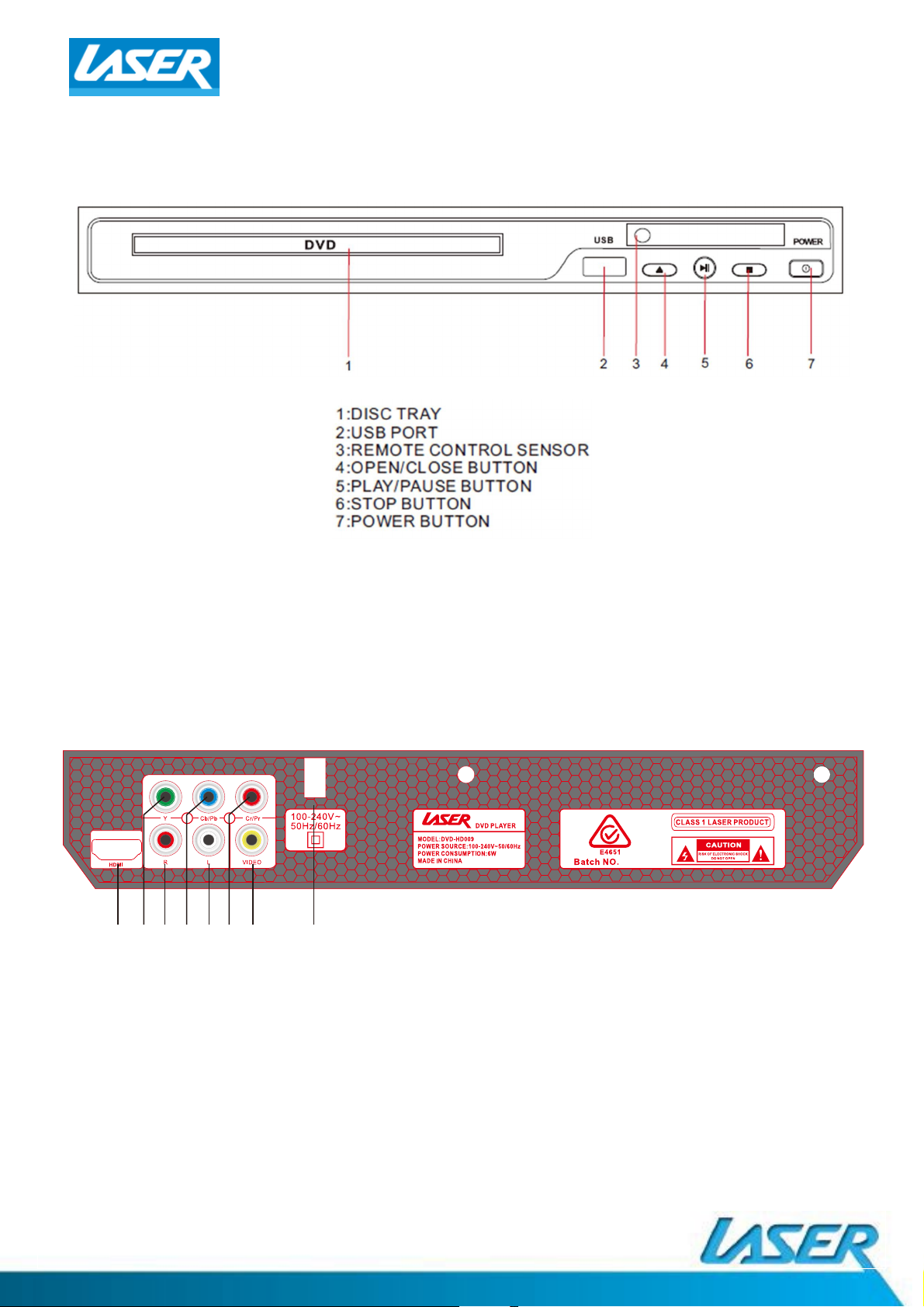
QUICK USER GUIDE DVD-HD009
THE FRONT PANEL
THE REAR PANEL
1
2
3 4
5 6 7
8
1: HDMI OUT
2: COMPONENT OUT (GREEN)
3: COMPOSITE OUT (RED)
4: COMPONENT OUT (BLUE)
5: COMPOSITE OUT (WHITE)
6: COMPONENT OUT (RED)
7: COMPOSITE OUT (
8: MAINS POWER INPUT
YELLOW
)
Page 3
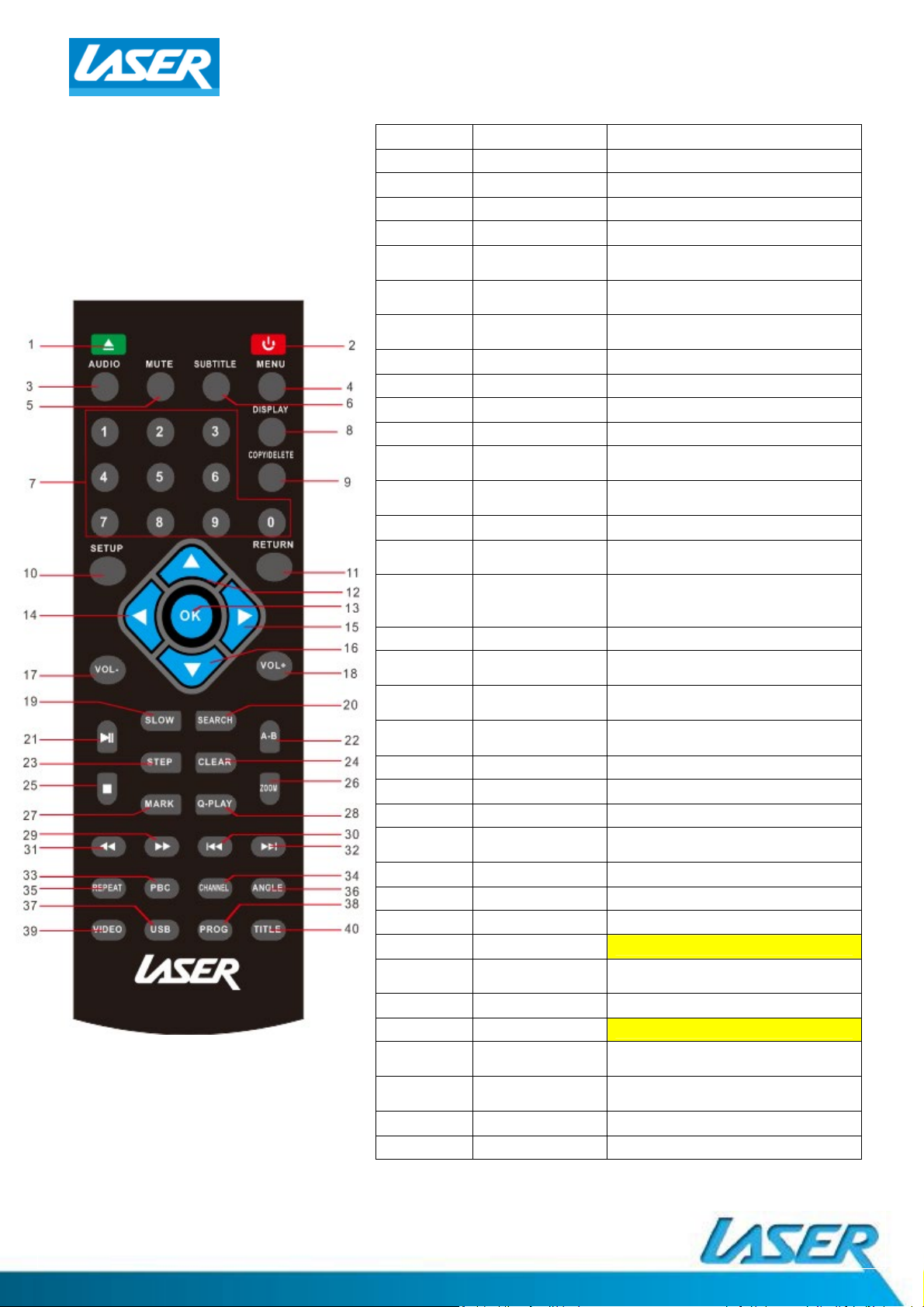
QUICK USER GUIDE DVD-HD009
REMOTE CONTROL
1. OPEN/CLOSE Open and close disc tray
2. POWER Turn player ON or OFF
3. AUDIO Select a diīerent language
4. MENU Enter MENU seƫngs screen
5. MUTE Turn sound ON/OFF
6. SUBTITLE
7. [NUMBER KEYS]
8. DISPLAY
9. COPY/DELETE Use to manage USB Įles
10. SETUP Enter menu seƫngs
11. RETURN Go to the DISC menu screen
12/16. VOLUME Turn UP/DOWN volume
12/14
/15/16.
13. ENTER
17/18. VOLUME Increase or decrease volume
19. SLOW
20. SEARCH
21. PLAY/PAUSE Press to pause and again to play
22. A-B
23. STEP
24. CLEAR
25. STOP Stop playback of Įůes
26. ZOOM Zoom IN/OUT from an image
27. MARK Create playback point
28. Q-PLAY
29. FAST FORWARD Fast-forward video or music
30/32. PREVIOUS/NEXT Skip forwards/backwards
31. REWIND Rewind video or music
33. PBC (not available on this model)
34. CHANNEL
35. REPEAT Repeat the current track
36. ANGLE (not available on this model)
37. USB
38. PROG
39. VIDEO Select video output mode
40. TITLE Return to Ɵtle screen
DIRECTION KEY
Turn ON/OFF subƟtles as
supported by your Įůe or disc
Select Įůes and chapters of
videos
Turn ON/OFF Ɵme, Ɵtle and
chapter informaƟon
Used to move cursor around
screen
Use to select on opƟon or
feature
Reduce the speed of video
playback
Search by video chapter and Ɵme
(Some opƟons diīerent for
USB/DVD)
Select segment of video or music
for reply
View playback one frame at a
Ɵme
Clear previously selected data
and search informaƟon
Quick play/Direct Play (Go direct
to movie and bypass previews)
Switch between 2.1 and 5.1
sound output
Switch between USB and disc
playback
Program the Title and Chapter
order of playback
Page 4

QUICK USER GUIDE DVD-HD009
SUGGESTED CONNECTIONS
HDMI
(EASIEST)
COMPONENT
(EASY)
COMPOSITE
Red, White, Yellow RCA
(EASY)
CONNECTING THE HDMI CABLE TO A HOME THEATRE SYSTEM
1.
Plug the Įrst HDMI cable into
HDMI OUTPUT on
the HDMI input on the
Theatre System.
the player and into
Home
2.
Plug the second HDMI cable into
the
the
HDMI OUTPUT on
the Home
Theatre System and into the HDMI
input on the
t
elevision.
OTHER CONNECTION EXAMPLES
Page 5

QUICK USER GUIDE DVD-HD009
CONNECTING THE PLAYER
HDMI can transmit both audio and video signals over a single cable. If you
have an HDMI capable receiver that can support HDMI audio, you can
simply run an HDMI cable from the player to your receiver and enable
HDMI audio on the receiver (see your receiver’s owners’ manual for more
informaƟon). The receiver usually has an HDMI output that you can
connect to your TV to pass the video signal.
HDMI is a wonderful thing. A si
ngle cable can transport both audio AND
video from your player to your display. Be aware, however, that HDMI is
an evolving standard, and there could be compaƟbility issues. A receiver
that supports audio input over HDMI is required.
Some receivers oīĞr HDMI ports solely for video switching. If your receiver
does not have audio input capability, please read the following secƟons
regarding other connecƟon methods.
In order to play mulƟ
-channel audio for all formats, the receiver must
support HDMI v1.1 or later. A receiver that supports HDMI v1.3 with
decoding capability for Dolby TrueHD and DTS-HD Master Audio is
preferred. Please check the speciĮcaƟons of your receiver to ensure that it
meets the requirements.
Due to bandwidth limitaƟons, high resoluƟon audio formats such as Dolby
Digital Plus, Dolby TrueHD, DTS-HD High ResoluƟon and DTS-HD Master
Audio cannot be
sent through the coaxial digital audio output. A reduced
resoluƟon version of the same audio track will be output instead. To listen
to high resoluƟon audio formats in their best quality, please use the HDMI
connecƟon if you have a receiver that handles HDMI audio.
Page 6

QUICK USER GUIDE DVD-HD009
SYSTEM SETTINGS (LAYOUT)
Press the SETUP buƩon to enter the SETUP menu. Scroll down and leŌ using the
ARROW buƩons and the OK buƩon to conĮrm your selecƟons.
When you have Įnished, repeatedly press the LEFT arrow unƟl the cursor returns to
the top MENU tab, otherwise press SETUP again to exit.
(Some of the menu screens have been displayed below for your reference.)
Page 7

QUICK USER GUIDE DVD-HD009
MP3 PLAYBACK SCREEN
IMAGE
PLAYBACK SCREEN
VIDEO
PLAYBACK SCREEN
FILE PLAYBACK FROM DISC OR USB
The Įles supported for playback are: Video – AVI (Xvid), VOB, Music – MP3, Image –
JPG. Insert your disc or connect your USB thumb drive and press the USB buƩon. The
following screen/s will be displayed which will allow you to select a Įle for playback or
for viewing, then press the conĮrm buƩon to begin.
Page 8

QUICK USER GUIDE DVD-HD009
FAQS
No Video displayed on TV
• Make sure TV is turned on.
• Check the cable connecƟons.
• Check the input selecƟon on the TV is correct. Eg. HDMI1, HDMI2, AV1 or AV2 etc
Player does not respond to remote
• Clear any obstacle between the remote and the player.
• Try moving closer or reduce the angle to the player
• Check the condiƟon of the baƩeries and replace if necessary.
• Clean the sensor panel on the playe
No audio during DVD/Įle
• Check the audio output of the player is set correctly.
• If using external ampliĮer/speakers, ensure connecƟons are correct and amp is turned on.
• Check input on TV/Monitor.
• Check Įůes audio track is supported by this player.
Disc playback is jerky
• Check the condiƟon of the disc. If surface is damaged or scratched repair or replace if necessary.
Video Įůe playback is jerky and stops
• Check the Įle is compaƟble with player.
• Check resoluƟon of Įůe. High DeĮniƟon Įůes may cause intermiƩent playback issues. Reduce
resoluƟon and bit rate of Įůe to improve playback.
Abnormal Player operaƟons
• Turn the player oī and unplug the player from wall. Wait for 1 or 2 minutes and plug back in.
Player should now funcƟon normally.
Disc is locked in player
• If the player will not eject disc. Turn the power OFF and then ON again. Immediately
press the OPEN/CLOSE buƩon (32) to open the tray.
Some Įůes do not play back. What Įles are supported?
The supported Įůes are; Video-AVI (Xvid), VOB; Audio-MP3 and Image-JPG
r.
Page 9

QUICK USER GUIDE DVD-HD009
SPECIFICATIONS
712G
For further product informa on and instruc ons please visit our product web page at
www.laserco.com.au or www.laserco.com.au/support
Please note: As con
nuous improvements are made to this product, slight opera onal
diīerences may occur. For the most up-to-date user manual, please visit our web site.
Page 10

QUICK USER GUIDE DVD-HD009
Warranty Against Defects
Laser CorporaƟon Pty Ltd (“Laser”) warrants your new product to be free from defects in materials and workmanship for 12 months,
from the date of purchase, provided that the product is used in accordance with accompanying recommendaƟons or instrucƟons where
provided. The beneĮt of this warranty is in addiƟon to your rights under the Australian Consumer Law and to other rights and remedies
of the consumer under a law in r
Through a network of retailers and resellers, Laser will provide you with your choice of a repair, exchange (where possible) or refund
(within Dead on Arrival period) for this product if it becomes defecƟve within the warranty period.
This warranty will no longer apply where the defect is a result of alteraƟon, accident, misuse, abuse, normal wear and tear,
improper storage.
Please retain your receipt as proof of purchase.
How to make a product warranty claim:
Step 1: Find your receipt which proves the date of purchase. Where the date of purchase cannot be veriĮed, your place of purchase or
Laser will make an assessment based on the date of manufacture, the condiƟon of the Laser product and the type of defect.
Step 2a): Contact your place of purchase. They
store refund or warranty policy.
Step 2b): If your place of purchase cannot be contacted, then you can contact Laser Customer Service with details of your defecƟve
Laser Product Phone (02) 9870 3388; or Email: service@laserco.com.au or online www.laserco.com.au/warranty (click on “Consumers
(End Users)”). Our business address is: Unit
Step 3: Laser will issue you with a Return AuthorisaƟon (RA) number within 48 hours. When requested, send us the defecƟve product
and a copy of your receipt. Laser will cover the cost of the return delivery.
Step 4: Wait for us to contact you. Once we have received your defecƟve Laser product for inspecƟon, we will inform you of our
assessment of your claim within 7 days
Warranty, and if so, we will inform you whether your defecƟve Laser product will be replaced or repaired, together with the number of
days you can expect to wait to receive your replaced or repaired Laser product.
Step 5: For further details on warranty cover and returns, please check Terms and CondiƟons for Warranty Return
www.laserco.com.au/warranty (Consumers SecƟon).
Our goods come with guarantees that cannot be excluded under the Australian Consumer Law. You are enƟtled to a replacement or
refund for a major failure and compensaƟon for any other reasonably foreseeable loss or damage. You are also enƟtled to have the
goods repaired or replaced if the goods fail to be of acceptable quality and the failure does not amount to a major failure.
elaƟon to the goods or services to which the warranty relates.
neglect or
will assess the nature of the fault and repair, replace or refund the product as per their
1/6-8 ByĮeld Street, North Ryde, NSW 2113
. When we contact you, we will Įrstly let you know whether you have a valid claim under this
s secƟon at
