Page 1

WOODEN DIGITAL PHOTO FRAME
USER MANUAL
Page 2
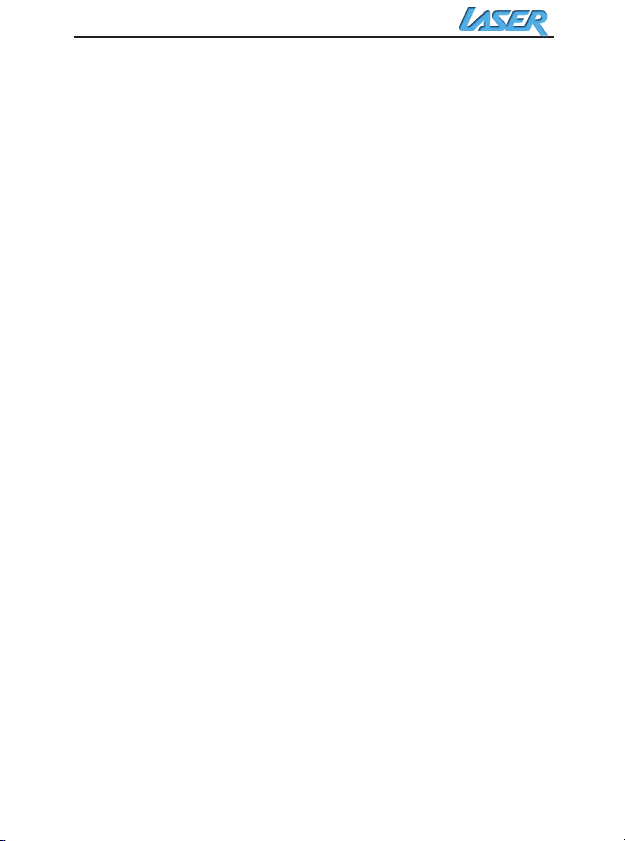
Introduction
Congratulations on your purchase of Your Brand Digital
Picture
Frame,
Before operating the unit, please read this manual thoroughly, and
retain it for future reference. This manual will help you use many of
the exciting and useful features that will make your Digital Picture
Frame viewing more enjoyable.
This Digital Picture Frame lets you view digital pictures directly from
your camera's memory cards. You will be able to create a slideshow
using multiple transition effects or display one picture at a time. No
computer, digital camera or Internet connection is required.
This Digital Picture Frame is compatible with the following popular
memory card formats: CompactFlash®, SD™, XD, MultiMediaCard™,
and Memory Stick®.
It can also read files stored on a USB Flash drive using the USB host
port.
Main Features
Displays digital pictures (JPEG) without a computer
Simply insert a compatible memory card into the Digital Picture
Frame to show photos, play MP3 music or supported video files
Compatible memory cards include Secure Digital Card (SD),
MultiMedia Card (MMC), Memory Stick (MS), XD Cards & Compact
Flash
Able to read files located on a USB Flash drive
Instantly plays MP3 music with the integrated speakers.
Instantly plays MPEG1 files stored on supported memory cards*.
Instantly plays MPEG2 files stored on supported memory cards*.
Instantly plays MPEG4 files stores on supported memory cards.
Supports up to 12 Mega Pixels image files (JPEG format).
Compatible with most digital cameras’ stored JPEG images and
motion JPEG files.
Includes a credit card style remote
Control
Automatic slide show with multiple transition effects.
Plays slide show with MP3 music on the background.
User-friendly on-screen display lets you access all controls easily.
Interchangeable Frames
*Video files may not play properly if stored on a low speed card.
- 2 -
Page 3
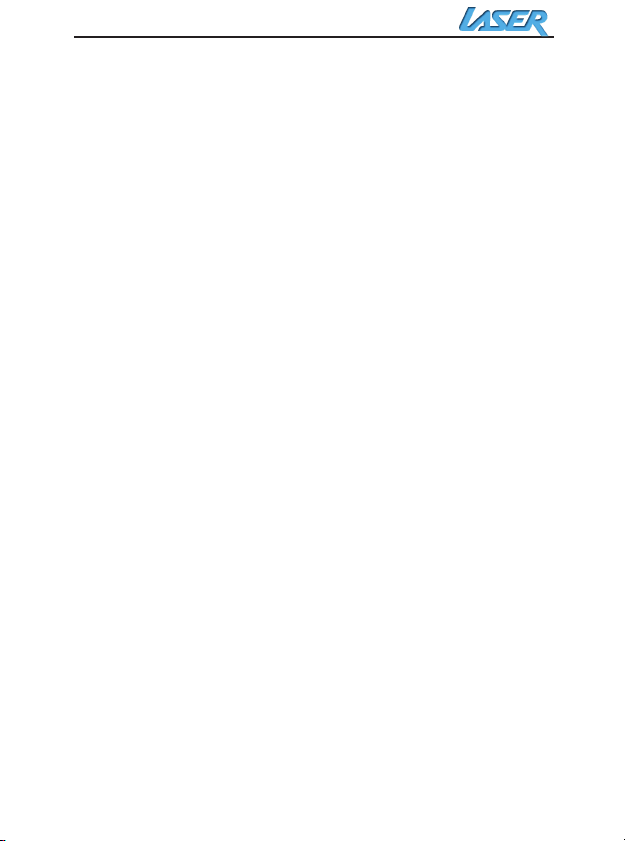
Installing your unit
Open the package and remove the protective foam. Remove the
protective sleeve from the unit.
Install the Digital Picture Frame stand as the back of the unit.
Plug in the AC adapter into power outlet. Plug the other end into the
unit.
After the content is stored on the target flash media; insert the media
into the correct slot.
Turn power to ON position via the ON/OFF switch.
Connecting to a PC
The Digital Picture Frame has a USB port for connection to a PC
(USB Slave) and a second USB port for connection to other devices
such as a Flash Drive, USB card reader, or a camera (USB Host).
When connected to the PC you can drag-and-drop content from the
PC to the internal memory or memory card. You can also delete
content from the internal memory.
NOTE: USB Slave and USB Host can not be used at the same time.
Using your Remote Control
The following table briefly describes the remote control functions
power : Power On/Off.
mute : Mute
setup : Enter the basic setup function of player.
Backmusic : In media menu, select JPEG file with «UP/DOWN» button,
press «SLIDESHOW» button to launch automatic slideshow with background
music. The first MP3 file on memory card is launched.
photo : enter the photo play mode directly and launch automatic
slideshow.
music : enter the music play mode directly and launch the first MP3 file
saved on the memory card.
movie : enter the video play mode directly and launch the first video file
saved on the memory card.
enter : confirm and enter.
- 3 -
Page 4
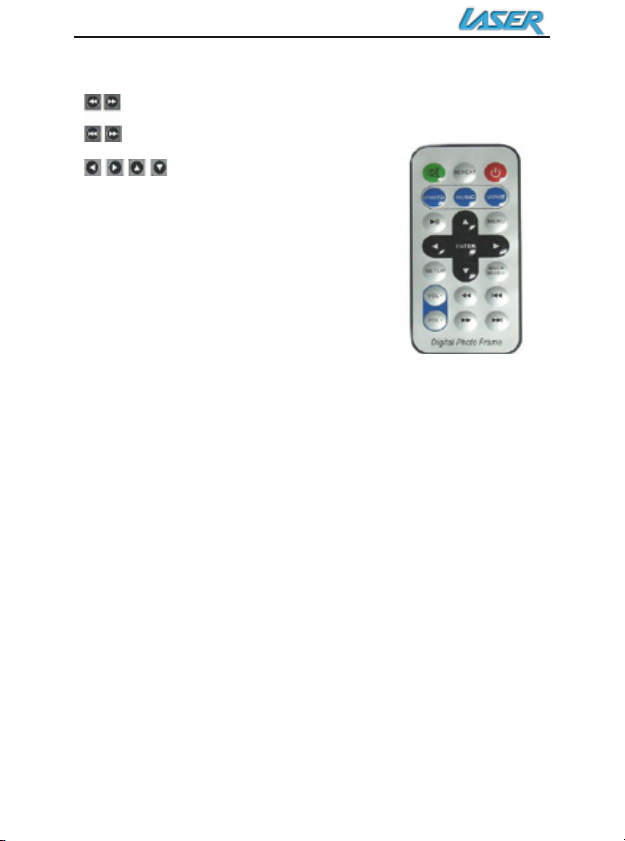
Vol +/-: adjust the volume.
: to launch fast backward or fast foreward(2x, 4x, 6x, 8x)
: to go to preceding or following file
: to move cursor
(LEfT/RIGHT/UP/DOWN
Inserting Memory Cards
The Digital Picture Frame is compatible with the following memory
cards:
Secure DigitalTM Card (SD)
MultiMediaTM Card (MMC)
Memory StickTM
CompactFlashTM (CF) Card
XD Picture Cards
Insert the memory card with the front label facing AWAY from you.
Do not force the memory card into the memory slot. If you are not
able to easily insert the memory card completely, you may have
inserted it the wrong way.
Note:
The Digital Picture Frame will ONLY recognize digital pictures stored
in JPEG format. Digital pictures stored in other formats will be
ignored by the device.
Make sure you have at least one picture stored on the memory card.
The frame will not function properly without a stored picture.
You also can use a USB flash drive in the exact same way as you
would use a memory card. Simply copy files on the flash drive and
insert it at the right side of the unit in the USB Host plug.
- 4 -
Page 5

Main menu
Upon turning on the Digital Picture Frame, you will go straight to the
MENU screen. To set the Auto Start feature Choose the SETUP
screen. Use the left/right arrow to go to the “Set up”. Press Enter
button to enter the options screen. Use the Up / down arrows to
choose your auto start option. Press the “MENU” button to show the
following menu:
Use the left and right arrows to move inside the menu and then press
“Enter” to continue
Note: In all menus, pressing the “Menu” button will bring you back to
the main menu
Function Description
Setup Set system menu
Calendar
SD/MMC/MS/xD Play files on SD/MMC/MS/xD memory card
CF Play files on CF memory card
USB Play files on USB flash drive
NOTE: Icons of above functions shall appear automatically on MENU
screen when certain memory card is inserted. Icons shall disappear
when correspondent card is removed from card slot.
Display calendar, clock, alarm (only for special
requirement)
- 5 -
Page 6
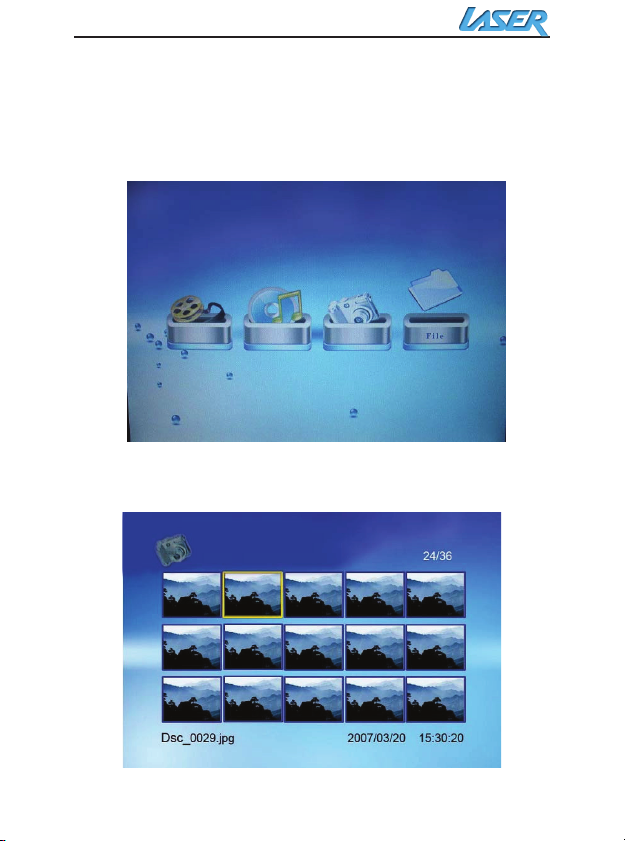
Viewing Pictures
Make sure you have at least one picture on your memory card or
your USB flash drive. When this is done:
Select the desired flash media on main menu.
(SD/xD/CF/MS/USB/NAND-Internal Memory)
Select the “PHOTO” option from the menu and press “ENTER”
A Photo thumbnail will appear. User UP/DOWN/LEFT/RIGHT arrows
can move the highlight. If the highlighted is a folder, press Enter to
enter the folder.
- 6 -
Page 7

Otherwise press Enter to enter the full screen photo (pause mode)
and press Play to enter into slideshow mode.
Once a slideshow is playing or a picture is being shown, press the
button. The following menu will appear:
Previous
Play previous picture in the picture list
Play or Pause
Play or pause the current slideshow.
Next
Play next picture in the picture list
Rotate
Use the rotate function to change the picture orientation to either
portrait or landscape.
Stop
Stop slideshow and return to photo thumbnail.
Zoom
Increase the size of the picture by 2/4/8/16/1 times.
- 7 -
Page 8

Watching video
The Digital Picture Frame supports the following video formats:
Motion JPEG (.avi): video format used by most digital cameras
MPEG-I
MPEG-2
MPEG 4
Make sure you have at least one video on your memory card or your
USB flash drive. When this is done:
Select the desired flash media on main menu.
(SD/xD/CF/MS/USB/NAND-Internal Memory)
Select the “MOVIE” option from the menu and press “ENTER”
A list of all movie files will be listed on the left side of the screen. The
right side consists of the movie preview window and information
display of the current movie. Use Up/Down arrows to select the
movie and press Enter to play.
- 8 -
Page 9

Once a movie is playing, press the button on the remote control.
The following menu will appear:
Previous
Play previous movie in the play list
Fast Forward
Play forward the movie by 2/3/4 times speed.
Play or Pause
Play or Pause the movie.
Fast Backward
Play backward the movie by 2/3/4 times speed.
Next
Play next movie in the play list
Stop
Stop the movie and return to the playlist
Zoom
Increase the size of the picture by 2/3/4/1 times.
- 9 -
Page 10

Listening to MP3 music
Make sure you have at least one MP3 file on your memory card or
your USB flash drive. When this is done:
Select the desired flash media on main menu.
(SD/xD/CF/MS/USB/NAND-Internal Memory)
Select the “MUSIC” option from the menu and press “ENTER”
A list of music files will be listed on the left side of the screen. The
right side consists of the frequency chart and information status bar.
The song information area is below the status bar. Use Up/Down
arrows to select the music file and press Enter to play.
- 10 -
Page 11

Press VOL+ to increase the volume or VOL- to decrease the volume.
Press Play/Pause button on remote control to play or pause the
music file.
Press Stop button on the remote control to return to the list of music
files.
File Management
Playing a slideshow with music
Ensure you have at least one picture on your memory card or your
USB flash drive. Additionally, you must have one MP3 file saved on
the selected memory card/USB/Internal Memory. When this is done:
Select the desired flash media on main menu.
(SD/xD/CF/MS/USB/NAND-Internal Memory)
Select the “FILE” option from the menu and press “ENTER”
A list of all files on the selected memory card or internal memory will
be listed on the left side of the screen. The right side consists of the
file information. Use Up/Down arrows to select a picture file and
press Enter to enter a full screen photo (pause mode). Press Play
button on the remote control, an audio slideshow will begin
automatically.
Once an audio-slideshow is playing, press the OSD button. The
following menu will appear:
- 11 -
Page 12

Previous
Play previous picture in the picture list
Play or Pause
Play or pause the current slideshow.
Next
Play next picture in the picture list
Rotate
Use the rotate function to change the picture orientation to either
portrait or landscape.
Stop
Stop slideshow and return to photo thumbnail.
Zoom
Increase the size of the picture by 2/4/8/16/1 times.
VOL
Press VOL+ or VOL- on remote control to increase or decrease the
volume
- 12 -
Page 13

Copying and Deleting Files
To copy and delete files on your memory card, USB drive or internal
memory.
Copy
Select the desired flash media on main menu.
(SD/xD/CF/MS/USB/NAND-Internal Memory)
Select the “FILE” option from the menu and press “ENTER”
A list of available files will be displayed. Use the up and down arrows
to highlight your required file and press the right arrow to highlight the
desired file. Repeat for all files that you want to copy
Press the “OSD” button to display the Copy and Delete menu. Select
Copy function and Enter.
Use Up/Down arrows to select the file destination folder. Press Right
button to confirm.
- 13 -
Page 14

Press Enter to start copying the file.
Delete
Select the desired flash media on main menu.
(SD/xD/CF/MS/USB/NAND-Internal Memory)
Select the “FILE” option from the menu and press “ENTER”
A list of available files will be displayed. Use the up and down arrows
to highlight your required file and press the right arrow to highlight the
desired file. Repeat for all files that you want to copy
Press the “OSD” button to display the Copy and Delete menu. Select
Delete function and press Enter. File will be deleted.
Using the SETUP option
The following options can be changed by using the “SETUP” option
from the main menu:
Function Description
Language Includes English, French, Spanish , Russian
Slideshow time Slideshow duration: 5s/10s/30s
Transition Effect Off, Random, Fading, Bottom_to_top
Music Repeat Mode Repeat one, Repeat all, Repeat off
brightness Range of the brightness scale is 0-16
Contrast Range of the contrast scale is 0-16
Saturation Range of the saturation scale is 0-16
Movie Repeat
Mode
Display mode Crop, Stretch, Cinema
Time Year/Month/Date/Time setup
Alarm Alarm Time/Alarm Music/Alarm On/off setup
Default Recover the factory default setup
Calendar/Clock Display (Only for Special requirement)
Upon turning on the Digital Picture Frame, you will go straight to the
MENU screen. If you select Calendar/Clock and press Enter, you will
go to Calendar/Clock screen. If the Alarm is turned on, it will also
show the alarm time. A picture slideshow will begin at the picture
preview window at the right part of the screen.
Top_to_bottom, Left_to right, Right_to_left,
Door_close, Door_open, Hori_cross,
Verti_cross
Repeat one, Repeat all, Repeat off
- 14 -
Page 15

Specifications
- 15 -
Page 16

Type Digital Picture Frame
Internal Memory 128 MB~2GB
Resolution 800 x 600 or 1024x768
Alimentation 12 V
Consumption 6 Watts
Working Temperature -20 to +65 degrees
Luminosity 300cd/m2 max.
Contrast 400:1
Viewing Angle 50/65/65/65 (CR=10)
Response Time 18ms
Display Mode 4:3
File Format JPEG, MPEG1, MPEG2, MP3, MPEG4
Photo Size 12 Mega Pixels
Current AC110—240V (50HZ—60HZ)
Cards SD/MMC/MS/CF/XD/USB
USB ports USB Host, USB Slave
Accessories Digital Picture Frame
AC/DC Adapter
User Guide
Remote control
Maintenance and Precaution
The Digital Picture Frame is for indoor use only.
To reduce the risk of fire or electric shock; do not expose this
appliance to rain or moisture.
Do not block the ventilation holes on the back of the Digital Picture
Frame at any time.
Keep your Digital Picture Frames out of sunlight. Direct sunlight may
cause damage.
Do not open the case of the Digital Picture Frame. There is a risk of
electric shock, and there are no user serviceable parts inside.
Opening the case will void your warranty.
Do not use the Digital Picture Frame if conditions could allow
condensation to occur, or damage may result.
Your Digital Picture Frame is a complicated electronic device and
cannot withstand shock from drops.
- 16 -
Page 17

Cleaning the LCD screen
Treat the screen gently. The screen on the Digital Picture Frame is
made of glass and can be scratched or broken.
If fingerprints or dust make the LCD screen dirty, we recommend
using a soft, non-abrasive cloth such as a camera lens cloth to clean
the LCD screen.
If you use an LCD Cleaning Kit sold on the market, apply the
cleaning liquid to the cloth. Do not apply the liquid directly to your
LCD screen.
- 17 -
