
STARTSTATUS
MARK STOP
CHILLED GOODS
EasyLog
Cold Chain
CHILLED GOODS
ALARMS:
HIGH
LOW
8°C
2°C
STATUS:
Quick Start Guide
1. Your new logger comes ready to go. Simply press and hold the start button until the green LED lights up to
start logging.
EL-CC-1
Preset high
and low alarm
levels
ALARMS:
HIGH
8°C
LOW
2°C
STATUS:
Push to start
CHILLED GOODS
EL-CC-2
Preset high
and low alarm
levels
Push to start
EL-PDF-1
Preset high
and low alarm
levels
Status/mark
Push to start/stop
Status LEDs
Status LEDs Sensor
Status LEDs
2. Now place your logger in the location you want to monitor.
Once logging, pressing the button will light up an LED only on PDF, CC ashes, to give a quick indication of
the status. It will also add a marker to the data to show that you have checked it. No alarms will be triggered in
the rst 30 minutes to allow the logger to settle at the monitored conditions periodically.
Red + Green single ash
Logger is ready to start new logging session
Green single ash
The data logger is currently logging
No alarm has been triggered
Red single ash
The data logger is currently logging
An alarm has been triggered!
Green double ash
The data logger’s memory is full or the logger has been stopped.
No alarm was triggered during the session.
Red double ash
The data logger’s memory is full or the logger has been stopped.
An alarm was triggered during the session!
No LEDs ash
The data logger has a at battery
Push Start / Stop button
No action required
View data log after use
View data log after use
View data log after use
Contact your distributor for a new logger
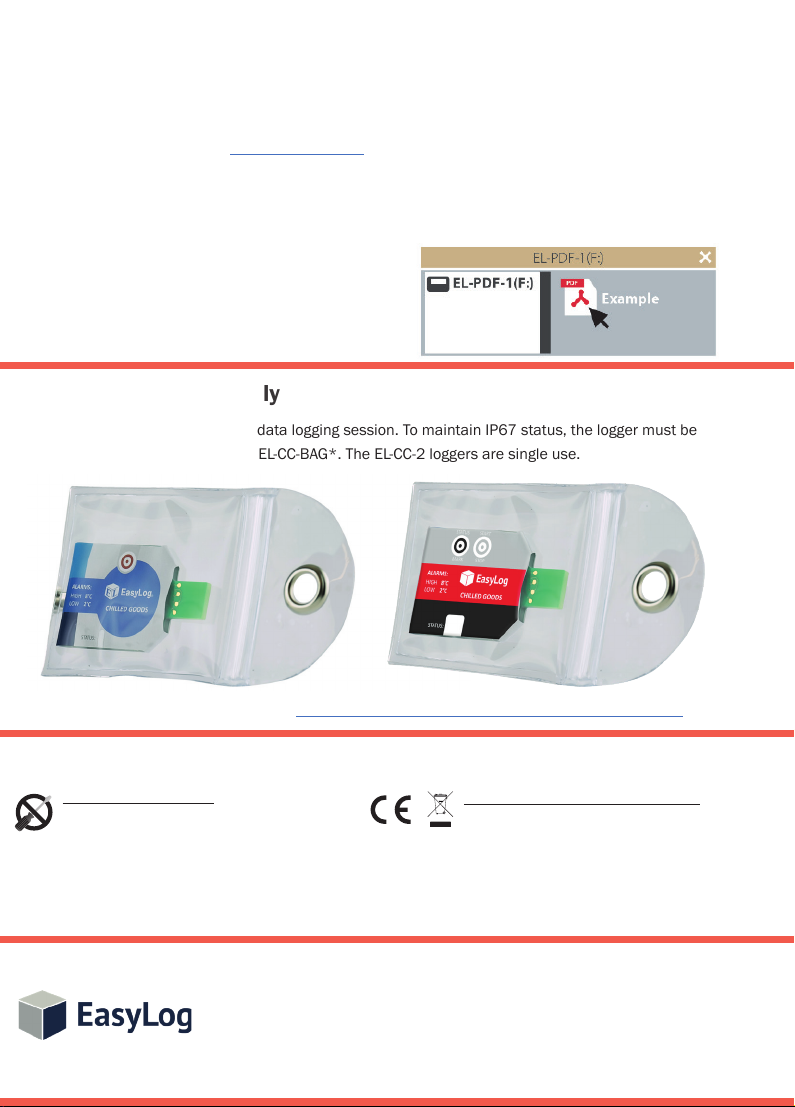
EL-PDF-1 (no software)EL-CC-1 & EL-CC-2
USING THE SOFTWARE
3. When you are ready to view the recorded data
on your logger, download the EasyLog CC software
(compatible with 32-bit and 64-bit versions of
Windows 7, 8 and 10). Visit www.easylogcc.com
and click ‘DOWNLOAD’.
4. To save your data, remove the logger from the
plastic sleeve and connect it to a USB port. Open
the EasyLog CC software and click on Save Data.
This will automatically open up your readings in the
EasyLogGraph software, where you can view your
data or export it in various formats.
3. When you are ready to view the recorded data
on your logger, press and hold the button to stop
the current logging session. Remove the logger
from the plastic sleeve and connect it to a USB
port.
4. Copy the le off the device as if it were a
memory stick. For large logging sessions this could
take up to 30 seconds.
EL-CC-1 & EL-PDF-1 only
5. Press the button to start a new data logging session. To maintain IP67 status, the logger must be
placed in Lascar’s accessory bag, EL-CC-BAG*. The EL-CC-2 loggers are single use.
*EL-CC-BAG available for sale on our website https://www.lascarelectronics.com/easylog-data-logger-el-cc-bag/
IMPORTANT SAFETY INFORMATION
Repairing or Modifying
Never attempt to repair or modify Lascar
products. Dismantling them, other than
for the purpose of changing replaceable
batteries, may cause damage that is not
covered under the warranty. Servicing should
only be provided by an authorized supplier.
T +44 (0) 1794 884567
UK
E sales@lascar.co.uk
T +1 (814) 835-0621
USA
E us-sales@lascarelectronics.com
www.lascarelectronics.com/data-loggers
Disclaimer:
Every effort has been made to ensure the accuracy of this publication and no responsibility or liability can be accepted by Lascar Electronics
Limited for any errors or omissions in the content of this document. Data and legislation may change, and so we strongly advise you to obtain
and review the most recently issued regulations, standards, and guidelines. This publication does not form the basis of a contract.
Disposal and Recycling Information
You must dispose of Lascar products in
accordance with relevant laws and regulations.
They contain electronic components and
lithium batteries and therefore must be
disposed of separately from household waste.
T +852 2389 6502
HK
E sales@lascar.com.hk
Iss 1_06-2019
