Page 1

System 824
Reference Manual
Larson Davis Inc.
1681 West 820 North
Provo, UT 84601-1341
Phone: (801) 375-0177
FAX: (801) 375-0182
www.larsondavis.com
I824.01 Rev. g
Page 2
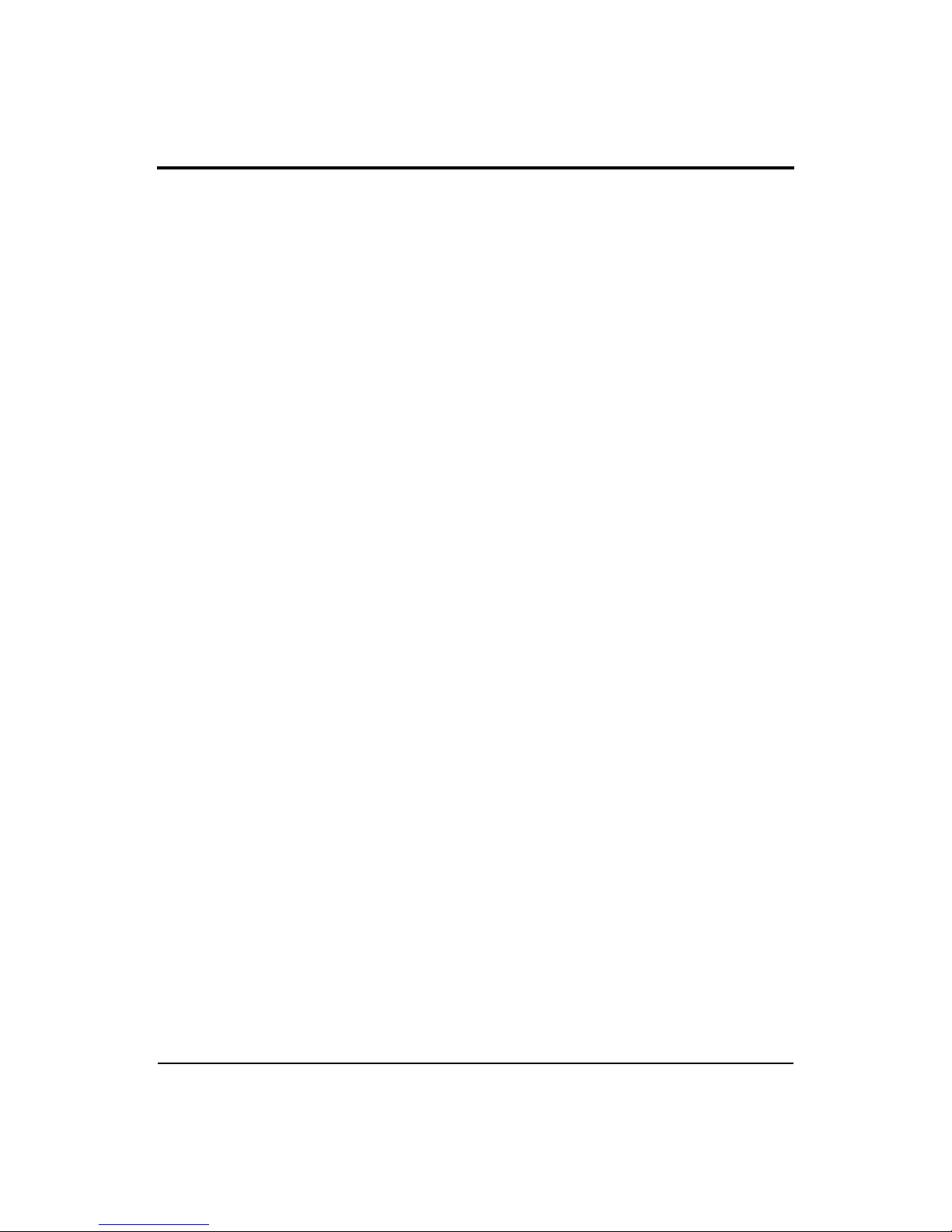
824 Reference Manual
Copyright
Copyright 2000 by Larson Davis, Incorporated. This manual and the software described in it are copyrighted, with all rights reserved. The software may not be copied in whole or in part for commercial
use without prior written consent of Larson Davis Inc. The manual may not be copied in whole or in
part for any use without prior written consent of Larson Davis Inc.
Disclaimer
The following paragraph does not apply in any state or country where such statements are not agreeable with local law:
Even though Larson Davis, Inc. has tested the software and reviewed its docu mentation, Larson Davis
Incorporated makes no warranty or representation, either expressed or implied, with respect to this
software and documentation, its quali ty, performance, merchantability, or fitness for a particular purpose. This documentation is su bject to change with out notice, and shou ld not be constru ed as a commitment or representation by Larson•Davis Inc.
This publication may contain inaccuracies or typographical errors. Larson Davis Inc. will periodically
update the material for inclusion in new editions. Changes and improvements to the information
described in this manual may be made at any time.
Warranty
Larson Davis warrants this product to be free from defects in material and workmanship for two years
from the date of the original purchase. During the two year warranty period, Larson Davis will repair
or, at its option, replace any defective component(s) without charge for parts or labor if the unit is
returned, freight prepaid, to an authorized service center. The product will be returned freight prepaid.
Product defects caused by misuse, accidents, or user modification are not covered by this warranty.
The warranties described above are exclusive and in lieu of all other warranties whether statutory,
express or implied including, but not limited to, any implied warranty of merchantability or fitness for
a particular purpose and all waranties arising from the course of dealing of usage or trade. The buyer’s
sole and exclusive remedy is for repair or replacement of non-conforming product or part thereof, or
refund of the purchase price, but in no event shall Larson Davis ( its contractors or suppliers of any
special indirect, incidental, or consequential damages) whether the claims are based in contract, in tort
(including negligence), or otherwise with respect to or arising out of the product furnished hereunder.
Representation and warranties made by any person, including its authorized dealers, representatives,
and employees of Larson Davis which alter or are in addition to the terms of this warranty shall not be
binding upon Larson Davis unless in writing and signed by one of its officers.
Larson Davis is an equal opportunity employer and does not discriminate on the basis of race, color,
religion, gender, national origin, disability or veteran status.
ii
Page 3
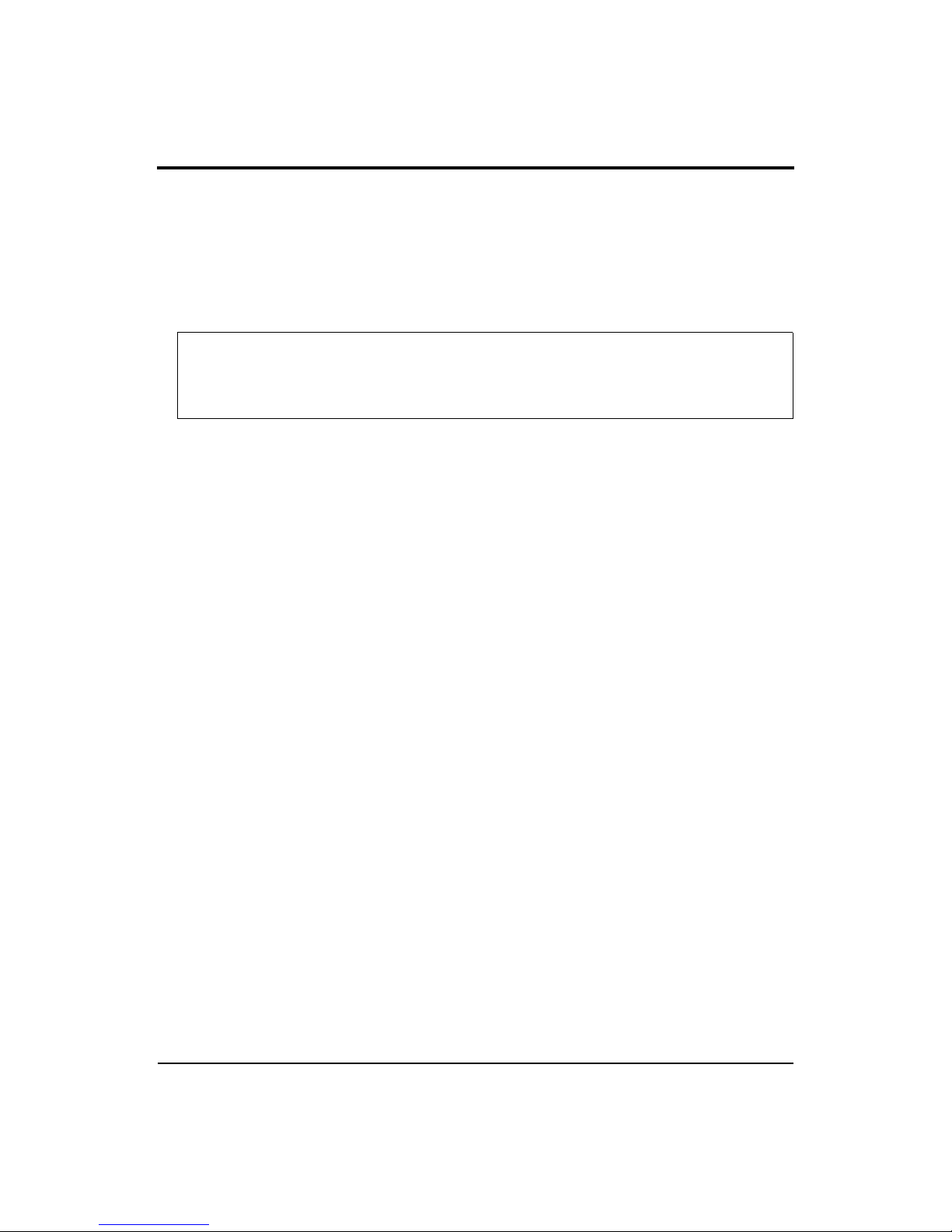
824 Reference Manual
Please examine your instrument and record the following information below. You may be asked to
give this information in any future communications you have with Larson Davis, Inc.
Record of Serial Number and Purchase Date
System 824 Serial #: _____________________
Microphone Model #: ___________________
PRM902 Pre-am p. Serial #: ______ ________
Microphone Serial # ____________________
Purchase Date: _________________________
iii
Page 4
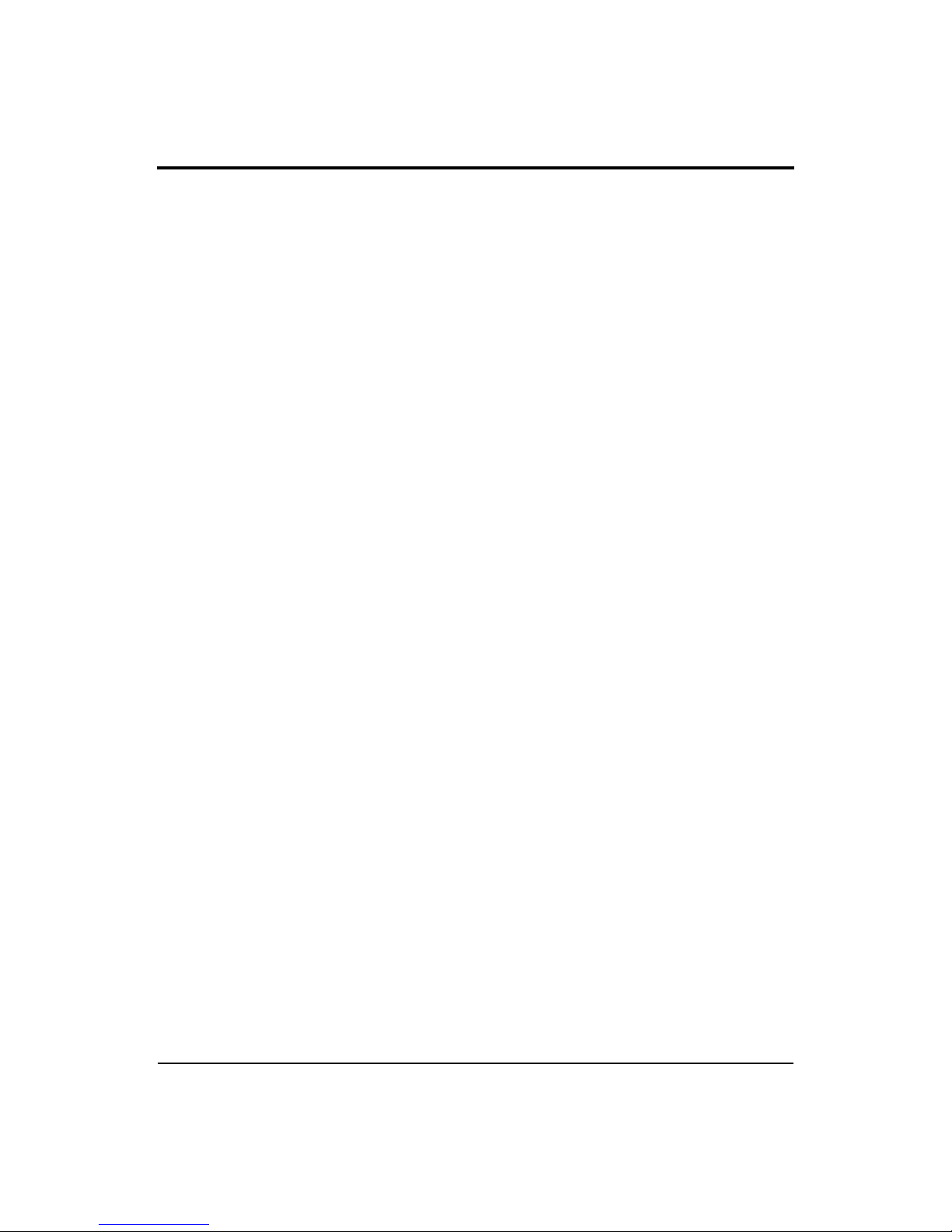
824 Reference Manual
iv
Page 5
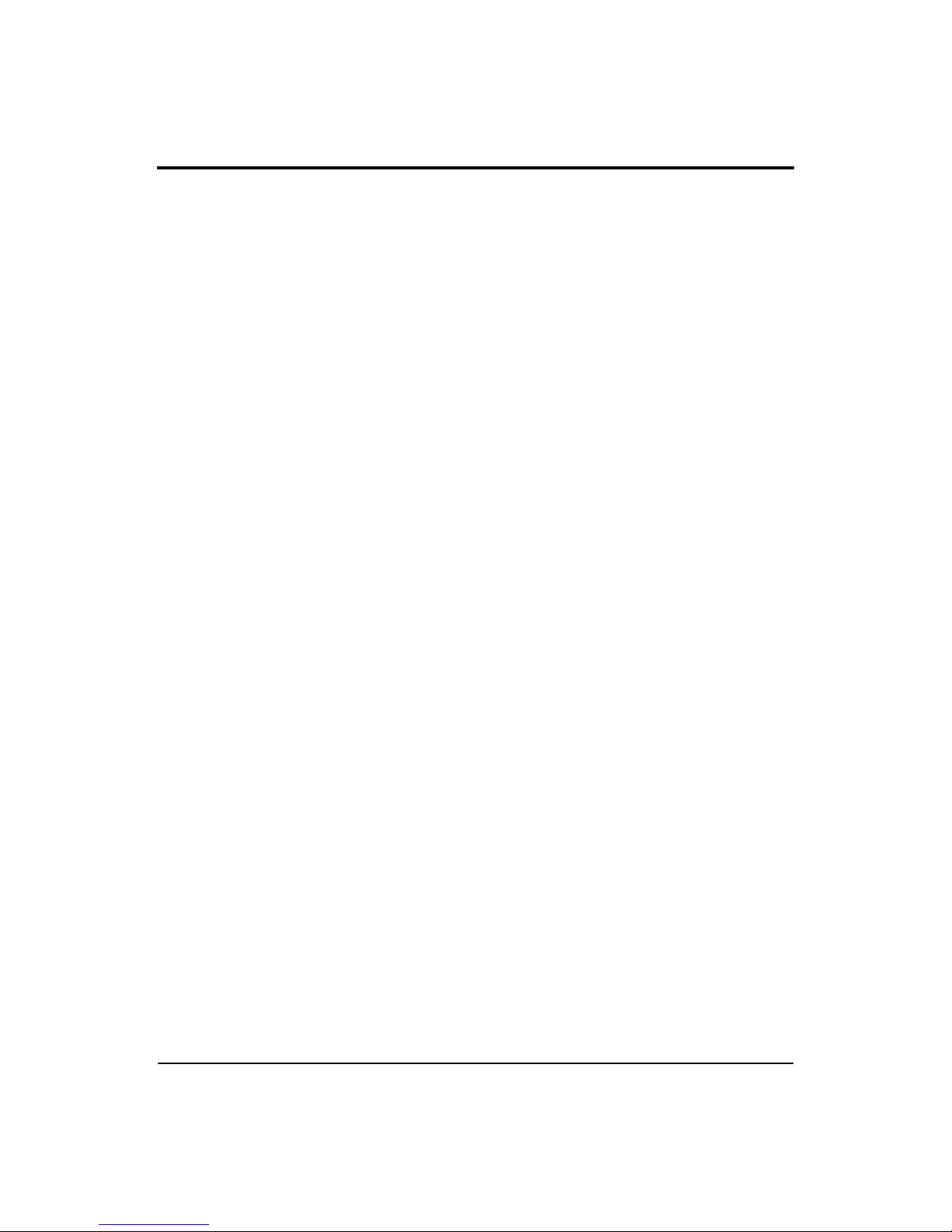
824 Reference Manual
Table of Contents
Chapter 1 Introduction 1-1
About This Manual.................................................................................................1-1
About This Chapter.................................................................................................1-3
Formatting Conventions .........................................................................................1-3
Features...................................................................................................................1-4
System 824 Components....................................................................................1-7
System Diagram...............................................................................................1-10
Getting Started.................................... .................................. ...... ..... .....................1-10
Unpacking and Inspection.......................................... ......................................1-12
Accessories and Optional Equipment ..............................................................1-12
Connecting Internal or External Power............................................................1-13
Using the NiMH Battery Pack ....................................................................1-14
Using Alkaline Batteries .............................................................................1-14
Using the AC Power Adapter......................................................................1-15
Chapter 2 Overview 2-1
System 824 Setups or Instrument Definitions........................................................2-1
Instrument Definition (ID) Types ..........................................................................2-2
SLM&RTA (SSA) .............................................................................................2-2
SLM (ISM) ........................................................................................................2-4
Logging (LOG)..................................................................................................2-4
Selecting a Measurement Setup..............................................................................2-5
Performing a Measurement; SLM&RTA (SSA) example......................................2-6
Stop, Pause and Back Erase Functions ..............................................................2-7
Stopping and Starting Measurements........................................... ...... ...........2-7
Pausing Measurements..................................................................................2-7
Back Erasing .................................................................................................2-8
Changing the detector of the displayed SPL value ............................................2-8
Changing the frequency weighting of the displayed SPL value........................2-9
Changing the displayed secondary parameter....................................................2-9
Changing the frequency weighting of the displayed Lpeak value...................2-10
Changing the amplitude range, or input Gain..................................................2-10
Views ....................................................................................................................2-11
Selecting a VIEW.............................................................................................2-11
Data Storage and Recall........................................................................................2-13
i
Page 6
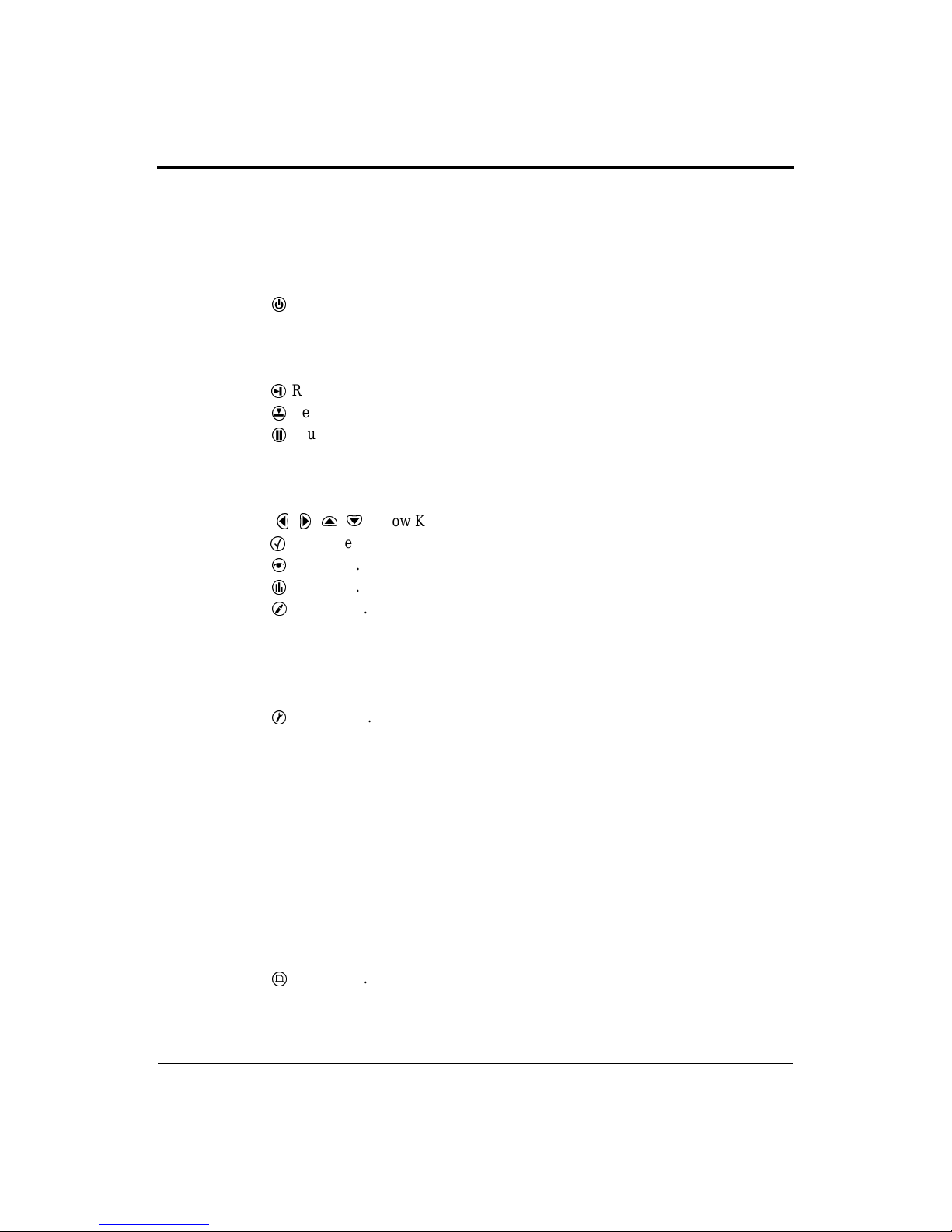
824 Reference Manual
Storing Data.................................................................................................2-13
Recalling Data.............................................................................................2-13
Calibration ............................................................................................................2-14
Chapter 3 Front Panel Keys; their Functions and Menus 3-1
Power Key.........................................................................................................3-3
Power-up the Instrument / Viewing PWR Display............................................3-4
Power Settings...................................... ..... ...... .................................. ...... ..... ......3-6
Extra Notes on Power Conservation..................................................................3-8
Run/Stop Key....................................................................................................3-9
Reset Key ..........................................................................................................3-9
Pause Key........................................................................................................3-10
Pause............................................................................................................3-10
Pause, Back Erase .......................................................................................3-10
Preview........................................................................................................3-11
Check Key........................................................................................................3-12
View Key.........................................................................................................3-12
Data Key..........................................................................................................3-13
Setup Key ........................................................................................................3-14
Save ID........................................................................................................3-16
Title .............................................................................................................3-16
ID Name......................................................................................................3-16
Write Protect, Delete, Write Enable IDs..........................................................3-16
Tools Key......................................................................... ................................3-17
About.............................................. .................................. ................................3-19
Calibration........................................................................................................3-22
Clock/Timer.....................................................................................................3-23
Memory.................................... .................................................................... ....3-27
Deleting Stored Data............................................. ..... ......................................3-28
Delete Last Function ...................................................................................3-28
824 Memory Structure ................................................................................3-29
Deleting the Last Stored Record .................................................................3-29
Deleting Individual Records.................................. ...... ................................3-31
Power Monitor ...................................................... ..... ...... ................................3-32
Communication.................................... ..... .................................. ...... ...... .........3-33
Print Key..........................................................................................................3-36
Arrow Keys.................................................................................3-11
ii
Page 7
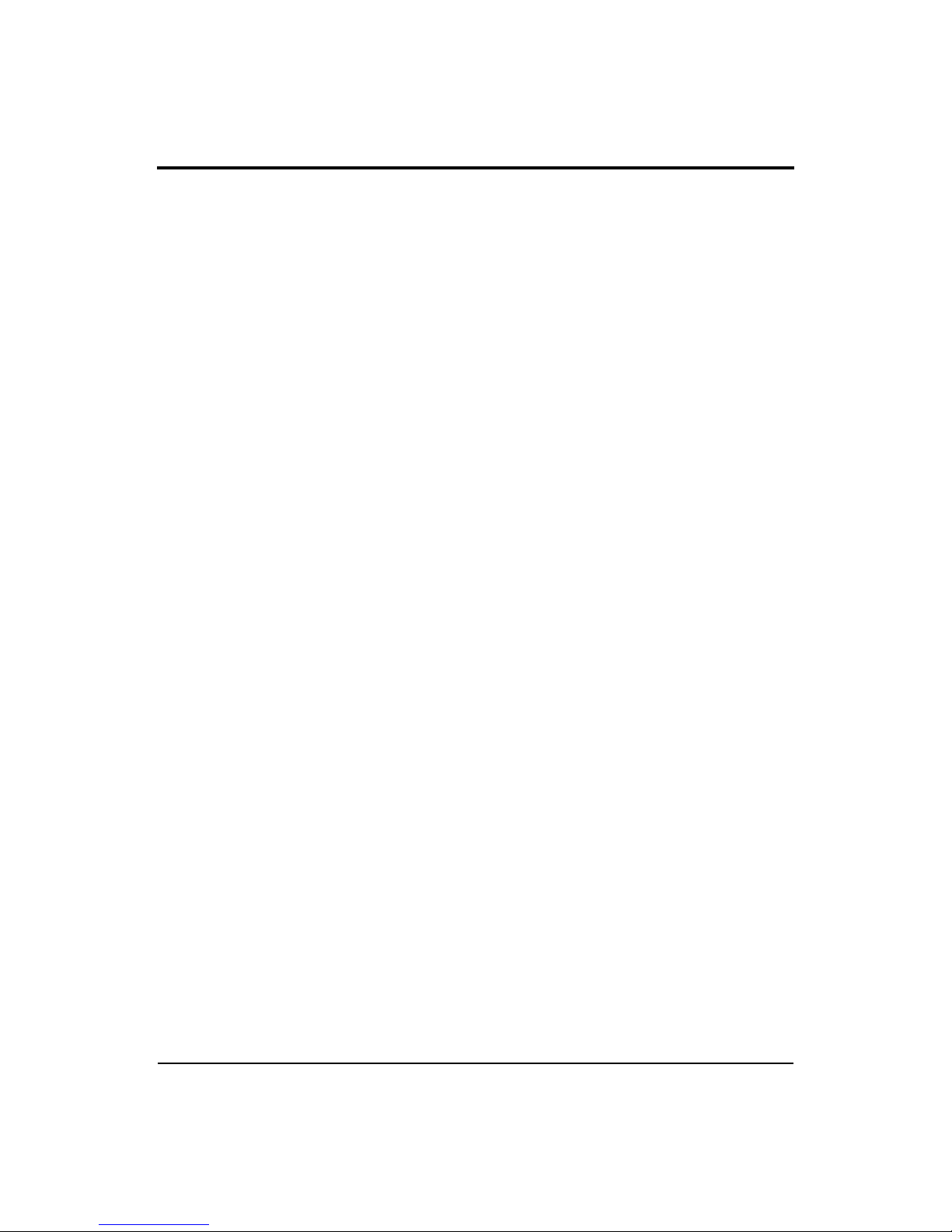
824 Reference Manual
Chapter 4 Quick Start 4-1
Turning On and Calibrating the System 824 ..........................................................4-1
Taking Measurements and Storing Data.................................................................4-3
SLM&RTA Measurements................................................................................4-3
Viewing RTA Displays during a Measurement...................................... ..... ......4-6
Recalling Stored Data.............................................................................................4-8
Selecting and Modifying Instrument Definitions (IDs)........................................4-10
The Setup Menu...............................................................................................4-11
The Active ID...................................................................................................4-11
Menu Scrolling.................................................................................................4-12
Permanent IDs..................................................................................................4-13
Write-protected IDs..........................................................................................4-13
Preparing for a Measurement........................................... ...... ..........................4-14
Selecting a Different ID...................................................................................4-14
Accessing the Settings Menu...........................................................................4-14
Accessing the Settings Menu to Initiate Editing or Modification....................4-16
Setting Control in the SLM View....................................................................4-19
Chapter 5 System 824 Virtual Instruments 5-1
System 824 Virtual Instruments .............................................................................5-1
Selecting an Instrument ID.....................................................................................5-3
Combined SLM&RTA ...........................................................................................5-3
SSA Measuring Ranges ........................................ ..... ........................................5-4
AC/DC Output ...................................................... .................................. ...........5-5
Logging SLM..........................................................................................................5-6
Time History......................................................................................................5-7
Interval History..................................................................................................5-7
Exceedances.......................................................................................................5-7
LN Percentiles (Broadband)...............................................................................5-8
LN Percentiles (Spectral)...................................................................................5-8
Sound Exposure.................................................................................................5-9
LOG and ISM Measuring Ranges......................................................................5-9
Chapter 6 System 824 Views 6-1
Status Icons and Indicators.....................................................................................6-2
General Views....................................................................... ..................................6-4
SLM Views ........................................................................................................6-4
Any Data View...................................................................................................6-7
Any Level Format .........................................................................................6-7
iii
Page 8
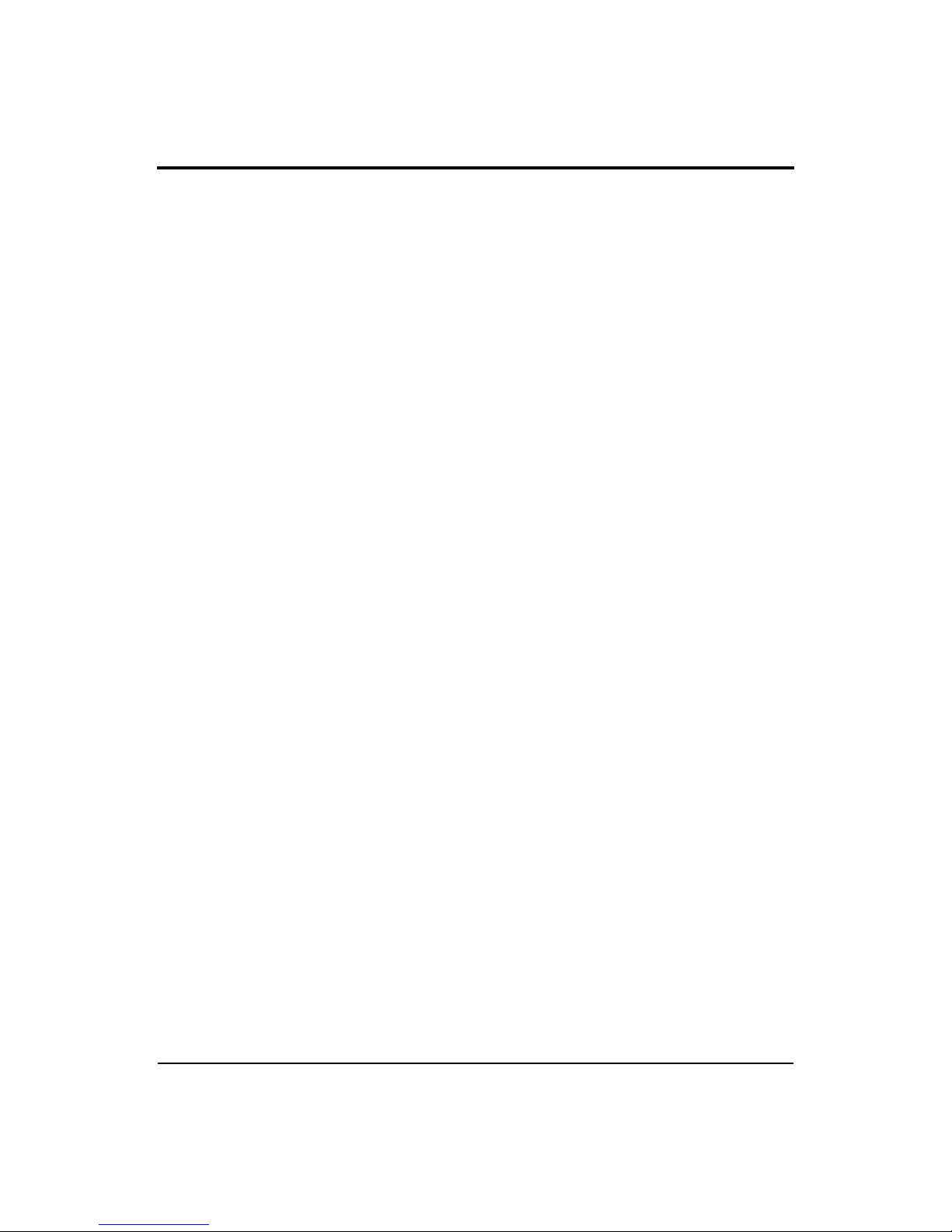
824 Reference Manual
SSA Specific Views................................................... .............................................6-9
Logging SLM Specific Views ..............................................................................6-23
Any Impulse Format............................. .........................................................6-8
Any Time Format.................................................................................... ......6-8
SSA Displays ............................................................. ...... ................................6-11
RTA Displays..............................................................................................6-11
Tabular RTA Views....................................................................................6-11
Time History Displays ................................................................................6-12
SSA Time History.......................................................................................6-16
Run Log............................................................ .................................. ..... ....6-19
Ln Centiles ................................................. .................................. ...............6-19
Current SLM and Overall SLM Views............................................................6-25
Current SLM/Overall SLM Display-a (SPL)..............................................6-26
Current/Overall SLM Display-b (Times)....................................................6-28
Current/Overall SLM Display-c (Min/Max)...............................................6-29
Current/Overall SLM Display-d (Peaks).....................................................6-29
Current/Overall SLM Display-e (TWA).....................................................6-30
Exposure Views ...............................................................................................6-31
Exposure Display-a.....................................................................................6-31
Exposure-b Display.....................................................................................6-33
Exposure-c Display.....................................................................................6-34
Ln Centiles Views............................................................................................6-35
Ln-a Display................................................................................................6-35
Ln-b Display................................................................................................6-36
Stats Views.......................................................................................................6-37
Stats-a Display.............................................................................................6-37
Stats-b Display ............................................................................................6-38
Stats-c Display.............................................................................................6-39
Run Log (LOG & SSA) ...................................................................................6-40
Time History....................................................................................................6-41
Intervals............................................................................................................6-43
Intervals-a Display ......................................................................................6-43
Intervals-b Display............................................................ ..... .....................6-44
Intervals-c Display ......................................................................................6-46
Intervals-d Display............................................................ ..... .....................6-47
Intervals-e Display ......................................................................................6-48
Exceedance History..........................................................................................6-49
Excd-a Display............................................................................................6-49
iv
Page 9
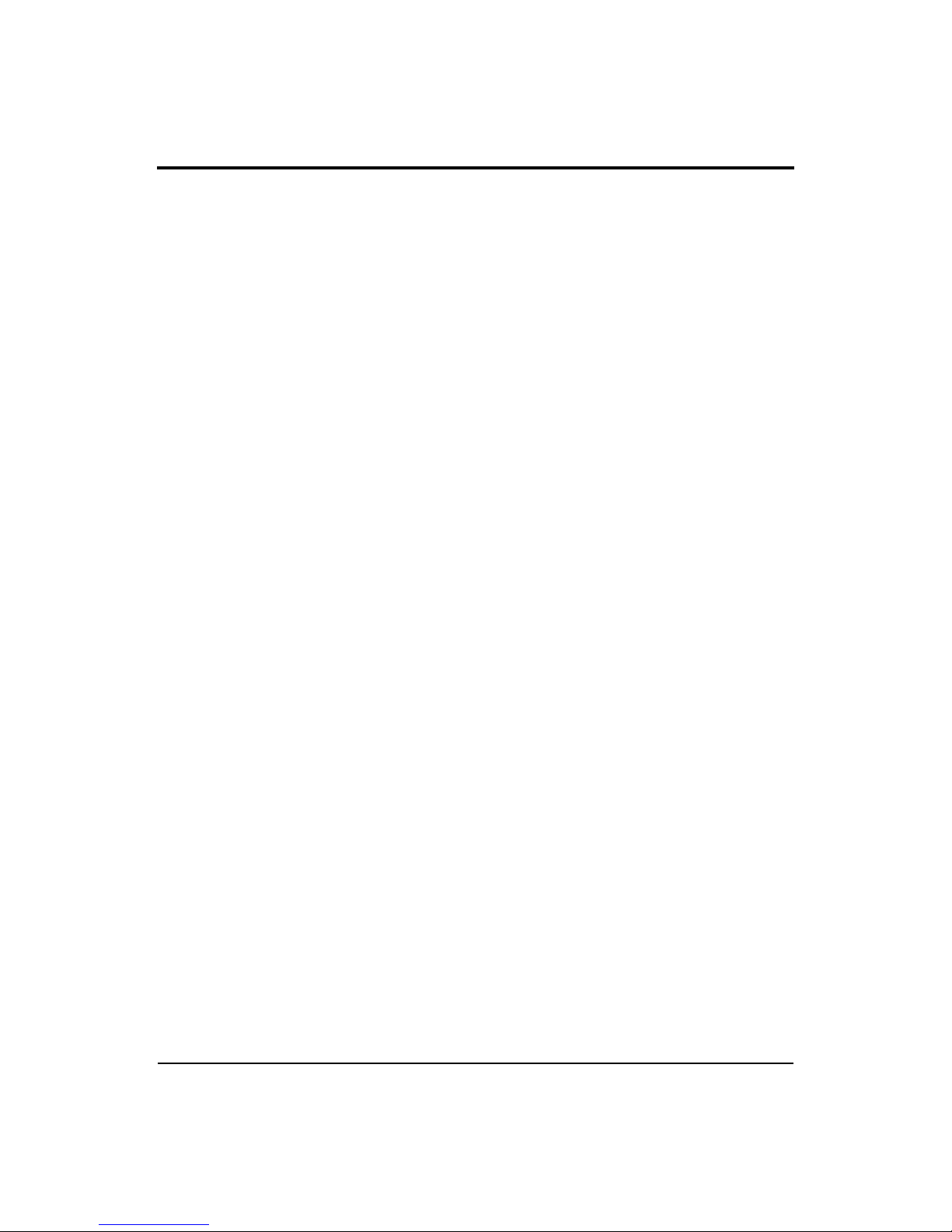
824 Reference Manual
Excd-b Display..................................... .......................................................6-50
Excd Time History Display.........................................................................6-51
Daily Views......................................................................................................6-53
Daily-a Display ...........................................................................................6-53
Daily-b Display...........................................................................................6-55
Hourly Leq Display .....................................................................................6-56
Metrics .............................................................................................................6-57
Metrics-a Display........................................................................................6-57
Metrics-b Display....................................... .................................................6-58
PassBy........................................................................ ...... ...... ..........................6-59
Chapter 7 Using ID Setting Files 7-1
Recalling ID Setting Files.......................................................................................7-1
Customizing Settings..............................................................................................7-2
Settings Example - SLM&RTA (SSA)..............................................................7-2
Settings Descriptions ..............................................................................................7-4
Common SLM Settings......................................................................................7-5
Title Setting - (
Detector Setting - (
Weighting Setting - (
Gain Setting - (
Range Setting - (
Transducer Setting - (
SSA, LOG, ISM
SSA, LOG, ISM
SSA, LOG, ISM
) .....................................................................................7-6
SSA
LOG, ISM
SSA, LOG, ISM
Random Incidence Microphone Correction - ...............................................7-8
Pk Weighting - (
SSA, LOG, ISM
RTA Detector Setting - (
RTA Weighting - (
Bandwidth Setting - (
)................................................................................ 7-9
SSA
SSA
Common Control Settings..................................................................................7-9
AC/DC Output Settings - (
Logic Input Setting - (
Logic Output Setting - (
SSA, LOG, ISM
SSA, LOG, ISM
Logic Output Time Setting - (
Logic Output #2 ..........................................................................................7-14
Logic Output #2 Time Setting.....................................................................7-14
Heater On ....................................................................................................7-14
E. A. Cal Tone.............................................................................................7-14
Logging SLM TWA Settings...........................................................................7-15
Ovll Exchange - (
)...............................................................................7-15
LOG
)..................................................................7-5
)............................................................7-5
).........................................................7-6
).........................................................................7-6
)........................................................7-7
)................................................................7-8
) ........................................................... ...........7-8
SSA
)............................................................................7-9
SSA, LOG, ISM
)..............................................7-11
).....................................................7-11
)..................................................7-11
SSA, LOG, ISM
).........................................7-13
v
Page 10
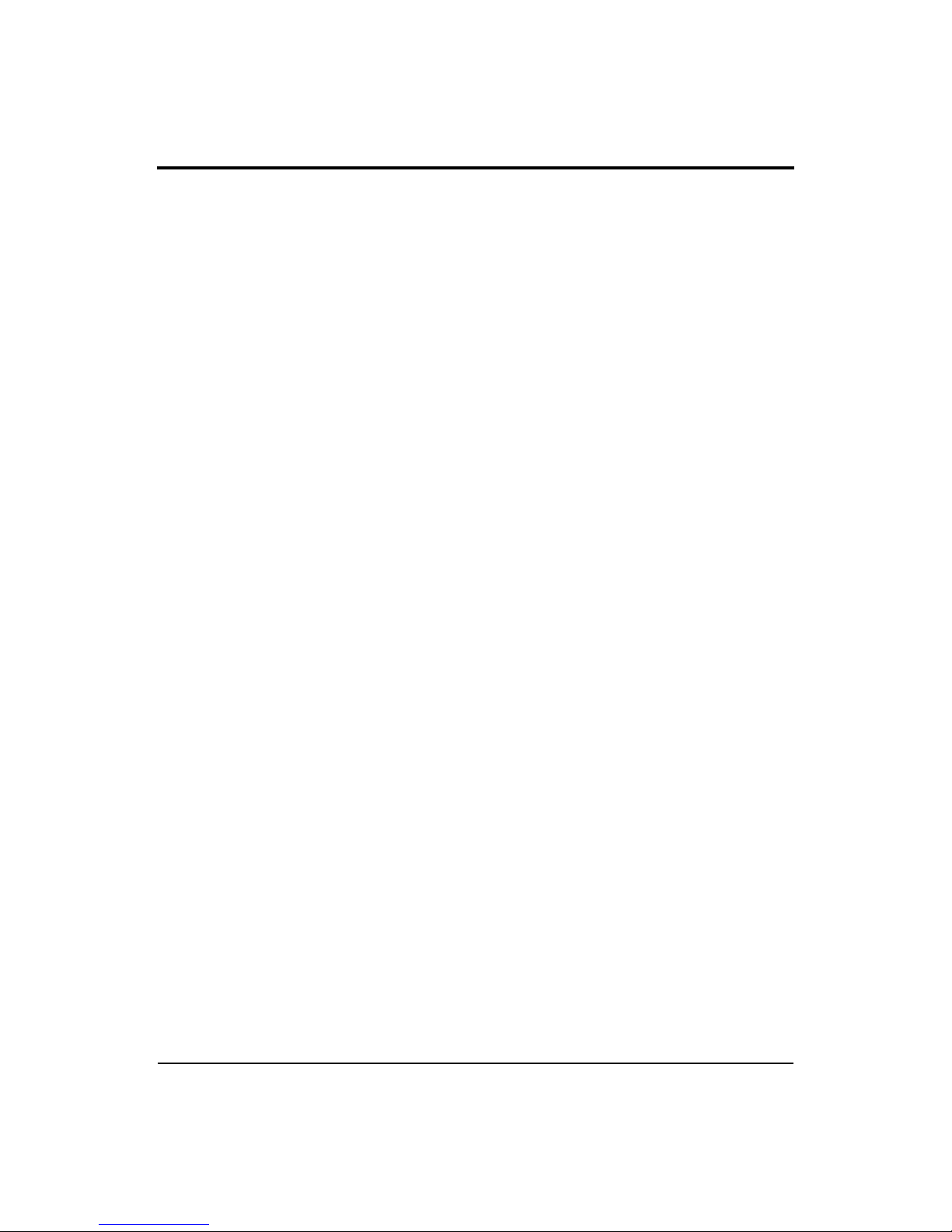
824 Reference Manual
Ovll Threshold - (
Ovll Criterion - (
Criterion Time - (
Crnt Exchange - (SSA,
) ..............................................................................7-16
LOG
)................................................................................7-16
LOG
)...............................................................................7-17
LOG
ISM, LOG
)............................................................7-17
Crnt Threshold (SSA, ISM, LOG)..............................................................7-18
Crnt Criterion (LOG) ..................................................................................7-18
LOG and SSA Ln Settings...............................................................................7-18
Enable Ln ....................................................................................................7-19
Start Level....................................... .................................. ..........................7-19
Ln’s .............................................................................................................7-20
Spectral Ln’s (SSA only) ............................................................................7-20
LOG and SSA Triggering Settings..................................................................7-21
SPL Excd Lvl 1 - (
SPL Excd Lvl 2 - (
PK Excd Lvl 1 - (
Pk Excd Lvl 2 - (
Hysteresis - (
LOG, SSA
LOG, SSA
LOG, SSA
LOG, SSA
LOG, SSA
)............................................... ...... ........... ....7-21
)............................................... ...... ........... ....7-21
) ............................... ...... ...... ........... ...... .........7-22
) ......................................................................7-22
).............................................................................7-22
LOG and SSA Time History Settings..............................................................7-23
Hist Enable - (
Hist Period (
LOG, SSA
Period Units - (
Other Level - (
Resolution - (
LOG, SSA
LOG, SSA
LOG only
LOG, SSA
)...........................................................................7-25
)..............................................................................7-25
).........................................................................7-25
) ...........................................................................7-26
)............................................................................7-27
Advanced Time History - (LOG, SSA).......................................................7-27
Marker Text - (LOG, SSA).........................................................................7-28
LOG and SSA Interval Settings.......................................................................7-28
Intv Enable - (
Intv Period - (
LOG, SSA
LOG, SSA
Intv Time Sync - (
)............................................................ ...............7-29
) ................................ ..... ...... ...... ........... ...... ..... ....7-29
LOG, SSA
) ....................................................................7-30
Intv Save Ln’s - (LOG, SSA)......................................................................7-30
Intv Auto Stop - (
Intv Threshold - (
Intv Exchange - (
LOG, SSA
LOG, SSA
LOG, SSA
)......................................................................7-30
)......................................................................7-31
)........................... ........... ...... ........... ...... ..... ....7-31
Intv Spectrum - (SSA only).........................................................................7-32
Logging SLM Exceedance History Settings....................................................7-32
Triggering - (
Excd Enable - (
Min Duration - (
)......................................................................................7-32
LOG
) ..................................................................................7-32
LOG
).................................................................................7-32
LOG
vi
Page 11
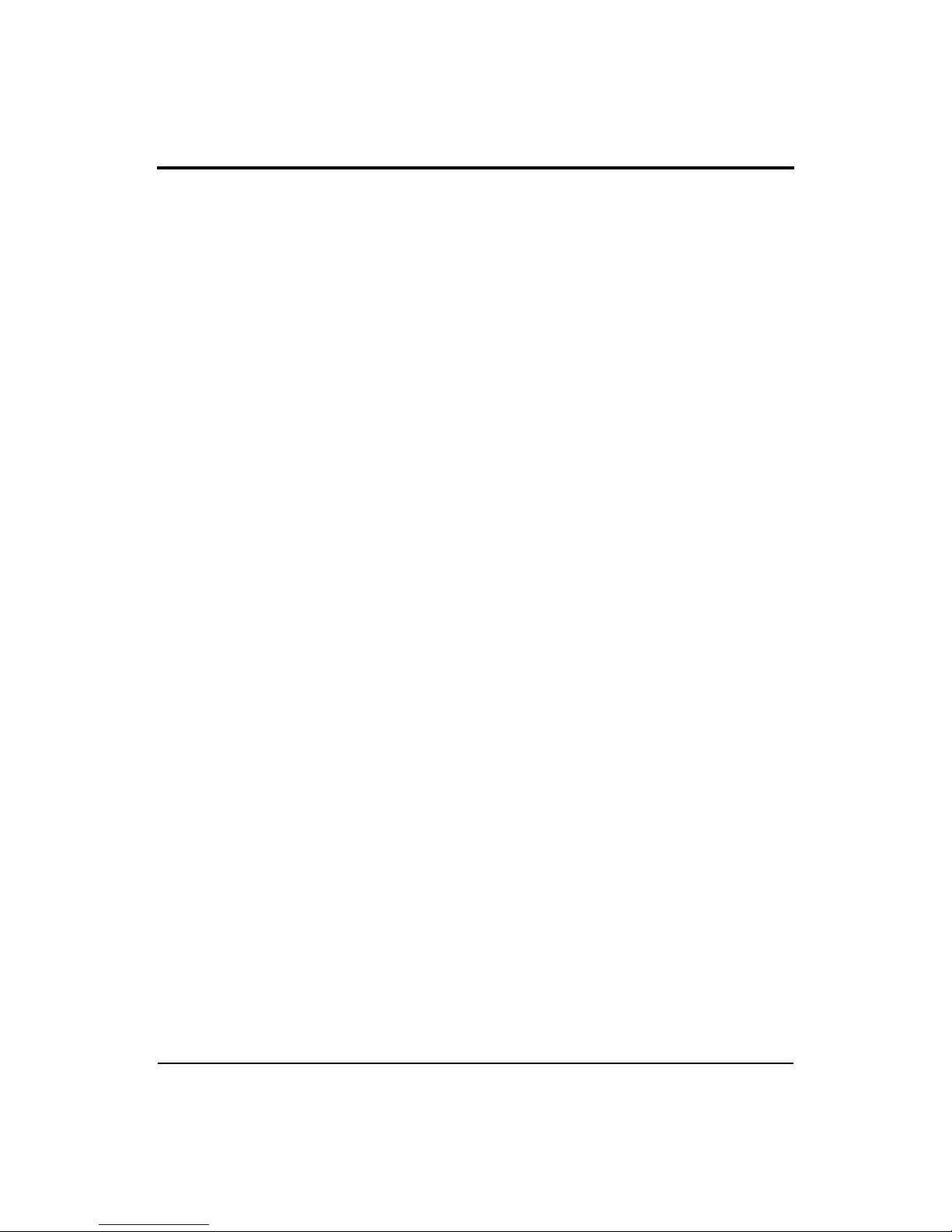
824 Reference Manual
Excd Time Hist - (
T.H. Period - (
Excd Trigger - (
Excd Time - (
LOG
LOG
LOG
) .............................................................................7-33
LOG
)....................................................................................7-33
) .................................................................................7-33
).....................................................................................7-33
Logging SLM Daily History Settings..............................................................7-34
Daily Enable - (
Daily Ln’s - (
)..................................................................................7-34
LOG
) .....................................................................................7-34
LOG
Logging SLM Define Report Settings.............................................................7-34
Data Report - (
LOG, SSA
)..........................................................................7-35
Setup Report - (LOG, SSA) ............................. ..... ...... ................................7-35
SPL Histogram - (
Pk-1 Histogram - (
Pk-2 Histogram - (
Intv Report - (
Hist Report - (
LOG, SSA
LOG, SSA
)..............................................................................7-36
LOG
).............................................................................7-36
LOG
).............................................................................7-36
LOG
)...........................................................................7-36
)............................................................ ........... ....7-37
Menu Layout of SSA Settings..............................................................................7-37
Menu Layout of Integrating SLM (ISM) Settings................................................7-43
Menu Layout of Logging SLM Settings...............................................................7-46
Check Menus ....................................................... ...... ..... ......................................7-52
Check Menu Example......................................................................................7-53
SLM Check Menu Options (SSA and LOG)...................................................7-55
Mark Display....................... ........................................................................7-55
Graph Menu.................................................................................................7-57
Settings........................................................................................................7-58
Controls Settings Menu...............................................................................7-58
Other SSA Check Menus...................................... ...........................................7-58
Any Data Check Menu.......................................... ......................................7-58
RTA Check Menu.......................................................................................7-59
Intervals Check Menu .................................................................................7-60
Time History Check Menu..........................................................................7-61
Run Log Check Menu...................................... ...........................................7-62
Ln Centiles Check Menus................................ .................................. .........7-63
Other Logging (LOG) Check Menus...................................................... ..... ....7-66
Any Data Check Menu.......................................... ......................................7-66
Current SLM / Overall SLM Check Menu..................................................7-66
Exposure Check Menu................................................................................7-66
LN Centiles Check Menu............................................................................7-67
Stats Check Menu........................................................................................7-68
vii
Page 12
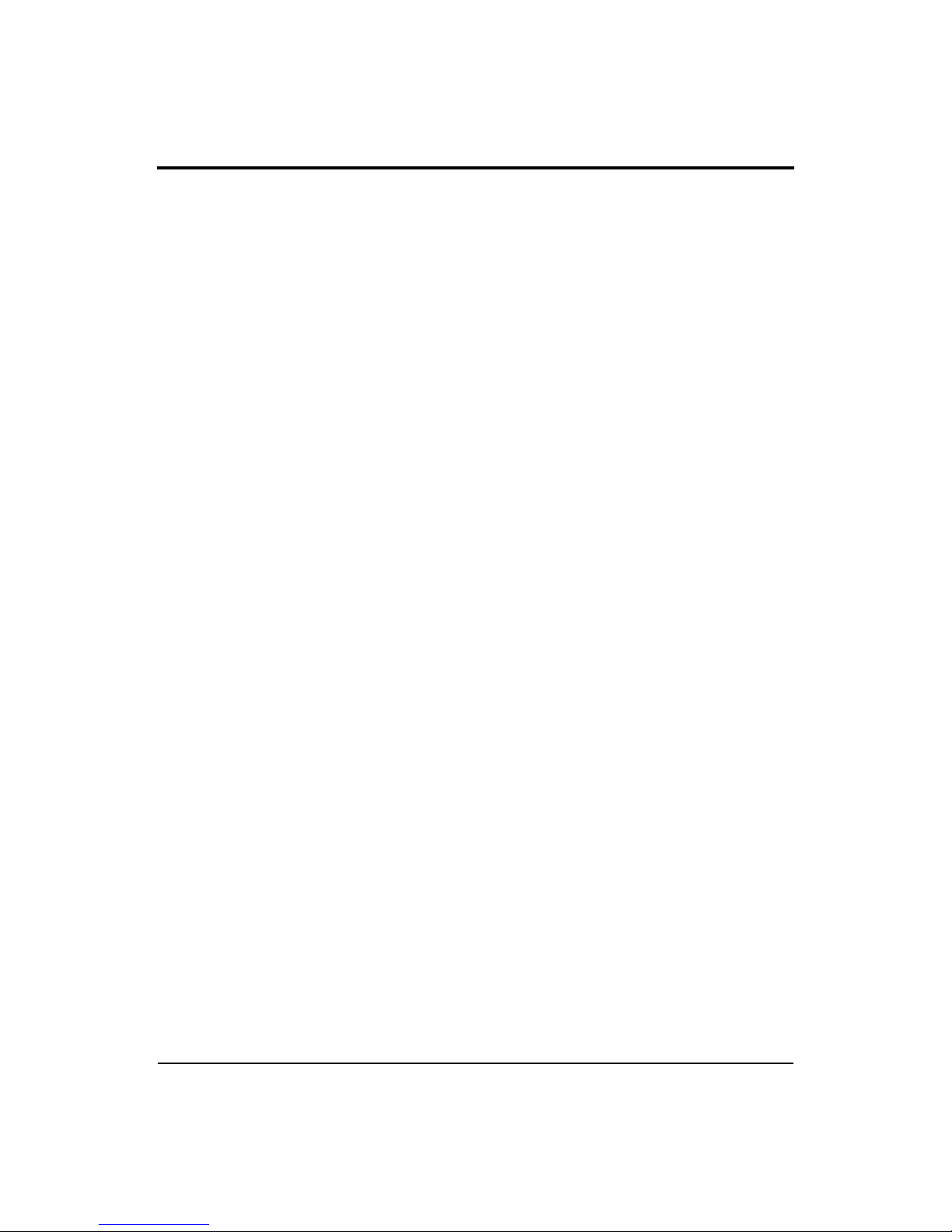
824 Reference Manual
Run Log Check Menu...................................... ...........................................7-68
Time History Check Menu..........................................................................7-69
Intervals Check Menu .................................................................................7-69
Excd History Check Menu..........................................................................7-70
Daily History Check Menu .........................................................................7-71
Chapter 8 Printing a Report 8-1
Connecting the 824 to a Serial Printer....................................................................8-1
Printing Reports.................................. ....................................................................8-2
Defining and Printing Tailored Reports..................................................................8-5
Using the Recall Format (SSA and LOG instruments only)..............................8-7
Default Settings Values for the Recall Format Reports ................................8-8
Printing a Custom Report .............................. .......................................................8-22
Chapter 9 Using the 82 4 Ut ility Software 9-1
824 Utility Software Overview...............................................................................9-1
824 Utility Installation............................................................................................9-1
Starting the 824 Utility Software............................................................................9-2
Connecting the 824 to Your Computer...................................................................9-2
824 Utility Tool Bar................................................................................................9-4
824 Utility Setup Window......................................................................................9-6
Retrieving setups from the 824............................................................... ...........9-7
Modifying and Storing Setups to the 824 .................................................... ......9-9
Manipulating a Setup ..................................................................................9-10
Saving Setups to Disk Files .............................................................................9-12
Opening Setup Disk Files ................................................................................9-12
Creating a New Setup ........................................... ...........................................9-14
Renaming an Existing Setup....................................................... .....................9-15
Deleting an Existing Setup..................................................... ..... ...... ...............9-16
Locking and Unlocking Setups........................................................................9-17
Downloading Measurement Data .........................................................................9-17
Specifying a Destination File...........................................................................9-18
Changing the Download File Name.................................................................9-20
Adding Notes to a download file .......................... ...........................................9-21
Selecting Active Measurements or Data Files.................................................9-21
Downloading the measurement........................................................................9-22
Explanation of files in the 824 Utility Directory .............................................9-24
Translating Measurement Data from a Downloaded Binary File.........................9-25
Selecting a Data set to view.............................................................................9-27
viii
Page 13
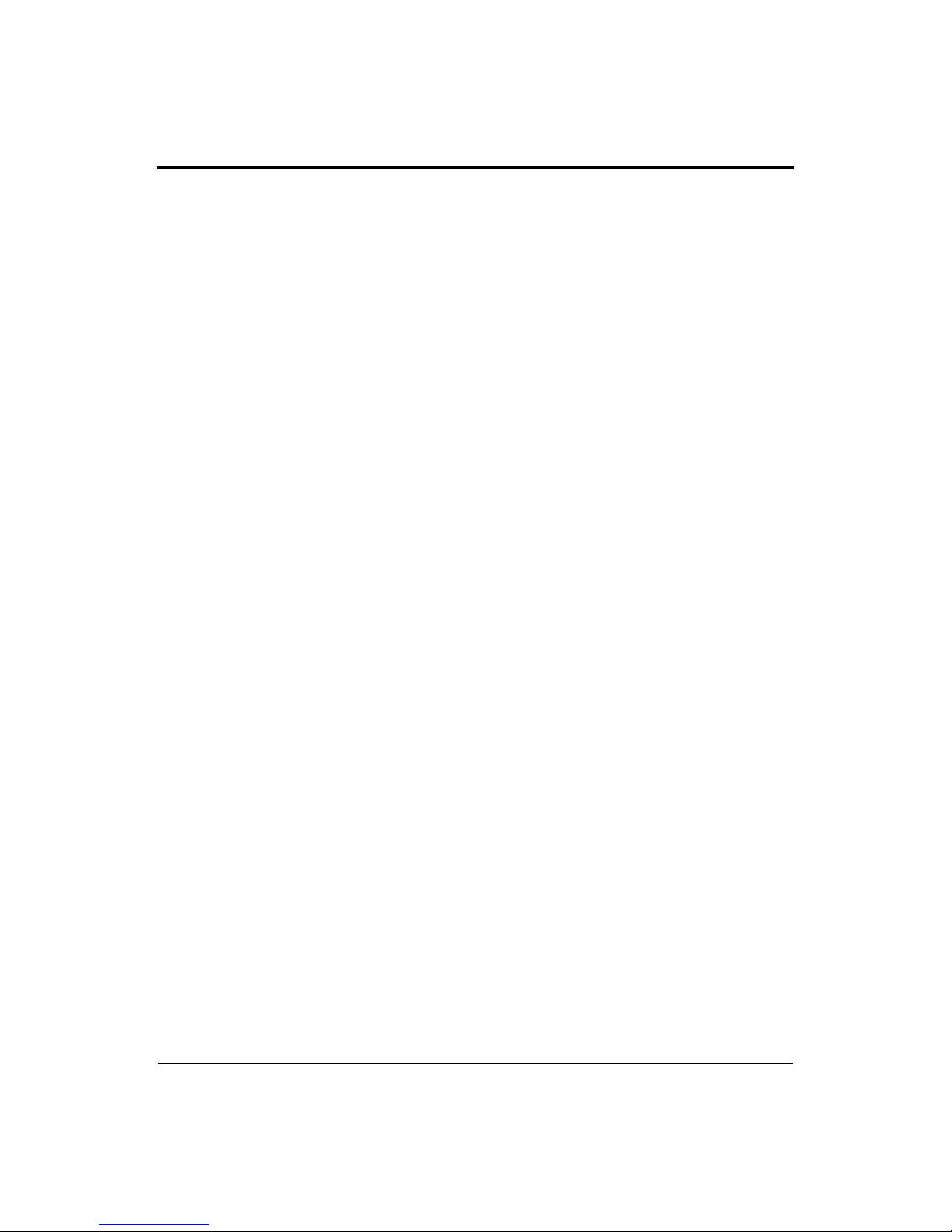
824 Reference Manual
Printing a Translated File........................................... ......................................9-29
Viewing a Translated File Within a Spreadsheet Program..............................9-31
Additional Features...............................................................................................9-32
Chapter 10 RTA (optional) 10-1
Settings Menu .......................................................................................................10-2
Settings Descriptions ............................................................................................10-5
RTA Settings Menu .........................................................................................10-5
Autostore Settings Menu..................................................................................10-7
Arm Settings Menu................................... .................................. ...... ...............10-8
Trigger Settings Menu .............................. ...... ...... .................................. ..... ..10-10
End Settings Menu.........................................................................................10-11
Then Settings Menu.......................................................................................10-12
Trigger Settings Menu (continued)......................................................... ..... ..10-13
RTA Settings..................................................................................................10-15
RT60-A and RT60-B Instrument Definition..................................................10-16
Rooms RTA Instrument Definition................................................................10-17
Display Views .....................................................................................................10-18
RTA Views ....................................................................................................10-18
Trigger Views .......................... ...... ...... ..........................................................10-22
Autostore Views.............................................................................................10-25
Autostore ByTime Spectral History...............................................................10-29
ByTime Spectrum Check Menu.....................................................................10-30
ByTime Graph Check Menu..........................................................................10-31
RT-60.............................................................................................................10-33
RT60 Check Menu.................................................................................. ..... ..10-35
Spatial Avg Views .........................................................................................10-35
Spatial Avg Check Menu...............................................................................10-37
Avg History Check Menu.......................................... ...... ..............................10-38
Rooms Views.................................................................................................10-39
Chapter 11 FFT (Optional) 11-1
Features.................................................................................................................11-1
Settings Menu .......................................................................................................11-1
Settings Descriptions ............................................................................................11-3
FFT Display..........................................................................................................11-6
FFT...................................................................................................................11-6
FFT Check Menu.............................................................................................11-8
THD (Total Harmonic Distortion)........................................................................11-8
ix
Page 14
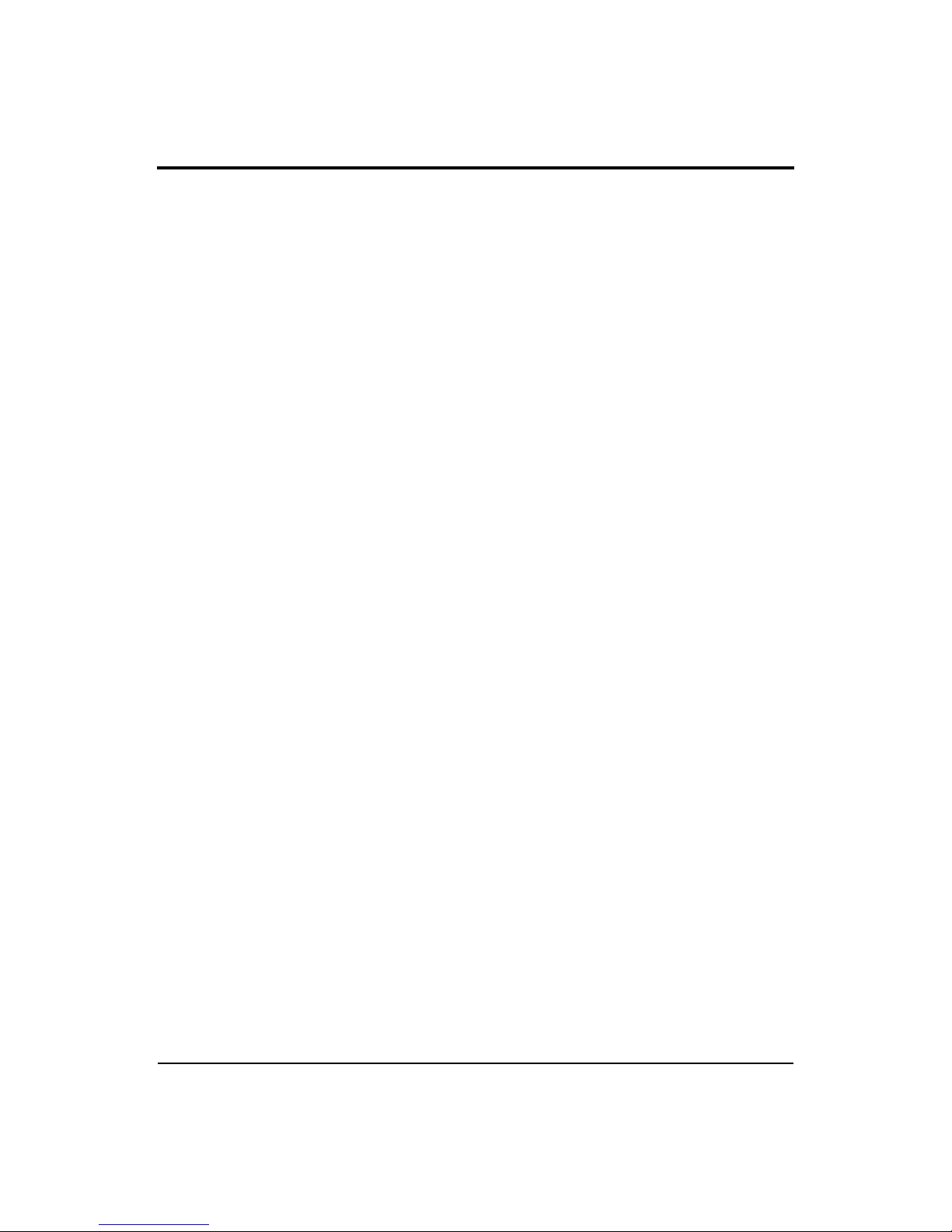
824 Reference Manual
THD Check Menu..........................................................................................11-10
Snapshot..............................................................................................................11-11
Snapshot Check Menu ...................................................................................11-11
Entering Linear Units..................................... ...... ...... .................................. ..... ..11-12
Chapter 12 AUD (Optional) 12-1
Selecting the 824-AUD Operation Mode .............................................................12-2
SLM+RTA Mode................................................. .................................................12-3
SLM+RTA Live screen....................................................................................12-3
Any Level-a Screen..........................................................................................12-4
FFT Mode.............................................................................................................12-5
FFT Screen.......................................................................................................12-5
THD (Total Harmonic Distortion)...................................................................12-6
Linearity...........................................................................................................12-9
Pulse/FM Mode...................................................................................................12-11
Pulse/FM-a Screen.........................................................................................12-11
Pulse/FM-b Screen.......................................... ...............................................12-14
Pulse/FM Check Menu...................................................................................12-15
Appendix A Integrated Level Calculations A-1
Basic Integrated Level Calculations......................................................................A-1
Appendix B Serial Port Interface Remote Control B-1
Interface Cables .....................................................................................................B-2
Connection to a computer using CBL006.......................................... ..........B-2
Daisy Chain Addressing ........................................................................................B-3
824 Network, Addressing Commands..............................................................B-3
Commands.............................................................................................................B-5
Remote Control Commands (Detailed).................................................................B-6
Mode Commands..............................................................................................B-6
“Read” Commands (Reads out data variables).................................................B-7
“ANY DATA” READ COMMANDS............................................................B- 21
Other Read Commands........................ ...........................................................B-23
Group Read Programming..............................................................................B-23
Setting Commands...............................................................................................B-24
Querying Settings............................................ .................................. ..............B-25
Ln Query Commands (SSA).................................................. ..... ....................B-26
Entering Settings........................................................ ...... ...............................B-26
Option Settings..................................... ......................................................B-26
x
Page 15
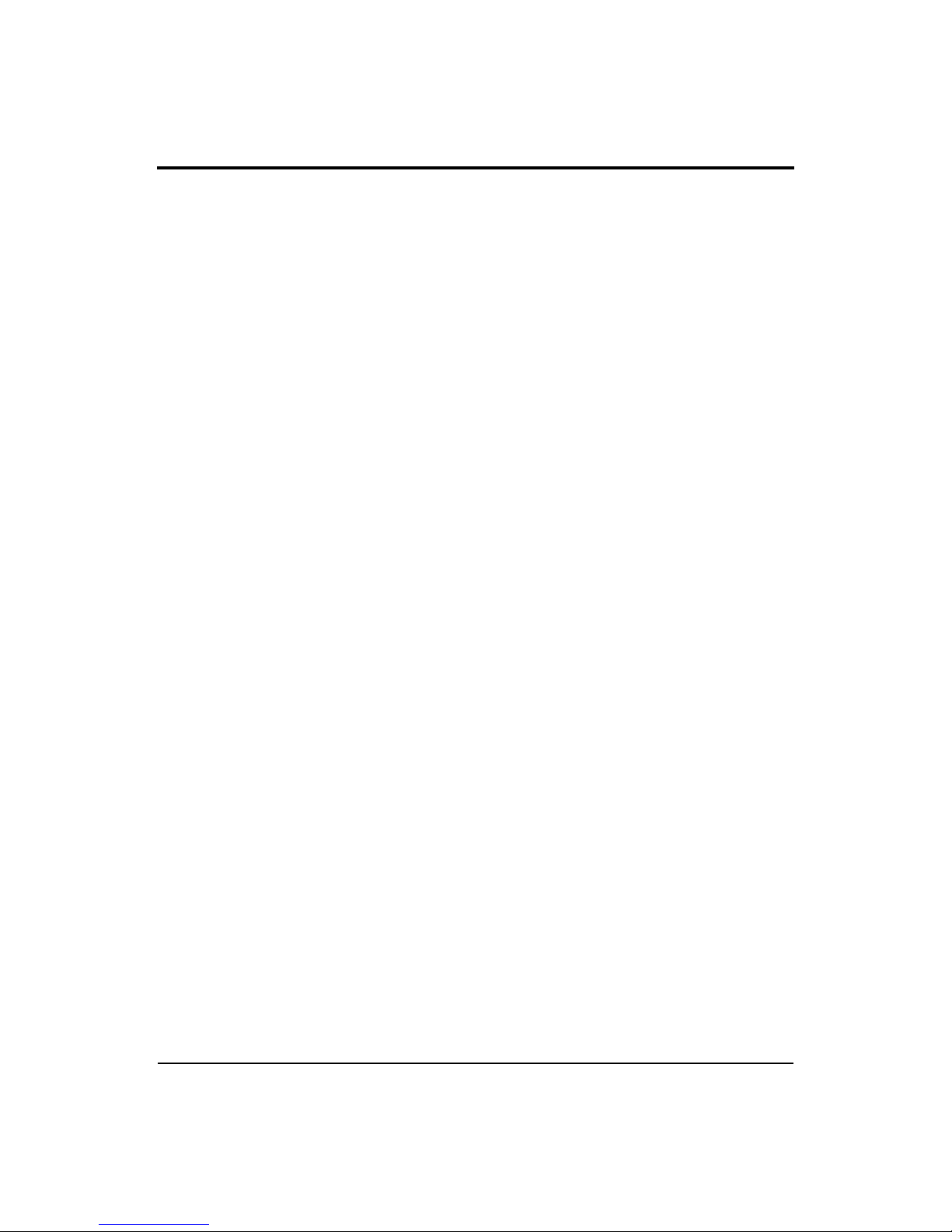
824 Reference Manual
Numeric Settings........................................................................................B-28
Character String Settings........................................................ ...... ..............B-28
Template Settings.......................................................................................B-28
Setting List...........................................................................................................B-29
Histogram Reports ..................................................... .................................. ...B-36
Tailored Report ..........................................................................................B-37
Miscellaneous.............................................................................................B-37
Error Checking I/O ................................... ...... ...... ..........................................B-40
RTA Settings Commands................................................................................B-42
History Records.............................. ...... ..... ......................................................B-45
Types of History.........................................................................................B-46
Advance......................................................................................................B-46
Backup........................................................................................................B-46
Find.............................................................................................................B-47
History Data Variables............................................... ..........................................B-47
Exceedance History Variables........................................................................B-47
Interval History Variables (“I” Commands)............................... ....................B-49
Daily History Variables - (D1-D102) .................................................... ..... ...B-54
Run Log Variables (SSA, ISM, LOG, TAL).......................................... ..... ...B-56
Calibration History Variables (LOG) .............................. ...............................B-56
Time History Variables (SSA, LOG, TAL) ...................................................B-57
Time History Variables (SSA, LOG, TAL)....................................................B-58
Histogram Table Variables ......................................................... ....................B-58
Print Commands ..................................................................................................B-59
Error Messages and Warnings......................................................... ...... ..............B-61
Modem Control Mode (All Instruments).............................................................B-64
Modem Mode..................................................................................................B-64
Dial Out Mode ................................................................................................B-64
Monitor Number .............................................................................................B-65
824 Phone Dialing Procedure .........................................................................B-65
Model 824 Answering Procedure ...................................................................B-66
Unsupported Miscellaneous Commands .............................................................B-67
Data File Commands ........................................................................................... B-68
Keyboard Simulation...........................................................................................B-69
Operation Notes...................................................................................................B-70
Appendix C Technical Specifications C-1
Declaration of Conformity................................................................................C-2
xi
Page 16
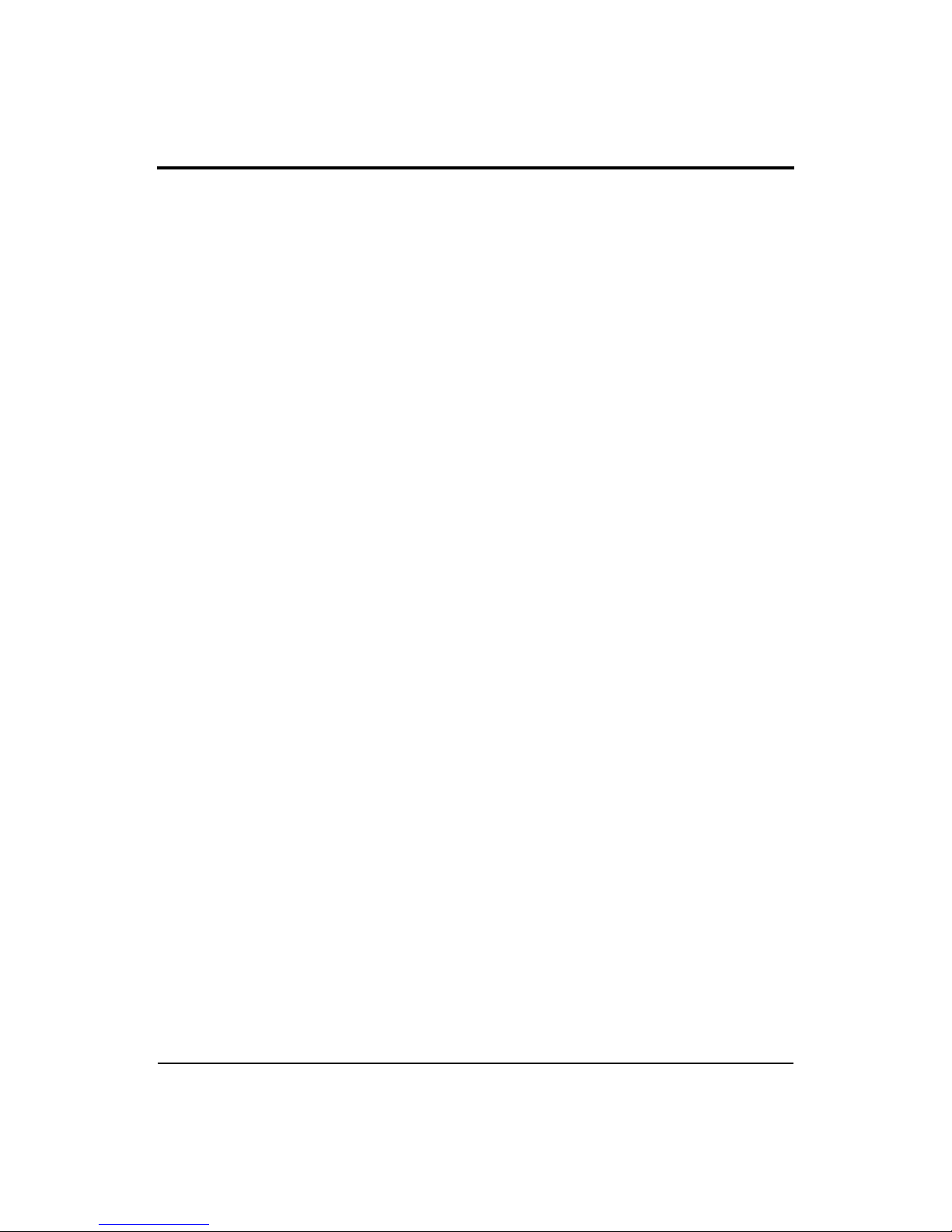
824 Reference Manual
Appendix D Glossary D-1
Allowed Exposure Time (Ti) .......................................................................D-1
Average Sound Level (Lavg).......................................................................D-1
Calibration....................................................................................................D-2
Community Noise Equivalent Level (CNEL, Lden)....................................D-2
Criterion Duration (Tc) ..................................................... ...........................D-2
Criterion Sound Exposure (CSE)............................................................ .....D-3
Criterion Sound Level (Lc)..........................................................................D-3
Daily Personal Noise Exposure (LEP,d)......................................................D-3
Day-Night Average Sound Level (DNL, Ldn).............................................D-3
Decibel (dB).................................................................................................D-4
Department of Defense Level (LDOD)........................................................D-5
Dose..............................................................................................................D-5
Detector........................................................................................................D-5
Eight Hour Time-Weighted Average Sound Level (L TWA(8)).................D-5
Energy Equivalent Sound Level (Leq).........................................................D-5
Exchange Rate (Q), Exchange Rate Factor (q), Exposure Factor (k)..........D-6
Far Field .......................................................................................................D-6
Free Field......................................................................................................D-6
Frequency (Hz, rad/sec) ...............................................................................D-7
Frequency Band Pass Filter.......................................................... ................D-7
Frequency Filter - Weighted ................................. .................................. .....D-8
Leq................................................... .............................................................D-9
Level (dB) ....................................................................................................D-9
Measurement Duration (T).........................................................................D-10
Microphone Guidelines..............................................................................D-10
Near Field............................................. ...... ...... ..........................................D-12
Noise............................... ..... ...... .................................................................D-13
Noise Dose (D)...........................................................................................D-13
Noise Exposure ..........................................................................................D-13
OSHA Level (LOSHA)..............................................................................D-14
Preamplifier................................................................................................D-14
Projected Noise Dose.................................................................................D-14
Single Event Noise Exposure Level (SENEL, LAX) ................................D-14
Sound..........................................................................................................D-14
Sound Exposure (SE).................................................................................D-14
Sound Exposure Level (SEL, LET)...........................................................D-15
Sound Pressure........................................................................................... D-15
xii
Page 17
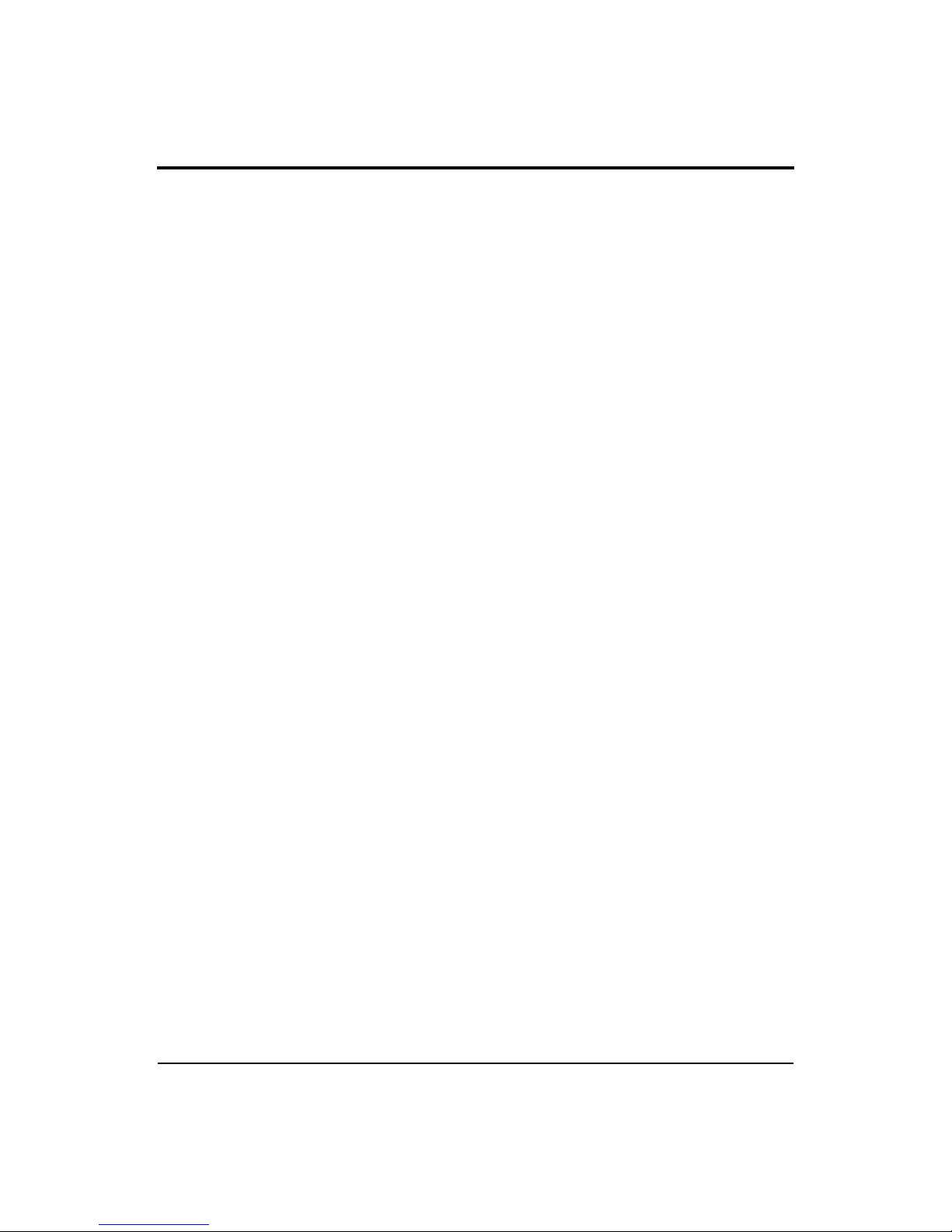
824 Reference Manual
Sound Pressure Level (SPL, Lp)................................................................D-16
Sound Power(W)........................................................................................D-18
Sound Power Level (PWL, Lw).................................................................D-18
Sound Speed, (c,) .......................................................................................D-18
Spectrum (Frequency Spectrum)................................................................D-18
Threshold Sound Level (Lt).......................................................................D-18
Time Weighted Average Sound Level (TWA, LTWA(TC)).....................D-19
Time Weighting..........................................................................................D-19
Vibration.....................................................................................................D-19
Wavelength (l)....................................................... .....................................D-19
Wavenumber (k).........................................................................................D-20
xiii
Page 18
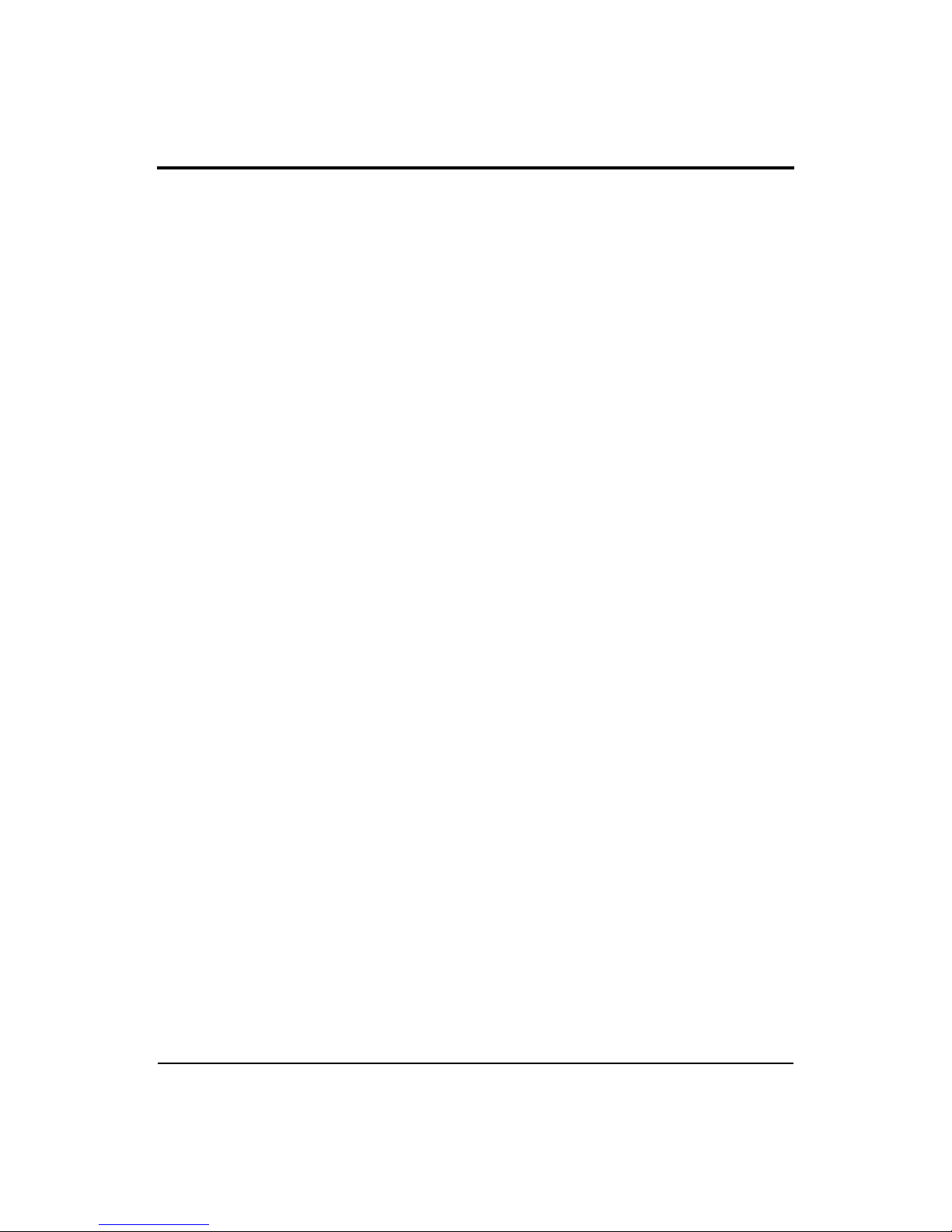
824 Reference Manual
xiv
Page 19
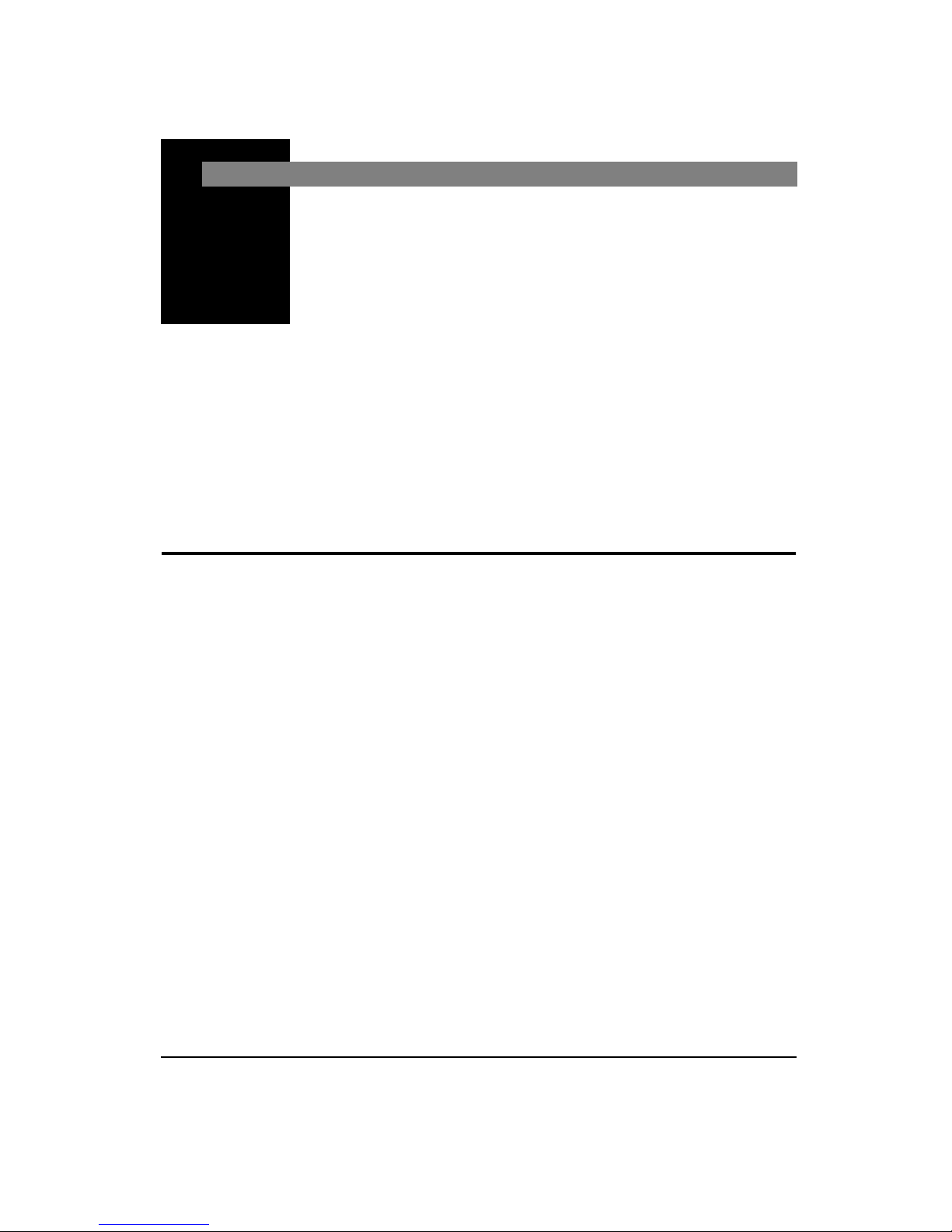
CHAPTER
Introduction
1
About This Manual
Welcome to the Larson Davis System 824. This versatile
instrument, with graphic display, performs the functions of
several instruments. It puts the combined features of a precision sound level meter and a real-time frequency analyzer in
the palm of your hand.
This manual has 12 chapters and 4 appendices covering the
following topics:
Chapters
•
Chapter 1 - Introduct ion:
tents of this user manual and the System 824’s features,
functions and measurement capabilities . It also includes
instructions on unpacking the System 824.
•
Chapter 2 - Overview:
instrument’s capabilities and a description of each key
along with its function and displays. It also includes
instructions on working with menus.
•
Chapter 3 - Front Panel Keys; their Functions and
Associated Menus:
with each key on the 824.
•
Chapter 4 - Quick Start:
use of the System 824 including how to take measurements, understanding the readings, and storing data in
the System 824.
11/8/00 Introduction 1-1
Orients the user to the con-
Provides an overview of the
Explains the functions associated
Guides users in the immediate
Page 20
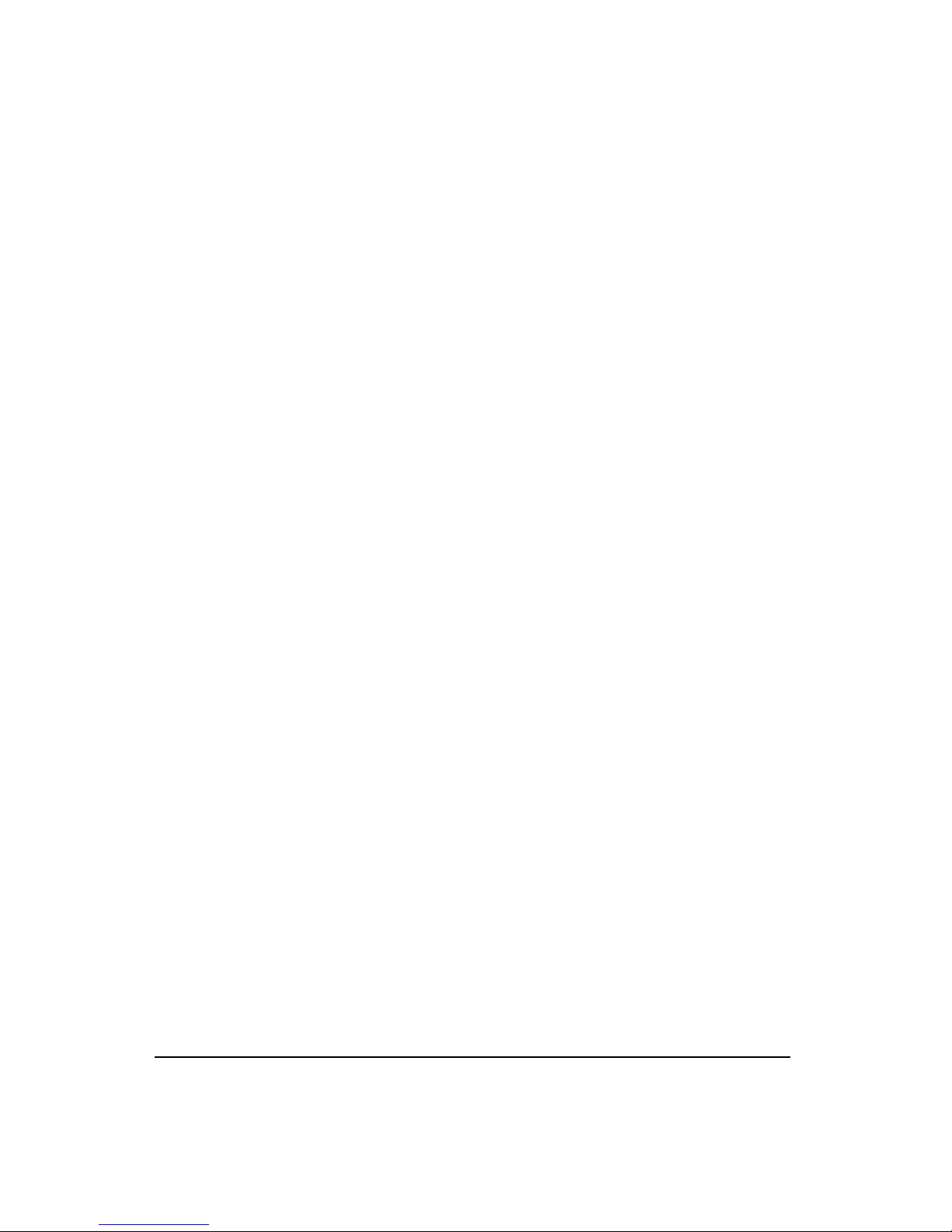
•
Chapter 5 - System 824 Instrument Modes
: Provides
descriptions of the System 824’s standard instrument
ID’s.
•
Chapter 6 - System 8 24 Views:
Gives you a detailed
description of the different display views available and
how to access them.
•
Chapter 7- Using ID Se tting Files:
Describes how to
recall, customize and save IDs.
•
Chapter 8 - Printing a Repo r t:
Describes how to print
a report of the data collected with the System 824.
•
Chapter 9 - Using the 824 Utility Software:
Describes
how to connect the 824 to a computer, in order to download, translate and export data.
• Chapte r 10 - RTA (Optional):
Explains how the RTA
high speed data gathering option enables you to perform
architectural acoustics, impulse event analysis, and
passby event analysis.
•
Chapter 11 - FFT (Optional):
Describes the features
and functions of the fast fourier analysis option.
•
Chapter 12 - AUD (Optional):
Explains how the AUD
option can be used to manually test an audiometer by
measuring level, frequency, linearity, THD, pulse,
crosstalk, frequency modulation, narrow band, broad
band, and speech noise.
1-2 824 Reference Manual 11/8/00
Appendices
•
Appendix A - Integrated Level Calculations:
Provides
information on TWA Leq, SEL, dose and projected dose
calculations.
•
Appendix B - S erial Port Rem ote Control Inter face:
Explains how to use the Serial Port Interface for Remot e
Control of the System 824.
•
Appendix C - Technical Specifications:
Gives a listing
of acoustic, electronic, environmental, and physical characteristics of the System 824
Page 21
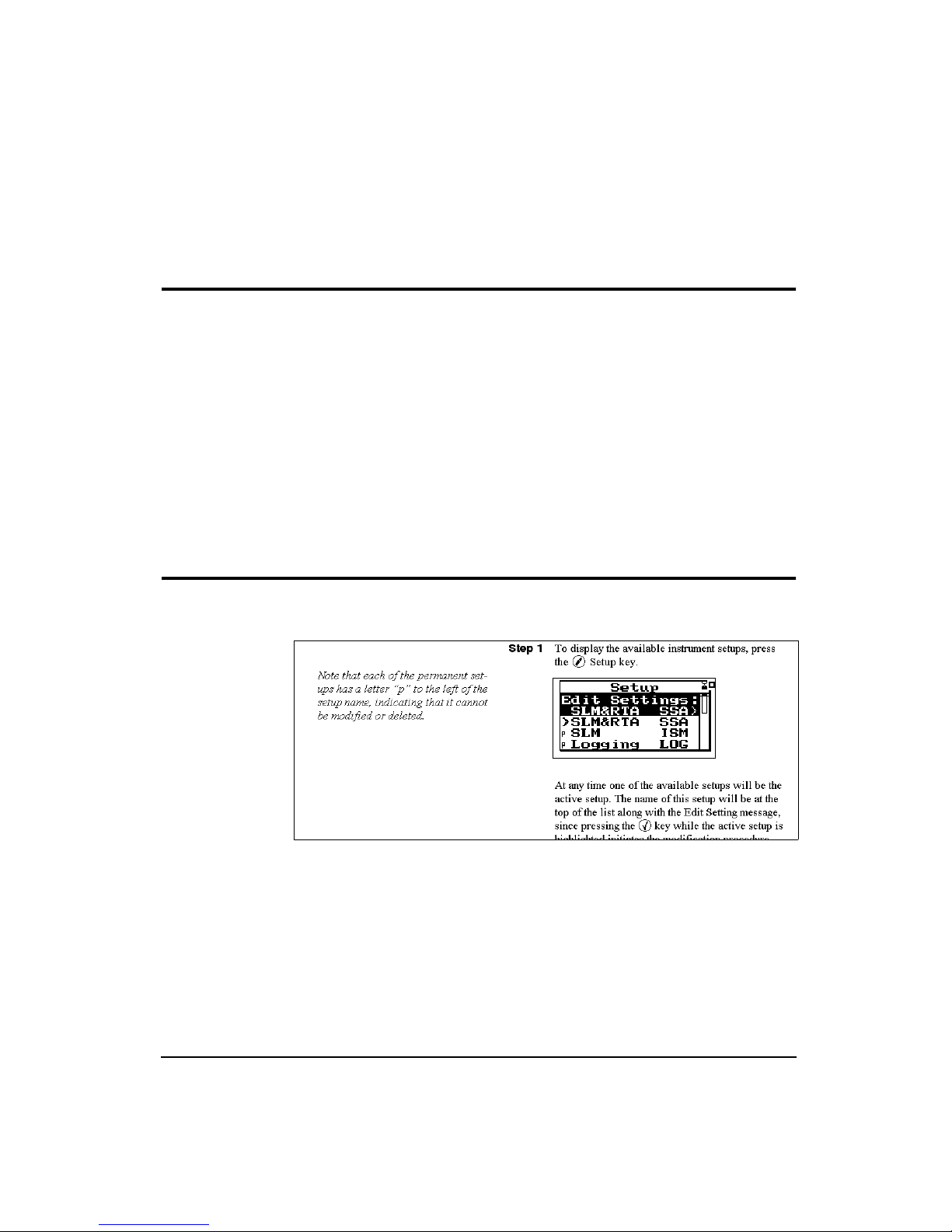
About This Chapter
•
Appendix D - Glossary:
tions of key acoustical and vibration terms.
This introductory chapter covers the following topics:
Contains Technical Defini-
Formatting
•
Formatting Conventions:
the fonts and o ther formatting conven tions used in this
manual.
•
Features:
functions and measurement capabilities.
•
Getting Started:
inspecting and initially assembling the Syst em 824.
Gives an overview of the System 824 keypad,
Provides instructions for unpacking,
Provides an explanation of
11/8/00 Introduction 1-3
This manual uses the following format conventions:
In step-by-step directions, the
shown in the right colu mn, and t he
with other cautions and comments are shown in the left column.
process
(what you do) is
rationale
(why you do i t )
Page 22
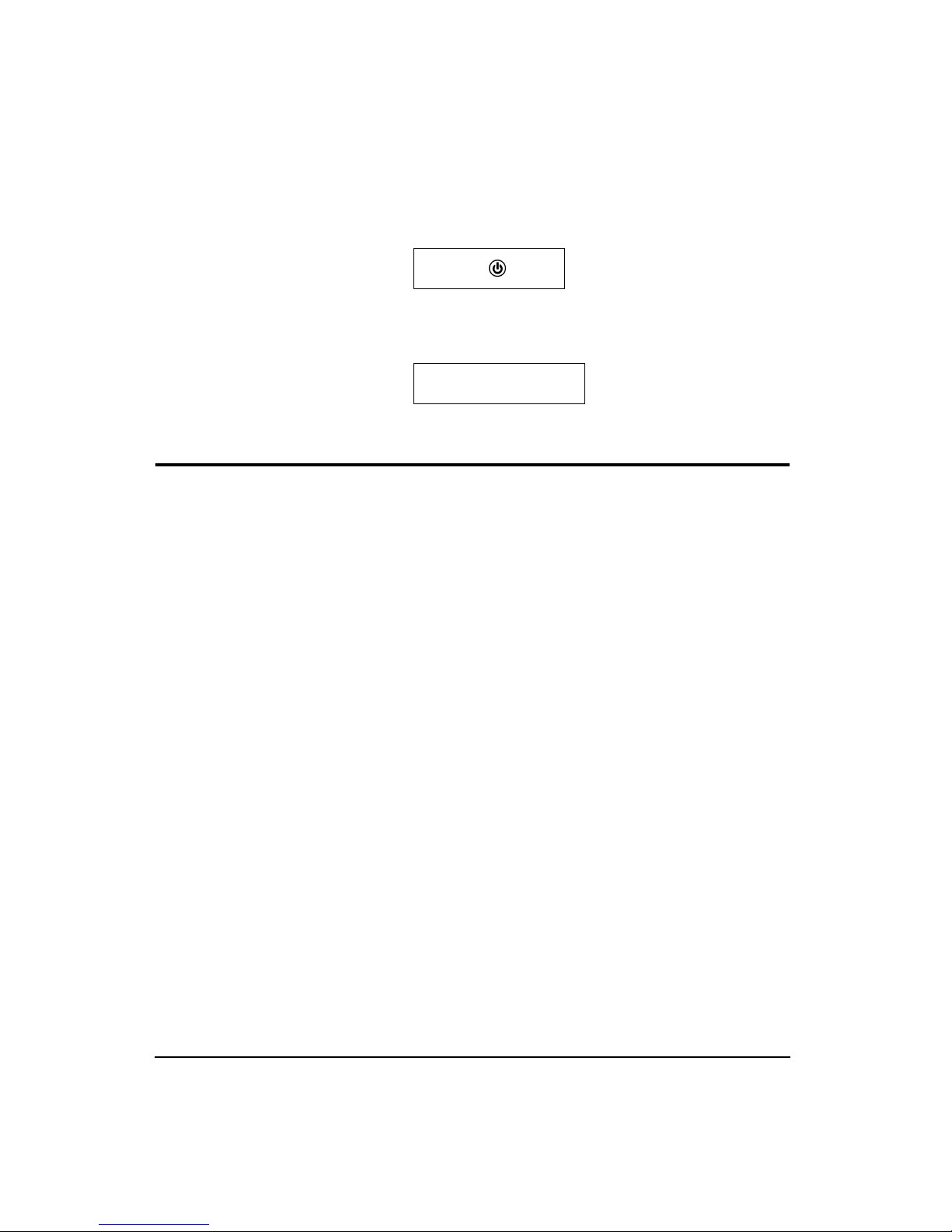
Keys to press on the System 824 are shown with the icon
representing the appropriate key. For example:
Features
Press the
Items that appear in various on-screen menus (such as settings) are shown in bold and italicized style. For example:
Detector [Slow]
The Larson•Davis System 824 has the following features:
• Large backlit bitmapped graphic display
• Soft rubber backlit keys
• Pop-up menus with scroll bars
• Pick and choose setup...just click and run!
• File management system (stores multiple measurements)
• Multiple instruments:
v
key
SSA: Sound Spectrum Analyzer combining a
sound level meter and real-time spectrum analyzer
(optional)
LOG: Logging SLM (optional)
ISM: Integrating SLM (standard)
RTA: Adds high speed spectral data gathering
(optional)
FFT: Adds fast fourier analysis to the 824
(optional)
1-4 824 Reference Manual 11/8/00
Page 23
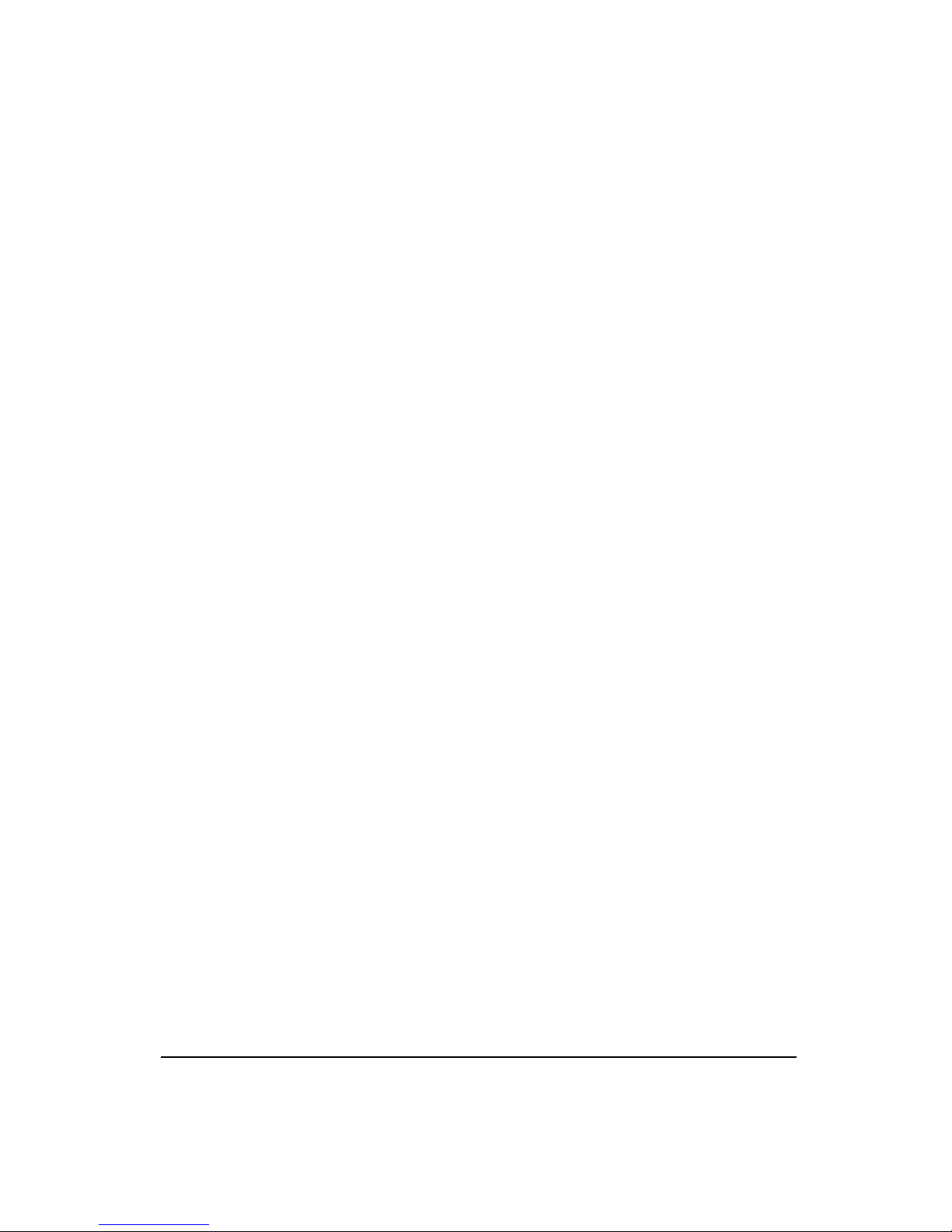
AUD: Gives the 824 the ability to certify audiometers; used in conjunction with the AUDit software (optional)
TAL: Measures tonality according to DIN 45681
and appraisal of low frequencies according to DIN
45680 (optional)
• Type 1 precision integrating sound level meter (satisfies
IEC 60651-1993, IEC 60804-1993, and ANSI S1.4
1985)
• Simultaneous measurement of sound pres sure le vel usi ng
Fast, Slow, Impulse, Peak, and Leq detectors with A, C,
and Flat weighting (SSA, ISM, LOG, and TAL instruments)
• Exceptionally large dynamic range (> 93 dB for SSA and
> 115 dB for ISM and LOG)
• Digital filters with real-time rate to 20 kHz satisfying
IEC 1260-1995 Class 1 and ANSI S1.11-1986 Type 1-D
meeting linearity specifications over a range of 85dB:
- 1/1 octave, 16 Hz to 16 kHz (11 filters)
- 1/3 octave, 12.5 Hz to 20 kHz (33 filters)
• Autom atic logging of sound level parameters including
Interval data, L
statistics, noise event detection using
n
exceedance history and exceedance time history (LOG
only)
• Real-time 1/3 octave spectrum analysis w ith rapid spectrum vs. time autostorage and triggering for sound decay
measurement (RTA)
• Simul taneous operation of sound level meter with independent frequency and 1/3 octave analyzer function
weighting (SSA)
• Advanced time history feature allows you to store up to
38 different parameters including spectral data with each
time history sample
• Narrow band real-time frequency analysis with 400-line
FFT and Hanning window (FFT Mode)
11/8/00 Introduction 1-5
Page 24
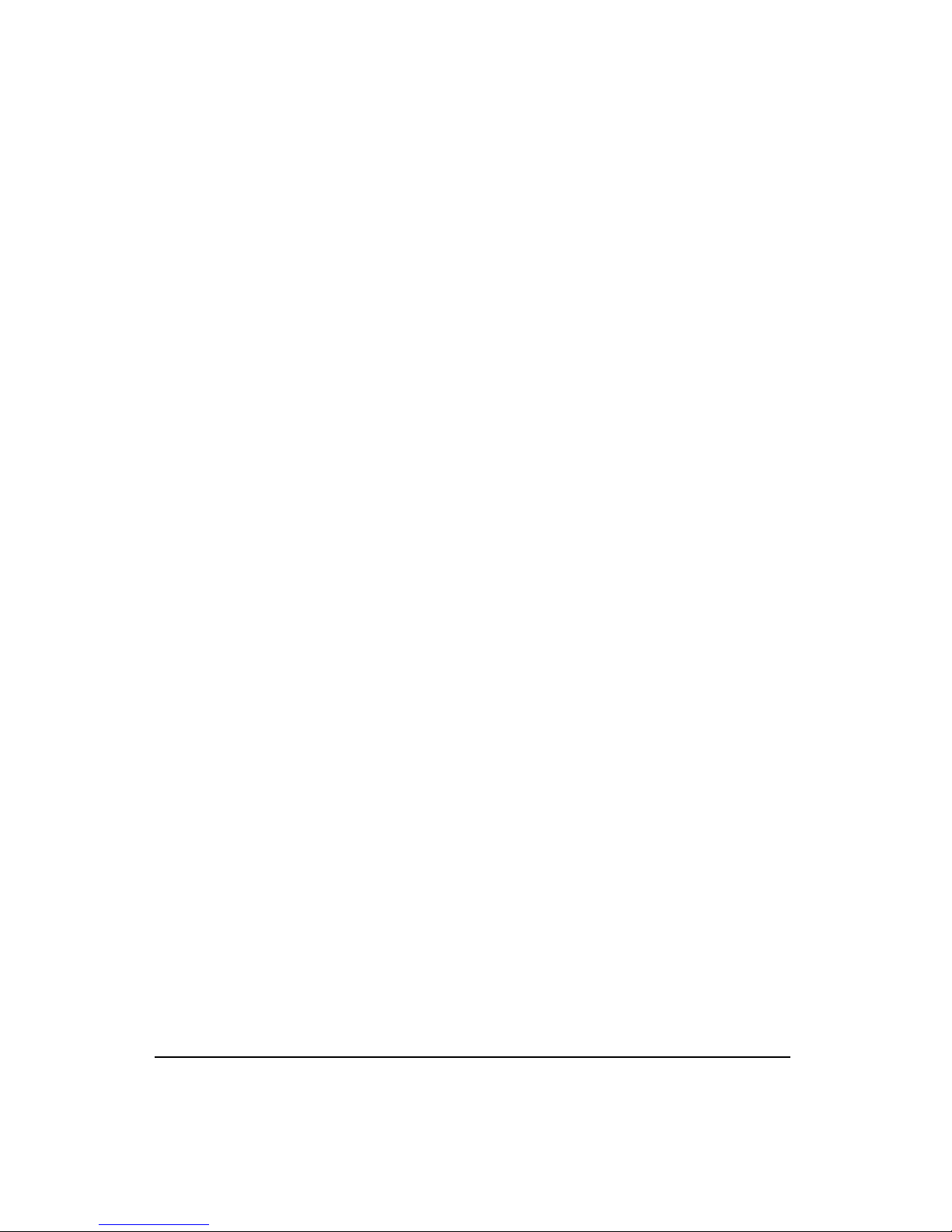
• Standard memory (2 MB) sufficient to store one of the
following:
- 30,000 point 1/3 octave SSA Leq time history
- 20,000 intervals with 1/3 octave Leq spectrum
- 12,300 SSA intervals with Leq & Max 1/3
octave spectra
- 60,000 LOG intervals without Ln
- 35,000 LOG intervals with Ln
- 1,000,000 point time history
- 70,000 RTA 1/1 octave spectra
- 28,000 RTA 1/3 octave spectra
- 2400 FFT 400 line snapshots
• AC/DC output, unweighted, with gain to 50 dB and
attenuation to -20 dB
• Flash memory for in-field firmware upgrades
• Multi-tasking processor: pro vides simultaneous measuring, viewing, transfering and printing of data
• RS-422 (RS-232 compatible) interface:
Serial bit rate to 115 kbps
• Direct report printouts
• Windows
TM
-based software included for setup, control,
and high speed data downloading and translation to
ASCII format
1-6 824 Reference Manual 11/8/00
Page 25

System 824 Components
38 cm
(15”)
Condenser
Microphone
Preamplifier
LCD Display
Keypad
9 cm
Connectors
(3.5”)
Figure 1-1
The System 824 is a convenient hand-held sound
level meter with a simple user interface.
The standard System 824 shown in Figure 1-1 includes the
following:
• 1/2” diameter condenser microphone
• Backlit graphic 64 x 128 pixel LCD display
• 14-key so ft rubber backlit keypad
• AC/DC output, control, serial, and external power connectors (shown in figure Figure 1-2)
• True “hand held” instrument with “sure grip” pads
11/8/00 Introduction 1-7
Page 26
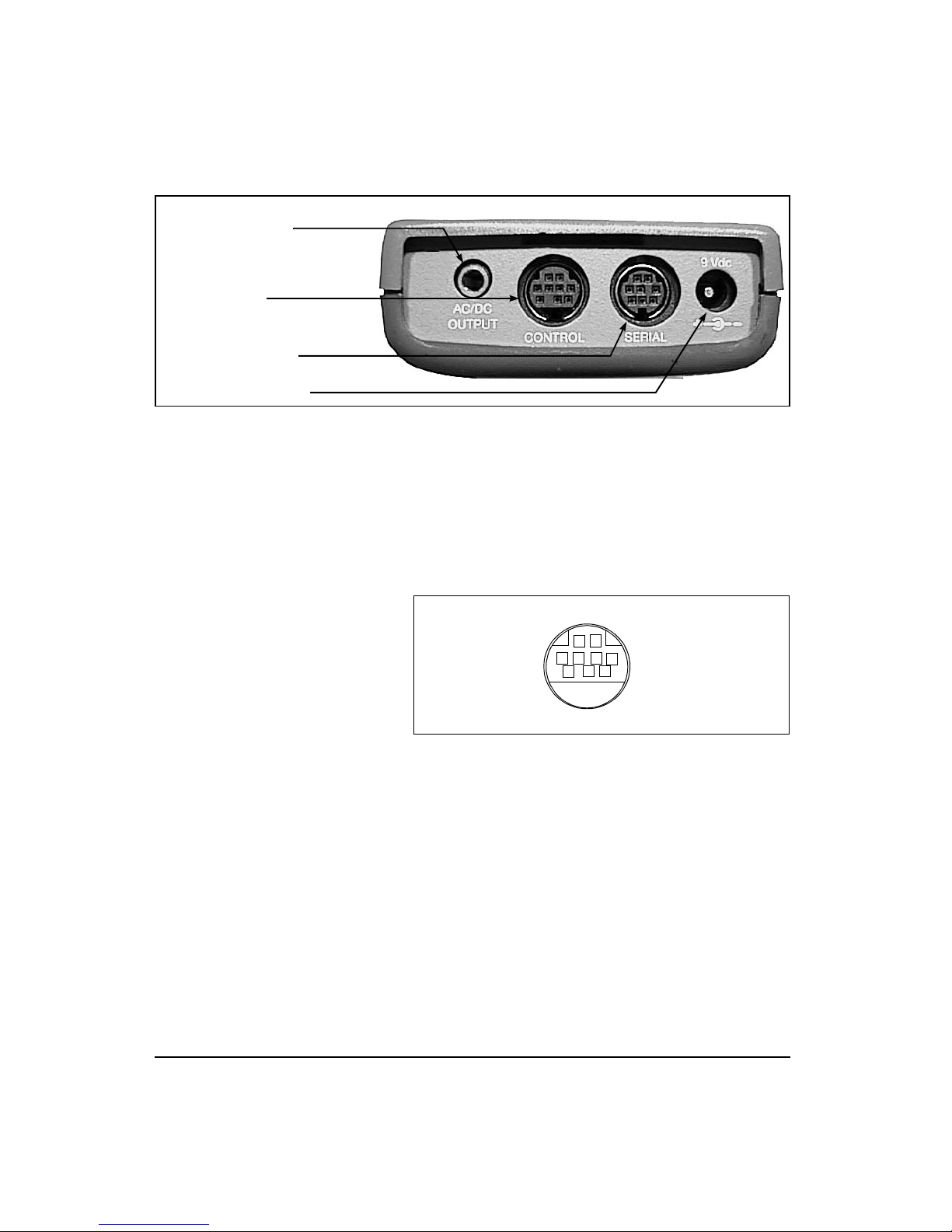
AC/DC Output Connector
Control Connector
Serial Interface Connector
External DC Power Connector
Figure 1-2
The System 824 has a series of connectors located at
the bottom of the device consisting of an AC and DC output
connection, control connector, serial interface connector, and
external DC power connector.
The following is a layout of the control connector,which is
used to control external devices and receive external wind
and control information:
12
4
5
Figure 1-3
3
The control connector is a 9 pin mini DIN
6
789
connector.
1 - Ground
2 - Logic output (0 to + 5 volts, active high)
3 - Logic input (0 to + 5 volts, active high)
4 - Wind speed input (.05 to 10 Vdc peak to peak.)
5 - Wind direction A:D input (0 to 5 Vdc)
6 - Wind direction power (+5 Vdc through 250Ω)
7 - Calibration control outp ut (0 to +5 volts, active high, 10
kΩ)
8 - Heater control output (open collector, +40 Vdc Max,
<0.3 Vdc at max 100mA current sink when active low
9 - External power input/output (+8 to +15 Vdc)
1-8 824 Reference Manual 11/8/00
Page 27
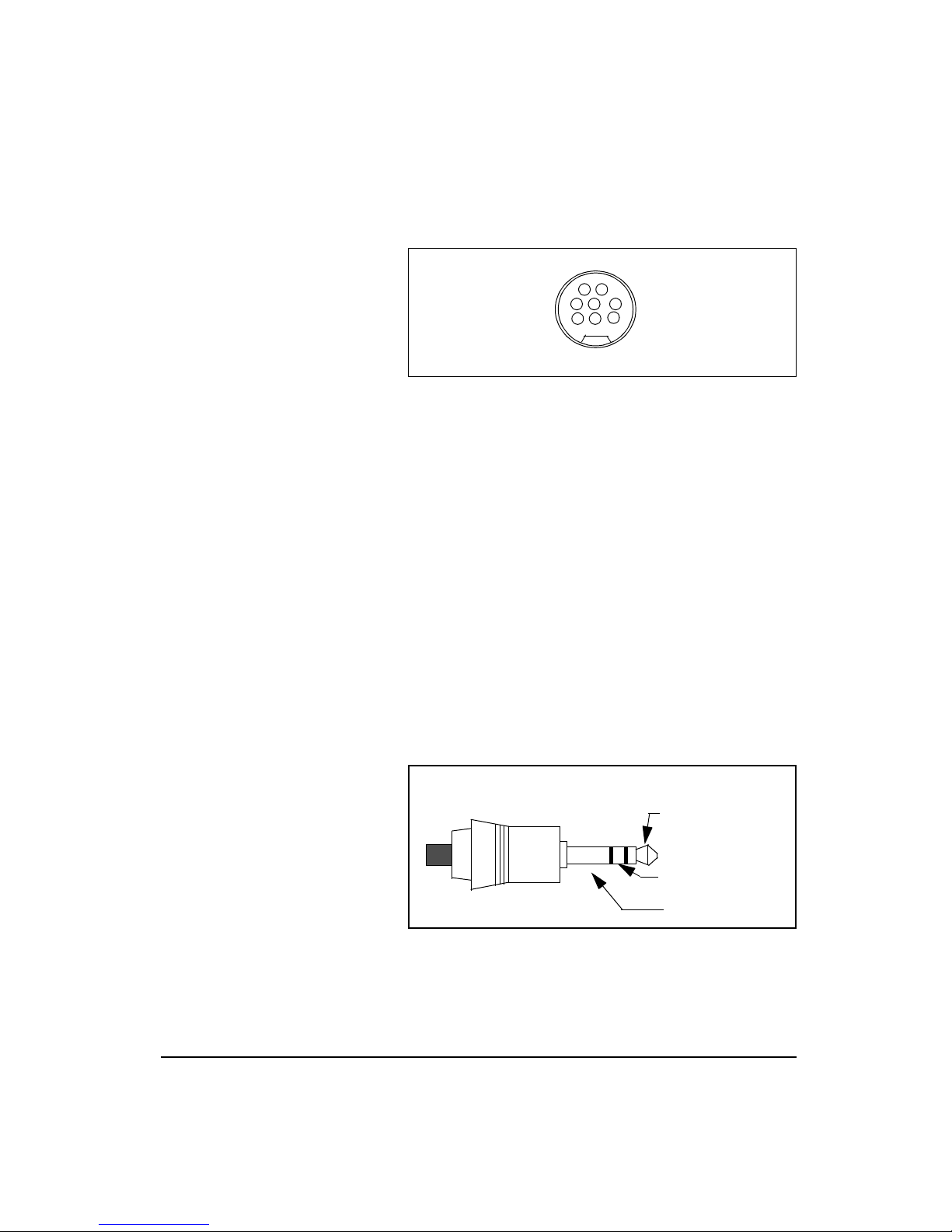
The serial connector is used for computer, printer and
modem communications:
12
4
3
5
8
6
7
Both outputs have a 600 ohm series
resistance.
NOTE: See chapter 5 for more details
concerning the AC/DC outputs.
Figure 1- 4
connector (AppleTalk
The serial connector is an 8 pin mini DIN
TM
compatible pinout).
1 - Flow control output (RS-232C levels)
2 - Flow control input (RS-232C levels)
3 - Transm it data negative ou tput (RS-232C level s)
4 - Ground
5 - Receive data negative input (RS-422)
6 - Transmit data positive output (RS-422)
7 - Control input (RS-232C levels)
8 - Receive data positive input (RS-422)
The AC/DC output connector is used to output the signal
from the System 824 microphone to external devices such as
DAT recorders, real-time analyzers, other sound/vibration
measurement equipment, voltmeters, chart recorders, etc.
AC Output (Tip)
11/8/00 Introduction 1-9
Figure 1- 5
AC/DC output connector
DC Output
Ground (-)
(+)(Ring)
Page 28
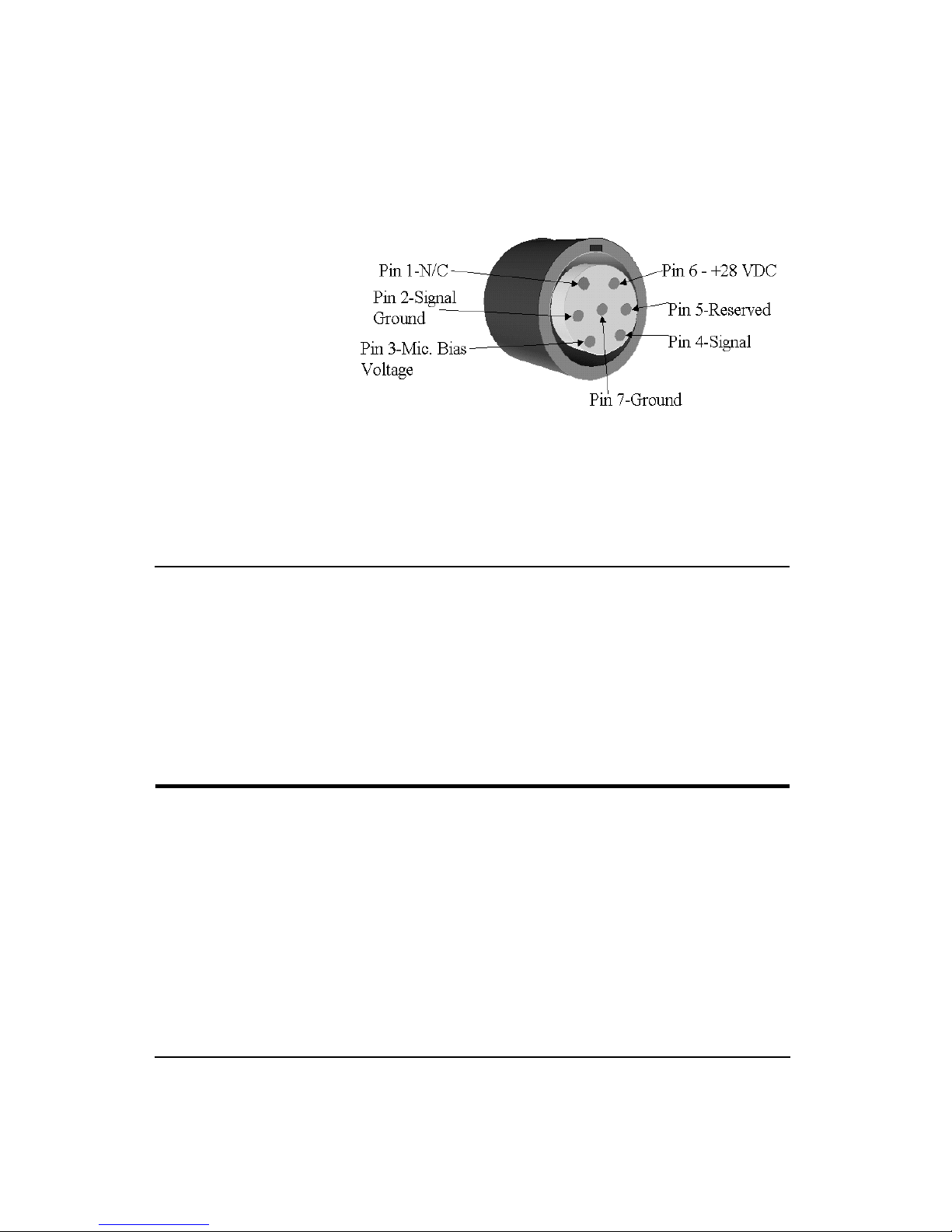
System Diagram
Preamplifier Input Connector
The preamplifier input connector accepts the PRM902
preamp.
Figure 1-6, illustrates the acoustic-to-digital signal path in
the System 824. As you can see, incoming sound is first converted to an electrical signal by the microphone. This electrical signal is filtered and sampled by an analog-to-digital
converter (ADC). The processor then calculates all of the
desired data based on the sampled data (sample rate of 48-
51.2 kHz).
Getting Started
1-10 824 Reference Manual 11/8/00
This section outlines the steps to unpack the System 824.
The following topics are covered:
• Unpacking and Inspection
• Accessories and Optional Equipment
• Connecting Internal or External Power
• Environmental Considerations
Page 29
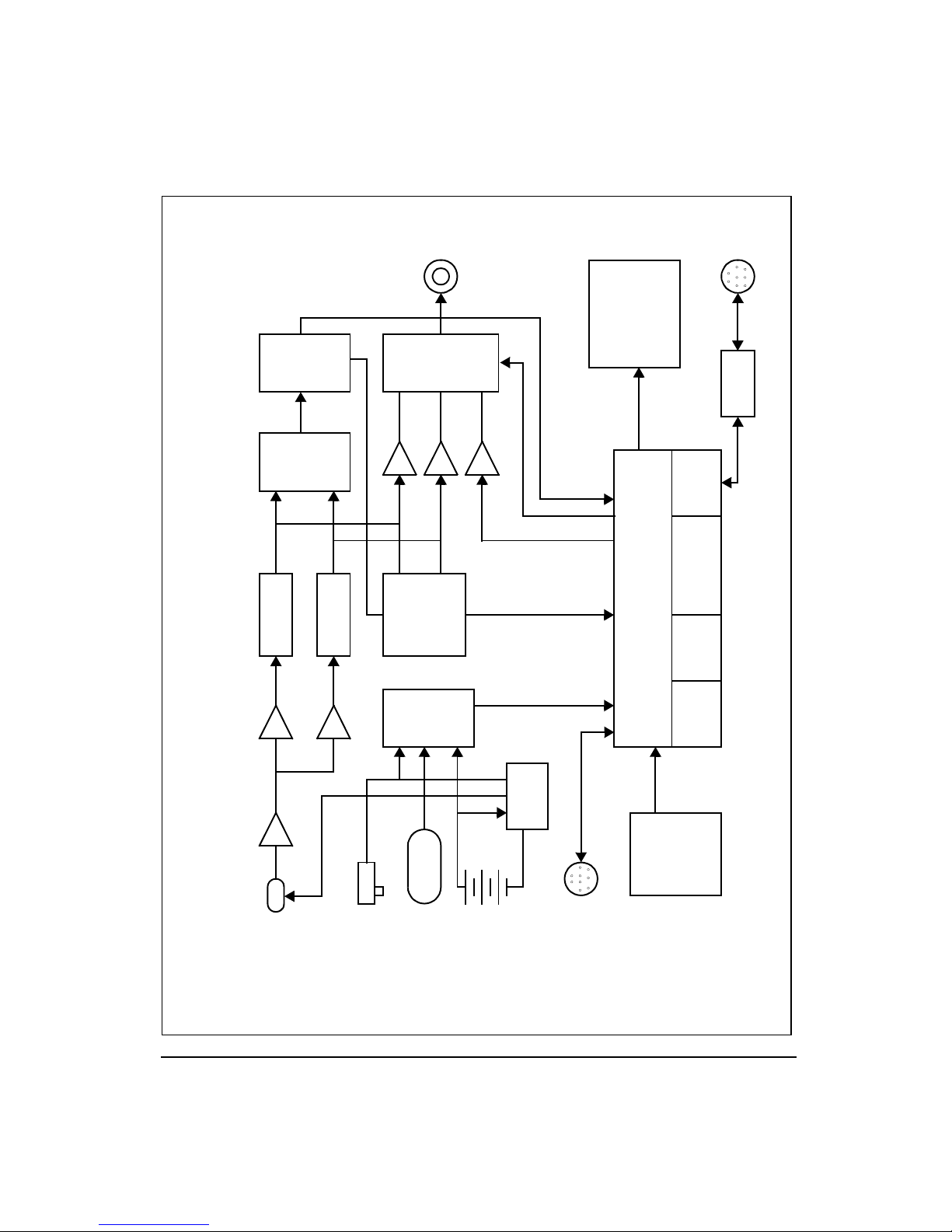
AC/DC out
l
AC out
Frequency
Detection
Mux
DC out
AC out
Flat, A-Wt
Digital
Analog to
C-Wt or 10kHz
Signal
Digital
Processor
Converter
C-Wt or 10kHz
Flat, A-Wt
824 System diagram
Analog to
Digital
0-50 dB gain
0-50 dB gain
Converter
Serial I/O
Graphic
Liquid Crystal
Display (LCD)
128x64 with
backlight
RS-422/232
transceiver
Serial I/O
and calendar
Real-time clock
Microprocessor
Flash ROM
RAM
1/2 to 2 MB
Preamplifier
mic
11/8/00 Introduction 1-11
Power
Supply
polarization
Sensor
External
Power
Temperature
Battery
Control I/O
Figure 1-6
Sysjklsfdakjl;fasdjl;kas dflj;ks dfal;jk klj;k
Figdfdsafdsa
System Diagram
Key Pad
Page 30
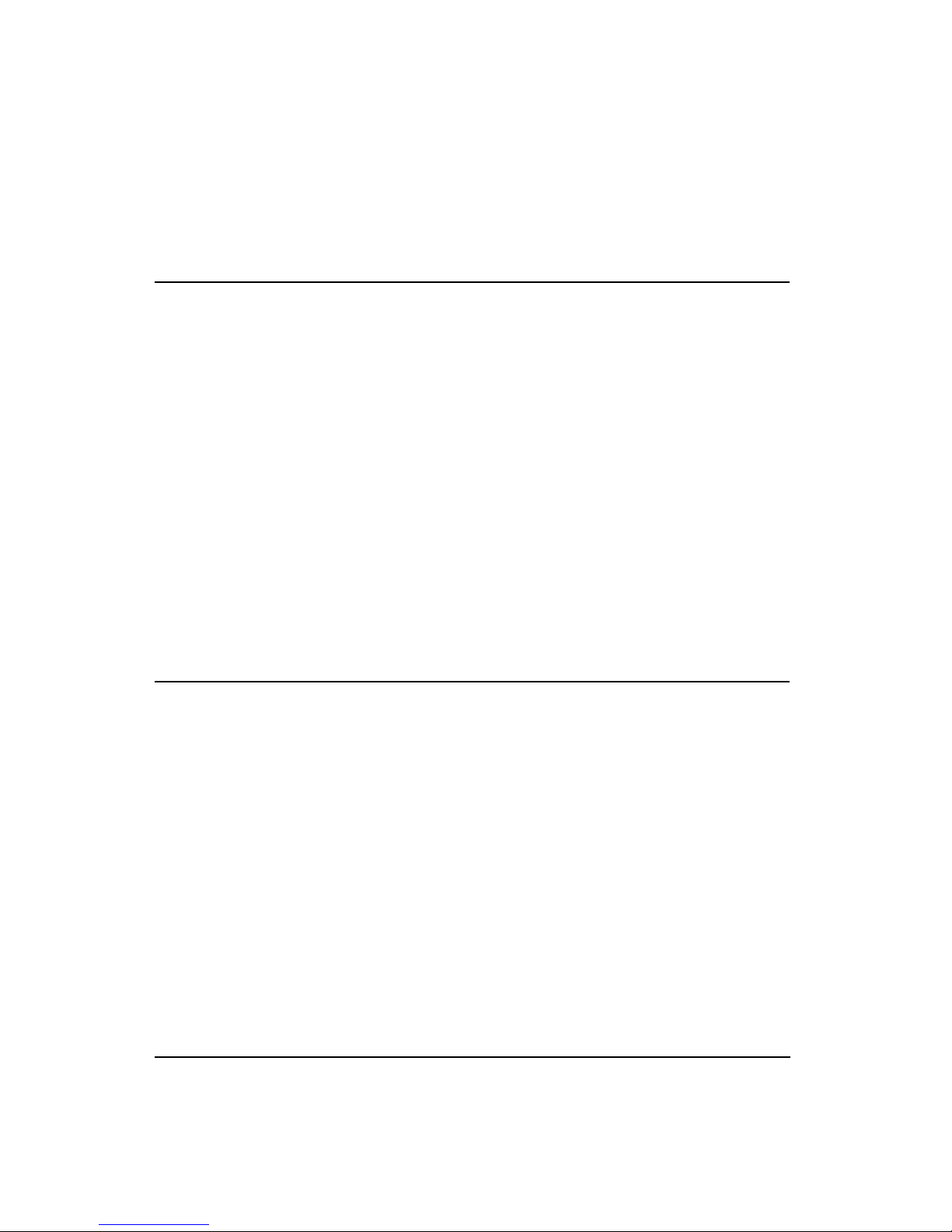
Unpacking and Inspection
You will then be ready to use the System 824 for actual measurements.
Your System 824 has been shipped in protective packaging.
Please verify the package contains the items listed below.
Retain the packaging for safe shipmen t for calibration service. Report any damage or shortage immediately to Larson
Davis, Inc. at (801) 375-0177.
If you have not already done so, please record the purchase
date, the model and serial numbers for your instrument, preamplifier and microphone in the spaces provided on the
copyright page near the beginning of this manual. You will
find the instrument’s Model/Serial numbers printed on the
label on the instrument’s back panel. The microphone’s
Model/Serial numbers are located on the inside ring of the
microphone. The pre-amplifier’s Model/Serial numbers are
engraved the outside surface. You may be asked to provide
this information during any future communications with
Larson Davis, Inc.
Accessories and Optional Equipment
The 824S is delivered with a 1/2”
microphone, PRM902, WS001 and
does not include the standard accessories.
1-12 824 Reference Manual 11/8/00
The System 824, 824L and 824A are delivered with the following
standard
accessories:
• System 824 instrument
• Model PRM902 microphone preamplifier
• Air condenser microphone
• Battery pack, NiMH, 3.6 V, 1.2 AH (BAT010)
• Alkaline battery terminal assemblies (AM814.06)
nects individual alkaline batteries when NiMH battery pack is
not used.
Con-
• 3” diameter windscreen (WS001) Reduces wind noise
error; protects element from dust and impact.
Page 31

• Reference Manual (I824.01)
• Serial cable, DB9S to DIN08 (CBL006)
• AC/DC output cable, 1/8" mini phone plug to dual dual
phono or BNC (CBL042)
• Universal AC power adapter. (90 to 264 Vac, 50 to 60
Hz, 12 volt output) (PSA027)
• Hard case 15”x19”x7” (CCS001) with foam insert
(0860.0077)
•Windows
TM
utility software (SWW_824_UTIL)
• 10 foot microphone extension cable (EXA010)
The following
optional
equipment is also available:
• CAL200 Sound Level Calibrator, 1000 Hz @ 94 or 114
dB (IEC 942-1988 Class 1)
• CAL250 Sound Level Calibrator , 250 Hz @ 114 dB (IEC
942-1988 Class 1L)
• Microphone extension cables are available in 1.5, 6, 10,
20, 25, 35, 50, 66, 100, and 200 foot lengths or custom
lengths up to 328 feet.
• Direct BNC microphone input adapter (ADP005)
• External Battery Charger (PSA024) (Used to quick
charge the BAT010)
• Accelerometer preamp for ICP accelerometers
(PRA950-4) provides 4 mA current source. Must have
CBL079 to attach to the 824.
Connecting Internal or External Power
The 824 is shipped with a NiMH battery pack preinstalled.
11/8/00 Introduction 1-13
The System 824 can be powered using a NiMH battery pack,
alkaline batteries, or an AC power supply adapter. Below we
will discuss how to install and use each.
Page 32

Using the NiMH Battery Pack
For additional battery information,
refer to the sections entitled “
v
Power Key” and “Power Settings”
in Chapter 3. For detailed information on charging NiMH batteries,
refer to the section entitled “Power
Monitor” in Chapter 3.
If power is supplied with the AC
Power adapter, the NiMH or alkaline
batteries do not require removal and
will power the unit if the AC power
adapter fails.
Battery compartment and cover with
NiMH battery pack installed. (Note
location of positive terminal.)Battery compartment and cover with
NiMH battery pack installed. (Note
location of positive terminal.)
To use a NiMH battery pack with the System 824, unscrew
the battery cover at the back of the System 824 by hand or
using a flat blade screwdriver. If alkaline batteries were previously used, remove the Terminal Assembly (Figure 1-8).
Insert the battery pack so that the positive terminal is oriented down and to the right, as shown in Figure 1-7.
Po s itive
Term in a l
Figure 1-7
pack installed. (Note location of positive terminal.)
Battery compartment and cover with NiMH battery
Using Alkaline Batteries
Use Duracell MN 1500 (1.5 volt,
2,850 mAH) alkaline battery or
equivalent. You may also use the
Duracell Ultra
nium
or Energizer Tita-
next generation batteries
which will give you 40% more run
time.
1-14 824 Reference Manual 11/8/00
To use alkaline batteries, remove the battery cover, and if
installed, remove depleted alkaline batteries (or NiMH battery pack). If not already installed, insert a battery Terminal
Assembly (AM814.06) s o that it is positioned as shown in
Figure 1-8. Insert three AA alkaline batteries so that polarities match those indicated in the battery compartment and
secure the battery cover.
Page 33

If the System 824 is not being used
for long periods of time (1 month
or more), it is recommended that
the batteries be removed to avoid
damage to the instrument.
NOTE: Two Terminal assemblies are
provided though only one is used. The
second one is a spare. To avoid losing
them, keep them in the access ory kit in
the carrying case provided.
Using the AC Power Adapter
The System 824’s “smart” charging
system is designed to detect alkaline
batteries and prevents accidental
charging. (See page 3-6)
Figure 1- 8
Figure 1- 9
batteries and Terminal Assembly installed. (Note location of
Terminal Assembly.)
Battery Terminal Assembly orientation.
Terminal
Assembly
Battery cover and compartment with alkaline
You may use an external power source via the external
power connector using the provid ed power adap ter. The System 824 accepts 6 to 15 VDC and is internally fused at 0.5
A.
11/8/00 Introduction 1-15
Page 34

1-16 824 Reference Manual 11/8/00
Page 35

CHAPTER
Overview
2
This Chapter presents a general overview of the structure of
the Model 824, an example of selecting a Setup or Instrument Definition (ID), performing a measurement and storing
the data. Subsequent chapters will deal specifically with
these steps in a more structured manner.
System 824 Setups or Instrument Definitions
The power and flexibility of the System 824 gives you a
variety of measurement possibilities. The System 824 has a
number of distinct setups or Instrument Definitions (ID)
from which you can select the one best suited for a partic ular
application. You can, of course, modify any instrument definition for another application and add it to the existing list of
instrument definitions.
The System 824 was designed to be
upgraded with new instrument capabilities as they are made available.
Please contact Larson•Davis for
information on the latest available
upgrades.
9/12/00 Overview 2-1
An ID name consists of an eight character name followed by
a three character extension called the Instrument Type.
Some IDs presently available are: SLM&RTA.SSA,
SLM.ISM and Logging.LOG.
The complete ID consists of its name and an instrument
setup based on one of the available Instrument Types. There
are a number of factory supplied setups available for use by
the user. In order to create a new setup, modify an existing
ID and store it under a different name as a new setup. The
Instrument Type will remain the same as that of the ID used
to create it. Thus, a new setup created for the measurement
of environmental noise by modifying the Logging.LOG ID
might become ENV.LOG.
Page 36

Instrument Definition (ID) Types
Instrument Definition (ID)
SLM&RTA (SSA) Logging (LOG) SLM (ISM)
SLM Range (dBA) 80 105 105
Real-time Spectrum
Analysis
Manual Data Storage Yes Yes Yes
Back Eras e Yes No Yes
Automatic Data
Logging
Major Applications Noise Reduction Sound
1/1 and 1/3 octave
bandwidths
Time History
Intervals (sound level
and spectral data)
Power
No No
Time History
Exceedance Events
Intervals (sound level)
Noise Monitoring Noise
W orkplace
SLM&RTA (SSA)
The SSA ID performs simultaneous sound level measurements and real-time spectrum analysis using 1/1 or 1/3
octave bandwidths. The Instrument Type designation
“SSA” represents Sound Spectrum Analyzer. Sound levels
during the measurement period are displayed and can be
stored for later recall. In addition to a live spectrum display,
the System 824 can display an equivalent level (L
trum, a minimum bin by bin level (L
maximum level (L
coincident with the maximum value of the sound pressure
level during the measurement period.
) spectrum, which is the spectrum time
max
No
Point & Shoot
Law Enforcement
Wo rkplace Noise
) spectrum and a
min
) spec-
eq
2-2 824 Reference Manual 9/12/00
A back erase function allows the removal of up to the last 30
seconds (in one second steps) of data when a disruptive
noise occurs.
Page 37

The 824 also provides an automatic measurement and logging feature w hich pr ovi des th e soun d leve l par amete rs L
SEL, L
max
, L
min
, L
and the Leq and Max or Min spectra
Peak
data at regular user-defined time intervals. Due to the complex digtal processing necessary to perform simultaneous
sound level measurements and spectrum analysis, the measurement range in this mode is reduced to 80 dBA.
The design of the System 824 permits the simultaneous measurement of the following sound level parameters, a feature
we call “Any Data”:
Live SPL Lmax Lmin
,
eq
A
C
Flat
Leq Peak
Detectors Detectors Dectectors
Slow Fast Impl Slow Fast Impl Slow Fast Impl
'''''''''''
'''''''''''
'''''''''''
Peak Sound Pressure Level (L
weighting.
Equivalent Continuous Sound Pressure Level (L
A, C and Flat weighting. A time history record can be
enabled to capture samples at periods as short as 1/8th of a
second.
Spectral Analysis with Time History Record
to record spectral data along with the 33 sound level parameters mentioned above.
An interval history which includes
with 0.1 dB re solution, based on use r-selected percent ages
with 0.01% resolution).
)
with A, C and Flat
peak
6 L
values (6 values
n
)
with
eq
allows you
9/12/00 Overview 2-3
Page 38

For German users
, as a no-cost option, the following addi-
tional parameters are provided:
SLM (ISM)
Taktmaximal
with the following combinations of frequency
weighting and time weigh ting:
Taktmaximal 3 Taktmaximal 5
Slow Fast Slow Fast
A
C
Flat
''''
''''
''''
The SLM (ISM) is the simplest to operate, providing the
functions of a “point-and-shoot” sound level meter with
manual data storage. The SLM (ISM) Instrument ID measures the same thirty-three sound level parameters as the
SLM&RTA (SSA) ID, but it does not provide frequency
spectrum measurement capability. However, since l ess digital processing is required, the measurement linearity range is
105 dBA, permitting the use of a sing le range for all measurements.
Logging (LOG)
This ID is designed particularly for noise monito ring applications and provides extensive automatic data storage features. The Instrument Type designation, LOG, represents a
Logging sound level meter. Like the SLM (ISM) ID, the
measurement range is 105 dBA and does not provide frequency spectrum measurement capability. Up to thirty-six
measured sound level parameters can be stored as a Time
History record at rates as rapid as 32 samples per second.
The following parameters can be logged at user-selectable
time intervals between 1 second and 99 hours (hh:mm:ss)
2-4 824 Reference Manual 9/12/00
Page 39

•L
max
, L
, SEL, and Leq (q=3) or Time Weighted Aver-
min
age (q=4, 5, or 6) levels for a selected detector (Slow,
Fast, or Impulse) and a selected frequency weighting (A,
C, or Flat)
•L
level corresponding to the frequency weighting
peak
selected for L
level corresponding to one of the two alternative choices
of frequency weighting.
•L
(6 values with 0.1 dB resolution, based on user-
n
selected percentages with 0.01% resolution)
• Date, time and duration of interval
• Six user-selected values of L
stored as part of the automatic interval data storage function.
• A special feature is the automatic measurement and logging of data associated with noise exceedance events that
are triggered by the sound level exceeding a user-defined
threshold. L
along with a Time History of the sound level during each
event.
• Daily history and community noise metrics.
Selecting a Measurement Setup
(see charts above) and a second L
eq
can be measured and
n
, SEL and L
eq
for each event are logged
Peak
peak
9/12/00 Overview 2-5
The simplest way to setup the instrument is to select the ID
which most closely meets the requirements of the measurement to be made and then modify it to meet your specific
needs. The instrument is delivered with a number of permanent setups. The standard ID delivered with the instrument is
ISM. The optional IDs available are: SSA, LOG, RTA, FFT,
AUD, and TAL. If the options for the SSA, LOG, RTA, FFT,
AUD, or TAL have not been purchased, they can be evaluated in a
demo mode
.
Restrictions of demo IDs:
• Cannot print reports
Page 40

• Cannot store data
• Cannot perform any I/O commands
• Only 20 demos are permitted
• Memory must be purged prior to activating these IDs
The following is an overview of how to select a measurement setup.
Note that each of the permanent setups has a letter “p” to the left o f the
setup name, indicating that it cannot
be modified or deleted.
After selecting a measurement setup,
press the
surement.
s
key to initiate the mea-
Step 1
Step 2
It will be shown later how the Setup Menu can be utilized to
modify one of the permanent setups to meet your requirements. The 824 Utility software is also very useful for
selecting and modifying setups.
To display the available instrument setups, press
the
Setup key.
S
At any time, one of the available setups will be the
active setup. The name of this setup will be at the
top of the list below the Edit Setting message.
Pressing the
menu item is highlighted initiates the modification
procedure.
To select the desired setup, scroll through the
setup list with the
item is highlighted, then press
key while the “Edit Settings”
c
and d keys until the
u
.
c
Perf orming a Measurement; SLM&RTA (SSA) example
2-6 824 Reference Manual 9/12/00
Without getting into the fine details of operating the Sy stem
824, let’s just press some keys and see what it can measure
and display.
Page 41

Step 1
Let’s look at the SLM&R TA (SSA) ID Access the
Setup Menu by pressing
keys to highlight the SLM&RTA ID, as
u
shown below:
and use the dand
S
Step 1
Step 2
You can see from the top line that the
meter is in the SLM+RTA mode, and
the bold SLM indi cates that it is the
SLM display or VIEW as we refer to
it when using the Model 824.
The large numerals represent the SPL measurement taken
with the Slow detector and the A-weig hting. In the lower
left is an indication of the Leq value and the elapsed time of
the measurement for which the Leq value is calculated. The
graph being traced across the display is a time history of the
SPL value.
With SLM&RTA highlighted, press
as the current ID.
Press the RUN/STOP key
ment and obtain a display resembling the following:
Stop, Pause and Back Erase Functions
to select it
c
to begin a measure-
s
Stopping and Starting
Measurements
Pausing Measurements
9/12/00 Overview 2-7
While taking a measurement you can stop, pause, and back
erase.
To stop the measurement, press the
pressing
To pause the measurement press the
continue the measurement press the
s
.
key. Restart by
s
PAU SE key. To
p
key a second time.
p
Page 42

While paused, thelandrkeys can be used to move a
cursor across the time history and display the SPL and secondary parameters as measured at any particular time during
the measurement period.
Back Erasing
Should an unwanted sound occur during the measurement,
such as a door slam, you can pause the instrument, cursor to
the left with the
event, and press the
measurement from that point, erasing the data to the right of
the cursor. This is the
the display when the
key to a time prior to the unwanted
l
key once more to recommence the
p
Back Erase
key had been initially pressed.
p
Changing the detector of the displayed SPL value
You can change the parameters being displayed in the View
window while a measurement is in pr ogress wit hout going to
the Setup menu.
Step 1
T o change to th e detector type, use the
keys to highlight the Slow detector, as shown
below:
feature as indicated on
or d
u
2-8 824 Reference Manual 9/12/00
Step 2
To scroll through the optional detectors, press the
rorl
corresponding to the Fast and Impulse detectors.
Go back to the Slow detector and press the check
key or wait several seconds until the highlight
c
disappears.
arrow keys. This will display the SPL
Page 43

Changing the frequency weighting of the displayed SPL value
Step 1
Step 2
T o select the frequ ency weighting parameter , press
the
uord
as shown:
Use the
weighted or Flat-weighted SPL corresponding to
the Slow detector.
rorl
Changing the displayed secondary parameter
Step 1
To select the secondary parameter to be displayed
(Leq in this example), use the
highlight the Leq label.
keys to highlight the A-weighting
arrow keys to display the C-
uord
keys to
9/12/00 Overview 2-9
Step 2
Press the
ues of A-weighted SEL, Lmin, Lmax, Lpeak values. Select “Peak” and press the check
rorl
arrow keys to display the val-
key.
c
Page 44

Changing the frequency weighting of the displayed Lpeak value
Step 1
Use the
weighted Lpeak values.
With the Peak label selected, press the
keys to highlight the Peak weightin g.
d
rorl
arrow keys to display the A, C or Flat
Changing the amplitude range, or input Gain
When using the SSA ID, as in this example, the measurement range is 80 dB, unlike the ISM and LOG IDs for which
it is 105 dB. In order to optimize a particular measurement,
provisions have been made to select a value of input gain
directly from the graphic display. The gain can also be
changed from the Setup Menu, as described later in this
manual or it can be changed here.
u
or
Step 1
The gain shifts the dynamic range up
or down. See page 5-3.
Step 2
2-10 824 Reference Manual 9/12/00
To change the gain, Use the
highlight the Gain, as shown below.
Use the
gain.
rorl
arrow keys to change the input
uord
keys to
Page 45

Views
Selecting a VIEW
For each instrument type (e.g. ISM, LOG or SSA), a unique
set of data displays or VIEWS are available.
There are eight different VIEW choices available in the SSA
instrument.
Step 1
To display the set of available data presentations,
or VIEWS, press the
and
choices).
keys to scroll through the entire range of
u
View key (use thed
V
9/12/00 Overview 2-11
Page 46

The VIEW choices for the SSA instrument type are as follows:
Use the upuand downdarrows
to select a menu item, right
to enter a submenu and left
r
l
arrow
arrow
to exit a menu.
SLM
Any Data
RTA Live
RTA Leq
RTA Max
RTA Min
Intervals
Leq Spectrum
Max/Min
Spectra
Sound Level Meter parameters, graphic and
digital display
Tabular presentation of sound level meter
parameters
Live display of real-time frequency spectrum
Display of Leq spectrum over elapsed measurement period
Display of the live spectrum corresponding
to the maximum value of sound pressure
level occurring during the measurement
period.
The minimum level recorded for each frequency during the measurement.
Sound Level parameters measured and automatically stored at regular user-defined time
intervals.
Leq spectra measured and automatically
stored at the interval rate.
Instantaneous spectrum corresponding to the
maximum sound pressure level occurring
during each o f t he user-defined time intervals or the minimum level for each frequency as selected by the “Intv Spectrum”
setting.
2-12 824 Reference Manual 9/12/00
Time History
Run Log
Ln Centiles
Sound Level parameters and spectral data
measured and automatically stored at user
defined time periods.
Displays the start and stop times/dates of the
active measurement.
L1 - L99 displayed for the measurement
period.
Page 47

As part of this exercise, select each of these various VIEWs
and use the
ent parameters are displayed within each function.
We have sought only to explain the general concept of the
VIEW function at this time. More detailed explanations are
provided later in Chapters 3 and 6.
Data Storage and Recall
When a measurement has been performed and the instrument stopped, the measured data can be stored to non-volatile memory before the instrument is reset or the setup
changed; otherwise the data will be lost. Attempting to
change the setup while there is measured data available will
cause the system to prompt you to store the data before continuing.
andukeys to see how a variety of differ-
d
Storing Data Step 1
The “Recall Files” line only appears
if data has previously been stored.
Step 2
Recalling Data Step 1
To store measurement data, press the
key. The following menu appears:
With the message “Store File” highlighted, press
the
Check key to store the data.
c
T o r ecall stored data , highlight “Recall Files” and
press the
appears.
Check key. The following screen
c
D
DATA
9/12/00 Overview 2-13
Page 48

Calibration
Step 2
Calibration is one of the functions available from th e Tools
Menu.
Press the up
the desired file is indicated. Press the check
key, select “Recall” from the menu and press the
check
key again.
c
and down darrow keys until
u
c
Step 1
Step 2
Press the
Press the
TOOLS key.
T
key to highlight “C alibration”.
d
2-14 824 Reference Manual 9/12/00
Page 49

Step 3
To setup the calibration process, press the
to move into the Calibration Menu.
r
key
Step 4
Step 5
Step 6
To set the calibration level, press the
keys to highlight “Cal Level ”,
u
T o set the value of the sound level provided by the
calibrator, press the
Level
window.
Then use the
position) and the
its) to enter the proper level.
l
key. This displays the
r
andrkeys (to move the cursor
anddkeys (to change dig-
u
d
and
Cal
9/12/00 Overview 2-15
Step 7
To select the new calibration level press the
Check key.
c
Page 50

Step 8
To verify that the instrument is properly calibrated, use the
key to highlight “Check”.
u
Step 9
The display will show the measured level and the difference
from the calibrator level entered and the measured level as
shown.
Step 10
Place the calibrator over the microphone, switch
the calibrator ON, and press
ibration
If the calibration is not reasonably close to the
level of the calibrator, the calibration can be
changed by choosing
the
Check
process.
Change
key to highlight “Change”.
d
to activate the cal-
c
. Press
c
, use
2-16 824 Reference Manual 9/12/00
Step 11
Switch the calibrator ON, and press
c
.
Page 51

CHAPTER
3
Front Panel Keys; their
Functions and Menus
This chapter contains an overview of the functions which are
accessed through the System 824 keypad (see Figure 3-1
below):
11/8/00 Front Panel Keys; their Functions and Menus 3-1
Figure 3- 1
The 14 keys on the System 824 keypad are organized into
these four sections: Power, Measurement, Navigation, and
Control. These keys are covered in the following order in
this chapter:
System 824 Keypad.
Page 52

Power Key
v
POWER
Measurement Keys
Turns on / off the System 824; accesses battery power monitoring and LCD utilities,
and is used to close menus.
s
RUN/STOP
p
PAUSE
R
RESET
Navigation Keys
....
uuuu
r
l
.....
d
ARROW
Begins and ends measurements.
Pauses readings while running, Previews
current SPL when stopped. Activates
Back Erase function.
Displays Reset options menu. (Current,
Overall, Options)
Used to move through System 824
menus, change settings, and scroll
through data displays. The
menu’s.
key exits
c
SELECT
Control Keys
V
VIEW
D
DATA
3-2 824 Reference Manual 11/8/00
Selects highlighted menu items (like a
button on a mouse), concludes data entry
(like the Enter key on a PC keyboard)
and activates context specific menus
(called
Displays View menu choices where you
can select which data to view.
Displays the
menu is used to store and recall Data
Files.
Check
menus).
Data Files
menu. This
Page 53

S
SETUP
Displays the
view and edit the settings for the active
instrument or recall a stored Instrument
Definition (ID).
menu. Allows you to
Setup
NOTE: The reference in form atio n in this
chapter is organized according to functions, rather than by tasks (which can
use several functions).
Power Key
T
TOOLS
P
PRINT
The functions and displays associated with the above keys
are described next. In addition, relevant reference material is
included for settings and options which may be available for
keys on the System 824 keypad.
The purpose of the POWER key
turn the power on or off, close menus, and display the
remaining battery life. Once the System 824 is turned on,
pressing the
where you can change screen contrast, turn the backlight on
or off, and adjust power options. To turn the instrument off,
press and hold down the
release key
off.
Displays the
change Calibration, Clock/Timer, Memory, Lock, Power Monitor, and Communication settings.
Displays the
change print settings, and to print data
reports and Snapshots.
key again will activate a
v
v
. Release the
v
menu. Allows you to
Tools
menu. Allows you to
Print
on the System 824 is to
v
display
PWR
key until prompted to
key and the instrument turns
Please
11/8/00 Front Panel Keys; their Functions and Menus 3-3
This section discusses the following:
• Power-up the Instrument / Viewing
• Power Settings
• Extra Notes on Power Conservation
PWR
Display
Page 54

Power-up the Instrument / Viewing PWR Display
To turn on the power:
Pressing the
will return you to the previous display.
From this display, you can adjust the
contrast and turn the backlight on or
off. Pressing the
adjusts the contrast. Pressing
the
r
key turns the backlight on or
off.
l
or
v
u
or d key
key again
Step 1
Step 2
Step 3
As soon as the System 824 is turned on, you can view the
battery life and display settin gs through the
do this:
Step 1
Press the
Allow the instrument to stabilize as indicated by
the hourglass symbol in the screen’s upper right
hand corner.
As soon as the hour glass icon disappears, the System 824 is ready to acquire data.
Press the
play appears:
This simple display indicates that the System 824
is plugged into an external source which is 13.5
volts; the battery is 97% full; the backlight is off;
and contrast is at 62%.
key.
v
key so that the following
v
PWR
display. To
dis-
PWR
3-4 824 Reference Manual 11/8/00
Step 2
From the
settings. To do this, press the
ing
Power
display, you can adjust the
PWR
menu appears:
key. The follow-
c
Power
Page 55

Check menus allow you easy access
to system or instrument settings.
The
uord
you to select the desired menu item
and by pressing the
make changes to the setting.
arrow keys, allow
r
key you can
The settings menu allows you to adjust the contrast (or viewing angle), turn the backlight on or off, and adjust settings
that control the power-conservation features. These powerconservation features allow you to set the instrument to do
the following:
• Turn the backlight off after a set amount of time
• Automatically go into a standby mode after a set amount
of time (display blanks and serial port turns off)
• Automatically sh ut off the instrument after a set amount
of time
• Conserve internal battery for memory retention
If no keyboard activity is detected for the period of time set
by the
Backlight Time
the backlight. This conserves battery life since the backlight
is a major consumer of battery power. If
set to zero (0), then the timer is disabled and the backlight
will stay on until turned off manually. If the battery capacity
is less than 30%, the backlight will automatically shut off in
3 seconds to conserve power. If the battery capacity is less
than 15%, the backlight will not turn on at all.
setting, the instrumen t will turn off
Backlight Time
is
11/8/00 Front Panel Keys; their Functions and Menus 3-5
Page 56

Power Settings
Use the u and d keys to move
from one setting to the next. Then use
the
r
key to change the selected
setting. The
return to previous menus.
l
key is used to
Menu Items Description
Status
Settings Described later in greater detail.
Charge Activates the smart battery charger.
The Power menu provides the following menu items:
Display’s the Power Monitor display that shows the
current battery type and charger status.
Once the smart charger has been activated th e 824 will not
allow you to shut it off when the power key is pressed. The
824 will beep and give the warning “Charging Battery,
Please Wait”. Simply press the power key again and the 824
will shut off.
The charge mode will be activated
automatically when external power
is applied and the battery is at 75%
capacity or less.
WARNING!
3-6 824 Reference Manual 11/8/00
Whenever external power is applied, the 824 will trickle
charge to keep the battery pack at full charge
The 824 must be left “ON” in order for the smart battery
mode to be activated for a 100% charge.
Page 57

The power
settings:
Settings
menu item provides the following eight
Menu Items Available Setting
Description
Options
Power Off Mode Blank LCD
Auto Off
Manual Off
Blank LCD
communication port, will turn off after the keyboard
and serial port have been inactive for the period of
time set by the
Auto Off
printing, and the instrument remains inactive (i.e
with no serial interface commands or key presses),
for the period of time, set by the
ting, the instrument will turn off.
Manual Off
are enabled.
Auto Off Time 0 - 99 minutes When
down in the specified number of minutes of inactivity.
Standby Time 0 - 99 minutes
Time (in minutes) when
is activated. When activated, the System 824 screen
blanks and the serial port turns off. If any key is
pressed or if incoming serial activity is detected, the
instrument will exit
active again.
- The instrument LCD display and serial
Standby Time
setting.
- If the instrument is stopped with no reports
Auto-Off Time
-
No automatic power reduction features
Auto Off
is activated, the System 824 powers
Standby Time
Standby Time
and become
set-
power save
Backlight Time 0 - 99 seconds Time (in seconds) when the backlight is turned off.
Backlight On/Off Turns backlight on/off.
11/8/00 Front Panel Keys; their Functions and Menus 3-7
The backlight is reactivated when any key is
pressed.
Page 58

LCD Contrast 0 - 99%
(The default contrast
setting is 66%)
Adjusts the contrast or viewing angle of the LCD
display. This is done by pressing either the up or
down arrow key . The
key increases the contrast
uuuu
percentage, darkens the display and makes it visible
from a higher angle (when viewing from the bottom
of the instrument). The
key decreases the con-
dddd
trast percentage, lightens the display and makes it
more visible from a lower angle.
External Power AC Pwr
Battery
AC Pwr
not a battery. If the external voltage is less than the
internal battery voltage, then the internal batteries
will supply power for the instrument.
Battery -
battery (which should not be allowed to deep-discharge).
Min Battery 10.8 volts
Sets the external cutoff voltage when a battery is
used for external power.
Extra Notes on Power Conservation
NOTE: To exit the Power display, press
the left
key to the select desired view.
arrow key or use the view
l
WARNING!
If you are using an external power supply, the v key will
display the constant vo ltage coming from the power su pply.
If the external battery supply ever drops below 10.8 Volts,
set by the
turn off. Discharging s ome types of batteries (su ch as lead
acid) deeply will greatly shorten their service life.
Battery life is reduced by approximately 25% with the backlight on.
- Indicates that the external power source is
Indicates that the external power source is a
Min Battery
setting, the 824 will automatically
3-8 824 Reference Manual 11/8/00
Page 59

Run/Stop Key
Use the s RUN/STOP key to toggle the data gathering
mode of the instrument from stop to run, or from run to stop.
The mode of the instrument is indicated on the display in the
upper right hand corner by a running man symbol if the
instrument is running, or a box symbol if the instrument is
stopped.
NOTE: The Indicator Box in the upper
right hand corner of t he display will be
solid if data is present, or open if no data
has been taken.
Reset Key
The SSA, ISM, and LOG instruments
within the System 824, contain two
independent data buffers that can
separately accumulate data. In
essence, the instrument becomes two
sound level meters in one. The data
in the primary buffer is referred to as
the “overall” measurement, while
data in the secondary buffer is
referred to as the “current” measurement.
Repeatedly pressing the s RUN/STOP key after b e gi nning
a measurement will stop, then restart the measurement without resetting the data buffer. As a result, the time will continue to increase for the overall measurement.
The R RESET key allows you to clear the data of the current measurement.
If you are using the simple sound level meter (SLM) instrument and wish to reset the data, simply press the
key. This will reset all the data including the accumulated
measurement values such as L
For the other instrument types, the System 824 gives additional flexibility when resetting the data. If you press the
RESET key
ment will reset its data buffer for the current measurement
and set the elapsed time for the current measurement to zero
without affecting the data in the overall measurement.
If you press the
stopped,
resetting the current data or the overall data together with the
appropriate elapsed time counters.
while the instrument is running,
RESET key
R
a menu will appear that will give you the choice of
.
eq
while the instrumen t is
RESET
R
R
the instru-
11/8/00 Front Panel Keys; their Functions and Menus 3-9
When editing system or instrument settings containing a
string of numbers or characters, the
be used to clear the characters from the current positio n of
the cursor to the end of the string.
RESET key can also
R
Page 60

Pause Key
The p PAUSE key has 3 basic functions in the ISM an d
SSA instruments: To Pause a measurement to avoid
unwanted noise from entering into the measurement data. To
erase unwanted data from the measurement and to preview
the data coming into the instrument without registering the
data.
Paus e
Pause, Back Erase
NOTE: Moving the cursor bar left is like
moving back in time.
The first function of the Pause key will cause the instrument
to not accept any incoming data. Unlike pressing the stop
key, pressing the pause key will not start a new measurement, but rather will simply pause the existing measurement
for a moment. After the desired pause period, press the
pause key
lowing screen will appear.
The second function of the pause key is to remove unwanted
data from the measurement. The cursor is used for this funciton. The
the graph.
Once it is at the desired point, press the c key to delete the
data to the right of the vertical bar. After the instrument has
deleted the unwanted data, the measurement will resume
automatically.
again to resume the measurement. The fol-
p
andrarrow keys move the cursor across
l
3-10 824 Reference Manual 11/8/00
Page 61

Preview
Pressing the
“stopped” brings up a
view the SPL without affecting measured data. Pressing the
PAUS E key again will exit this screen or simply press
p
s
the
measurement.
RUN/STOP key to exit this screen and start taking a
PAUSE key when an instrument is
p
Preview
display which allows you to
Pressing and holding an arrow key
will repeat the actuation of the key.
The repeat rate increases as the key
is pressed for a longer period of
time. Key pressure also has an effect
on the repeat rate as does the
amount of data available to view.
Arrow Keys
The u and d (Up and Down) arrow keys navigate
from one item to another in a menu, or from one record to
another when displaying history data. Pressing and holding
an arrow key will repeat the actuation of the key. These keys
are also used to modify settings. Use the
the next higher number or character value, and use the
key to step to the next lower number or character value.
The
data displays, to move between characters of a setting being
modified and to move through menus. Use the
key to move from the curren t menu into a sub-menu or to
modify a setting. Use the
ting, to move from a sub-menu back to its parent menu, or to
move back to a previous menu or displ ay. The
(Left and Right) arrow keys will also move the vertical cursor bar within certain measurement displays.
andr(Left and Ri ght) arr ow keys move betwee n
l
arrow key to move out of a set-
l
key to step to
u
r
l
arrow
and
d
r
11/8/00 Front Panel Keys; their Functions and Menus 3-11
Page 62

Check Key
The
confirm the entry of a setting.
key allows you to cho o se an item from a menu or to
c
View Key
Pressing
which you can make change s to settings appropriate to that
display.
The display of data on sc reen of the S ystem 824 is cont rolled
by the
or LOG) has its own set of available data displays which are
selected using this key. When you press the
containing the available data displays will appear. The following example is a
The
uord
desired display. While viewing data, often more than one
display screen is available. You can use the
arrow keys to move from one screen to another.
in many displays will bring up a menu from
c
VIEW key. Each instrument type (e.g. SSA, ISM,
V
key, a menu
V
menu for the SSA instrument:
View
keys and c key allow you to select the
and
l
r
3-12 824 Reference Manual 11/8/00
The data displays available under the
instrument type used to measure the data. These will be
described in more detail in later chapters dedi cated specifically to each instrument type.
key dep e nd on the
V
Page 63

Data Key
The D DATA key controls the storing and recalling of
measurements, or data files from memory. Each file may
contain cumulative data, time history, interval histo ry, calibration data and histogram tables that can be stored as distinct measurements from other measurements with their data
and histories. A list of all stored measurement data is shown
and individually recalled by selecting it using the arrow keys
and check key.
A new System 824 will not contain
data files for recall.
If the instrument is running when
you try to store a Data File, you will
be prompted to stop the measurement before storing the file.
To view a data file, use the
d
keys to select the desired data
file. Each data file is marked with a
number and the instrument used
(e.g.: SLM&RTA SSA).
u
or
To access the
screen similar to the following appears:
From this menu you can store data or view and recall st ored
data.
To store measurement information into a
light
Store File
key to select. The instrument will beep once to signify that
the measurement has been stored.
Press the
a summary of the stored data files. The following screen
appears:
Data Files
using the
Data key again and select
D
menu press the
or d keys. Press the
u
D
Recall File
DATA key. A
Data File
, high-
s to view
c
11/8/00 Front Panel Keys; their Functions and Menus 3-13
Page 64

To move from one record to another,
use the
uord
To exit the Data Files view, press the
l
to return to the previous display
or select a new view using the
VIEW key.
keys.
V
The
Data Files
number (
bytes used by the record.
Pressing the
menu, allows you to recall that measurement. An
Files
active data display will be shown.
screen shows the currently selected record
), start & stop dates and times, and the total
1/4
key and selecting
c
Recall File
from the
Data
Pressing the
Files display, brings up a m enu that
allows you to recall data, jump to
beginning or end of all records, find
a specific data file, or purge all data
files.
S
Setup Key
To the left of each ID is a symbol gi ving information about that ID: The
‘>’ symbol indicates that the ID is
currently active or that the ID is currently in memory.
The lock symbol indicates that the ID
is locked which protects the ID from
being easily deleted.
The ‘p’ symbol indicates that the ID
is permanent and pre-defined.
The ’
*
has changed and hasnot yet been
saved.
c
key from the Data
’ symbol indicates that the ID
When recalling a data file, the System 824 will switch to the
instrument definitions (ID) that the data file was stored as
(i.e. SLM&RTA to Logging, if the user was currently using
the SLM&RTA instrument and recalled a Logging data file).
If the run key
active, the data is reset and the new data is taken using all of
the settings that were stored with that data file.
The data file also contains calibration information that is different than the current calibration. W hen R un is pres sed , t he
recalled calibration is replaced by the latest /current calibration.
Use the
can select, create, and manipulate groups of instrument settings known as “instrument definitions” (ID). The
menu presents a list of pre-defined IDs (marked with a “p”)
and user-defined IDs (if previously configured) that are
available for use. To access the
key. A screen similar to this appears:
SETUP key to access the
S
is pressed while a recalled data file is
s
menu where you
Setup
menu, press the
Setup
Setup
S
3-14 824 Reference Manual 11/8/00
An ID defines the data that is to be measured for a particular
project or type of application. The defined project IDs are
listed in the
delete these project set tings within this menu. You can also
menu. You can create, edit, copy, and
Setup
Page 65

define a project ID on a computer using the 824 Utility software and then install it into the instrument where it may be
selected for use. For example, one project may require the
“simple SLM” where no data logging is performed and the
weighting and detector controls are available in the data di splay (rather than in a menu). Another example may be an
hourly statistical measurement set to run for 8 hours using a
LOG ID.
If data from a previous ID was not
saved, you will be prompted to do so
at this time. This can include data
that was accumulated from measurements or changes in ID settings.
To select an instrument definition (ID), use the
keys to highlight the desired ID. Press the c key to select
and activate the it. The
display appears.
The modification of a selected ID to meet the requirements
of a particular measurement application is an entire topic in
itself which will be addressed in general in th e next chapter
and in detail in later chapters individually describing the
setup and operation of each of the instrument types available
for the System 824. However, once these modifications have
been made, the new ID is named and stored as described in
the following section.
Use the
press the
menu option. Press the
lowing screen:
Setup Tools
SETUP Key and highlight the
S
menu then closes and the main
Setup
menu to create new IDs. To do this,
TOOLS key to display the fol-
T
or
u
Edit Settings
d
11/8/00 Front Panel Keys; their Functions and Menus 3-15
With the
instrument definition (ID) settings. The
provides the following three options, which are later
described in greater detail:
Menu Items Description
Save ID Saves/Creates an ID
Setup Tools
menu you can create and/or modify
Setup Tools
menu
Page 66

Title Description of ID
ID Name Name of ID
Save ID
Title
ID Name
The
Save ID
or d keys to highlight
then be prompted to verify the name for the ID. (See ID
Name below)
You can attach a description to your ID with the
item. This description can be used on printed reports and
other items. The
characters.
You use the
name that represents the ID in the
Name
Name format: “cccccccc.ccc” The first 8 characters form the
name and the last three are the extension that indicate the
instrument type (e.g. “SSA”). The name does not have to be
a full 8 characters long. Leading spaces and symbols will be
removed from a name. Case is preserved but ignored when
finding names. Embedded spaces will be converted to
underscore. The name should start with a letter or number.
The characters generally used in a name are A to Z, 0 to 9,
and _ - (underscore, and dash) but may also be “ ‘ ( ) [ ] !@ #
% $ ^ &.
menu item saves or creates an ID. Use the
Save ID
field is capable of holding up to 30
Title
ID Name
field is capable of holding up to 8 characters.
menu item to give an ID a unique
, then press c. Yo u will
Title
menu. The
Setup
u
menu
ID
The allowed characters in names for IDs are compatible with
PC filenames. The following characters are NOT allowed:
* + , . / : ; < = > ? [ \ ] |
Write Protect, Delete, Write Enable IDs
After an ID has been created, it can be protected (or locked),
or deleted if necessary. To do this, use the
from the
3-16 824 Reference Manual 11/8/00
menu to highlight the desired ID.
Setup
or d keys
u
Page 67

Press the T TOOLS key, and the following screen appears:
Permanent IDs (marked with a ‘p’ in
the Setup menu) cannot be write protected, modified, or deleted.
The ID that is active, with a “>” by
it, cannot be deleted.
Write protected IDs (marked with a
locked symbol on the Setup menu)
cannot be deleted. The icon will not
be displayed if the currently active
ID is being used. Also, the currently
active ID cannot be deleted.
Tools Key
NOTE: In certain situations you also use
TOOLS key to delete, write
the
T
enable, or write protect instrument definitions (ID) from the
previously described).
Setup
menu (as
To write protect (or lock) an ID, use the
highlight
symbol appears next to locked IDs in the Setup menu
(except for the current running ID) and symbolizes that this
ID is “Write Protected”. Once the ID is write protected, it
cannot be changed or deleted until it is “Write Enabled”.
To delete an ID that has not been write protected, use the
u
key. The ID is removed from memory and the ID name is
removed from the
To write enable (or unlock) an ID, use the
from the
ID (marked with a locked symbol). Press the
key. Press the
option. The locked symbol disappears next to the ID shown
in the
The T TOOLS key allows you to access controls and operations such as calibration, battery usage, memory usage, setting date and time, timer, or computer port settings. You
press the
ify settings press the
To o l s
Tools
displays.
Write Protect
or d keys to highlight
menu to highlight the desired write protected
Setup
c
menu, symbolizing that this ID is write enabled.
Setup
TOOLS key to access the
T
menu. Pressing the
menu allows you to view system settings and other
, and then press the
Delete ID
menu.
Setup
key on the highlighted
key on a menu item from the
r
key on a menu item from the
c
or dkeys to
u
key. A locked
c
, then press the
or d keys
u
T
Write Enable
menu. T o mod-
Tools
c
TOOLS
menu
11/8/00 Front Panel Keys; their Functions and Menus 3-17
Page 68

NOTE: From any of the following displays, the
step to the next or previous display in the
list.
and d arrow keys will
u
The
menu provides the following seven options,
Tools
which are afterwards described in greater detail:
Menu Item
Available Settings Options
(
rrrr
key from
Tools
menu)
About Name (company name)
Name (address line 1)
Name (address line 2)
Title (30 characters)
Date Format (Normal or ISO-
8601)
T a kt (enabl es Ger man functionality) Yes or No
Calibration Check
Change
Cal Level
Calibrator S/N
Noise Floor (not all versions)
Clock/Timer Current Time
Current Date
Day of Week
Tim er Mode
Run Date
Stop Date
Run Time 1
Stop Time 1
Run Time 2
Stop Time 2
Setting Screens
( c key from
Tools
menu)
a - System revision information
b - User information
c - Installed instrument options
Calibration - dates, times, and measurement when checked or changed
a - Current time, date, and time of next
action
b - Timer mode status and settings
Memory Delete Last
Purge All Data Files
Allocated IDs
Create EEPROM Backup
3-18 824 Reference Manual 11/8/00
a - Memory status & current
instrument record information
b - Overall record status
Page 69

Power Monitor Display Power Status
Power Settings:
-Power Off Mode
-Auto-Off Time
-Standby Time
-Backlight Time
-Backlight
-LCD Contrast
-External Power
-Min Battery
-Activate Battery Charger
Battery and external power status, battery
type, and internal temperature
Communication Baud Rate (300 - 115 K)
Serial Address
Flow Control
Modem Mode
Dial Out Mode
Phone #
Monitor Number
Modem Init
About
To access information about the System 824 use the
d
c
Instrument mode l nu mber
Instrument serial number
Internal firmware revision number and date
Internal SLM firmware revision number and date
Lists command characters received and
data characters sent by the instrument. Also
shows the current standby timer status. T he
serial port and display are turned off when
the timer reaches 0.
key to select
About
from the
Tools
key. The following screen appears:
or
u
menu, then press the
11/8/00 Front Panel Keys; their Functions and Menus 3-19
The
About-a
display shows the instrument’s model number
and serial number as well as the firmware revision number
and date.
Page 70

The revision number indicated by
“REV:” is changed when any firmware code change is made. The revision number indicated by “S LM:” is
changed only when a firmware code
modification is made that affects th e
accuracy of any SLM measurement
data, and is used as an indicator to
those who use third party verification (NIST or PTB, etc.) of instrument performance that testing
should be performed.
Company name and address
(Customized by user)
Pressing the
lowing appears:
r
key moves to the
About-b
screen. The fol-
The
About-b
and title fields printed on System 824 reports. The fiel ds are
generally set to the owner’s name and address. The name is
displayed at “power on” and printed on r epor ts to customize
them to your business.
About Settings edit mode can also be
edited by pressing the
the About display screens (previously described).
3-20 824 Reference Manual 11/8/00
c
key from
To m od if y t h e
select
The
About
field for use on System 824 reports.
Company Name, Address Line 1, Address L ine 2-
are three lines available for user specific data. Each field
provides 30 alpha/numeric characters, and is used to
describe the instrument or the organization to whom it
belongs.
Title
ble of holding 30 alpha/numeric characters. It allows you to
display shows the instrument’s custom name
settings, use the
About
from the
About
setting offers three
- Like the
Company Name
menu, then press the
Tools
field, the
u
fields and one
Name
Title
or d key to
key.
r
Title
There
field is capa-
Page 71

title the ID (Instrument Definition) you have created, an d to
describe your measurement.
See page 6-8 for optional German
views.
Date Format -
format. Normal has the form of
has the form
the month 1 to 31, mmm is the month (i.e. JAN) and yyyy is
the year (i.e. 2000).
Ta kt
- Enables German functionality to give you taktmax-
mal values.
Press
l
Pressing the
following screen appears:
The
About-c
instruments. Additional instruments can be added to the System 824 through firmware upgrades as they become available.
Displays the date in Normal or ISO-8601
ddmmmyyyy
yyyymmmdd
twice to exit the menu.
key again moves to the
r
display shows the system’s currently available
where dd is the two digit date of
and ISO-8601
About-c
screen. The
11/8/00 Front Panel Keys; their Functions and Menus 3-21
Checked instruments are installed and available for use.
Bolded instruments are available but not yet purchased and
installed. Others, such as ENV, have yet to be installed via a
firmware upgrade. The number of demos used is indicated.
Only 20 demos are allowed. When “demos used” equals 20,
unpurchased options are no longer available for use. If you
have found them useful, they can be installed permanently
without restrictions. Call Larson Davis for details.
Page 72

Calibration
Date and time of the last calibration
The level detecte d during the last check
Date and time of the last calibration change
Offset currently in use to calibrate the levels
To calibrate the System 824, or to view previous calibration
information, use the
from the
menu, then press the
Tools
or d key to select
u
c
Calibration
key. The following
screen appears:
The
Calibration
display shows the date and time of the last
calibration change and the offset being used to calibrate the
levels. It also shows the date an d time of th e last calibration
check and the level detected during that check.
To utilize the calibration tool or modify the
tings, use th e
menu, then press the
Tools
or d key to select
u
r
Calibration
key. The
Calibration
Calibration
set-
from the
menu
provides the following settings:
Check
- Activates the calibration check (level verification)
process.
Change
Cal Level
- Activates the calibration change (adjust) process.
- Enables the user to enter the sound pressure
level generated by the calibrator.
Calibrator S/N
- Enables the user to record the serial num-
ber of the calibrator (for reference).
Noise Floor
- Enables the user to enter a noise floor value.
Optimum values will depend on the type of measurement
being performed (see appendix D).
3-22 824 Reference Manual 11/8/00
Page 73

Clock/Timer
Current time
Current day of the week and date
The time of the next timer function
To display the time and d ate, or to view the timer settings,
use the
menu, then press the
To o l s
or d key to select
u
Clock/Timer
key. The following appears:
c
from the
The currently-selected timer mode
The run and stop dates
The first run and stop times
The time of the next timer function
Clock/Timer Settings can be
changed by pressing the
c
key from
the Clock/Timer display screen.
The
or clock display shows the current time, day of
Time-a
the week, date and the time of the next timer action.
Pressing the
key again moves to the
r
Time-b
screen. The
following appears:
The
or timer display shows the current timer pro-
Time-b
gramming including the mode and the appropriate run and
stop times and dates.
To m o d i f y the
key to select
Clock / Timer
Clock / Timer
from the
settings, use the
menu, then press
Tools
u
or
d
11/8/00 Front Panel Keys; their Functions and Menus 3-23
Page 74

therkey. A screen similar to the following will appear:
IF the date has not been set (month
shows as ???) then the message
“Time not set!” will be shown when
the Run key is pressed.
With the
calendar and timer. The first three menu items allow you to
set the current time, date, and day respectively, while the
remaining items (Run/Stop Date, Run/Stop Time 1, Run/
Stop Time 2) allow you to control the timer function.
Current Time / Date -
highlight the desired item (i.e.
the
select the digit desired to modify, then use the
key to modify.
Clock / Timer
key. Modify the setting using thelorrkey to
r
menu you set the instrument's clock/
To set the current time and/or date,
Time
or
and then press
Date)
u
or
d
3-24 824 Reference Manual 11/8/00
Day Of Week -
week. Use the
Allows you to c h a nge the curren t day of the
or d key to h ighlight the de sired day,
u
Page 75

then press the c key to select.
NOTE: If the run time is later than the
stop time, then a measurement will start
on the stop date and en d at th e stop t ime
on the date AFTER the stop date.
Timer Mode -
The timer is used when you want to have the
824 automatically turn on, gather data, and stop at pre-determined date(s) and time(s). The System 824 has four timer
modes automating the start and end of measurements:
- The timer is disabled.
Off
- The timer will automatically turn the
Block
instrument on and initiate a single measurement
beginning at a certain time on one day and ending
at a certain time on the same or another day.
-
1/Day
The timer will automatically turn the
instrument on and initiate one run/stop cycle per
day from the run date until the stop date.
- The timer will automatically turn the
2/Day
instrument on and initiate two run/stop cycles per
day.
11/8/00 Front Panel Keys; their Functions and Menus 3-25
The three “enabled” modes (i.e. 1/Day, 2/Day, and Block)
use the dates set by the
Run Date
and
Stop Date
menu items
to determine the range of “valid” days on which to make
measurements.
Page 76

Run Date
- Specifies the starting date to take measurements.
NOTE: If you have selected the
or
1/Day
automatically turn the instrument on one
minute prior to the run time.
mode, the timer will
2/Day
Block,
Stop Date
- Specifies the date to end the measurement and
disable the timer mode.
Run Time 1 / Stop Time 1
- These settings allow you to
specify the beginning and ending times of a measurement.
3-26 824 Reference Manual 11/8/00
Run Time 2 / Stop Time 2
- These settings are used to specify a second measurement’s beginning and ending time in
the 2/day timer mode.
Page 77

Memory
Available memory (as a percentage of total data
memory)
Available memory (in bytes)
Num ber of various types of history records for a
given ID (SSA in this example)
Only those records enabled for the
active instrument type are displayed.
To access the
select
Memory
Memory
from the
display, use the u or d key to
menu, then press the
Tools
c
key.
The following appears:
The
Memory-a
display shows the amount of memory available for storing data. This information is given both in bytes
and as a percentage of the total memory that can be used for
storing data. (This “total memory” does not include the
memory allocated for ID registers.)
In addition, the
Memory-a
display shows the number of pre-
viously-stored records (of various types) for the active ID.
Pressing the
key again moves to the
r
Memory-b
screen.
The following appears:
Available memory (as a percentage of
total data memory)
Available memory (in bytes)
Total data files in memory
Number of setup registers allocated for storing
instrument definitions (IDs)
Total memory, including both data and setup register
memory
The top portion of the
Memory-b
“available memory” information as in the
11/8/00 Front Panel Keys; their Functions and Menus 3-27
display shows the same
Memory-a
dis-
Page 78

play. In addition, the
of data files in memory; number of setup registers allocated;
and the total amount of memory, including that memory
allocated for setup registers.
Memory-b
display shows the number
Memory Settings can also be
accessed by pr essing the
the Memory display screen.
See next page for detailed information on the “Delete Last” feature.
“Purge All Data Files” is also available from the reset menu under the
RESET
The default value of this setting is 10
allocated setup registers (which uses
5120 bytes of memory). The System
824 has ten permanent ID registers.
These pre-defined ID registers cannot be changed or deleted and do not
reduce the amount of data memory
available. They are to be used primarily as templates for new, userdefined IDs.
R
key.
c
key from
To modify the
select
Memory
Delete Last
delete the very last record stored in memory from any instrument type. To delete the last stored record, highlight
Last
and press the Check
Purge All Data Files
Purge All Data Files
to purge all data files in memory. This clears the memory.
Allocated ID’s -
that are allocated in memory for storing IDs. In essence, this
setting determines how much mem ory is allocated for storing instrument definitions. Setting this to a higher value
allows more IDs to be created, but reduces the amount of
memory available for data storage by 512 bytes per allocated
ID.
Create EEPROM Bac kup
SSA, ISM, and LOG IDs so that they may be recreated in the
event of a memory loss.
Memory
from the
- The Delete Last feature will allow the user to
settings use the
menu, then press the
Tools
c
key.
- Pressing the
menu item is highlighted, allows you
Determines the number of setup registers
- Stores the most recently used
r
or d key to
u
key.
r
Delete
or c key when the
Deleting Stored Data
Delete Last Function
3-28 824 Reference Manual 11/8/00
Delete Last
The
last record stored in memory from any instrument type. It
also allows you to recall a file, delete individual records
within that file, run the instrument again and append new
feature will allow the user to delete the very
Page 79

data to memory. Essentially the record is
memory.
unstored
from
824 Memory Structure
Deleting the Last Stored
Record
The memory structure of the 824 is a forward and reverse
linked list. This means that for each type of data there is a
pointer to the first record and a pointer to the last record and
that each record points to the next record and the previous
record. This structure makes the memory very efficient
(compared to fixed sector, file allocation table based memory structures) and sequencial forward and reverse data
retrieval is very fast. It does not allow us to delete data in the
middle of used memory in a way that would allow it to be
On the other hand, there is no problem deleting
reused.
data from the last to the first.
Step 1
Step 2
To delete the last stored record, press the TOOLS
key to access the TOOLS menu. The follow-
T
ing menu appears:
Highlight “Memory” and press the right
key.
r
arrow
11/8/00 Front Panel Keys; their Functions and Menus 3-29
Step 3
Highlight “Delete Last” and press the Check
key.
c
Page 80

This display shows the last record that was stored along with
the date and time of the data, the instrument type it is
recorded for, the bytes used by that record and how muchmemory is available.
If “View Back” is selected you will be
returned to the last view screen displayed.
If nothing is selected after a 30 second time period, this screen will disappear and return to the previous
Step 4
Step 5
DEL
tents.
Press the Check
lowing menu will appear:
Highlight “Delete” and press the Check
The record is deleted. If the last record was a data
file then the following choices will appear:
- Choosing “DEL” will erase the file and all of its con-
key to delete this file. The fol-
c
c
key.
Choosing “Open” al s o al l ows you to
delete individual records from the
file after it has been opened. See
below for instructions on deleting
individual records.
3-30 824 Reference Manual 11/8/00
Open
- Choosing “Open” recalls the file into memory, the
File record is deleted, and the data in memory marked as if it
had never been stored. This allows you to run the instrument
again and store the old data and the new data just acquired
into a new file.
Cancel
- Choosing “Cancel” cancels you out of the Delete
File function and returns you to the previous disp lay.
Page 81

Deleting Individual Records
After selecting “Open” in Step 5 above, the file record is
deleted and now you are allowed to look at each individual
record and decide whether to delete or store it with new data
appended to it. Follow these steps to delete individual
records:
Step 1
Step 2
Step 3
Step 4
The last display that was viewed will appear after
selecting “Open”.
Press the TOOLS
appears:
Highlight “Memory” and press the right
key to access the “Delete Last” function.
Highlight “Delete Last” and press the Check
key.
key and the following
T
r
arrow
c
11/8/00 Front Panel Keys; their Functions and Menus 3-31
Page 82

The records will appear one at a time. Below are examples
of some of the records.
Power Monitor
To delete them press the Check
appear:
With “Delete” highlighted, press the Check
delete the record. The next record will appear. Continue this
process until you have deleted all of records th at you don’t
want.
This menu option allows adjustment of the auto-power off,
the contrast (or viewing angle), turns the backlight on or off
and adjusts settings that co n trol the power-conservation features. Refer to the
chapter) for a full description of the
POWER key (on page 3-3 of this
v
key. The following will
c
key again to
c
Power Monitor
settings.
3-32 824 Reference Manual 11/8/00
Page 83

Communication
Shows the last characters received
(none in this example)
Shows the last characters sent (none in
this example)
Shows the minutes of inactivity
remaining before the serial interface
powers down
This menu can also be accessed by pressing the
display.
key on the communications
c
Use the right and left arrow keys to
toggle between the Communication
display and a list of Errors or Warning Messages. These messages are
useful when troubleshooting I/O
command problems.
The
Communication
display shows the status of the serial
port (i.e. how many minutes until the standby mode is automatically enabled) and the last characters received and transmitted.
To access the
key to select
press the
key. The following appears:
c
To access the
key to select
press the
r
Communication
Communication
Communication
Communication
key. A menu similar to the following appears:
display, use the
from the
To ol s
Indicates current address
status.
Indicates 824 is ready to
receive commands
Indicates contolling
device (computer,
modem, etc.) is
ready to receive data
or
u
menu, then
settings, use the u or
from the
To ol s
menu, then
d
d
The printer has its own baud rate for
printing reports and is not affected
by this setting.
11/8/00 Front Panel Keys; their Functions and Menus 3-33
Baud Rate -
Speed at which the System 824 communicates
with controlling devices (computer, modem, etc.) through
the serial port. The baud rate has a range from 300 t o 115000
baud.
Page 84

Default is set to the valu e of the last
2 digits of the serial number and can
be set within the range of 1 to 100.
Serial Address
- Address of instrument. This setti ng identifies the instrument within a network of instruments by
assigning it a network or serial address.
Flow Control
- Flow control of the serial connection. Flow
control can be changed to None, Hardware, Xoff, or Both.
Flow control prevents the loss of data when either the instrument or controller’s input buffer becomes full.
3-34 824 Reference Manual 11/8/00
Page 85

See page B-64 in Appendix B for
more detailed information about th e
Modem Mode.
Modem Mode
- Turns the modem mode on or off to allow
communication to a telephone modem.
Dial Out Mode
- The 824 will dial out on an Exceedance or
an Alarm or both.
Phone Number
- The 824 will dial the phone number
entered here on the events selected in the dial out mode.
11/8/00 Front Panel Keys; their Functions and Menus 3-35
Page 86

Monitor Number
which 824 is being queried and is sent with the 824’s initial
announcement.
- The monitor number is used to identify
Modem Init
here.
Initialize
RS232 port.
- The modem initialization string is sent out the
.
- The modem initialization string is entered
Print Key
Refer to Chapter 8, “Printing a
Report” for more information on
printing.
3-36 824 Reference Manual 11/8/00
The
These options enable printing of graphical and tabular data
reports directly from the instrument to a serial printer. You
PRINT key displays the printing options menu.
P
Page 87

can create high-resolution presentation-quality reports when
printing to a laser printer because of the instrument’s PDL-3
(Page Description Language) capabilities. Draft-quality tabular data reports can also be printed on virtually any serial
printer.
The Print menu changes depending
upon the specific instrument being
used.
The
taining all the data gathered for the measurement to an
attached printer. The main
ing the
With an appropriate printer connection, you can print a number of reports. The “Recall Format” sub-menu option is used
to enable various reports. Do this by high lighting the corresponding menu ite m and pressing the
Use “Tailored Report” to print the custom reports that are
defined as part of an i nstrument definition (SSA and LOG
IDs only).
Use the
settings. In this sub-menu you can select the specific elements to include in the report and also the various data
ranges for histograms, time histories, etc. T o access this submenu, highlight
menu provides the ability to output repo rts con-
Print
menu is activated by press-
Print
PRINT key.
P
key.
c
Customize
sub-menu t o further customize the report
Customize
and press the
r
key.
11/8/00 Front Panel Keys; their Functions and Menus 3-37
Printing is explained in further d e tail in Chapter 8, “Printing
a Report”.
Page 88

3-38 824 Reference Manual 11/8/00
Page 89

CHAPTER
4
Quick Start
The System 824 instrument provides simultaneous measurements of sound pressure level using Fast, Slow, Impulse,
Peak and Leq detectors with A, C, and Flat weighting covering a large dynamic range of greater than 105 dB in the LOG
and ISM instrument and 80 dB in SSA instrument.
With the System 824 calibrated, the desired instrument definition selected, and its associated settings properly configured, you can easily take a measurement and examine the
readings from the data collected. Taking an actual measurement with the System 824 is as easy as pressing the
(RUN/STOP) key.
s
This chapter helps users begin using the System 824 immediately. This chapter will present the following:
• Turning on and Calibrating the System 824
• Taking Measurements and Storing Data
• Recalling Stored Data
• Deleting Stored Data
• Selecting and Modifying Instrument Definitions (IDs)
Turning On and Calibrating the System 824
This section guides you through the process of turning on
and calibrating the System 824.
11/8/00 Quick Start 4-1
Page 90

This screen displays three lines of
user information which may be
defined as name and address settings. You can use the 824 Utility
Software to input this information.
This display also shows the serial
number of the instrument and the
firmware version and date. The System 824 then loads the last instrument definition (ID) selected.
Pressing the v POWER key for 1
second turns the power OFF.
Step 1
Turn on the System 824. To do this, press the
key (located on the left side of the key pad). By
pressing this key, the Larson Davis logo appears
while a number of tests are performed. The following screen then appears for a few seconds:
v
This screen shows you the current
power source, battery level, and
external power voltage.
Step 2
Step 3
Check the battery level. After the System 824 is
turned on, you can check the battery level. To do
this, press the
following screen appears:
Calibrate the instrument. To do this, press the
TOOLS key. The following menu appears:
POWER key momentarily. The
v
T
4-2 824 Reference Manual 11/8/00
Page 91

Step 4
Using the
menu item, then press the
screen appears:
key, highlight the
d
Calibration
r
key. The following
If you decide to calibrate the High
range as well as the Normal range,
there will be a forty second delay
while the instrument stabilizes at the
High range setting.
Step 5
Place the calibrator over the microphone. Using
the
item. Press the
cess. Activate the calibrator and follow the onscreen instructions
key again, highlight the
d
c
Taking Measurements and Storing Data
This section provides examples of how to select an instrument ID, take a measurement, and store the resulting data.
SLM&RTA Measurements
Whether using the SSA, ISM, or LOG instrument, the SLM
is one of the most common functions used in the System
824. The following example explains how to record and
store a measurement in the SLM mode of the SSA instrument.
If the 824 is already using the SSA
ID, there will be a ‘>’ to the left of
it’s name on the second menu line..
Step 1
To activate the SLM&RTA SSA instrument, press
the
ing appears:
SETUP key. A menu similar to the follow-
key to start the
.
Change
menu
Calibration
pro-
11/8/00 Quick Start 4-3
Page 92

When changing from one ID to
another you will be prompted to save
your data if you have not already
saved it. If you do not save your data
at this po int , any me asurement readings you have taken will be lost.
If this is your first time using the System 824 and you have not set up any
ID’s, or have not taken any readings
that need to be saved, select “No”.
Step 2
Press the
SLM&RTA SSA
select it. The last used SLM+RTA display appears:
or
arrow keys to highlight the
item and press the
key to
The bolded SLM text on the SLM
view screen indicates that this is the
SLM view of the SSA instrument. Any
of the SSA displays can be active
while taking a reading.
The instrument display show s a running symbol (upper right hand corner) when the instrument is activel y
taking measur ement s.
Step 3
Step 4
At this point, if you want to view a display other
than the one shown, press the
the
play. For this example, highlight SLM and press
the
SLM+RTA instrument shown in step 2 will
appear. The Sound Level Meter with Real-Time
Spectrum Analyzer is now ready to use.
To take a sample reading, press the
STOP key. A screen similar to the following
appears:
Let the instrument continue to take measurements
for about one minute. Make some noise and watch
the results on the graph.
or d keys to highlight the desired dis-
u
key to select it. The SLM display of the
c
VIEW key. Use
V
RUN/
s
4-4 824 Reference Manual 11/8/00
Page 93

The screen shows a black box symbol in
the upper right hand corner indicating
that the instrument is stopped and not
taking a measurement.
NOTE: A solid black box indica tes that
the 824 is st opped with dat a, and a hollow box indicates that the 824 is
stopped with no data present.
Step 5
Press the RUN/STOP
ment.
s
key to stop the measure-
If you attempt to store data while a
measurement is still running a warning will be displayed, ind icating th at
the measurement must first be
stopped.
NOTE: You may want to repeat the process of running a measurement, stopping, and storing its data a few times so
that you will have several samples of
stored data to choose from when trying
this exercise.
Step 6
Step 7
To store the current measurement readings, press
the
Data key. Select
D
key. This will store the measurement’s data.
Store File
To turn off the instrument, press and hold the
and press the
v
key until you are prompted to release it. The
instrument then turns off.
11/8/00 Quick Start 4-5
Page 94

Viewing RTA Displays during a Measurement
While taking measurements you can view the instrument’s
different displays. This section provides examples of viewing the SSA instrument’s four RTA displays which include:
•RTA Live
If you select the RTA Live item with
the
r
arrow key instead of the
Check key, you will be given the
option to view the display in graphical or Tabular mode.
c
•RTA L
• RTA Max
•RTA Min
Do the following to view the RTA displays:
Step 1
Step 2
eq
Select the SLM&RTA (SSA) instrument from the
menu and press RUN/STOP
Setup
ing a measurement as explained in the
“SLM&R TA Measurements”section found on
page 4-3.
While the measurement is running, press the
View key. The following screen appears:
s
to begin tak-
V
4-6 824 Reference Manual 11/8/00
Step 3
Use the
R TA item and press the Check
RTA displays. A screen similar to the following
appears:
anddarrow keys to high light the
u
key to select the
c
Page 95

The RTA Live screen show s a grap h-
ical display of the sound readings
over a range of frequencies. The SPL
for the selected frequency is displayed in the upper left corner. The
frequency, as select ed by the vertical
cursor, is displayed in the lower left
corner.
As the frequency is changed the cursor (vertical bar) will move accordingly across the graphical display,
highlighting the corresponding
graphical sound reading. Additionally, the digital frequency display
will also change as will the digital
readout of the sound measurement
for the newly selected frequency.
The RTA Leq view shows a graphical
display of average sound exposure
for the measurement time. The LEQ
for the selected frequency is displayed in the upper left corner. The
selected frequency is d isplayed in the
lower left corner. When the cursor is
moved to the far right side,the
broadban d L eq i s sh ow n nu meri cal ly
and the cursor is no longer displayed
(as shown here).
Step 4
Step 5
Step 6
Use the
selected frequency. As the selected frequency is
changed, the SPL for that frequency will be displayed in the upper left corner. Additionally, the
cursor bar will move along the graph to the position that corresponds to the SPL graphical display
for that particular frequency.
Press the
view. A screen similar to the following appears:
Use the
selected frequency. As the frequency is changed,
the L
upper left corner. Additionally, the cursor bar will
move along the graph to the position that corresponds to the L
ular frequency.
andlarrow keys to change the
r
arrow key to change to the
d
andlarrow keys to change the
r
for that frequency will be displayed in the
eq
graphical display for that partic-
eq
RTA Le q
11/8/00 Quick Start 4-7
Step 7
Press the
view. A screen similar to the following
Max
appears:
arrow key to change to the
d
RTA
Page 96

The RTA Max view shows a graphical display of the Live spectrum of
the maximum broadband level since
the last current reset.
This is the minimum level obtained
for each frequency since the last current reset.
If you attempt to store data while a
measurement is still running, a
warning will be displayed, indicating that the measurement must first
be stopped.
Step 8
Step 9
Step 10
Step 11
Step 12
Use the
quency level being displayed.
Press the
view. A screen similar to the following appears
Use the
move back and forth between the different RTA
screens.
Press the RUN/STOP
reading.
Press the
press the
andlarrow keys to change the fre-
r
arrow key to change to the
d
anddarrow keys if you want to
u
s
key to stop the current
Data key. Select
D
key to store the measurement’s data.
c
Store Data
RTA Mi n
and
Recalling Stored Data
4-8 824 Reference Manual 11/8/00
Measurement data that has been stored can be recalled for
review at any time. To recall a data file, do the following:
Step 1
Press the
following appears:
Data key and a screen similar to the
D
Page 97

When recalling a data file, the System 824 will automatica lly switch to
the instrument that the data file was
stored as (i.e. from Logging to
SLM&RTA).
Step 2
Use the
light “Recall Files” and press the
The following appears:
up andddown arrow keys to high-
u
check key.
c
The Data Files screen shows the
currently selected record number, the
ID used to take the measurement, the
start/stop dates and times, and the
total bytes used by the record.
A summary of each data file can be viewed to determine if it
is the desired measurement. To view each data file summary
use the
Step 3
up and ddown arrow keys.
u
You can recall the selected Data File by pressing
Check key. The following screen appears:
the
c
11/8/00 Quick Start 4-9
Page 98

The Data Files check menu includes the following:
Menu Items Description
Recall Data Recall the stored data file’s measure-
ment.
Beginning Displays the Data File Summary of
the first stored data file.
Ending Displays the Data File Summary of
the last stored data file.
Find Allows you to find an d displ ay a Data
File Summary by entering its associated Data File Number.
Purge All Data
Files
Gives you the option to completely
remove from memory all stored data
files.
Selecting and Modifying Instrument Definitions (IDs)
As explained in Chapter 2, “Overview”, the way to prepare
the System 824 for a measurement is to select an existing
Setup or Instrument Definition (ID) from the list which
appears on the display after pressing the Setup Key
either use it as-is or modify it to su it the requirements of the
measurement to be performed. In this section, we will
explain in general how an ID is modified and stored using
the Setup Menu of the System 824. More detaile d descriptions for specific Instrument Types (e.g. ISM, LOG, or SSA)
will be provided in later chapters. When a PC is available,
the 824 Utility software is a very powerful tool for creatin g
and storing new IDs and uploading them to the System 824
for use.
S
and
4-10 824 Reference Manual 11/8/00
Page 99

The Setup Menu
The Active ID
Pressing the S Setup key will produce a dis play similar to
the following:
The first item in the list is the Active ID, which will be highlighted. If the user exits from the Setup Menu by pressing
either
perform a measurement as defined by that Active ID.
(a second time) orl, the instrument is ready to
S
Active ID
Name of original ID
Following the Active ID is a list of the available IDs. In
most cases, the first ID in the list will have the symbol “>” to
the left, indicating that the Active ID was origin ally defined
by selecting that ID. Thus, the name of the Active ID and
this ID will be the same. If there is an asterisk “*” to the left
of the Active ID, it indicates that modifications have been
made to the Active ID since the selection of the ID below it,
so they may no longer be the same. If there is no asterisk,
then the Active ID and the one below remain identical.
11/8/00 Quick Start 4-11
Page 100

Menu Scrolling
Asterisk to indicate that
active ID has changed.
There is one other possibility which should be mentioned.
When a stored data file is recalled, then the ID stored with
that file becomes the Active ID. Since the ID which was
used to perform the measurement at that time may have
since been modified or even deleted, a tilde “~” will appear
to the left of the Active ID to indicate th at it may not mat ch
any of the available IDs in the list.
There may be more items in a menu than can be shown in a
single display. To the right of any menu window, there will
be a vertical window within which there will be vertical bar.
If this vertical bar extends from the top to the botto m of the
vertical window, then all items in the list are shown in the
display. If the vertical bar does not cover the length of the
vertical window, this means that there are more items than
can be displayed and that those presently being displayed
fall within the portion of the vertical wind o w covered by the
vertical bar. I n the example of the Setup Menu, it can be seen
that there are more items than can be shown in one display
and that those presently being displayed are at the top of the
list. Use the up
and note how the vertical bar moves to indicate which portion of the list of menu items is presently being displayed.
anddarrows to scroll through the list
u
4-12 824 Reference Manual 11/8/00
