Laptone Wireless G (54 Mbps) USB Adapter, Wireless G User Manual

Wireless G (54 Mbps) USB Adapter
User Manual
(LNM1500)
Ver: 1.0
W
Wiirreelleessss GG ((5544
M
Mbbppss))
UUSSBB AAddaapptteerr
User Manual
Version: 1.0
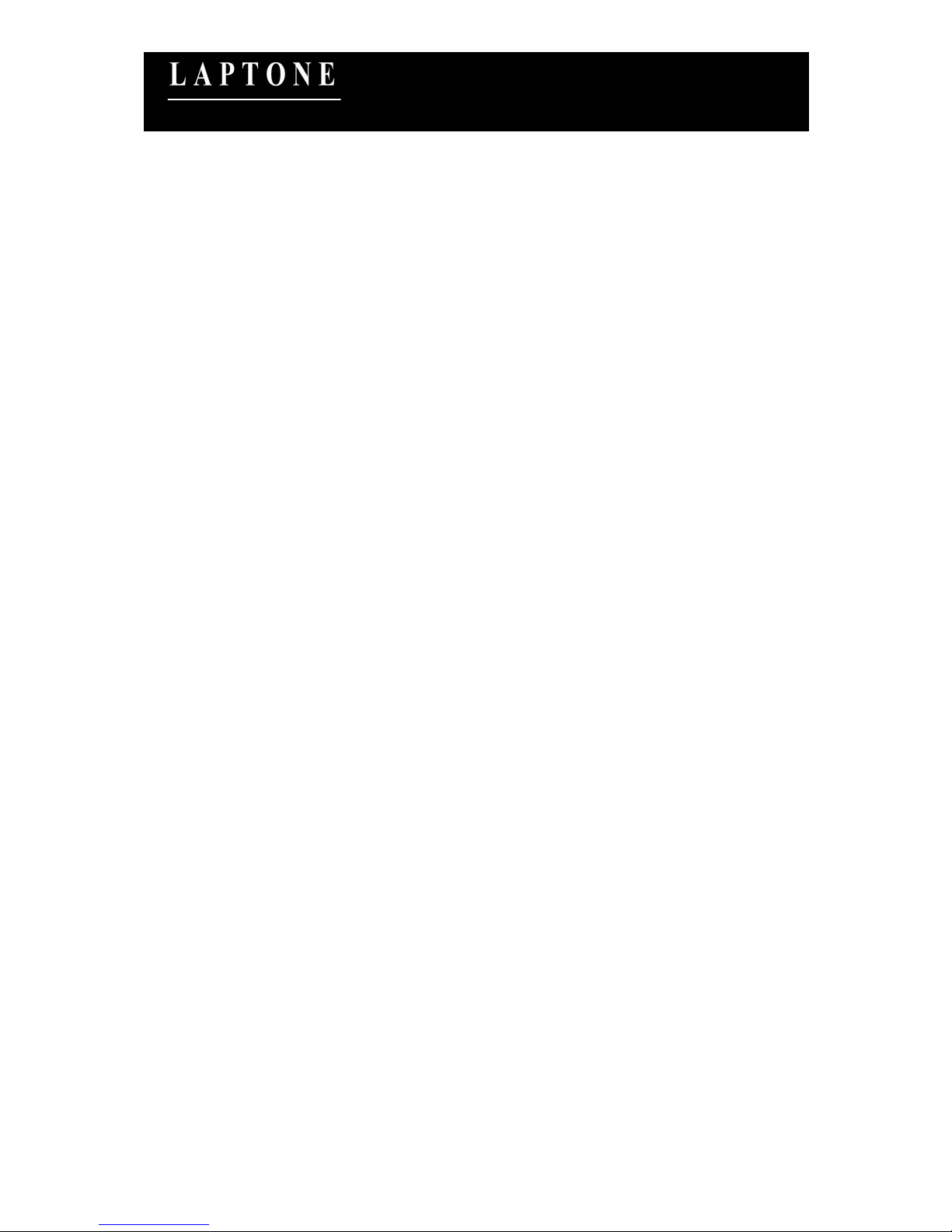
Wireless G (54 Mbps) USB Adapter
User Manual
(LNM1500)
Ver: 1.0
CONTENTS
1 INTRODUCTION .......................................................................... 1
1.1 Features.....................................................................................................................1
1.2 Specifications ............................................................................................................1
1.3 Package Contents.......................................................................................................2
2 INSTALLATION PROCEDURE.................................................... 3
3 SETUP WIZARD ......................................................................... 10
4 CONFIGURATION UTILITY ..................................................... 14
4.1 Utility Overview......................................................................................................15
4.2 Available Network...................................................................................................17
4.3 General....................................................................................................................18
4.4 Profile......................................................................................................................20
4.5 Advanced ................................................................................................................25
4.6 Status.......................................................................................................................28
4.7 Statistics..................................................................................................................29
4.8 Wi-Fi Protected Setup..............................................................................................30
4.9 Software AP ............................................................................................................31
4.9.1 AP Properties Setting ....................................................................................... 32
4.9.2 AP Advanced ................................................................................................... 34
4.9.3 AP Statistics .................................................................................................... 35
4.9.4 ICS ................................................................................................................. 36
5 TROUBLESHOOTING ................................................................ 37
6 INFORMATION..........................................................................................40
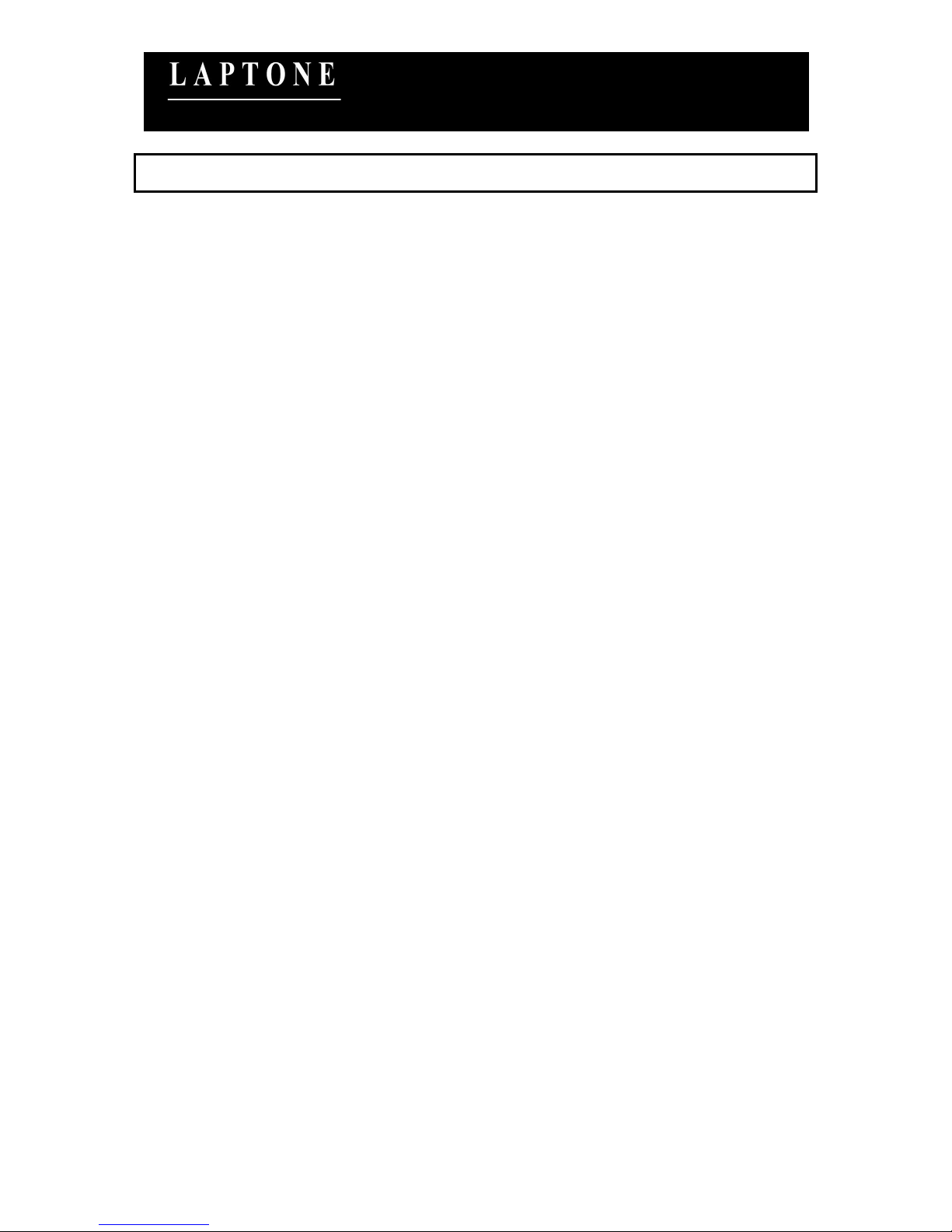
User Manual LNM1500 1
Wireless G (54 Mbps) USB Adapter
User Manual
(LNM1500)
Ver: 1.0
1 Introduction
Thank you for purchasing the Laptone Wireless G (54Mbps) USB Network Adapter. Wireless G USB
Adapter is a perfect networking solution. Now downloading music, online gaming, sharing photos etc
can be done without complex wired connections.
Laptone Wireless G USB Adapter easily connects your Desktop or Laptop to a wireless network.
This adapter complies with IEEE 802.11g standard, which supports up to 54Mbps high-speed wireless
network connections. It can also work with IEEE 802.11b devices. When the adapter connects to 11b
devices, the link speed will be up to 11Mbps.
For WLAN security issues, this adapter supports 64/128-bit WEP data encryption that protects your
wireless network from eavesdropping. It also supports WPA (Wi-Fi Protected Access) feature
technology. Client users are required to authorize before accessing to APs or AP Routers, and the data
transmitted in the network is encrypted/decrypted by a dynamically changed secret key. Furthermore,
this adapter supports WPA2 function, WPA2 provides a stronger encryption mechanism through AES
(Advanced Encryption Standard), which is a requirement for some corporate and government users.
The power consumption of the adapter is also very low. Furthermore, this adapter provides several
levels of power saving modes allowing user customizes the way of saving the power from his/her
portable or handheld devices.
Laptone USB Adapter is cost-effective, together with the versatile features; it is the best solution for you
to build your wireless network.
1.1 Features
Works with both IEEE 802.11b and IEEE 802.11g products.
High-speed transfer data rate - up to 54Mbps.
High throughput supports multi-media data bandwidth requirement.
Supports 64/128-bit WEP Data Encryption, WPA/WPA2 (TKIP with IEEE 802.1x) and AES.
Automatic fallback increases data security and reliability.
Supports the most popular operating system: Windows 98SE/Me/2000/XP/Vista.
Supports USB 2.0 interface.
1.2 Specifications
Standard: IEEE 802.11b/g
Interface: USB 2.0 Type A
Frequency Band: 2.4000 ~ 2.4835GHz (Industrial Scientific Medical Band)
Modulation: OFDM with BPSK, QPSK, 16QAM, 64QAM (11g)
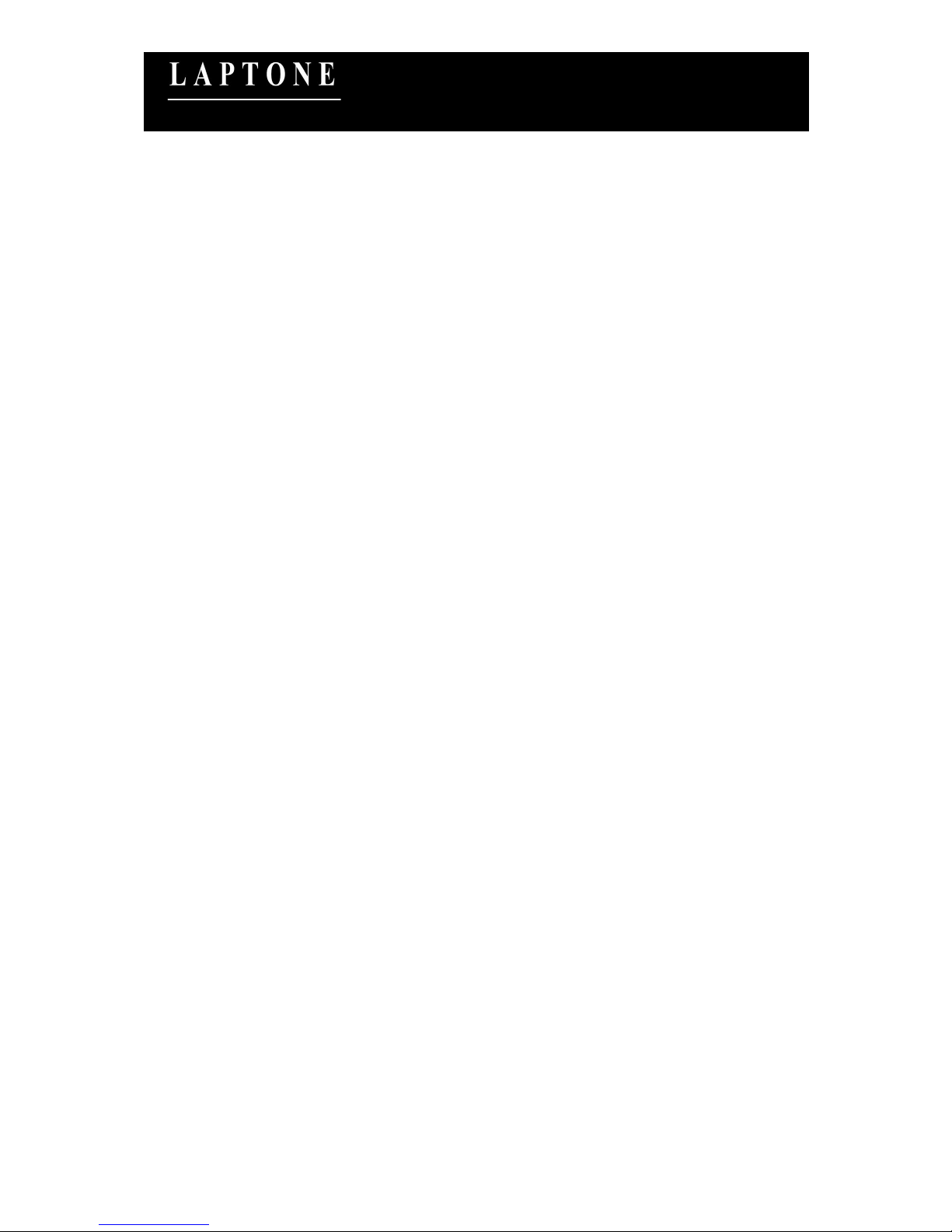
User Manual LNM1500 2
Wireless G (54 Mbps) USB Adapter
User Manual
(LNM1500)
Ver: 1.0
BPSK, QPSK, CCK (11b)
Data Rate: 54/48/36/24/18/12/11/9/6/5.5/2/1Mbps auto fallback
Security: 64/128-bit WEP Data Encryption, WPA/WPA2 (TKIP with IEEE 802.1x) and AES
Antenna: Printed Antenna
Drivers: Windows 98SE/Me/2000/XP/Vista
LEDs: Link/Activity
Transmit Power: 11g: 14±1dBm, 11b: 17±1dBm
Dimension: 9(H) x 27(W) x 87(D) mm
Temperature: 32~131°F (0 ~55°C)
Humidity: Max. 95% (NonCondensing)
Certification: FCC, CE
1.3 Package Contents
Before you begin the installation, please check the items of your package. The package should include
the following items:
Laptone Wireless USB Adapter
CD with Installation software / User Manual / Quick Installation Guide
Quick Installation Guide
If any of the above items is missing, contact your supplier as soon as possible.
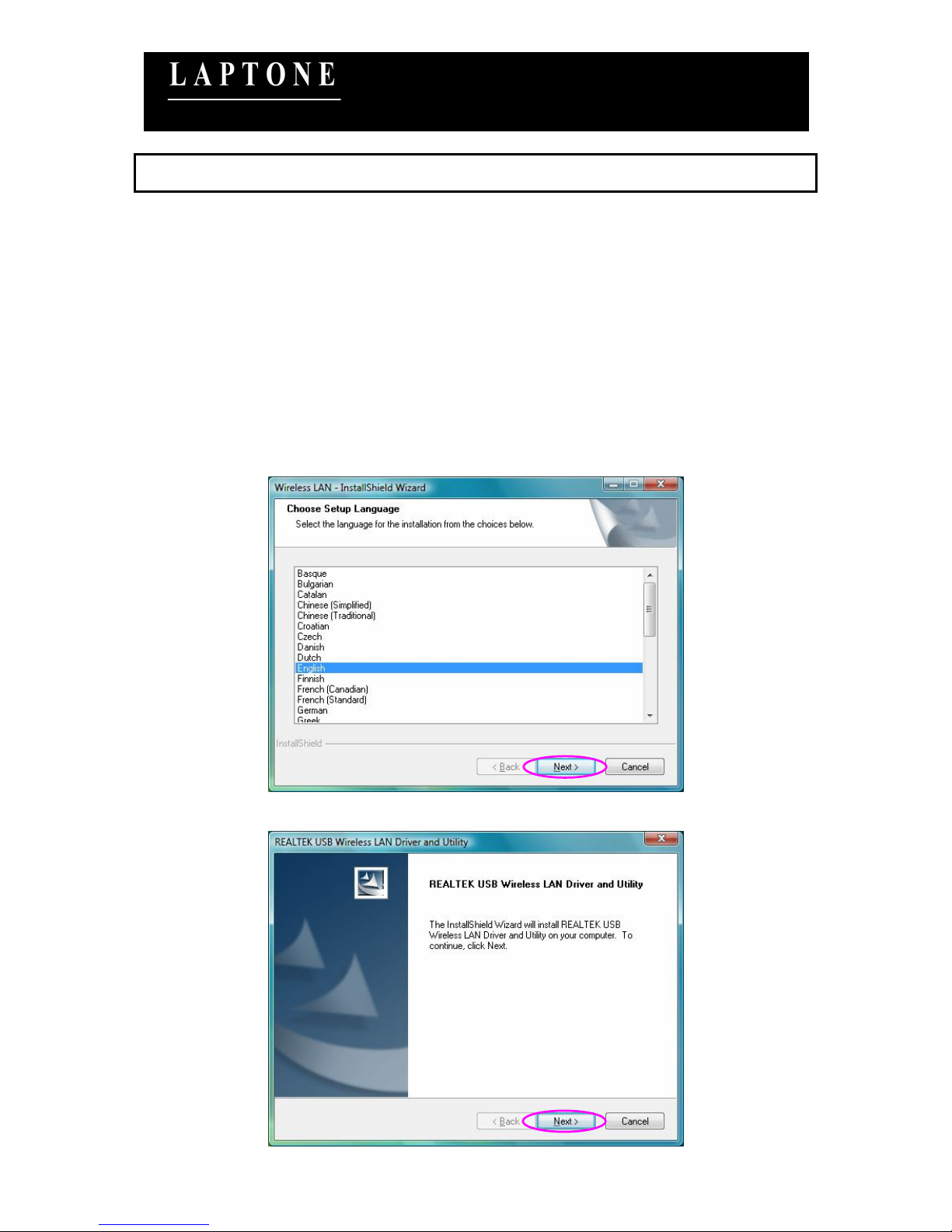
User Manual LNM1500 3
Wireless G (54 Mbps) USB Adapter
User Manual
(LNM1500)
Ver: 1.0
2 Installation Procedure
Before you proceed with the installation, please notice following descriptions.
Note1: The following installation was operated under Windows Vista. (Procedures are similar
for Windows 98SE/Me/2000/XP.)
Note2: If you have installed the Wireless Adapter driver & utility before, please uninstall the old
version first.
I. Install the Driver and Utility
A. Insert the Installation CD to your CD-ROM Drive. Execute the “Setup.exe” program.
B. Select the Setup Language and click “Next” to proceed.
C. Click “Next” to start installing driver and utility.
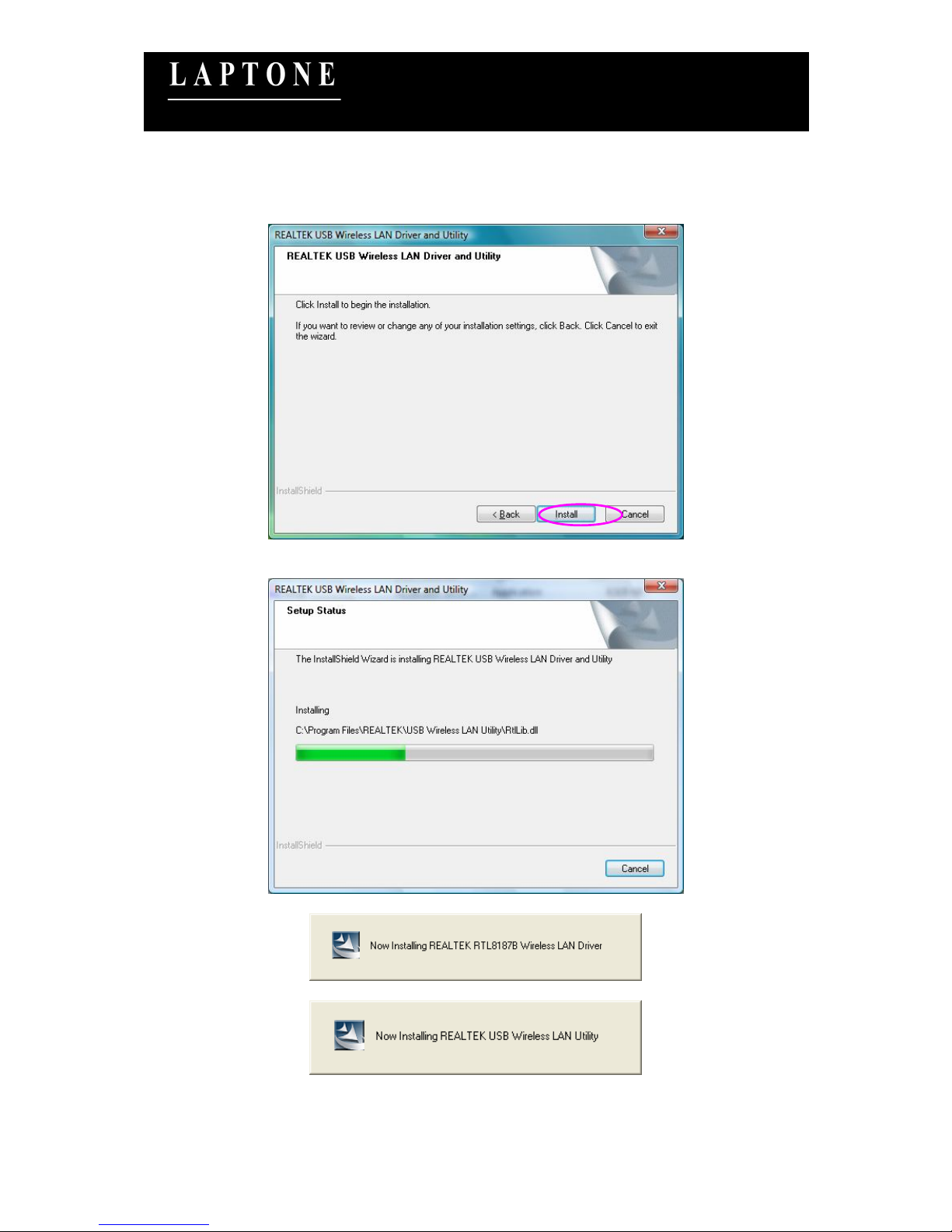
User Manual LNM1500 4
Wireless G (54 Mbps) USB Adapter
User Manual
(LNM1500)
Ver: 1.0
D. Click “Install” to start the installation.
E. The system starts to install the driver and utility.
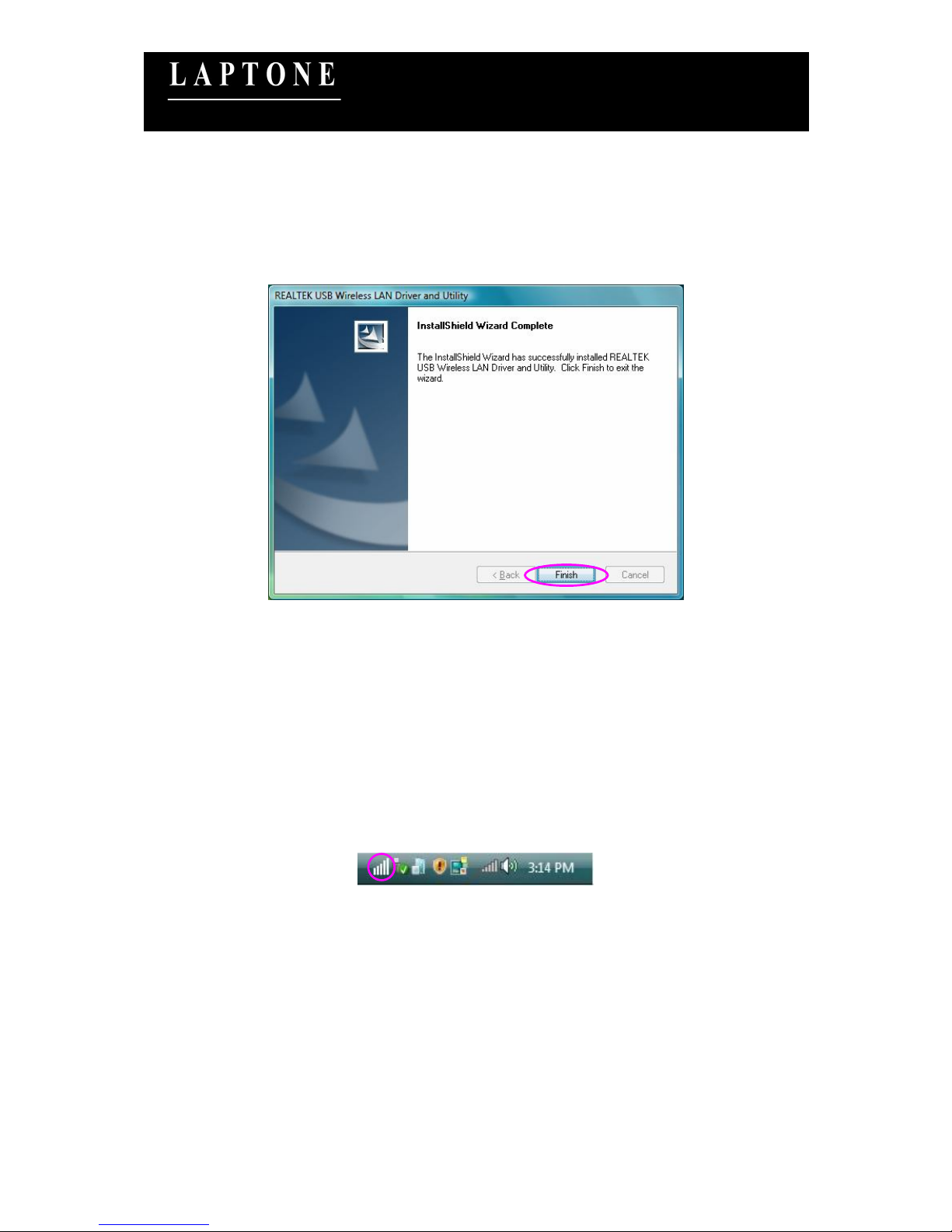
User Manual LNM1500 5
Wireless G (54 Mbps) USB Adapter
User Manual
(LNM1500)
Ver: 1.0
F. Click “Finish” to complete the software installation.
G. Please plug the USB adapter into the USB port of the computer.
H. The system will auto detect the USB adapter and complete the drivers installation for the adapter
automatically.
I. You are now able to use the USB adapter.
II. Connect to Wireless Access Point
A. To start configuring the adapter, double click the icon in the system tray.
B. The utility of the adapter is displayed. Click “Available Network” and double-click on the wireless
access point you want to connect to.
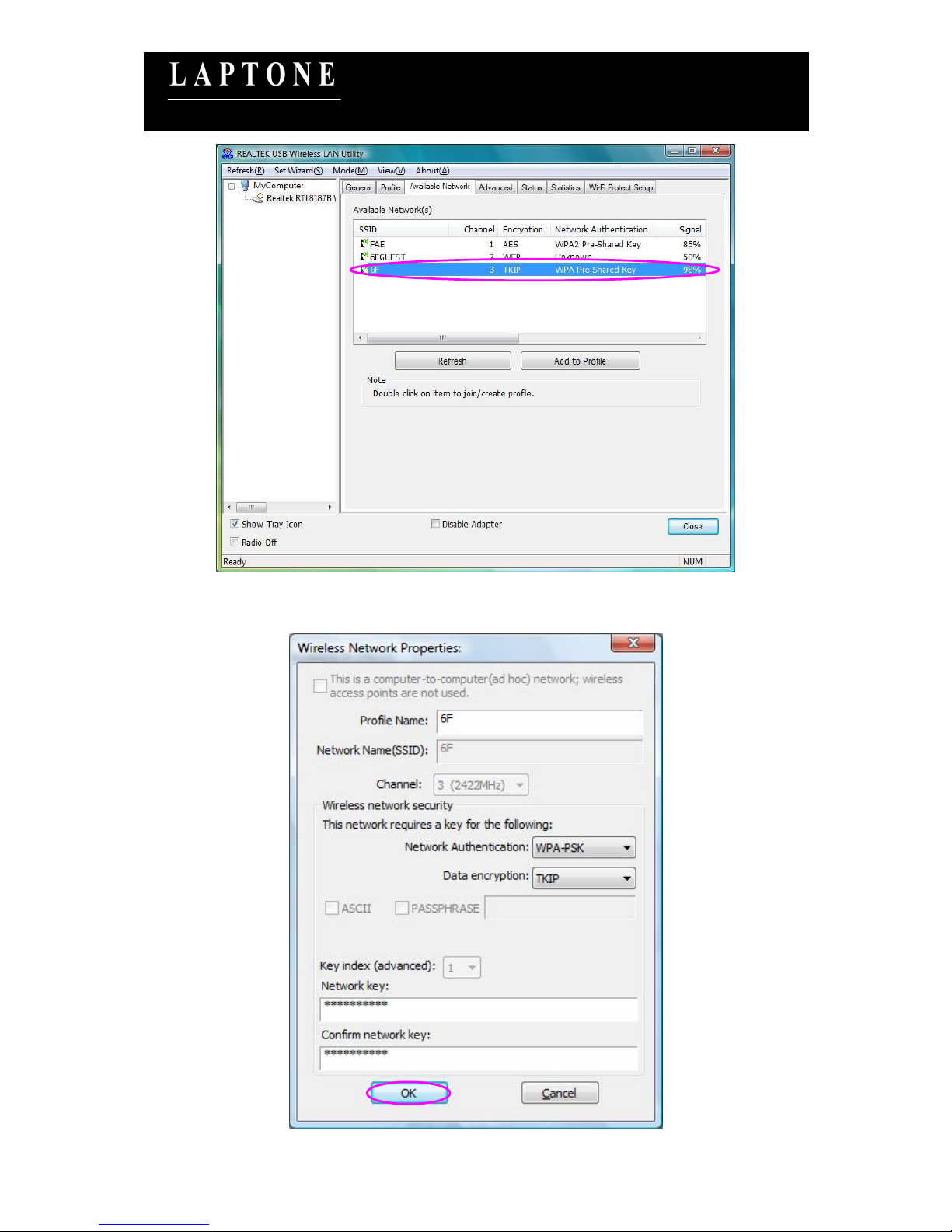
User Manual LNM1500 6
Wireless G (54 Mbps) USB Adapter
User Manual
(LNM1500)
Ver: 1.0
C. Input the security setting if the Access Point has enabled the security and click “OK” to start network
connection.
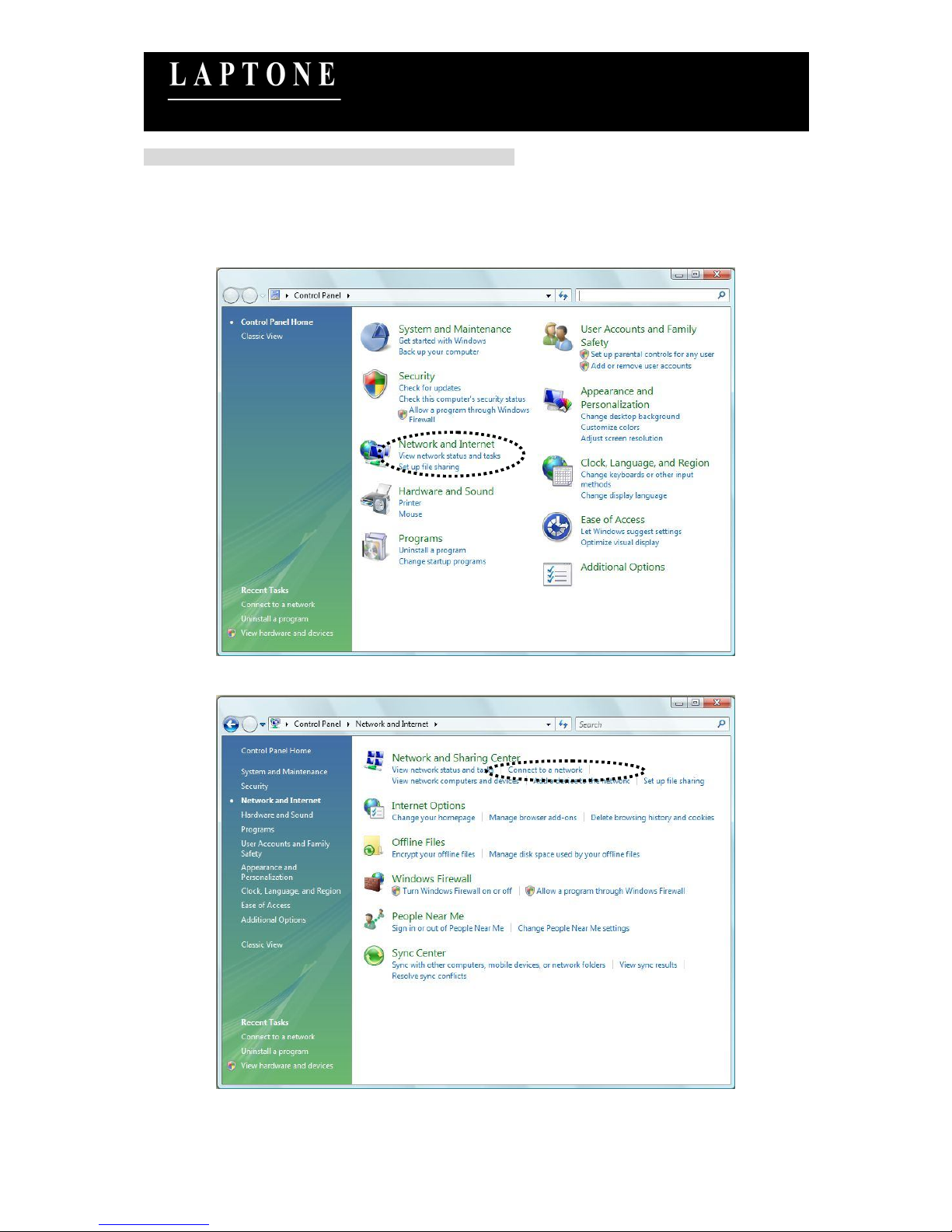
User Manual LNM1500 7
Wireless G (54 Mbps) USB Adapter
User Manual
(LNM1500)
Ver: 1.0
* Use Windows Zero Configuration on Windows Vista:
For Windows Vista user, you can use Windows Zero Configuration to connect to wireless access point.
A. Click ‘Start’ button, then click ‘Control Panel. Click ‘Network and Internet’ in Control Panel.
B. Click ‘Connect to a network’ under ‘Network and Sharing Center’.
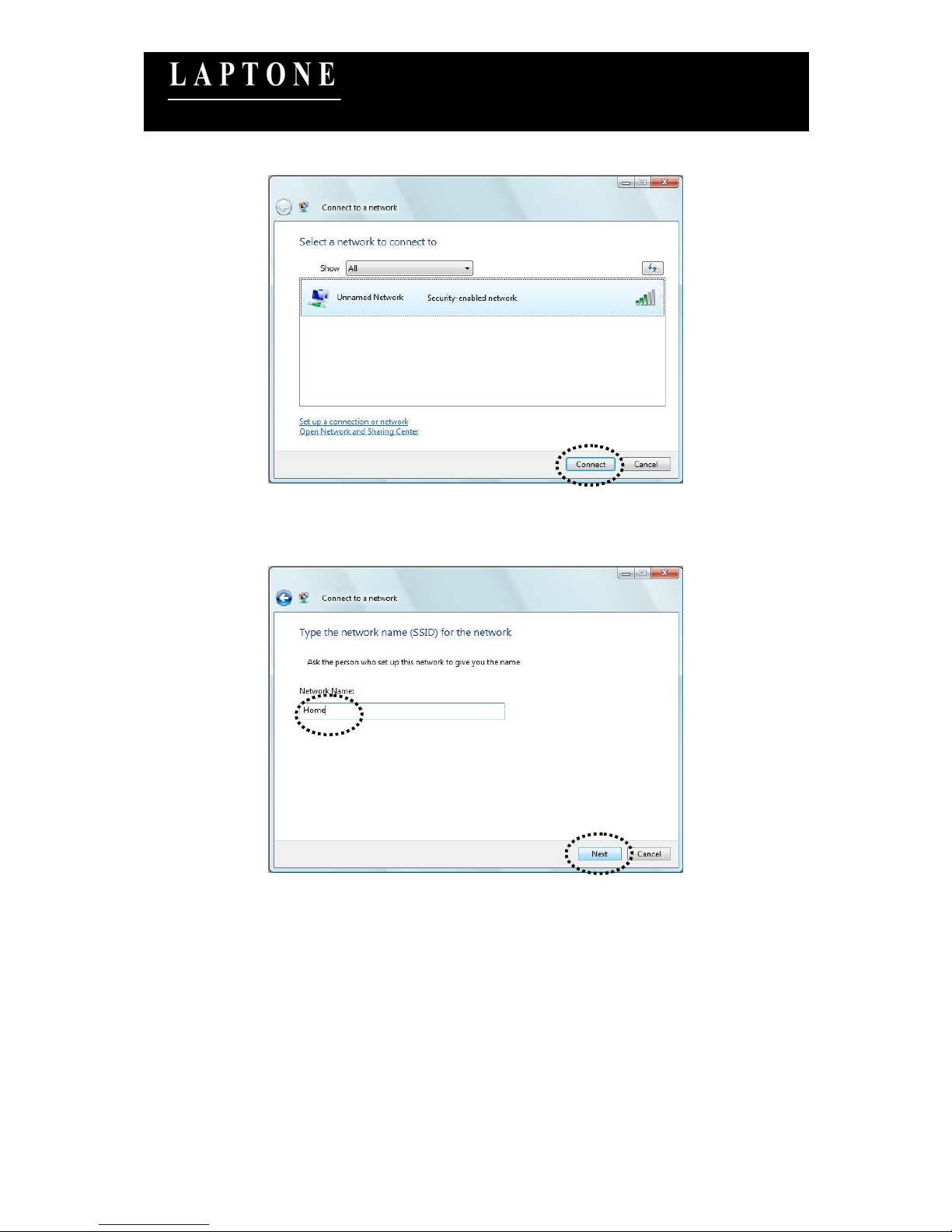
User Manual LNM1500 8
Wireless G (54 Mbps) USB Adapter
User Manual
(LNM1500)
Ver: 1.0
C. Click the access point you want to use if it’s shown, then click ‘Connect’.
D. If it’s an unnamed access point (i.e. the SSID of this wireless access point is hidden), you’ll be
prompted to input its name, and the name must be identical to the SSID setting of the wireless
access point you’re connecting to. Click ‘Next’.
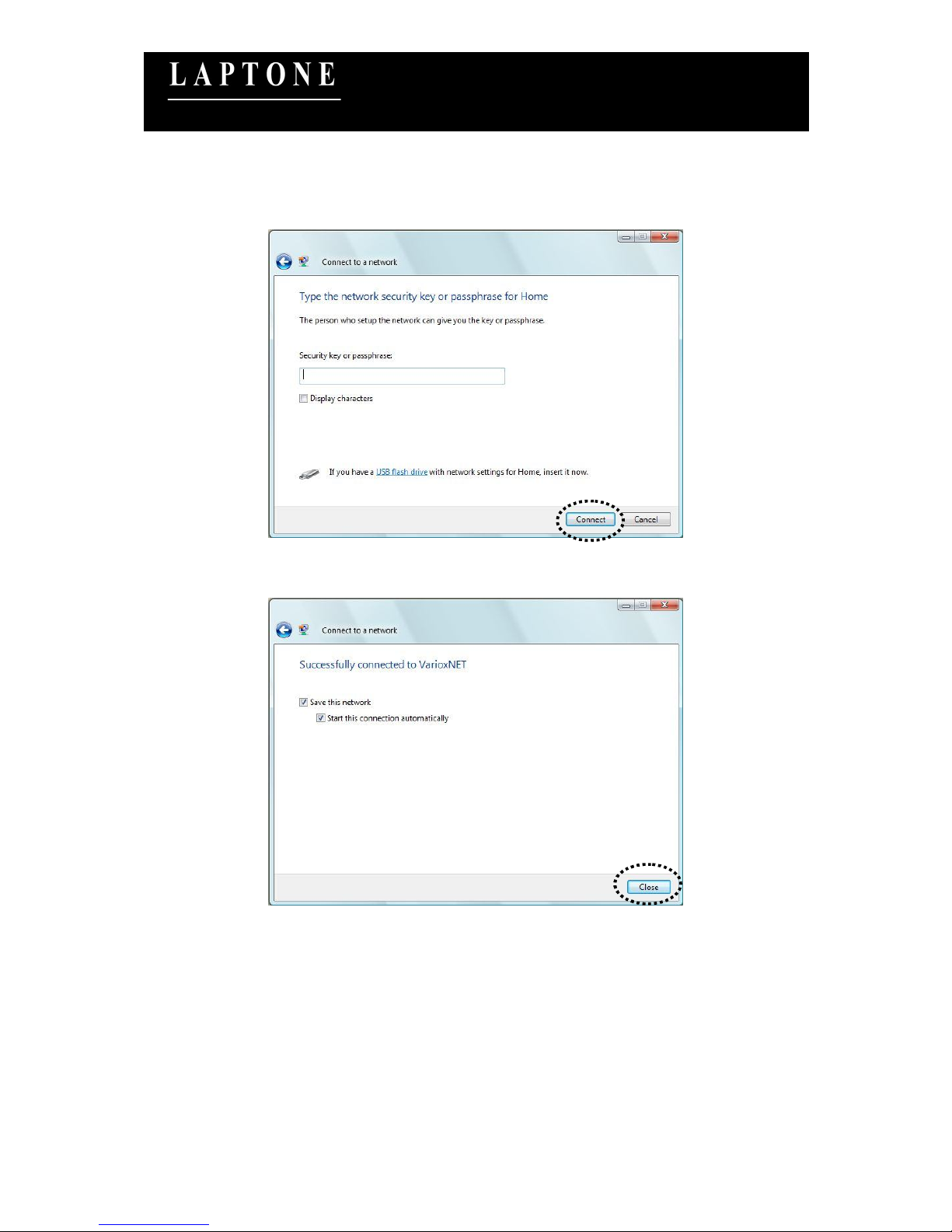
User Manual LNM1500 9
Wireless G (54 Mbps) USB Adapter
User Manual
(LNM1500)
Ver: 1.0
E. If the access point is protected by encryption method, you have to input its security or passphrase
here. It must match the encryption setting on the access point. Click ‘Connect’.
F. If you can see this image, the connection between your computer and wireless access point is
successfully established. Click ‘Close’ to start network connection.
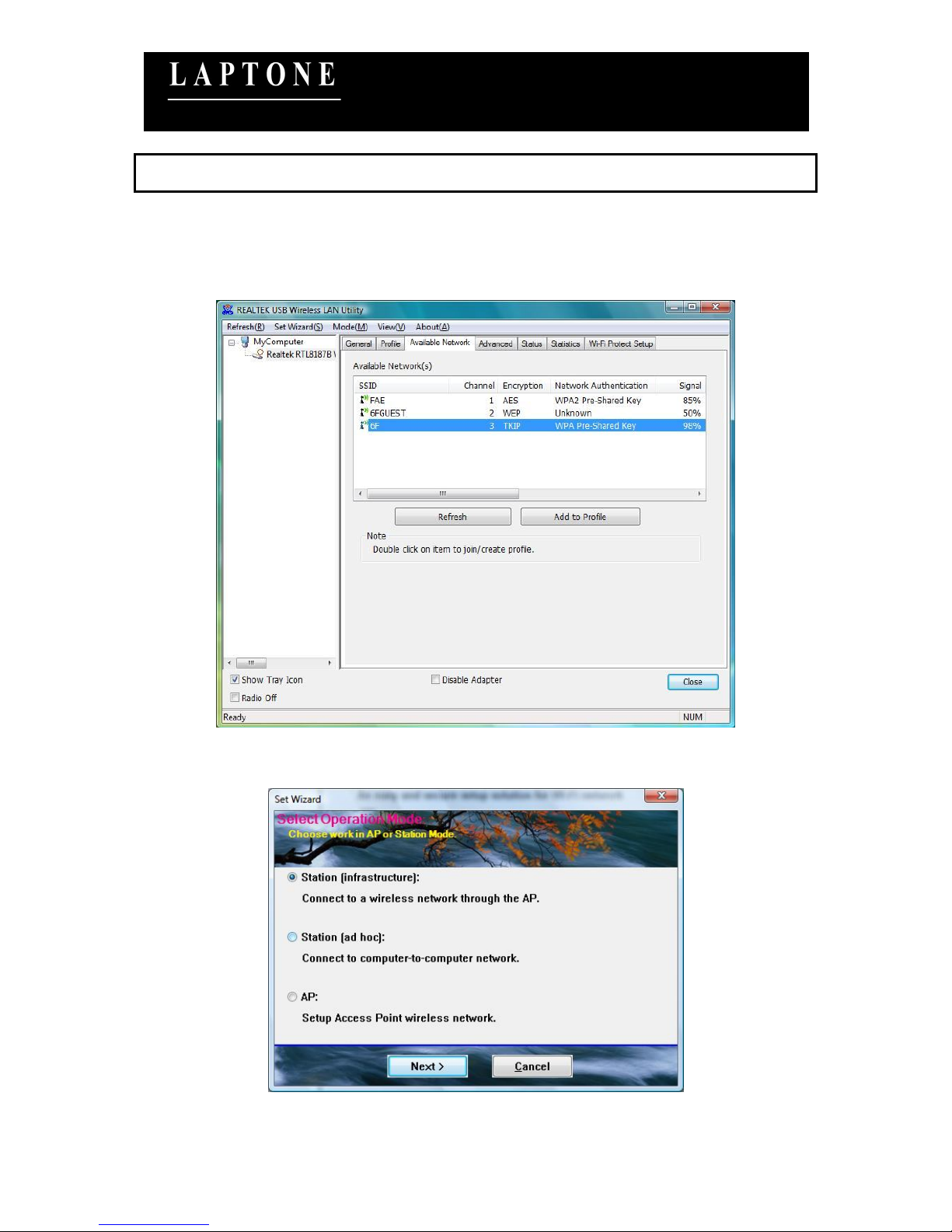
User Manual LNM1500 10
Wireless G (54 Mbps) USB Adapter
User Manual
(LNM1500)
Ver: 1.0
3 Setup Wizard
The utility supports a quick setup wizard for you to connect to the wireless network simply. Please
follow the step below to run the setup wizard.
A. From the menu in the utility, select “Set Wizard”.
B. Select “Station (Infrastructure)” if you want to connect to the wireless network through access point
or select “Station (ad hoc)” to connect to a peer-to-peer network. Click “Next”.
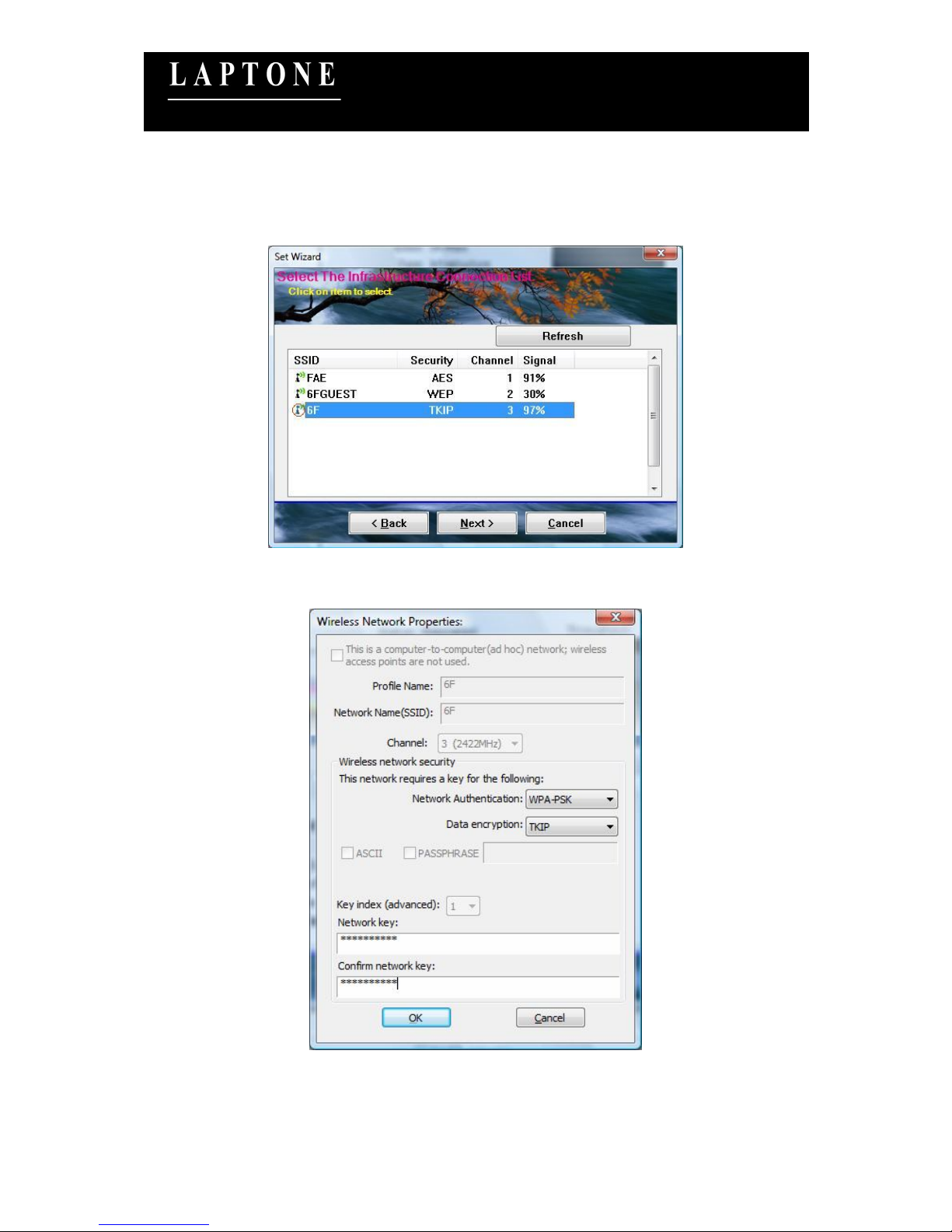
User Manual LNM1500 11
Wireless G (54 Mbps) USB Adapter
User Manual
(LNM1500)
Ver: 1.0
C. The site survey results will show up. Please select the one you’d like to connect to and click the
“Next” button.
D. In the Wireless network properties dialog, please fill in the security settings for this wireless network
you’d like to connect to and click “OK”.
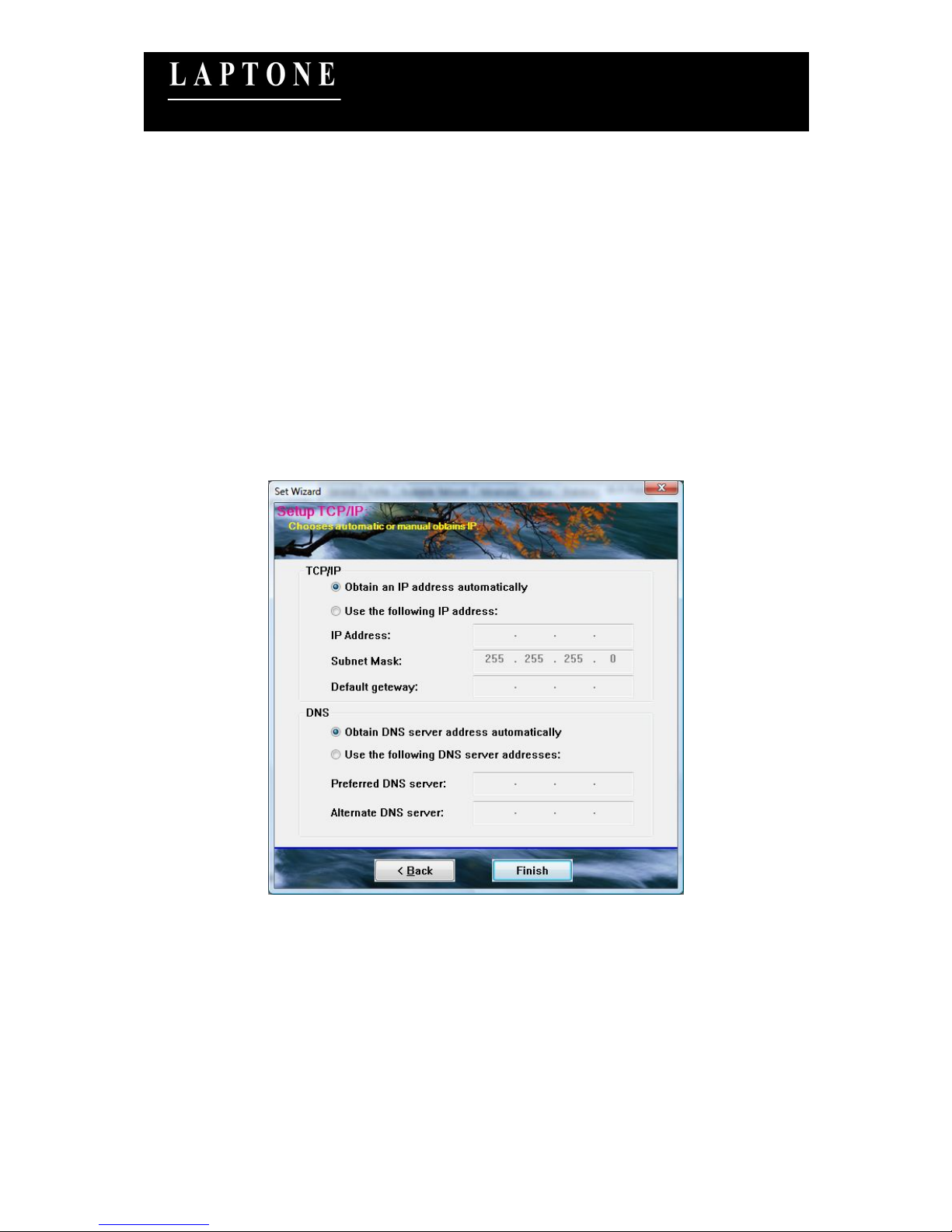
User Manual LNM1500 12
Wireless G (54 Mbps) USB Adapter
User Manual
(LNM1500)
Ver: 1.0
E. Please specify the IP settings for this wireless network or select to obtain the IP Address from the
wireless access point directly. It is recommended to select “Obtain an IP address automatically”
and “Obtain DNS server address automatically”. Please be sure that the IP Address of the adapter
is in the same network segment with the wireless access point and click the “Finish” button.
For example: Assume that the wireless access point’s IP Address is 192.168.2.1 and the subnet
mask is 255.255.255.0. Your computer can be configured to obtain IP Address automatically
through the DHCP Server of the access point or a fixed IP Address in order to be in the same
subnet as the router. The available IP Address for your computer will be 192.168.2.2 to
192.168.2.254 and the subnet mask is 255.255.255.0.
