Laplink LAPLINK GOLD User Manual
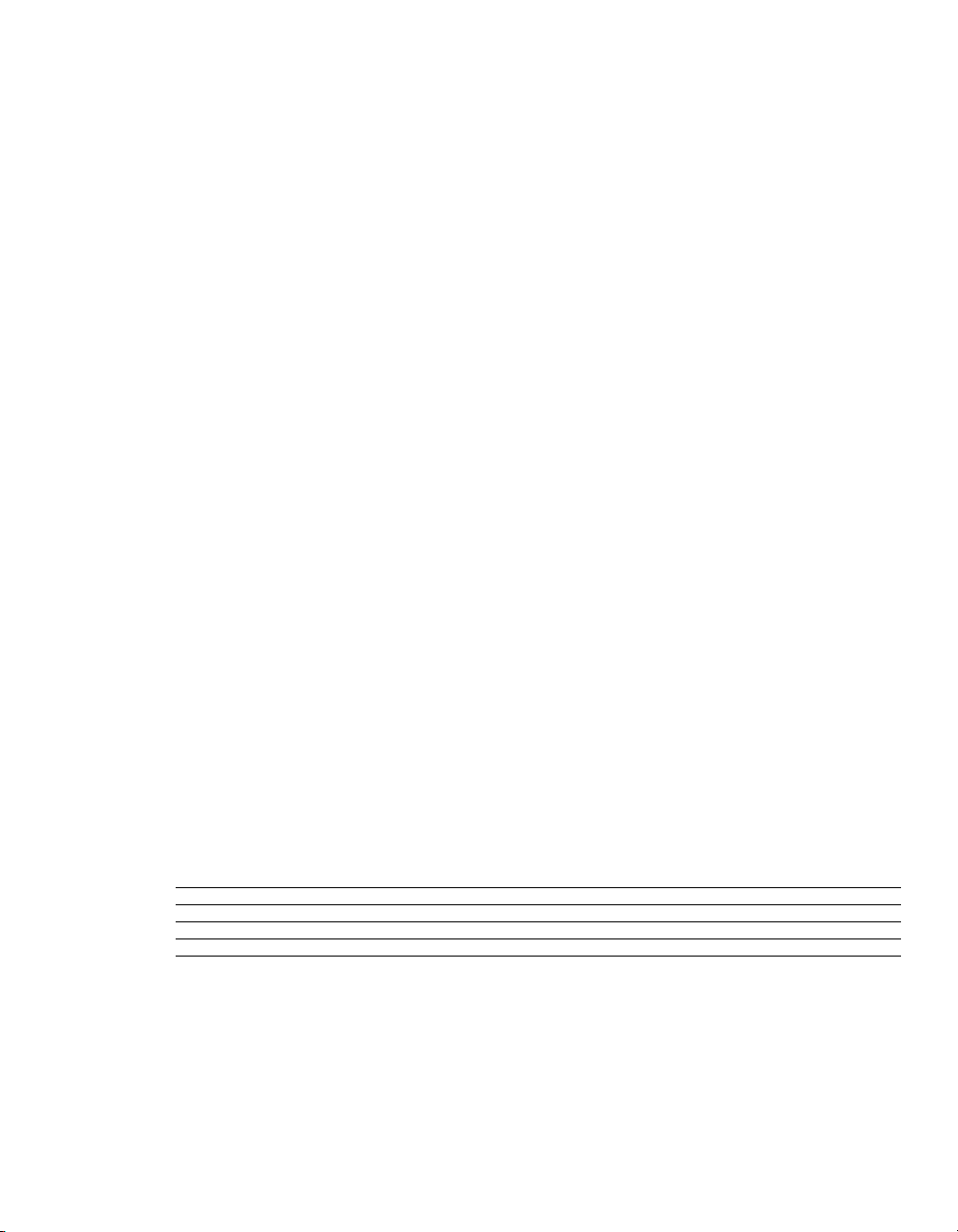
LapLink
gold
quick start

LapLink Gold Quick S tart Guide
Copyright Notice
No part of this publ ication may be reproduced, tra nsmitted, transcribe d, stored in a
retrieva l system, or transla ted into any human or c omputer la nguage, in an y form or
by any means, without the express written pe rmission of LapLink.com Inc., 18702
North Creek Parkway , Bothell, W ashington, 98011, U.S.A.
Tra demark s
The LapLink.com logo, SpeedSync, and Sm artXchange are t rademarks or regi stered
trademarks of LapLink.com Inc.
Acrobat and the Acrobat logo are trademarks of Adobe Systems Incorporat ed or its
subsidiaries and may be registered in certain jurisdictions.
Other brand and product names are trademarks or registered trademarks of their
respective holders.
Patents
SpeedSync™ U.S. Patent Number 5,446,888
This software may contain one or more of t he follo wing l icensed products:
RSA Data Security, Inc. MD5 Message-Diges t Algorithm. Cop yright © 1991–2,
RSA Data Security, Inc. Created 1991. All rights rese rved.
ZLIB general purpose compression library, 1.0.4. July 24, 1996. Copyright © 1995-
1996 Jean-loup Gailly and Mark Adler.
LapLink Gold incorporates MPPC® compression from Hi/fn®.
1997-1999 by Hi/fn, Inc., including one or more U.S. Patent Nos.: 4,701,745;
©
5,003,307; 5,016,009; 5, 126,739; 5,146, 221; 5,414,425; 5,414,850; 5,463,390;
5,506,580; 5,532,694. Other P atents Pending.
LapLink® Gold
© 1986–2001 by LapLink.com Inc. All right s reserved
18702 North Creek Parkway
Bothell, WA 98011 U.S.A.
LapLink® Gold Quick Start Guide
© 2001 LapLink.com Inc.
Printed in U.S.A.
MN-LGDQS1-XX-US
2

Contents
Welcome to LapLink Gold 4
What’s new in LapLink Gold 6
Installing LapLink Gold 8
Getting started: setting security and allowing others to connect 10
Deciding how to connect to another computer 12
Connecting to another computer 14
Connecting by cable 16
Controlling a remote computer 18
Transferrin g fi le s and printing over a LapL i n k co nne c ti on 20
Talking over a Lap L i nk connection: Te xt Cha t and Voice Chat 22
LapLink.com License Agreement 24
3
3

LapLink Gold Quick S tart Guide
Welcome to LapLink Gold
With LapLink Gold’s award-winning remote control, file transfer, and chat features,
you can access email, files, and office network resources when you’re on th e road, work with computer users at other locations, schedule file transfers, print documents to a remote printer, and more. LapLink offers you a variety of
reliable, easy-to-use options for connecting; simply choose the opt ion that is appropriate for the resour ce s
available on your computer and the computer you want to connect to. T o learn more about LapLink, see the
online user’s guide and Help.
Whether you’re on the road, at hom e, or i n the of f ice, L apLink Gold lets you work
faster , easier, and smarter than ever by providing safe and reliable remote access.
• For more information about connec ting to
another co mpu ter, s ee
page 12.
Using LapLink Gold to connect to another LapLink computer i s easy. Depending on
the resources available on your computer and the computer you want to connect to,
you can connect using:
• a modem
• a serial, parallel, or Universal Serial Bus (USB)
Network cable
• a wireless connection, including Fast Infrared
(FIR) connection
• the Internet
• a local (IPX) ne twor k, such
as Novell
• a TCP/IP network
• a CAPI/ISDN 2.0 de vice
Once you’re connected, you’re ready to use LapLink’s powerful features.
•
Remote Control
lets you use your computer to perform tasks on another c om-
puter.
•
File T rans fer
lets you move and copy files between computers, specify
how
files
should be moved and copied, and synchronize the files in folders on two computers automaticall y .
• To download
LapLink docu mentation
from the Web, go to
http://www.
laplink.com/products/
llGold/docs.asp
• To downl oa d Adobe
Acrobat Reade r fro m
the Web, go to http://
www.adobe.com
4
•
Print Redirection
lets you print a remote document at your sit e or use a remote
printer to print a local doc ume n t.
•
T ext Chat
and
Voice Chat
let you communicate with other users b y exchanging
text messages or tal king o ver a connection between two sound-enabled computers.
Learning more about LapLink Gold: online user’s guide and Help
You can learn about LapLink Gold through the onli ne user’s guide and Help. The
online u ser’s guide is ava ilable i n Adobe Acrobat format on the L apLink Gold CD-
ROM (or from your Web download directory if you’ve downloaded LapLink Gold
from the Web). Adobe Acrobat is available on the LapLink Gold CD-R OM.
T o view the online us er’ s guide:
Start the LapLink Welc ome screen by inserting the LapLink Gold CD-ROM in
1
your CD-ROM drive.

Welcome to LapLink Gold5
Click V ie w Documentation on t he LapLink Welcome screen.
2
The guide immediately opens in Acrobat Reader.
LapLink Gold also features a n online Help s ystem to a ssist you as you use LapLink.
Help is av aila ble through t he LapLink Help menu; i t includes:
Searchable Help documentation
features to search for specif ic information. On the LapLi nk Help menu, c lick Help
Topics.
Troubleshooters
through a series of possible s olutions. In Help, doubl e-click the T roubl eshooting
book.
Quick Steps
you information to he lp you complete the dia log box.
What’s This Help
items. Click the que stion mark i n the upper right hand corner of the dialog box, and
then click the ite m you want hel p with.
F1 Help
press the F1 key.
To get immedi ate help for an item on a menu, highlight the menu item and
Specify the problem you are having, and trouble shooters wal k you
Quick Steps appear when you open a dia log box in L apLink a nd giv e
Use the W hat ’s This Help to get information about dialog box
Browse Help, and use t he Help Inde x and Find
Getting more information about LapLink
V isit LapLi nk Technical Support at www.l aplink.com/s upport/. Visit
www. laplink.com/world/ for inte rnational support.
5

LapLink Gold Quick S tart Guide
What’s new in LapLink Gold
The USB Network cable from LapLink supports W indo ws 98, W indo ws 2000 and
Windo ws Me. Use this cable to c onnect tw o computers a nd transfe r f iles at speeds up
to fi v e megabi ts per second. These spe eds are up to f i ve times fa ster tha n a para llel
cable and up to seve n ti mes faster than a serial cable. F or exa mple, you coul d transfer
500MB of data in 14 minutes.
For information about installing t he USB Net work cable driv er, see the instructions
included on the CD-R OM with t he cable driv er.
If you have an older LapLink USB cable, you can use it with Windo ws 98 and certain
versions of W indo ws 95. Visit www.LapLink.com/support for detai ls.
T o connect to another computer by USB Network cable:
Click the Connect button on the LinkBar, and then click USB Network.
1
The Network dialog box appears .
On the A v a ilable No w tab, click t he name of t he computer you w ant to connect to,
2
and then click OK.
If you are prompted for a l og-in name and password, see page10 for information
about setting security and a llowing others to conne ct.
6

What’s new in LapLink Gold7
Using passwords in LapLink Gold
Passwords in LapLink Gold are case-sensitive. This means that LapLink distinguishes
between uppercase and lowercase letters, such as “A” a nd “a.” When you create a ne w
password, you can type i t in all UPPERCASE, all lo wercase, or MiXeD CaSe.
Passwords in v ersions of L apLink older tha n LapLink 2000 are
case-sens iti ve.
not
Thus, if you are upgrading to LapLink Gold from an older v ersion of LapLink (suc h
as LapLink Tech, LapLink Pro, or LapLink 7.5 or older), or i f you pl an to connect to
computers that are running an older version, take the following steps to ensure that
password-protected connections and features can be accessed.
• In your Address Book and Log-in List, retype the passwords for computers that
are running an older version of LapLink in all UP PERCASE.
Passwords in v ersions of L apLink older tha n LapLink 2000 are not case-sensiti v e;
they are al ways trans mitted in uppe rcase format
re gardless
of whether they were
typed in uppercase when the y were create d. Therefore, in orde r for an olde r v ersion of LapLink to recognize a password, or for LapLink Gold to recognize a password transmitted b y an older version, t he password m ust be type d in uppercase.
• If prompted to enter a password when connecting to a computer that is running an
older version of La pLink, type the password in al l UP PERCASE.
• When prompted to enter a loca l security password, type that password
exactly
as
you typed it on the Local Security tab in the Security dialog box, using uppercase
and lowercase as appropriate.
• Passwords must be
4-10 chara cters long.
They can in clud e l e tters, numbers , symbols, and sp aces;
spaces, ho wev er, ca nnot be at the beginni ng
or end of th e password.
• For more information about updating
your Addr ess Boo k an d
Log-in List, see the
online user ’s gu i de a nd
Help.
7

LapLink Gold Quick S tart Guide
Installing LapLink Gold
Befor e you install LapLink Gold,
you want to connect. Once you’ve verified your setup, you’re ready to install LapLink. LapLink must be
installed on both computers you want to connect.
General requirements for each computer
• Microsoft Windows 95, 98, 2000, Me, or NT 4.0
• Intel or Intel-compatible 486/100 processor (or better)
• 16 MB of memory (24 MB recommended)
• 15 MB of available hard disk space (for a complete installation)
• Microsoft mouse or compatible pointing device
Requirements for modem communication
•
•
Requirements for network communication
•
•
make sure you have what you need to use the program on the computers
Windows 95/98/Me:
Windows NT/2000:
For I PX connectio ns:
work adapter
For TCP/IP connec t i o ns:
a network adapter
Windows- or Hayes-compatible modem
Modem set up in Windows NT/2000 (with TAPI)
Microsoft IPX-compatible protocol configured for a net-
Microsoft TCP/IP-compatible protocol configured for
• Dedicated di al-up
servers include Novell
NetWare Conn ect and
Shiva NetModem.
8
• The network must function correctly without NetBEUI protocol installed
Requirements for Dial-Up Networking communication
•
Guest compu ter:
Up Networking connection to the dial-up server
•
Host comput er:
dial-up server that supports incoming Dial-Up Networking connections
Requirements for LinkToNet communication
• Guest computer: Dial-Up Networking configured with TCP/IP
•
Host comput er:
Microsoft TCP/IP stack and a modem or other TAPI device
Requirements for cable communication
•
For US B connections:
computer.
and Windows Me.)
Dial-Up Networking feature of Windows installed, with a Dial-
Running a dial-up server program, or accessible via a dedicated
An Ethernet or Token Ring network connection using a
A LapLink USB Network cable and a USB port on each
(The Laplink USB Network cable supports W indows 98, W indows 2000,
