
Passport-Laminator
User Manual
Lapis Drucktechnologie GmbH
Weinheimerstr. 62
68309 Mannheim
Tel.: +49(0)621/7363866
Fax.: +49(0)621/7363868
Email: info@lapis-online.de
Version: S20/V3.42
Drucktechnologie GmbH
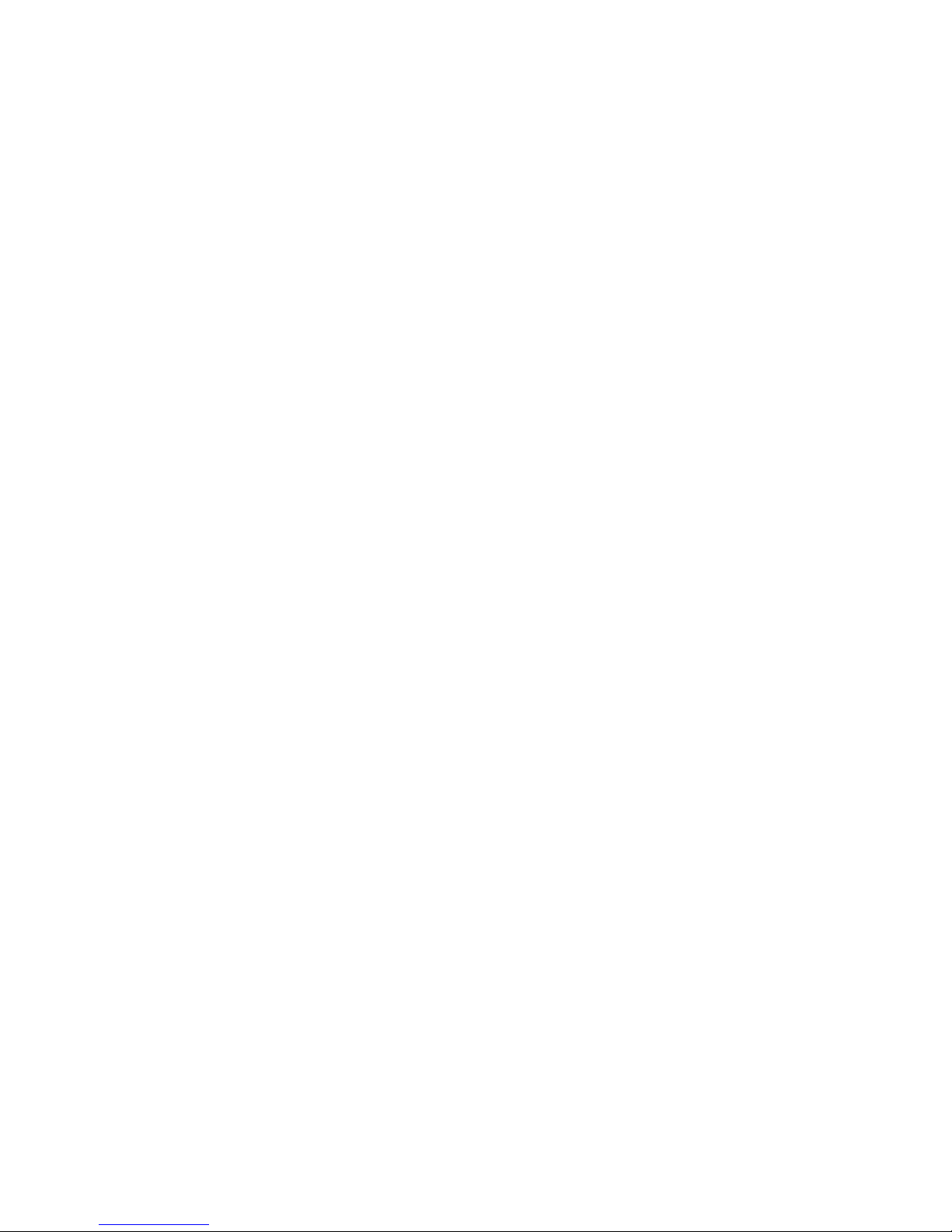
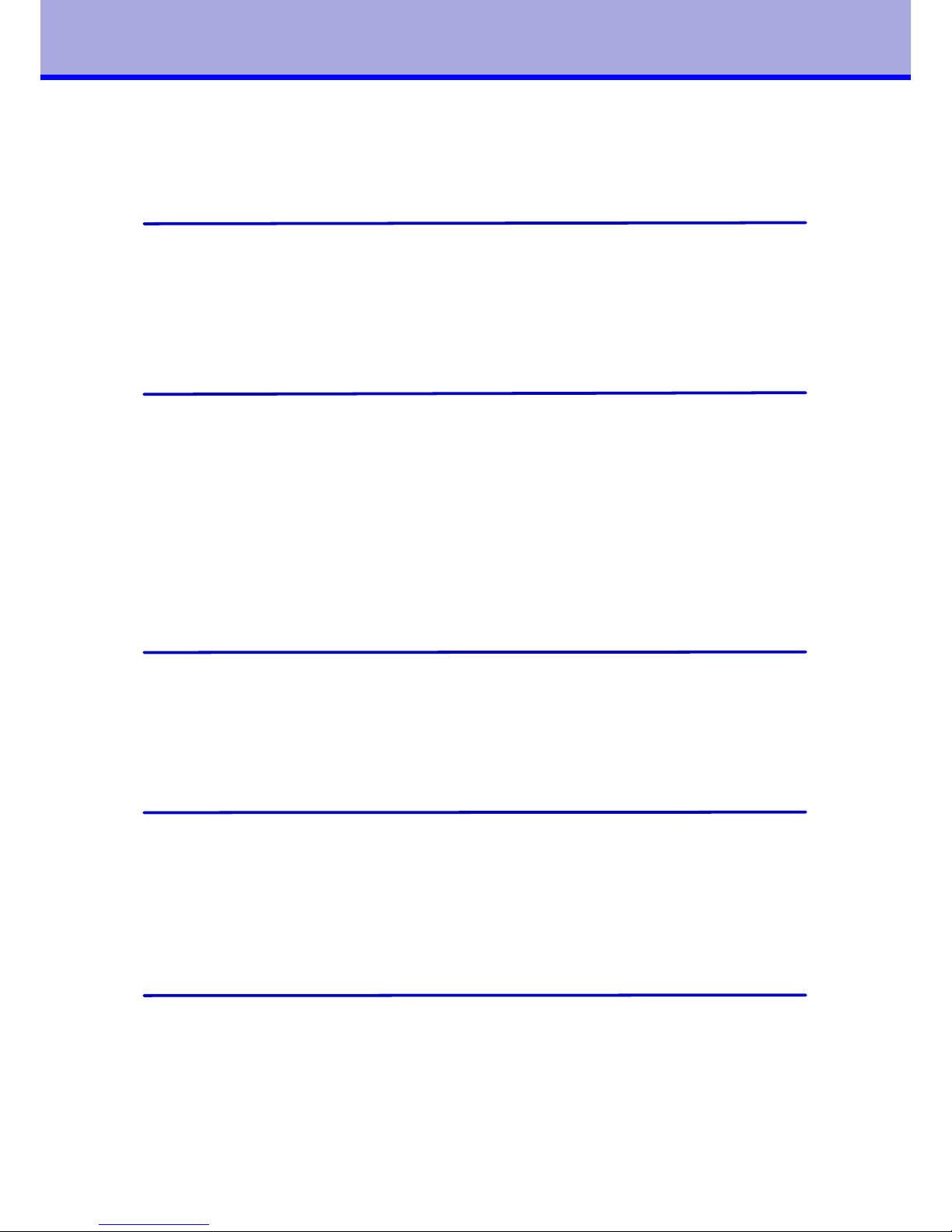
1
Table of contents
1. General information...........................................................5
Product description................................................................5
Symbols and conventions....................................................... 6
Intended use........................................................................6
Safety information.................................................................6
Environmental information......................................................7
2. Connection and commissioning..........................................9
Device overview....................................................................9
Unpacking and setting up the device........................................10
Mounting the feed table.........................................................10
Connecting the device............................................................11
Connecting to the power supply.........................................11
Connecting to a computer.................................................11
Switching on the device.........................................................11
Inserting film.......................................................................12
Inserting a document............................................................13
3. The control panel...............................................................15
Control panel configuration....................................................15
Key functions in the start menu..............................................15
Key functions in the configuration menu..................................16
Device statuses....................................................................17
4. Configuration.....................................................................19
Configuration via control panel................................................19
Configuration via interface......................................................21
Configuration settings............................................................23
Test....................................................................................32
System................................................................................33
5. Control...............................................................................35
Control commands................................................................35
Status query........................................................................36
3
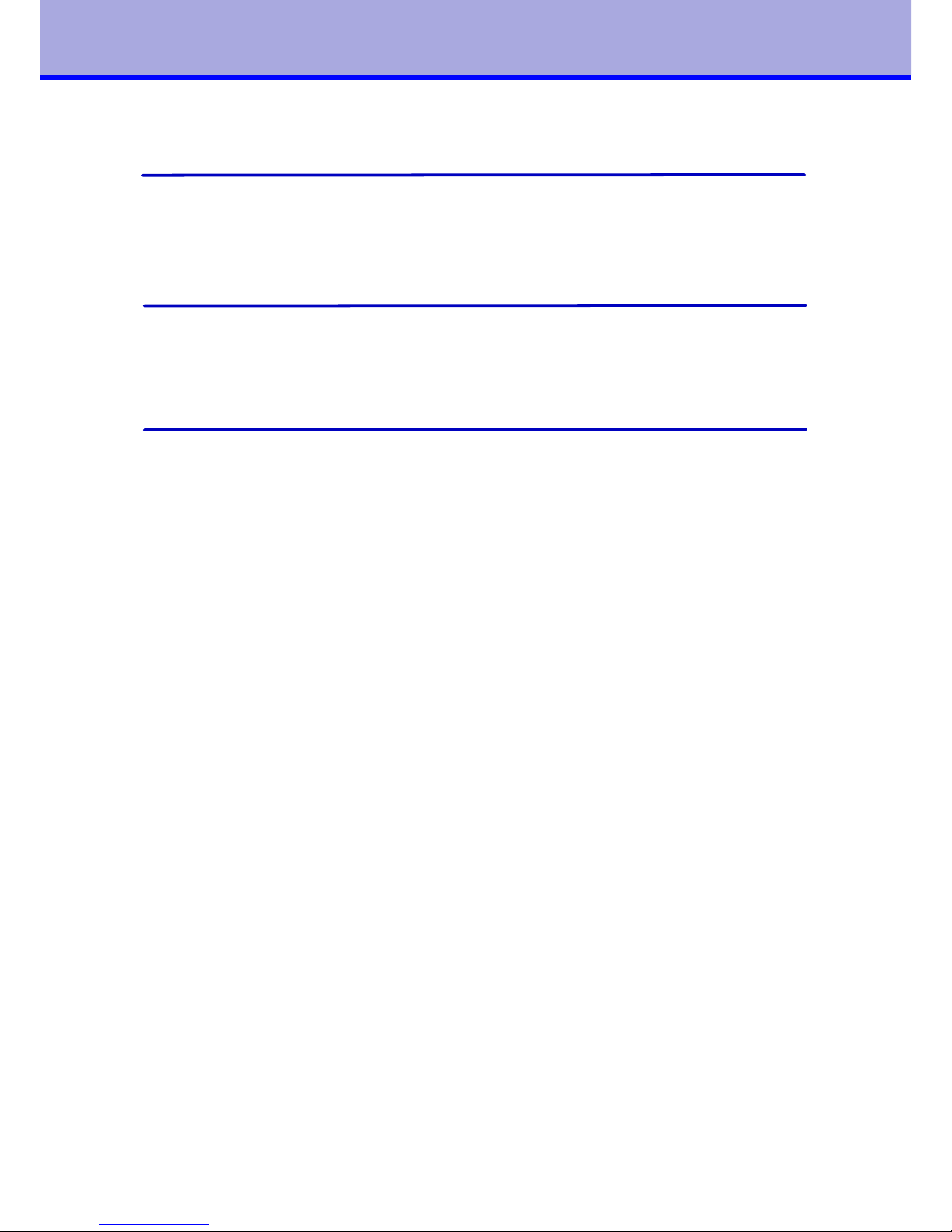
1
6. Troubleshooting................................................................37
Types of errors and elimination................................................37
Error messages......................................................................38
7. Service...............................................................................41
Firmware upgrade.................................................................41
AVR programming protocol.....................................................42
8. Certifications......................................................................45
EG-Konformitätserklärung....................................................... 45
Safety Standard FCC..............................................................46
EMC Zertifikat.......................................................................47
4

General information
Product description
The passport laminator laminates all pages of the passport including the inside of
the cover. A wafer-thin holographic film is applied to the paper surface via a
temperature-controlled heated roller. The laminator can be integrated into an
automatic personalisation system or can function as an independent station. The
passport is fed in from the left, right or front depending on the device
configuration.
Symbols and conventions
The following symbols and conventions are applied in this user manual.
The symbol indicates parts of the device that are hot and should not
be touched.
The symbol indicates important information, which must be
observed. A failure to do so may lead to injuries.
Good advice or information regarding important working steps.
Ready
Text in monospace type indicates contents on the display.
Taste
Framed text corresponds with a key on the control panel.
5
1
1
1

Intended use
The device is constructed in accordance with the latest engineering practice and
per the recognised safety regulations. Nevertheless, danger to the life and limb of
the user or third parties or damage to the device and other property may occur
when using it.
The device must be operated exclusively when in a technically faultless condition,
as intended, with an awareness of safety and potential hazards, and in accordance
with the operating manual.
The device is intended exclusively for laminating suitable materials. Any other use
or any use exceeding this is considered unintended use. The manufacturer shall
not be liable for any damage that results from misuse. The operator is solely
responsible for the resultant risk.
Safety instructions
The device is designed for an AC mains supply from 100 V to 240 V. It must be
connected exclusively to sockets with a grounded conductor contact.
The device must be operated exclusively in a dry environment and must not be
exposed to any moisture (spray, mist, etc.).
Do not operate the device in potentially explosive atmospheres.
Do not operate the device in close proximity to high voltage lines.
If the device is operated with an open cover then it is essential to ensure that
clothing, hair, jewellery and similar personal effects cannot come into contact
with the exposed, rotating parts.
The device or parts of it may become hot during lamination. Do not touch during
operation and allow to cool prior to changing the film if necessary.
Risk of crushing when locking the heated rollers or closing the cover.
Only execute the actions described in this user manual. Further work must be
carried out exclusively by trained personnel or service technicians.
Unprofessional intervention or modifications to the device may endanger
operational safety.
6
1

Environmental information
When opening the housing cover a risk of death exists due to live
parts.
The device comprises materials that can be reused when processed by specialist
recycling companies. The optimum design of the laminator facilitates a
straightforward separation of the recyclable materials. Label the device as scrap
and dispose of it in accordance with the legal regulations
7
1
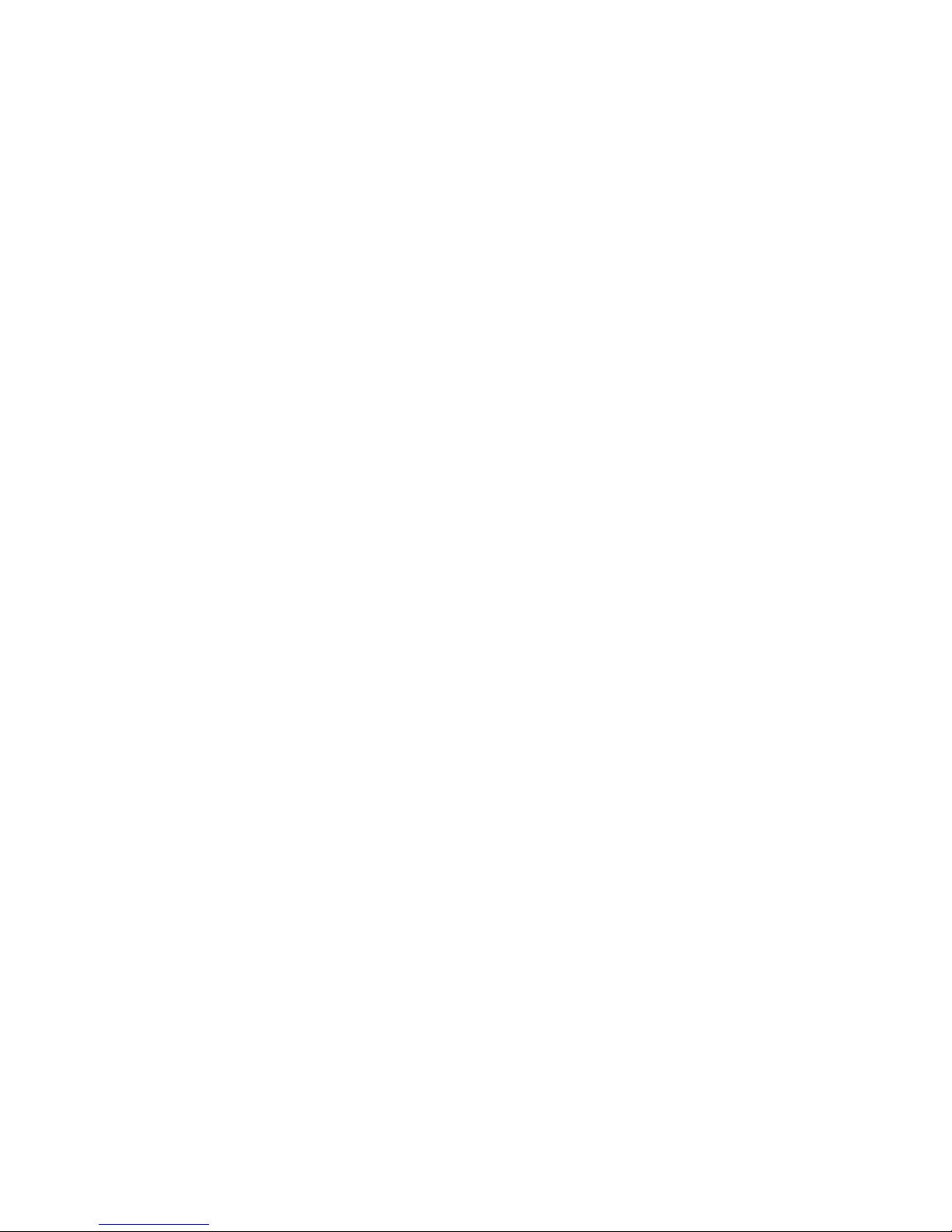
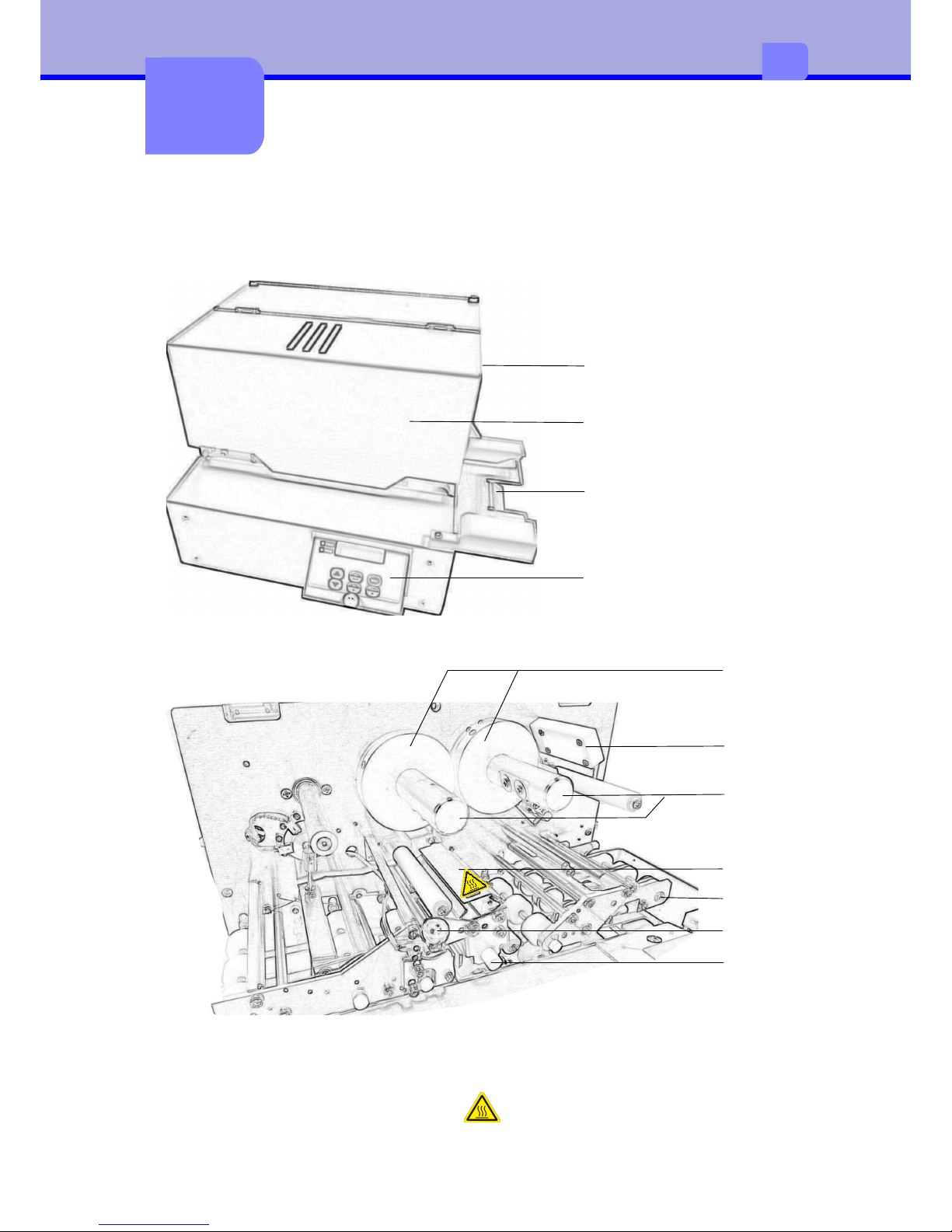
Connection and
commissioning
Device overview
1
2
4
3
6
7
5
1Spacer ring5Rocker for passport infeed
2RFID module6Heated roller interlocking
3Carrier roller7Heated roller
4Safety guard for heated roller
Cover hood
Feed table
Control panel
Lock
9
2
2

Unpacking and setting up the device
•Remove the device from its packaging and place on a level surface.
•Check the laminator for transport damage.
•Check delivery for completeness.
Scope of supply:
•Passport laminator
•Mains cable
•Feed table
•Key for cover hood
Store original packaging for subsequent transportation.
Mounting the feed table
•Open housing cover, if necessary unlock the lock first
•Remove the crosshead screws (1-3) from the device.
•Attach the feed table (4) such that the holes line up and screw in place.
You will need a Phillips head screwdriver
10
2
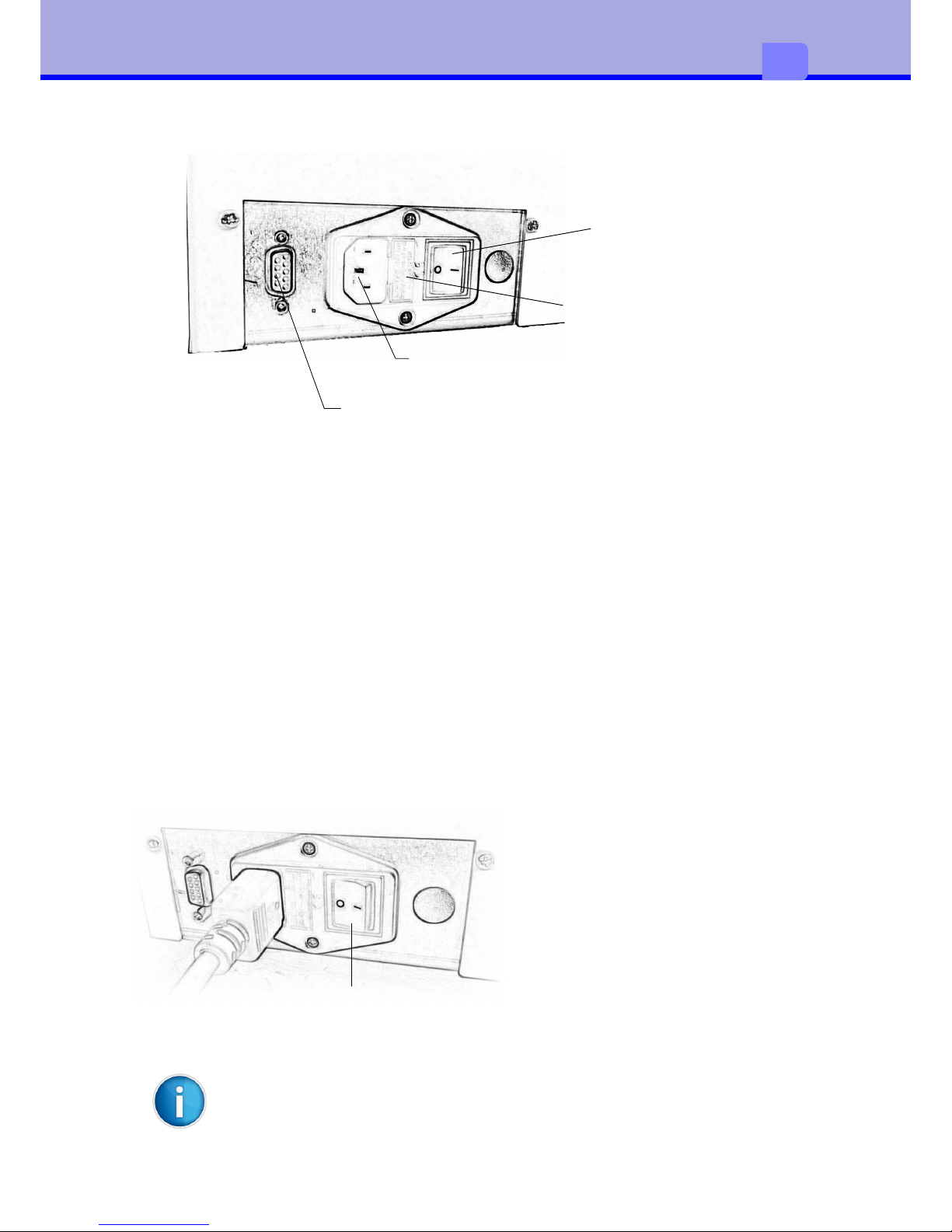
Connecting the device
Mains switch
Mains fuse 2A slow blow
Mains connection jack
RS232 interface
Connecting to the power supply
The laminator is equipped with a broad-range power pack for a mains voltage of
100 V to 240 V.
•Ensure that the device is switched off.
•Plug the mains cable into the mains connection jack.
•Plug the mains cable plug into an earthed socket
Connecting to a computer
For configuration and service purposes the laminator must be connected to the
computer with a suitable interface cable (optional).
Switching on the device
Once all connections have been
established it is possible to switch
the laminator on via the mains
switch.
The device carries out initialisation
with a simultaneous self-test. If no
error is present, heated roller
heating commences and the display
indicates HEATING. After roughly 10 minutes the laminator is ready for operation
and the display switches to the Ready status.
Mains switcher
It is assumed that film is already present inside the device.
11
2
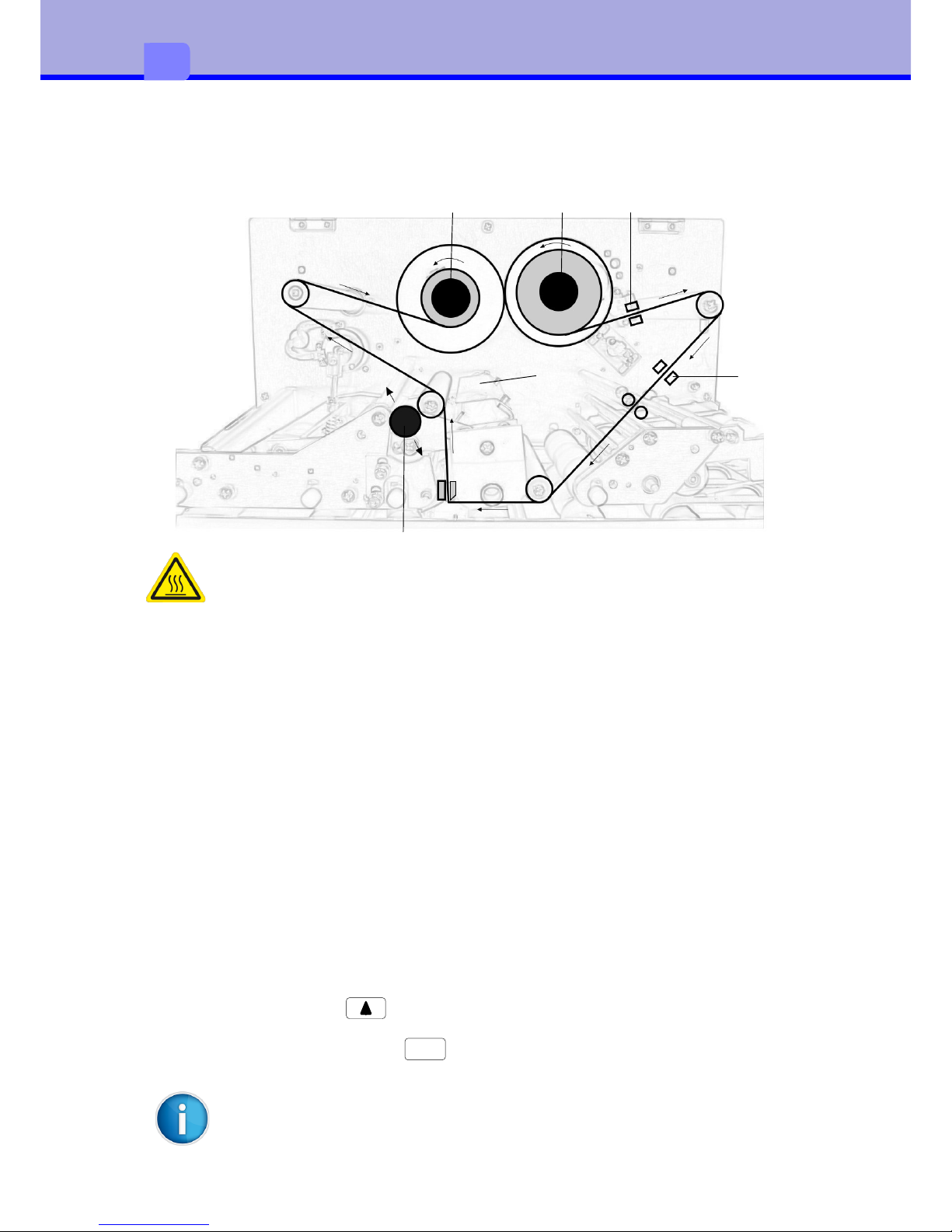
Inserting film
21
3
4
4
5
There is a risk of burning on the safety guard for the heated roller (5)
Newly inserted patch film must be subsequently synchronised. This is not
necessary in the case of holographic film without an index mark. The process
therefore differs very slightly. Refer also in this regard to the menu under Device.
When inserting or exchanging patch film proceed as follows:
•Open housing cover, if necessary unlock the lock first
•Switch off the device and let it cool down
•Release the heated roller interlocking. To do so push the lever (3) up.
•When exchanging the film additionally empty carrier rollers (1,2)
•Switch on the device. An error message is displayed.
•Slide the film roll onto the unwinding carrier roller (1) until it reaches the
limit stop.
•Slide an empty film core onto the winding carrier roller (2) until it reaches the
limit stop.
•Insert the film in accordance with the drawing shown above. Attach the start
of the film to the empty core with adhesive tape.
•Close the heated roller interlocking. To do so push the lever (3) down.
•Transport film with to the first patch and when doing so check that the
film runs correctly and crease-free.
•Delete error message with . The film is re-synchronised.
CLEAR
The first index mark on the film should lie between the two sensors (4),
in order that no patch is lost.
12
2
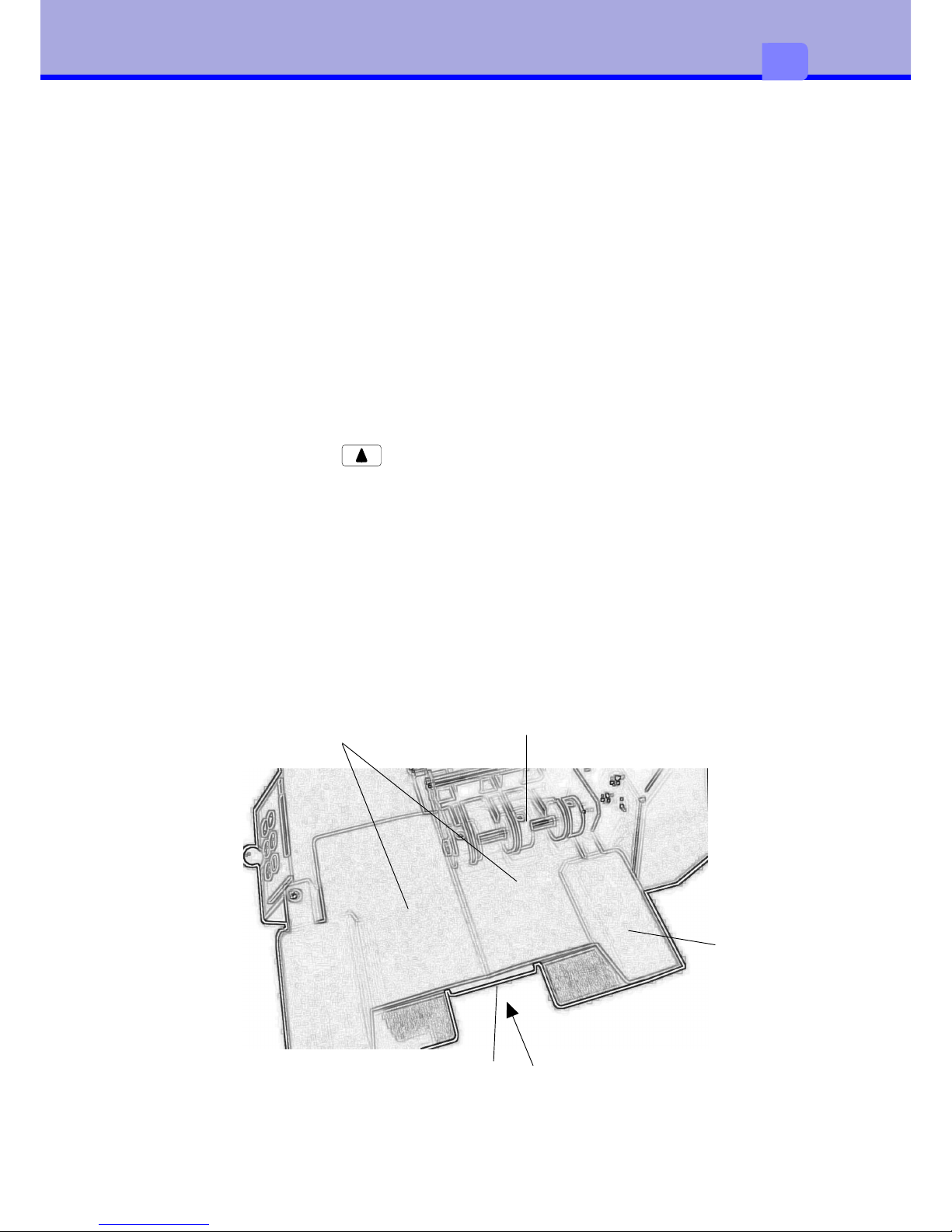
When inserting or exchanging holographic film without an index mark proceed as
follows:
•Open housing cover, if necessary unlock the lock first
•Switch off the device and let it cool down
•Release the heated roller interlocking. To do so push the lever (3) up.
•When exchanging the film additionally empty carrier rollers (1,2)
•Switch on the device.
•Slide the film roll onto the unwinding carrier roller (1) until it reaches the
limit stop.
•Slide an empty film core onto the winding carrier roller (2) until it reaches the
limit stop.
•Insert the film in accordance with the drawing shown above. Attach the start
of the film to the empty core with adhesive tape.
•Close the heated roller interlocking. To do so push the lever (3) down.
•Transport film with to the start and when doing so check that the film
runs correctly and crease-free.
Inserting a document
Insert the passport (1) in the feed table (2) and slide it forwards until it reaches
the middle edge (3). The rocker (4) closes, takes hold of the document and
draws it in.
1
2
3
4
13
2
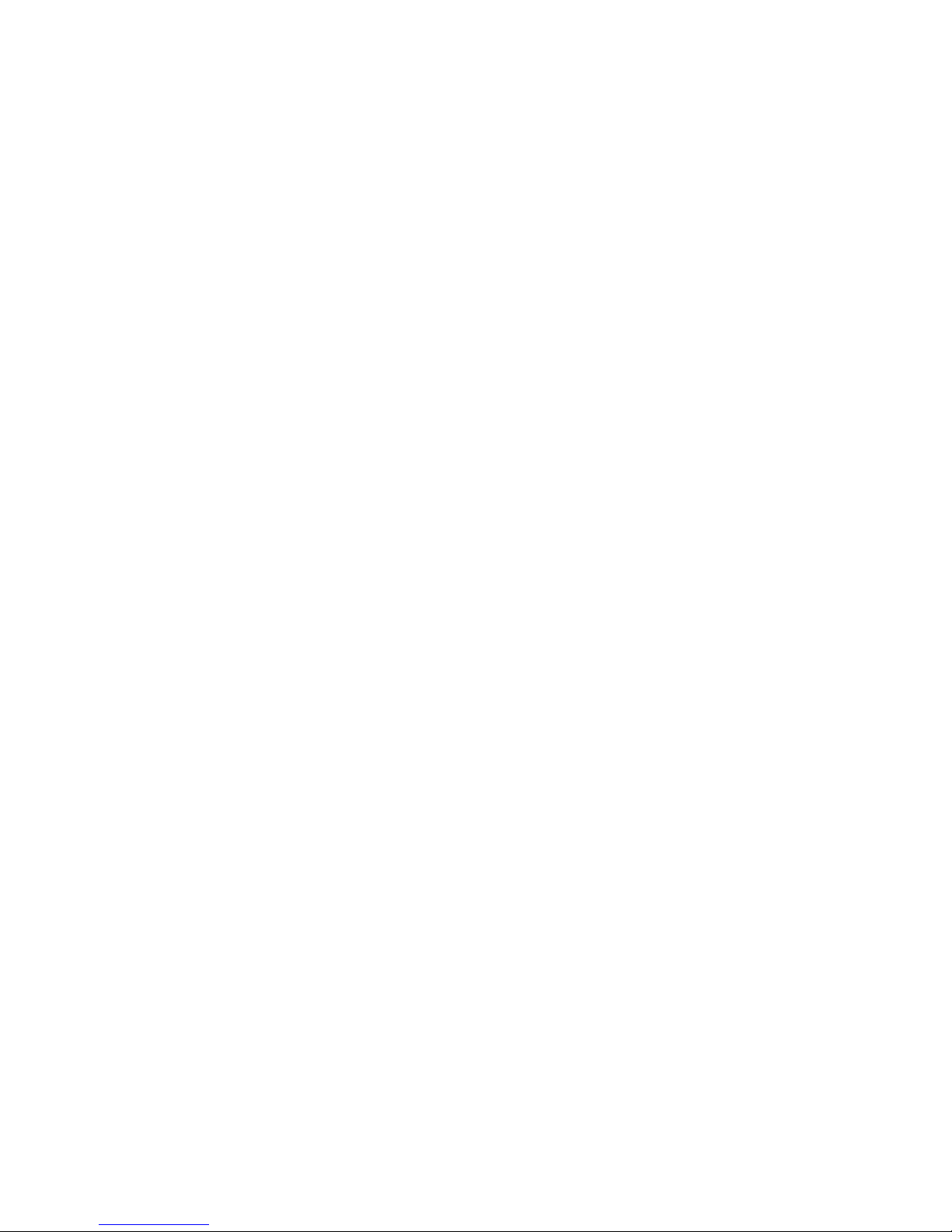
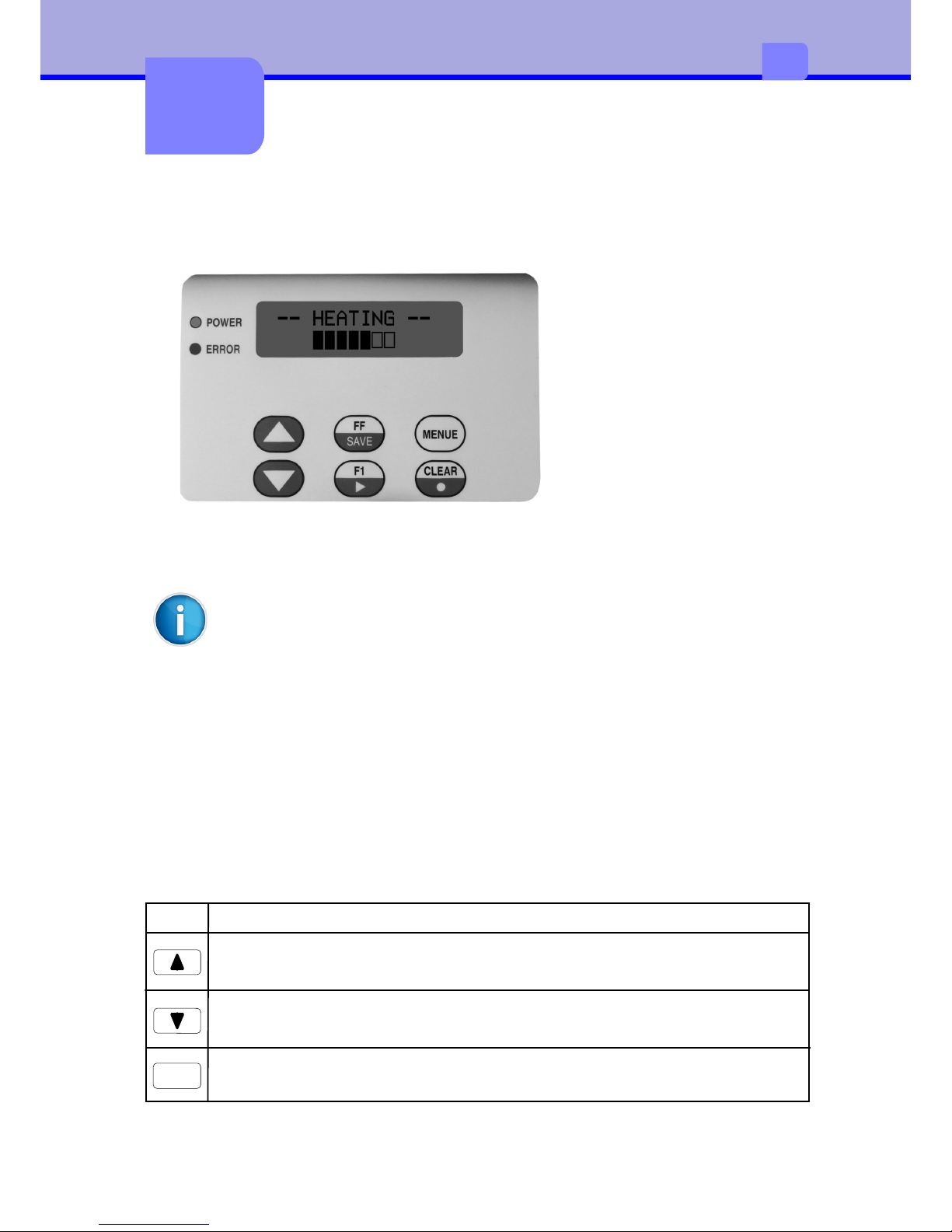
The control panel
Control panel configuration
The display informs the
user of the current device
status, reports errors and
indicates configuration
settings in the menu.
The keys enable control
functions, the accessing of
information and navigation
within the menu.
If the device is switched on then the green LED illuminates. An error is
additionally signalled via the red LED.
The control panel can be folded out for improved ease of operation and
legibility. To do this draw the black button on the bottom edge of the
control panel forwards
The functionality of the control panel differs in the start menu and the
configuration menu.
Key functions in the start menu
The start menu contains all functions on one level, making these directly
accessible. Key navigation is not required. During lamination the buttons are
locked.
KeyFunction
Transports the film forwards. Useful when inserting new film
Transports the film backwards. Useful when inserting new film
FF
Transports a document manually from the tray
15
3
3

TasteFunktion
Displays the device no. and program version
Switches to the configuration menu
F1
CLEAR
Deletes error messages
MENUE
Key functions in the configuration menu
The configuration menu offers setting options across multiple levels, in order to
configure the laminator for the specific requirements. It is also equipped with test
and service functions in order to support the configuration and function of the
device. During lamination the buttons are locked.
TasteFunktion
Start the configuration menu
Scrolls forwards within the respective menu level. At access level
changes or reduces the value.
MENUE
Scrolls forwards within the respective menu level. At access level
changes or reduces the value.
One menu level up
SAVE
Scrolls forwards within the respective menu level. At access level
changes or reduces the value.
One menu level down
With some firmware versions please note the following deviation
from the table shown above:
MENUE
One menu level down
16
3

Device statuses
StatusDescription
The laminator is ready for operation
Ready
-- HEATING --
The laminator is in the heat-up phase
-- COOLING --
The laminator is in the cool-down phase
in process
The laminator is ready for operation
Initialization
After the switch-on process the laminator is in the
initialisation phase and carrying out the self-test
STANDBY
If the laminator is not used for 30 minutes it switches
to energy-saving mode. The temperature of the
heated roller drops in this mode.
Press to end.
The energy-saving mode must be activated in the
menu!
#64 retract
An error is displayed
CLEAR
17
3


Configuration
Configuration via control panel
Within the access level the user works in editing mode:
KeyFunction
Increases / reduces the value or changes an option
Exits the editing mode. Changes are lost after the device is switched
off.
Exits the editing mode. Changes are retained after the device is
switched off.
With some firmware versions the button is to be replaced with
MENUE
SAVE
1. Menu level 2. Menu level Access level
Startmenü
SETTING
DEVICE
SETUP
FoilType
Standby
Loop
Index=Yes
No
No
Special functions for some parameters
19
4
4

1. Menu level2. Menu levelAccess level
= Default value
SETTING
Temperature180 ºC
Lamination Speed 8 mm/sTest
Delay Heatroller200 ms
Transport Speed 60 mm/sTest
LaminationLength125 mm
FoilFurtherMove 35 mm
Foil Position 0 x1/10mm
Special function
on Access level
DEVICE
Foil TypeIndex = Yes
StandbyNo
LoopNo
Delay 1 retract300 ms
Delay 2 retract300 ms
Operation ModeNormal
Admin Password****
User Password****
Menu structure
SETUP
Pass Position240 x1/24mm
Lami Length Corr10 -10mm
SeparatePosition 23 mm
Heating Cycle750ms
Heating Offset0 ºC
Uref Step FP(mV)T=2500Test
Uref Step HP(mV)T=2000 Test
Uref DC re-c(mV)T=2500Test
Uref DC de-c(mV)T=2500Test
Standby Option130 ºC
SENSORS
Status Sensors
Sensor LS1 (mV)T=3000Automatic
Sensor LS4 (mV)T=3000Automatic
Sensor INDEX(mV)T=2000Automatic
Sensor INDEX2(mV)T=2000Automatic
TEST
DC re-coilerno active
DC de-coilerno active
DC heatrollerno activeTest
Solenoidno active
RFID Trigger...select
20
4

Configuration via interface
The parameters accessible via the control panel can also be adjusted via the serial
interface. Furthermore, there is an additional command for controlling the device.
The laminator is connected by means of a standard cable
RS-232 SERIAL SUB D9 connector jack
to the computer.
Die RS232-Parameter:
Baudrate19200
Databits8
Paritynone
Stopbits1
The sequences for the command transfer are constructed as follows:
<ESC> cmd [data] <CR>
A few communication rules:
•<LF> is ignored
•Every command transfer is acknowledged with <CR>
•Sequences without parameter data deliver the actual value (ReadBack)
•No data is sent back when not requested
Italic characters in the command description are placeholders and must be
replaced:
•d = Decimal number
•p = Boolean number: 0 oder 1 (1 Byte)
•h = Hexadecimal number: 1-9, A-F, a-f (1 Byte)
•c = Arbitrary character:0-9,A-Z,a-z(1 Byte)
•s = Arbitrary string:...
•<...> = Control caracter as <ESC> or <CR>
•Boldprinted Character are directly be taken on.
•Underline refers to default setting
Example:Send:Response:
<ESC>T175<CR><CR>
<ESC>T<CR>175<CR>
21
4

List of Commands
SETTING COMMANDS
DdDelay Heatroller
GdLamination Speed
HdTransport Speed
LdLamination Length
NdFoil Further Move
PdFoil Position
TdTemperature
DEVICE COMMANDS
K20;pFoil Type
K40;pStandby
K02;pLoop
CONTROL COMMANDS
!!Reset
!rAlife-Status
!fStatus
W0Open Retract
W1Close Retract
SYSTEM COMMANDS
!cClear Error
!vRead Programm-Version
y8aRead Serial Number (Board)
y8bRead Serial Number (Device)
y5Read Tag-Info
UFirmeware Upgrade
S Save Macro
22
4

Configuration settings
The different setting options configure the laminator for specific requirements. This
is carried out either via the control panel or via the interface by means of a
command set. There are exceptions, whereby access is only possible via one or the
other method.
Simultaneous switching on of the device and pressing of the key
resets all settings to the standard values. The set-up values are an
exception to this.
CLEAR
Menu: SETTING / Temperature
Command:<ESC>Td<CR>
Setting the thermal energy for the heated roller for lamination. The correct
temperature must be experimentally determined with consideration to the
lamination speed, the film and the document. The presetting must be considered
a guideline value.
Setting range:150...180...190 degree C
Menu: SETTING / Lamination Speed
Command:<ESC>Gd<CR>
Setting of the transport speed of the document during lamination. The correct
speed must be experimentally determined with consideration to the lamination
temperature, the laminate film and the document. The presetting must be
considered a guideline value.
In order to carry out a test it is possible to start the motor via
Setting range:4...8...20 mm/s
Menu: SETTING / Delay Heatroller
Command:<ESC>Dd<CR>
Setting the waiting time, once the heated roller has lowered and lies on the
document. Only after this time does the actual lamination start.
Setting range:0...200...2000 ms
SETTING
23
4

Menu: SETTING / Transport Speed
Command:<ESC>Hd<CR>
Setting the transport speed of the document outside of lamination. In order to
carry out a test it is possible to start the motor via .
Setting range:40...60...80 mm/s
Menu: SETTING / Lamination Length
Command:<ESC>Ld<CR>
Setting the lamination range.
Setting range:115...125...135 mm
Menu: SETTING / Foil Position
Command:<ESC>Pd<CR>
With a change in the document intake range, precise placement of the film is
carried out.
With an enlarging of the intake range, the lamination of the document starts later.
Conversely, with a reduction in the intake range lamination starts earlier.
The direction arrows on the display indicate the direction of travel once lamination
starts.
Setting range:-30...0...+30 x 1/10mm
24
4

Menu: DEVICE / Foil Type
Command:<ESC>K20;p<CR>
Setting the film type.
Setting range:0 = ohne Indexmarke
1 = mit Indexmarke
Menu: DEVICE / Standby
Command:<ESC>K40;p<CR>
If the laminator is not used for 30 minutes it switches to energy-saving mode.
The temperature of the heated roller drops in this mode. Press to finish.
The energy-saving mode must be active for this!
Setting range:0 = Standby off
1 = Standby on
CLEAR
DEVICE
Menu: DEVICE / Loop
Command:<ESC>K02;p<CR>
In its switched on status, with the start of lamination the film is drawn taut after
a delay. This can influence the quality at the edge of the document.
Setting range:0 = Loop off
1 = Loop on
Menu: DEVICE / Delay 1 retract
Stipulates the time between detecting the passport and lowering the rocker.
Setting range:100...300...10000 ms
Menu: DEVICE / Delay 2 retract
Stipulates the time for which the rocker remains lowered before the document is
drawn in.
Setting range:100...300...10000 ms
25
4

Menu: DEVICE / Operation Mode
The laminator operates in 3 different modes. 2 of these are exclusively suitable
for test purposes.
Setting range:Normal
Test: Hoff
Test: PassThrough
The standard setting is "normal" and reflects normal operation.
"Test: Hoff" also reflects the normal operating process, although the heating is off
in this case.
With the setting "Test: PassThrough" the document is merely driven through the
transport tray. The heated roller is not lowered and the heating is also switched
off here.
26
4

27
4
Menü: DEVICE / Admin Password
DEVICE / User Password
In factory state the password protection is inactive (password = 0000). If you
activate a password protection, the user must enter a password to start the
laminator after power on. The Administration-Access without restriction allows
input option of a user password with menu lock.
Keys for entering password:
Arrow key up: increment the digit
Arrow key down: decrement the digit
Arrow key right: next digit position
SAVE key:take password
Set new administrator password:
DEVICE/Admin Password/New Password= 1234
Repeat Password = 1234
Change administrator password:
DEVICE/Admin Password/ Old Password= 1234
DEVICE/Admin Password/ New Password= 4321
Repeat Password = 4321
Delete administrator password:
DEVICE/Admin Password/ Old Password= 4321
DEVICE/Admin Password/ New Password= 0000
Repeat Password = 0000
The user password is also cleared, so the password protection is inactive.
Set new user password:
DEVICE/User Password/ New Password= 1111
Repeat Password= 1111
Change user password:
DEVICE/User Password/ Old Password= 1111
DEVICE/User Password/ New Password= 2222
Repeat Password= 2222
Delete user password:
DEVICE/User Password/ Old Password = 2222
DEVICE/User Password/ New Password= 0000
Repeat Password= 0000

Menu: SETUP / Pass Position
Stipulation of the passport position at the heated roller. This is optimally set in the
factory and does not require adjustment.
Setting range:120...216...360 x 1/24mm
Menu: SETUP / Separate Position
Stipulation of the position at which the film is separated from the document after
lamination by way of a separator. This is optimally set in the factory and does not
require adjustment.
Setting range:5...23...60 mm
Menu: SETUP / Heating Cycle
This setting influences the switch-on cycle within the heating control. Too high a
value leads to an overshooting of the temperature range. This parameter is
optimally set in the factory and does not require adjustment.
Setting range:250...750...1500 mm
Menu: SETUP / Heating Offset
This setting influences the control algorithm of the heating control for the heated
roller. The value is optimally set in the factory and does not require adjustment.
Setting range:0..5 Grad Celsius
SETUP
28
4
Menü: SETUP / Lami Length Corr
Correction of lamination length in “Settings/LaminationLength”.
Einstellbereich:0...10...20 -10mm

Menu: SETUP / Uref Step HP(mV)
Indicates the motor current for the passport transport during lamination. It is
optimally set in the factory and does not require adjustment.
In order to carry out a test it is possible to start the motor via .
Setting range:0...2000...5000 mV
Menu: SETUP / Uref DC re-c(mV)
Indicates the motor current for the DC film re-winder. It is optimally set in the
factory and does not require adjustment.
In order to carry out a test it is possible to start the motor via .
Setting range:0...2500...5000 mV
Menu: SETUP / Uref DC de-c(mV)
Indicates the motor current for the DC film de-winder. It is optimally set in the
factory and does not require adjustment.
In order to carry out a test it is possible to start the motor via .
Setting range:0...2500...5000 mV
Menu: SETUP / Standby Option
Set the standby property, if it is activated.
Setting range:130 oC
Heating off
29
4
Menu: SETUP / Uref Step FP(mV)
Indicates the motor current for the passport transport. It is optimally set in the
factory and does not require adjustment.
In order to carry out a test it is possible to start the motor via
Setting range:0...2500...5000 mV

Menü: SENSORS / Status Sensors
Shows the actually Status of Sensors:
1 2 3 4 5 6 7 8 a b
□ . . □ □ □ □ ■ ■
1 Sensor LS1Transport channel 1. Sensor to the right of for retract and pass position
□ Document not identified
■ Document identified
4 Sensor LS4Transport channel 4. Sensor to the right of for controlling transport and eject
□ Document not identified
■ Document identified
5 Sensor INDEXSensor for Film synchronisation (Sensor below)
□ no Sync-Marke identified
■ Sync-Marke identified
6 SensorINDEX2Sensor for Film backward (Sensor above)
□ no Sync-Bar identified
■ Sync-Bar identified
7 SensorFOLIESensor for controlling the film transport
□ no gap identified
■ gap identified
a Sensor1Sensor Exzender (Sensor above)
□ no gap identified
■ gap identified
b Sensor2Sensor Exzender (Sensor below)
□ no gap identified
■ gap identified
a
b
5
6
1
2
7 (Backside)
SENSORS
30
4

Menu: SENSORS / Sensor LS4 (mV)
Indicates the transmission current for the LS4 sensor. This must be set such that
the reception current is shown as approx. 3500mV. The transmission current is
aut. determined via . This value is optimally set in the factory and does not
require adjustment.
Setting range:0...3000...5000 mV
Menu: SENSORS / Sensor LS1 (mV)
Indicates the transmission current for the LS1 sensor. This must be set such that
the reception current is shown as approx. 3500mV. The transmission current is
aut. determined via . This value is optimally set in the factory and does not
require adjustment.
Setting range:0...3000...5000 mV
Menu: SENSORS / Sensor INDEX (mV)
Indicates the transmission current for the INDEX sensor. This must be set such
that the reception current is shown as approx. 3500mV. The transmission current
is aut. determined via . This value is optimally set in the factory and does not
require adjustment.
Setting range:0...2000...5000 mV
Menu: SENSORS / Sensor INDEX2 (mV)
Indicates the transmission current for the INDEX2 sensor. This must be set such
that the reception current is shown as approx. 3500mV. The transmission current
is aut. determined via . This value is optimally set in the factory and does not
require adjustment.
Setting range:0...2000...5000 mV
31
4

Menu: TEST / DC re-coiler
Test of the DC film winder.
The The film winder rotates forwards, so that the film is wound on.
The film winder rotates backwards, so that the film is wound off.
Menu: TEST / DC re-coiler
Test of the DC film unwinder:
The film unwinder rotates forwards, so that the film is wound off.
The film unwinder rotates backwards, so that the film is wound on.
Menu: TEST / DC heatroller
Test of the DC motor for the heated roller eccentric:
The eccentric rotates forwards
The eccentric rotates backwards
The eccentric assumes the 2 end positions alternately. In doing so
the heated roller switches to the lower and upper position.
Menu: TEST / Solenoid
Test of the electromagnets:
The rocker is lowered
The separator is actuated
Menu: TEST / RFID-Trigger
Test of the RDK1 module:
RDK1 mode: read always
RDK1 mode: read by trigger
Test
32
4

System
Function:Clear Error
Startmenu:
Command:<ESC>!c<CR>
Deletes error messages, refer also to the "trouble-shooting" chapter.
CLEAR
Function:Read Programm-Version
Startmenu:
Command:<ESC>!v<CR>
Reads the firmware version. Is shown in line 1 on the display.
As a response following a command transfer the user receives a sequence in the
form e.g. "LAMI-S20/V3.30<CR>
F1
Function:Read Serial Number (Board)
Command:<ESC>y8a<CR>
Reads the serial number of board.
As a response following a command transfer the user receives a sequence in the
form e.g. "PL13091570B06RL<CR
Function:Read Serial Number (Device)
Startmenu:
Command:<ESC>y8b<CR>
Reads the serial number of device. Is shown in line 2 on the display.
As a response following a command transfer the user receives a sequence in the
form e.g. "PL13091570M02RL<CR>
F1
Function:Tag-Info
Command:<ESC>y5<CR>
Reads the 8-digit tag information.
As a response following a command transfer the user receives a sequence in the
form e.g. "12345678<CR>
33
4

Function:Firmware Upgrade
Command:<ESC>U<CR>
Calls up the bootloader to upgrade the firmware in flash. The protocol description
is located in the attachment.
Function:Storage of Macro
Menu:
Command:<ESC>S<CR>
All configuration parameters are stored in the EEPROM so that these values are
not lost after the switch-off process. When switching on the laminator the stored
settings are reloaded and reused.
The command sequence is acknowledged with “+”.
SAVE
34
4

Control
Control commands
Reset
Command:<ESC>!!<CR>
The laminator is reset. The process equates to a restart after a Power On.
Settings that are not saved in the macro are lost.
Open rocker
Befehl:<ESC>W0<CR>
Manual opening of the rocker.
Close rocker
Command:<ESC>W1<CR>
Manual closing of the rocker. This is aut. opened again in the process.
35
5
5

Status query
Function:Status
Command:<ESC>!f<CR>
Delivers detailed information on the current status of the laminator. The status
can be requested at any time.
The response consists of 7 Bytes.
Format: =hh/dd<CR>
hh: Statuscode Hint:
00: READYDevice is ready for work
01: WAITTemperature of heat roller too high / too low
02: BUSYLaminator is active
04: ERRORErrorcode is setting
10: GOT ITDocument identified to start lamination
20: LAMILamination od Document activ
40: EJECTEjection of Document activ
dd: ErrorcodeHint
00no Error
ddErrorcode, see chapter “Trouble shooting”
Status bits also occur in combination. E.g. status code “42” means that the
laminator is active and is presently outputting a document.
Function:Alife-Status
Command:<ESC>!r<CR>
Delivers information on the current status of the laminator. The status can be
requested at any time.
The response only consists of 2 Bytes.
Format: d<CR>
d: Statuscode Hint
0 = OKDevice is ready for work
1 = WAITTemperature of heat roller too high / too low
2 = BUSYLaminator is active
3 = ERRORErrorcode is setting
36
5

Troubleshooting
Types of errors and elimination
If an error occurs then this is signalled by the red ERROR LED whilst the error
message is shown on the display. Different error codes indicate the cause of the
problem. In a normal case it is possible to delete the error message after
eliminating the problem with after which the device is once again ready for
operation.
CLEAR
StatusLEDDisplay
Rectifiable errorsblinkserrorcode < #80
Non rectifiable errorsonerrorcode > #80
System errorsonerrorcode > #90
"Rectifiable errors" are usually film or transport errors, which are simple to
remedy.
"Non-rectifiable errors" are triggered by defective hardware. If a restart does not
solve the problem then service intervention is necessary.
In the event of a "system error" the device must be returned to the factory.
#61 card inside
As an alternative to the control panel it is also possible to query the error code via
the status message and delete this via the Clear command.
37
6
6

Error messages
Error messageCause
#52 Tag verify
Identification or ID does not
match with the initial version
of the film. Film was
probably exchanged after
restart.
Reinsert previous film or restart
laminator.
Remedy
#53 Tag invalid
Invalid tag information with
initial acquisition of the film.
Use permissible / approved film
material.
#54 RFID ERR=dd
Reader:Communication Error
dd=24 read err
dd=83 write err
Error message from tag reader.
Indicates signal between reader
and tag too weak. Visual
inspection!
#55 RFID CRC
Reader transfer error.
Contact problems between
board and tag reader
Check connection cable (service)
#56 RFID MSG
No response from tag
reader. Tag not seen or not
read.
Use permissible / approved film
material.
#61 card inside
Document located in the
transport tray after restart or
after and could not be
ejected
Remove document from the
transport tray manually.
CLEAR
#62 eject
Ejection of the document
failed.
Remove document from the
transport tray manually.
#63 transport
Transport of the document
failed.
Remove document from the
transport tray manually.
#64 retract
Intake of the document
failed.
Remove document from the
transport tray manually.
#65 ribbon end
Film end
Insert new film
#66 ribbon synch
Synchronisation of the film
failed.
- Insert film with index marks
- Insert film correctly
- Configure correct film type
38
6

#67 ribbon trans
No film transport.
Check film
#81 RFID no data
No response from tag reader. Check tag reader.
Contact service!
#82 ADC problem
Impermissible ADU values
Check temperature sensor.
Contact service!
#83 ADC problem
No temperature increase to
record
Check temperature sensor.
Contact service
#84 heat roller
Heated roller not in limit
position
Contact service!
#85 heating
Circuit breaker for high
temperature has triggered.
Contact service!
#86 Sensor ???
Both sensors in transport tray
see document
Check transport tray, otherwise
Contact service!
#98 EEPROM/SETUP
No access to the EEPROM
Contact service!
#99 Call Service
Electronic type plate missing Contact service!
Error messageCause Remedy
39
6


Service
Firmware upgrade
After starting the Windows application AVR-Bootloader it is possible to load new
firmware. Prior to this the interface agreements as well as the path for the
access to the application code (*.HEX) must be stipulated
The download process can be started as follows:
•Switch on laminator
•Press „Jump to Bootloader then Download“
or
•Press „Wait for Bootloader then Download“
•Switch on laminator and simultaneously hold the key down
For service purposes the laminator is connected with the computer via the serial
interface. A standard cable RS-232 SERIAL SUB D9 connector jack is used.
F1
41
7
7

The upgrade process can also be started without Windows software via the
sequence <ESC>U<CR>. The subsequent protocol must then be carried out
independently:
LaminatorHostHint
ˆBootLoader is ready
@&$Start Download Sequence
V1.31
?ready for Download
XONenable Interface
:naatddd…cSend 1 HexLine (Intel-Hex-Format)
-if Checksum Error
XOFFdisable interface
%if Verify-Error in Flash-Page
~HexLine closed
#EOF identified, exit with error
@EOF identified, exit without error
After the AVBRL is started (via a reset, a power-up, or a jump from the main
application), the following protocol must be observed:
1. Upon power-up, reset, or as a result of a jump from the main application, the
AVRBL sends a ‘^’ (BOOTLOADER_ACTIVE_CHAR) at your selected baud
rate.
2. The host is then required to send the three-character entry sequence. This is
used to prevent an inadvertent attempt of reprogramming from taking place. If
the AVRBL does not receive these characters within the timeout period, the
AVRBL tests to see if there is code located in the main application area of flash.
If there is, then the AVRBL jumps to it, otherwise, execution stays within the
AVRBL indefinitely, waiting for the entry sequence.
3. Once the three-character entry sequence has been sent, the bootloader sends
the version string (Vx.xx) followed by a ‘?’ (READY_CHAR).
4. Upon receipt of the READY_CHAR, the host application should send the hex file
for the new/updated application program observing an X-ON / X_OFF
handshaking protocol to control data flow. The handshaking is very important as
the flash memory area writes much more slowly than the serial port can send
data.
AVR Programming Protocol
42
7

The programming software continues sending the hex file until it is all sent. After
each line of “.hex” file is received by the bootloader, one of three characters is
transmitted by the bootloader:
- ‘~’ Line received with no errors.
- ‘%’Line received with no error, but an error occurred while flashing.
- ‘-‘ Checksum error detected while receiving the line.
5. After the programming is complete, the AVRBL sends either a ‘#’, meaning the
programming is all right, or an ‘@’ indicating that an error has occurred and the
program did not load successfully. In most cases an error during programming
means that the main application program is corrupted and will need to be resent.
6. The AVRBL then starts the newly programmed application software. As stated
in step 2, the AVRBL tests to see if there is code located in the main application
area of flash. If there is, the AVRBL jumps to it, otherwise, execution stays within
the AVRBL indefinitely, waiting for the entry sequence.
Character Definition
//define three character string to enter boot loader
#define char1 '@' /* reset codes.. start load codes.. */
#define char2 '&'
#define char3 '$'
// define bootloader active char
#define BOOTLOADER_ACTIVE_CHAR '^'
//define bootloader ready for file character
#define READY_CHAR '?'
// define line complete with no error character
#define LINE_COMPLETE_CHAR '~'
// define checksum error character
#define CS_ERROR_CHAR '-'
// define flash page error character
#define PAGE_ERROR_CHAR '%'
// define file complete, no errors character
#define FILE_COMPLETE_CHAR '@'
43
7


Certifications
45
8
8

46
8

47
8
